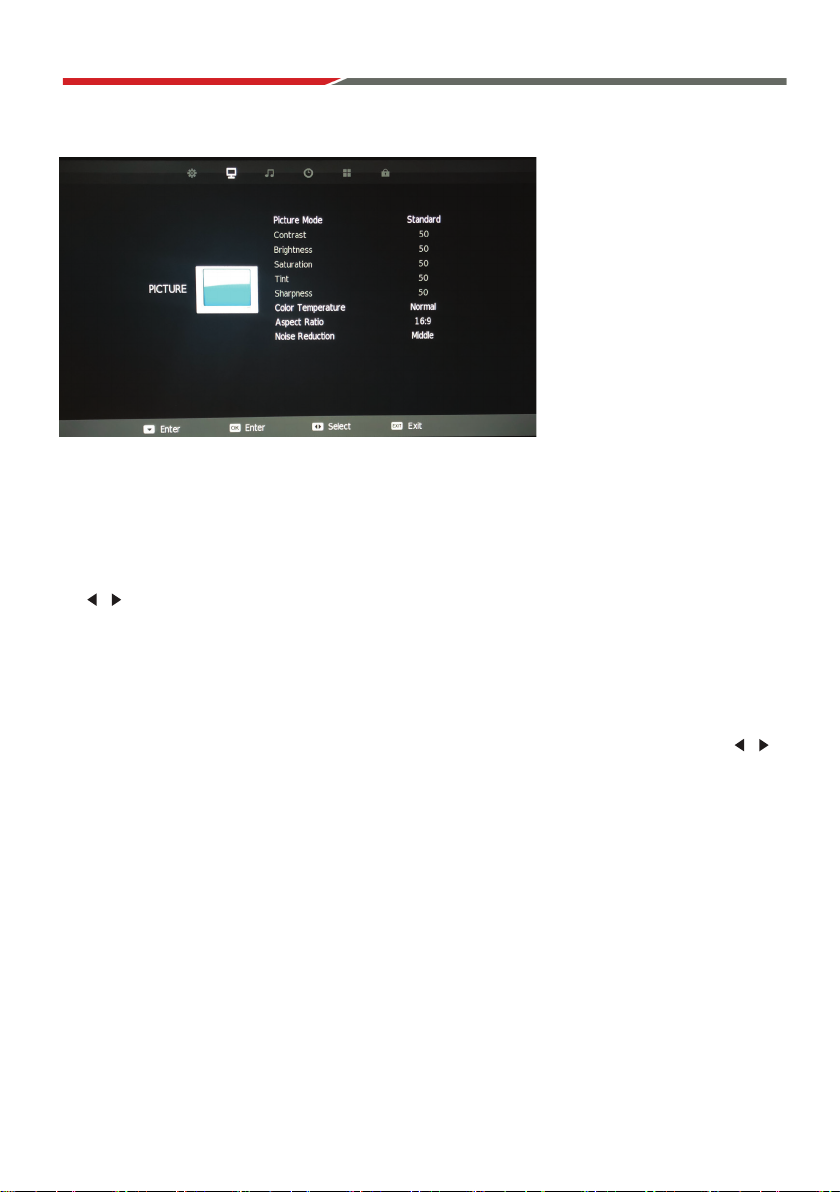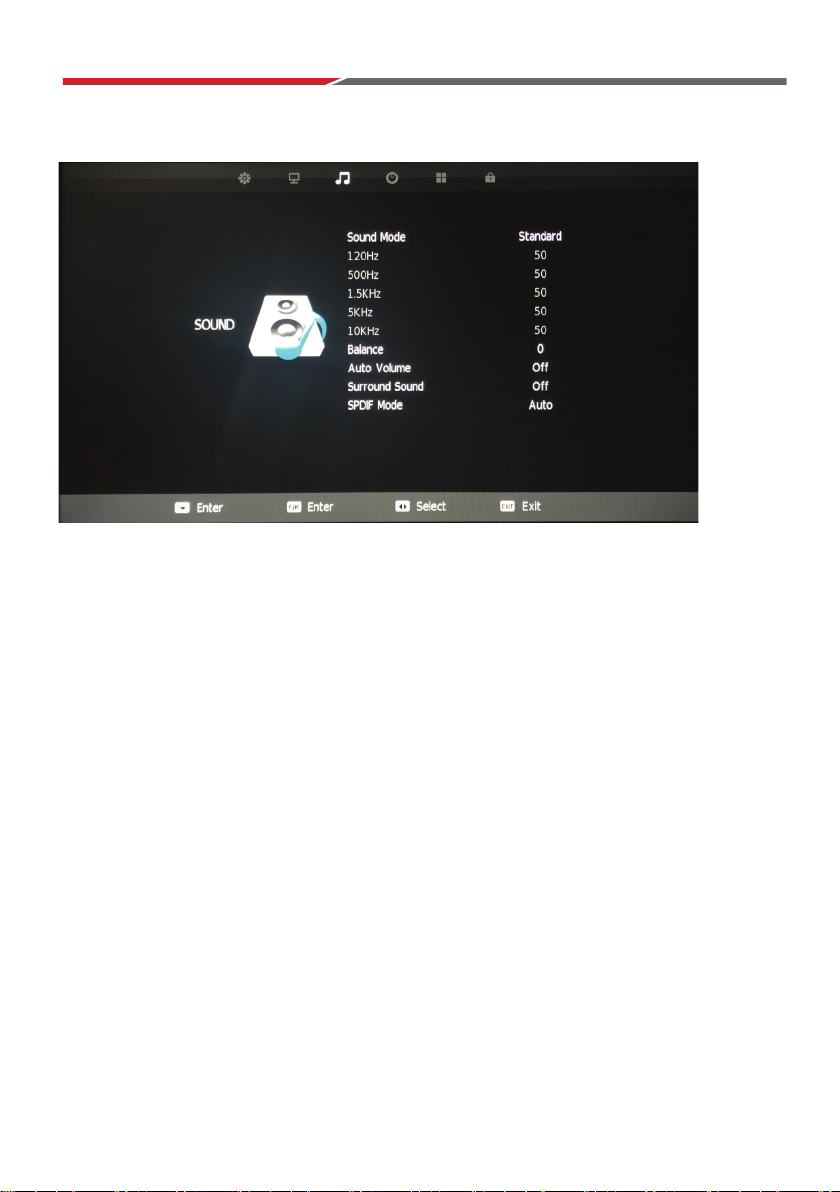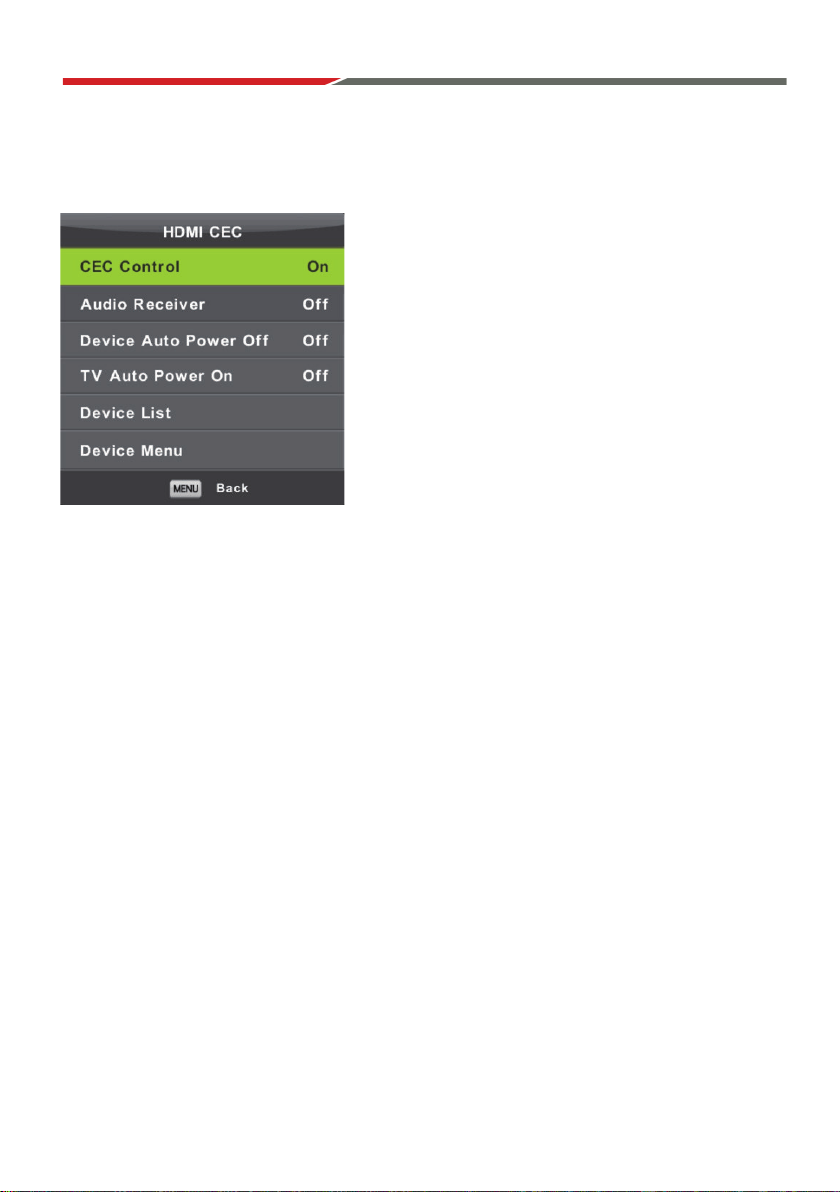1
AX1919/AX1922/AX1924/AX1932
12/24V LED DVD/TV
POWER
- Input: 9-36V DC / 4A @12V
- Optional AC Adapter: 240V 50Hz/60Hz
- Stand-by Power Consumption: 0.5W
TUNER
- DVB-T Digital HD Tuner
- Analogue Tuner
- DTV Video System: MPEG-1MP@ML, H.264,
MPEG-4 (Video Codes)
- DTV Sound System: MPEG-1 Layer 1/2
- ATV Video System: PAL
- ATV Sound System: BG, DK, I
DVD/CD PLAYER
- Built-In DVD Player
- Supports DVD/VCD/CD/MP3/DIVX/JPEG
- Supports DVD±R/DVD±RW/CD-R/RW
INPUTS
- RF/Antenna: 1
- HDMI: 2
- USB: 1
- Mini YPbPr: 1
- Mini AV: 1
- VGA: 1
- PC Audio: 1
OUTPUTS
- Headphone: 1 (3.5mm)
- Digital Coax: 1
- Line Out: 1
SYSTEM
- MPEG-4 Video System
- OSD: Multi-languages
- Number of Channels: 99
- Comb Filter: 3D
- Teletext: ATV/1000 Pages
- Speakers: 2 x 3W Stereo - AX1919/22/24
2 x 8W Stereo - AX1932
MULTIMEDIA & FEATURES
- TIMESHIFT: Pause, Rewind & Fast-Forward
Live TV (using PVR)
- USB Reader
- PVR (Personal Video Recorder)
- EPG (Electronic Program Guide)
INCLUDED
- Remote Control
- Cig. Power Adaptor Lead
- Wall Mounted Screws
- Mini YPbPr Lead
- Mini AV Adaptor
OPTIONAL
- Desk Mount Stands (Feet)
- 240V AC Adaptor
- Range of AXIS TV Mounting Brackets
PANEL
- Display Size: 19” (48cm) - AX1919
22” (56cm) - AX1922
24” (60cm) - AX1924
32” (81cm) - AX1932
- High Definition LED TV - AX1919/32
- Full High Definition LED TV - AX1922/24
- Aspect Ratio: 16:9
- Resolution: 1366 x 768 - AX1919/32
1920 x 1080 - AX1922/24
- Brightness: 200cd/m2 - AX1919
220cd/m2 - AX1922/24
250cd/m2 - AX1932
- Contrast: 1000:1 - AX1919
3000:1 - AX1922/24
1200:1 - AX1932
- Viewing Angle: 176(H) x 160(V) - AX1919
178(H) x 178(V) - AX1922/32
176(H) x 176(V) - AX1924
CABINET
- Conformal Coated Circuit Board
- Size: 440 x 50 x 263 mm - AX1919
506 x 49 x 301 mm - AX1922
552 x 54 x 325 mm - AX1924
735 x 82 x 442 mm - AX1932
- 100 x 100 VESA Mounting - AX1919/22/24
- 100 x 200 VESA Mounting - AX1932
- Net weight: 3.4 kg - AX1919
3.8 kg - AX1922
4.5 kg - AX1924
5.1 kg - AX1932
INSTRUCTION MANUAL