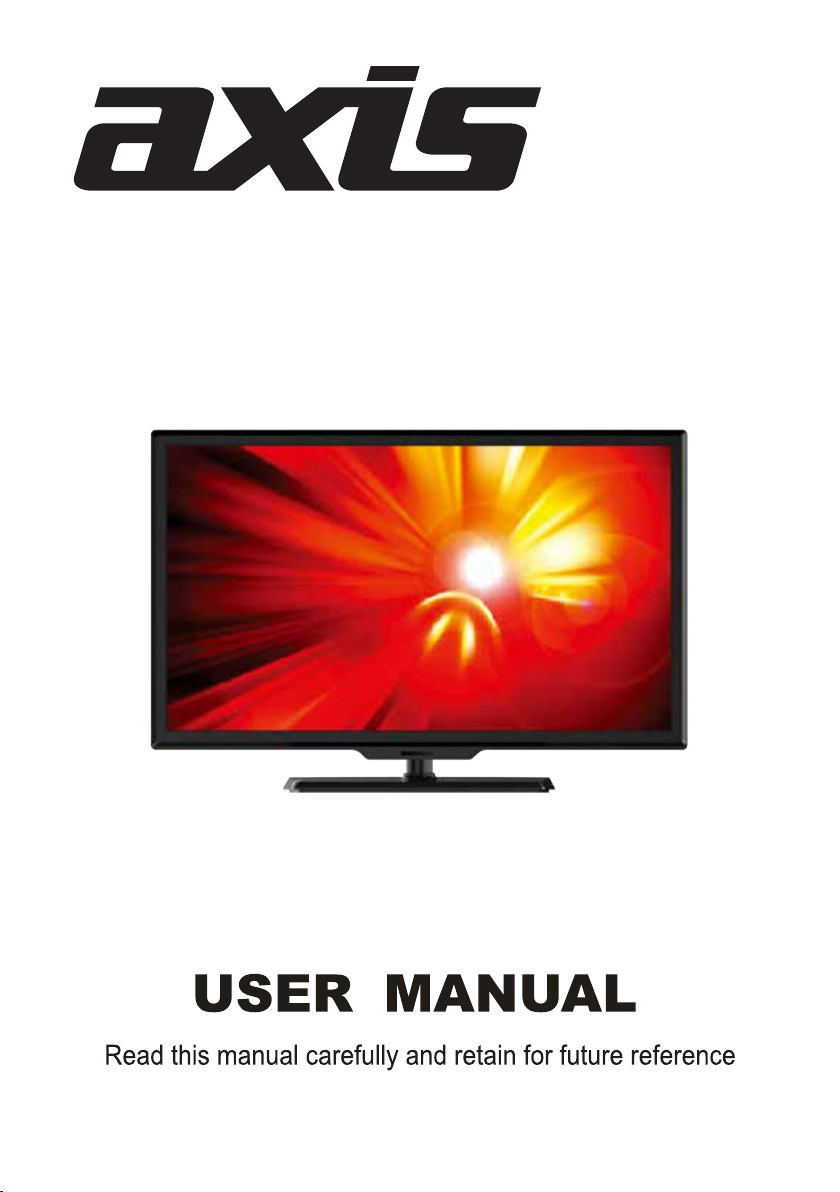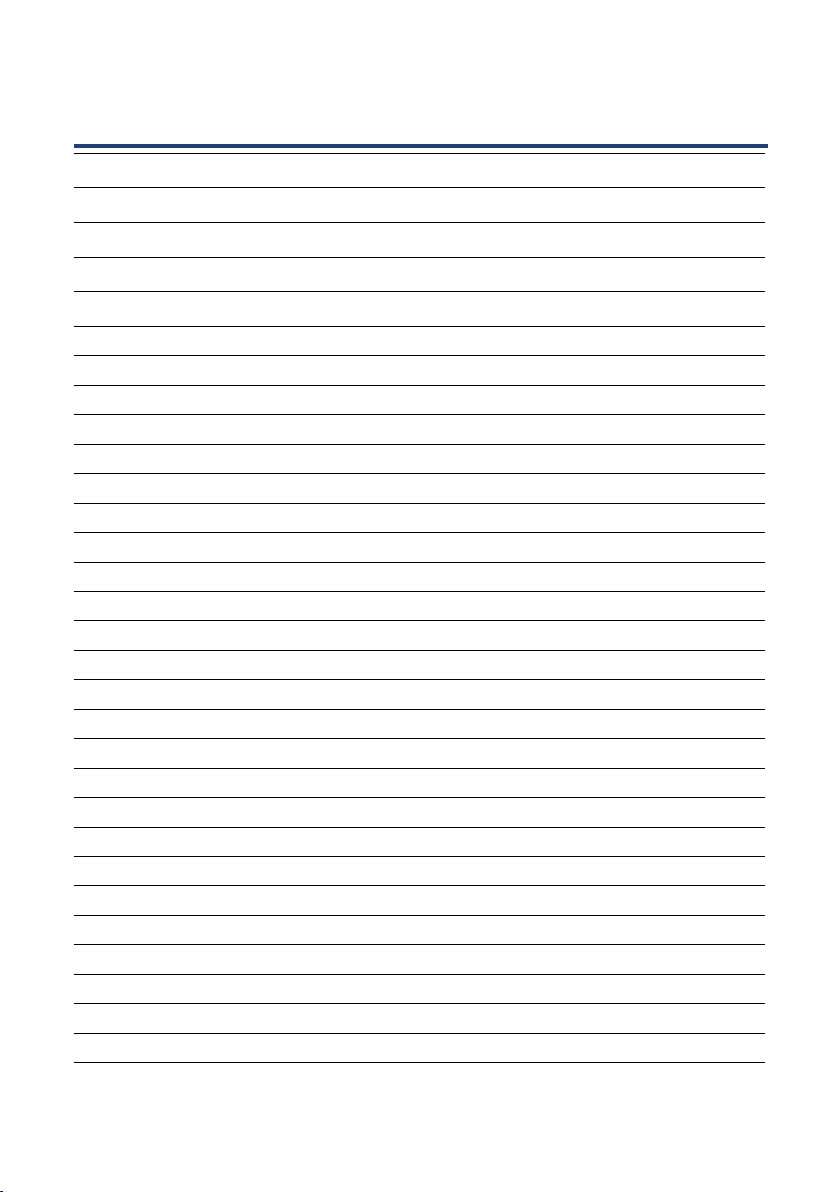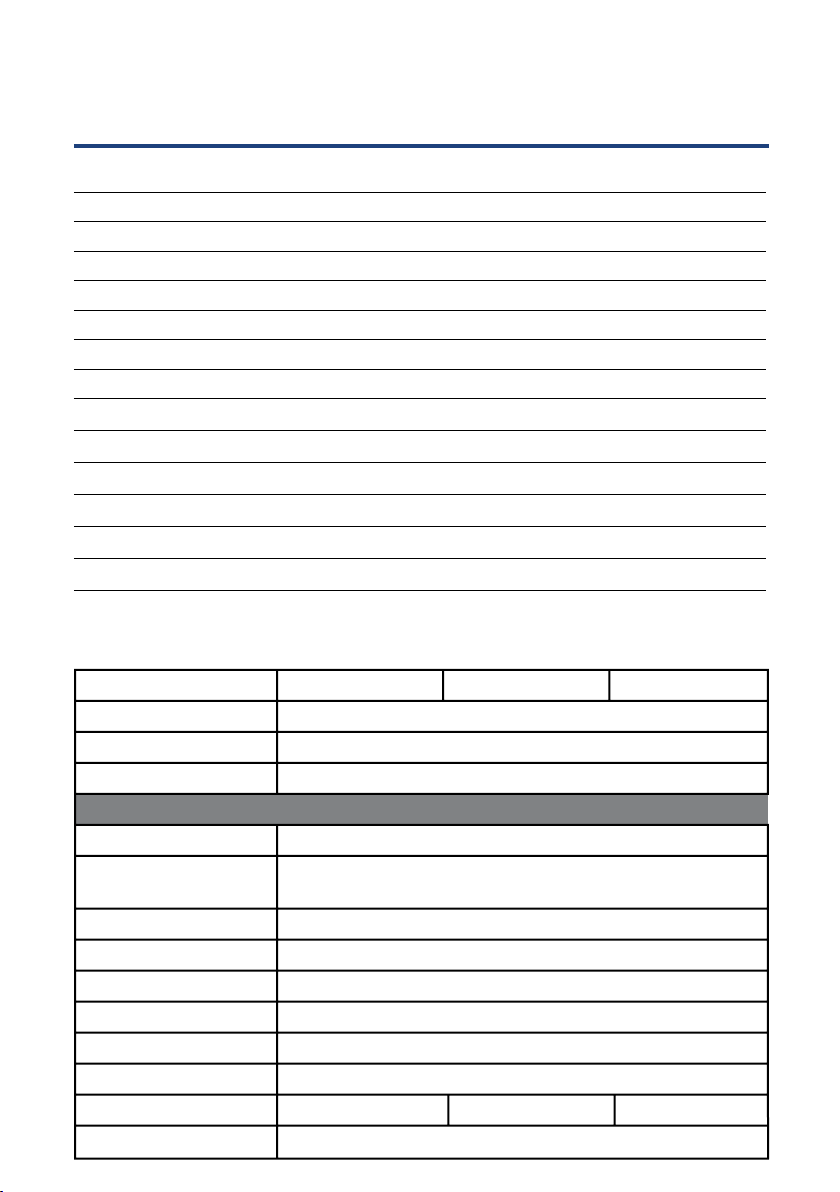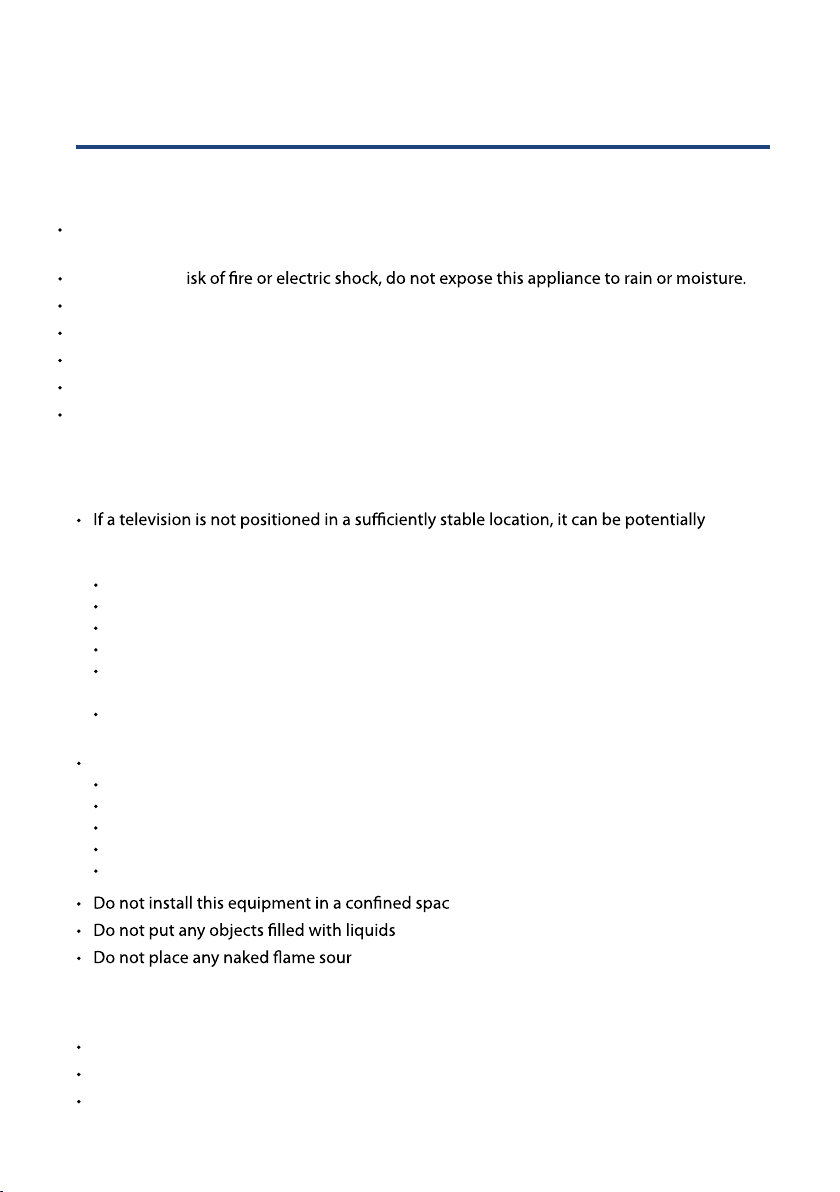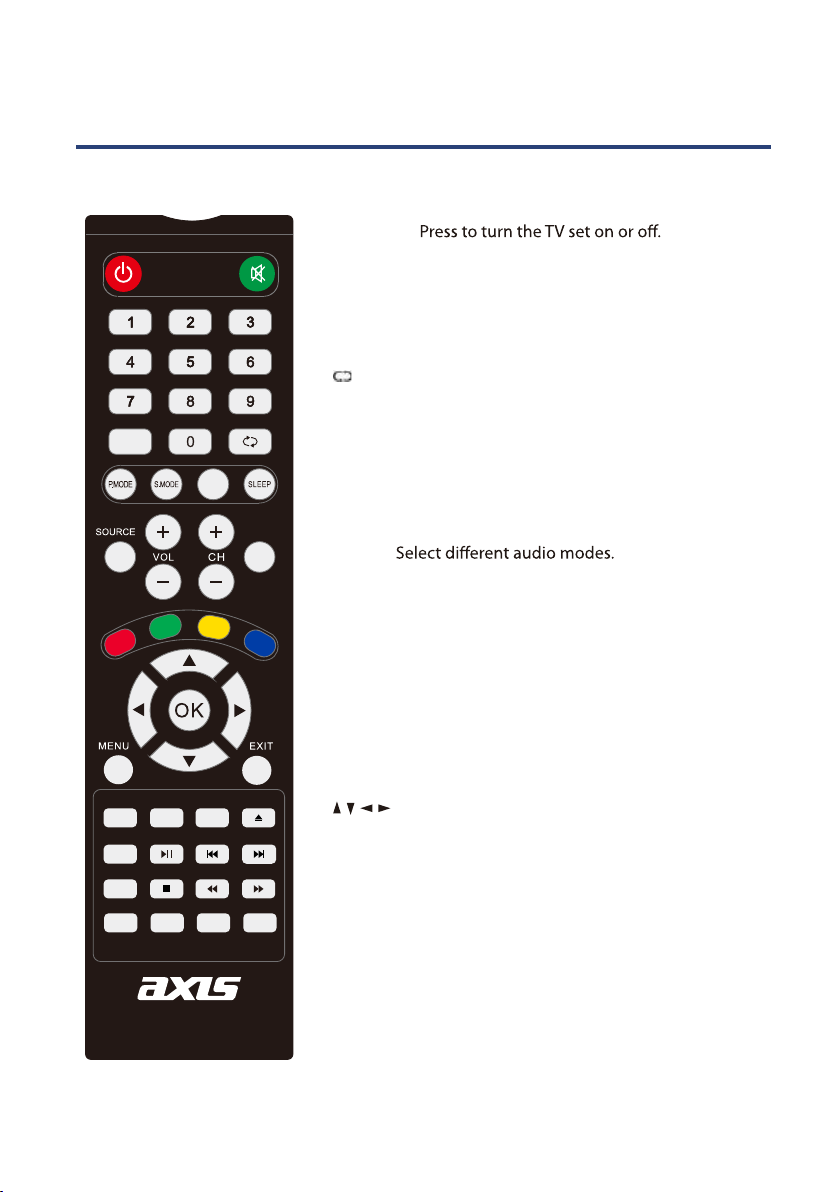4
Important Safety Instructions
Please r
along with the warranty card, purchase receipt and carton. The safety precautions enclosed
Usage conditions and restrictions
To prevent any injuries, the following safety precautions should be observed in the
installation, use, servicing and maintenance of equipment. Before operating this equipment,
please read this manual completely, and keep it nearby for future reference.
Take notice of all the warnings.
Do not use this TV near water.
ry cloth.
Do not block any of the ventilation openings.
Install in accordance with the manufacturer’s instructions.
Do not install near any heat sources such as radiators, heat registers, stoves, or other TV’s
Protect the power cord from being walked on or pinched particularly at plugs, convenience
receptacles, and the point where they exit from the TV.
Only use the attachments/acc
Use only with a wall bracket, stand, tripod or table specified by the manufacturer, or sold
with the TV.
Unplug this TV during lightning storms or when unused for long periods of time.
The appliance is not intended for use by persons (including children) with reduced physical,
sensory or mental capabilities, or lack of experience and knowledge, unless they have been
given supervision or instruction concerning use of the appliance by a person responsible
for their safety.
Young children should be supervised to ensure they do not play with the appliance.
Refer all servicing t
damaged in any way, such as power supply cord or plug is damaged, liquid has been spilled
or objects have fallen into the TV, the TV has been exposed to rain or moisture, does not
operate normally, or has been dropped.
NOTE: The TV must not be e
liquids, such as vases, shall be placed on the TV.
5
Important Safety Instructions
Position
hazardous due to falling. Many injuries, particularly to children, can be avoided by taking
simple precautions such as:
Securely attaching the TV toawall bracket.
Only using furniture that can safely support the television.
Ensuring the television is not overhanging the edge of the supporting furniture.
Educating children about the dangers of climbing on furniture to reach the TV controls.
Not standing the TV on cloth or other materials placed between the television and
supporting furniture.
Not placing the television on tall furniture (for example, cupboards or bookcases)
without anchoring both the furniture and the television to a suitable support.
When deciding on where to put the TV set, make sure the place is:
Well ventilated.
Away from damp and cold.
Protected from overheating and away from direct sunlight.
Away from moisture drips or splashes.
Protected from excessive dust.
e such as a bookcase or similar unit.
, such as vases, on top of the TV set.
ces, such as lighted candles, on top of the TV set.
Cleaning and maintenance
Dust the TV set by wiping the screen and cabinet with a soft, clean cloth.
Do not apply excessive force to the screen when cleaning.
Do not clean the screen with chemical cleaners as this may damage the LED screen surface.
Electrical safety, power cord and plug
Before installing this TV set, make sure your outlet voltage corresponds to the voltage
stated on the appliance rating label.
To reduce the r
Do not overload the power cord or power outlet.
Do not let the cord hang over the edge of a table or counter, or touch any hot surface.
Do not allow anything to rest on or roll over the power cord and signal cable.
Protect the power cord and signal cable from being trampled.
Do not expose the power cord and signal cable to moisture.