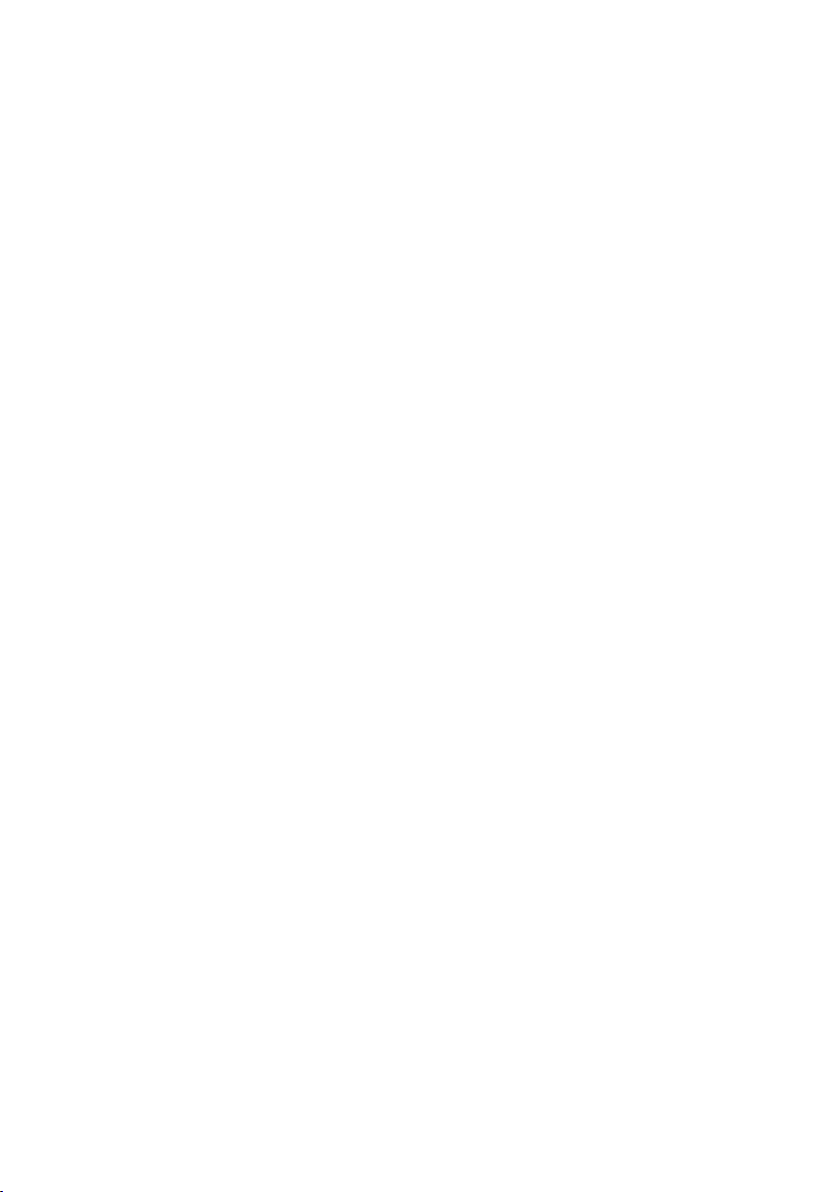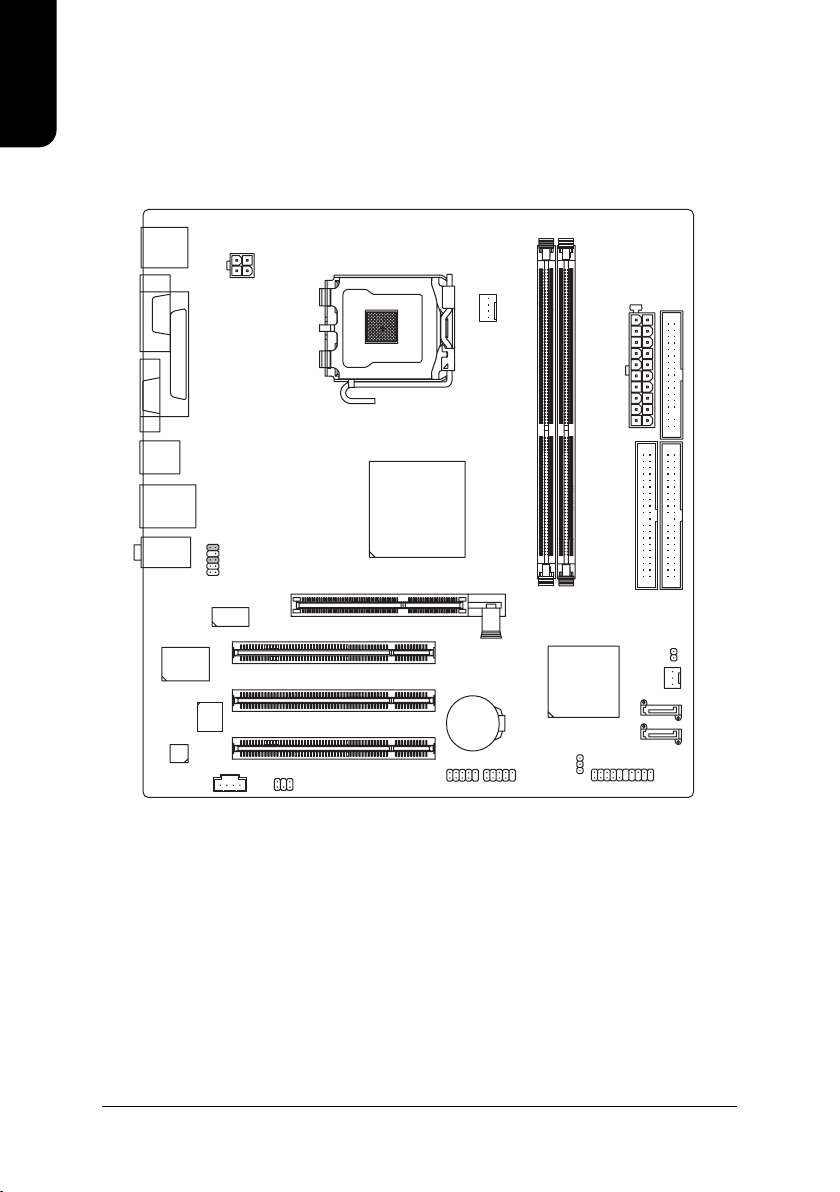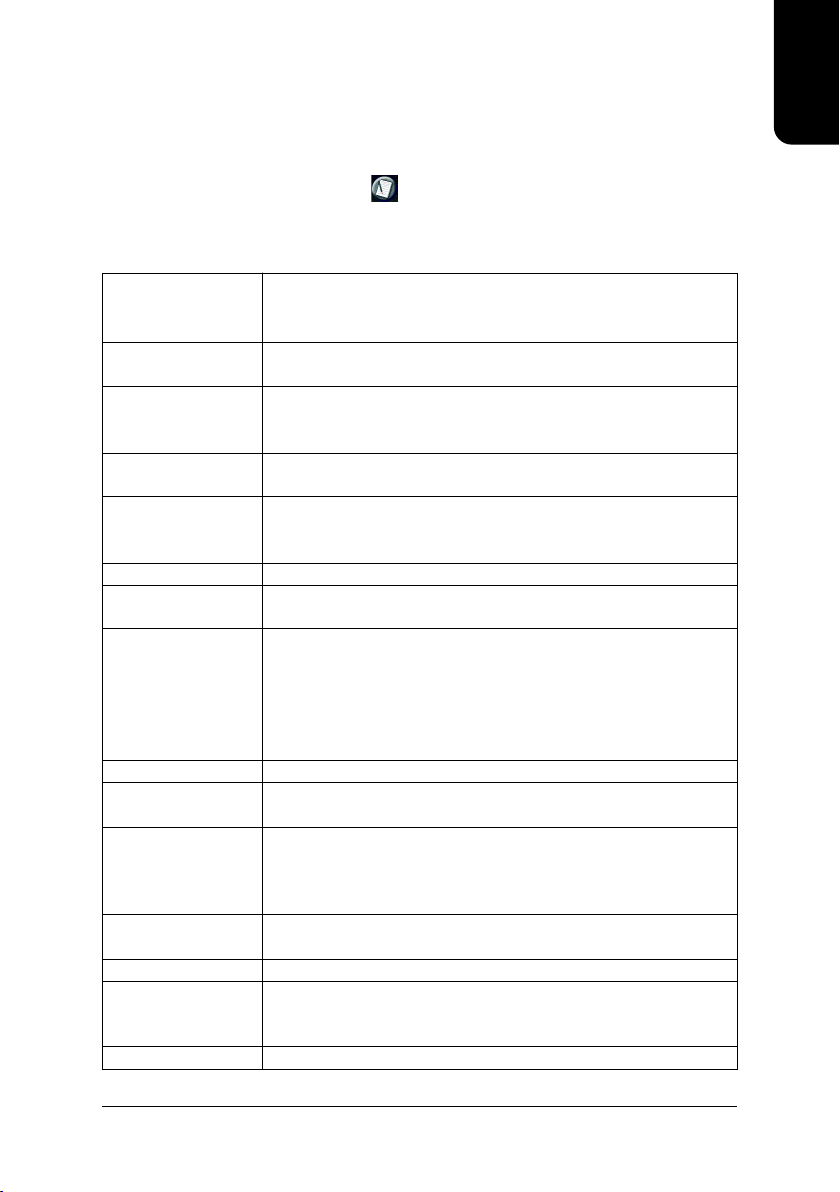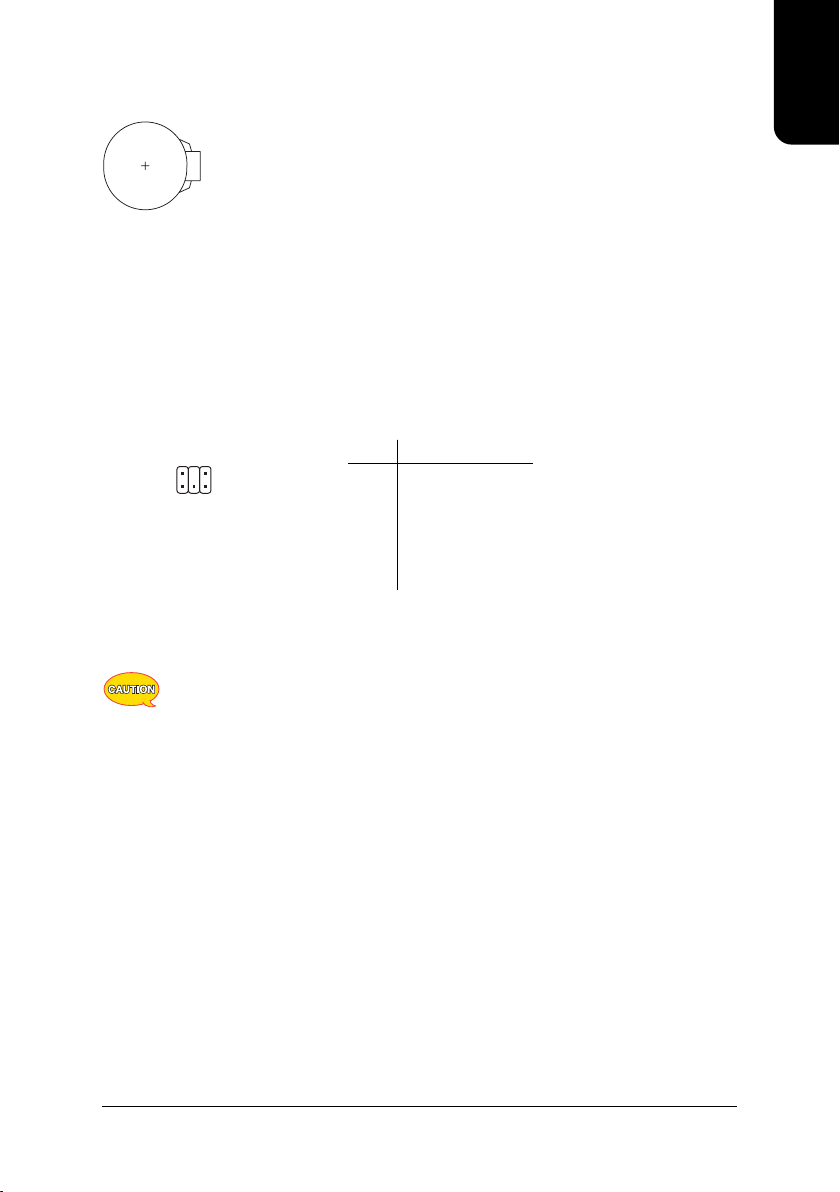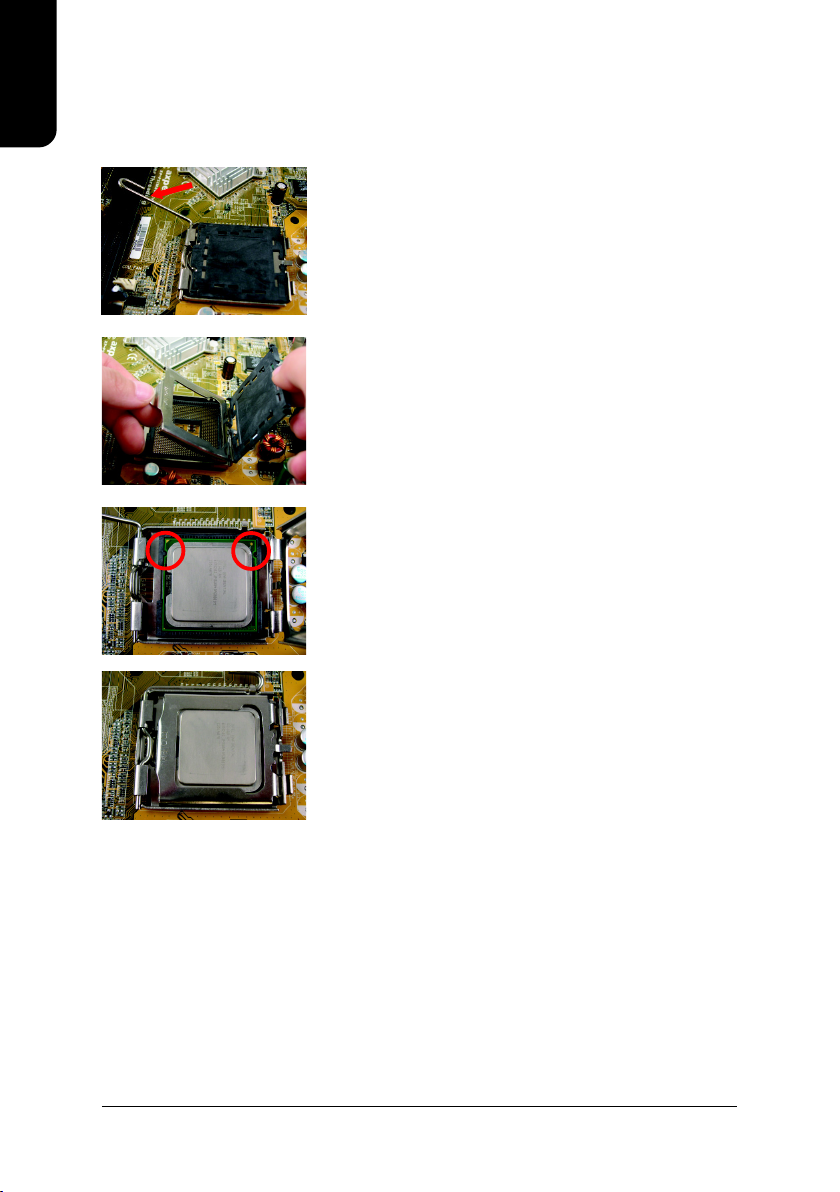English
5
C P U LGA775 for Intel ®Pentium®4 Processor
Intel®Pentium ®4 800/533MHz FSB
L2 cache depends on CPU
Chipset North Bridge: SiS ®661FX
South Bridge: SiS ®964
Memory 2 184-pin DDR DIMM sockets, supports up to 2GB DRAM (Max.)
Supports DDR400/DDR333/DDR266 DIMM
Supports only 2.5V DDR SDRAM
Slots 1 A G P slot support 4X/8X(1.5V) device
3 PCI slots support 33MHz & PCI 2.2 compliant
On-Board IDE 2 IDE controllers provide IDE HDD/CD-ROM(IDE1, IDE2) with PIO,
Bus Master (Ultra DMA33/ATA66/ATA100/ATA133) operation modes
Can connect up to 4 IDE devices
On-Board SATA 2 Serial ATA ports
On-Board Floppy 1 Floppy port supports 2 FDD with 360K, 720K,1.2M, 1.44M and
2.88M bytes
On-Board Peripherals 1 Parallel port supports Normal/EPP/ECP mode
1 VGA port, 1 Serial port (COMA)
8 USB 2.0/1.1 ports (4 x Rear, 4 x Front by cable)
1 Front Audio connector
1 PS/2 Keyboard
1 PS/2 Mouse
On-Board VGA Built-in SiS ®661FX Chipset
On-Board LAN Built-in ICS1883 chip
1 RJ45 port
On-Board Sound Realtek ALC655 CODEC
Support 2 / 4 / 6 channel
Line Out / Line In / Mic In
CD In connection
BIOS Licensed A W ARD BIOS
Supports BIOSNow!
I/O Control IT8705AF
Hardware Monitor System voltage detect
CPU temperature detect
CPU/System fan revolution detect
Form Factor Micro-ATX form factor, 24.4cm x 23.0cm
1.1. Feature Summary
1. Product Introduction
The user manual provides steps related to quick installation. If you wish to view complete
product information, please select the " ", Open User Manual button located on the driver
CD or link to our website at http://www.axper.com to received the most up-to-date information.