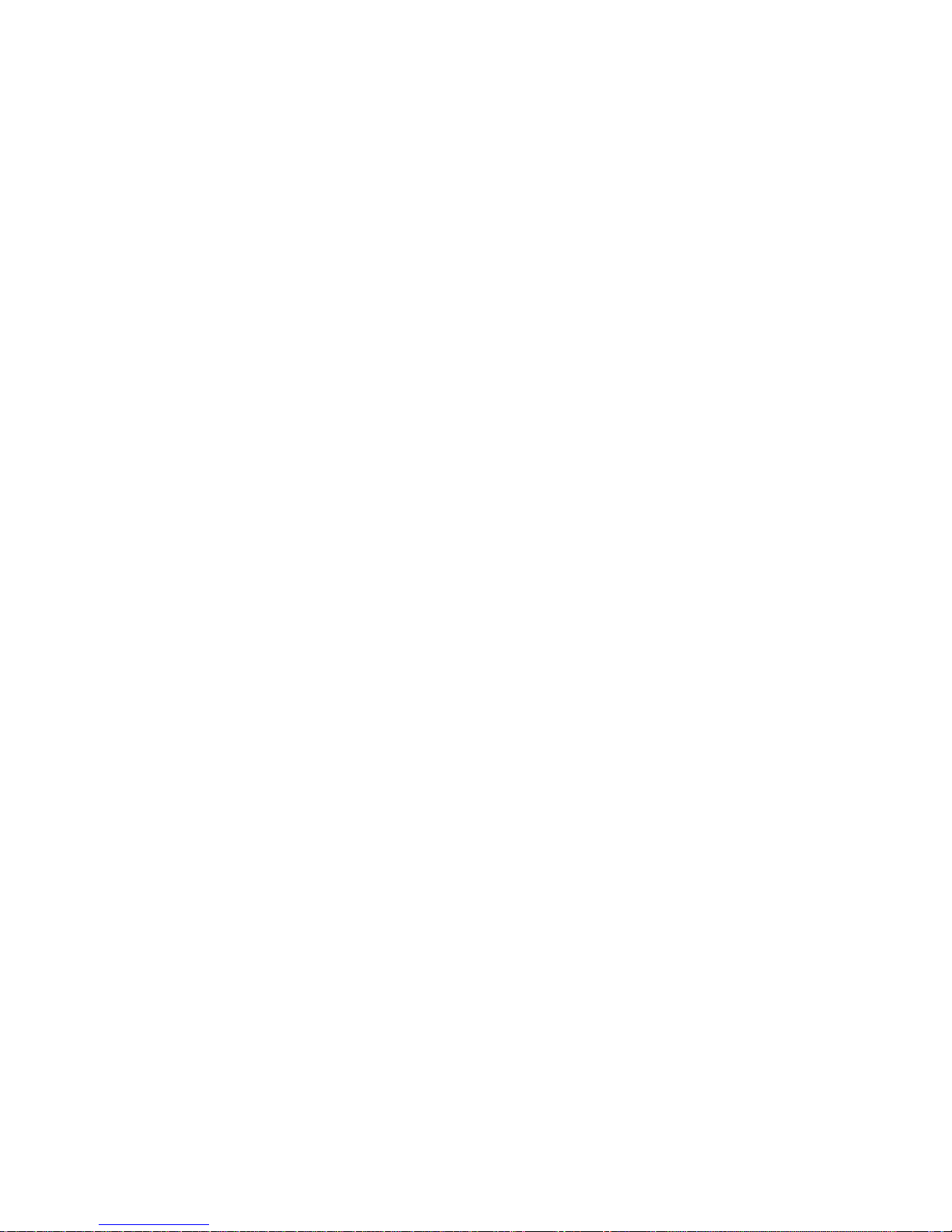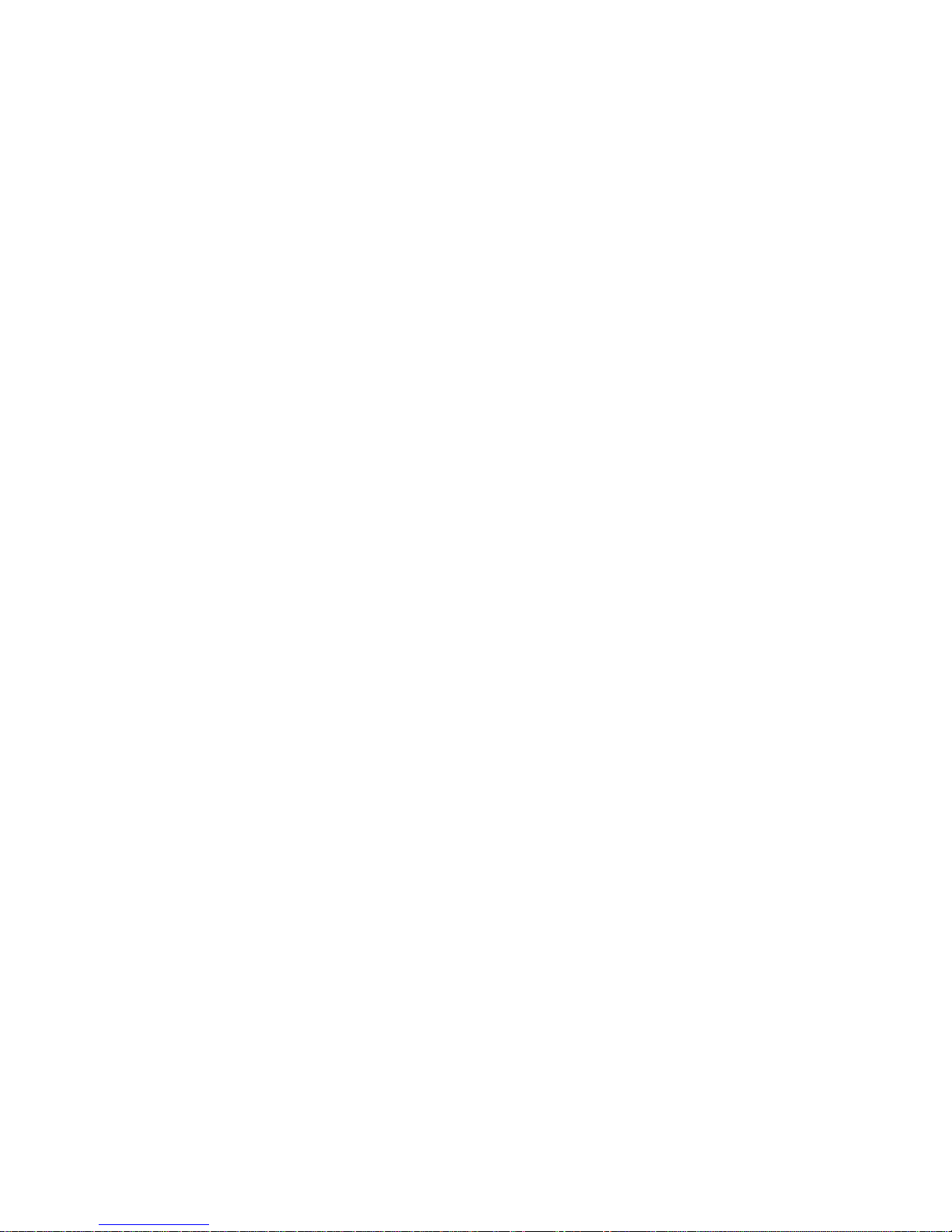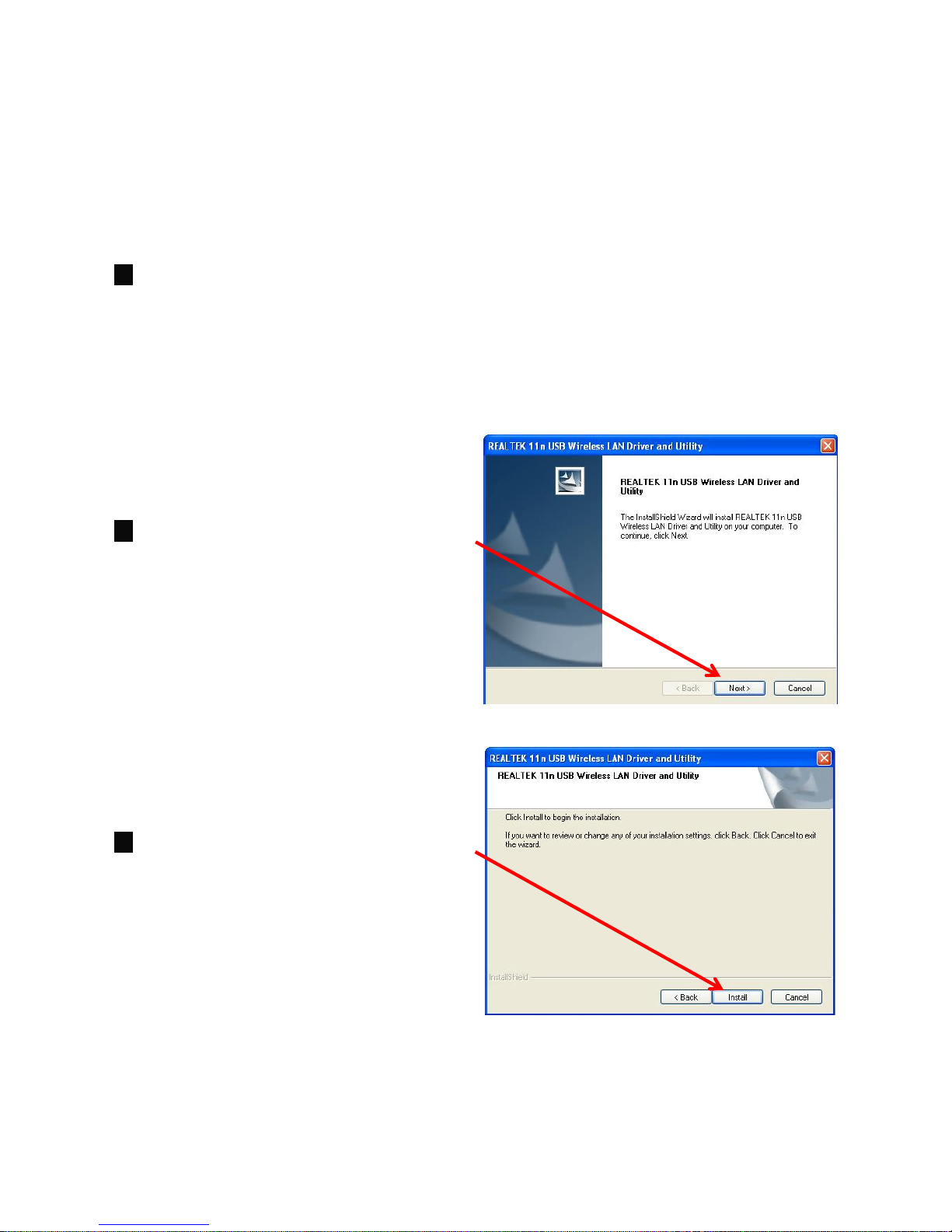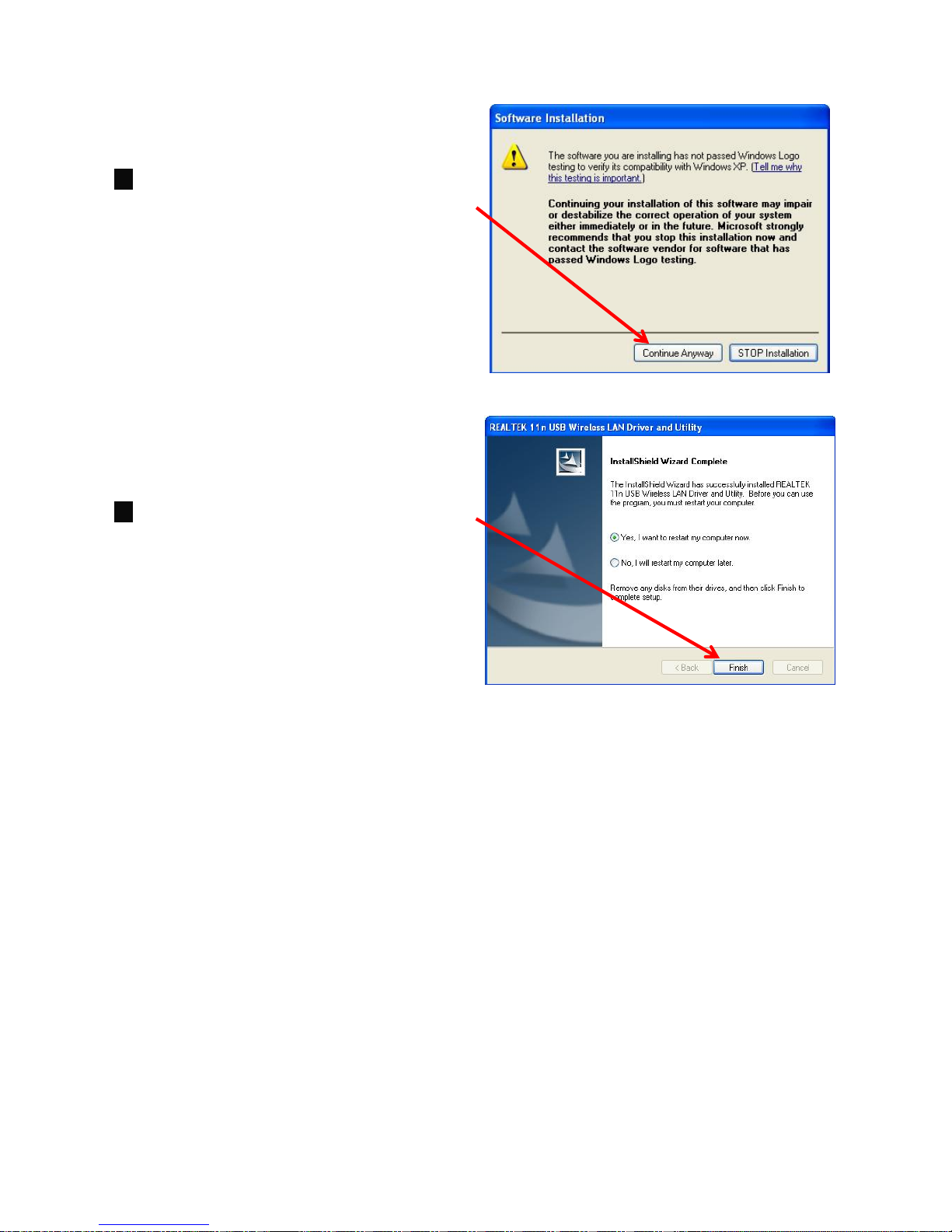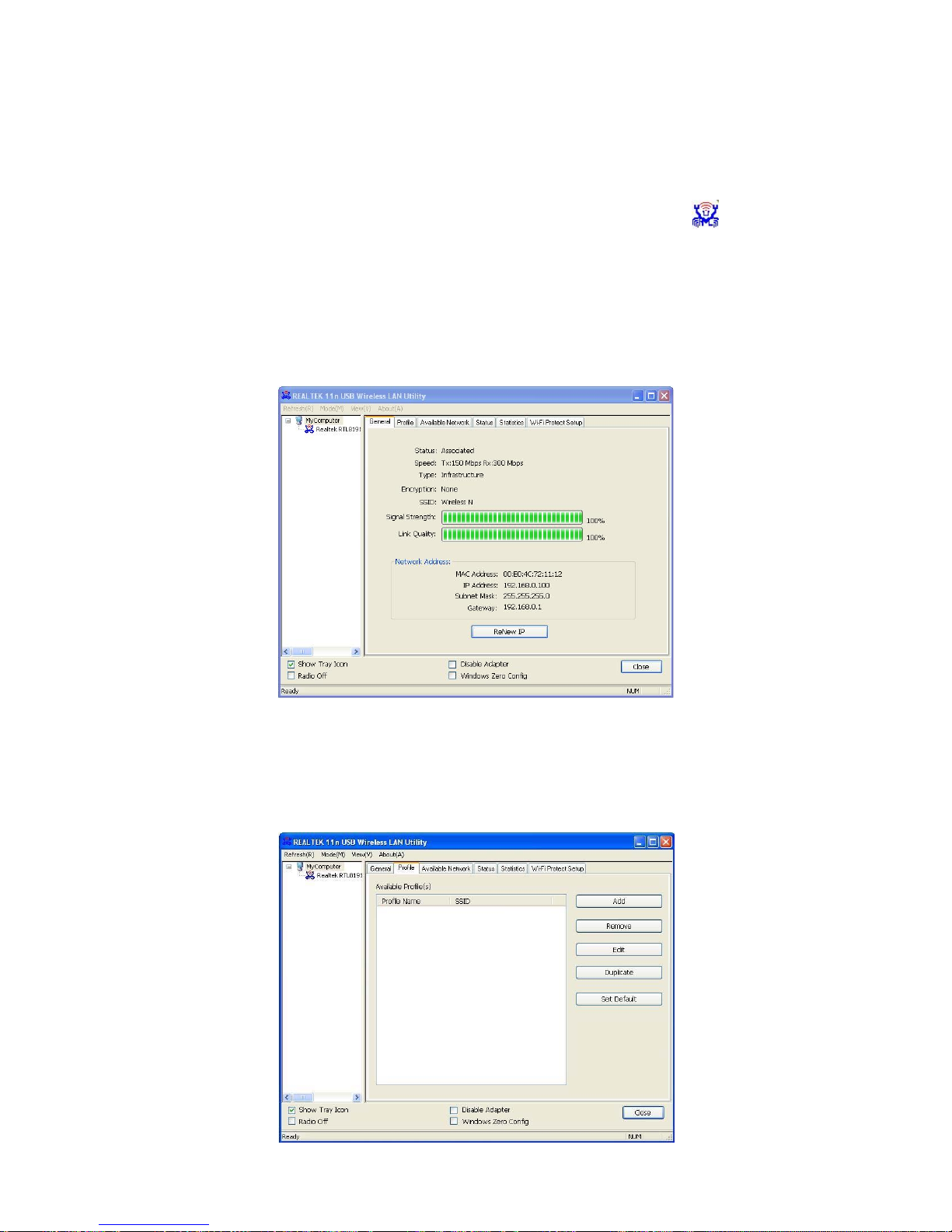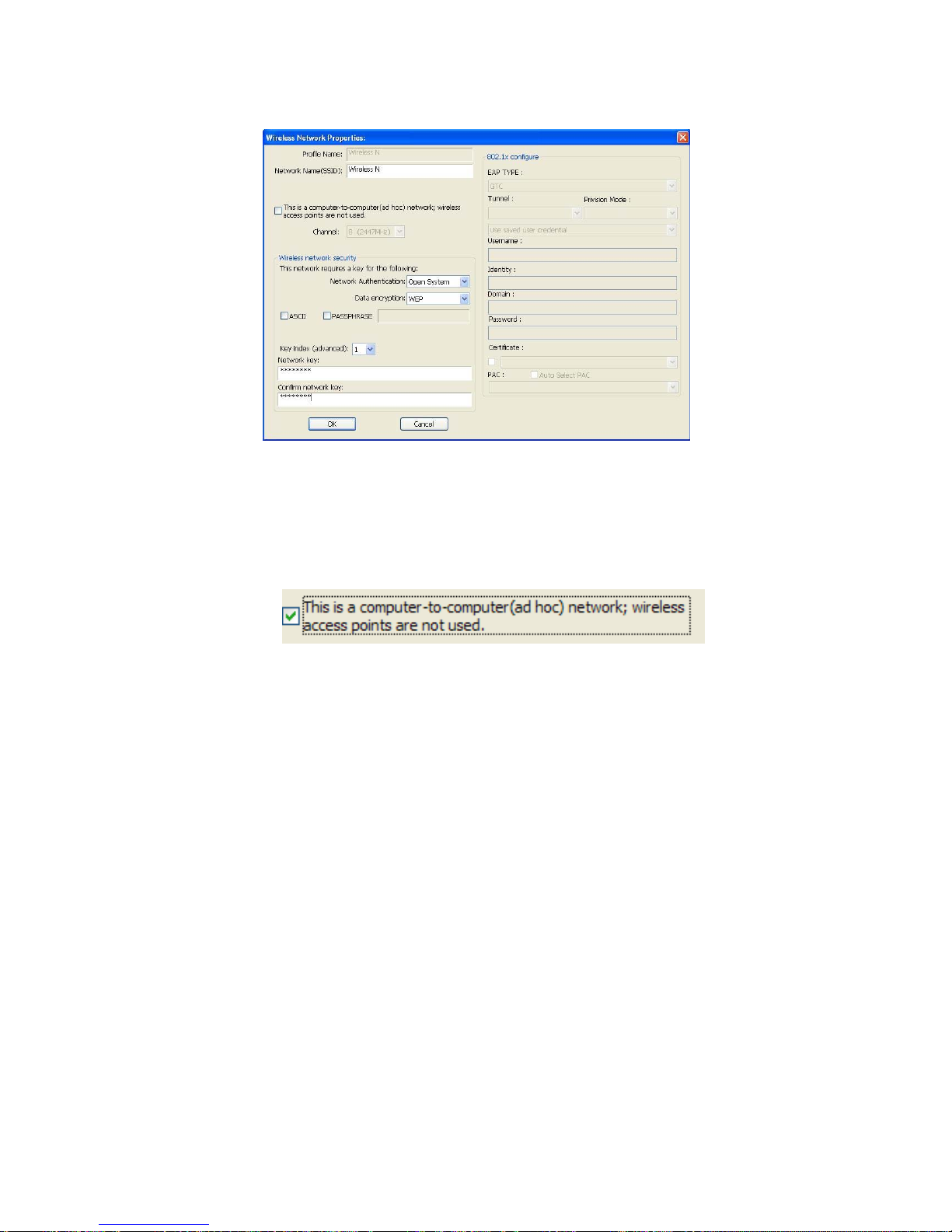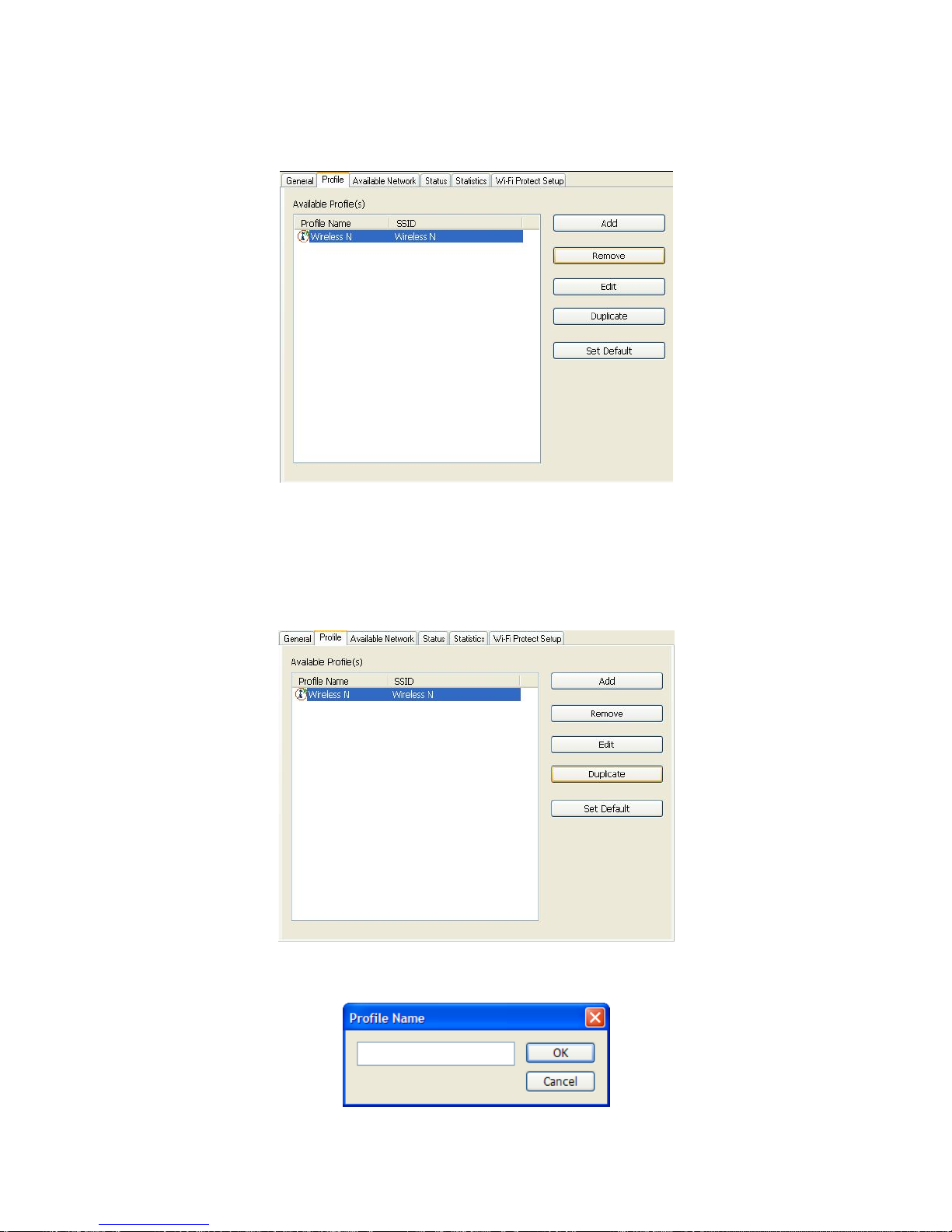802.11n Wireless USB Adapter
3
Chapter 1 Introduction
1.1 Welcome
Thank you for purchasing the AZiO AWU212N 802.11n wireless USB adapter. The
AWU212N adapter connects you with IEEE802.11n networks at receiving rates of
up to 300Mbps. By using reflection signals, 802.11n's “Multiple In, Multiple Out”
(MIMO) technology increases range and reduces “dead spots” in the wireless
coveragearea.
WPS (Wi-Fi Protected Setup) simplifies the security setup process and
management of Wi-Fi networks. The AWU212N also supports WMM for
Multimedia Applications with Quality of Service in Wi-Fi Networks.
1.2 Product Feature
Complies with IEEE 802.11n, IEEE 802.11g and IEEE 802.11b standards
Supports USB 2.0 standards
Provides 300Mbps receiving rate and 150Mbps sending rate
Supports 20MHz/40MHz frequency width
Auto-detects andchangesthenetwork transmission rate
Provides two work modes: Infrastructure and Ad-Hoc
Supports 64/128-bit WEP, WPA, WPA2 encryption methods and 802.1x
security authentication standard
WPS (Wi-Fi Protected Setup) simplifies security setup and management of
Wi-Fi networks
Supports WMM for Multimedia Applications with Quality of Service in
Wi-Fi® Networks
1.3 Contents of Package
One AWU212N
One Installation CD w/User Manual
One Quick Installation Guide
Contact your local authorized reseller or the store purchased from for any items
damaged and/or missing.
1.4 Before You Begin
You must have the following:
A laptop computer/desktop PC with an available USB 2.0 slot
Minimum 300MHz processor and 32MB memory
Windows 2000, XP*, Vista*, 7* (*32 or 64 bits)
A CD-ROM Drive
802.11b/g/n Access Point (for infrastructure Mode) or another 802.11b/g/n
wireless adapter (for Ad-Hoc; Peer-to-Peer networking mode)