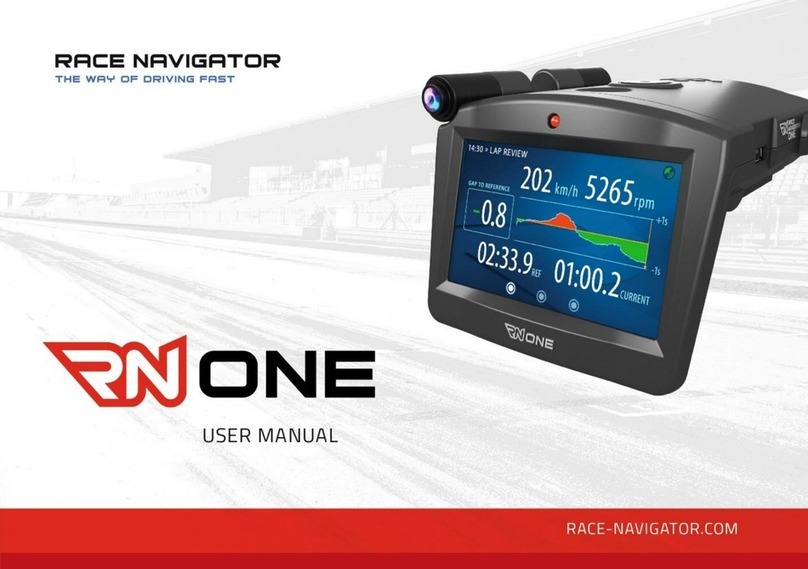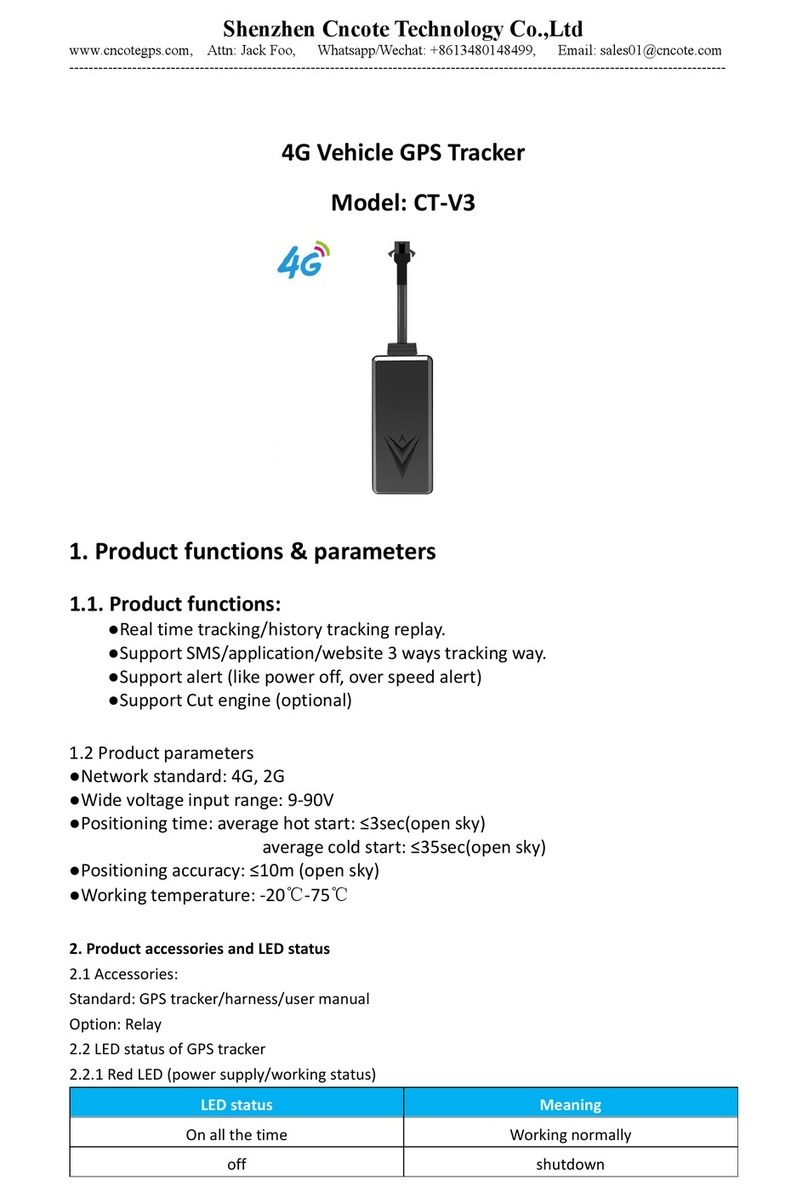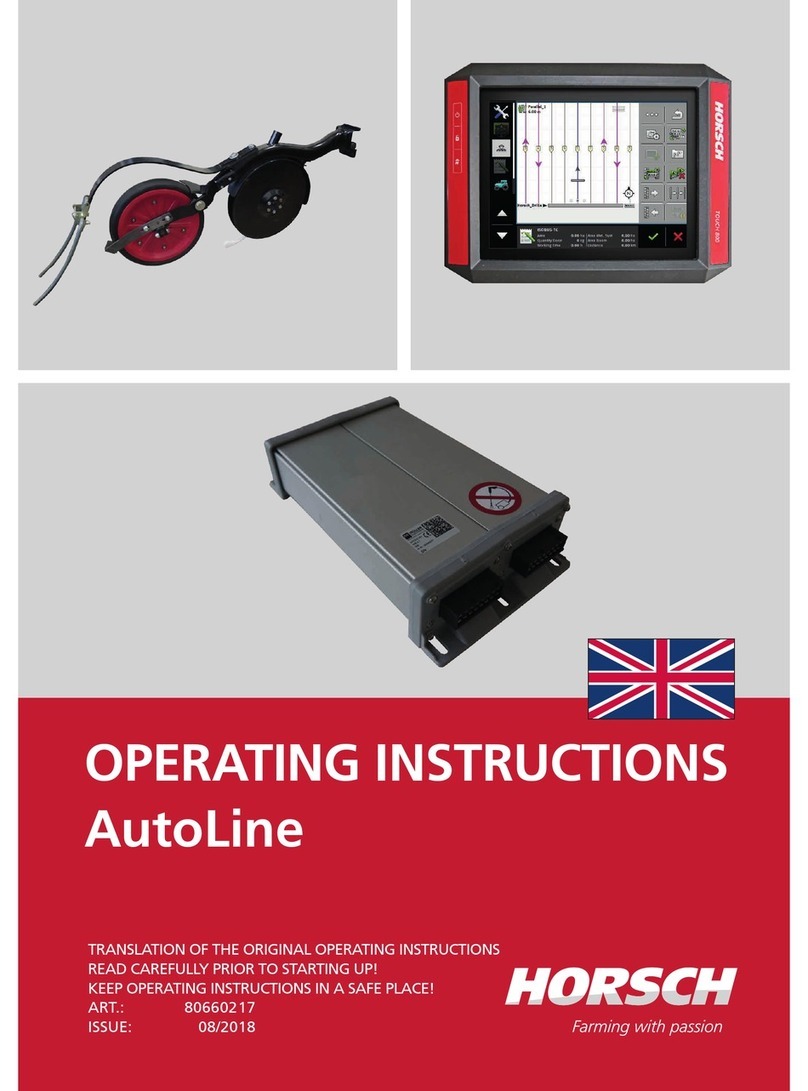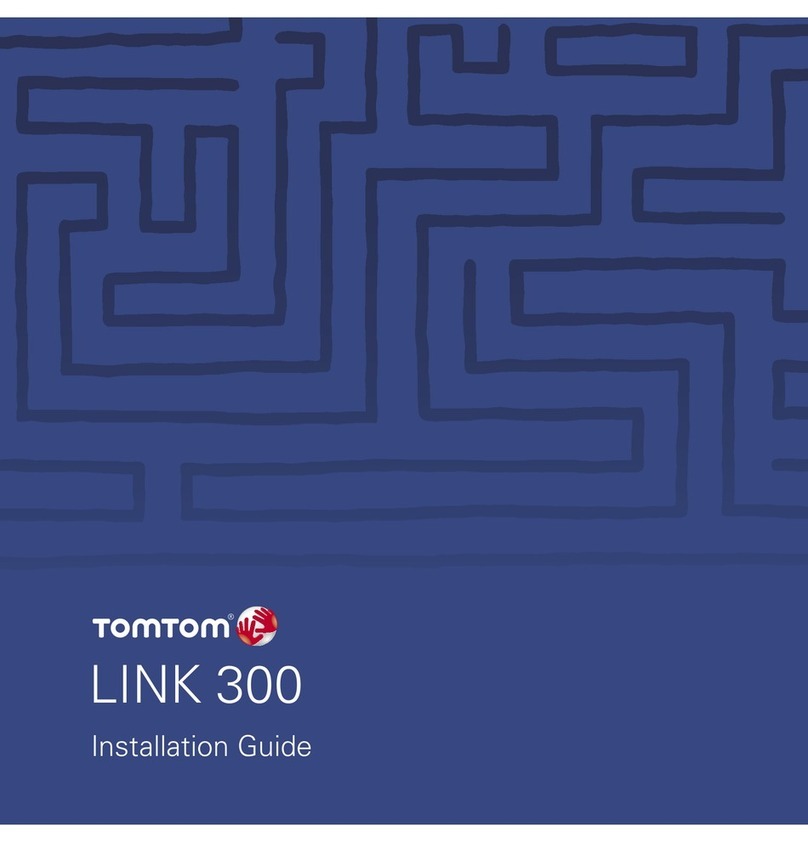B & G Vulcan Series User manual

ENGLISH
Vulcan Series
Getting Started
bandg.com


Contents
7 Introduction
7 The Home page
8 Application pages
10 Basic operation
10 System Controls dialog
10 Turning the system on and off
11 Selecting pages and panels
11 Adjusting panel size
12 Adding new favorite pages
12 Creating a Man Overboard waypoint
14 Charts
14 The Chart panel
15 Showing dual chart types
15 Panning the chart
15 Using the cursor on the panel
16 Positioning the vessel on the chart panel
17 Displaying information about chart items
18 Find objects on chart panels
18 3D charts
19 Waypoints, Routes, and Tracks
19 Waypoints
20 Routes
21 Tracks
22 Navigating
22 Navigate to cursor position
22 Navigate a route
22 Navigating with the autopilot
23 SailSteer panel
24 Selecting data fields for the SailSteer panel
24 Sail Time calculations
Contents | Vulcan Series Getting Started 3

25 Time and Wind plots
25 The Time plot panel
25 Wind Plot panel
26 Autopilot
26 Safe operation with the autopilot
26 Activating the autopilot
27 Switching from automatic mode to manual steering
27 Autopilot indication on the pages
28 The Autopilot panel
29 Echosounder
29 The Echosounder image
30 Viewing Echosounder history
30 Setting up the image
31 StructureScan
31 The StructureScan image
32 Setting up the image
33 ForwardScan
33 The ForwardScan image
34 Setting up the image
34 Heading extension
36 Instrument panels
36 Dashboards
37 Wireless connection
37 Connect and disconnect from a wireless hotspot
38 Audio
38 Enabling audio
39 The Audio panel
39 Operating the audio system
40 Alarms
40 Alarm system
4Contents | Vulcan Series Getting Started

40 Alarms dialog
41 Tools
41 Waypoints/routes/tracks
41 Tides
41 Alarms
41 Settings
41 Vessels
42 Sun, Moon
42 Trip calculator
42 Files
42 Find
42 GoFree Shop
Contents | Vulcan Series Getting Started 5

6Contents | Vulcan Series Getting Started

Introduction
This manual provides an overview of the product and its features.
For more detailed information about the features, functions and
options, refer to the Operator manual. You can access the Operator
manual from the Files option in the Tools panel, refer to "Files" on
page 42.
The Home page
The Home page is accessed from any operation by selecting the
Home button in the upper left corner of a panel.
1 Tools
Select a button to access dialogs used for carrying out a task,
or for browsing stored information.
2 Applications
Select a button to display the application as a full page
panel. Press and hold a button to display pre-configured
split page options for the application.
3 Close button
Select to exit the Home page and return to the previous
active page.
1
Introduction | Vulcan Series Getting Started 7

4 Favorites
Select a button to display the panel combination.
Press and hold a favorite button to enter edit mode for the
Favorites panel.
5 Man Over Board (MOB) button
Select to save a Man Over Board (MOB) waypoint at the
current vessel position.
Application pages
Each application connected to the system is presented on panels.
The application can be presented as a full page, or in combination
with other panels in a multiple panel page.
All application pages are accessed from the Home page.
1 Application panel
2 Instrument bar
Navigation and sensor information. The bar can be turned
off and it can be configured by the user.
3 System controls dialog
Quick access to basic system settings.
Display the dialog by a short press on the Power key or by
swiping down from top of the screen.
4 Status bar
5 Dialog
Information to or input from the user.
8Introduction | Vulcan Series Getting Started

6 Alarm message
Displayed if dangerous situations or system faults occur.
7 Menu
Panel specific menu.
Pre-configured split pages
Each full screen application has several pre-configured split pages,
featuring the selected application combined with each of the other
panels.
ÚNote: The number of pre-configured split pages cannot be
changed, and the pages cannot be customized or deleted.
Access a pre-configured split page by pressing and holding the
main panel button.
Introduction | Vulcan Series Getting Started 9

Basic operation
System Controls dialog
The System Controls dialog provides quick access to basic system
settings. You display the dialog by making a short press on the
Power key or by swiping down from the top of the screen.
The icons displayed on the dialog can vary. For example, the adjust
splits option is only available if you are viewing a split page when
you open the System Controls dialog.
Activating functions
Select the icon of the function you want to set or toggle on or off.
For those functions that toggle on and off, a highlighted icon
indicates the function is activated, as shown in the Instrument bar
icon above.
Turning the system on and off
You turn the system on and off by pressing and holding the Power
key. You can also turn the unit off from the System Controls
dialog.
If the Power key is released before the shut-down is completed, the
power off process is cancelled.
2
10 Basic operation | Vulcan Series Getting Started

Selecting pages and panels
Selecting a page
•Select a full page panel by selecting the relevant application
button on the Home page
•Select a favorite page by selecting the relevant favorite button
•Select a predefined split panel by pressing and holding the
relevant application icon
Select active panel
In a multiple panel page, only one panel can be active at a time. The
active panel is outlined with a border.
You can only access the page menu of an active panel.
You activate a panel by tapping it.
Adjusting panel size
You can change the panel size for an active split page. The panel
size can be adjusted for both favorite pages and for predefined split
pages.
1. Activate the System Controls dialog
2. Select the adjust splits option in the dialog
3. Adjust the panel size by dragging the adjustment icon
4. Confirm your changes by tapping one of the panels or selecting
the save option in the menu.
The changes are saved to the active favorite or split page.
Basic operation | Vulcan Series Getting Started 11

Adding new favorite pages
1. Select the New icon in the favorite panel on the Home page to
open the page editor dialog
2. Drag and drop page icons to set up a new page
ÚNote: Vulcan 5 favorite pages can have a maximum of 2
applications. Vulcan 7 FS favorite pages can have a
maximum of 4 applications.
3. Change the panel arrangement (only possible for 2 or 3 panels),
if required
4. Save the page layout.
The system displays the new favorite page, and the new page is
included in the list of favorite pages on the Home page.
Creating a Man Overboard waypoint
If an emergency situation should occur, you can create a Man
Overboard (MOB) waypoint at the vessel’s current position by
selecting the MOB button on the Home page.
When you activate the MOB function the following actions are
automatically performed:
•a MOB waypoint is created at the vessel’s position
•the display switches to a zoomed chart panel, centered on the
vessel's position
12 Basic operation | Vulcan Series Getting Started

•the system displays navigation information back to the MOB
waypoint
Multiple MOB waypoints are saved by repeatedly pressing the MOB
buttons. The vessel continues to show navigation information to
the initial MOB waypoint. Navigation to subsequent MOB waypoints
needs to be done manually.
Delete a MOB waypoint
1. Select the MOB waypoint to activate it
2. Select the MOB waypoint's pop-up to display the MOB waypoint
dialog
3. Select the delete option in the dialog.
A MOB waypoint can also be deleted from the menu when it is
activated.
Basic operation | Vulcan Series Getting Started 13

Charts
The chart function displays your vessel’s position relative to land
and other chart objects. On the chart panel you can plan and
navigate routes, place waypoints, and display AIS targets.
The Chart panel
1MOB (Man Over Board) mark
2Vessel with extension line (extension line is optional)
3Waypoint with Laylines*
4North indicator
5Route*
6Grid lines*
7Track*
8Range rings*
9Chart range scale
10 Range rings interval (only displayed when Range rings are
turned on)
3
14 Charts | Vulcan Series Getting Started

* Optional chart items. You turn the optional chart items on/off
individually from the Chart settings dialog.
Showing dual chart types
If you have different chart types available - embedded or in the card
slot - you can show two different chart types simultaneously on a
page with two chart panels.
You can select a dual chart panel by pressing and holding the Chart
application button on the Home page, or by creating a favorite
page with two chart panels.
Panning the chart
You can move the chart in any direction by dragging your finger on
the screen.
Select the Clear cursor menu option to remove the cursor and
cursor window from the panel. This also centers the chart to the
vessel position.
Using the cursor on the panel
The cursor can be used to measure a distance, to mark a position,
and to select items.
By default, the cursor is not shown on the panel.
Position the cursor by tapping the desired location on the screen.
When the cursor is active, the cursor position window is displayed.
To remove the cursor and cursor elements from the panel, select
the Clear cursor option.
GoTo cursor
You can navigate to a selected position on the image by positioning
the cursor on the panel, then using the Goto Cursor option in the
menu.
The Cursor assist function
The cursor assist function allows for fine tuning and precision
placement of the cursor without covering details with your finger.
Press and hold your finger on the screen to switch the cursor
symbol to a selection circle, appearing above your finger.
Charts | Vulcan Series Getting Started 15

Without removing your finger from the screen, drag the selection
circle over the desired item to display item information.
When you remove your finger from the screen the cursor reverts to
normal cursor operation.
Measuring distance
The cursor can be used to measure the distance between your
vessel and a selected position, or between 2 points on the chart
panel.
1. Position the cursor on the point from where you want to
measure the distance. Start the measure function from the
menu
- The measuring icons appear with a line drawn from the vessel
center to the cursor position, and the distance is listed in the
cursor information window.
2. You can reposition the measuring points by dragging either
icon as long as the measuring function is active
ÚNote: The bearing is always measured from the grey icon
to the blue icon.
You can also start the measuring function without an active cursor.
Both measuring icons are then initially located at the vessel position.
The grey icon follows the vessel as the vessel moves, while the blue
icon remains at the position given when you activated the function.
You terminate the measuring function by selecting the Finish
measuring menu option.
Positioning the vessel on the chart panel
16 Charts | Vulcan Series Getting Started

Chart orientation
Several options are available for how the chart is rotated in the
panel. The chart orientation symbol in the panel’s upper right
corner indicates the north direction.
Northup Headingup Courseup
North up
Displays the chart with north upward.
Heading up
Displays the chart with the vessel’s heading directed upward.
Heading information is received from a compass. If heading is not
available, then the COG from the GPS is used.
Course up
Rotates the chart in the direction of the next waypoint when
navigating a route or navigating to a waypoint. If not navigating the
heading up orientation is used until navigation is started.
Look ahead
Moves the vessel icon closer to the bottom of the screen so that
you can maximize your view ahead.
Displaying information about chart items
When you select a chart item, a waypoint, a route, or a target, basic
information for the selected item is displayed. Select the chart item's
pop-up to display all available information for that item. You can
also activate the detailed information dialog from the menu.
ÚNote: If you are viewing applicable Jeppesen charts on
your system, you can select marine objects to display
information about services and available multimedia
(photos) associated with the location or object.
Charts | Vulcan Series Getting Started 17

ÚNote: Pop-up information has to be enabled in chart
settings to see basic item information.
Find objects on chart panels
You can search for other vessels or various chart items from a chart
panel.
Activate the cursor on the panel to search from the cursor position.
If the cursor is not active, the system searches for items from the
vessel's position.
ÚNote: You must have a SIRIUS data package subscription to
search for fueling stations and an AIS receiver connected to
search for vessels.
3D charts
The 3D option provides a three dimensional graphical view of land
and sea contours.
ÚNote: All chart types work in 3D mode, but without 3D
cartography for the appropriate area the chart appears flat.
When 3D chart option is selected, the Pan and the Rotate icons
appear on the right side of the chart panel.
18 Charts | Vulcan Series Getting Started

Waypoints, Routes, and Tracks
Waypoints
A waypoint is a user generated mark positioned on a chart, or on
the Echosounder image. Each waypoint has an exact position with
latitude and longitude coordinates. A waypoint positioned on the
Echosounder image has a depth value, in addition to position
information. A waypoint is used to mark a position you later may
want to return to. Two or more waypoints can also be combined to
create a route.
Saving waypoints
You can save a waypoint at a selected location by positioning the
cursor on the panel, and then selecting the new waypoint option in
the menu.
In the Chart and Nav panels, you can save a waypoint at the vessel
position, when the cursor is not active, by selecting the new
waypoint option in the menu.
Moving a waypoint
1. Select the waypoint you want to move. The waypoint icon
expands to indicate that it is active.
2. Activate the menu and select the waypoint in the menu
3. Select the move option
4. Select the new waypoint position
5. Select Finish in the menu.
The waypoint is now automatically saved at the new position.
4
Waypoints, Routes, and Tracks | Vulcan Series Getting Started 19

Edit a waypoint
You can edit all information about a waypoint from the Edit
Waypoint dialog.
This dialog is activated by selecting the waypoint's pop-up, or from
the menu when the waypoint is activated.
The dialog can also be accessed from the Waypoints tool on the
Home page.
Routes
A route consists of a series of routepoints entered in the order that
you want to navigate them.
When you select a route on the chart panel it turns green, and the
route name is displayed.
Creating a new route on the chart panel
1. Activate the cursor on the chart panel
2. Select the new route option from the menu
3. Position the first waypoint on the chart panel
4. Continue positioning new routepoints on the chart panel until
the route is completed
5. Save the route by selecting the save option in the menu.
Edit a route from the chart panel
1. Select the route to make it active
2. Select the route edit option in the menu
3. Position the new routepoint on the chart panel:
- If you set the new routepoint on a leg, a new point is added
between existing routepoints
20 Waypoints, Routes, and Tracks | Vulcan Series Getting
Started
Table of contents