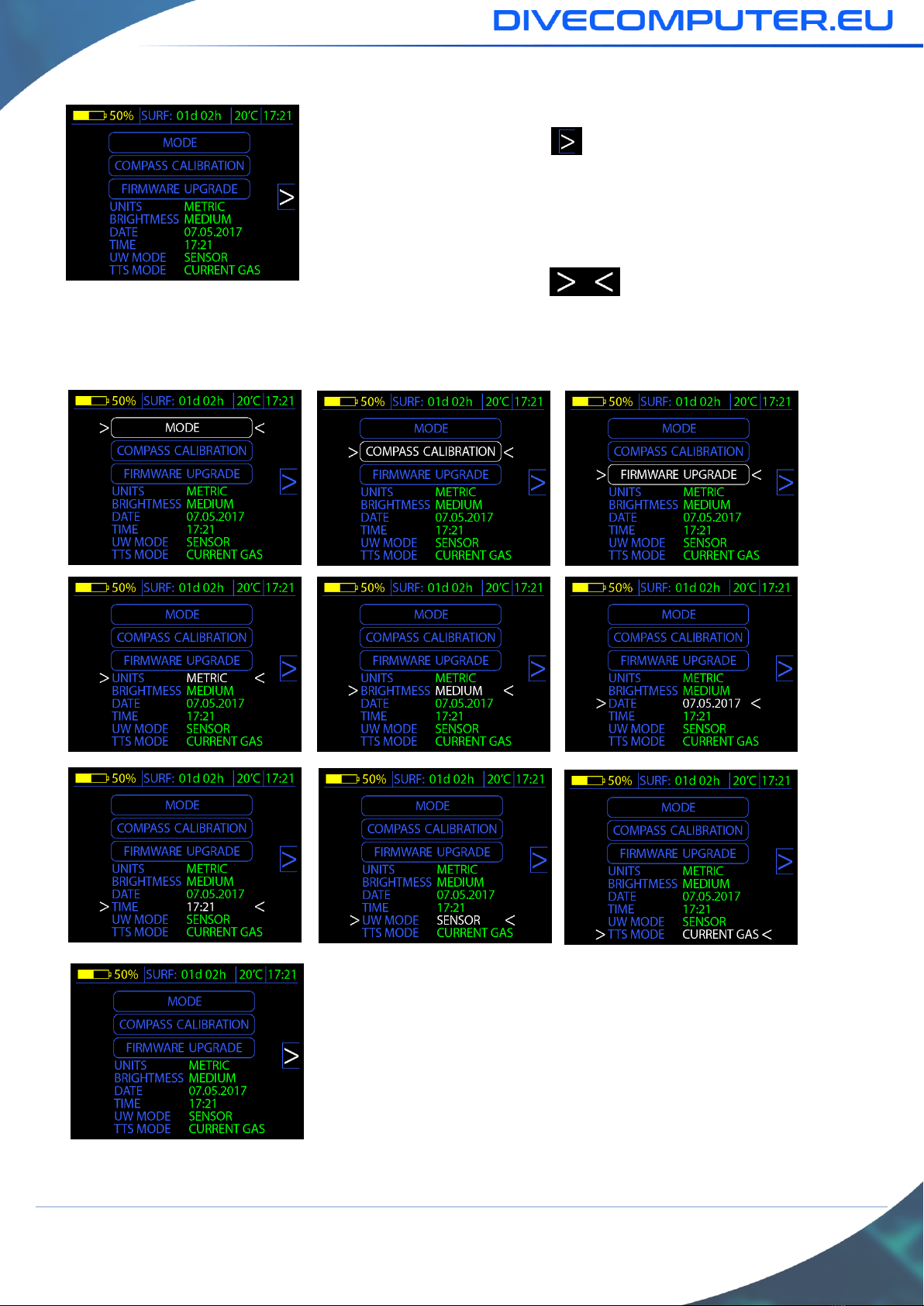3
5.1.1 Main surface screen. ____________________________________________________________________ 36
5.1.2 Surface configuration screen. _____________________________________________________________ 37
5.1.2.1 Device information - UNIT SETUP. _______________________________________________________ 38
5.1.2.2 Gas mix table configuration –GAS SETUP._________________________________________________ 39
5.1.2.3 Dive parameters configuration –DIVE SETUP.______________________________________________ 40
5.1.2.4 Dive Planner –NTX DIVE PLAN. _________________________________________________________ 41
5.1.2.5 Logbook. ___________________________________________________________________________ 43
5.1.2.6 System settings –SYSTEM SETUP. _______________________________________________________ 46
5.1.3 “Surface” compass. _____________________________________________________________________ 47
5.2 Dive computer screens when working underwater. _________________________________________48
5.2.1 Main underwater screen. ________________________________________________________________ 48
5.2.1.1 Switching between gas mixes –GAS SWITCH.______________________________________________ 50
5.2.1.2 Change the Gradient Factor values ______________________________________________________ 51
5.2.2 Underwater configuration screen. _________________________________________________________ 52
5.2.3 Gas mix table configuration - underwater mode. ______________________________________________ 53
5.2.4 „Underwater” compass. _________________________________________________________________ 55
5.3 Menu layout _________________________________________________________________________56
6Technical mode with open circuit –OC TECH. ___________________________________________57
6.1 Device screens when working on the surface.______________________________________________57
6.1.1 Main surface screen. ____________________________________________________________________ 57
6.1.2 Surface configuration screen. _____________________________________________________________ 58
6.1.2.1 Device information - UNIT SETUP. _______________________________________________________ 59
6.1.2.2 Gas mix table configuration –GAS SETUP._________________________________________________ 60
6.1.2.3 Dive parameters configuration –DIVE SETUP.______________________________________________ 61
6.1.2.4 Dive Planner –NTX DIVE PLAN. _________________________________________________________ 63
6.1.2.5 Logbook. ___________________________________________________________________________ 65
6.1.2.6 System settings –SYSTEM SETUP. _______________________________________________________ 68
6.1.3 “Surface” compass.._____________________________________________________________________ 69
6.2 Dive computer screens when working underwater. _________________________________________70
6.2.1 Main underwater screen. ________________________________________________________________ 70
6.2.1.1 Switching between gas mixes –GAS SWITCH.______________________________________________ 72
6.2.1.2 Change the Gradient Factor values ______________________________________________________ 73
6.2.2 Underwater configuration screen. _________________________________________________________ 73
6.2.3 Gas mix table configuration –underwater mode.______________________________________________ 74
6.2.4 “Underwater” compass.. _________________________________________________________________ 76
6.3 Menu layout. ________________________________________________________________________77
7Closed circuit and fixed PPO2 (setpoint) work mode - CCR FIXED SP. _________________________78
7.1 Device screens when working on the surface.______________________________________________78
7.1.1 Main surface screen. ____________________________________________________________________ 78
7.1.2 Setpoint configuration screen. ____________________________________________________________ 79
7.1.3 Surface configuration screen. _____________________________________________________________ 80
7.1.3.1 Device information - UNIT SETUP. _______________________________________________________ 80
7.1.3.2 Gas mix table configuration –GAS SETUP._________________________________________________ 81
7.1.3.3 Dive parameters configuration –DIVE SETUP.______________________________________________ 83
7.1.3.4 Dive planner –TMX DIVE PLAN._________________________________________________________ 84
7.1.3.5 Logbook. __________________________________________________________________________ 86