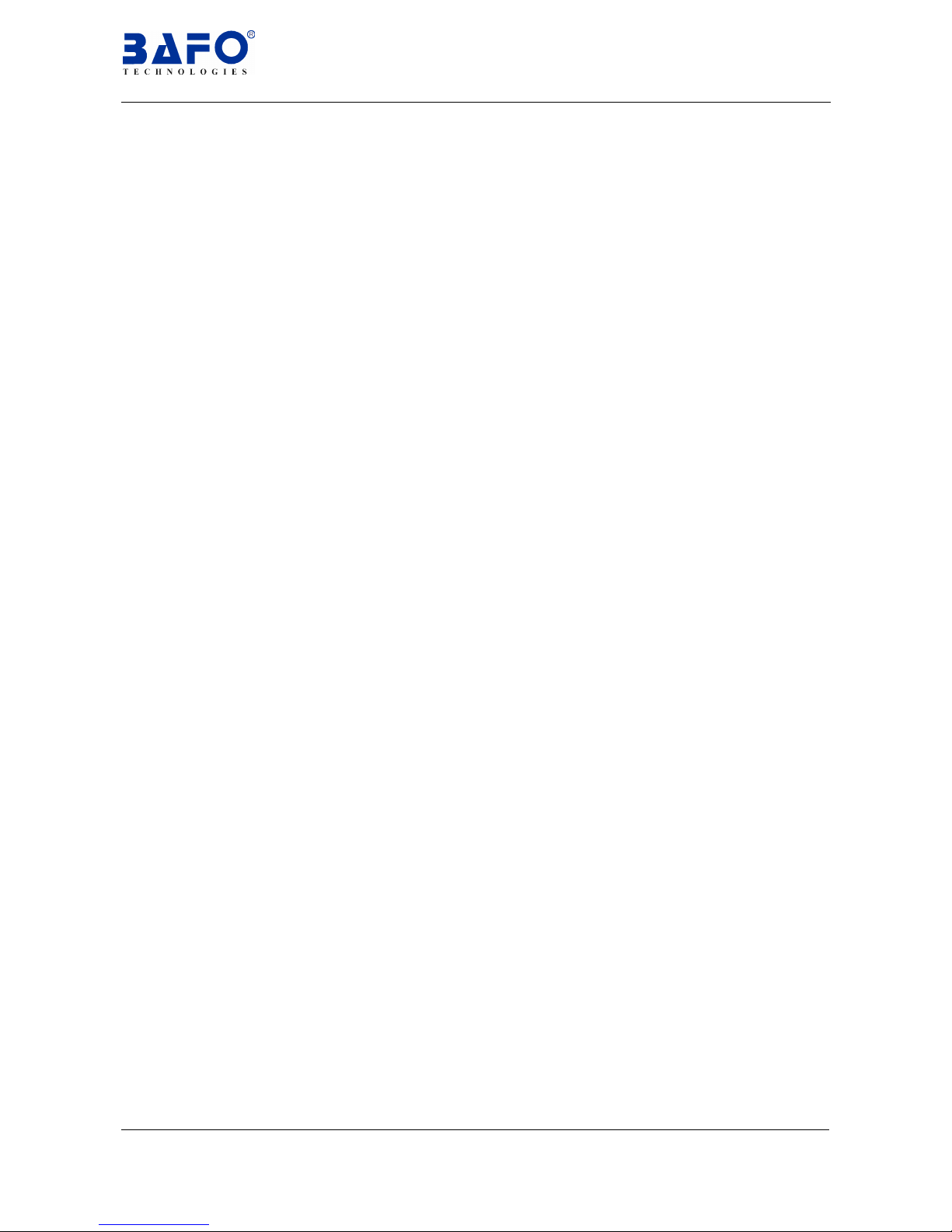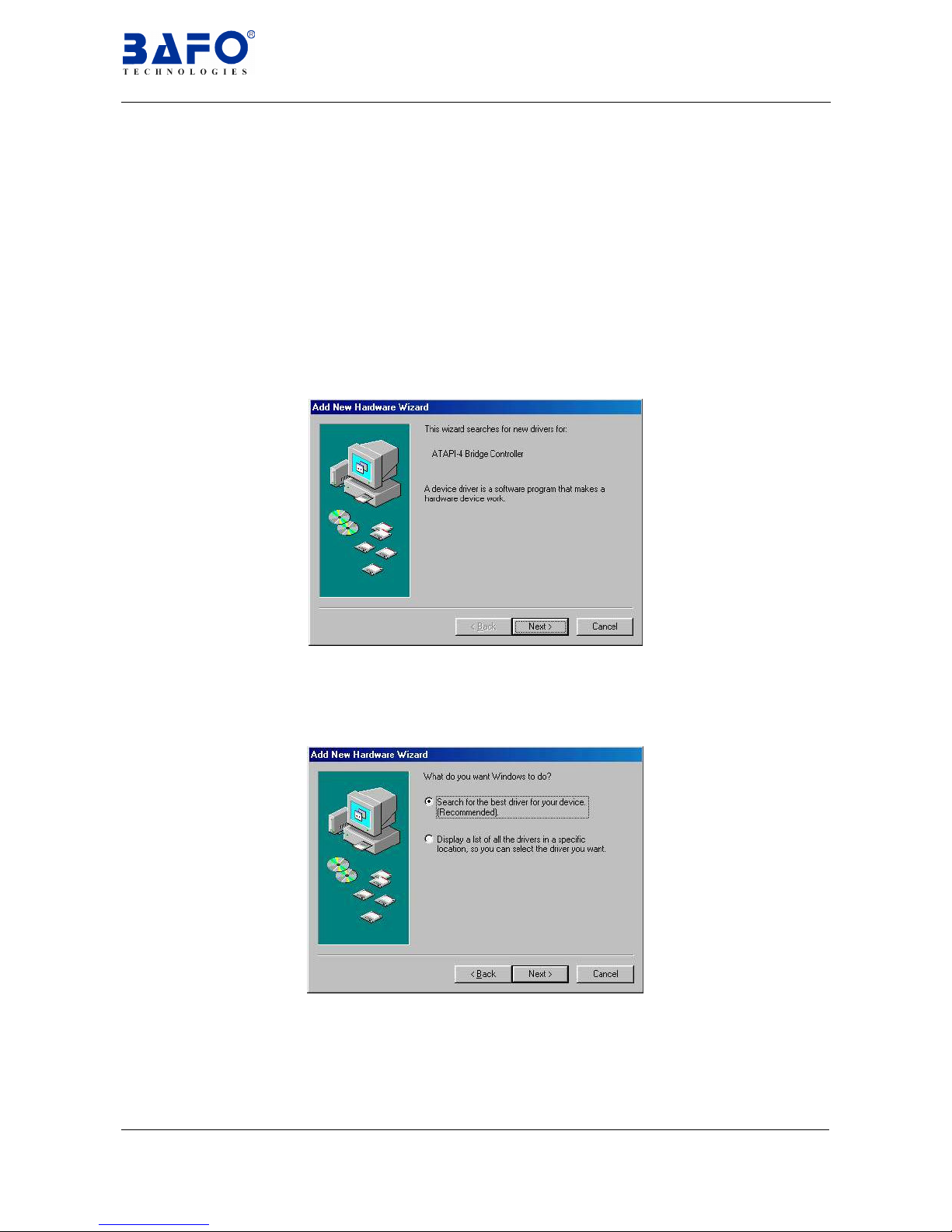USB-IDE 3.5”HDD Enclosure User’s Manual 1
CONTENT
1. Introduction-----------------------------------------------------------------------------------2
2. Package Content---------------------------------------------------------------------------2
3. Product Features---------------------------------------------------------------------------2
4. System Requirements-------------------------------------------------------------------2
5. Hard Disk Installation--------------------------------------------------------------------3
6. Driver Installation--------------------------------------------------------------------------4
6.1 Windows®98 Driver Installation---------------------------------------------4
6.2 Windows®98 Driver Un-Installation----------------------------------------7
6.3 Troubleshooting------------------------------------------------------------------8
6.4 Windows®ME Driver Installation--------------------------------------------9
6.5 Windows®ME Driver Un-Installation-------------------------------------12
6.6 Troubleshooting-----------------------------------------------------------------13
6.7 Windows®2000 Driver Installation----------------------------------------14
6.8 Windows®2000 Driver Un-Installation-----------------------------------18
6.9 Troubleshooting-----------------------------------------------------------------19
6.10 Windows®XP Driver Installation-------------------------------------------20
6.11 Windows®XP Driver Un-Installation--------------------------------------24
6.12 Troubleshooting-----------------------------------------------------------------25
6.13 MAC Driver Installation-------------------------------------------------------26
6.14 MAC Driver Un-Installation--------------------------------------------------29
6.15 Troubleshooting-----------------------------------------------------------------29
7. Disclaimer-----------------------------------------------------------------------------------31
8. FCC Statement----------------------------------------------------------------------------31
9. Technical Support-----------------------------------------------------------------------31