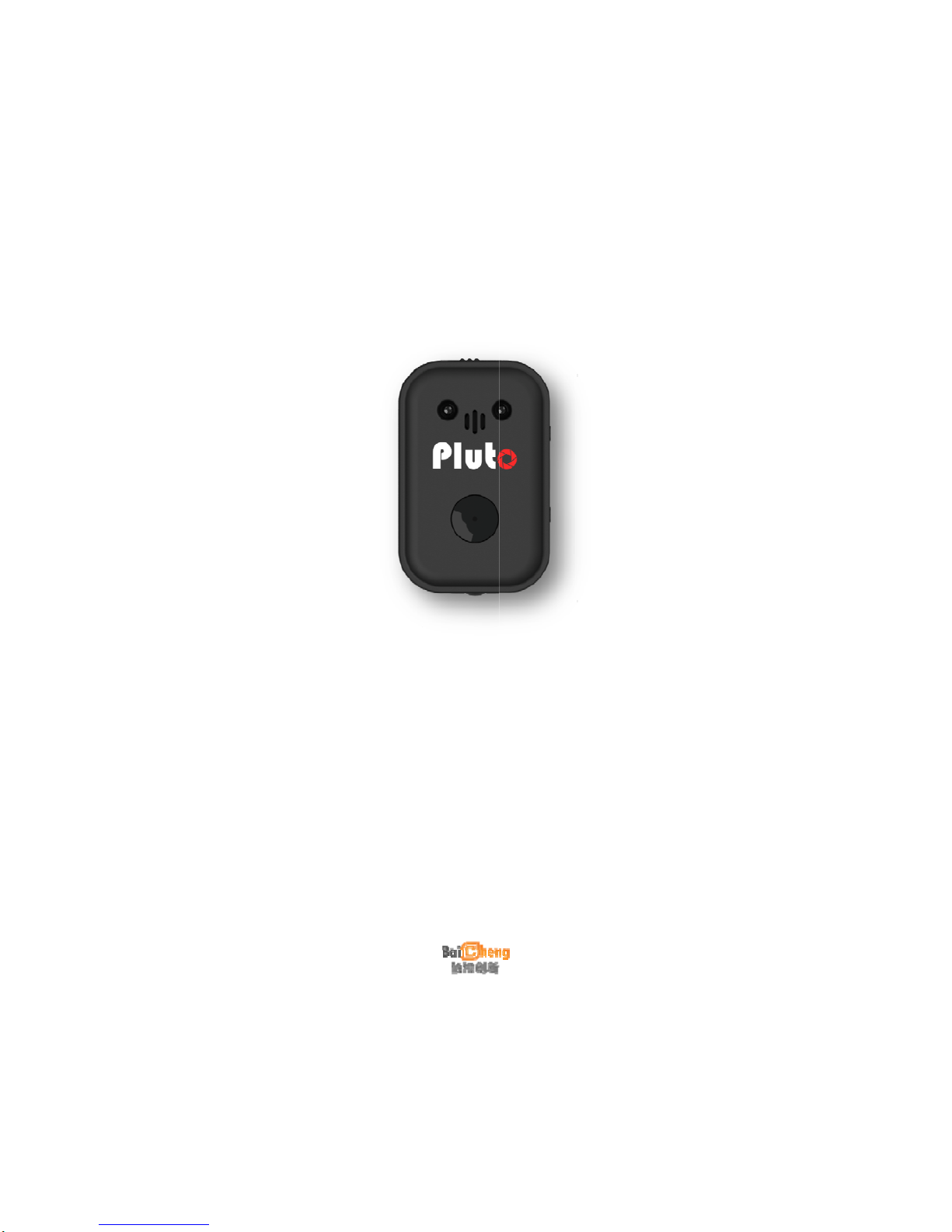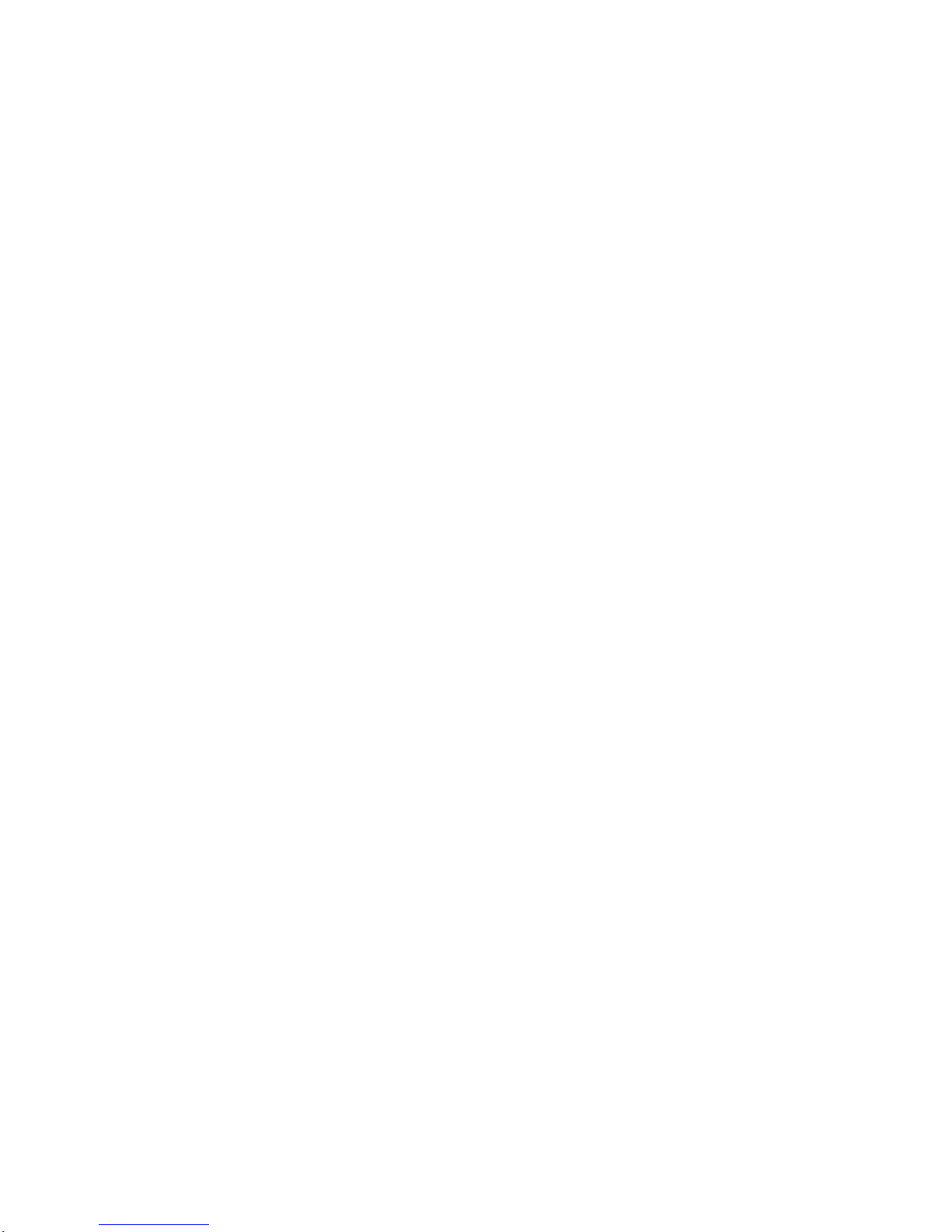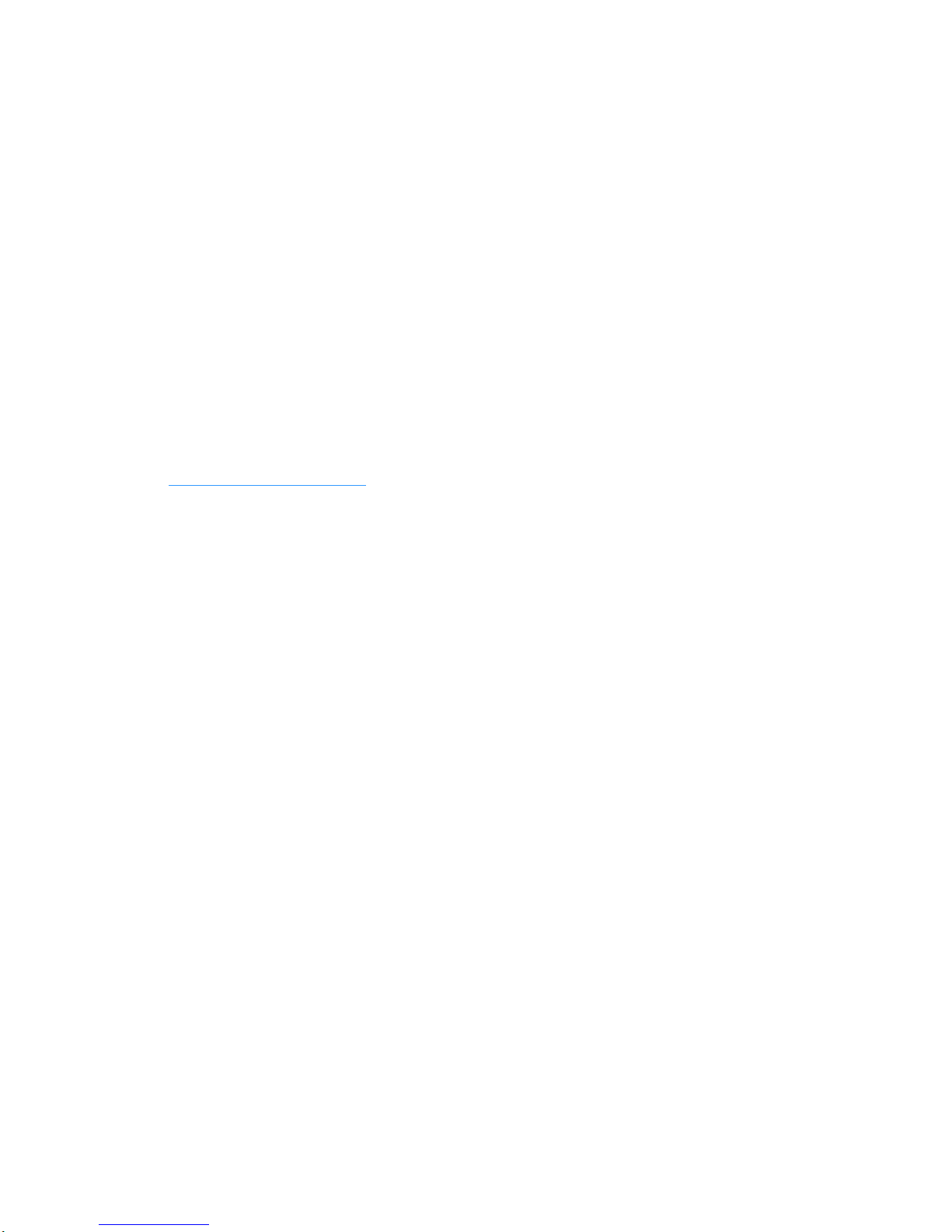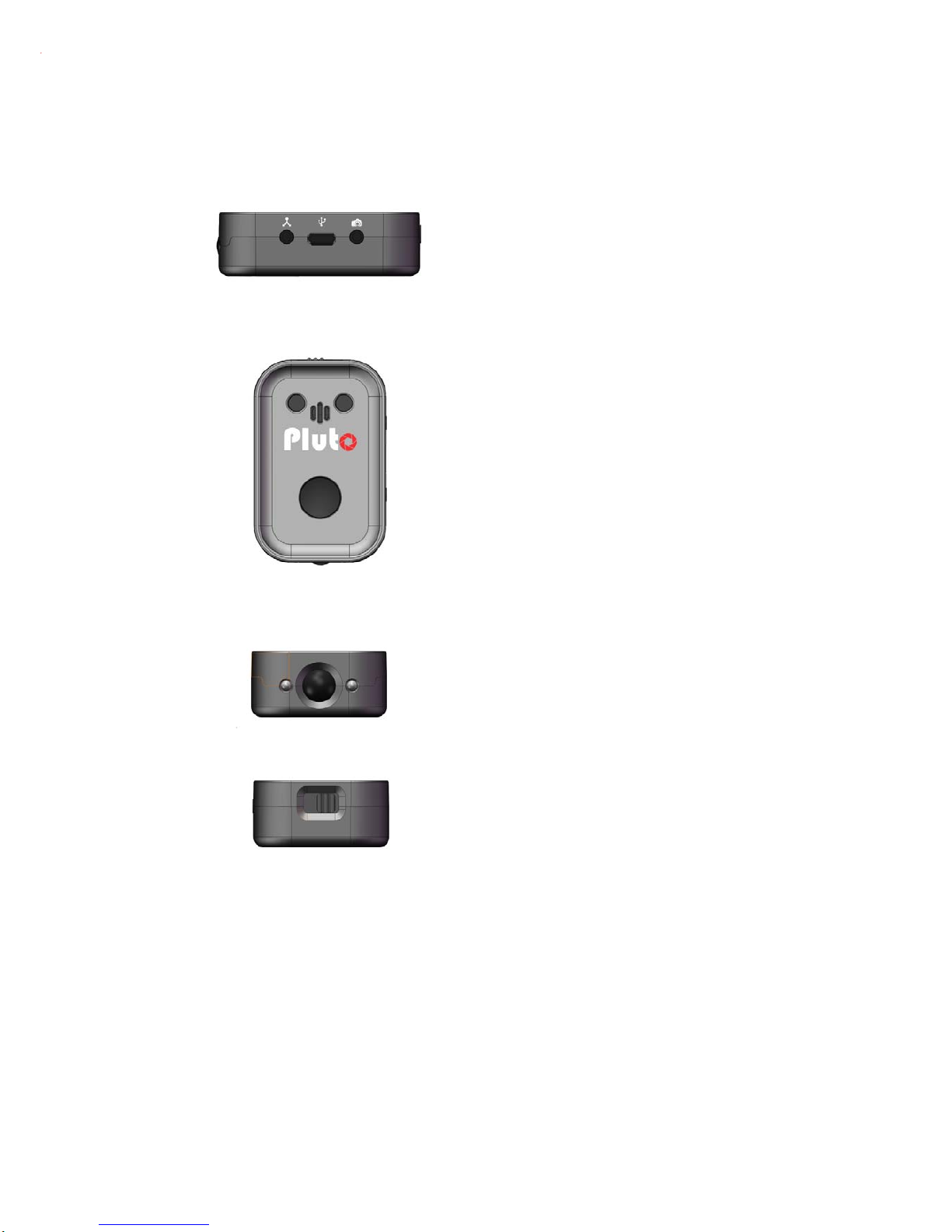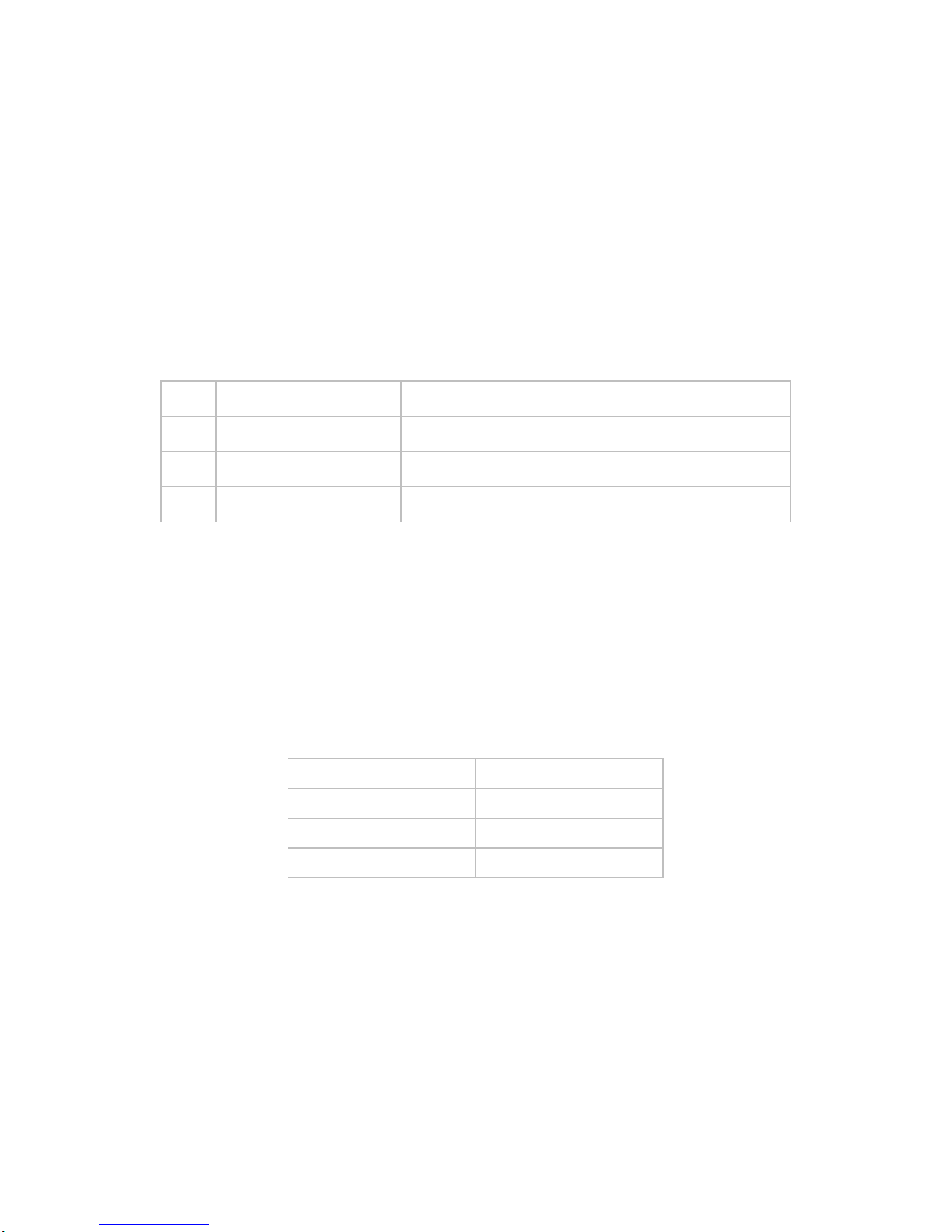1.4. SAFETY
In order to prevent damage to the Pluto Trigger and/or a personal injury, please
read and observe the following important security precautions.
1. Do not disassemble the unit
This unit is a complex electronic device and contains no user-serviceable parts,
except for user- replaceable batteries. An unauthorized disassembly or
modification may void service warranty on the unit.
2. Keep the unit dry
Avoid exposing the unit to the excess water or rain. Always keep weather
protection seals in place where possible. Exposing unit’s internal circuitry to water
may result in fire and/or electric shock.
3. Do not operate in the event of malfunction
In case of a smoke or an unusual smell coming from the unit, please immediately
turn the unit off, remove batteries (batteries may be hot, take care to avoid burns)
and unplug an optional AC adapter if connected. Discontinue further use and
forward the unit to an authorized service center. Continued use of a
malfunctioning unit may result in an injury.
4. Do not expose to fire or high temperatures
When subject to high temperatures such as fire or a closed compartment
exposed to the sun, the unit may be damaged. Particularly, do not leave the unit
in a closed vehicle under the sun.
5. Avoid extreme temperature changes
Electronic devices may be damaged by sudden and extreme changes in
environment temperature. Just like your digital camera, the Pluto Trigger should
not be used immediately after bringing it from sub- freezing temperatures into a
warm environment. Please allow for at least 2 hours of slow warm-up in a closed
bag before using the Pluto Trigger again after bringing it in from the cold.
6. Keep out of reach of children