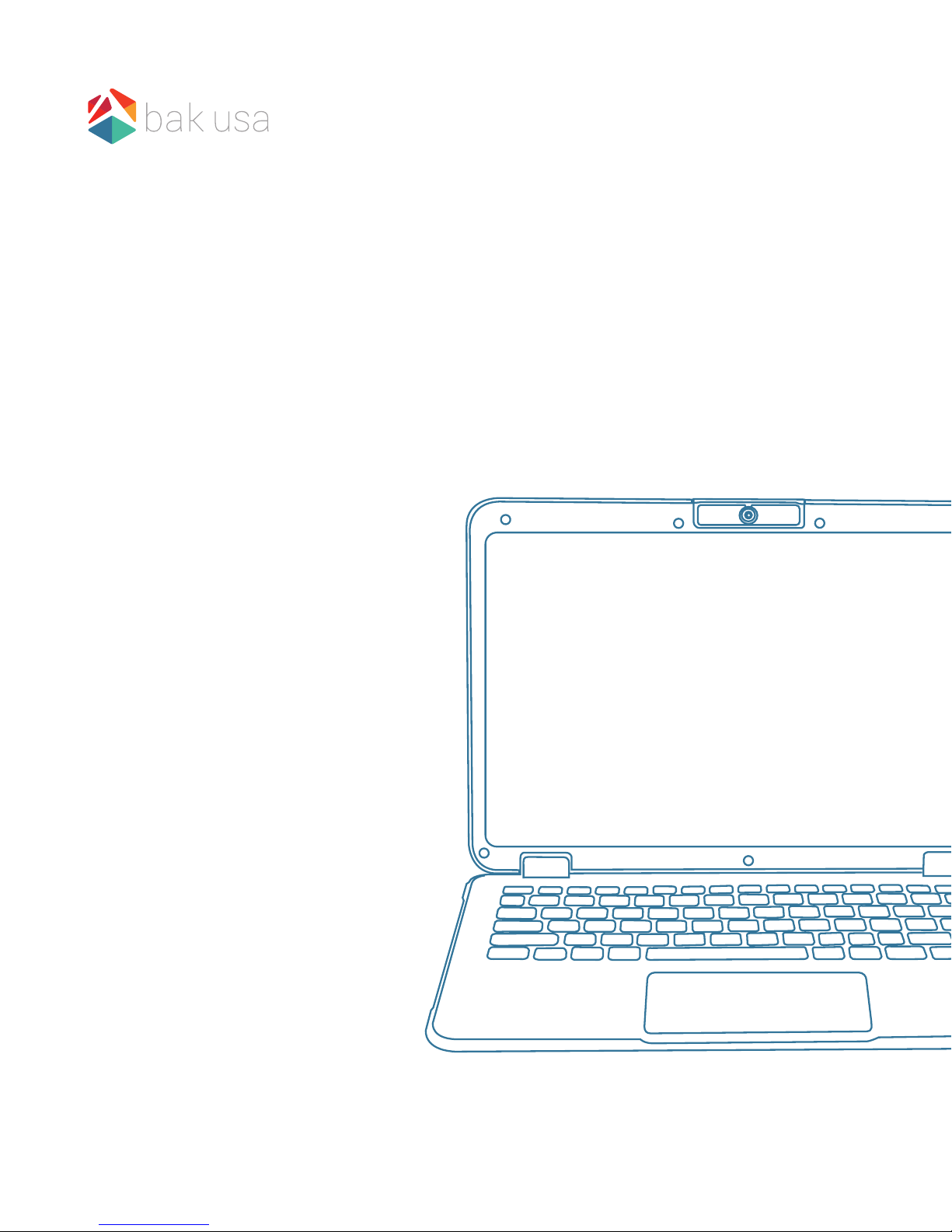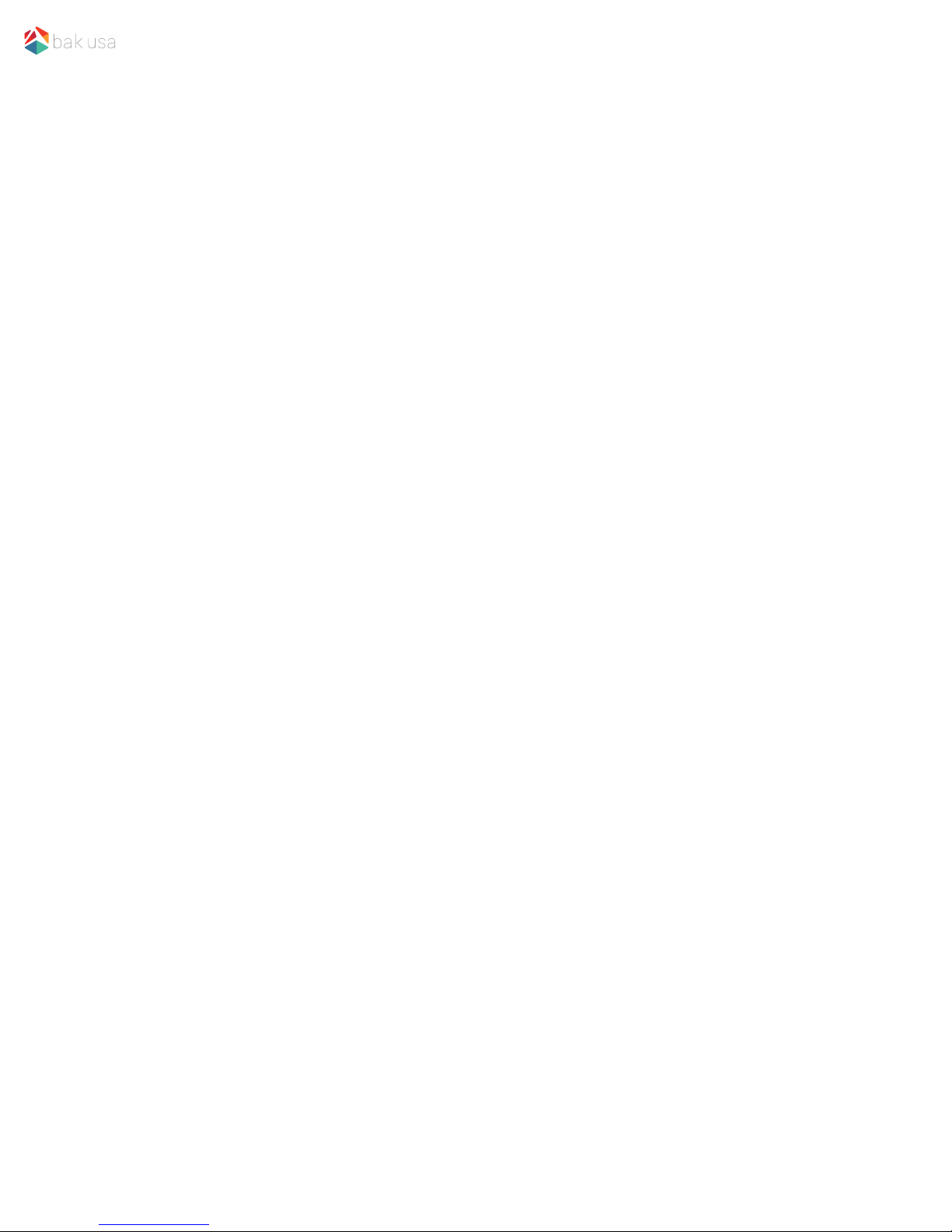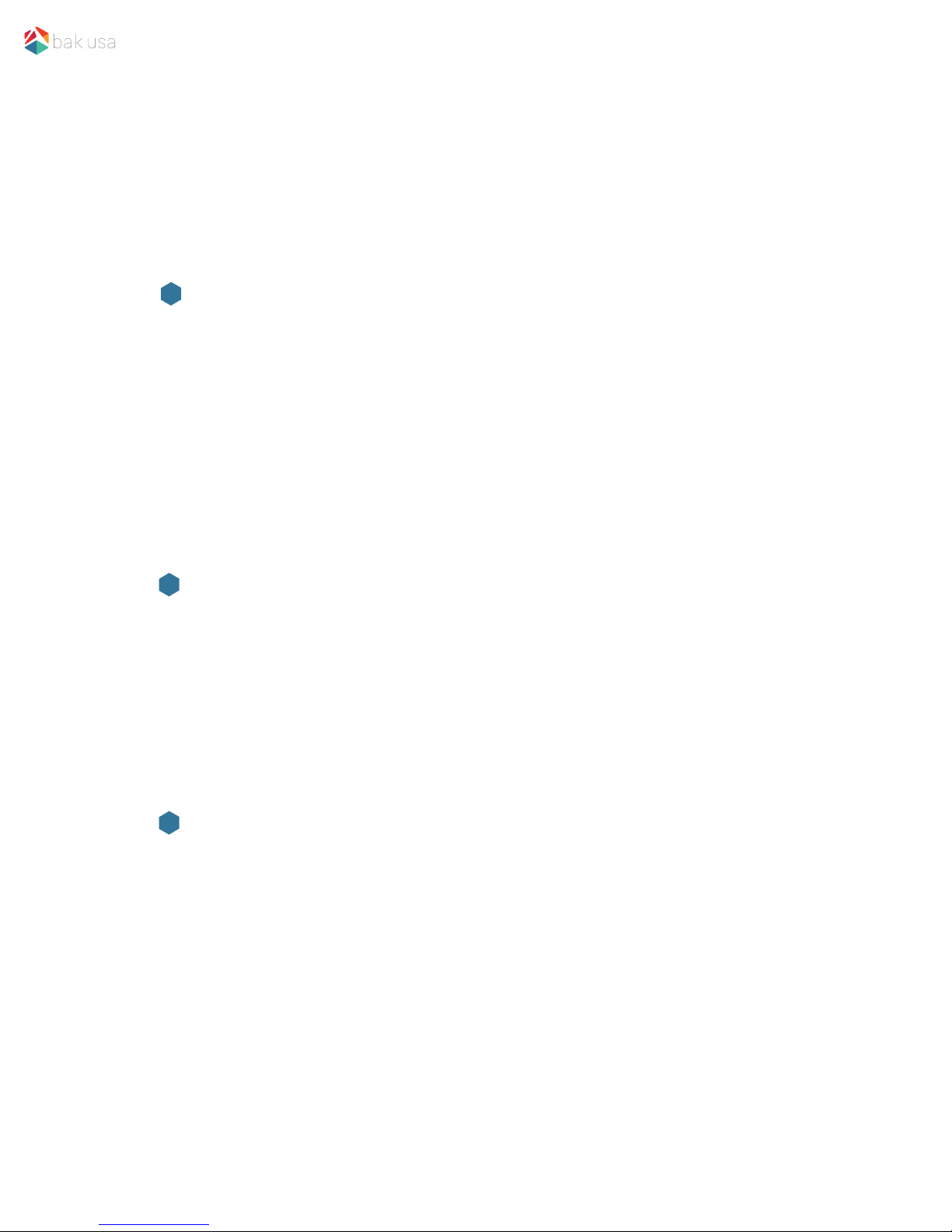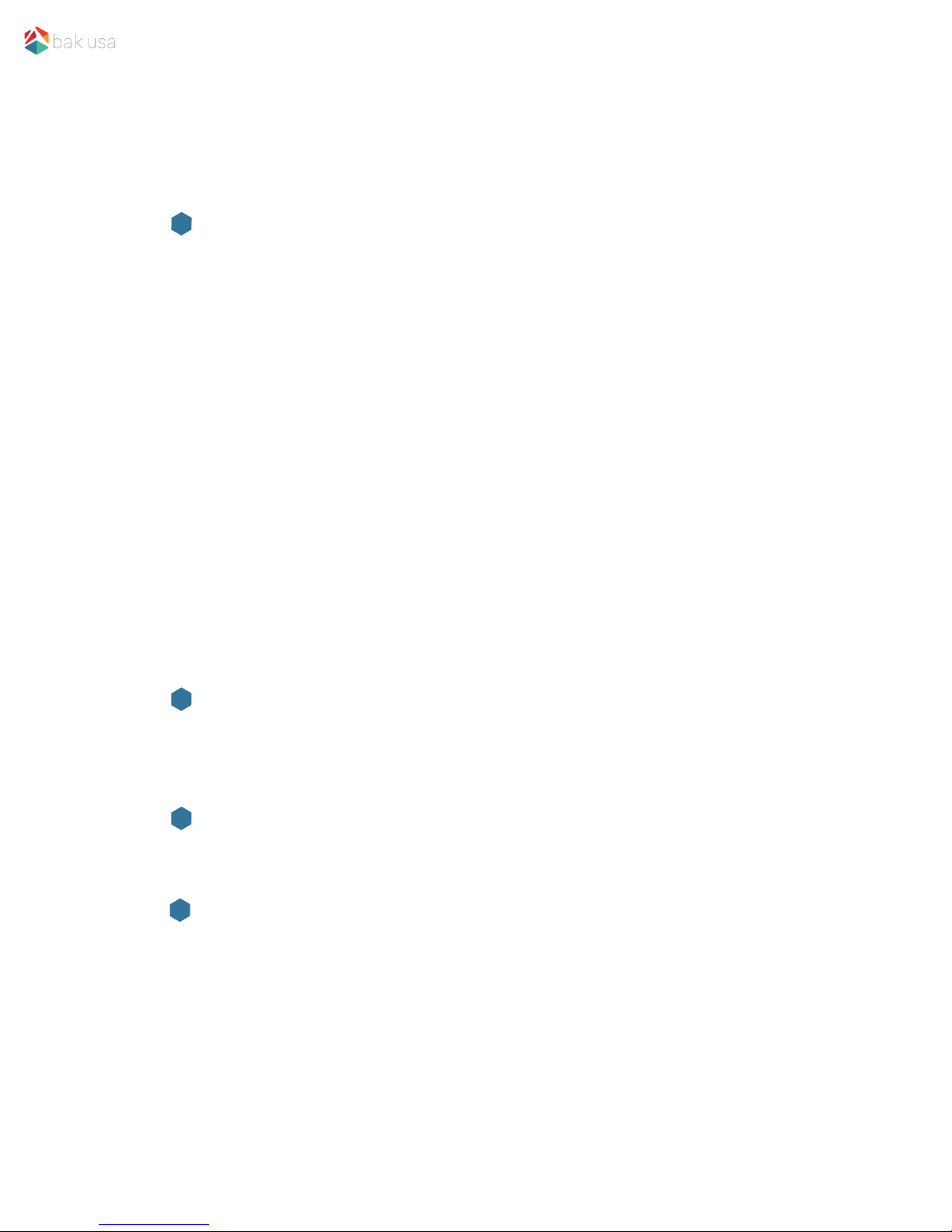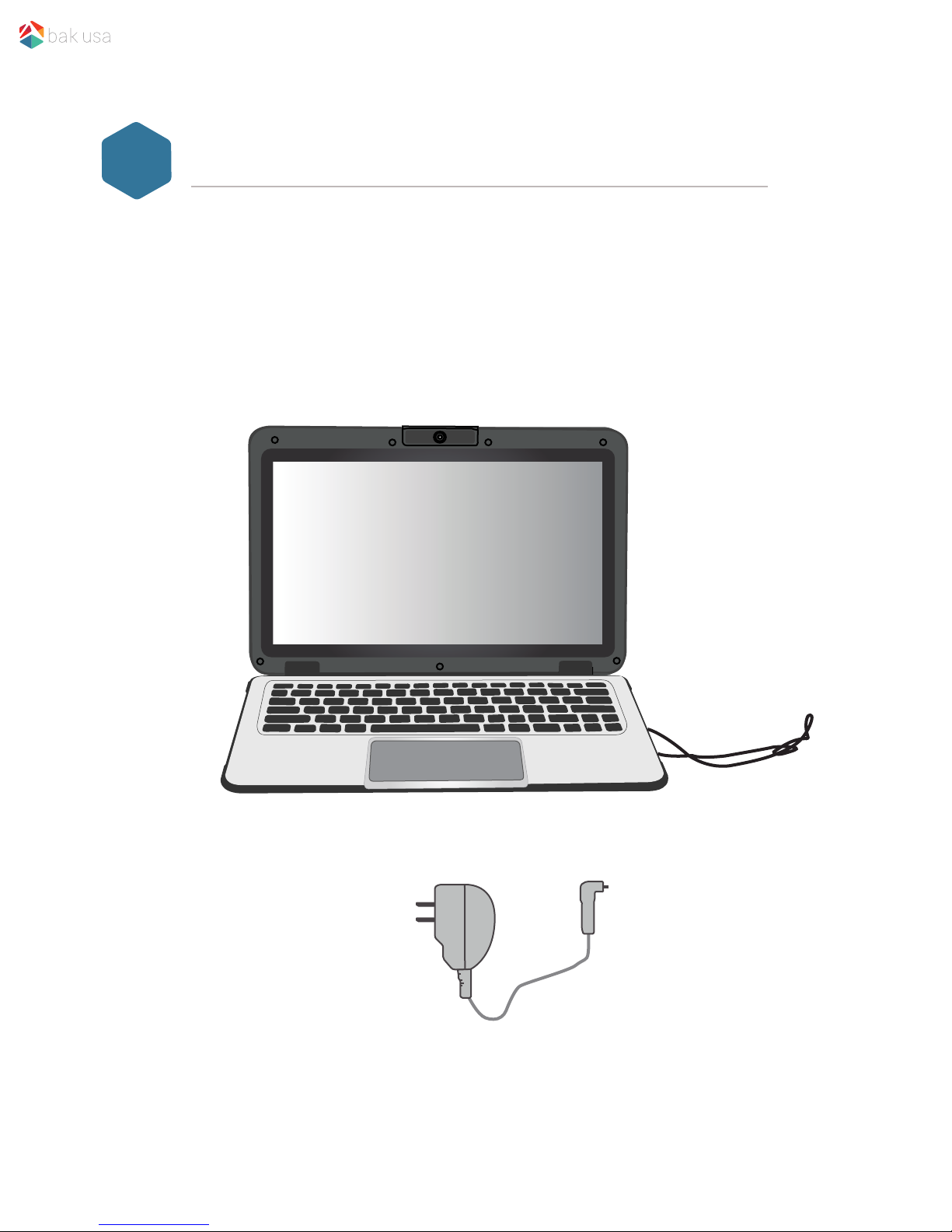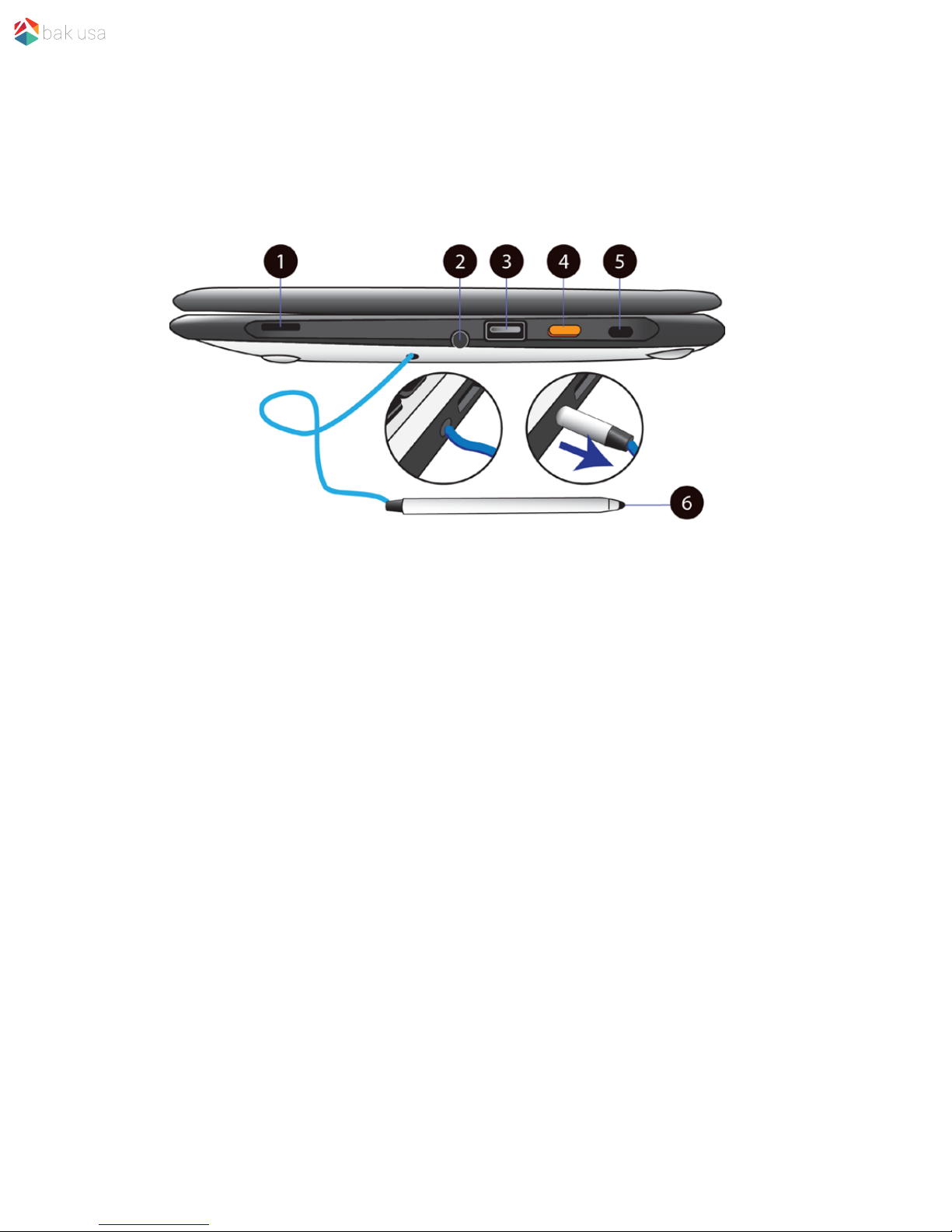Content
Introduction .................................................................................................................
Package contents .......................................................................................................
Layout ..........................................................................................................................
Views .......................................................................................................................
Front ..............................................................................................................
Right................................................................................................................
Left ................................................................................................................
Function keys...............................................................................................................
Folding the keyboard .............................................................................................
Power ON/OFF .............................................................................................................
Powering your device .............................................................................................
Powering on for the rst time.................................................................................
Powering off your device........................................................................................
Putting your device into sleep mode ....................................................................
Waking up your device ...........................................................................................
Basic touchscreen options.........................................................................................
7
7
7
8
9
9
10
Section 1 Getting to Know Your device page 1
Section 2 Using Your Device page 7
Section 3 Windows Interface page 13
Desktop and virtual desktop experience ..................................................................
Taskbar .........................................................................................................................
Start menu ...................................................................................................................
Search box - Cortana ..............................................................................................
App shortcuts area .................................................................................................
Notication area ..........................................................................................................
1
1
2
2
2
3
4
5
6
13
14
14
15
16
16