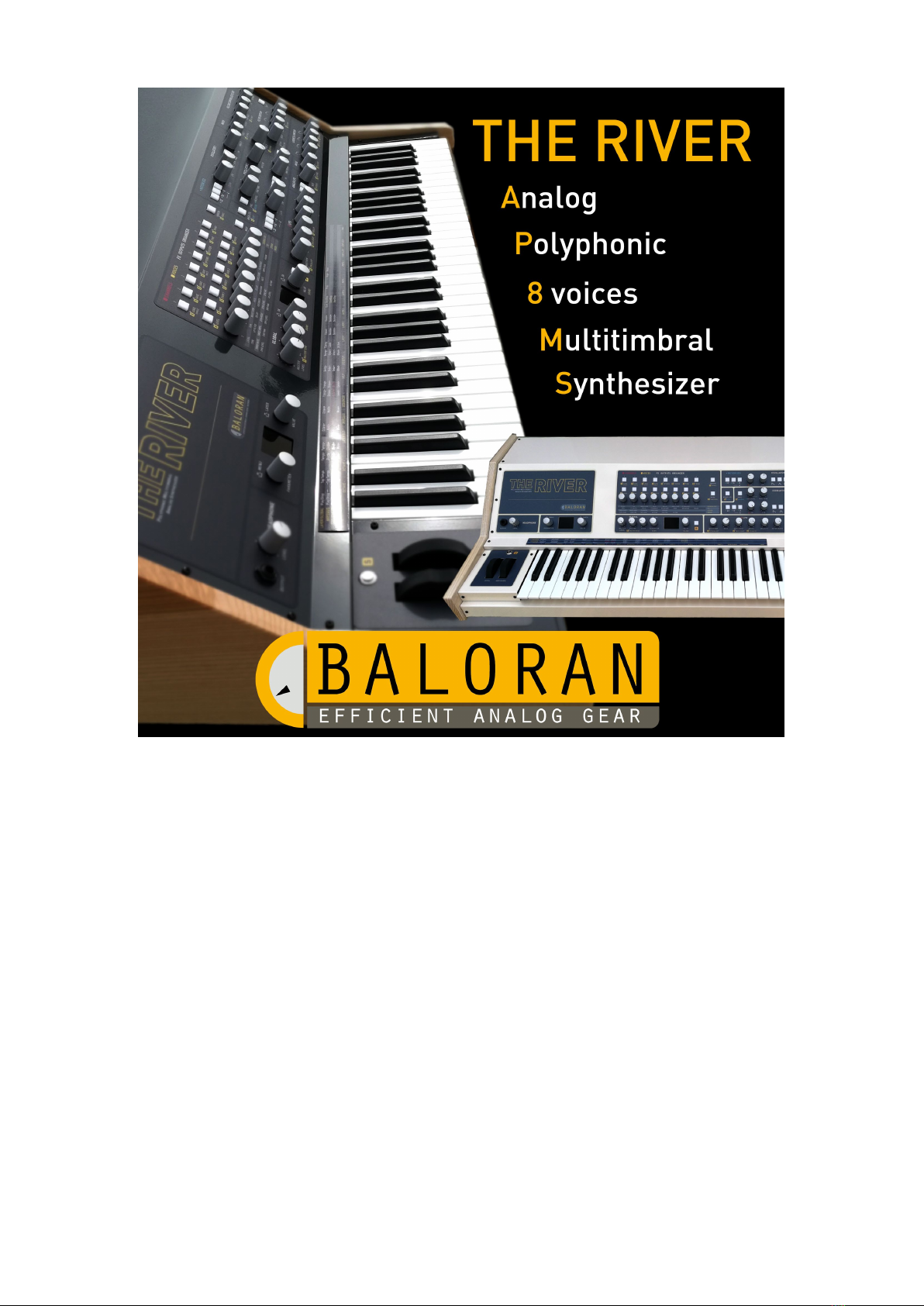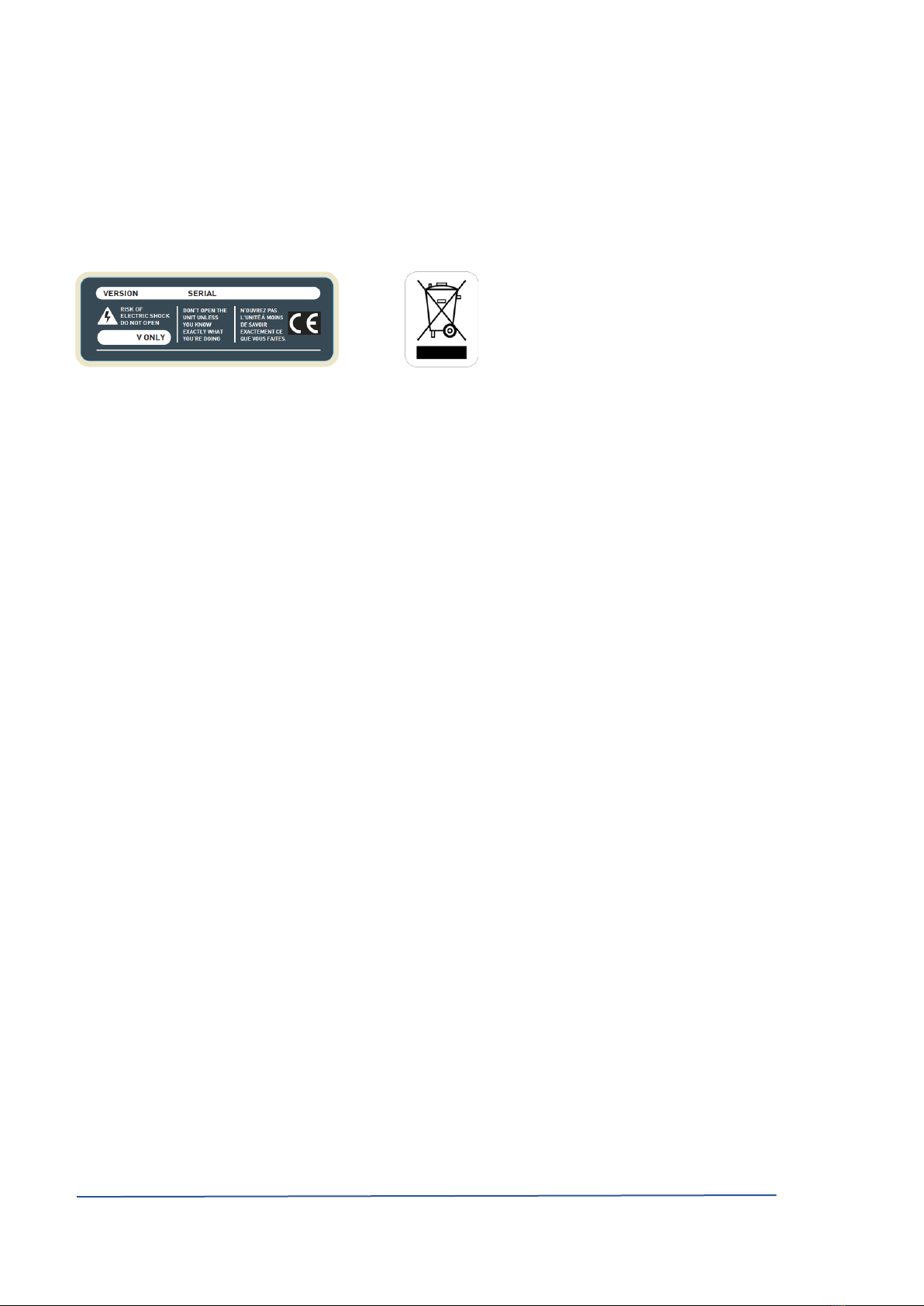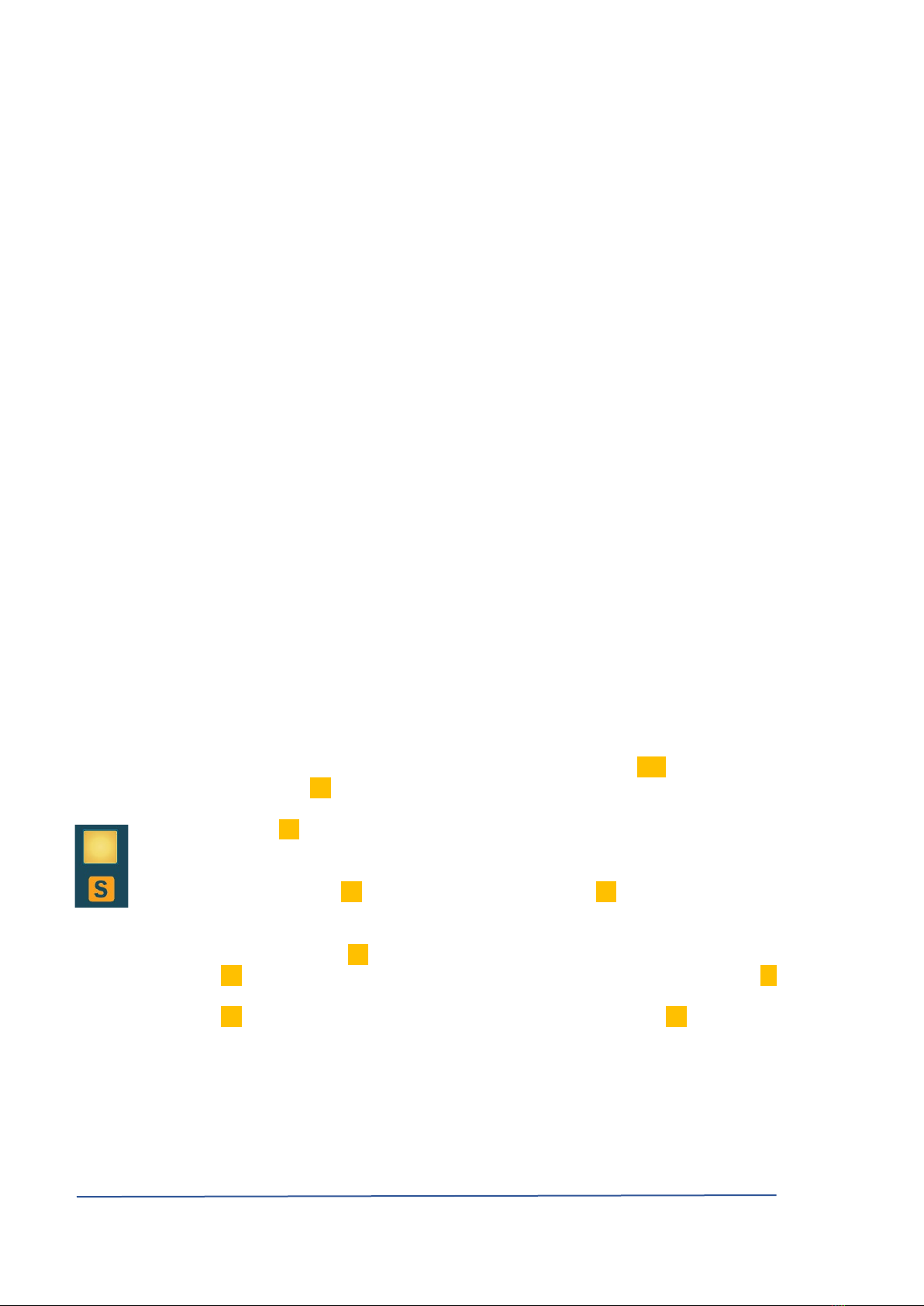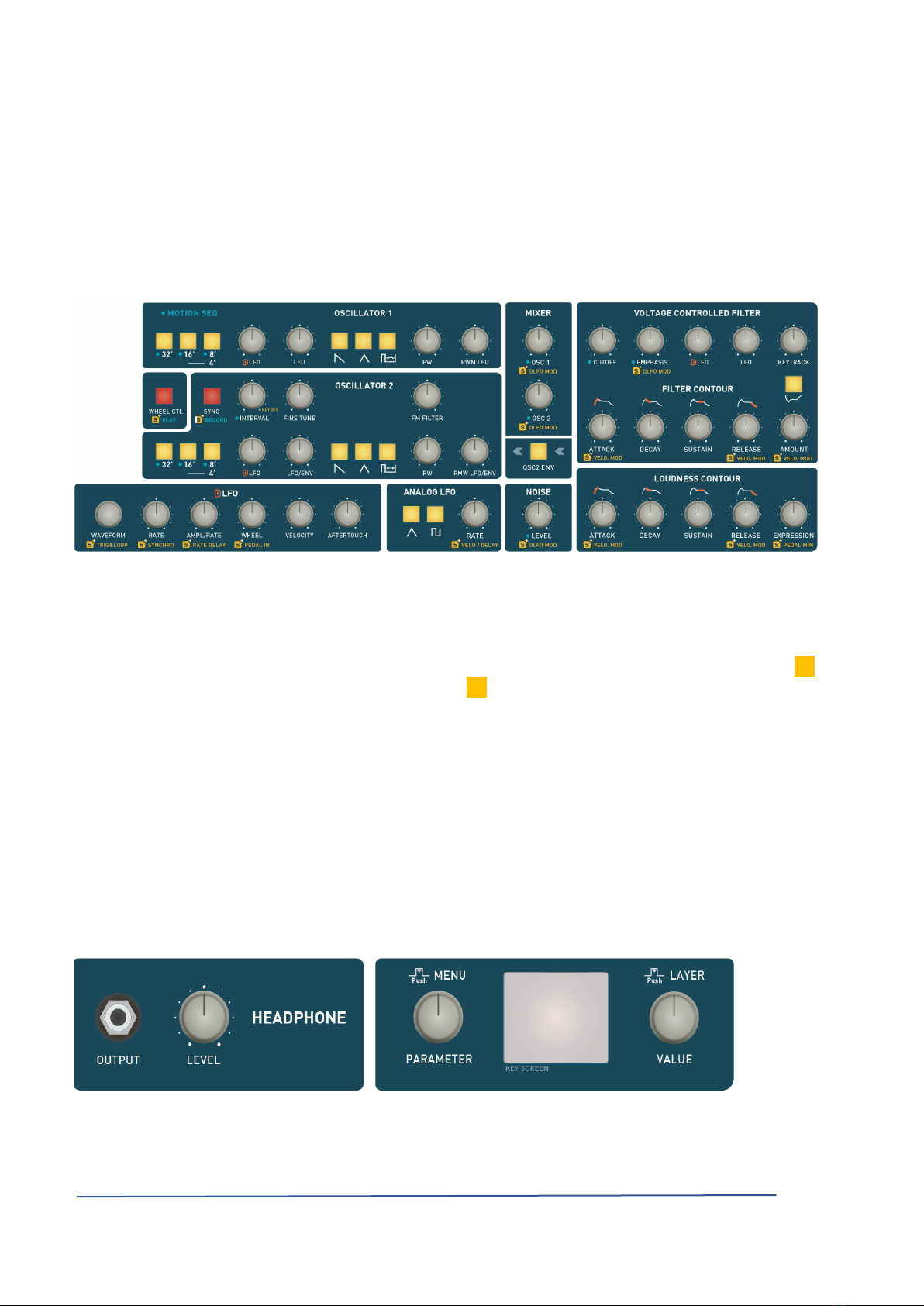The River, User Manual PAGE 6 PAGE 6
IV. Discovery of The River IV. Discovery of The River
The River brings together several elements that interact:
• A polyphonic analog synthesizer 8 votes, 8-channel multi-timbral (see attached block diagram).
• An effects module consisting of a triple chorus / analog flanger and a two-channel digital module for echo /
reverberation. The analog signal path is preserved throughout. Space and wealth are resulting acclaim (see
attached block diagram).
• A manager inputs / outputs, referred to herein as The Riverkey. Four independent layers (called Layer herein) provide A manager inputs / outputs, referred to herein as The Riverkey. Four independent layers (called Layer herein) provide A manager inputs / outputs, referred to herein as The Riverkey. Four independent layers (called Layer herein) provide
for each of them, set the input (integrated keyboard, MIDI or USB, pedals), the output (The River, MIDI or USB, Gates +
CV) and the event processing (sequence / arpeggio transposition, filtering, channel, type HP / Gates etc.)
All settings can be stored in The River. A Single contains information of a sound and effects, Profile contains the configuration All settings can be stored in The River. A Single contains information of a sound and effects, Profile contains the configuration All settings can be stored in The River. A Single contains information of a sound and effects, Profile contains the configuration All settings can be stored in The River. A Single contains information of a sound and effects, Profile contains the configuration All settings can be stored in The River. A Single contains information of a sound and effects, Profile contains the configuration
of The Riverkey a Multi contains the complete configuration of the machine (sound of each channel / voice multitimbral of The Riverkey a Multi contains the complete configuration of the machine (sound of each channel / voice multitimbral of The Riverkey a Multi contains the complete configuration of the machine (sound of each channel / voice multitimbral
settings, effects and all Riverkey The settings).
An optional feature Autosave permanently safeguard the status of your instrument. Thus, the power will return your environment An optional feature Autosave permanently safeguard the status of your instrument. Thus, the power will return your environment An optional feature Autosave permanently safeguard the status of your instrument. Thus, the power will return your environment
such as left to extinction.
1. Organization Control Panel 1. Organization Control Panel
at. The Shift button at. The Shift button
A command (button, potentiometer, encoder) may have several functions, the secondary function is recorded in "yellow-orange"
below the order, preceded by the symbol * S + . To access this feature, you must press the button * S that is to the right of the below the order, preceded by the symbol * S + . To access this feature, you must press the button * S that is to the right of the below the order, preceded by the symbol * S + . To access this feature, you must press the button * S that is to the right of the below the order, preceded by the symbol * S + . To access this feature, you must press the button * S that is to the right of the below the order, preceded by the symbol * S + . To access this feature, you must press the button * S that is to the right of the below the order, preceded by the symbol * S + . To access this feature, you must press the button * S that is to the right of the below the order, preceded by the symbol * S + . To access this feature, you must press the button * S that is to the right of the below the order, preceded by the symbol * S + . To access this feature, you must press the button * S that is to the right of the
most central screen (Screen Panel).
As long as the button * S blinks, it is active. You are not forced to hold this button to access the secondary As long as the button * S blinks, it is active. You are not forced to hold this button to access the secondary As long as the button * S blinks, it is active. You are not forced to hold this button to access the secondary As long as the button * S blinks, it is active. You are not forced to hold this button to access the secondary
function.
A double click on the button * S locks the function * S while a new click the unlock. A double click on the button * S locks the function * S while a new click the unlock. A double click on the button * S locks the function * S while a new click the unlock. A double click on the button * S locks the function * S while a new click the unlock. A double click on the button * S locks the function * S while a new click the unlock. A double click on the button * S locks the function * S while a new click the unlock. A double click on the button * S locks the function * S while a new click the unlock.
In the rest of the document, indicating * S LOAD SINGLE therefore means either: In the rest of the document, indicating * S LOAD SINGLE therefore means either: In the rest of the document, indicating * S LOAD SINGLE therefore means either: In the rest of the document, indicating * S LOAD SINGLE therefore means either: In the rest of the document, indicating * S LOAD SINGLE therefore means either:
Press the button *
S
then without releasing it, press the button LOAD SINGLE and release the button *
S
Press the button *
S
then without releasing it, press the button LOAD SINGLE and release the button *
S
Press the button *
S
then without releasing it, press the button LOAD SINGLE and release the button *
S
Press the button *
S
then without releasing it, press the button LOAD SINGLE and release the button *
S
Press the button *
S
then without releasing it, press the button LOAD SINGLE and release the button *
S
Press the button *
S
then without releasing it, press the button LOAD SINGLE and release the button *
S
Press the button *
S
then without releasing it, press the button LOAD SINGLE and release the button *
S
Press the button *
S
then without releasing it, press the button LOAD SINGLE and release the button *
S
or
Press the button *
S
then release it and press the button LOAD SINGLE before *
S
stops flashing.
or
Press the button *
S
then release it and press the button LOAD SINGLE before *
S
stops flashing.
or
Press the button *
S
then release it and press the button LOAD SINGLE before *
S
stops flashing.
or
Press the button *
S
then release it and press the button LOAD SINGLE before *
S
stops flashing.
or
Press the button *
S
then release it and press the button LOAD SINGLE before *
S
stops flashing.
or
Press the button *
S
then release it and press the button LOAD SINGLE before *
S
stops flashing.
or
Press the button *
S
then release it and press the button LOAD SINGLE before *
S
stops flashing.
or
Press the button *
S
then release it and press the button LOAD SINGLE before *
S
stops flashing.
or
Press the button *
S
then release it and press the button LOAD SINGLE before *
S
stops flashing.
or
Press the button *
S
then release it and press the button LOAD SINGLE before *
S
stops flashing.