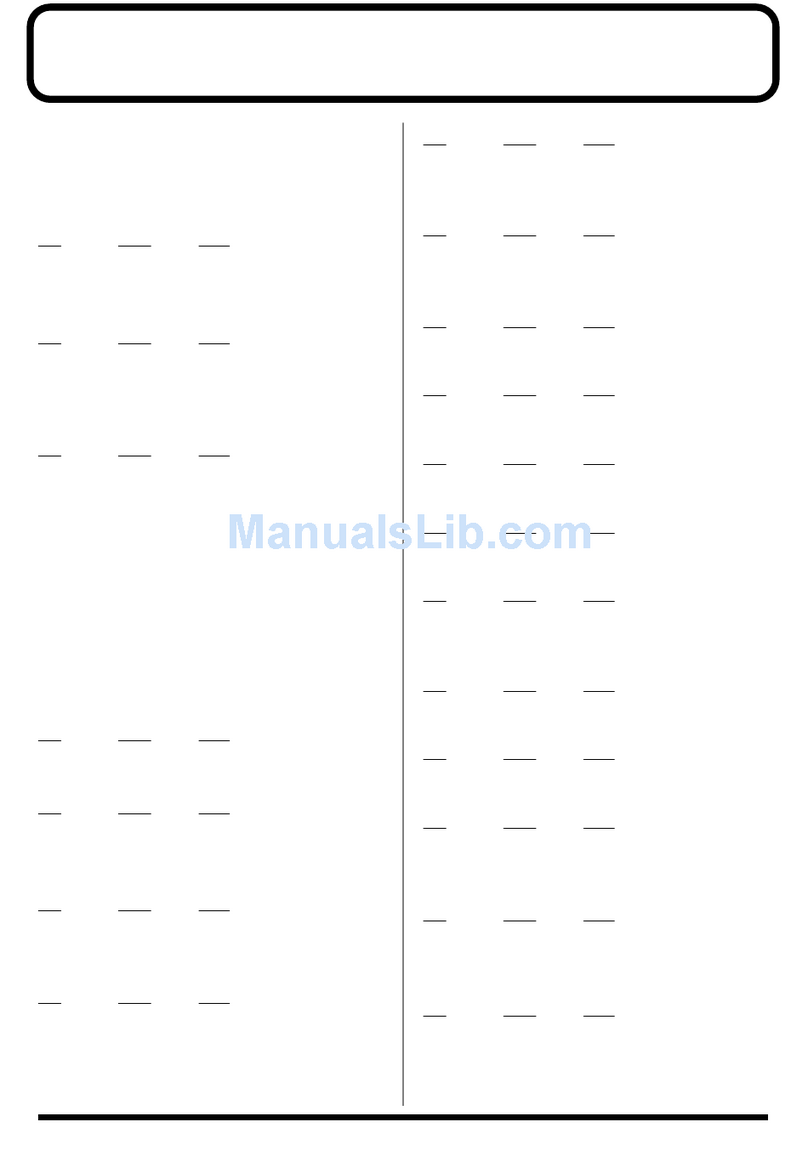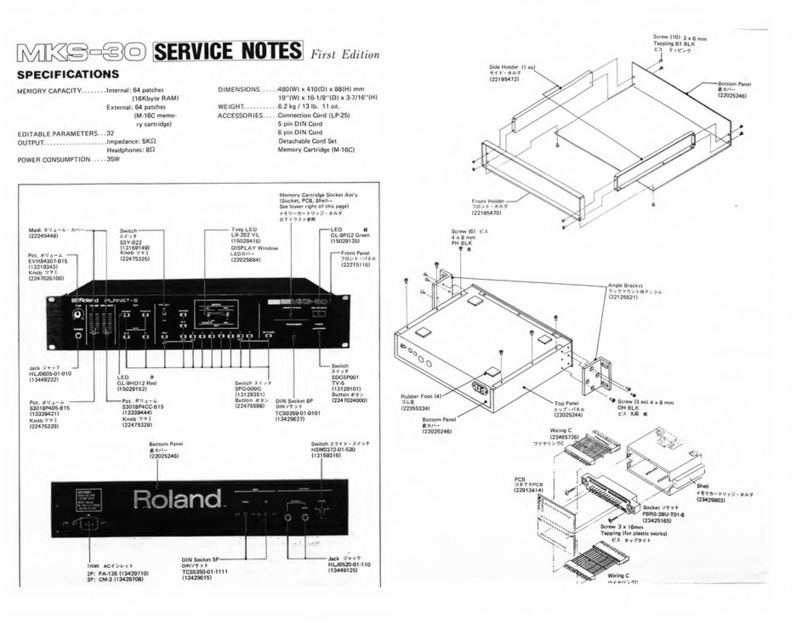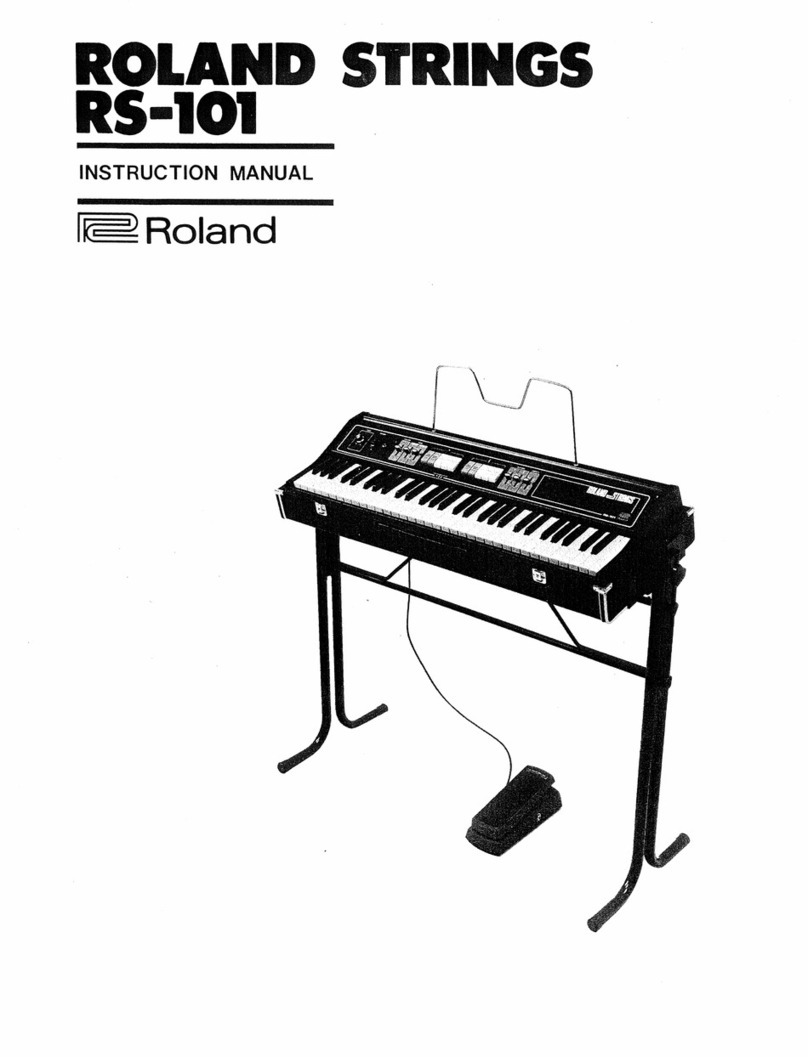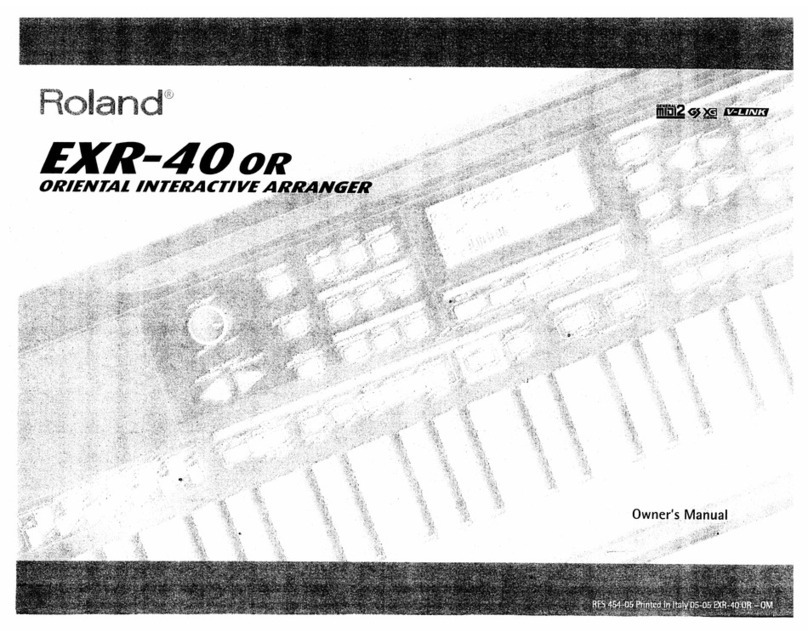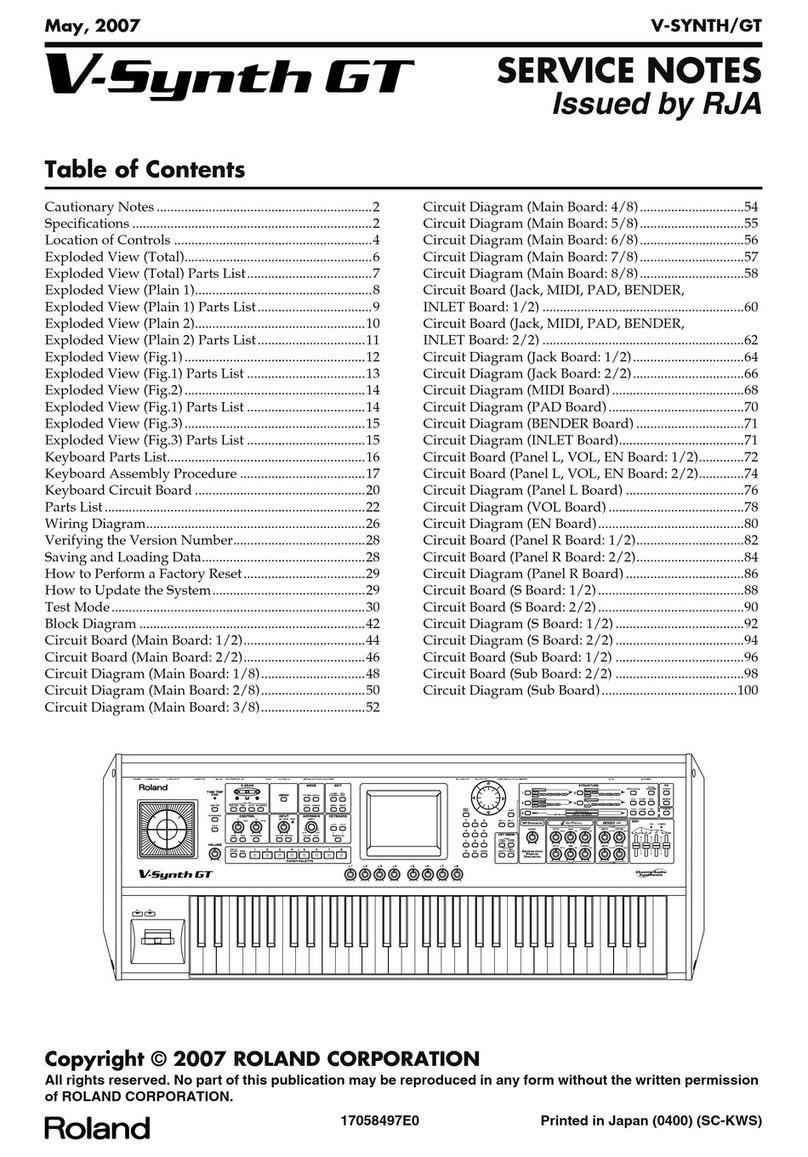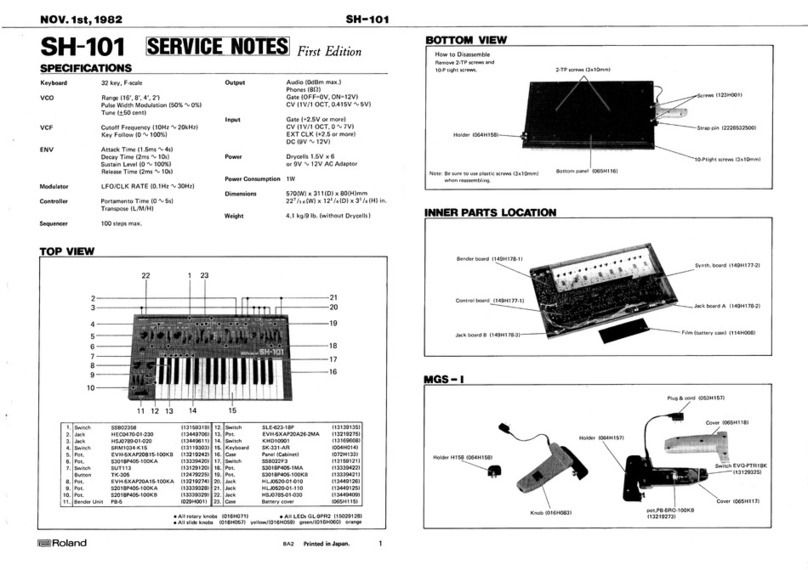PROGRAMMABLE
PRESET
POLYPHONIC
SYNTHESIZER
Radio and television interference
"Warning —This equipment has been verified to comply with the limits for
aClass Bcomputing device, pursuant to Subpart J, of Part 15, of FCC rules.
Operation with non-certified or non-verified equipment is likely to result in
interference to radio and TV reception."
The equipment described in tinis manual
generates and uses radio-frsquency energy.
if it is not installed and used properly, that
is, in strict accordance with our instruc-
tions, it may cause interference with radio
and television reception.
This equipment has been tested and found
to comply v^/ith the limits for aClass B
computing device in accordance with the
specifications In Subpan J, of Pan 15, of
FCC Rules. These rules are designed to
provide reasonable protection against such
an interference in eresidential installation.
However, there is no guarantee that the
interference will not occur in aparticular
installation. If This equipmeni does cause
interference to radio or teievision recep-
tion, which can be determined by turning
the equipment on and off, the user is err^
couraged to try to correct the interference
by the following measure:
•Disconnea other devices and their input/
output cables one at atime. If the Inter-
ference stops, it is caused by either the
other device or its 1/0 cable.
These devices usually require Roland
designated shielded I/O cables. For Roland
devices, you can obtain the proper shielded
cable from your dealer. For non Roland
devices, contact the manufacturer or dealer
for assistance.
If you equipment does cause interference
to radio or television reception, you can
try to correct tne interference by using one
one or more of the following measures:
•Turn the TV or radio antenna until the
interference stops.
•Move the equipment to one side or the
other of the TV or radio.
•Move the equipment father away from
the TV or radio.
•Plug the equipment into an outlet that is
on adifferent circuit than the TV or
radio. (That Is, make certain the equip-
ment and the radio or television set are
en circuits controlled by different circuit
breakers or fuses.)
•Consider installing arooftop television
antenna with coaxial cable lead-in be-
tween the antenna and TV.
If necessary, you should consult your
dealer or an experienced radio/television
Technician for additional suggestions. You
may find helpful the following booklet
prepared by the Federal Communications
Commission;
"How to Identify and Resolve Radio-TV
Interference Problems"
This booklet is available from the U.S.
Government Printing Office, Washington,
D.C., 20402, Stock No.004-000-00345-4.
Contents Features
1
.
Important Notss .3
2. Control Description 4
3. Basic Connections 4
4. Preset Section 5
5. Performance Control Section 6
6. Sequencer B
7. Tape Memory 12
8. Edit 18
9. Programmer PG-20D 21
10. Setting up with External Devices .28
Specifications 29
Options .31