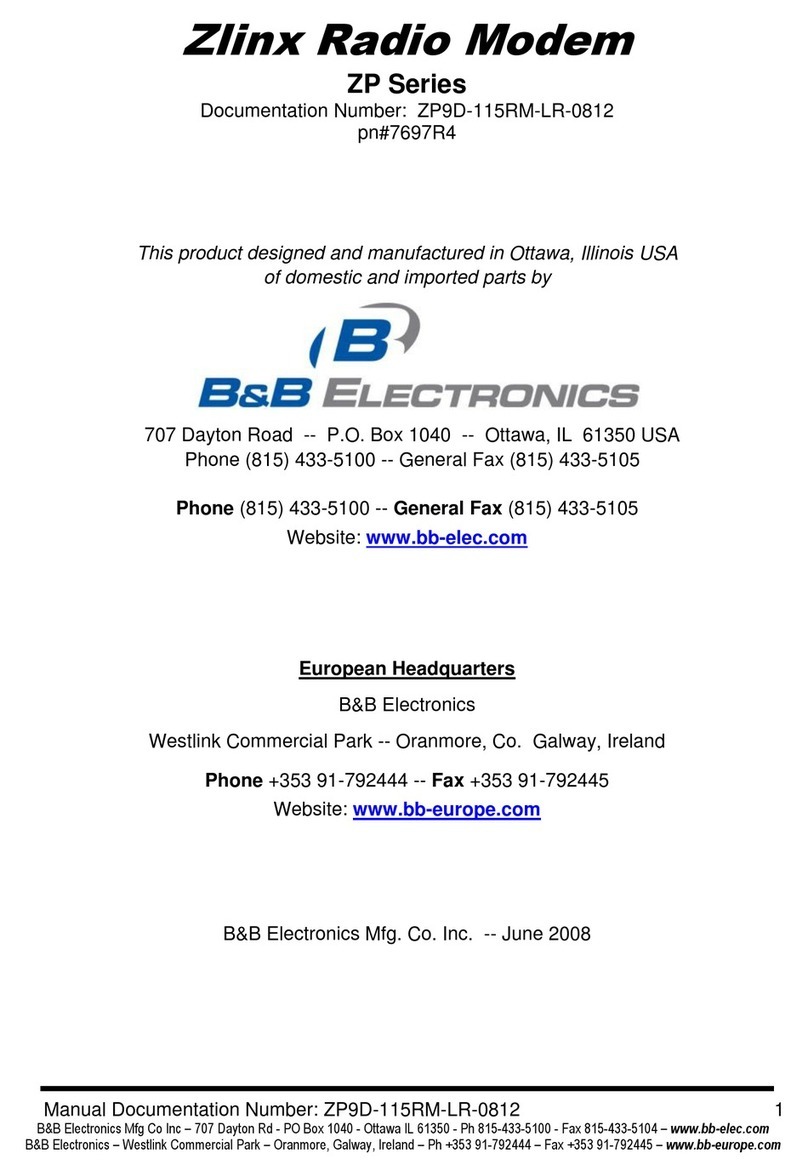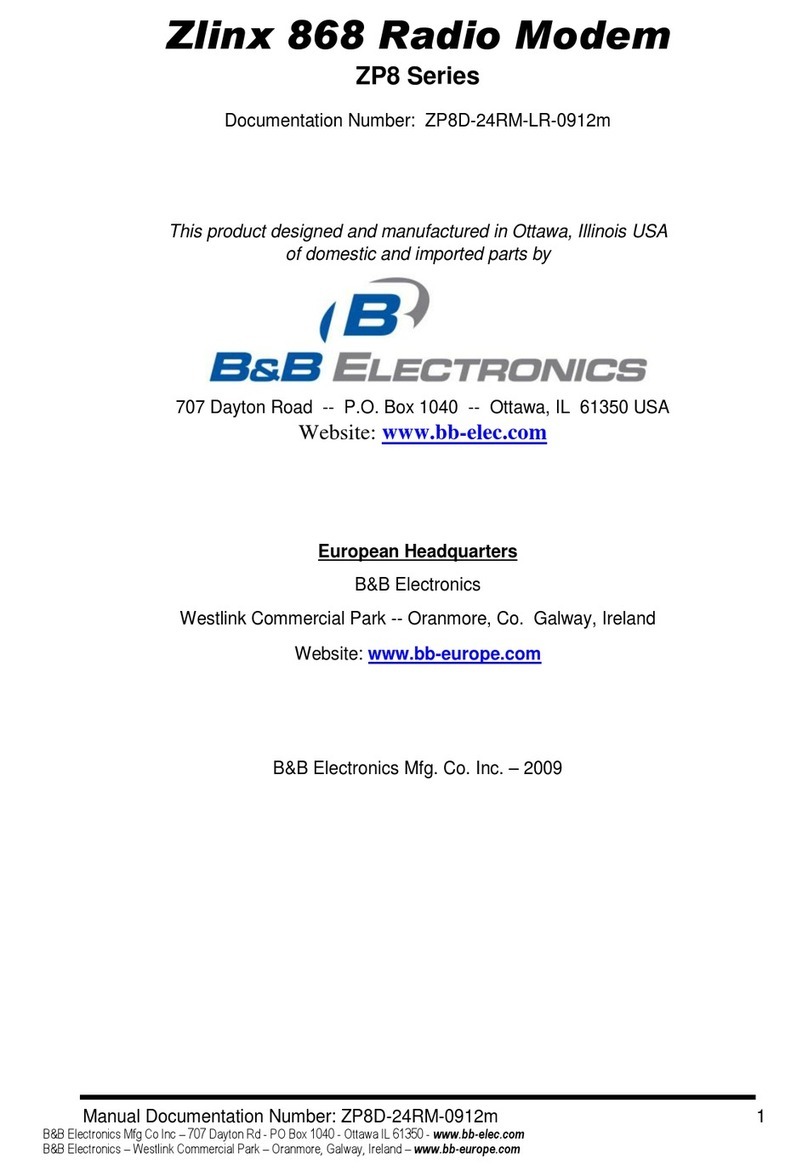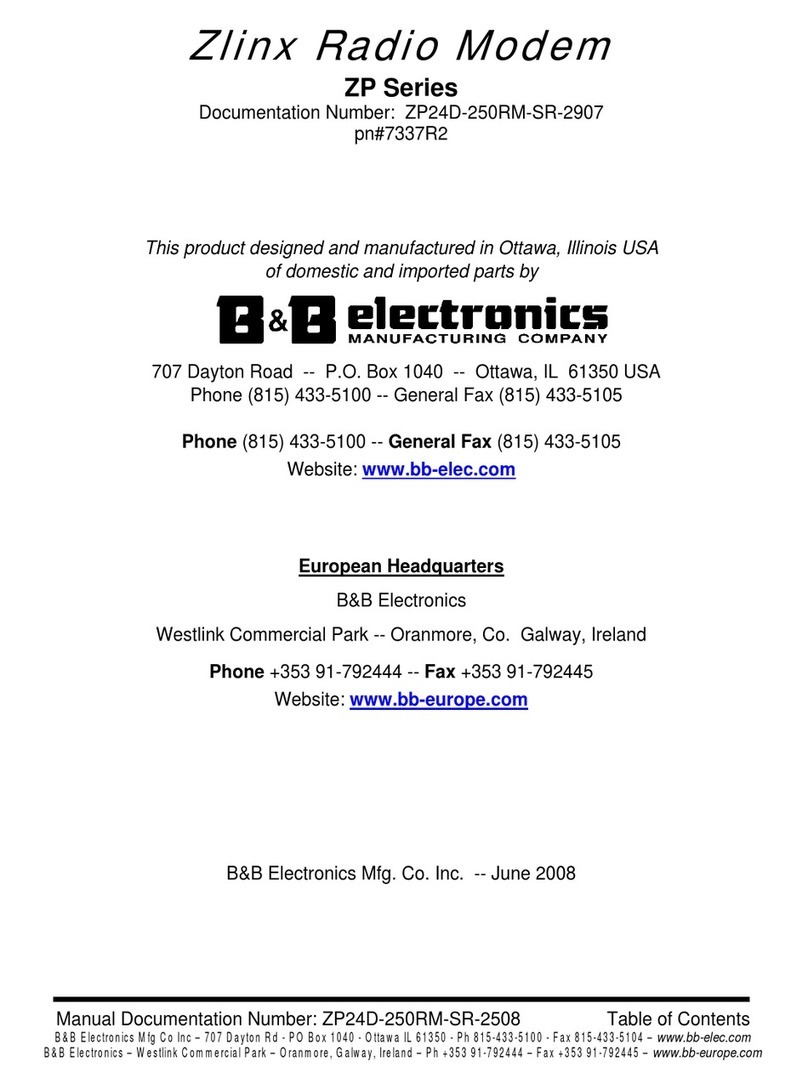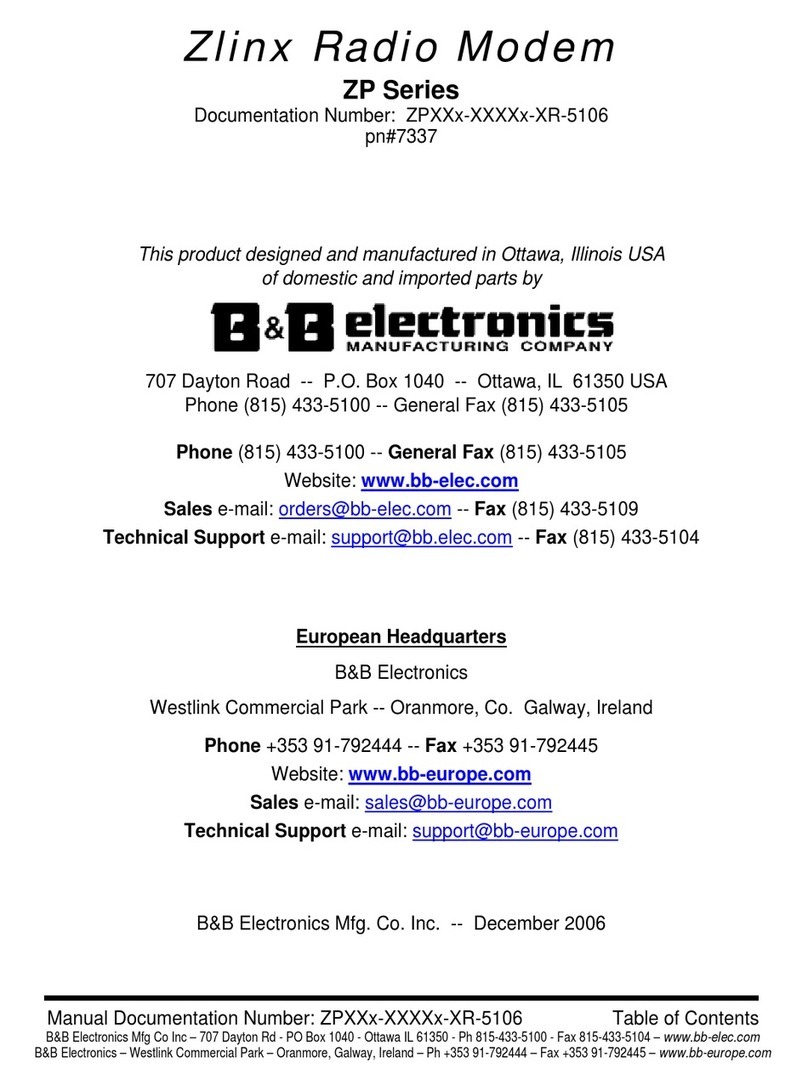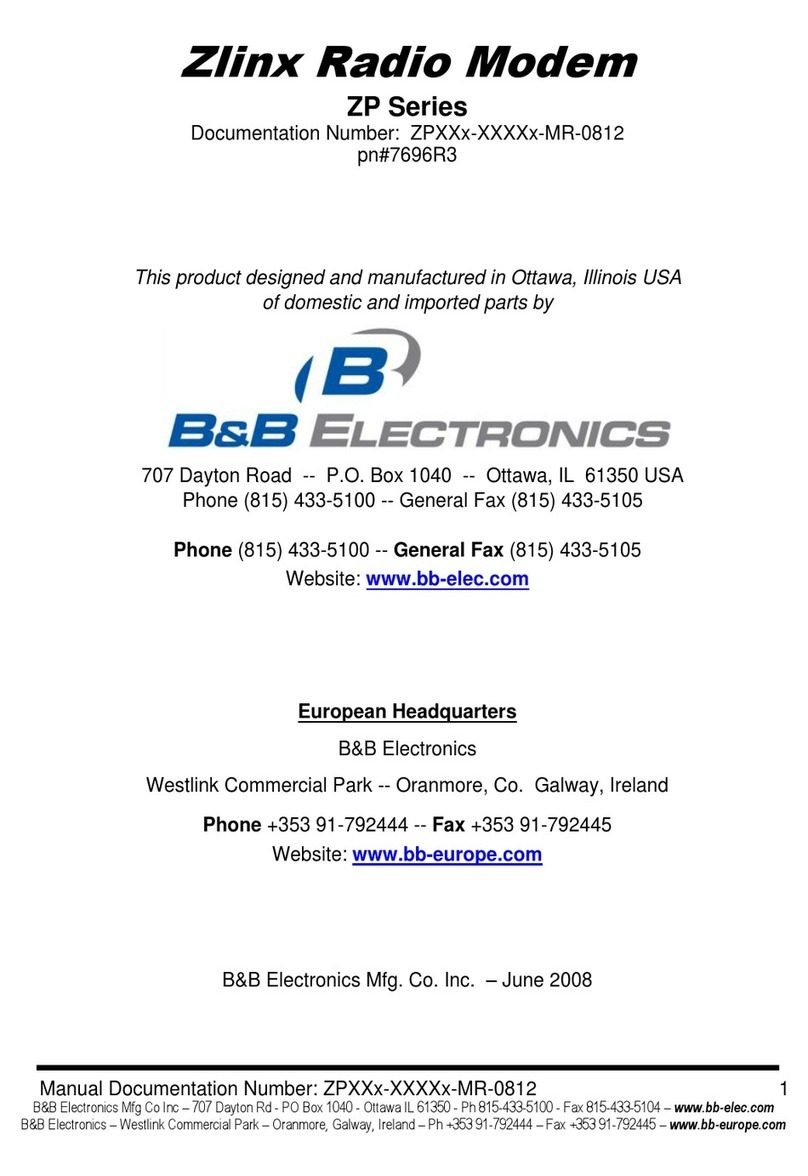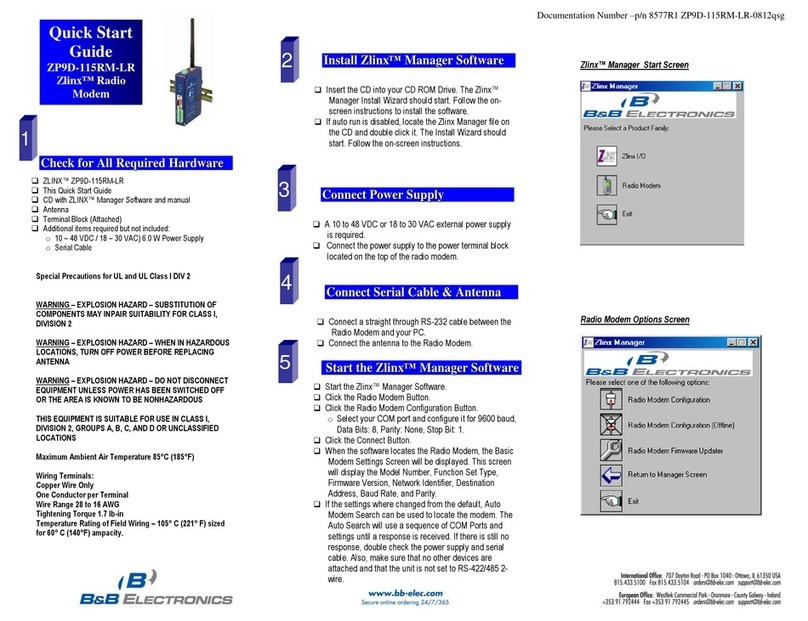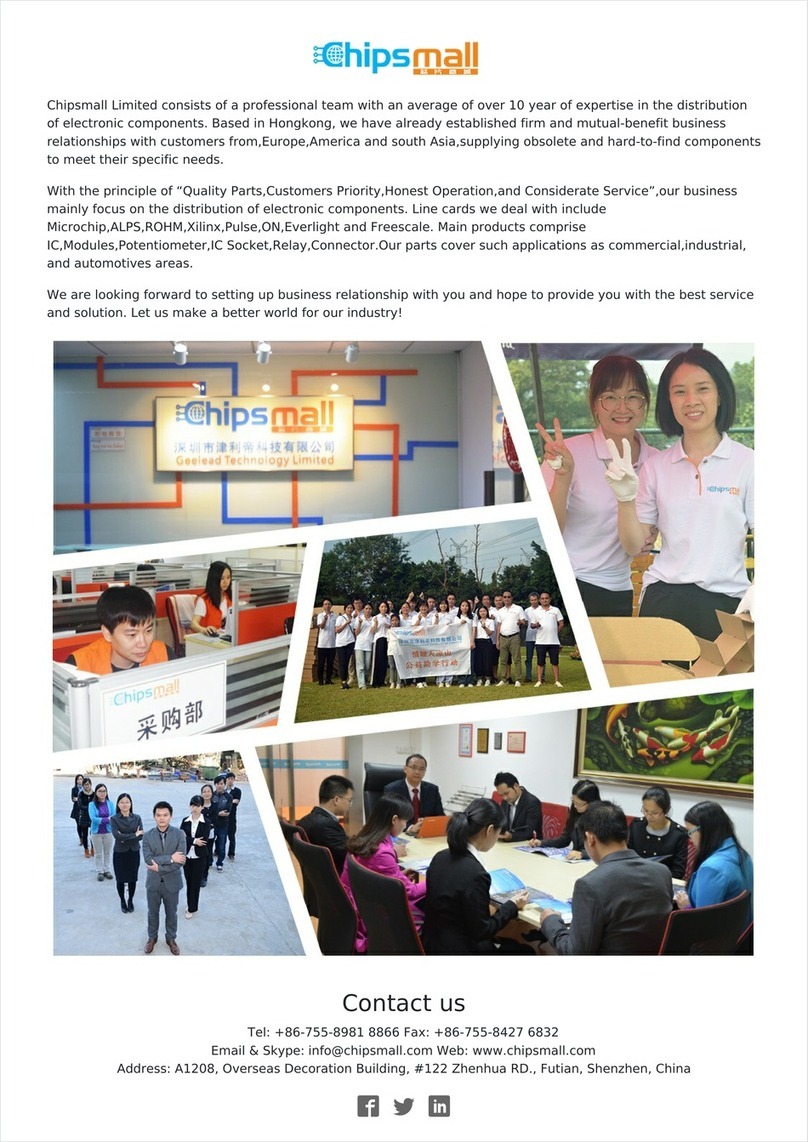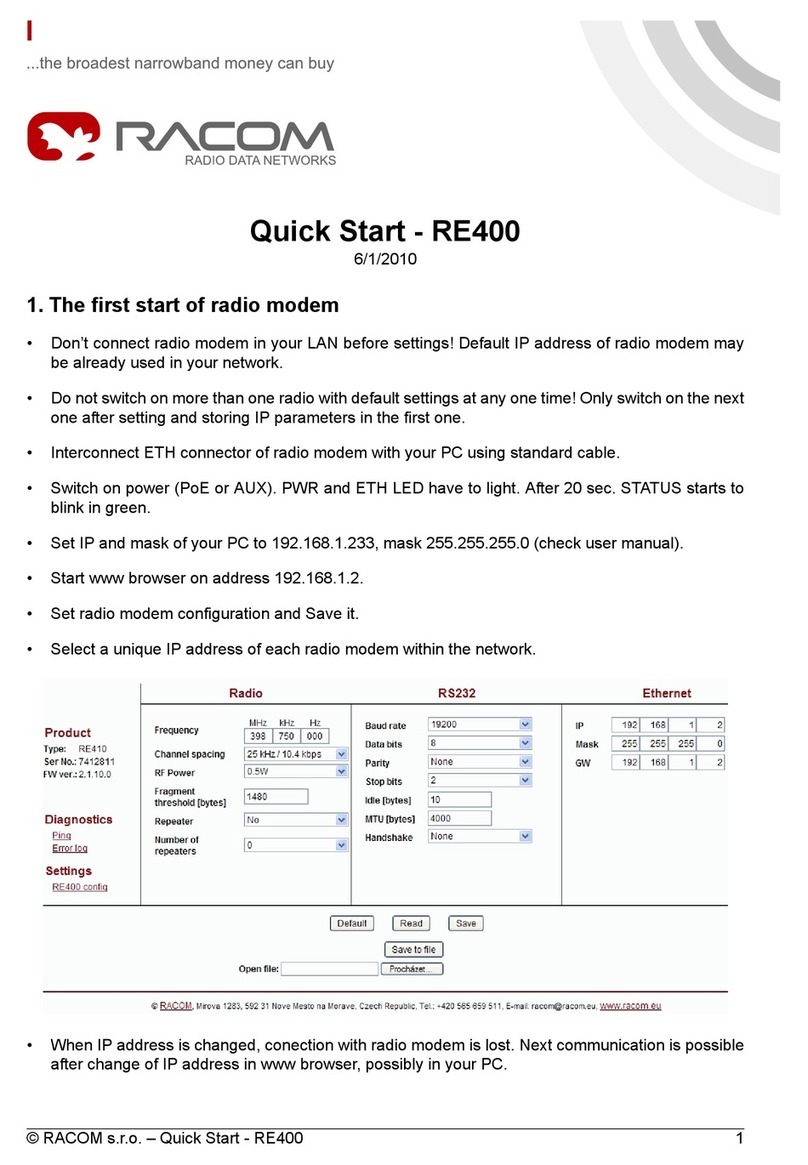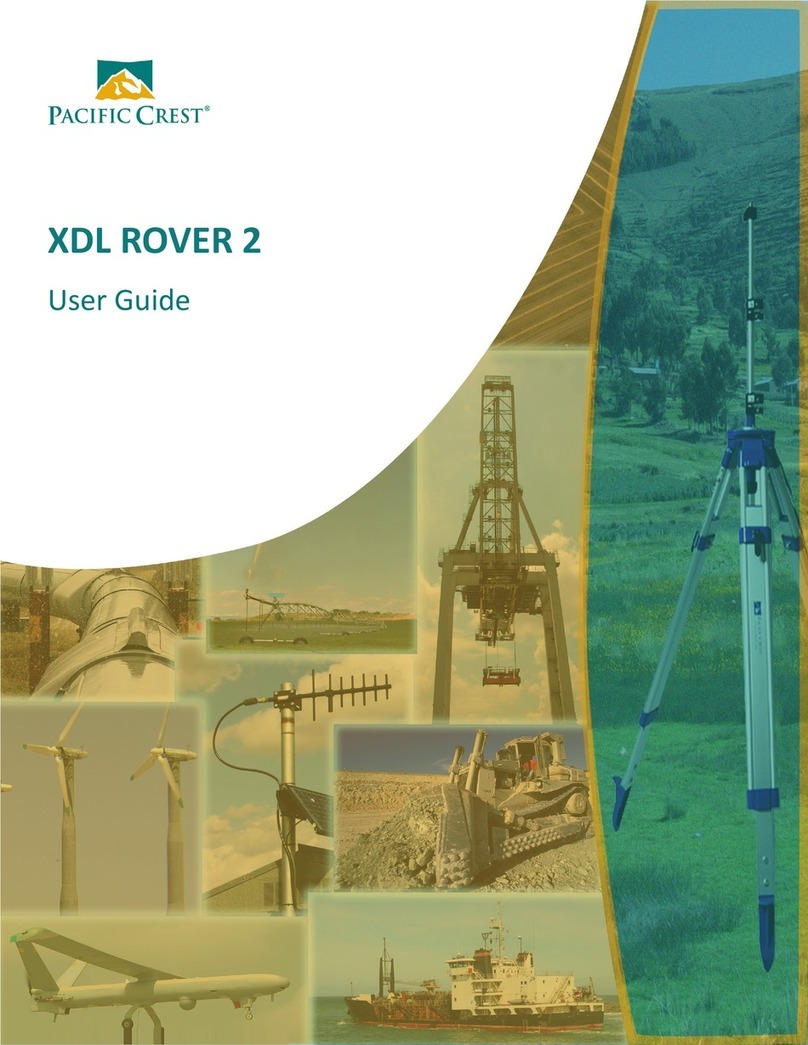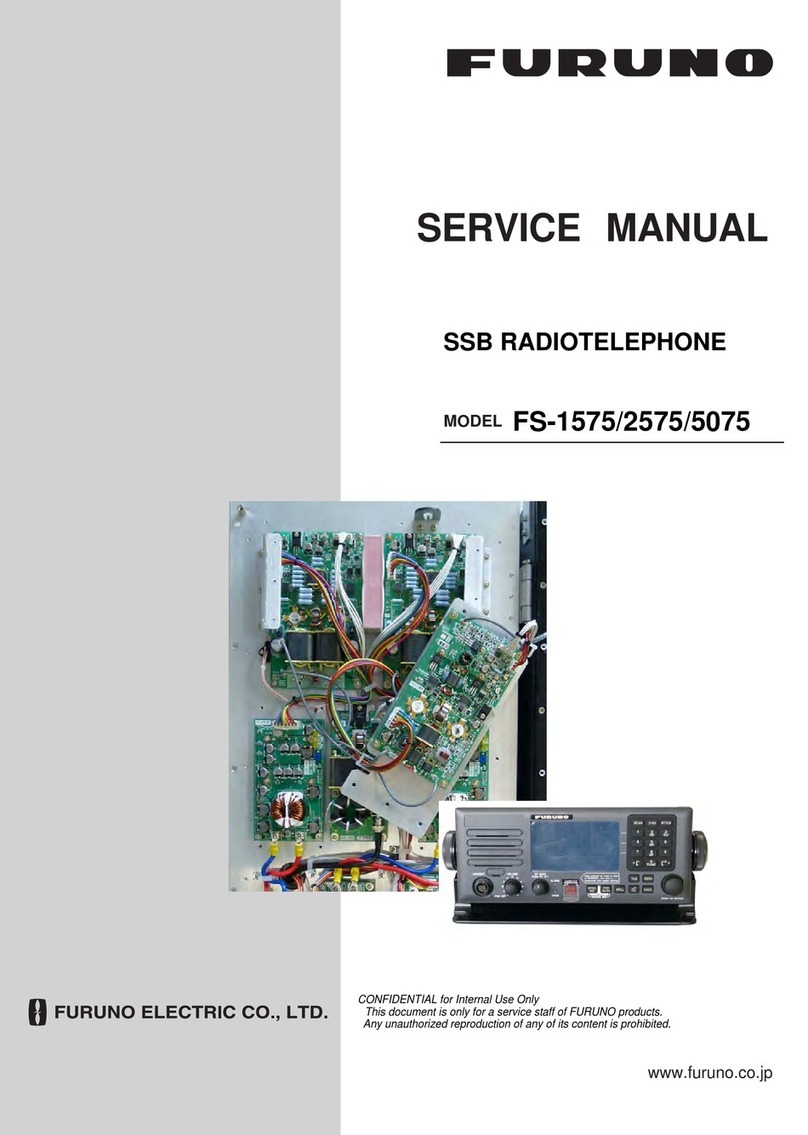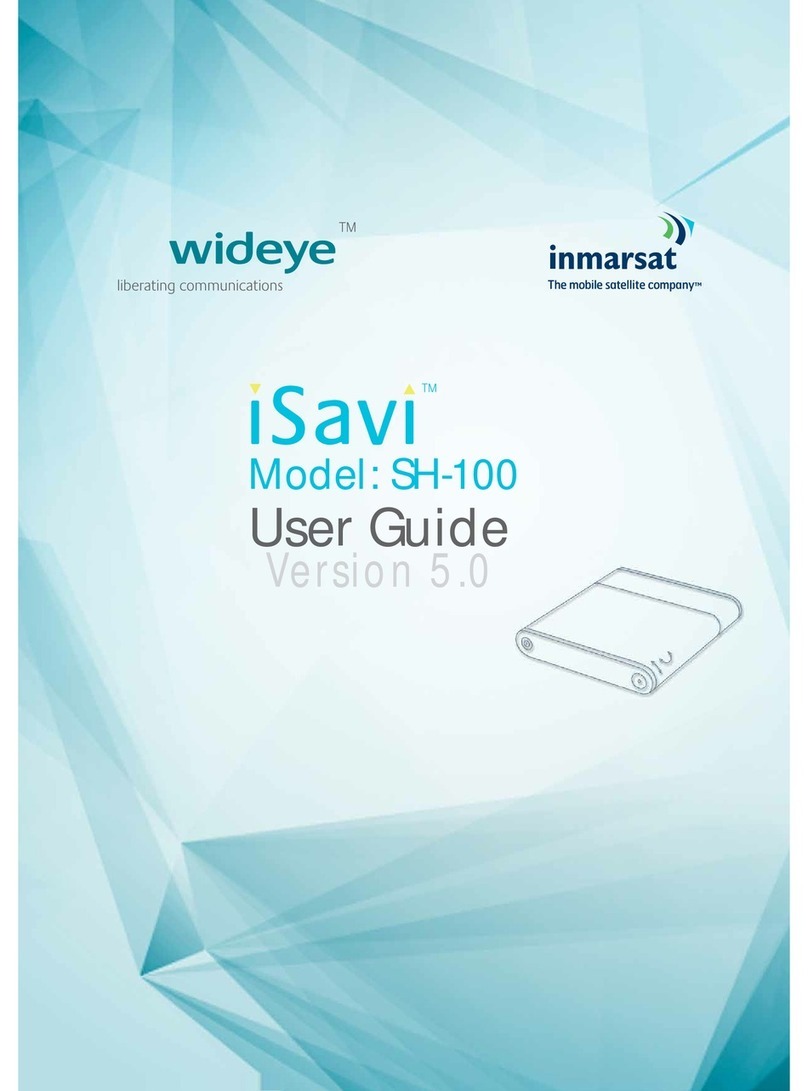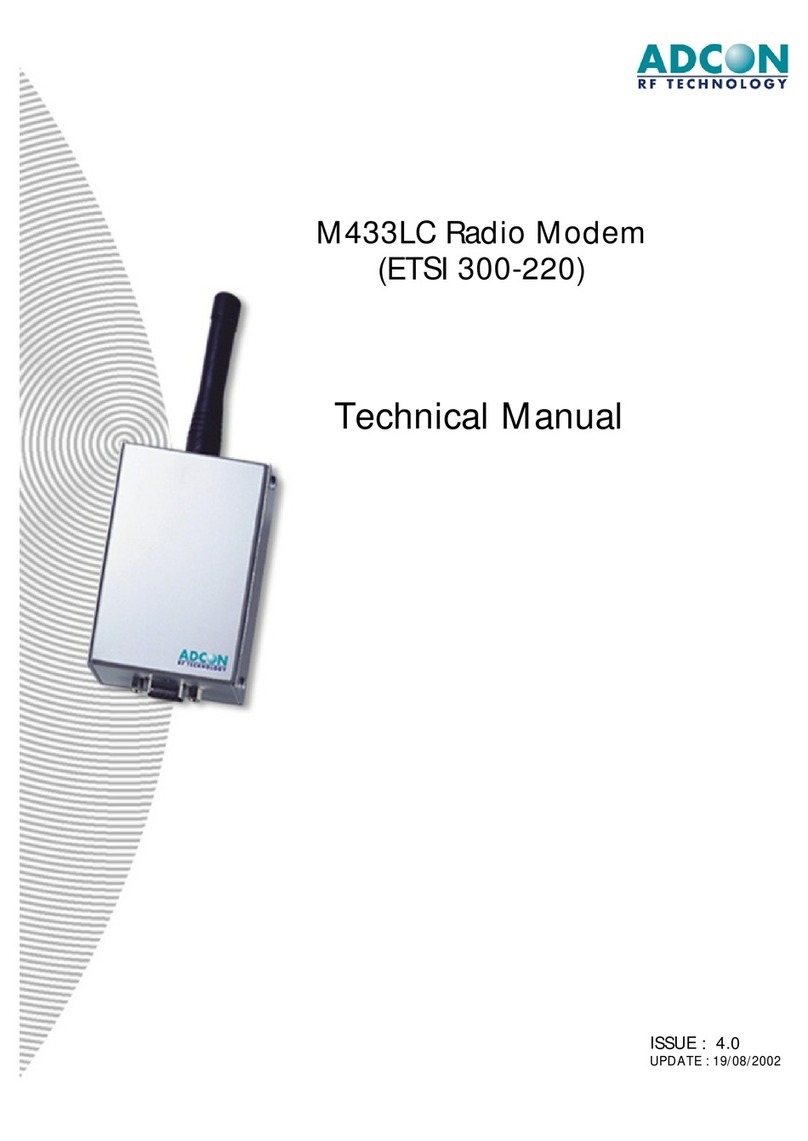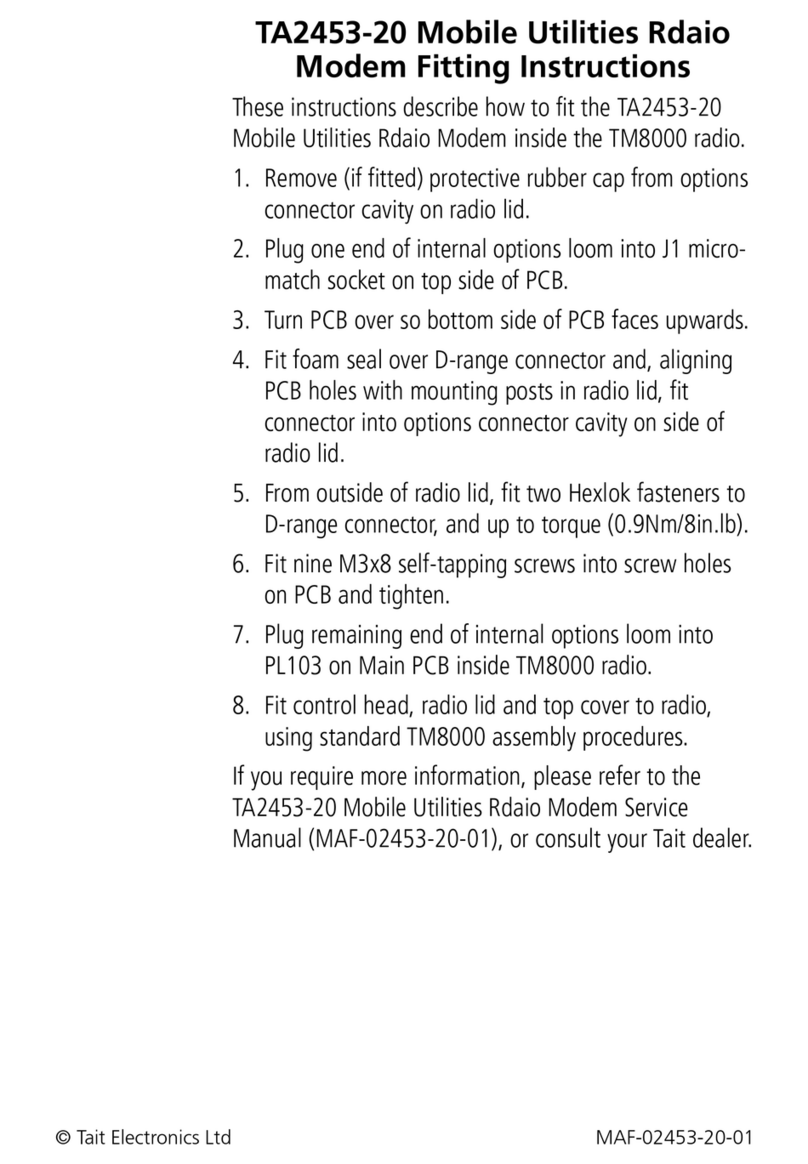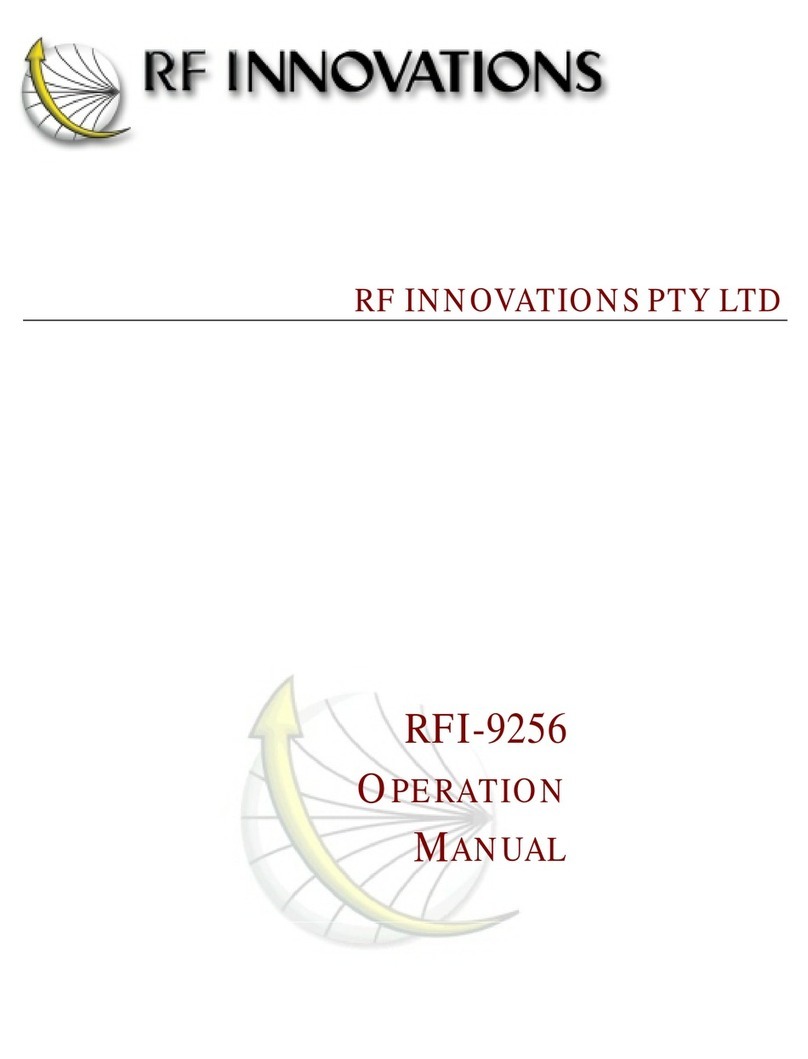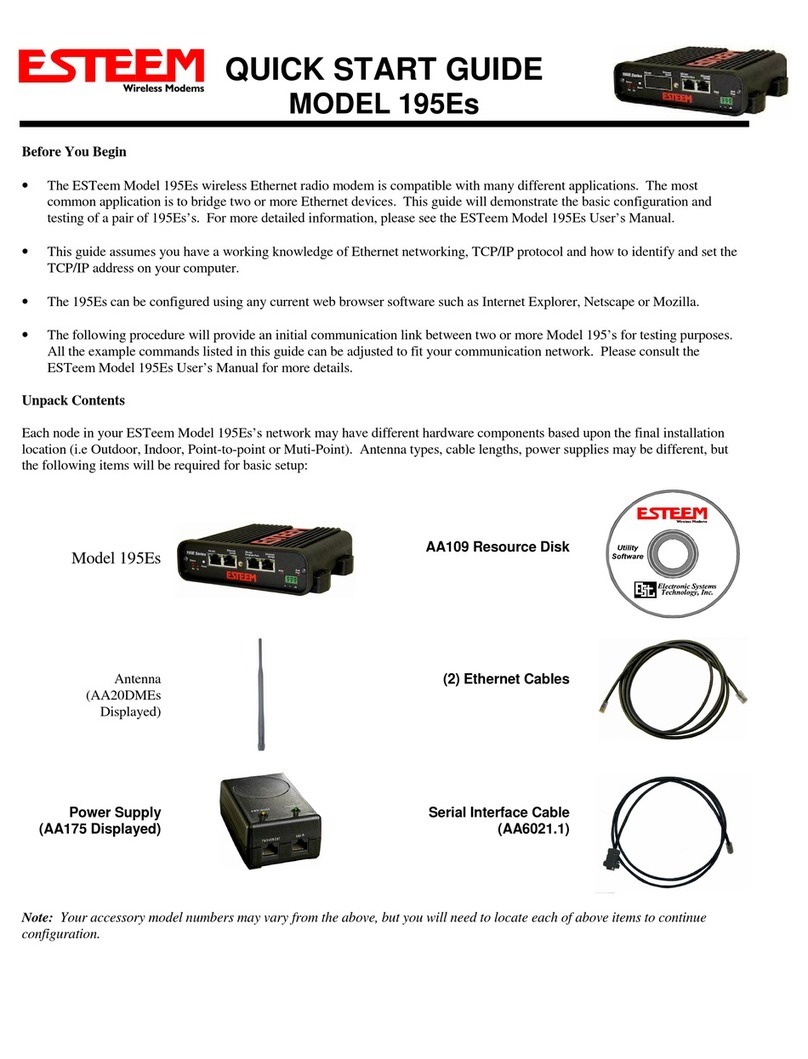Documentation Number –p/n 8576 ZPxxD-xxxRM-SR(MR)(LR-AU)-4109qsg
InternationalHeadquarters:815-433-5100 www.bb-elec.com
European Headquarters: +353 91 792444 www.bb-europe.com
C
Ch
he
ec
ck
k
f
fo
or
r
A
Al
ll
l
R
Re
eq
qu
ui
ir
re
ed
d
H
Ha
ar
rd
dw
wa
ar
re
e
ZLINX™ Radio Modem (one of the following models)
oZP24D-250RM-SR
oZP24D192RM-MR
oZP24D-96RM-MR
oZP9D-192RM-MR
oZP9D-96RM-MR
oZP9D-115RM-LR-AU
This Quick Start Guide
CD with ZLINX™ Manager Software and manual
Antenna
Terminal Block (Attached)
Additional items required but not included:
o10 – 48 VDC / 18 – 30 VAC, 6.0 W Power Supply
oSerial Cable
Special Precautions for UL
Maximum Ambient Air Temperature: 85°C (185°F)
Wiring Terminals:
Copper Wire Only
One Conductor per Terminal
Wire Range 28 to 16 AWG
Tightening Torque 1.7 lb-in
Temperature Rating of Field Wiring – 105° C (221° F)
sized for 60° C (140°F) ampacity.
Radio Modem Options Screen
Quick Start Guide
Zlinx™ Radio Modem
ZPxxD-xxxRM-SR(MR)(LR-AU) I
In
ns
st
ta
al
ll
l
Z
Zl
li
in
nx
x™
™
M
Ma
an
na
ag
ge
er
r
S
So
of
ft
tw
wa
ar
re
e
Insert the CD into your CD ROM Drive. The Zlinx™
Manager Install Wizard should start. Follow the on-
screen instructions to install the software.
If auto run is disabled, locate the Zlinx Manager file on
the CD and double click it. The Install Wizard should
start. Follow the on-screen instructions.
2
1
S
St
ta
ar
rt
t
t
th
he
e
Z
Zl
li
in
nx
x™
™
M
Ma
an
na
ag
ge
er
r
S
So
of
ft
tw
wa
ar
re
e
Start the Zlinx™ Manager Software.
Click the Radio Modem Button.
Click the Radio Modem Configuration Button.
oSelect your COM port and configure it for 9600 baud,
Data Bits: 8, Parity: None, Stop Bit: 1.
Click the Connect Button.
When the software locates the Radio Modem, the Basic
Modem Settings Screen will be displayed. This screen
will display the Model Number, Function Set Type,
Firmware Version, Network Identifier, Destination
Address, Baud Rate, and Parity.
If the settings where changed from the default, Auto
Modem Search can be used to locate the modem. The
Auto Search will use a sequence of COM Ports and
settings until a response is received. If there is still no
response, double check the power supply and serial
cable. Also, make sure that no other devices are
attached and that the unit is not set to RS-422/485 2-
wire.