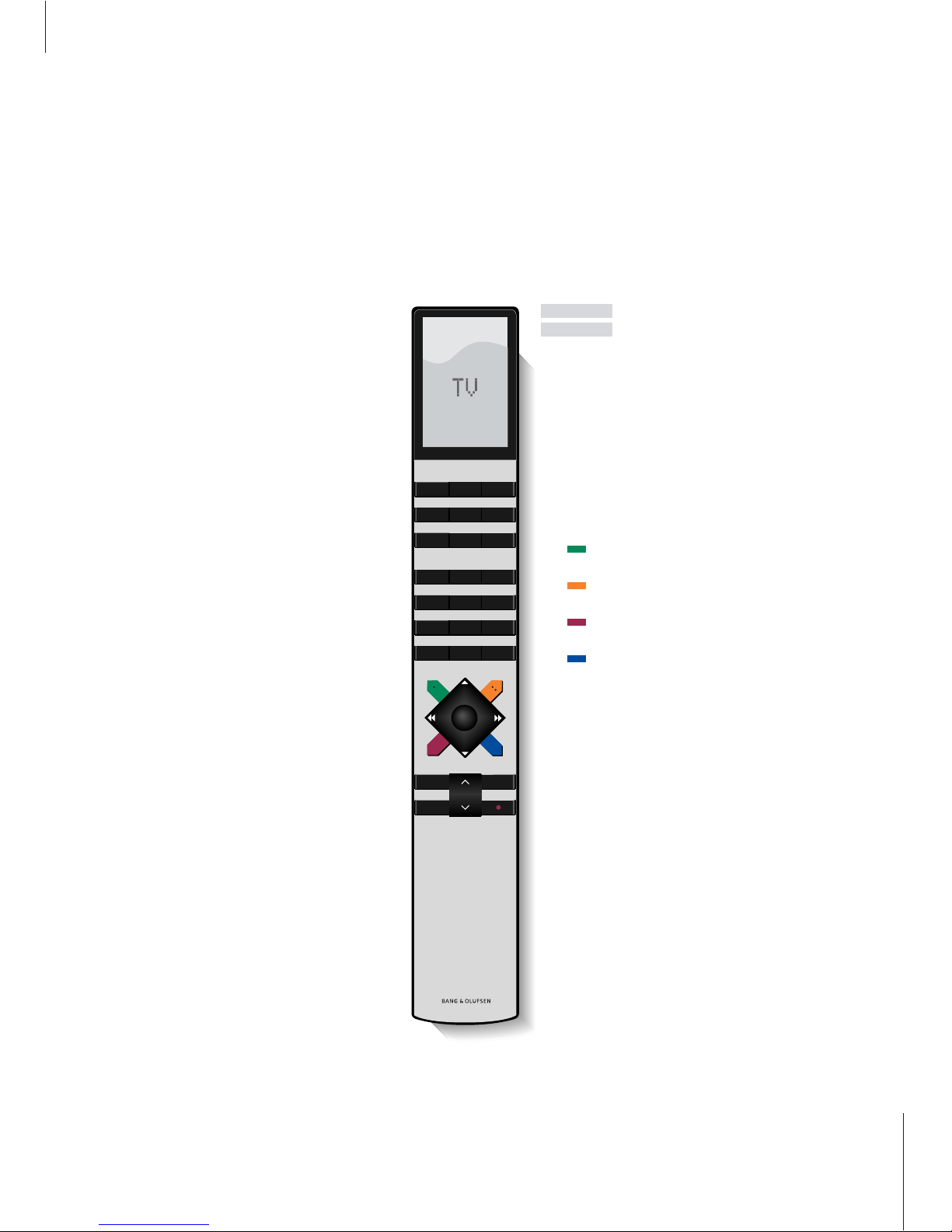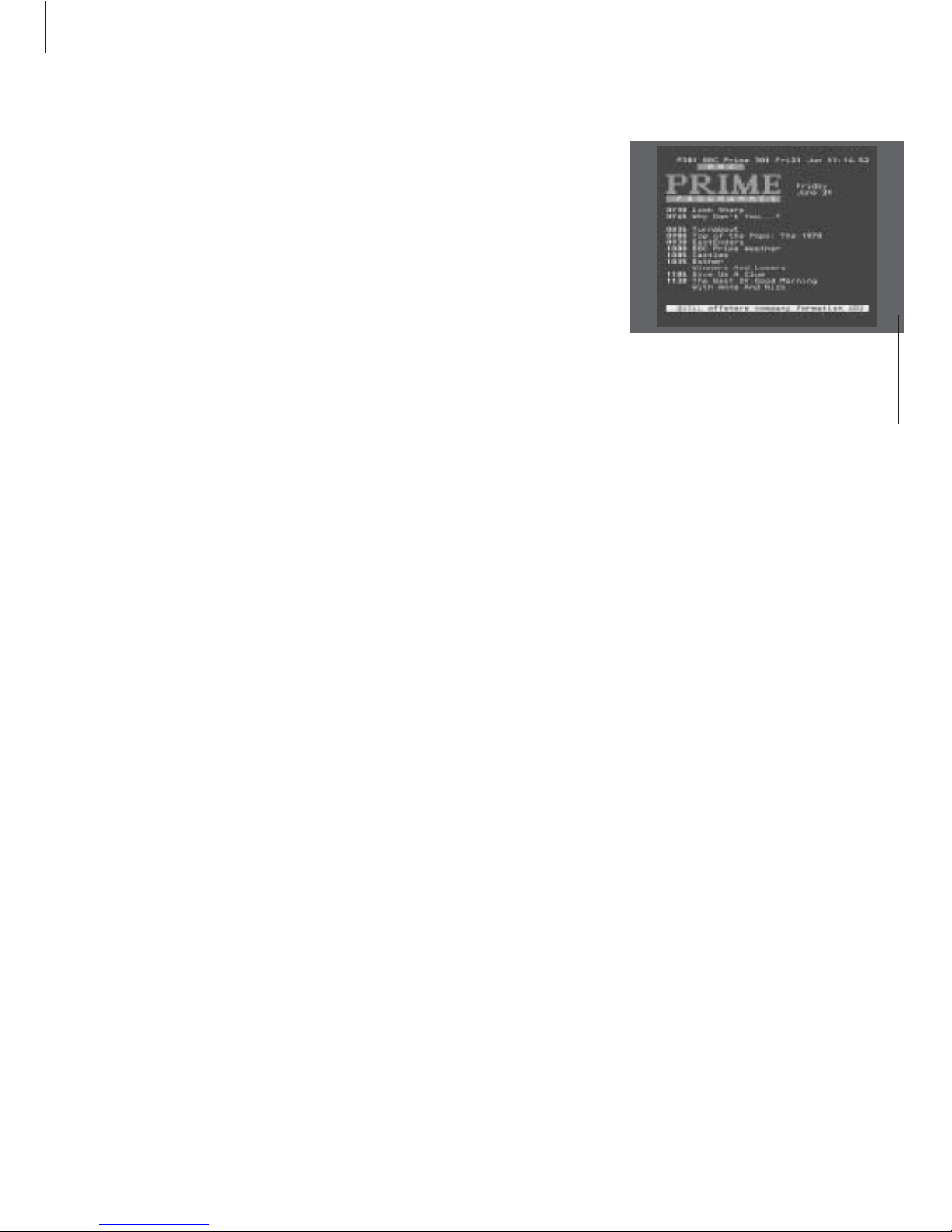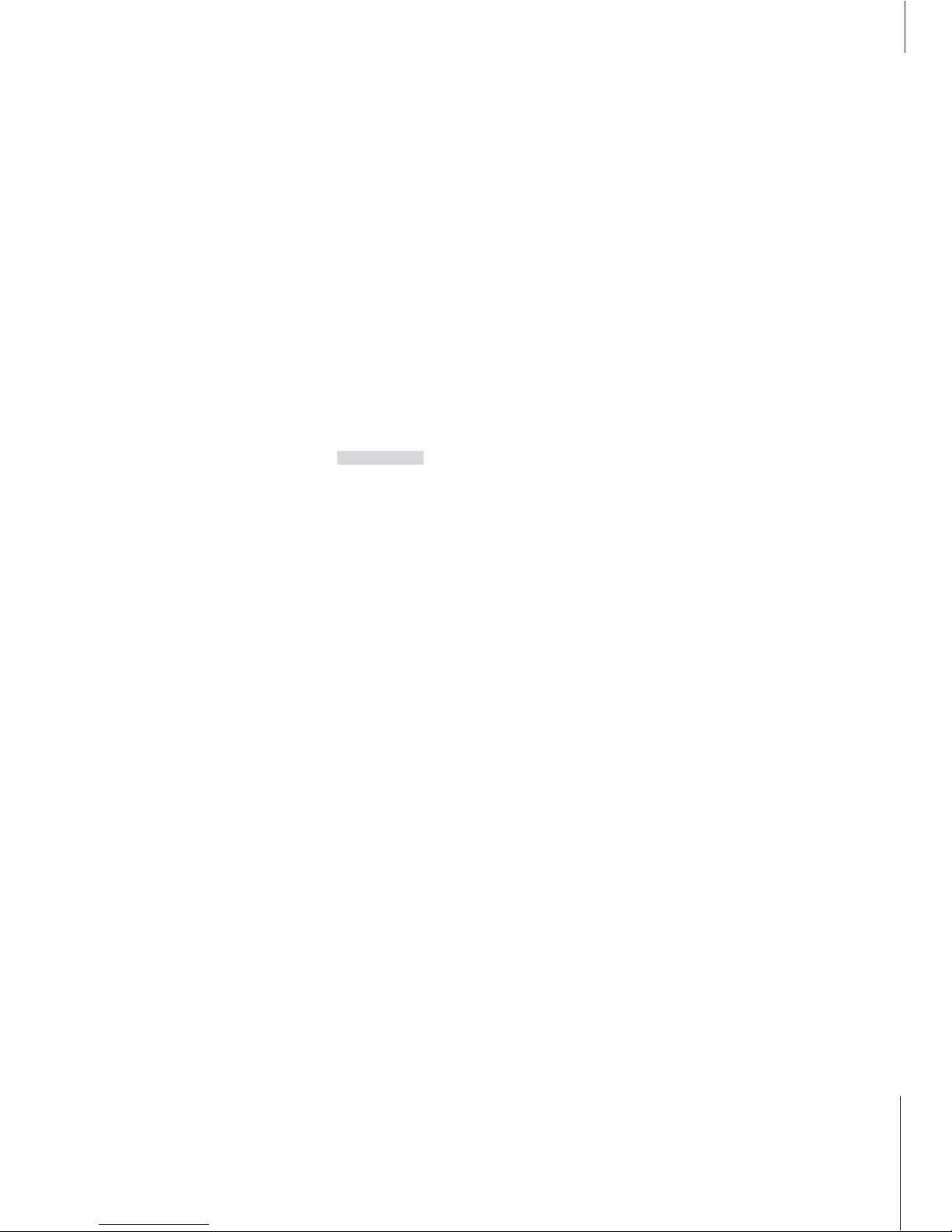Introducing BeoVision Avant and Beo4
The Beo4 remote control gives you
access to all BeoVision Avant
functions. When a function is in use,
you are informed via displays on
Beo4 or on top of the television.
Switch on the television
Switch on a Satellite channel. These channels are
only available if your BeoVision Avant is equipped
with the Satellite receiver module
Switch on a connected video tape recorder and
play a loaded tape
Switch on DVD and play a loaded disc
Press twice to start recording here and now
Select channels, DVD titles and chapters, a specific
DVD menu, or enter data in on-screen menus
Call up the main menu for access to channel lists,
timer play and timer stand-by menus, and setup
options. Press and hold to access the DVD tool bar
Step between channels or chapters on a DVD or
move slowly forward and backward in pause mode;
move through menu options
Rewind or fast forward a videotape; move the
cursor from setting to setting in a fill-in menu or
cue back and forth during playback of a DVD
Accept and store instructions or settings
Adjust sound volume; press the middle to mute the
sound
Using the Beo4 remote control
Look through the basic principles of the Beo4
remote control and try them out. Each button
on Beo4 is explained below.
Refer to Gain access to extra functions via Beo4
on page 34 in the Reference book for information
about how to add extra functions to those shown
in the Beo4 display.
The Beo4 display shows the source you have
selected, or extra functions available when you
press the LIST button, e.g. FORMAT
Switch on connected audio sources
Adjust the room lights, if a light control system is
installed
Switch on Teletext
Press to select a subtitle language for DVD*
Press to bring up the DVD disc menu
Press to select another audio language for DVD*
Press to bring up the DVD on-screen tool bar
Reveal additional functions in the Beo4 display
window, e.g. FORMAT
Press to stop playback of a videotape or a disc;
press to stop recording; press to go from one
menu back to a previous menu
Exit all on-screen menus
Switch BeoVision Avant to stand-by