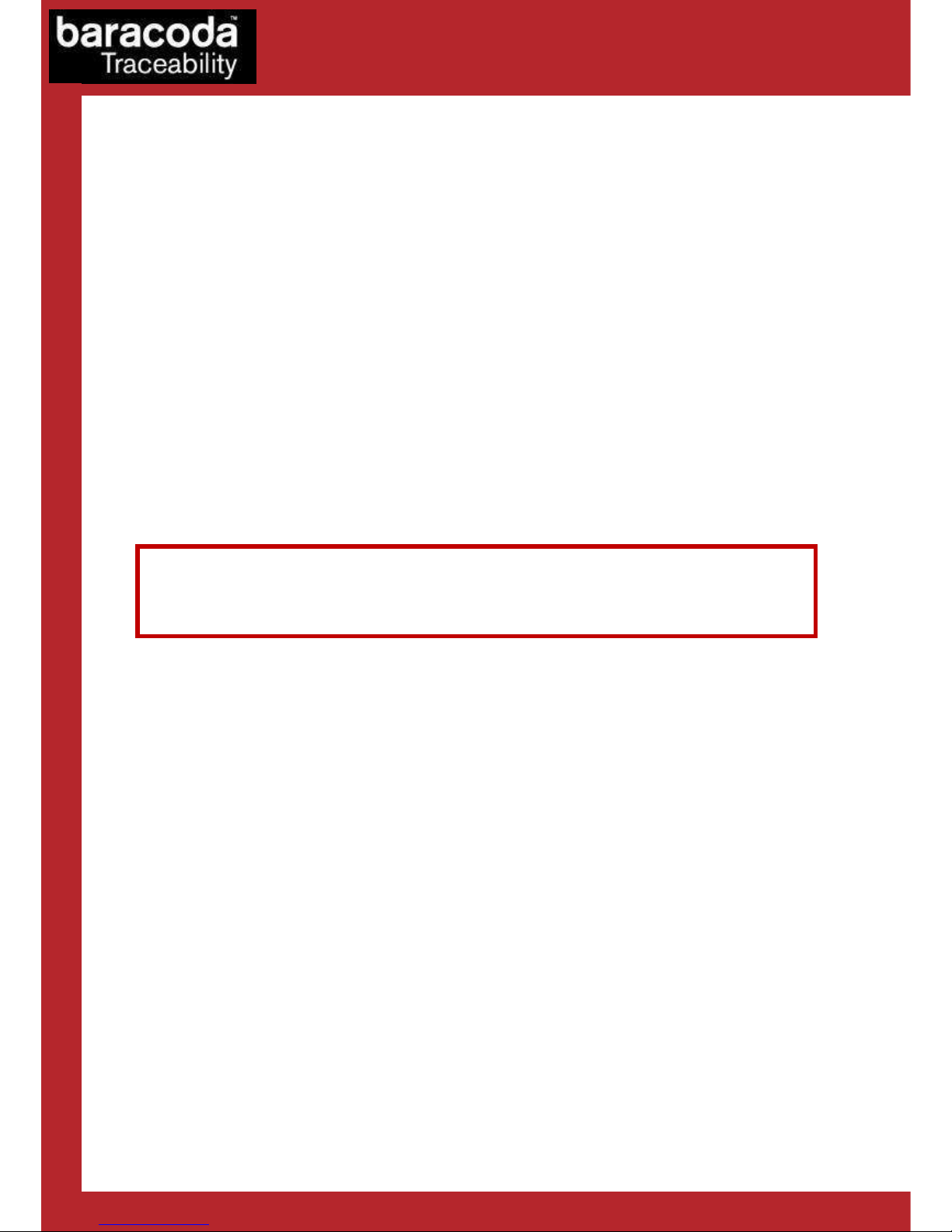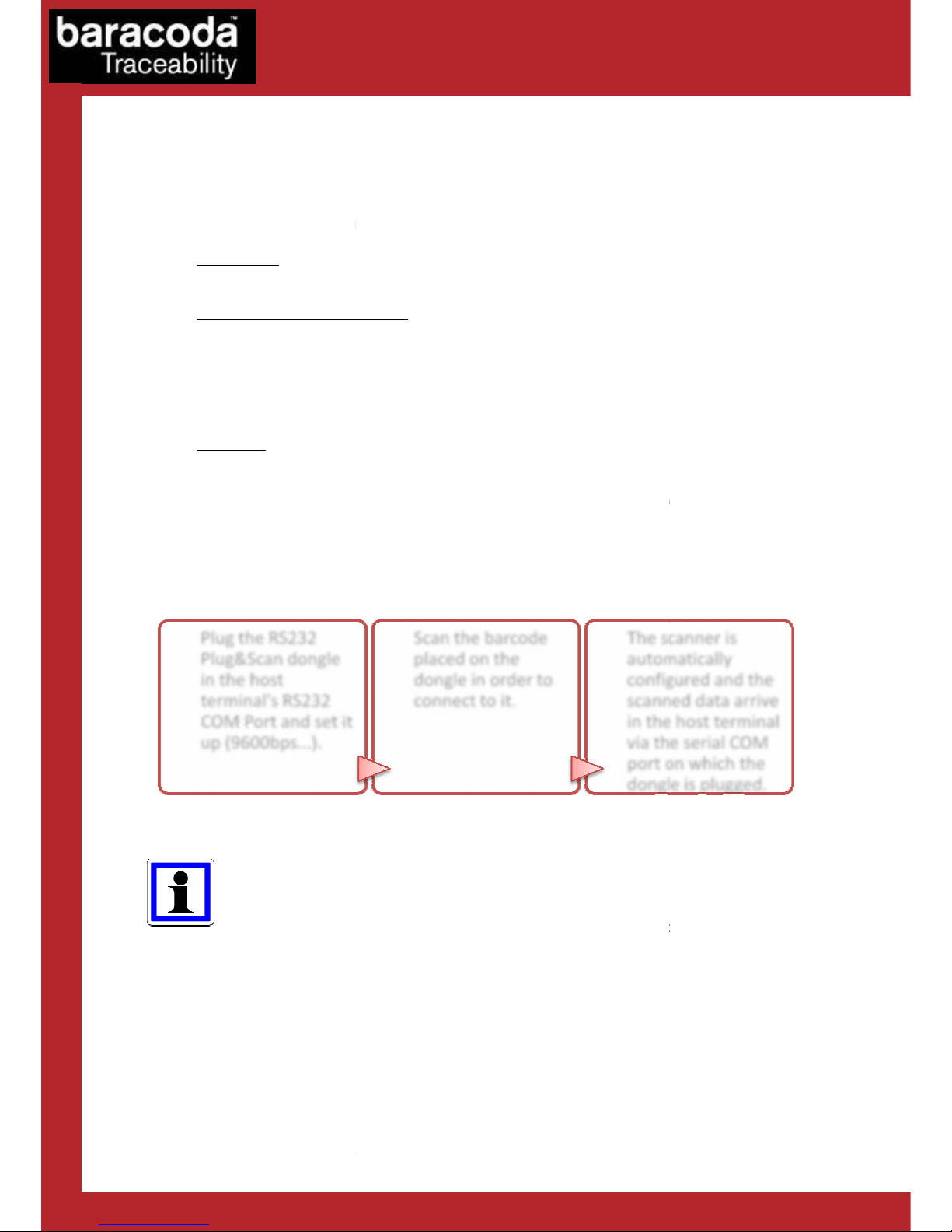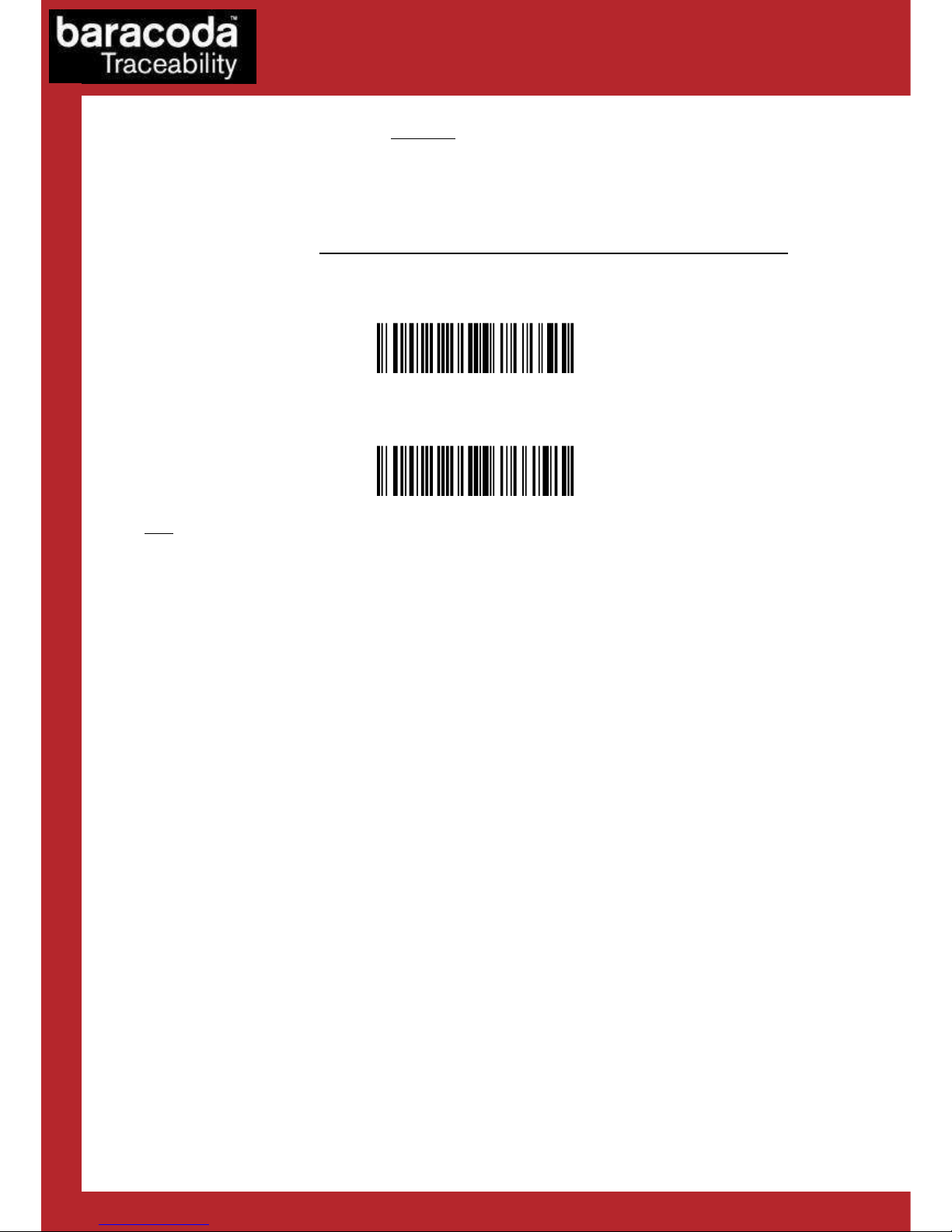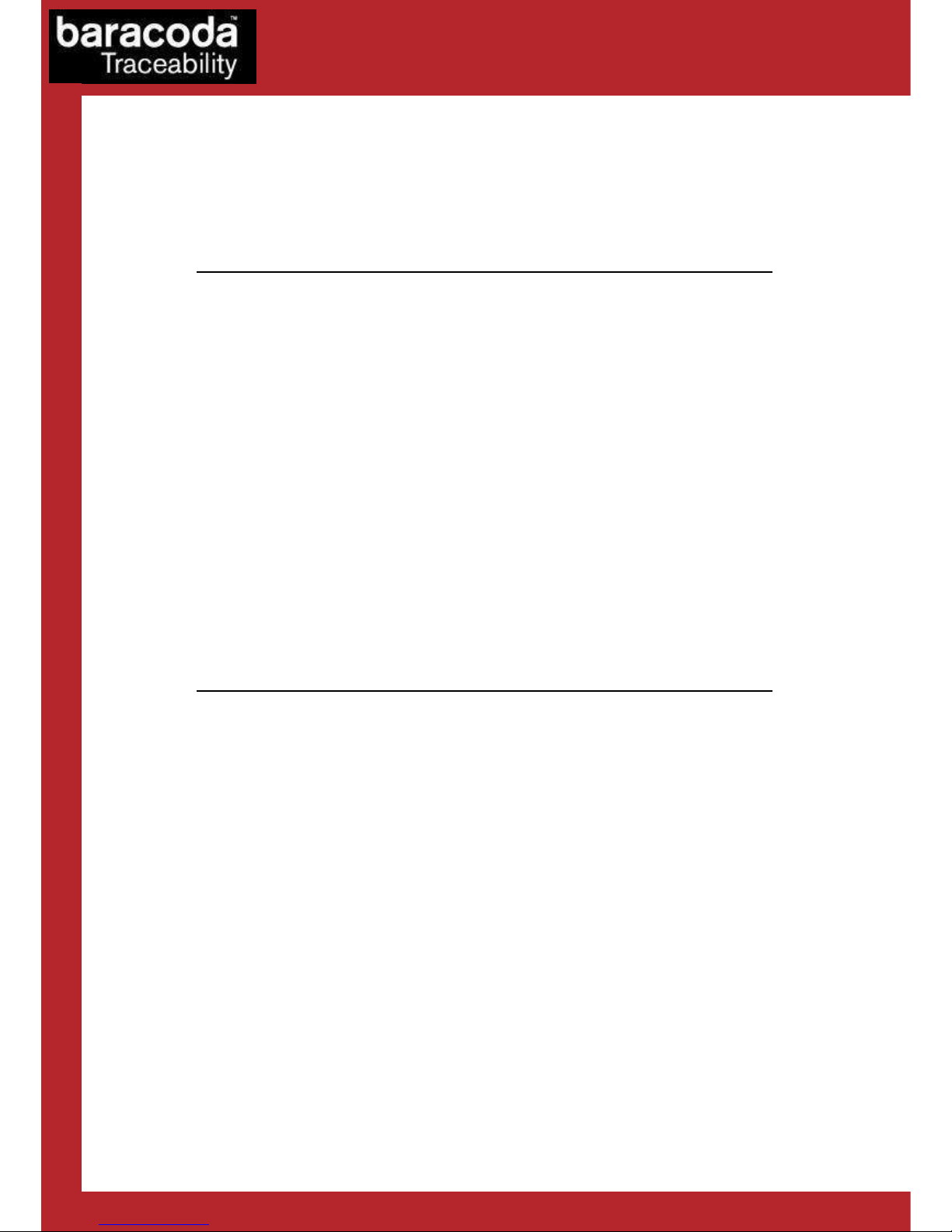Baracoda RS232 dongle Plug & Scan – User Guide v3.27.4 - 10 -
Data Capture
for Workforce
in Motion
3.
3.3.
3. How to connect your Baracoda
How to connect your Baracoda How to connect your Baracoda
How to connect your Baracoda barcode scanner
barcode scannerbarcode scanner
barcode scanner
How to connect your BaracodaPencil/Pencil2
How to connect your BaracodaPencil/Pencil2How to connect your BaracodaPencil/Pencil2
How to connect your BaracodaPencil/Pencil2
1. Reset your BaracodaPencil (see BaracodaPencil/Pencil2 User Guide to perfor this operation).
2. Plug the dongle into the RS232 COM port of the co puter and switch it on.
3. Do not scan any other barcodes except the ‘connect barcode’ that is delivered with the dongle.
4. The LED on the scanner will start double flashing green: you are now connected! (*)
5. Start scanning barcodes.
(*) If the LED on the BaracodaPencil is not double flashing green, this ay possibly ean:
The BaracodaPencil is low on ower. Charge the unit u com letely and try again
The BaracodaPencil has not been reset. Reset it and try again
The BaracodaPencil has been rogrammed from its default status and it is not able to decode
the Code 128 symbology. Be aware that the airing barcode is a code128 and so the
BaracodaPencil shall stay in its default mode “Code128
on”
By default, the Plug & Scan dongle activates the “No Data Loss Mode”. (Please refer to the paragraph 2.3
for additional infor ation)
How to connect your BC2604/BL2604/BLR2604
How to connect your BC2604/BL2604/BLR2604How to connect your BC2604/BL2604/BLR2604
How to connect your BC2604/BL2604/BLR2604
1. Reset the scanner by taking out and replacing both batteries.
2. Plug the dongle into the RS232 COM port of the co puter and switch it on.
3. Do not scan any other barcodes except the ‘connect barcode’ that is delivered with the dongle.
4. You will hear the scanner beeping for 7 ti es. After these 7 beeps, the LED on the scanner will start
double flashing green: you are now paired and connected! (**)
5. Start scanning barcodes.
(**) If the LED on the BL/BC/BLR2604 is not double flashing a green light, this ay possibly ean:
•The scanner is low on ower. Charge the unit u com letely and try again
•The scanner has not been reset. Reset it and try again
•The scanner has been rogrammed from its default status and it is not able to decode the
Code 128 symbology. Be aware that the airing barcode is a code128 and so the scanner shall
stay in its default mode “Code128 on”