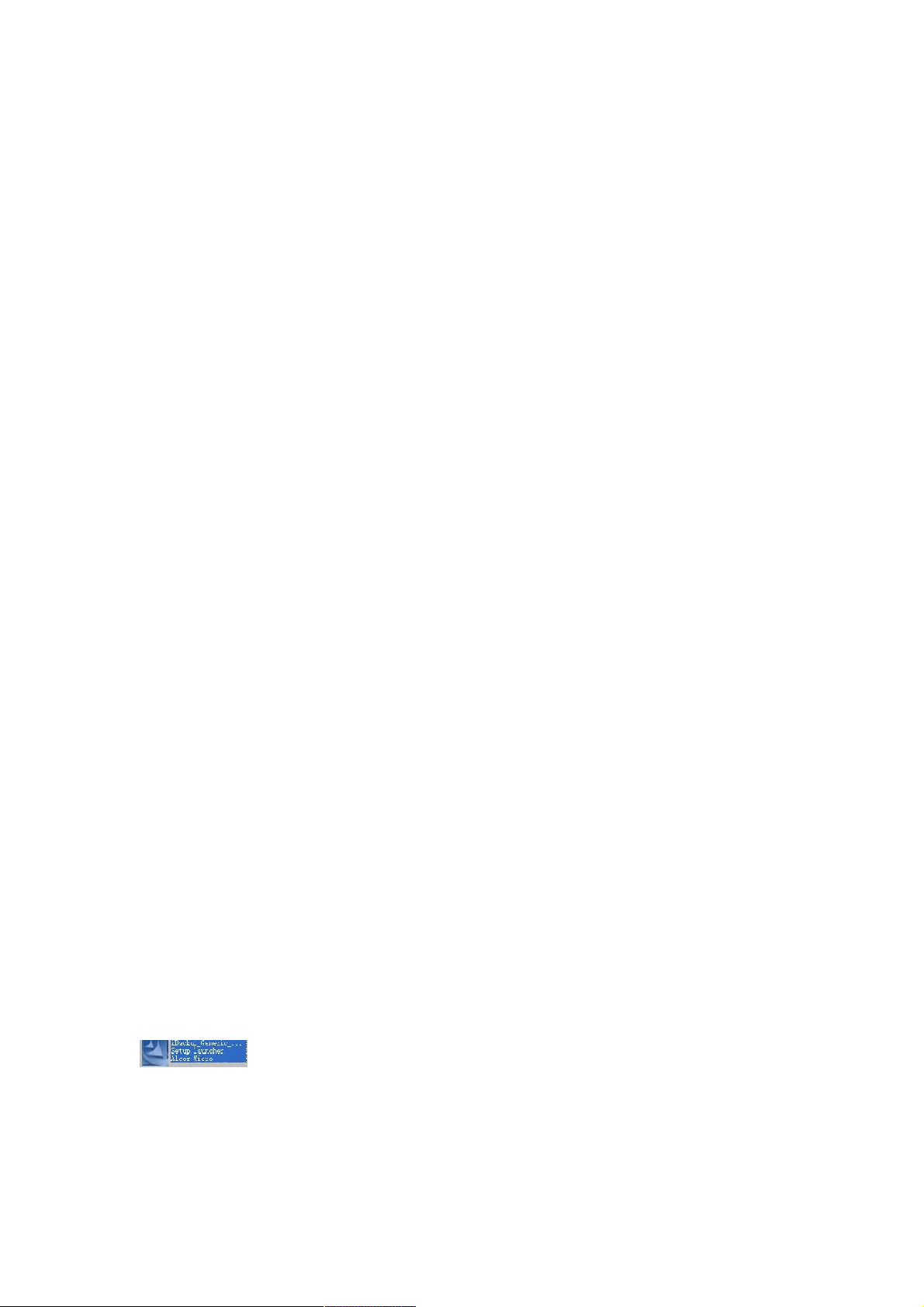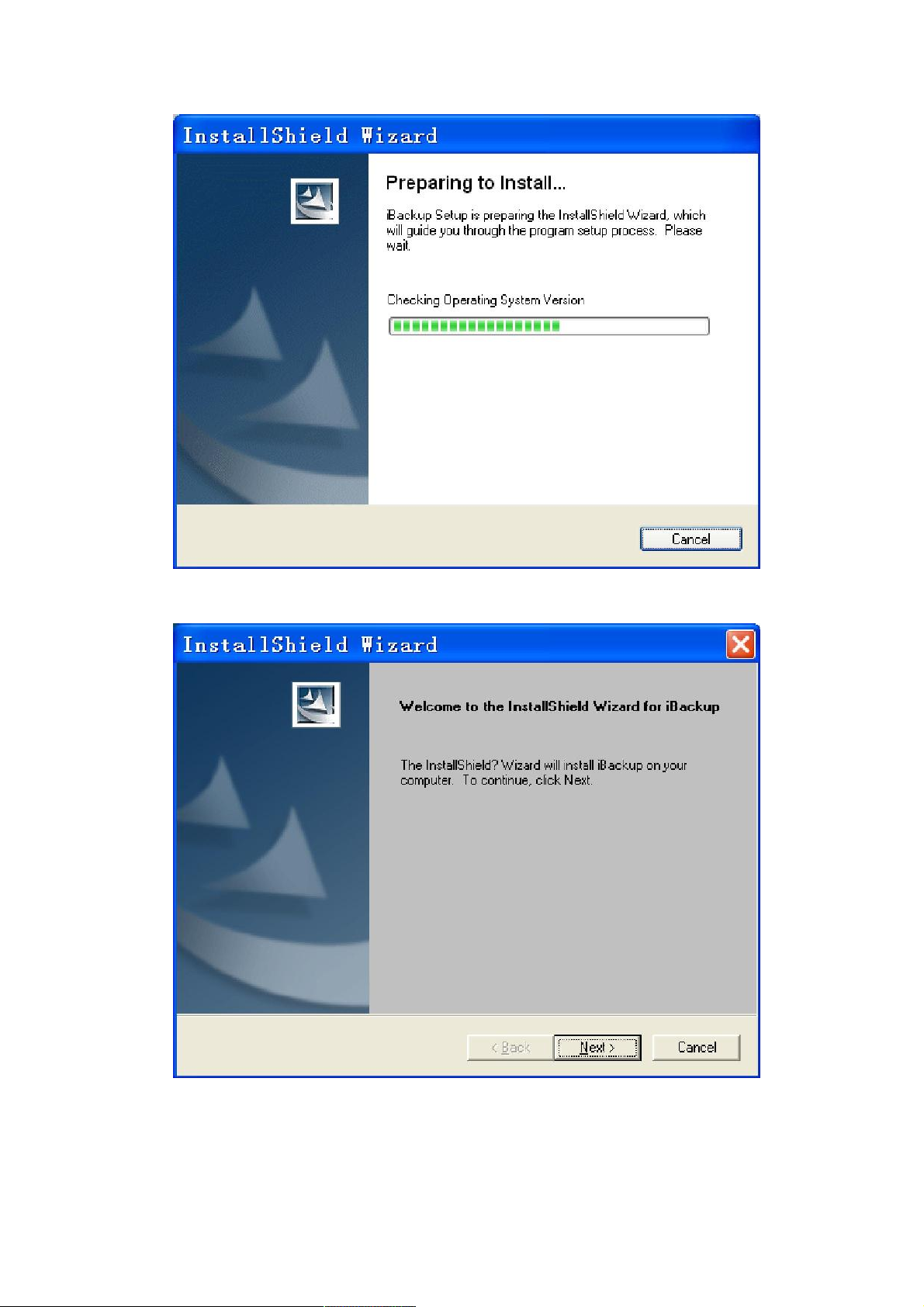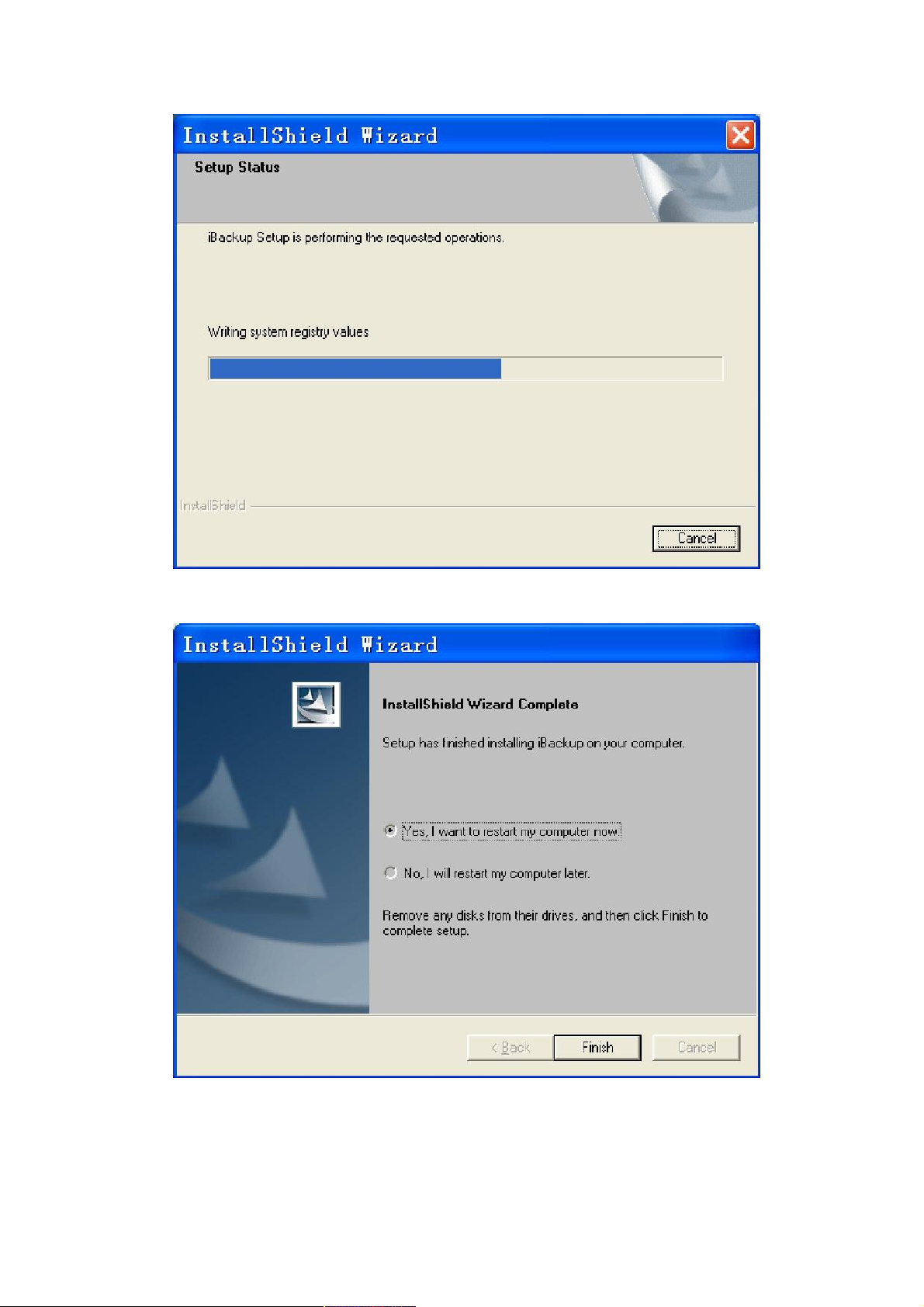Gerät entfernen (in der unteren rechten Ecke des Bildschirms), dann dieses Gerät ausschalten.
Wie bei allen Festplatten wird empfohlen, regelmäßig ein Backup der Daten zu erstellen, um
diese vor dem unwahrscheinliche Fall eines Datenverlustes zu schützen.
Entfernen Sie dieses Gerät nicht von Ihrem Computer, während es Daten ausliest oder
überschreibt. Dies kann die Festplatte beschädigen.
Bei einer neuen Festplatte muss zunächst eine Partitionierung und Formatierung erfolgen,
bevor sie verwendet werden kann.
Platzieren Sie das Gerät nicht in der Nähe einer Hitzequelle und setzen Sie es keiner direkten
Feuer- oder Hitzequelle aus.
Platzieren Sie das Gerät niemals in der Nähe von Geräten, die starke elektromagnetische
Felder erzeugen. Wenn das Gerät einem starken Magnetfeld ausgesetzt ist, kann dies zu
Funktionsstörungen führen oder Daten können unlesbar werden.
4:Hardware Einbau
Öffnen Sie den Deckel des Gehäuses. Drücken Sie die Festplatte fest in die Fassung. Ziehen Sie
anschließend die Schrauben fest und verschließen Sie
den Deckel. Schließen Sie das USB-Kabel an den USB-Port an Ihrem Computer an. Verbinden Sie
anschließend das andere Ende des USB-Kabels mit dem vorderen Ende dieses Gerätes. Die
LED-Lampe blinkt, dies bedeutet, dass die Festplatte gelesen wird. Der Einbau der Hardware ist
nun abgeschlossen.
5: Software Installation
Für Windows Me / 2000 / XP ist keine Softwareinstallation erforderlich.
Windows 98 unterstützt keine Standardtreiber für Massenspeichergeräte. Sie müssen den Treiber
installieren, der mit diesem Produkt geliefert wurde.
Die Treiberinstallation bei Windows 98 ist sehr einfach. Wenn Sie das Gerät zum ersten Mal an
den USB-Port anschließen, wird das System anzeigen, dass es ein neues Gerät erkannt hat. Sie
legen die Installations-CD in das CD-ROM-Laufwerk. Folgen Sie dann dem Systemassistenzen
zur Installation und schließen Sie den Installationsvorgang ab.
Wenn das System Ihre USB-Festplatte angenommen hat, erscheint ein Symbol zum Entfernen des
Gerätes in der unteren rechten Ecke des Bildschirms. Bei einer neu gekauften Festplatte befinden
sich keine Partitionierungsinformationen auf ihr, es handelt sich um eine so genannte Blind Disk.
Sie müssen eine Blind Disk partitionieren bevor Sie sie verwenden können (durch Ausführung von
FDISK im MS-DOS-MODUS inn Windows 98 / Me oder durch Klick auf Systemsteuerung ->
Gerätemanager -> Computermanager ->Festplattenmanager in Windows 2000 / XP ).
Die Anweisungen zur Partitionierung und Formatierung der Festplatte entnehmen Sie bitten den
entsprechenden Unterlagen. Wir empfehlen Ihnen, diese Vorgänge von einer Fachperson
durchführen zu lassen.
Partitionierung und Formatierung
Das Verfahren ist das gleiche wie bei der Verwendung der HDD im IDE-Modus. Eine neue