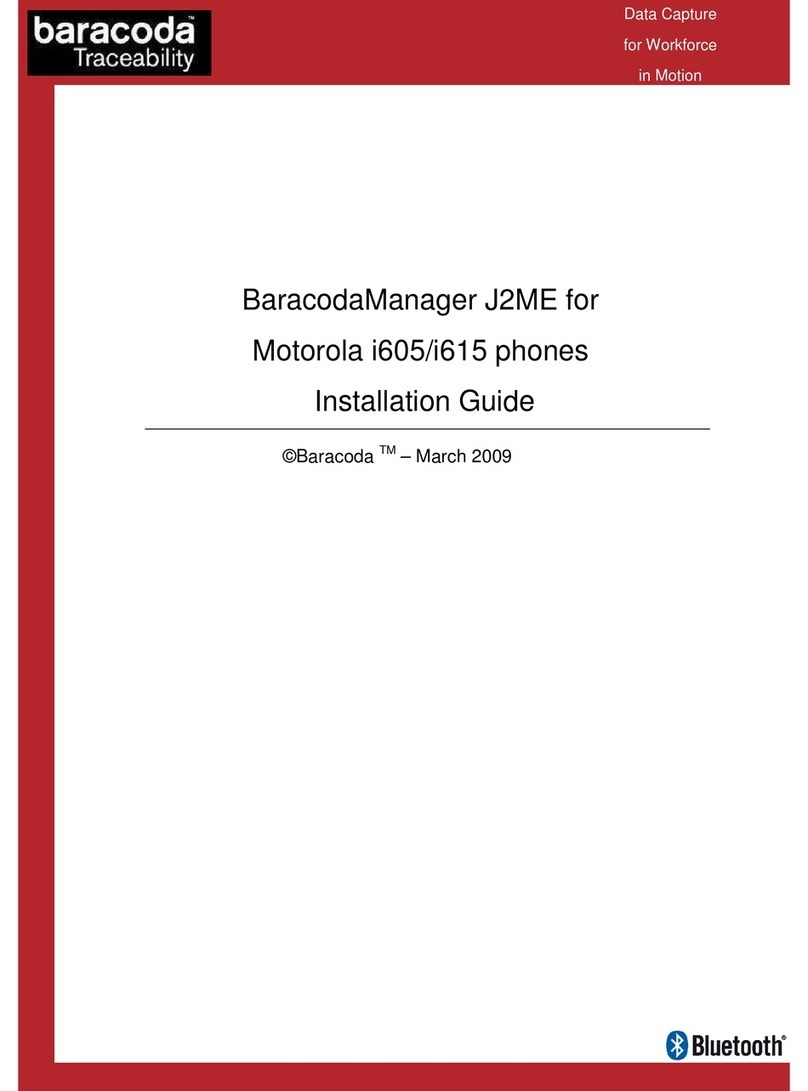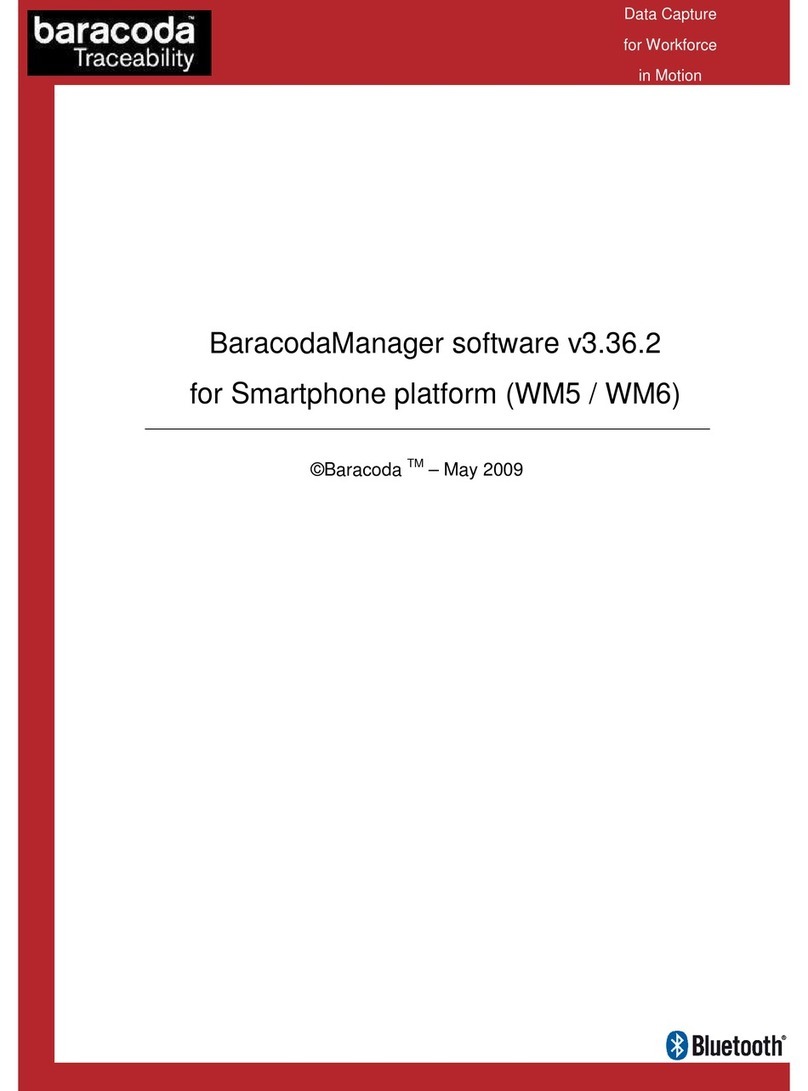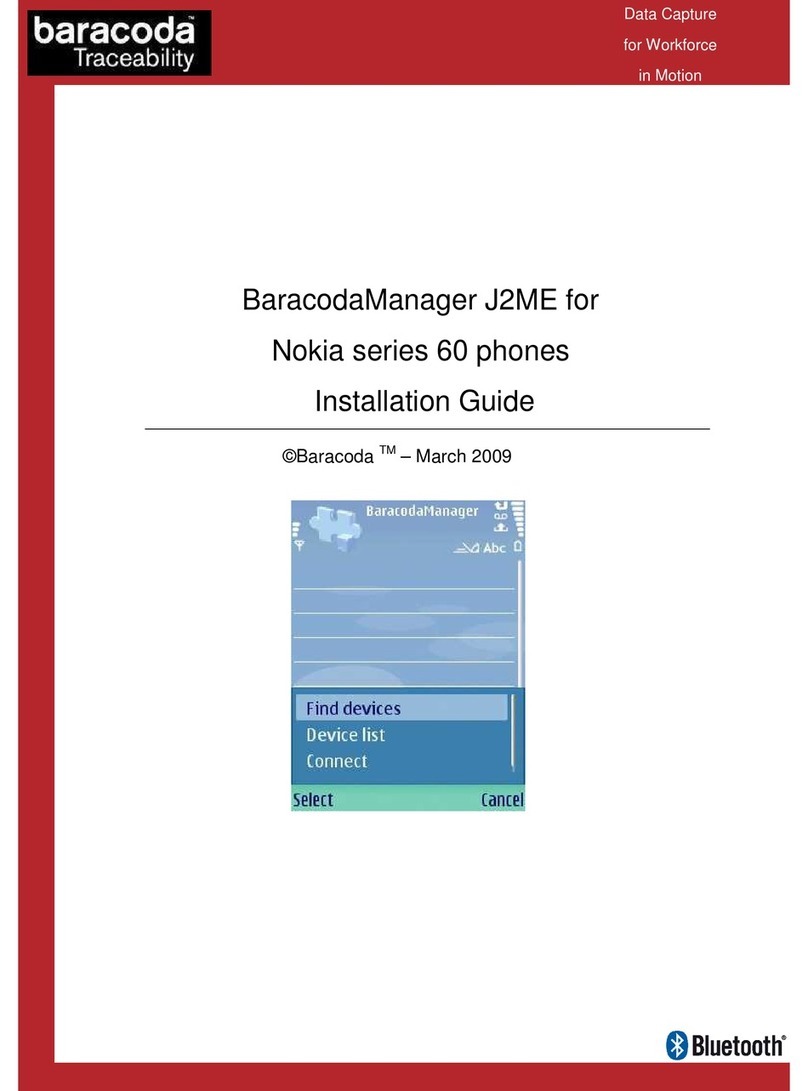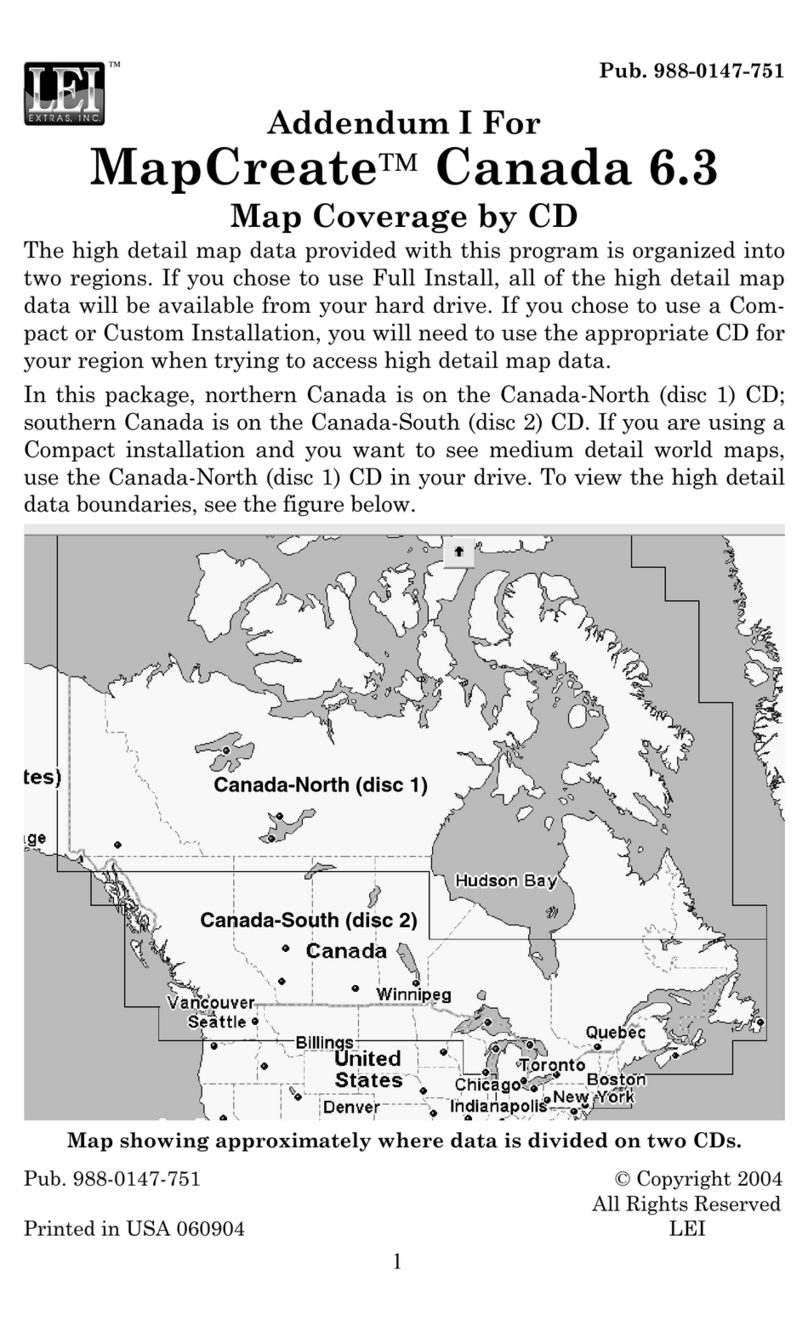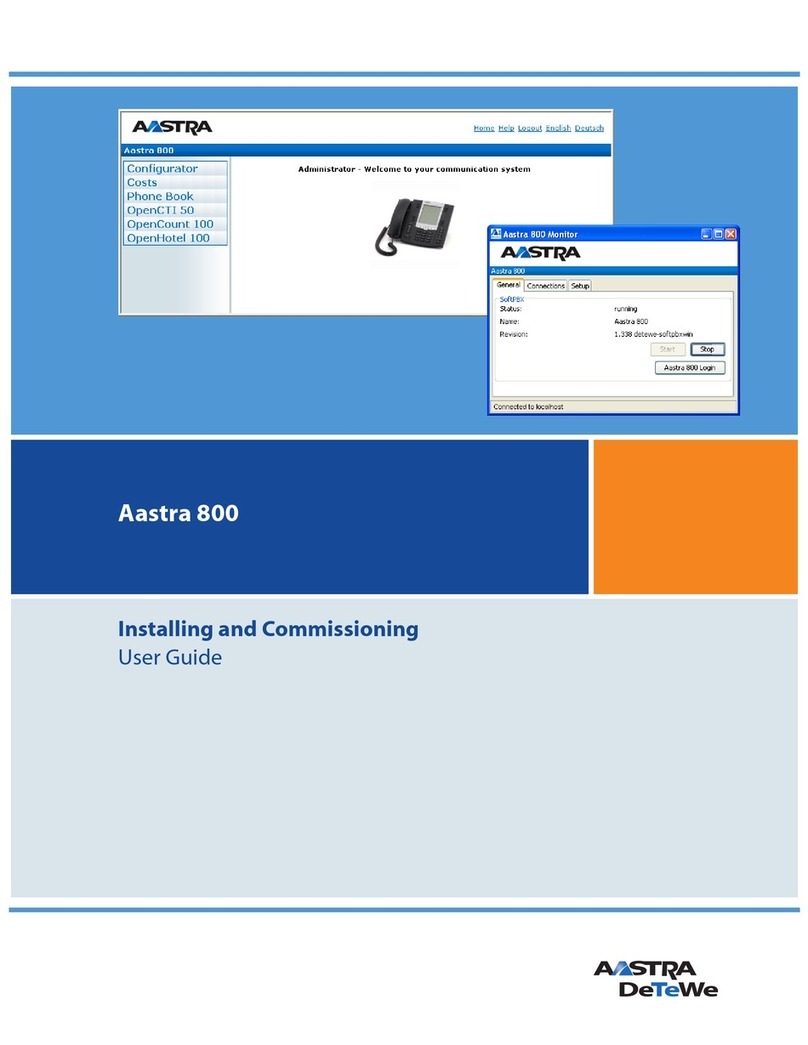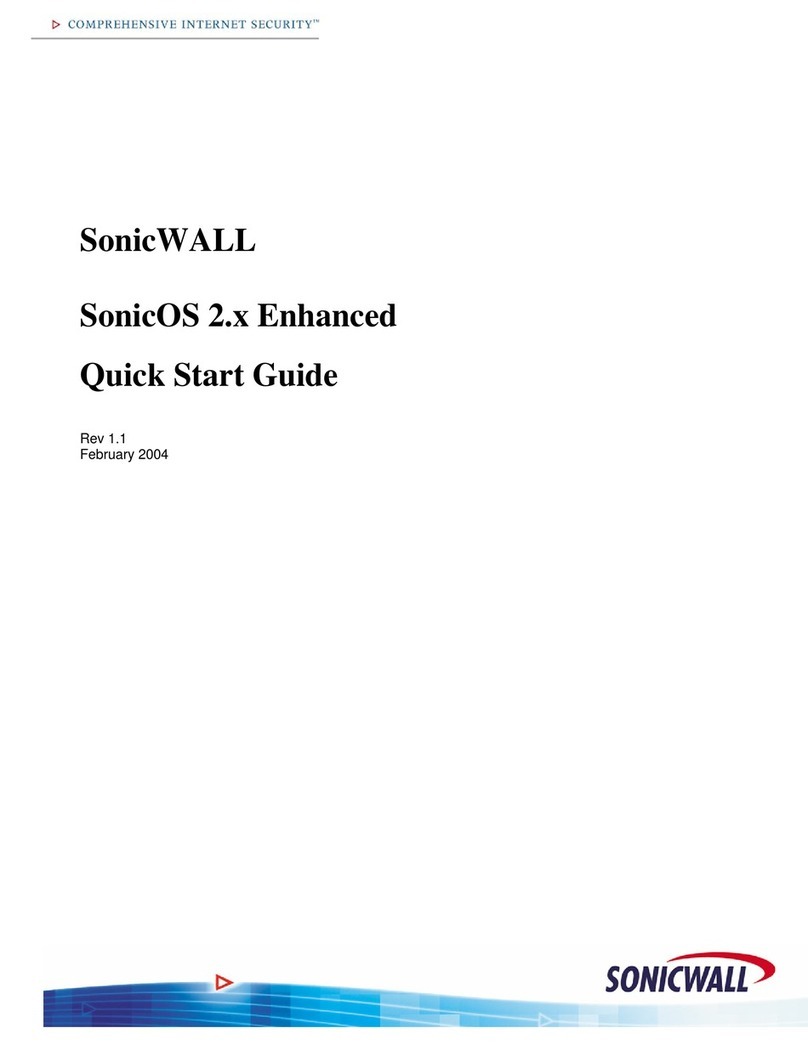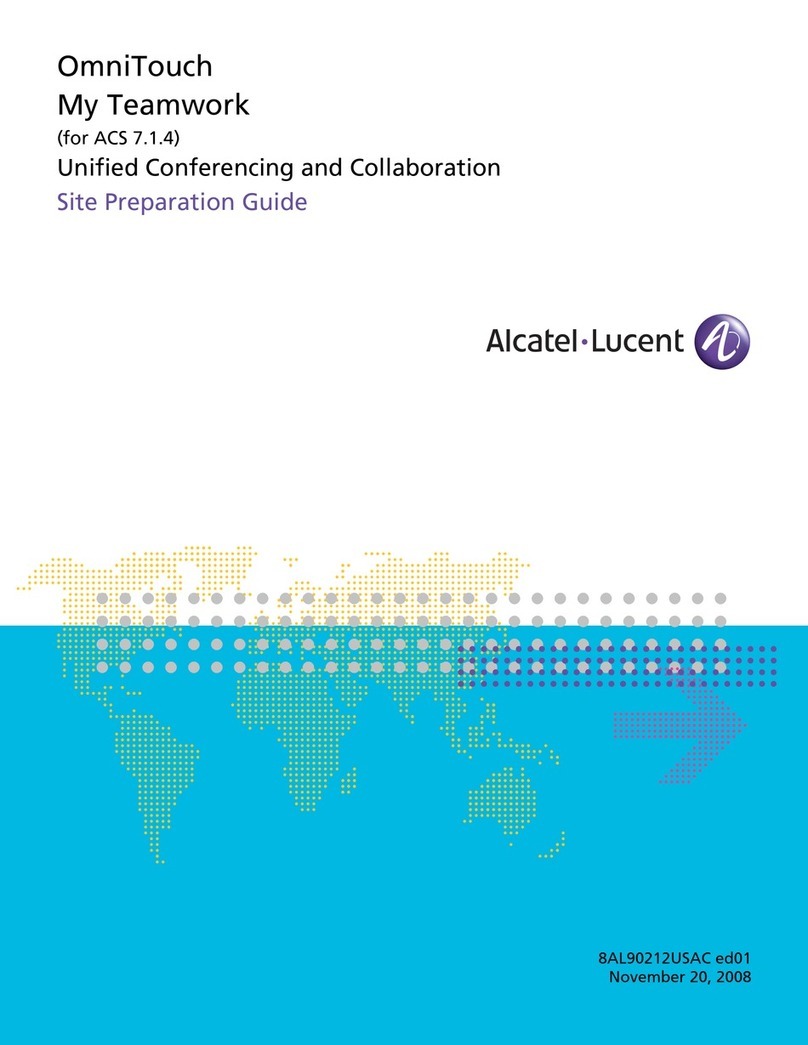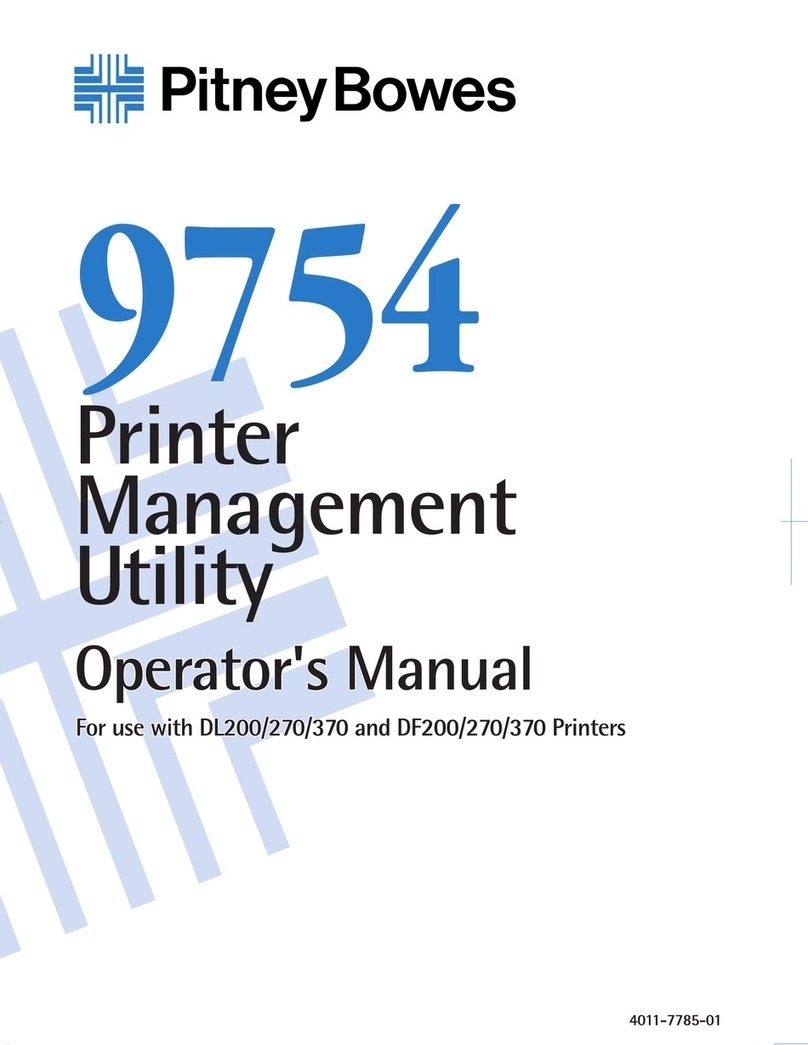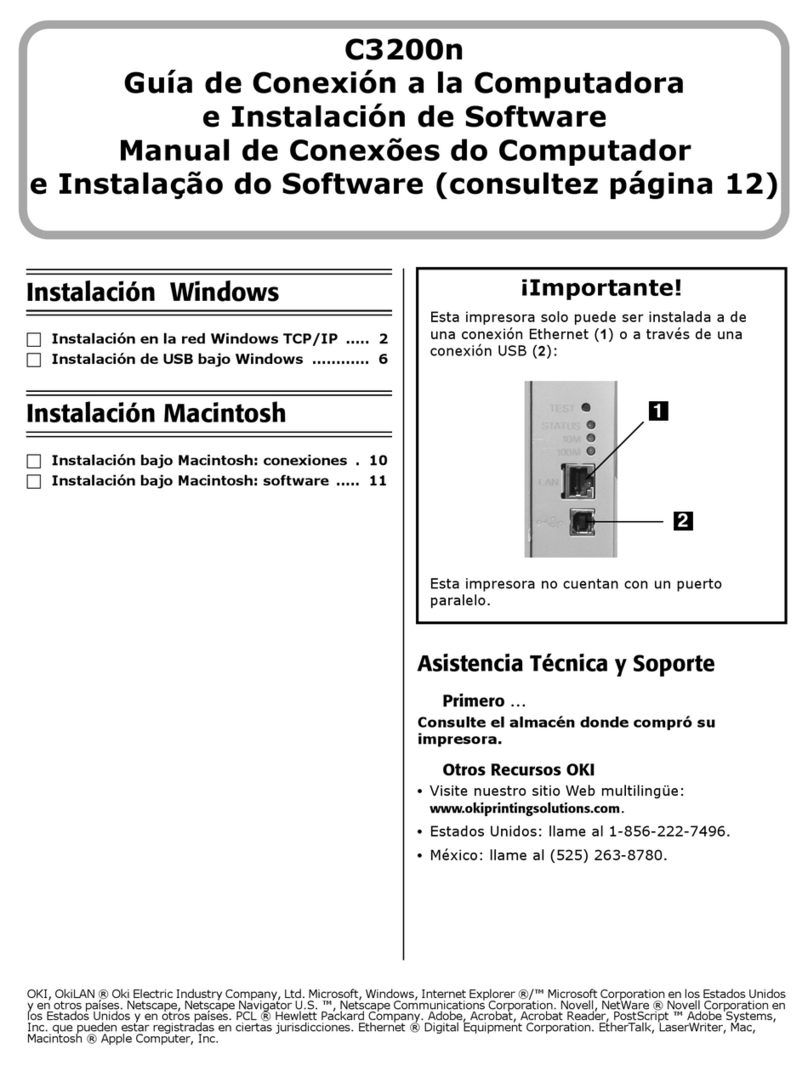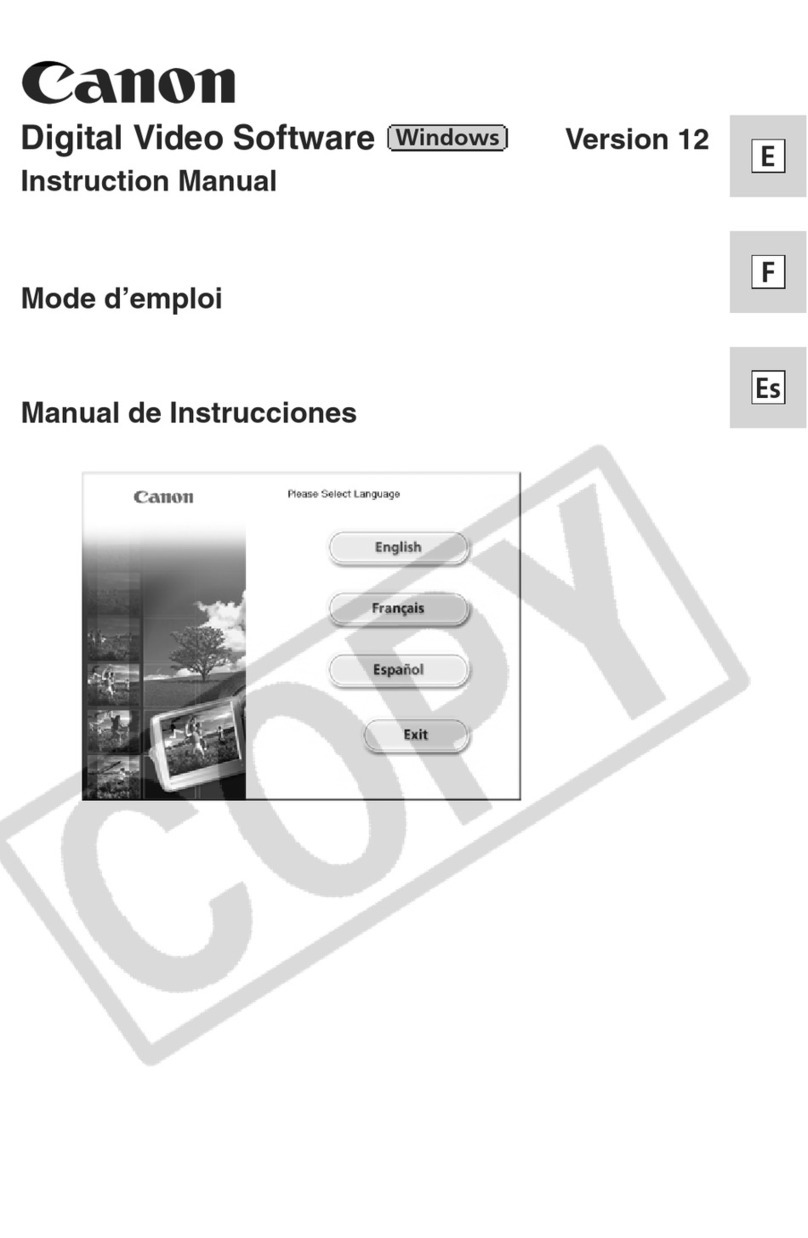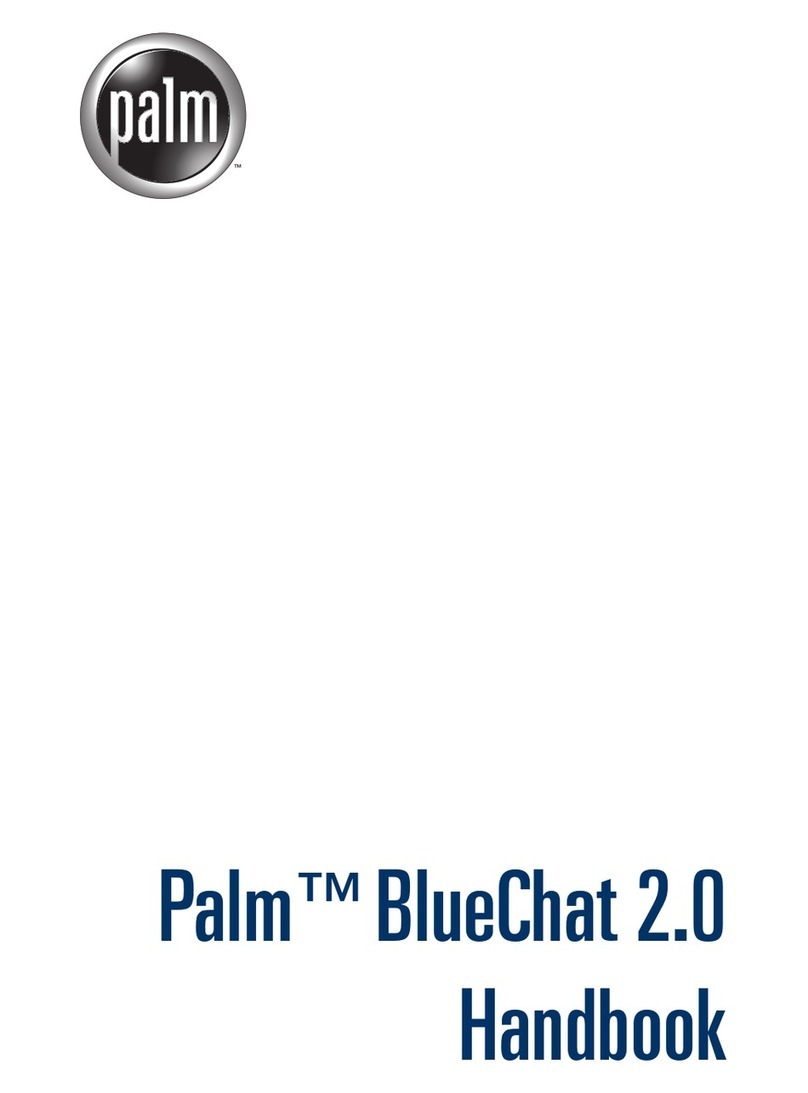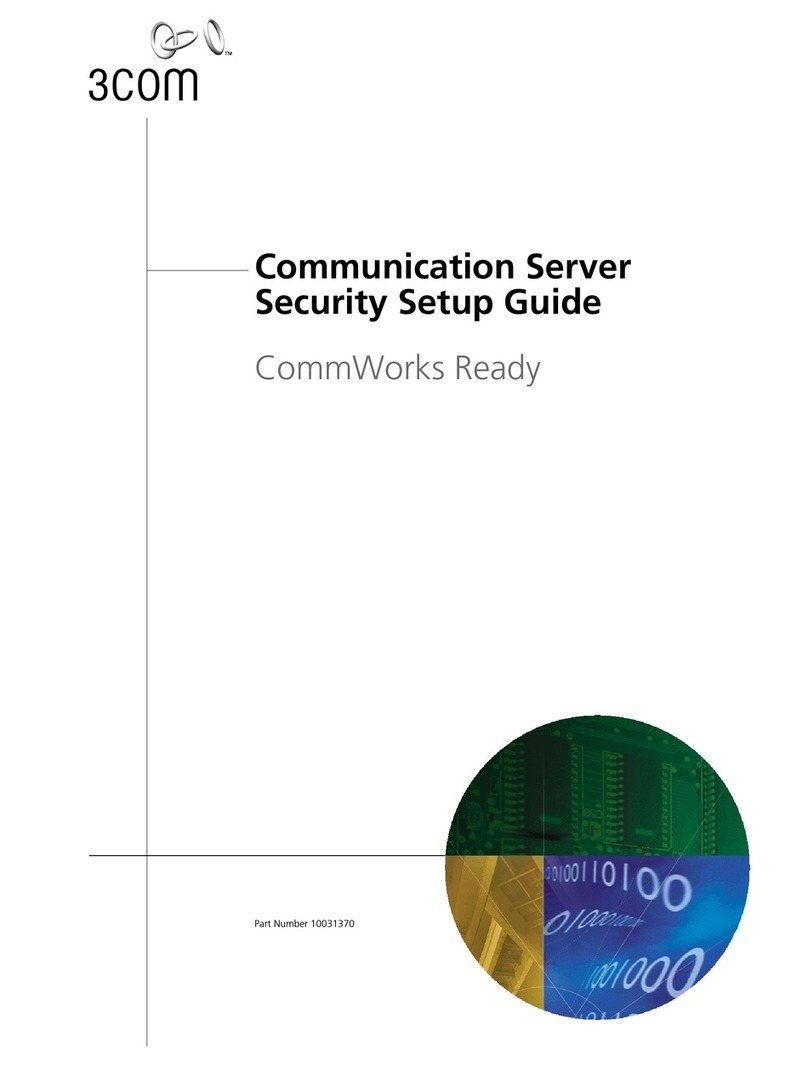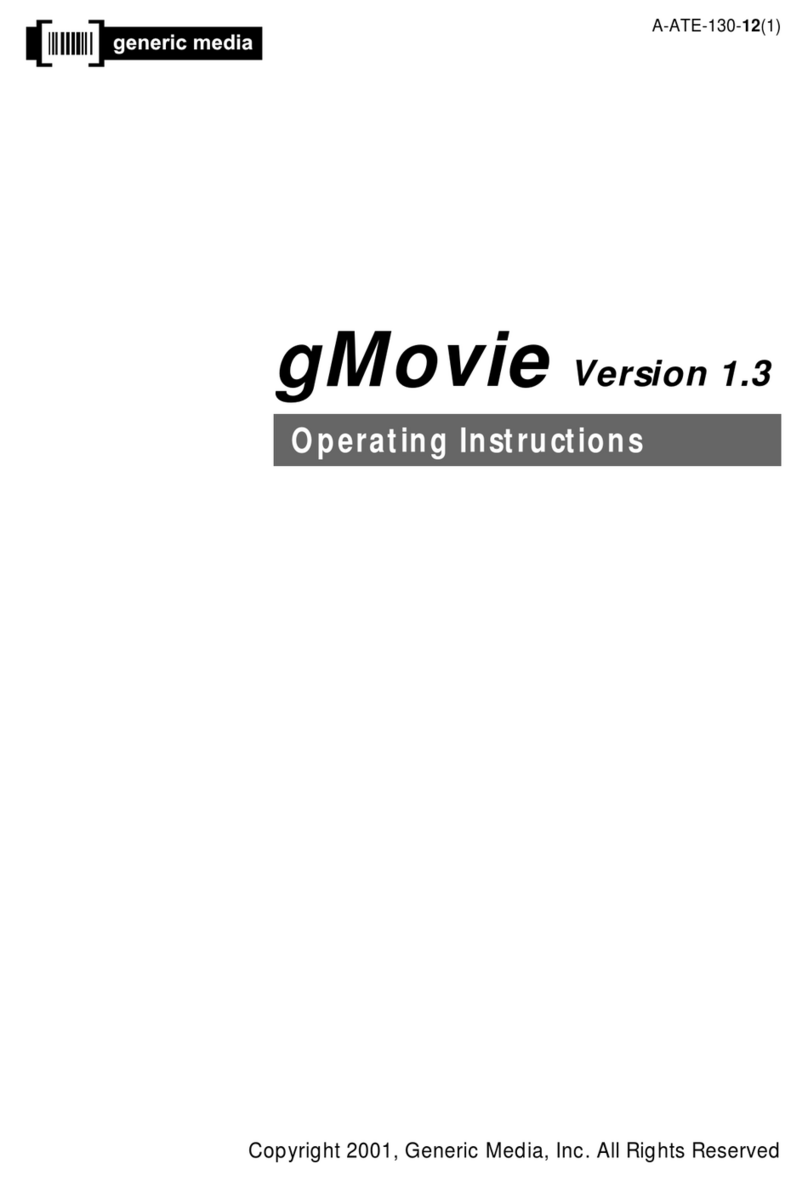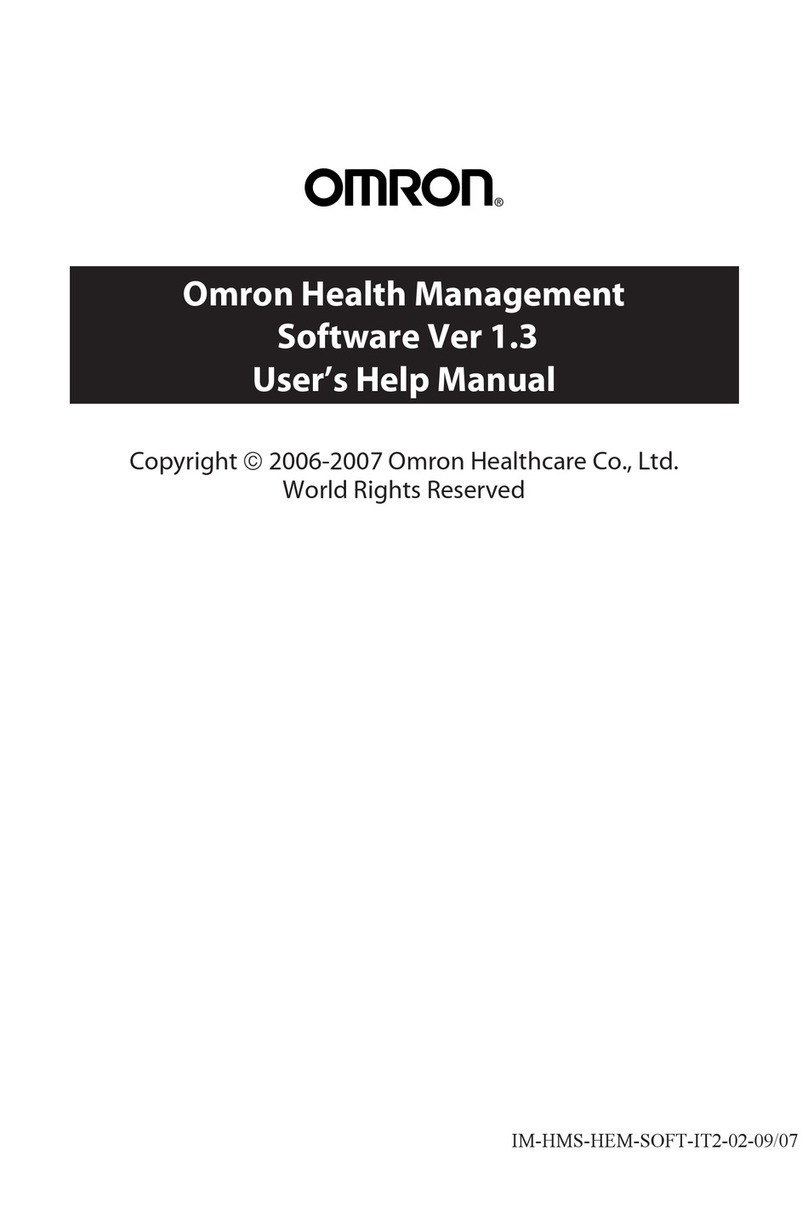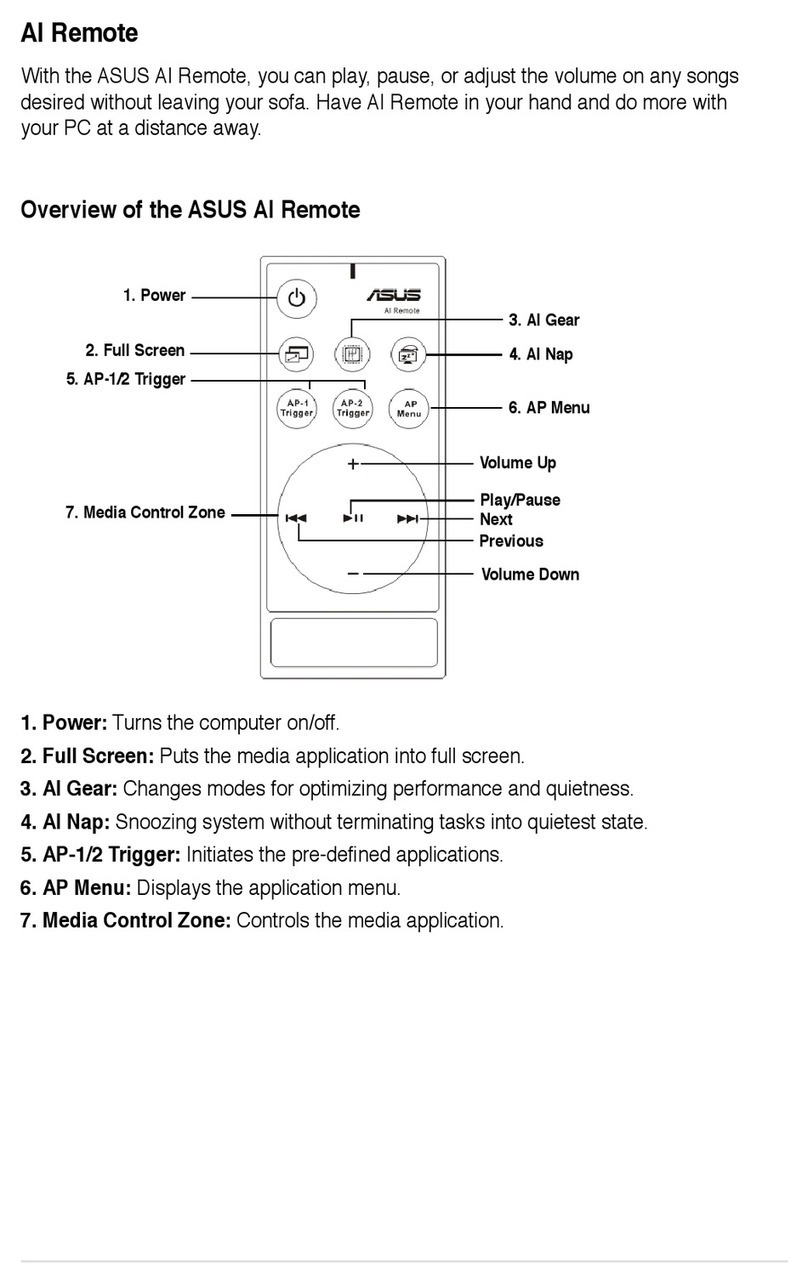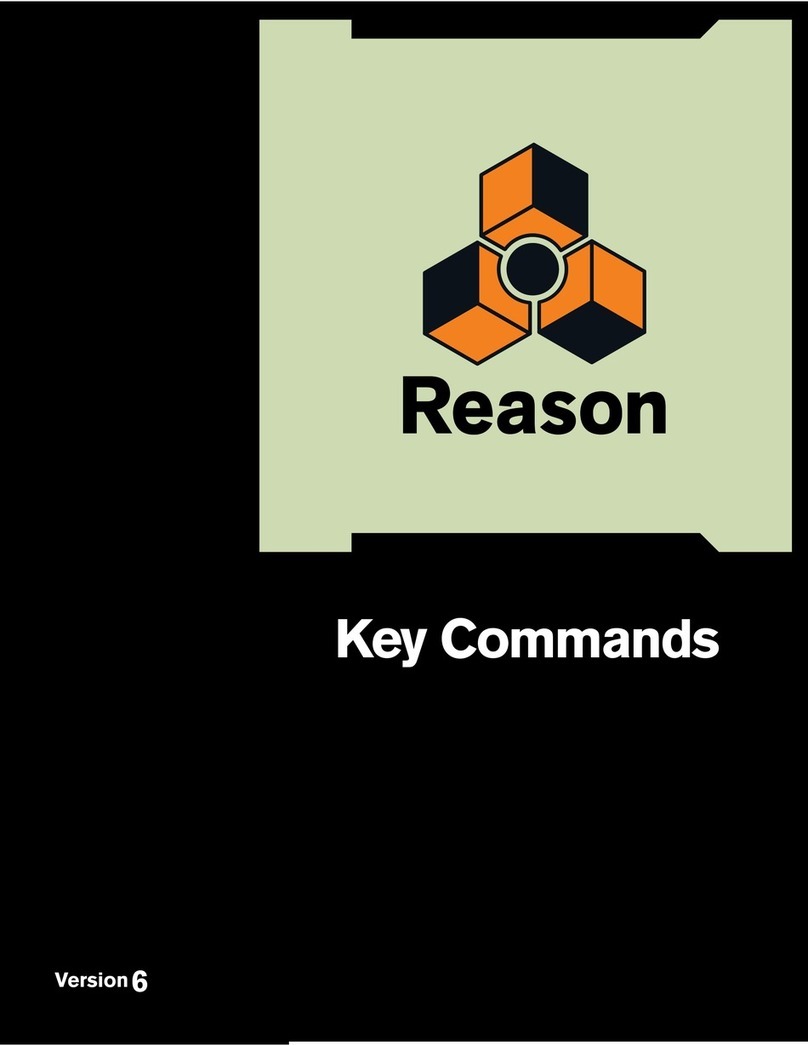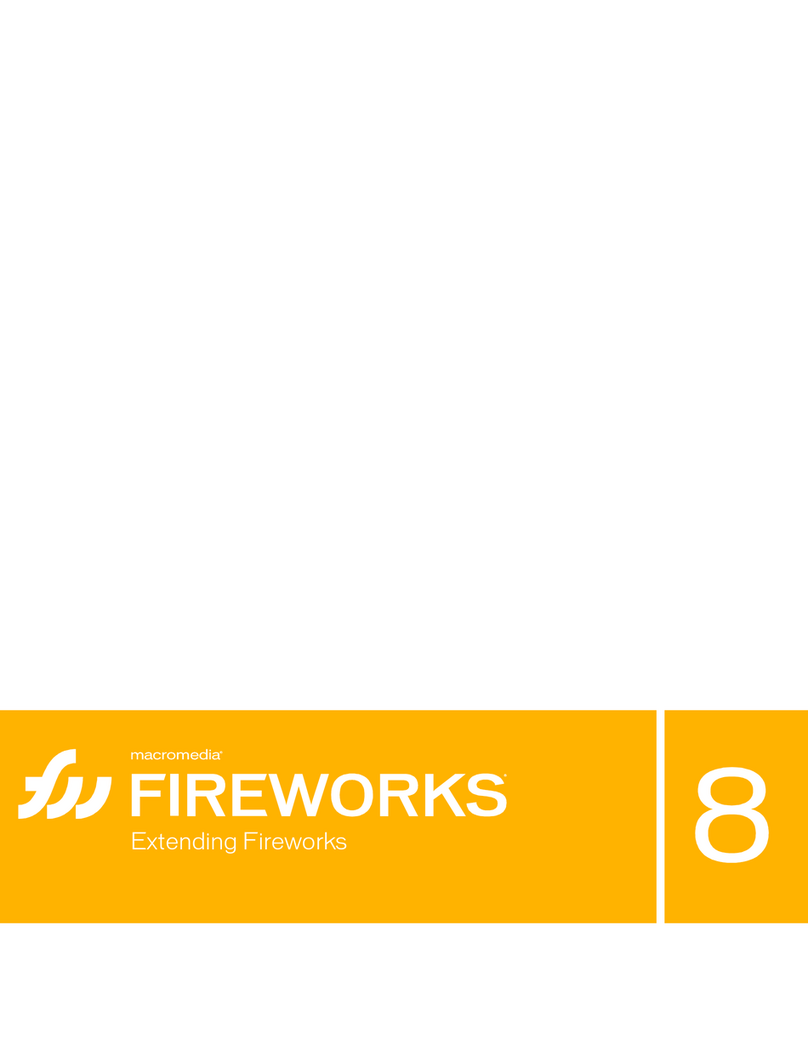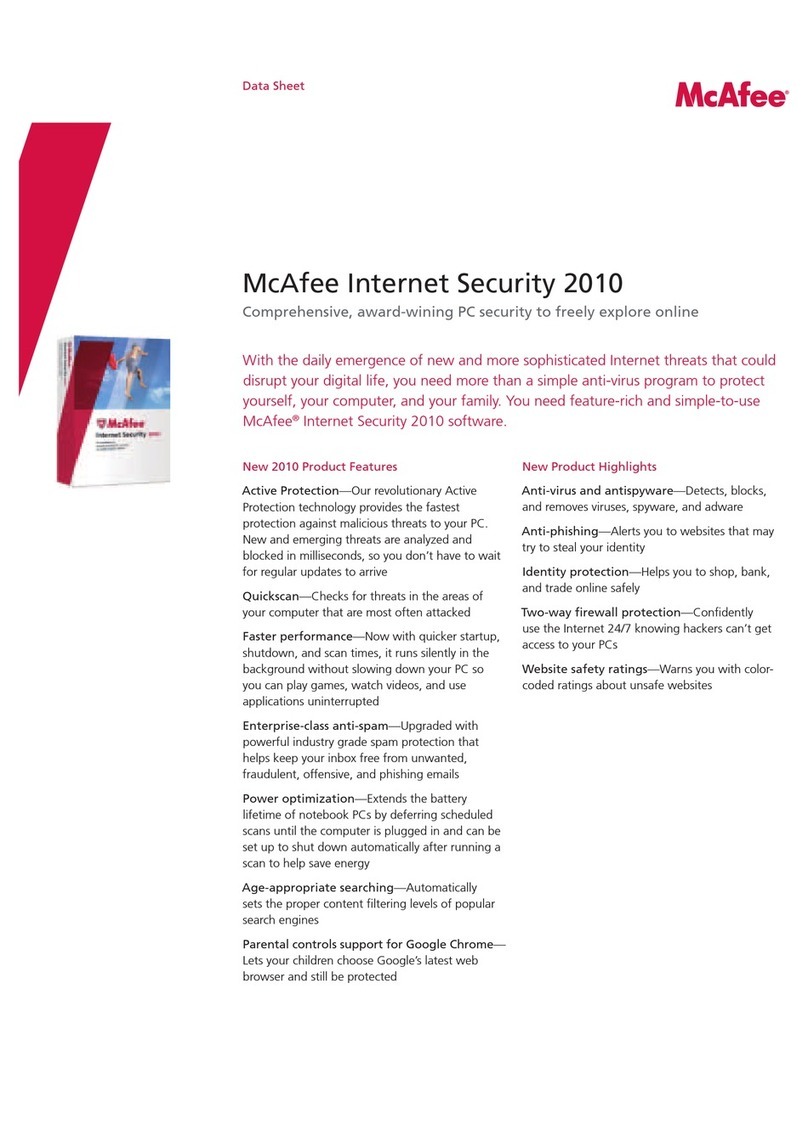Baracoda KEmul RS232 User manual

Data Capture
for Workforce
in Motion
KEmul RS232 for PC
User
Guide
©Baracoda
TM
– September 2009

Baracoda KEmul RS232 for PC – User Guide v3.36.3 - 2 -
Data Capture
for Workforce
in Motion
SUMMARY
SUMMARY................................................................... 2
REVISION HISTORY.......................................................... 3
INTRODUCTION.............................................................. 4
1.
INSTALLATION INSTRUCTIONS ........................................... 5
2.
KEMUL CONFIGURATION ................................................. 6
2.1.
COM
PORT CONFIGURATION
................................................ 6
2.2.
K
EYBOARD EMULATION CONFIGURATION
......................................... 8
3.
RUNNING KEMUL ....................................................... 9

Baracoda KEmul RS232 for PC – User Guide v3.36.3 - 3 -
Data Capture
for Workforce
in Motion
Revision History
Chan es to the ori inal manual are listed below.
Document Date Description
3.34 19
th
June 08 Initial release
3.35 18
th
December 08 Version update
3.36 2
nd
March 09 Version update
3.36.3 11
th
September 09 Version update
for Workforce
in Motion

Baracoda KEmul RS232 for PC – User Guide v3.36.3 - 4 -
Data Capture
for Workforce
in Motion
Introduction
The Keyboard Emulator RS232 for PC (KEmul) is a pro ram that allows the user to send data comin from a
Baracoda reader to any application that can accept virtual key strokes. The RS232 KEmul software is desi ned
to work with the RS232 Bluetooth Don le manufactured by Baracoda.
The KEmul RS232 for PC can be downloaded from the Partners download section of Baracoda website
(re istration is required):
http://www baracoda com

Baracoda KEmul RS232 for PC – User Guide v3.36.3 - 5 -
Data Capture
for Workforce
in Motion
1.
Installation instructions
-Download the RS232_Kemul.exe file from the Baracoda website
-Save RS232_Kemul.exe to a folder that will allow the user to locate the pro ram easily.
-To activate the pro ram, double click the RS232_Kemul.exe file icon.
-Alternatively, the user can create a pro ram shortcut to RS232_Kemul.exe and click the shortcut to
activate the pro ram.

Baracoda KEmul RS232 for PC – User Guide v3.36.3 - 6 -
Data Capture
for Workforce
in Motion
2. KEmul configuration
2.1. COM port configuration
When the user has noted the COM port number, they can launch the KEmul application. Next, the reader
model should be confi ured. The followin screenshot shows the application’s icon in the system tray (on the
ri ht-hand side):
Pic. 2 KEmul icon
When this icon is ri ht-clicked, it pops up the KEmul’s main menu:
Pic. 3 KEmul main menu
In order to confi ure the COM port settin s, the user needs to select the “COM port settin s” option. As soon
as it is selected, the user will be shown the followin window:
Pic. 4 KEmul main window, COM port confi uration
Data Capture
for Workforce
in Motion
Data Capture
for Workforce
in Motion
Data Capture
for Workforce
in Motion

Baracoda KEmul RS232 for PC – User Guide v3.36.3 - 7 -
Data Capture
for Workforce
in Motion
The RS232 Kemul is preset to default settin s that reflect typical serial applications. These settin s should be
modified to fit the current application parameters.
1. COM Port
The COM Port is the communication port that the RS232 don le is attached to on the host computer.
The default serial port on a computer is usually COM Port 1. If the serial port on the user’s PC is not
COM Port 1, they will need to chan e this settin of the RS232 KEmul pro ram to match the serial
COM Port the RS232 don le is attached to.
2. Baud Rate
The baud rate is the data transmission rate of the serial port. The RS232 don le has a default baud
rate of 9600 bits/s. The baud rate of the RS232 KEmul has to match the baud rate of the RS232 don le.
3. Parity
Parity is an error checkin al orithm that counts the number of “ones” durin data transmission. Even
parity means there is an even number of “ones” in the data transfer. Odd parity means there is an odd
number of “ones” in the data transfer. The default value is none because the RS232 don le is capable
of transferrin data without checkin the parity of the data transfer.
4. Data Bits
The data bits specify the size of the data transfer sent by the RS232 don le. The only selection for this
option is 8 because the RS232 don le can only transfer 8 bits of data at a time.
5. Stop Bits
The stop bits are bits that indicate the data transfer is over. The default is one stop bit. However the
RS232 don le can be pro rammed to send 2 stop bits if necessary.

Baracoda KEmul RS232 for PC – User Guide v3.36.3 - 8 -
Data Capture
for Workforce
in Motion
2.2. Keyboard emulation configuration
The KEmul application can add a prefix and suffix to data incomin from the connected reader (barcode/RFID
ta ). The most common settin is to not use any prefix and Enter as suffix (default values). If the user wants to
modify these values accordin to their needs, they should use the “Emulation settin s” option available in the
main menu.
The followin screenshot presents the dialo box with the prefix/suffix confi uration:
Pic. 5 KEmul emulation confi uration
To select a new prefix/suffix, the user clicks the “New” button and then presses the key that will be used as the
new prefix/suffix.
Each of these two options can be deactivated by uncheckin the “Enable” checkbox.
In the case where the desired prefix or suffix should is a Ctrl-key, Shift-key or Alt-key combination, the user
should first press the “New” button and then just use the plain key, not combined with any of the three special
keys. Afterwards, the Ctrl/Alt/Shift checkboxes should be used to complete the desired combination.
The “Force Caps Lock to off” checkbox is useful when the keyboard Caps Lock key is active when the KEmul is
launched. Selectin this option will deactivate the Caps Lock key durin the keyboard emulation.
Data Capture
for Workforce
in Motion
Data Capture
for Workforce
in Motion
Data Capture
for Workforce
in Motion

Baracoda KEmul RS232 for PC – User Guide v3.36.3 - 9 -
Data Capture
for Workforce
in Motion
3. Running KEmul
As presented previously, the KEmul has no actual main window (besides the confi uration windows) and when
it is runnin , one can only see its icon in the system tray:
Pic. 7 KEmul icon in the system tray
As lon as the barcode reader is connected, every scanned barcode will be transformed by the KEmul
application into keyboard strokes.
The application can be exited by usin the Exit option from the taskbar icon menu. As soon as it leaves, the
RS232 serial port is closed.
Table of contents
Other Baracoda Software manuals