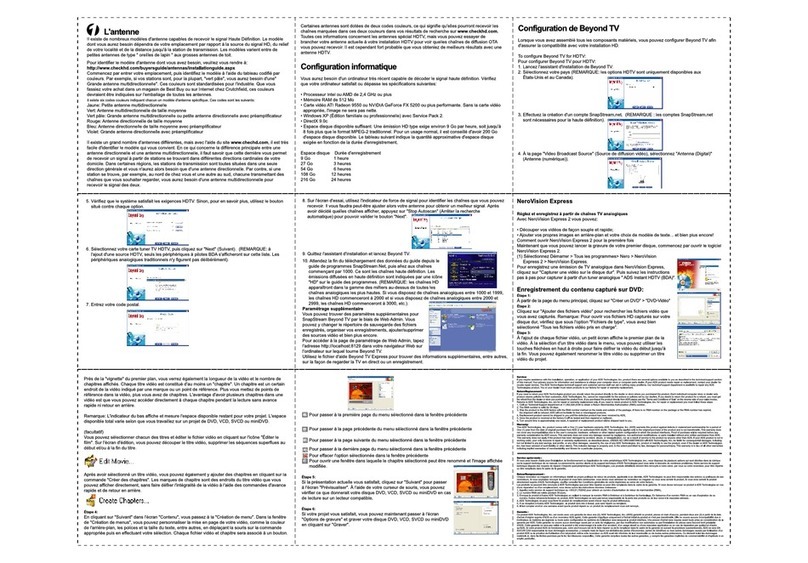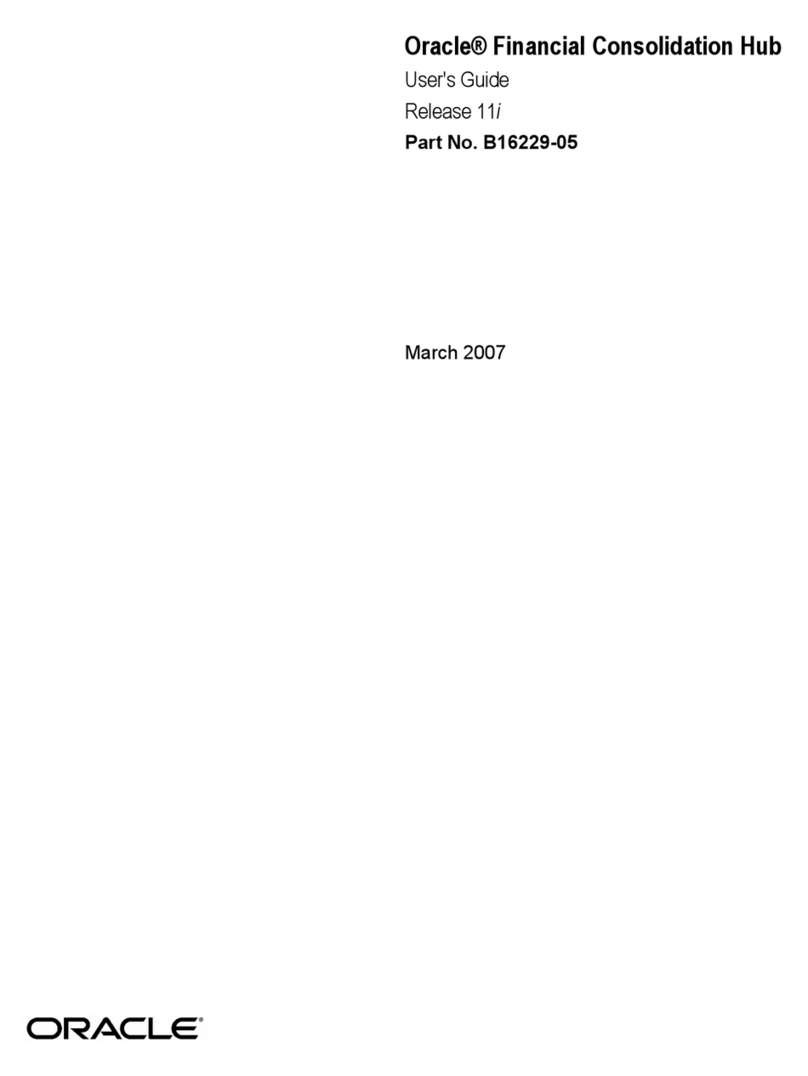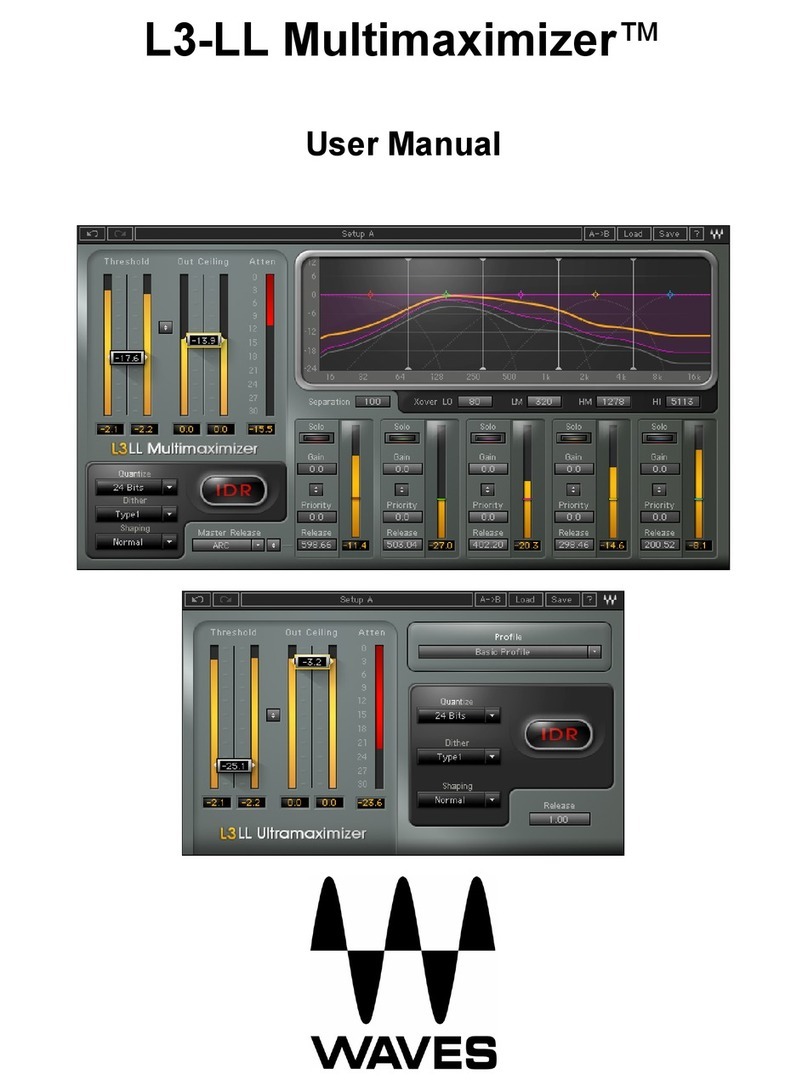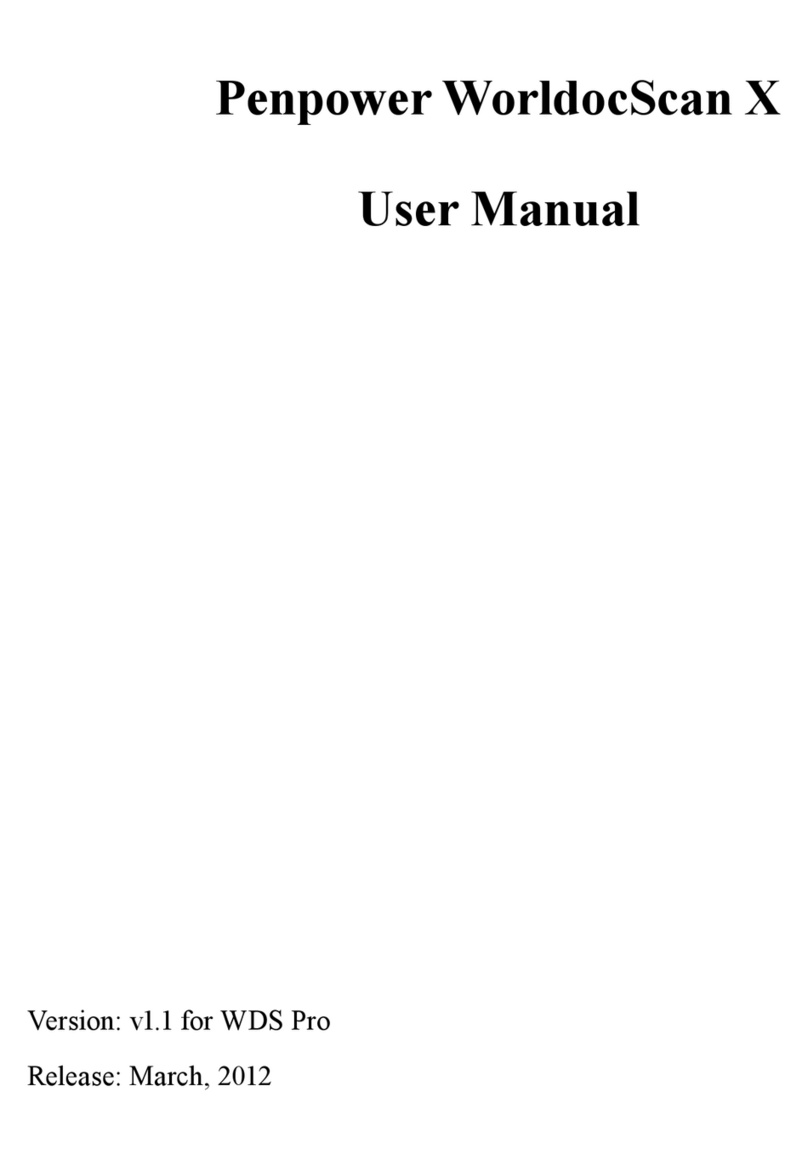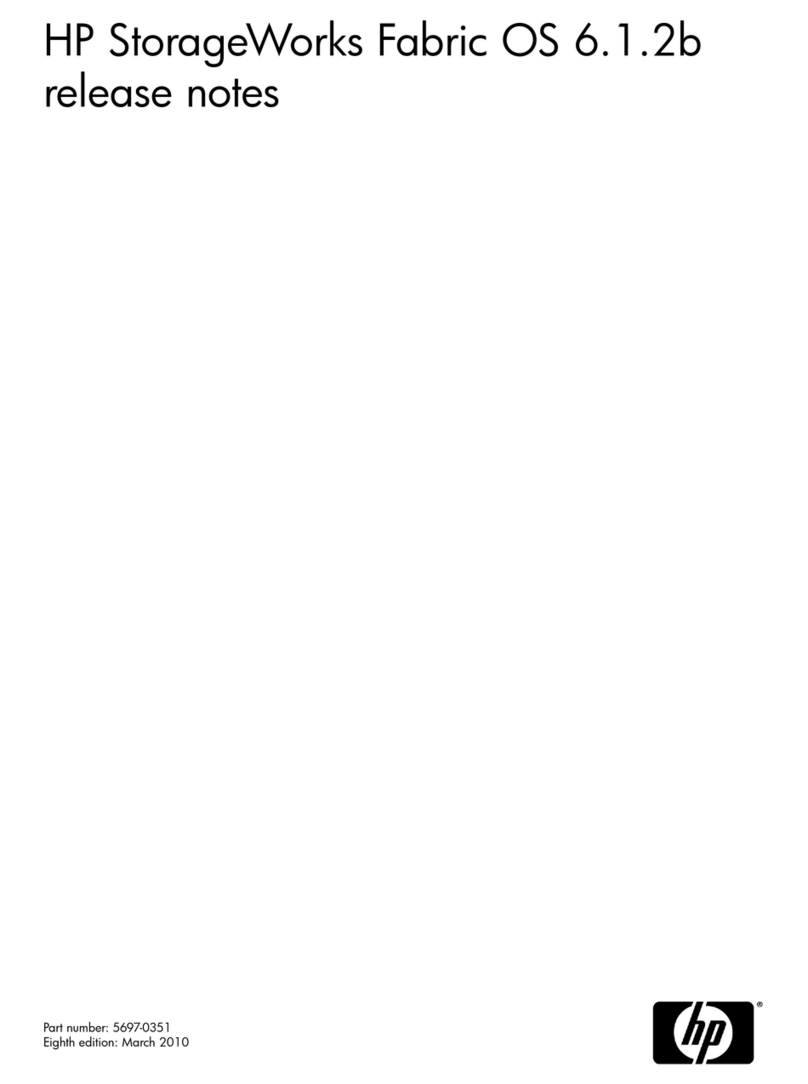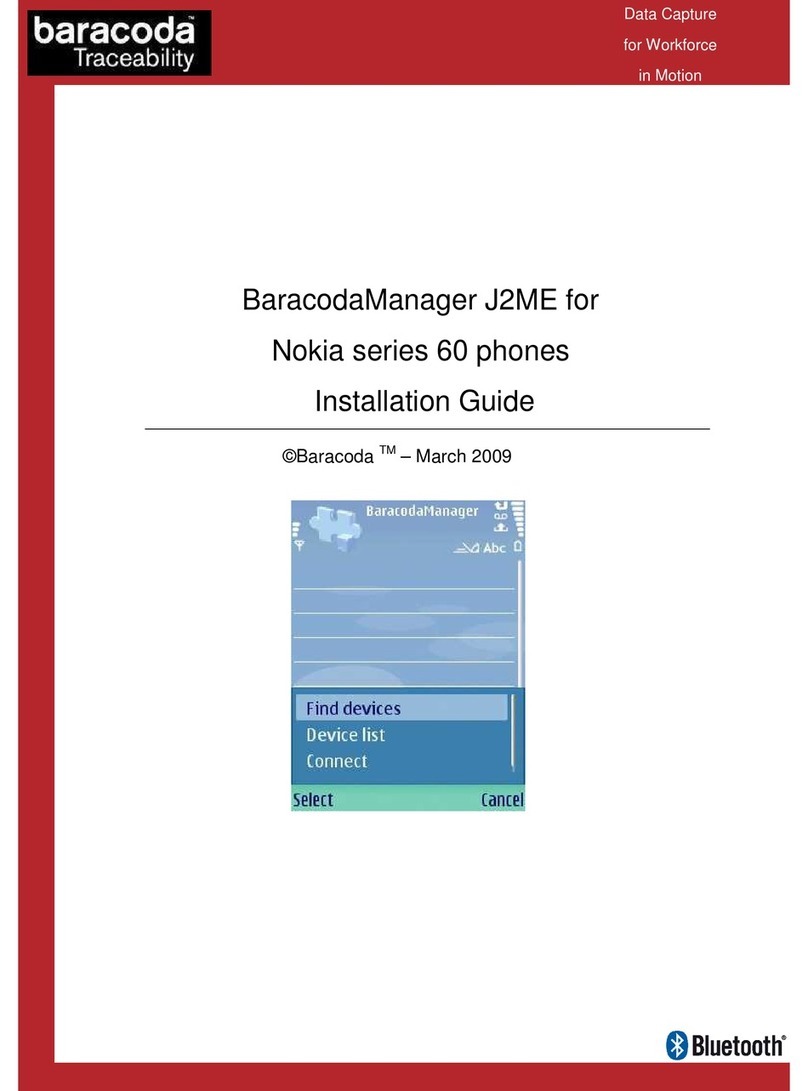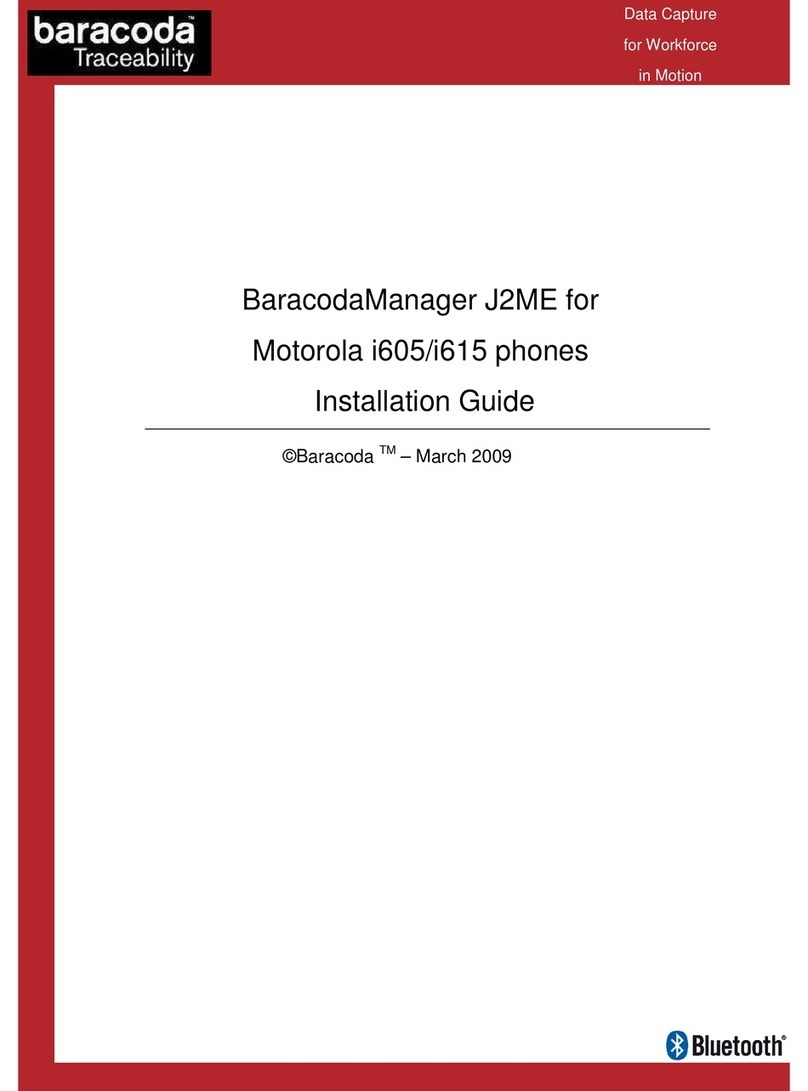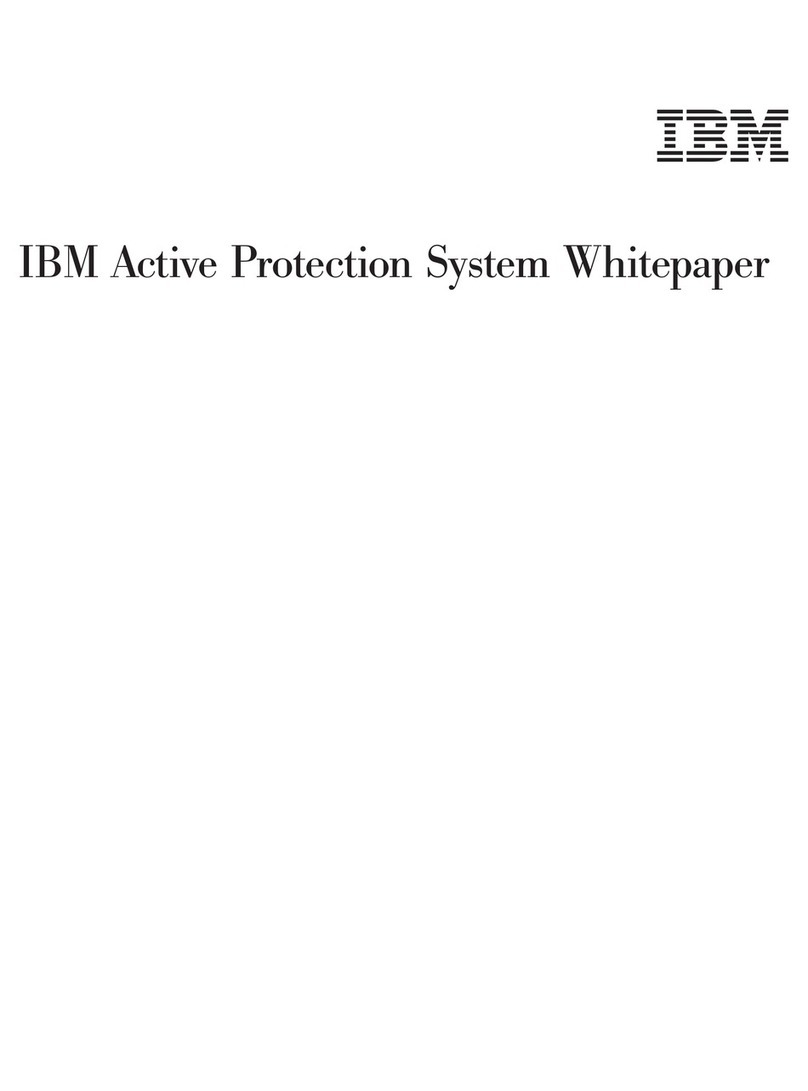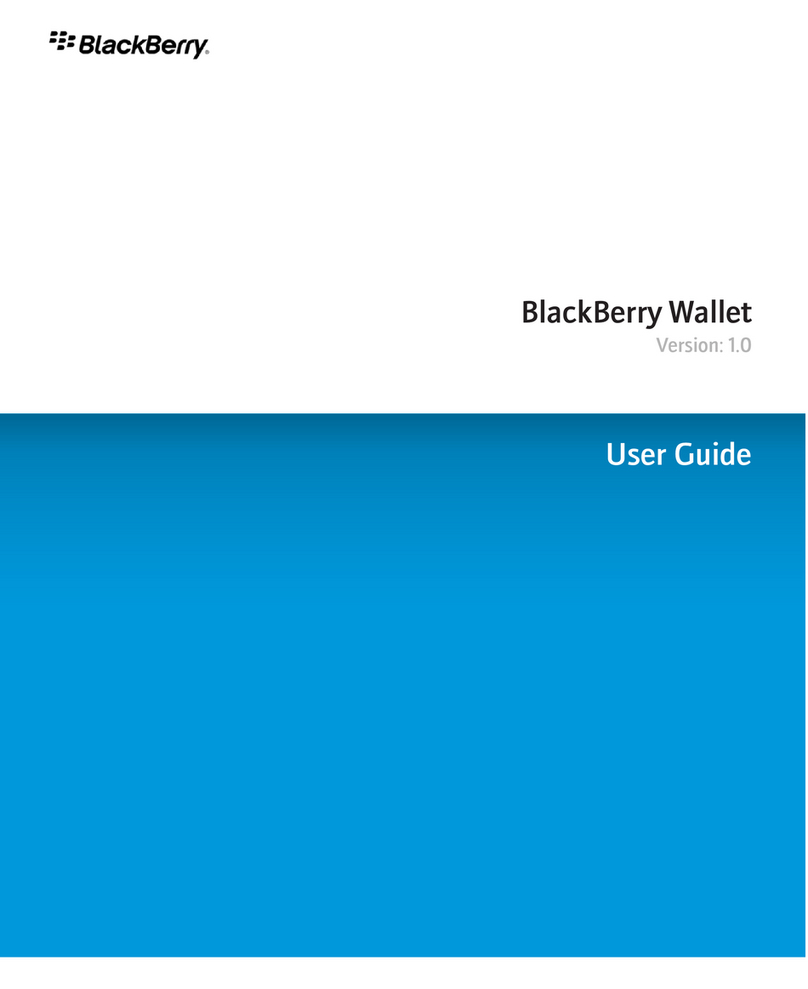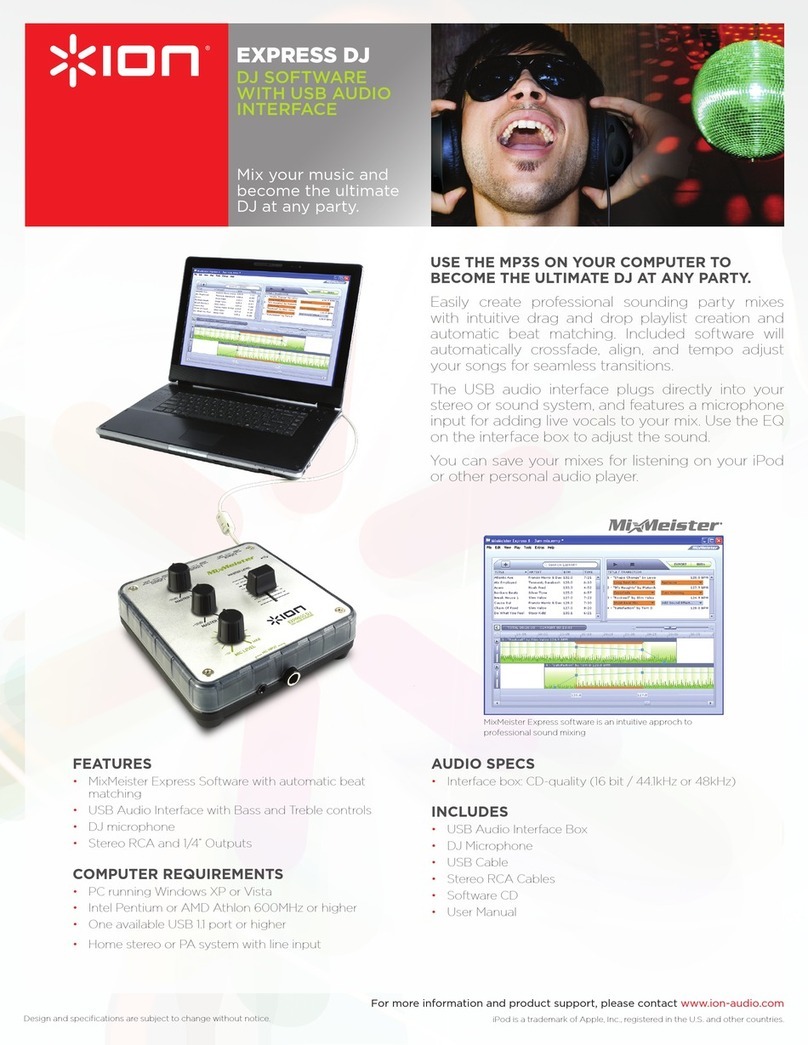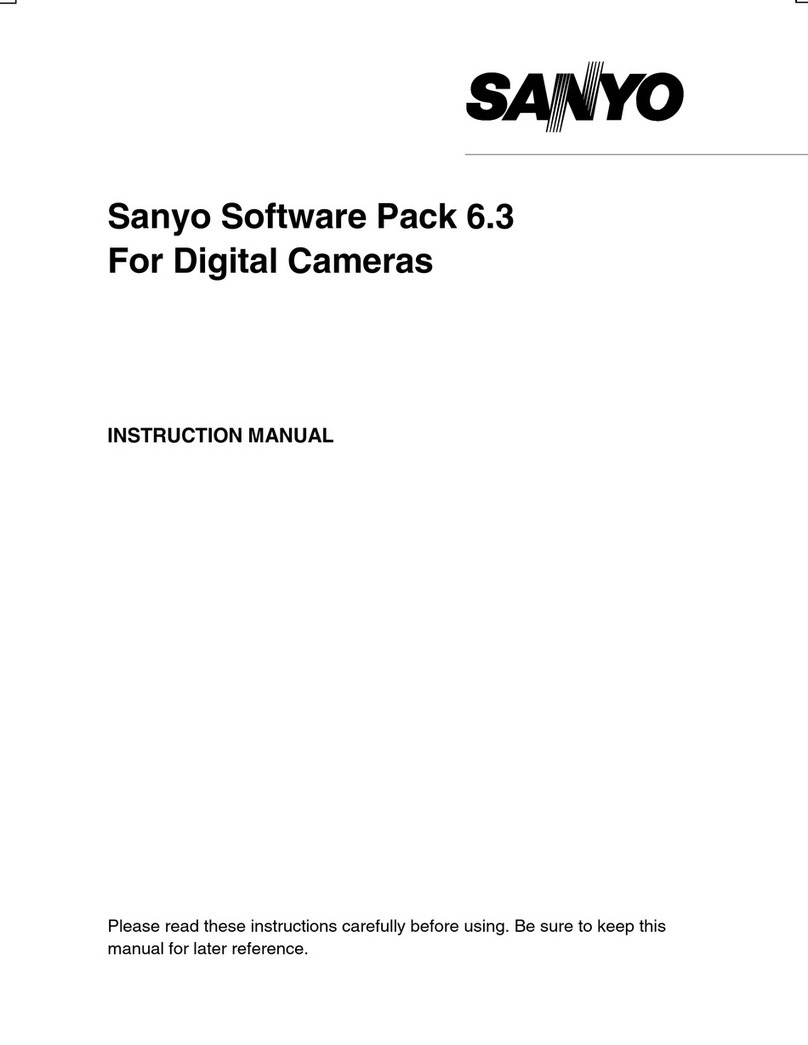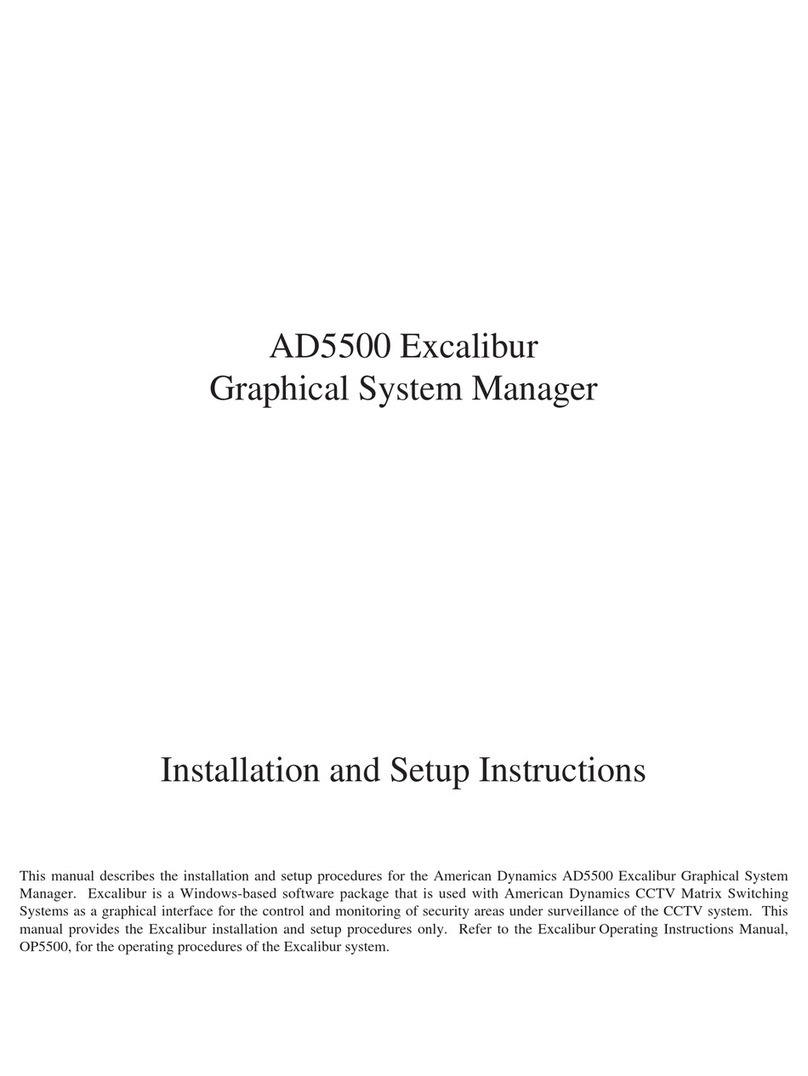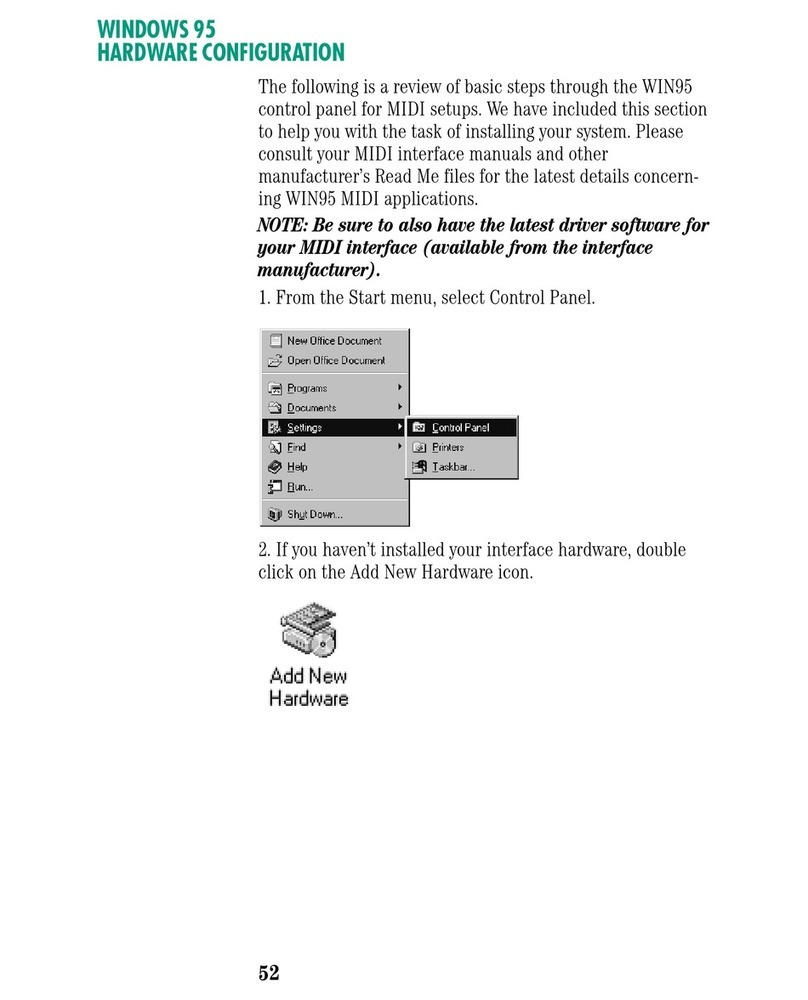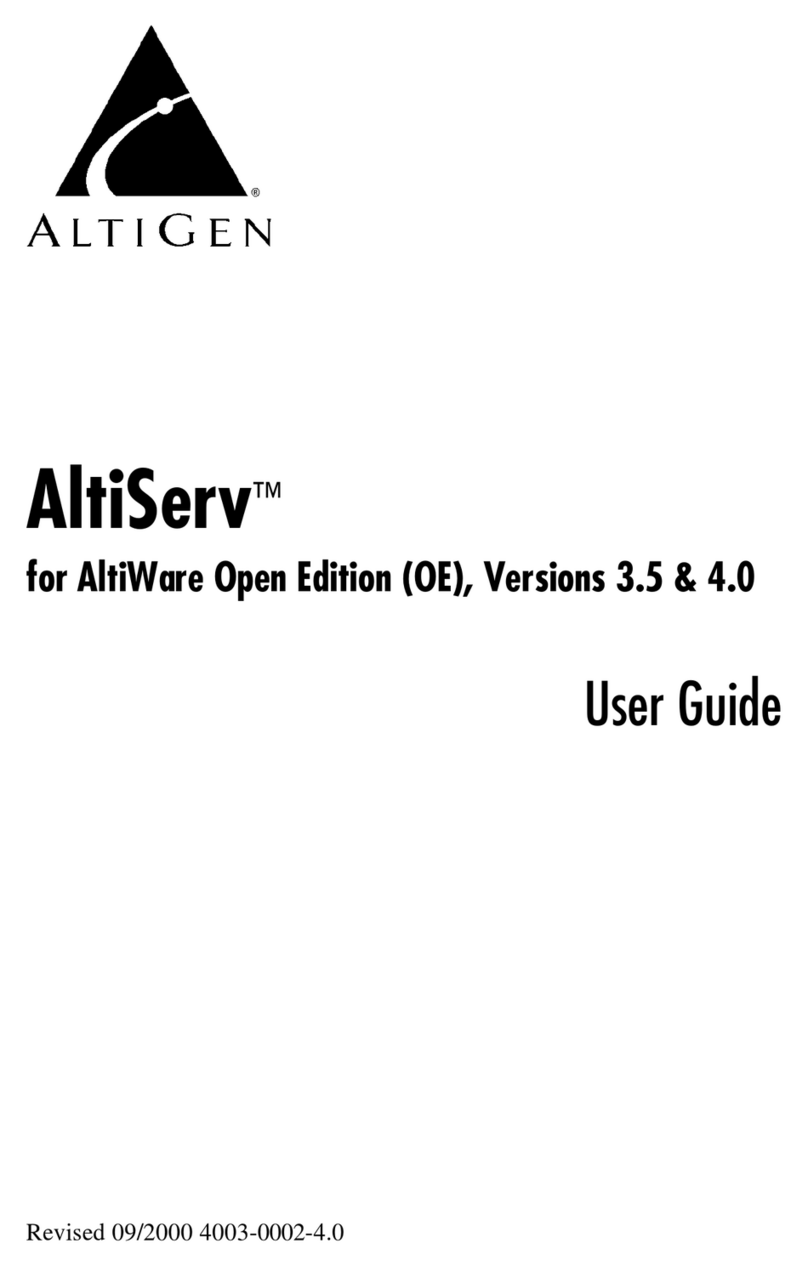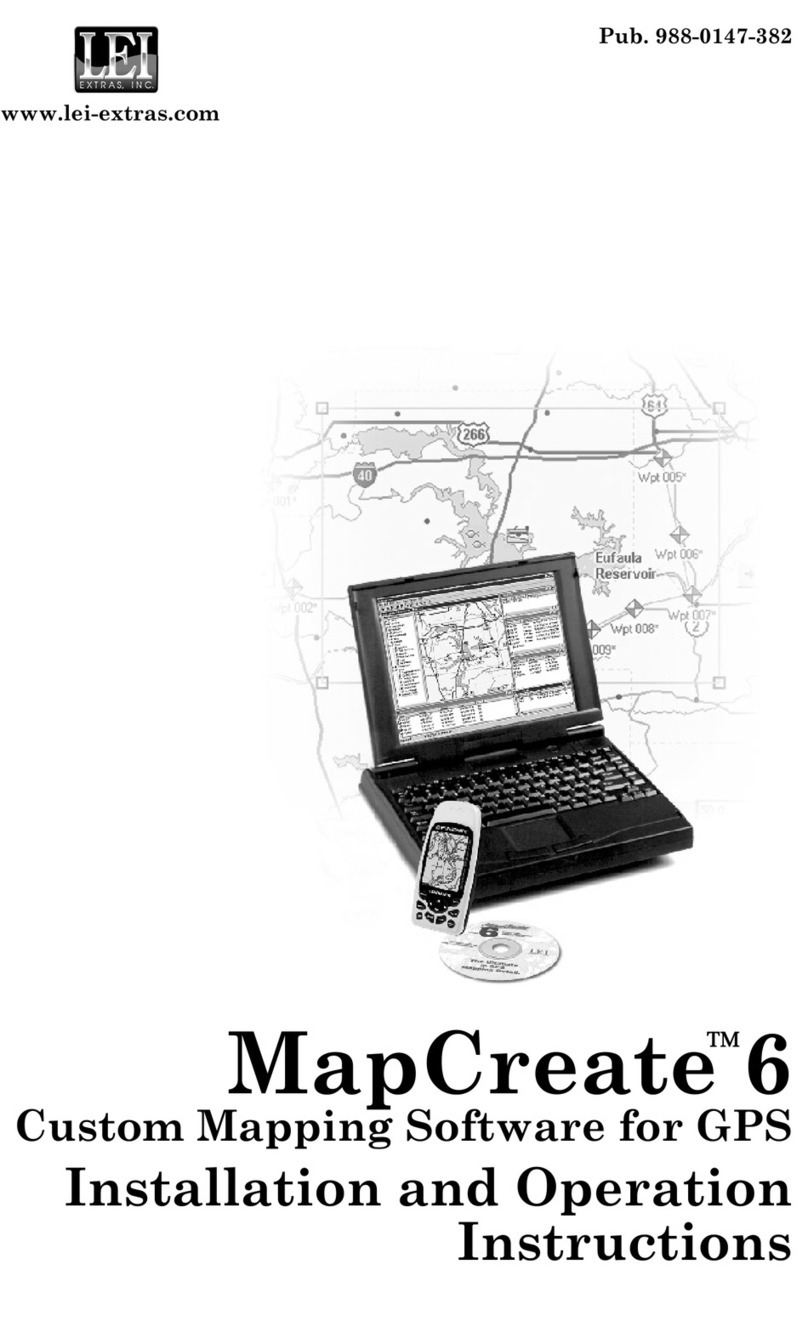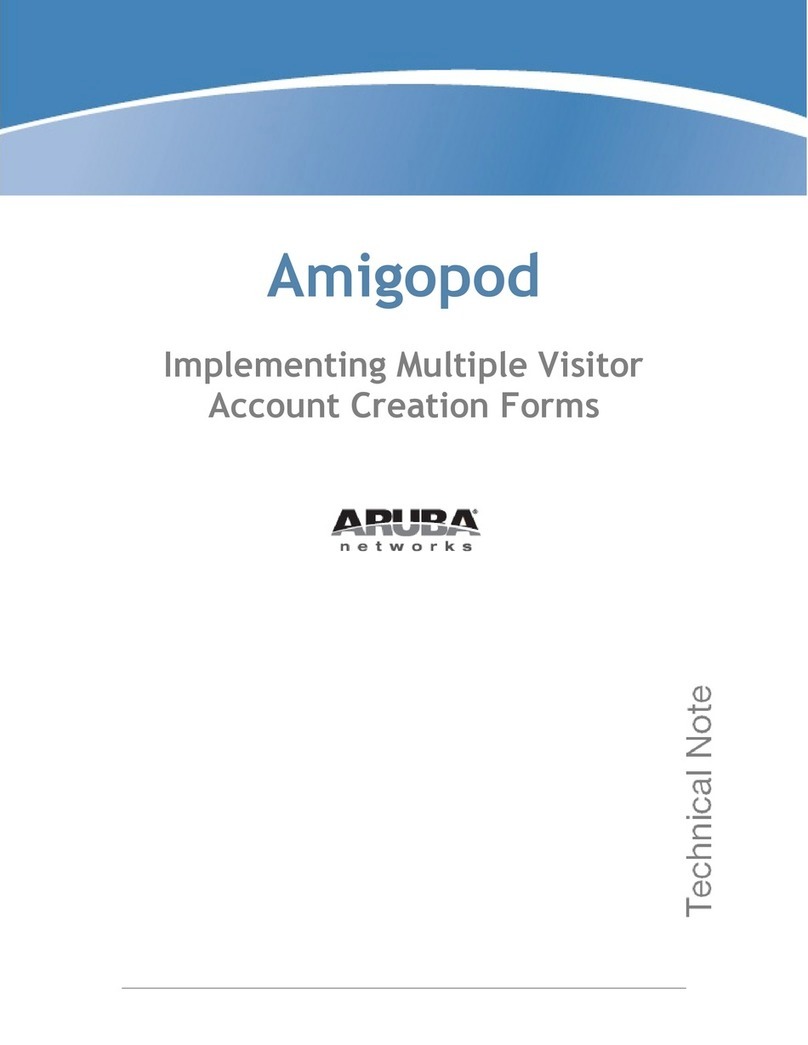BaracodaManager software v3.36.2 for Smartphone platform (WM5 / WM6) – ser Guide - 5 -
10. The Main Window in the BaracodaManager will show a device list and two labels. See Picture
2.
Picture 2
a. The device list shows the local Bluetooth devices and it will be empty the first time the
BaracodaManager is launched.
b. The first label is the “Configured Device” label.
c. This label shows the configured devices and it will show “No Configured Reader” the first
time the BaracodaManager is launched.
d. The second label is the “Status” label.
e. This label will give the connection status of the device and it will show “Not Connected”
the first time the BaracodaManager is launched.
11. The main menu allows the user to launch a Bluetooth inquiry, connect a Baracoda reader,
and configure the keyboard emulation options. See Picture 3.
Picture 3
Data Capture
for Workforce
in Motion