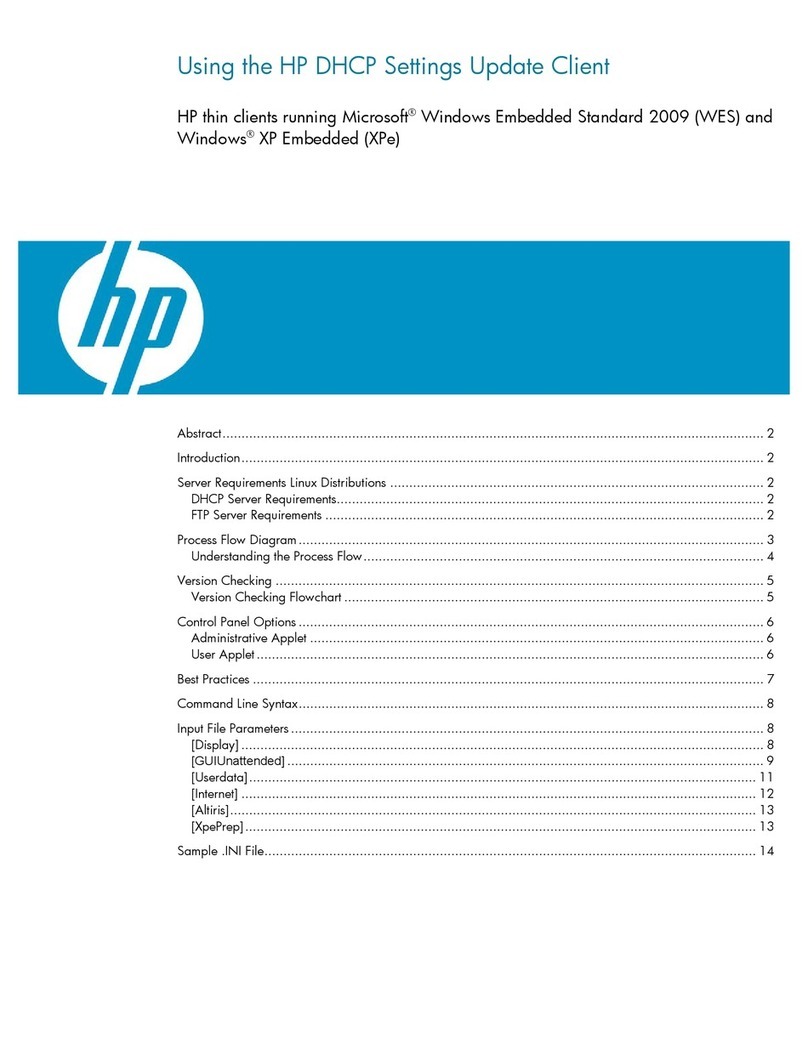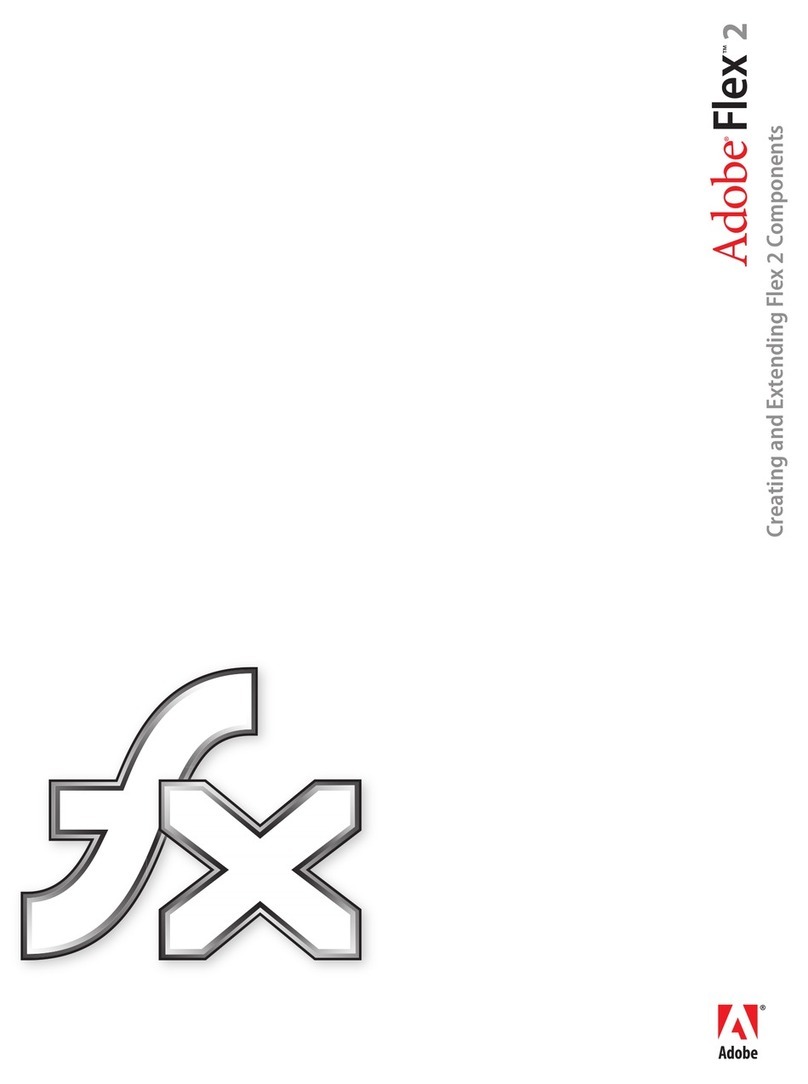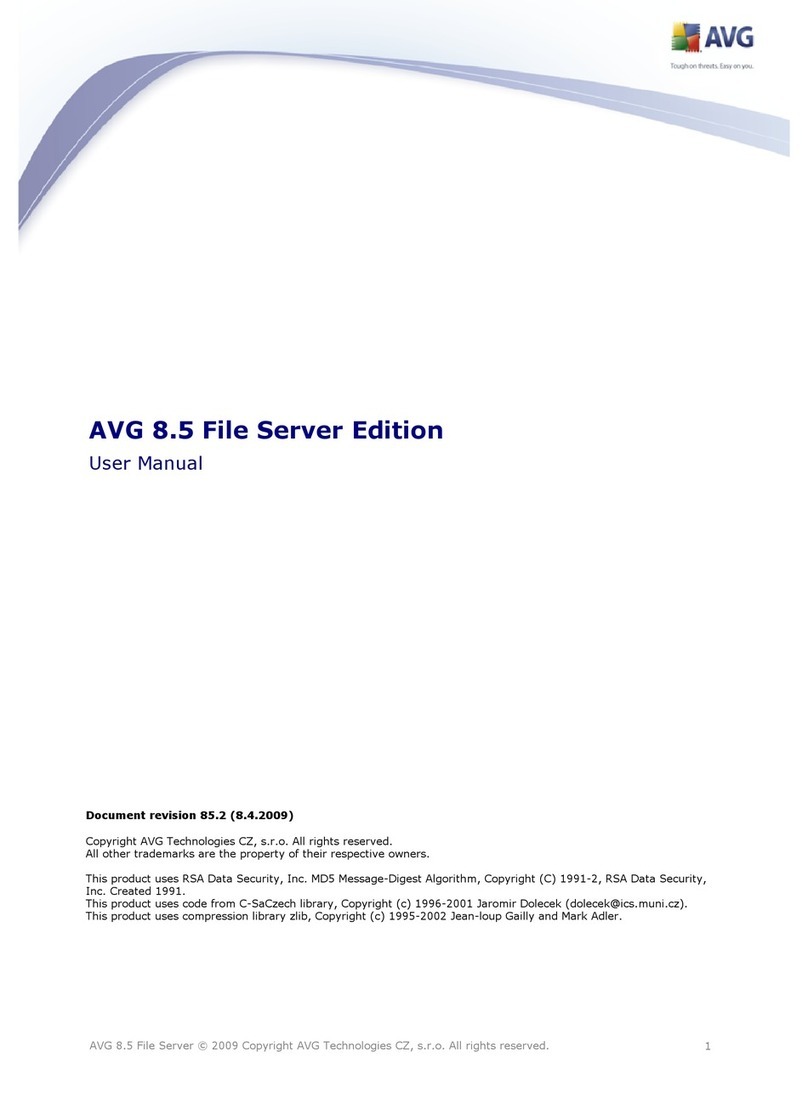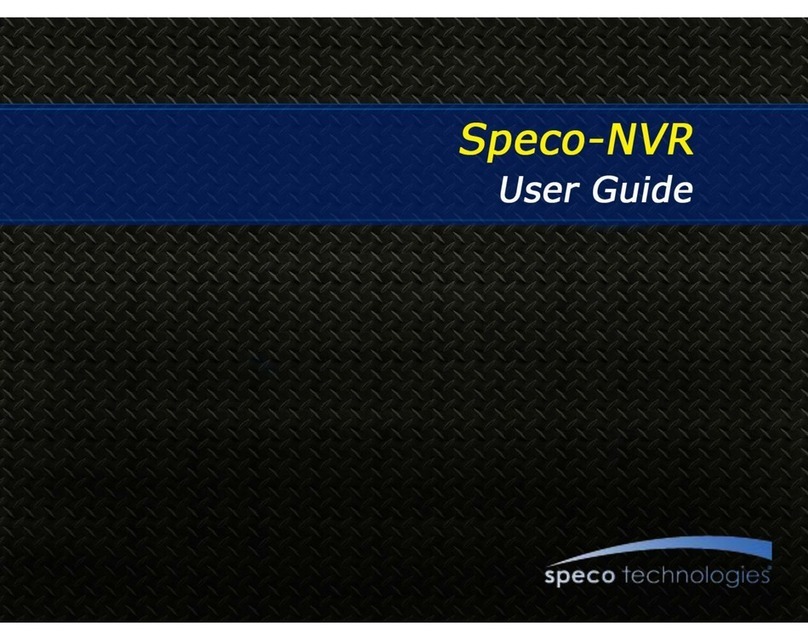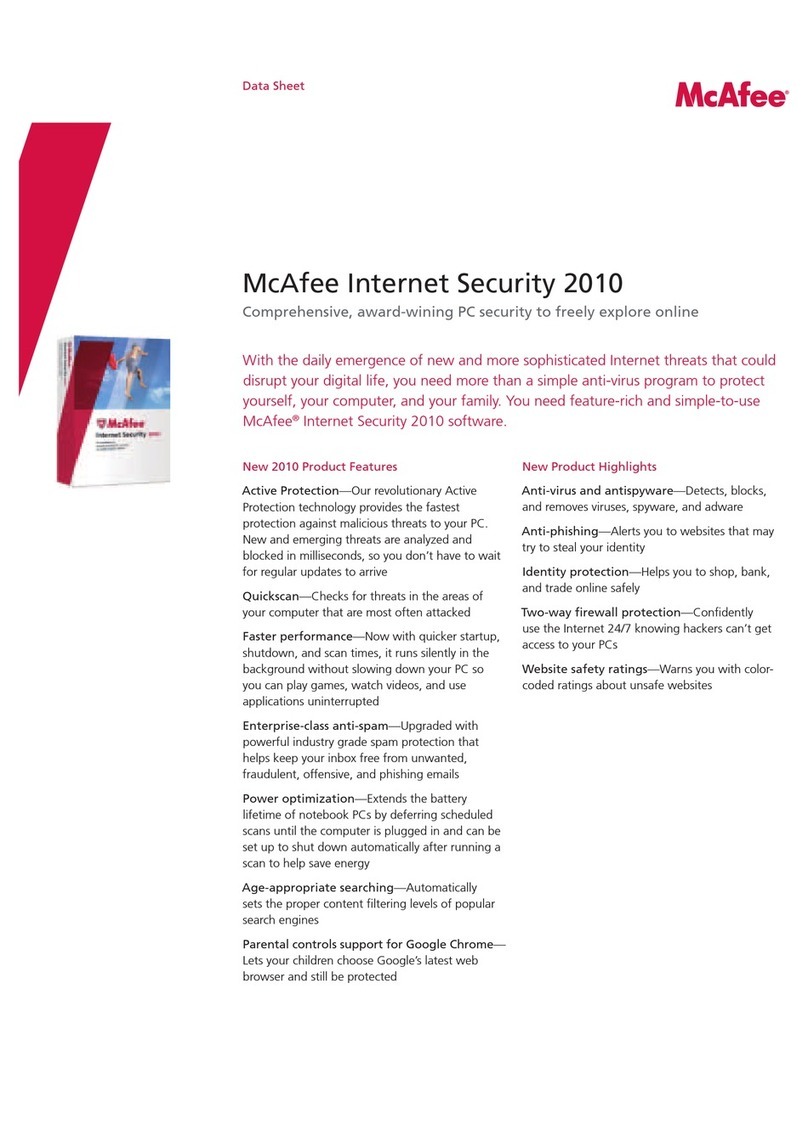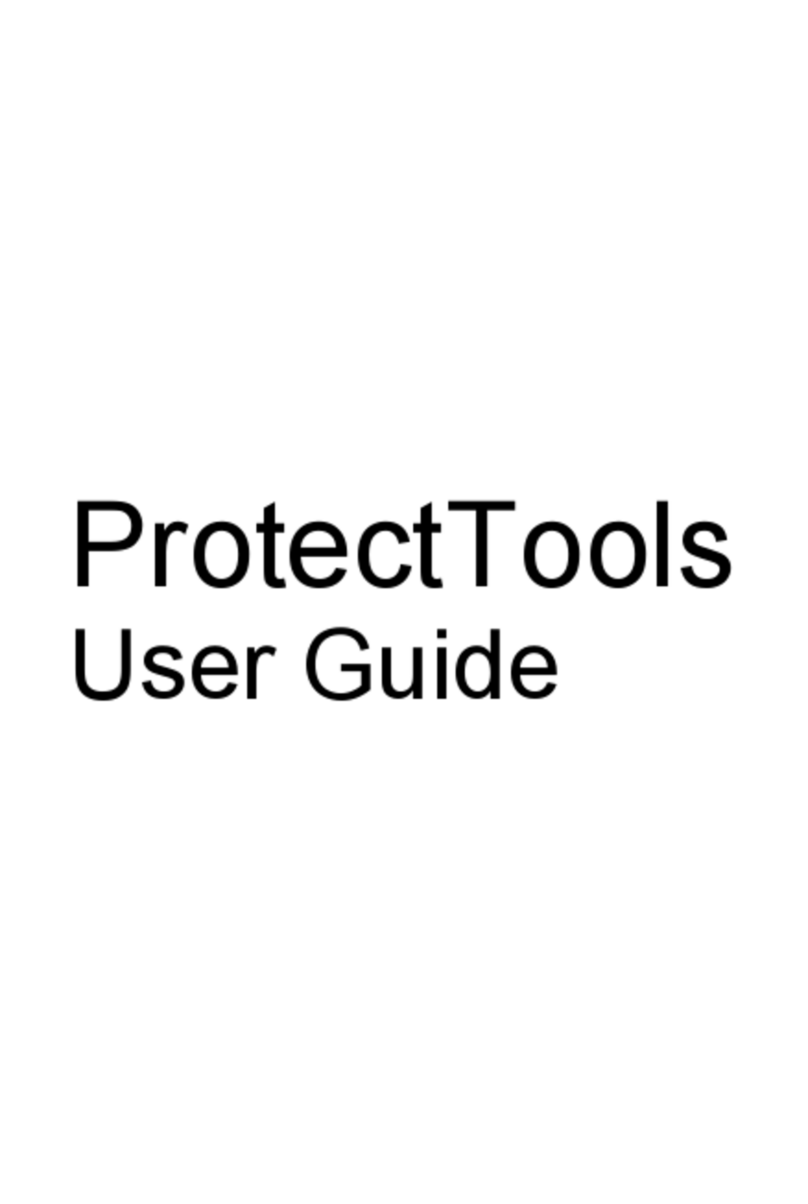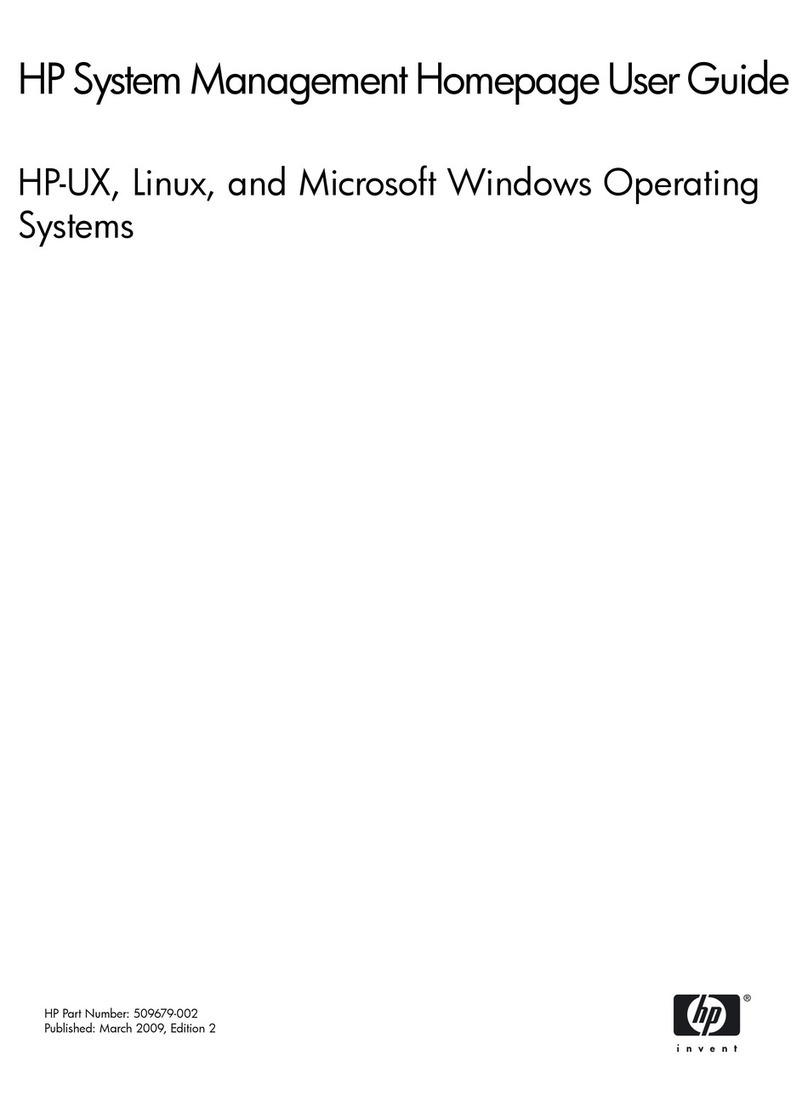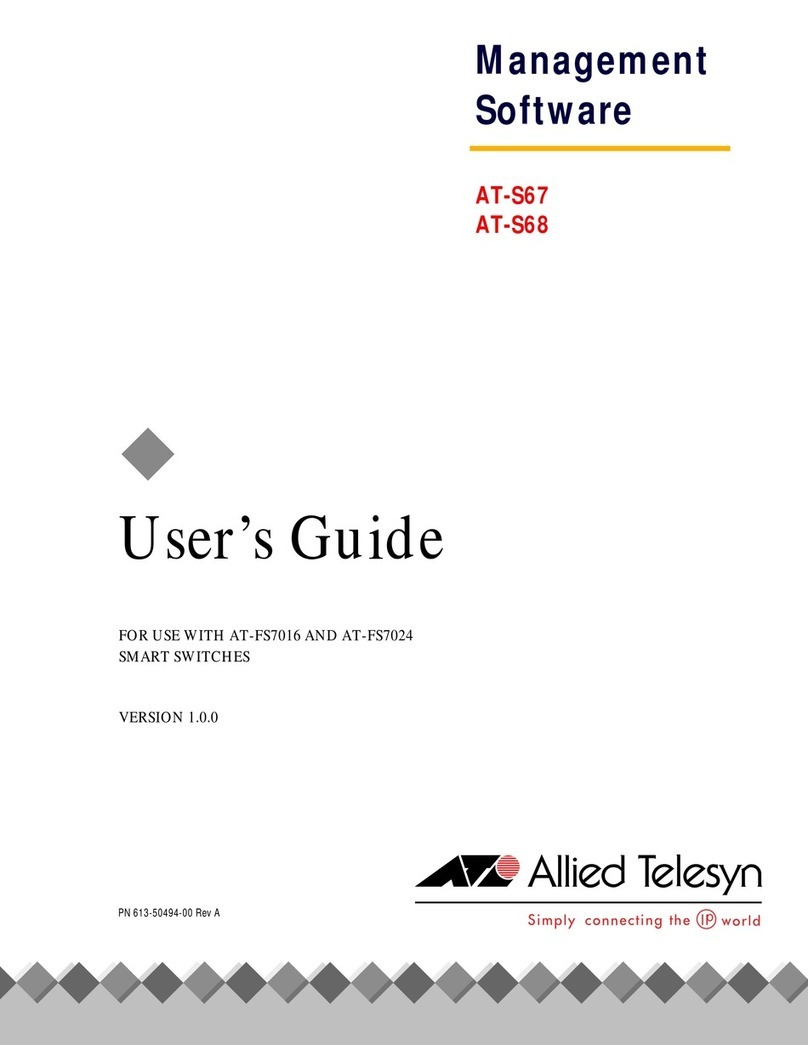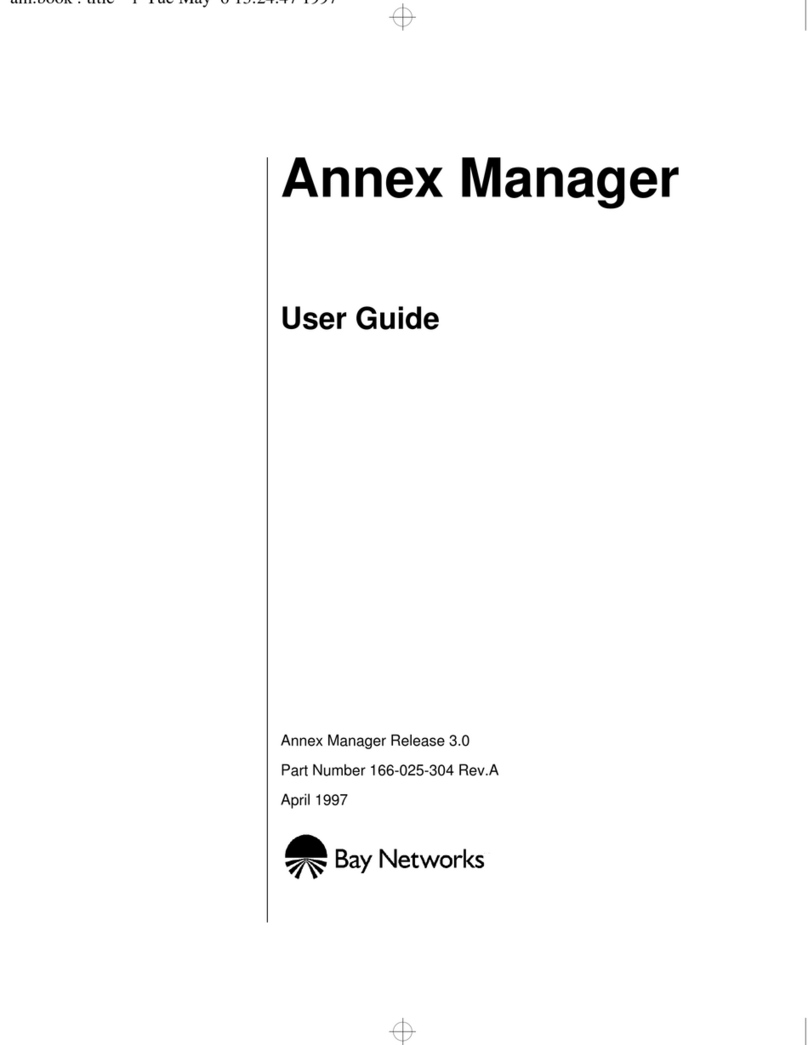BARIX Streaming Client User manual

Streaming Client
Network audio decoder firmware for
WMA and MP3 streaming (HTTP,
U P, RTP) with automatic failover
and USB playback
User Manual
Firmware V1.31
Released 8. Jan. 2007
Supports:
•EXSTREAMER (legacy)
•EXSTREAMER 100
•EXSTREAMER 200
•IP Audio Module
•IP Audio Module 200
STREAMING CLIENT


Table of Contents
1 Introduction....................................................................... 7
1.1 About the “Streaming Client” firmware.......................................... 7
1.2 Features................................................................................................... 7
1.3 Installing the devi e...............................................................................8
1.4 Additional do uments.......................................................................... 8
1.5 Preloaded Firmware............................................................................. 9
1.6 About this manual................................................................................. 9
Links to hapters................................................................................... 9
Links to the Di tionary........................................................................ 9
Bookmarks pane in Adobe A robat................................................. 9
Chapter overview............................................................................... 10
2 Standalone Player Mode.................................................11
3 evice Configuration......................................................13
3.1 Network settings................................................................................ 14
Use Soni IP...........................................................................................14
IP Address............................................................................................ 14
Netmask................................................................................................ 15
Gateway IP Address........................................................................... 15
Primary DNS ...................................................................................... 16
Alternative DNS..................................................................................16
DHCP Host Name............................................................................. 17
Web Server Port................................................................................ 17
HTTP Proxy URL............................................................................... 17
3.2 Streaming settings............................................................................... 18
General Streaming URL Syntax....................................................... 19
Supported proto ols vs. audio formats......................................... 19
M3U playlist URL syntax................................................................... 20
http:// URL syntax...............................................................................21
mms:// URL syntax............................................................................. 22
mmst:// URL syntax............................................................................ 22
rtp:// and brtp:// URL syntax............................................................ 23
file:// URL syntax................................................................................. 23

Stream Che k Period......................................................................... 24
Che k Period Limit.............................................................................24
Buffer..................................................................................................... 24
3.3 Priority stream settings..................................................................... 25
RTP Port............................................................................................... 25
Buffer..................................................................................................... 25
3.4 Play settings.......................................................................................... 25
Volume.................................................................................................. 26
Shuffle.................................................................................................... 26
USB Autoplay.......................................................................................26
3.5 Remote management settings.......................................................... 27
Update URL......................................................................................... 27
Remote Update Period......................................................................27
MTELL URL.......................................................................................... 27
MTELL UDP Port................................................................................27
MTELL Report Period........................................................................28
SNMP Trap Re eiver......................................................................... 28
3.6 Advan ed settings............................................................................... 28
Reset...................................................................................................... 28
Fa tory Defaults.................................................................................. 28
IR Input.................................................................................................. 29
User Agent........................................................................................... 29
3.7 Se urity settings.................................................................................. 29
Set Password........................................................................................29
Old Password / New Password.......................................................31
3.8 APPLY and CANCEL buttons..........................................................32
APPLY.................................................................................................... 32
CANCEL............................................................................................... 32
4 Updating the Firmware.................................................. 33
4.1 Downloading the latest firmware....................................................33
4.2 Serial Res ue........................................................................................ 34
4.3 Web Update........................................................................................ 34
5 Step by step “How To”.................................................. 39
5.1 How to pull a stream from an Internet radio station................ 39

5.2 How to pull a BRTP stream from an Barix Instreamer ............ 40
Instreamer Configuration..................................................................40
Exstreamer Configuration................................................................ 40
5.3 How to re eive a RTP stream from an Barix Instreamer ........41
Instreamer Configuration..................................................................41
Exstreamer Configuration................................................................ 41
6 IR Remote control...........................................................43
6.1 IR key fun tions ................................................................................. 43
6.2 Serial IR re eiver ............................................................................... 44
7 Advanced user section....................................................45
7.1 Network onfiguration using supplied serial able..................... 45
7.2 Control API (CGI).............................................................................. 48
8 ictionary.........................................................................49
9 Legal Information............................................................51


User Manual “Streaming Client“ - V1.31 - 8. Jan. 2007
1 Introduction
1.1 About the “Streaming Client” firmware
The “Streaming Client” firmware was designed for the
professional field: audio bridging, audio distribution, in
store and standalone appli ations.
It is apable of playing MP3 and WMA files using various
proto ols. Up to three sour es an be defined (both
streaming over network and playing from a lo al USB
storage) for streaming with automati failover.
Thanks to easy remote ontrol and monitoring the
“Streaming Client” firmware an be used on Barix
devi es to build a manageable distributed audio network.
The standalone apability (playing from external USB or
internal flash memory, without network onne tion)
allows the use of the Barix Exstreamer 100 or the Barix
Exstreamer 200 as a simple MP3/WMA player with
automati start on power up.
1.2 Features
•Plays MP3 streams from network (HTTP, BRTP, RTP)
and M3U playlists (HTTP)
•Plays WMA streams from network (MMS) and WMA
files (HTTP) *
•Plays MP3 files, M3U playlists and WMA files from
external USB memory *
•Supports authenti ation (HTTP, Shout ast, I e ast)
•Supports up to 3 sour es with automati failover
•Control and onfiguration using a standard web
browser
Introdu tion 7

User Manual “Streaming Client“ - V1.31 - 8. Jan. 2007
•Supports automati remote update of settings,
onfiguration and firmware
•Monitoring using SNMP and MTELL (HTTP, UDP)
•Supports the Barix IR Remote Control
•Automati network onfiguration (BOOTP, DHCP,
AutoIP and IPzator) as well as manual stati IP
onfiguration
•Features Soni IP ® announ ing the IP address on
power up over the audio outputs
•Supports proxy server (HTTP proxy support)
•Autoplay fun tions plays all audio files without playlist
(standalone mode)
* These features are not available for lega y devi es
(Exstreamer, Exstreamer Wireless, Exstreamer Digital
and Exstreamer Gold) as the USB port is missing.
1.3 Installing the device
For the installation of the Barix Exstreamer 100 or the
Barix Exstreamer 200 please refer to the orresponding
“Qui k Install Guide”.
A printed version is in luded in the box and an also be
downloaded from our site www.barix. om.
For the installation of the Barix IP Audio Module or the
Barix IP Audio Module 200 please refer to the
orresponding “Development Spe ifi ation” whi h an be
downloaded from our site www.barix. om.
1.4 Additional documents
Te hni al spe ifi ations an be found in the
orresponding produ t sheet whi h an be downloaded
from our site www.barix. om.
8 Introdu tion

User Manual “Streaming Client“ - V1.31 - 8. Jan. 2007
For detailed te hni al information about the CGI
appli ation programming interfa e (API), the remote
update server requirements and about the MTELL
apabilities please download the “Streaming Client
Te hni al Do umentation” from our website.
1.5 Preloaded Firmware
Barix preloads all Exstreamer family devi es with the
“Standard” firmware version, whi h suits most home and
onsumer appli ations.
Before ontinuing with this manual the firmware has to
be hanged from “Standard” to “Streaming Client”
firmware. Please pro eed to hapter 4 Updating the
Firmware.
1.6 About this manual
Links to chapters
Referen es to hapters (e.g. X Chapter name) are red
and underlined and serve as dire t links when viewed in
Adobe A robat Viewer. Cli k on the link to jump to the
referen ed hapter, li k on the left arrow i on to jump
ba k to where you ame from.
Links to the ictionary
Some te hni al terms (e.g. DHCP) are underlined and
red. Cli k on them to jump to the di tionary at the end
of this manual, li k on the left arrow i on to jump ba k.
Bookmarks pane in Adobe Acrobat
The omplete “Table of Contents” is available in Adobe
A robat Viewer. Cli k on the “Bookmarks” pane tab on
the left side of Adobe A robat Viewer to open it. Cli k
on any bookmark to dire tly jump to the orresponding
part of the manual.
Introdu tion 9

User Manual “Streaming Client“ - V1.31 - 8. Jan. 2007
Chapter overview
This manual is divided into the following hapters:
•Standalone Player Mode (explaining the use without
network playing from USB memory)
•Devi e Configuration (explaining all onfiguration
parameters)
•Updating the Firmware (explaining how to update or
how to hange from “standard firmware”)
•Step by step “How To” (explaining onfiguration for
external servi es and devi es)
•IR Remote ontrol (explaining the fun tionality of the
Barix IR Remote ontrol)
•Advan ed User se tion (explaining onfiguration via
Serial able and referen e to the CGI API)
•Di tionary (explaining te hni al names and expressions
used in this manual)
10 Introdu tion

User Manual “Streaming Client“ - V1.31 - 8. Jan. 2007
2 Standalone Player Mode
Powering the devi e without a network able will swit h
the Streaming Client firmware into the standalone player
mode *.
A onne ted USB media (memory sti k) will be s anned
for a M3U playlist named “playlist.m3u” pointing to the
files on the USB media. The audio files ontained in the
playlist are played if found and skipped if missing.
If “playlist.m3u” is not found, the Streaming Client will
play all the MP3 and WMA files found on the USB media
using the Autoplay fun tion.
For further details about supported USB media,
supported playlist formats and the Autoplay fun tion
please refer to hapters:
•3.2 Streaming settings/ file:// URL syntax
•3.2 Streaming settings/ M3U playlist URL syntax
•3.4 Play settings/ USB Autoplay
* With fa tory default settings the Autoplay is swit hed
on after approx. two minutes. The devi e tries to
dis over a DHCP server. To prevent the network
dis overy, either set the IP to a stati address or set the
IP to “0.0.15.0” and swit h off the Soni IP to prevent the
announ ement of the IP address. This way it starts in
Autoplay mode right after start up.
Standalone Player Mode 11

User Manual “Streaming Client“ - V1.31 - 8. Jan. 2007
12 Standalone Player Mode

User Manual “Streaming Client“ - V1.31 - 8. Jan. 2007
3 evice Configuration
You an adjust network settings, streaming sour es,
monitoring settings and more with the Web interfa e. To
enter the onfiguration mode you will need:
•the IP address announ ed over the audio outputs (see
the Qui k Install Guide)
•a standard web browser
Open your web browser and type in the IP address of
the Barix devi e in the URL field and hit the “Enter” key.
•Example: “192.168.0.12”
You will see the following window ontent:
To store hanged settings li k on Apply button at the
end of the page. The devi e will restart with the new
settings.
To obtain a qui k insight into the onfiguration
parameters li k on the i on (red question mark) next
to the se tion title. The help information will show up in
the right, grey frame of the browser window.
Devi e Configuration 13

User Manual “Streaming Client“ - V1.31 - 8. Jan. 2007
3.1 Network settings
This hapter explains how to adjust the network settings
of the Barix devi e.
We re ommend that you set a Stati IP address. With a
stati (permanent) IP address the devi e does not have to
get a new IP address at power on or reboot.
Use SonicIP
If “Use Soni IP” is set to yes, the devi e will announ e its
IP address over the audio output during start up.
IP Address
Enter the 4 values of the desired stati IP address e.g.:
•“192.168.0.12” for an internal LAN
Attention: Make sure that you enter a free IP address.
The devi e will he k this and will not be available until
the devi e using the same IP is dis onne ted or swit hed
off. The ommand Ping an be used to ensure that a
spe ifi IP address is unused (i.e. No reply).
The automati dis overy fun tions are not exe uted if a
stati IP address is set.
Enter 4 zeroes to enable it:
•“0.0.0.0” for automati dis overy (Dis overy order:
14 Devi e Configuration

User Manual “Streaming Client“ - V1.31 - 8. Jan. 2007
BOOTP, DHCP, IPzator, AutoIP)
To enable automati dis overy but disable ertain IP
dis overy fun tions set all but the third value to zero.
For ea h fun tion you want to disable add the value from
the table below:
•“0.0.1.0” to disable AutoIP
•“0.0.2.0” to disable DHCP
•“0.0.4.0” to disable BOOTP
•“0.0.8.0” to disable IPzator
Examples:
•“0.0.3.0” disables AutoIP and DHCP
•“0.0.11.0” disables all but BOOTP
Attention: “0.0.15.0” disables all dis overy fun tions
whi h lo ks you out unless you reset the devi e to
fa tory defaults by pressing the reset button for about 10
se onds.
Netmask
Enter the 4 values of the desired Netmask e.g.:
•“0.0.0.0” for a default Netmask depending on the IP
Address used
•“255.255.255.0” for a C lass network
Note: Try first the Netmask your PC is set to or ask
your Network Administrator.
Gateway IP Address
A orre t setting of the Gateway IP address is needed to
onne t to streams from the Internet or from outside
your lo al network (LAN).
Enter the 4 values of the desired Gateway IP address e.g.:
•"0.0.0.0" for no Gateway or automati dis overy
•"192.168.0.1" for a Gateway in a LAN
Devi e Configuration 15

User Manual “Streaming Client“ - V1.31 - 8. Jan. 2007
Note: If you have set the devi es IP address to automati
dis overy and your server or router has issued an IP
address then most probably it also has supplied a valid
Gateway address, “0.0.0.0” will then work fine.
If you have set a Stati IP address then you will need to
onfigure a valid Gateway address manually. Try first the
same Gateway IP address your PC is set to. If it doesn’t
work then ask your Network Administrator for a orre t
Gateway IP address.
Primary NS
A orre t setting of the primary DNS IP address is
needed to onne t to URLs (e.g. “www.radio. om”).
Enter the 4 IP address values for the primary DNS e.g.:
•“0.0.0.0” for no DNS
•“192.168.0.111” for a DNS
Note: If you have set the devi es IP address to automati
dis overy and your server or router has issued an IP
address then most probably it also has supplied a valid
DNS address, “0.0.0.0” will then work fine.
If you have set a stati IP address then you will need to
onfigure a valid DNS address manually. Try first the
same DNS IP address your PC is set to. If it doesn’t work
then he k your Network Administrator or your
Internet Servi e Provider for orre t DNS addresses.
Alternative NS
Enter the 4 IP address values of the desired alternative
DNS e.g.:
•“0.0.0.0” for no alternative DNS
•“192.168.0.111” for a DNS
Note: An alternative DNS is needed only in ase the
primary DNS is not rea hable.
See also the note in the Primary DNS se tion above.
16 Devi e Configuration

User Manual “Streaming Client“ - V1.31 - 8. Jan. 2007
HCP Host Name
Name of the devi e sent in DHCP request. If not set, a
name based on the devi e's MAC address is automati ally
generated. Enter up to 15 Chara ters.
Note: This an help the administration of multiple
devi es when a des riptive DHCP Host Name is given
and the DHCP server an list the atta hed devi es as
shown in the pi ture below (see entry #2).
Web Server Port
The port of the internal Web Server an be adjusted. If
set to zero the default port 80 is used. When hanging
onfiguration parameters remotely is desired but a web
server using port 80 is already installed in the LAN you
an hange the Web Server Port of the Barix devi e to a
different port (e.g. 8080).
Attention: During an update using a web browser this
port has to be set to 0 (see hapter 4.3 Web Update )!
HTTP Proxy URL
The HTTP Proxy Server is a server that a ts as a broker
between the Web browser and the HTTP Server. It is
used on many networks, as it an provide a hing and/or
ontent filtering. On su h networks, onne ting to the
Internet is usually restri ted to the HTTP proto ol via
HTTP Proxy server.
The Barix Exstreamer an use an Internet onne tion
served by the HTTP Proxy for streaming from HTTP
sour es, for automati onfiguration, firmware update
and for MTELL monitoring. Streaming of proto ols other
than HTTP is not supported by the HTTP proxy.
Devi e Configuration 17

User Manual “Streaming Client“ - V1.31 - 8. Jan. 2007
Enter the URL of the HTTP Proxy in the format
“http://name:password@host:port” e.g.:
•“http://user1:Px2Wu3@proxy. ompany. om:8888”
•“http://user1:[email protected]:8888”
Only basi authenti ation is supported.
Port is optional, if none is given, default port 8080 is
assumed. Name and password an be omitted as well, if
proxy is not authenti ating e.g.:
•“http://proxy. ompany. om”
3.2 Streaming settings
This hapter explains how to adjust the way the Barix
devi e gets its streams, files and playlists.
Up to three independent audio sour es (URLs) an be
set. Ea h may ontain a full address of a playlist, file or a
stream. The three entries have different priorities, the
first one has the highest priority and the last one has the
lowest priority.
The devi e pro esses the sour es in a loop and tries to
onne t to the highest priority sour e available.
For details please refer to the explanation of the
parameter “Stream Che k Period” towards the end of
this hapter.
18 Devi e Configuration

User Manual “Streaming Client“ - V1.31 - 8. Jan. 2007
General Streaming URL Syntax
The stream sour es URLs use this general syntax:
“proto ol://user:password@host:port/path”
If the proto ol is omitted the file:// is assumed.
Note: If the URL ontains any unsafe, non-ASCII or
reserved hara ters, they must be es aped using the
“ <hex digit><hex digit>” es ape sequen e a ording to%
RFC1738. The dollar sign ($) has to be es aped as “ 24”%
unless it is used as a variable delimiter. The use of
variables in the URL is explained in the “Te hni al
Do umentation”.
Supported protocols vs. audio formats
Depending on the proto ol, some parts of the above
mentioned general URL syntax are not used. User,
password, and port parts are optional for most
proto ols.
Supported proto ols are HTTP, MMS, MMST, RTP, BRTP
and FILE. These an be ombined with supported audio
formats as shown in the following table:
HTTP MMS MMST RTP BRTP FILE
M3U
playlist
ü ü
MP3
stream
ü*ü ü
MP3 file ü ü
WMA
stream
ü** ü**
WMA file ü ü
* MP3 stream over HTTP overs the Shout ast and the
I e ast proto ol.
** The MMS stands for MMS over HTTP whereas MMST
stands for MMS over TCP.
Devi e Configuration 19

User Manual “Streaming Client“ - V1.31 - 8. Jan. 2007
M3U playlist URL syntax
To play a M3U playlist enter the URL in the format
“proto ol://user:password@host:port/path/playlist.ext”
e.g.:
•"http://user1:Px2Wu3@host. om:80/ro k/today.m3u"
•"file://playlist.m3u"
The se ond example points to a playlist stored on the
USB memory devi e.
M3U playlists are a epted under the following rules:
•Relative Paths in the playlists are a epted.
•Absolute Paths in the playlists are a epted and root
dire tory of the server is treated as their root.
•Playlists must point to media files, not to other
playlists
•Comments (lines beginning with '#') are skipped.
•Empty lines are skipped.
•Playlists of up to 2000 entries are supported.
•Allowed line separators are the ASCII hara ters
“CR+LF” (hex 0D, 0A) and “LF” (hex 0A).
•The ontent of the Playlist will be shuffled if Shuffle is
enabled in the onfiguration or if the playlist is on a
lo al USB media and there is a file shuffle.txt in the
root dire tory of the USB media
•If Autoplay is enabled in the Web Interfa e and sour e
URL is pointing to a nonexistent playlist on a lo al USB
media, the Streaming Client will try to play the audio
files on the USB media using the Autoplay fun tion.
A file named shuffle.txt is reated on the media and
playlist named __exstr.m3u is played. If su h a playlist
does not exist, the Streaming Client sear hes the USB
media for files with suffi es mp3 and wma and reates
the playlist __exstr.m3u. The file system tree is
sear hed to the sixth depth level.
20 Devi e Configuration
Table of contents
Popular Software manuals by other brands
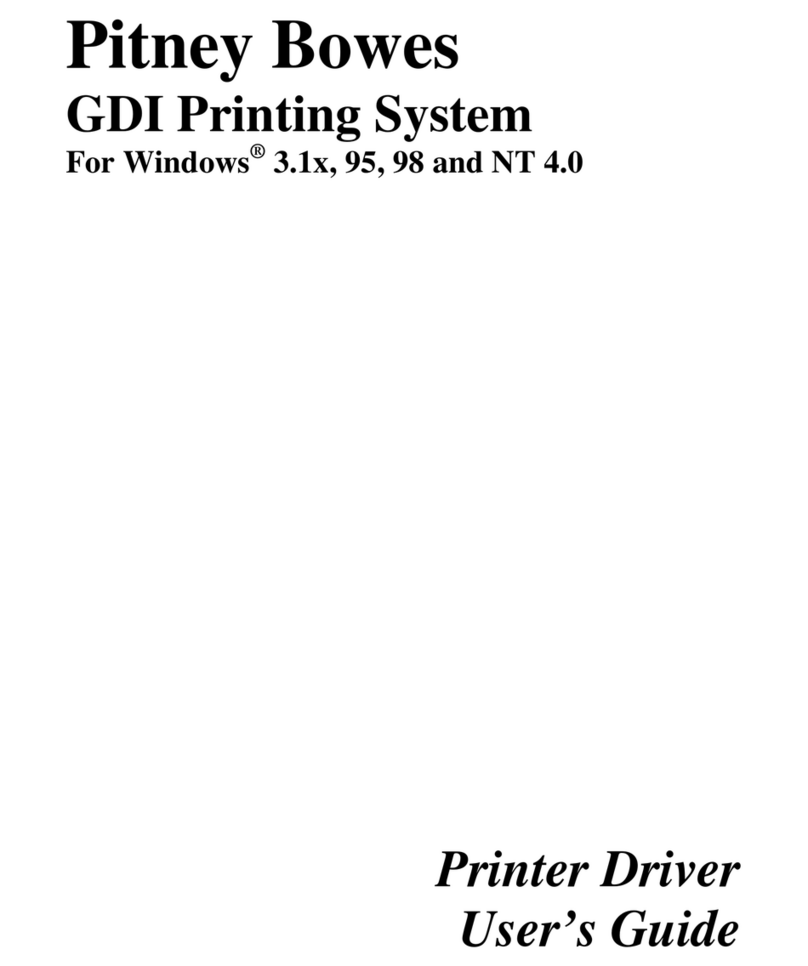
Pitney Bowes
Pitney Bowes GDI Printing System user guide

Altigen
Altigen Contact Advantage manual
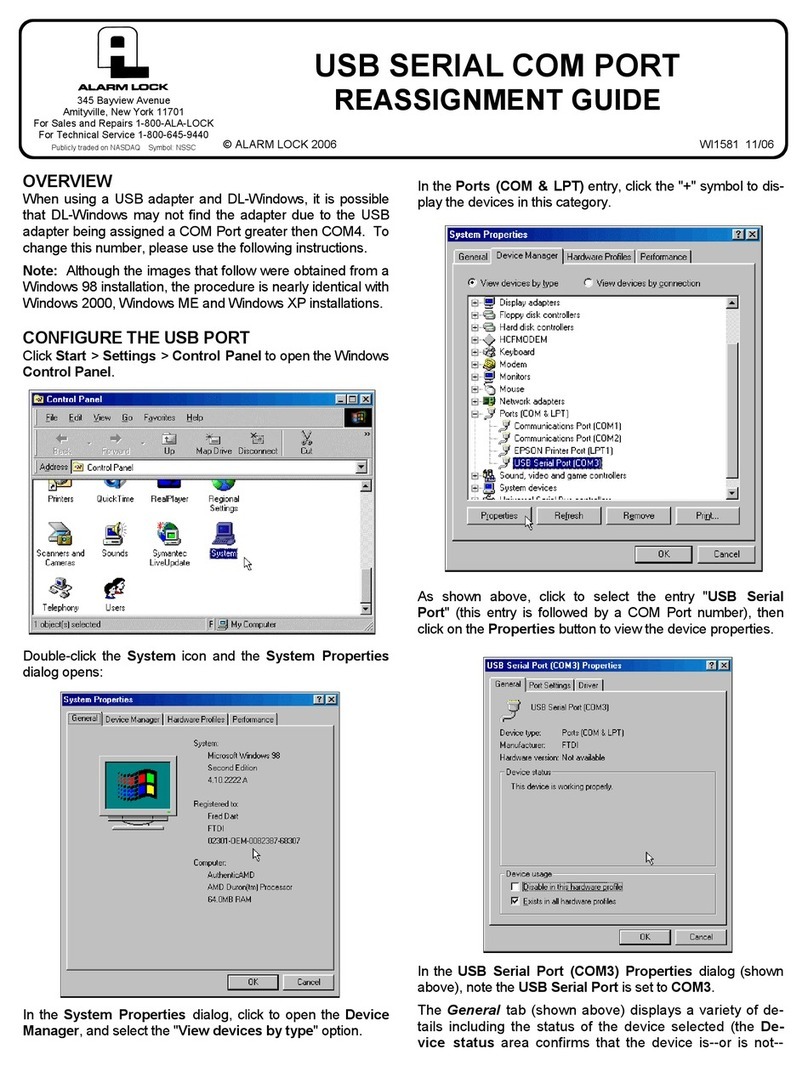
Alarm Lock
Alarm Lock USB SERIAL COM PORT REASSIGNMENT Guide Guide
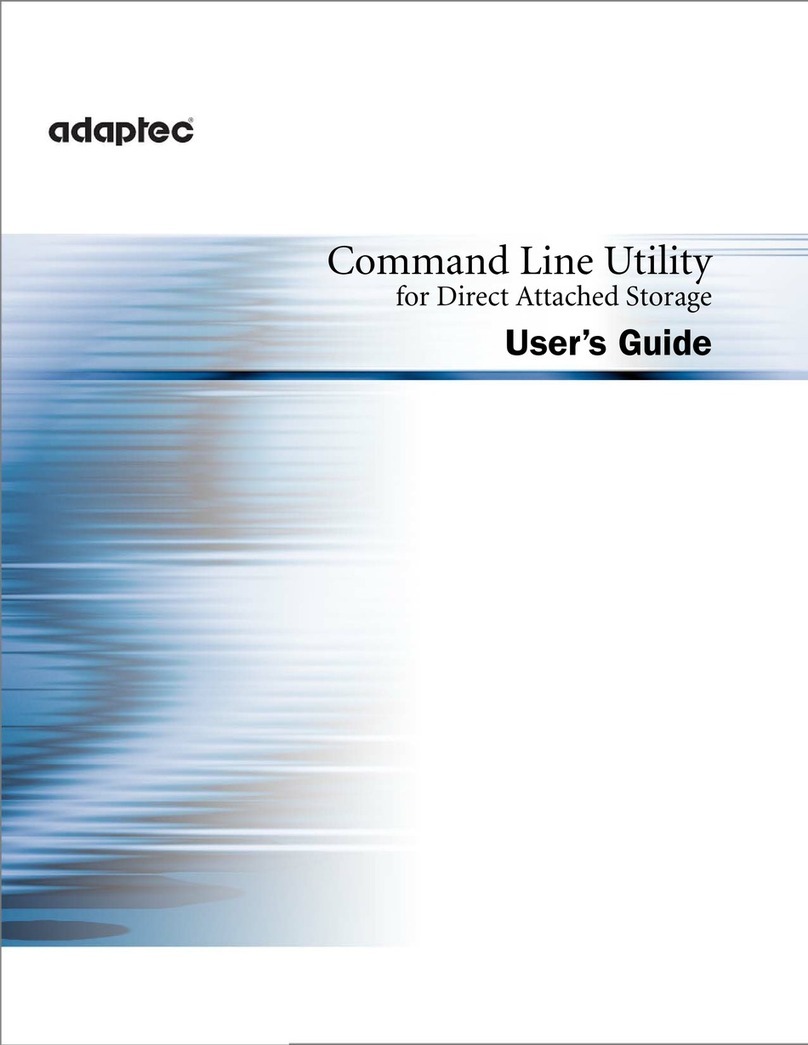
Adaptec
Adaptec ICP 5045BL user guide
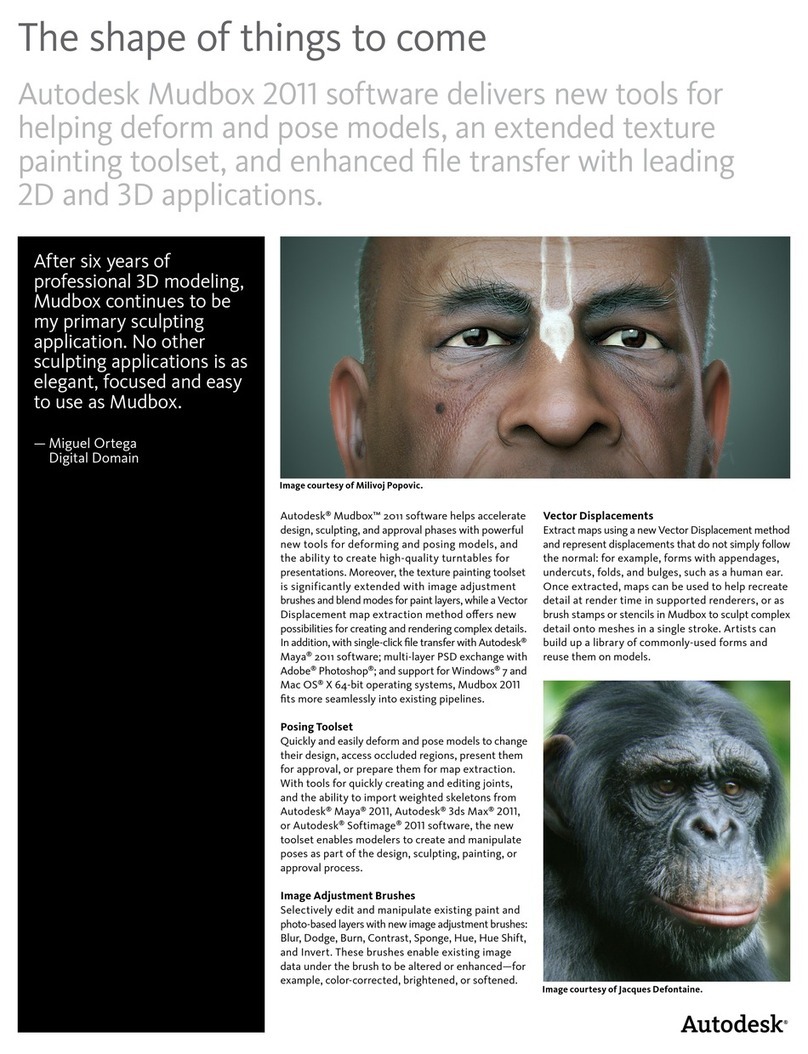
Autodesk
Autodesk AUTODESK MUDBOX 2011 brochure
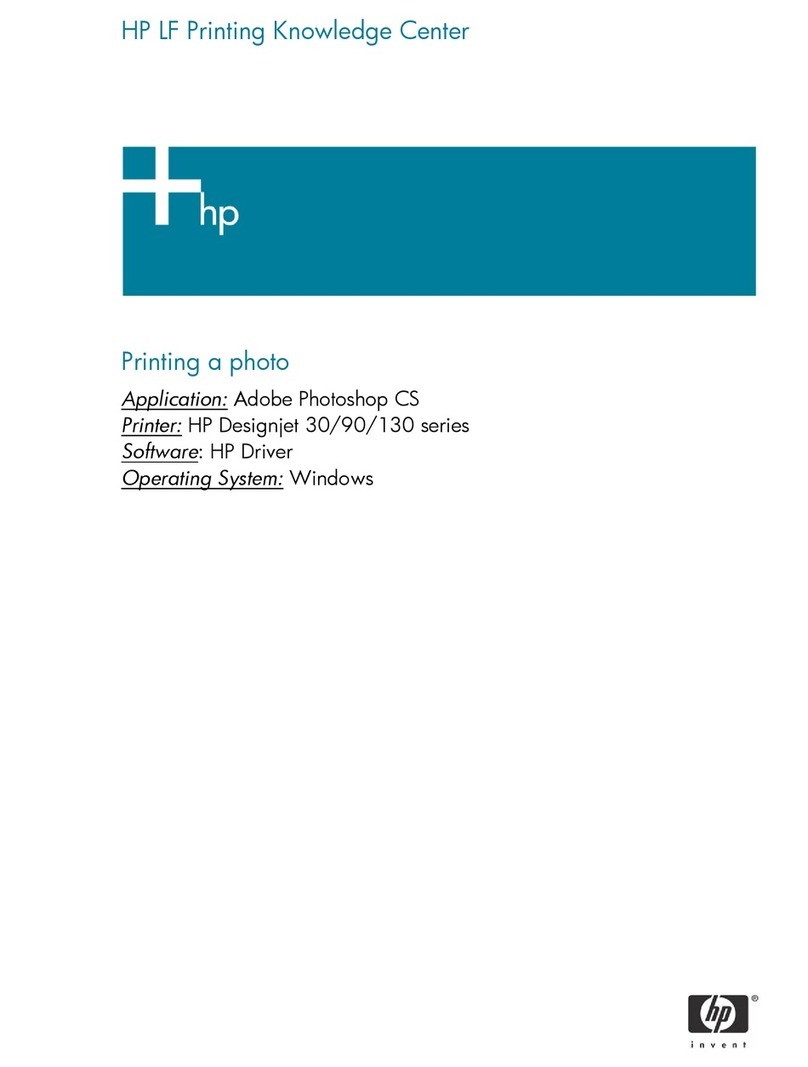
HP
HP C7791C - DesignJet 130 Color Inkjet Printer printing guide