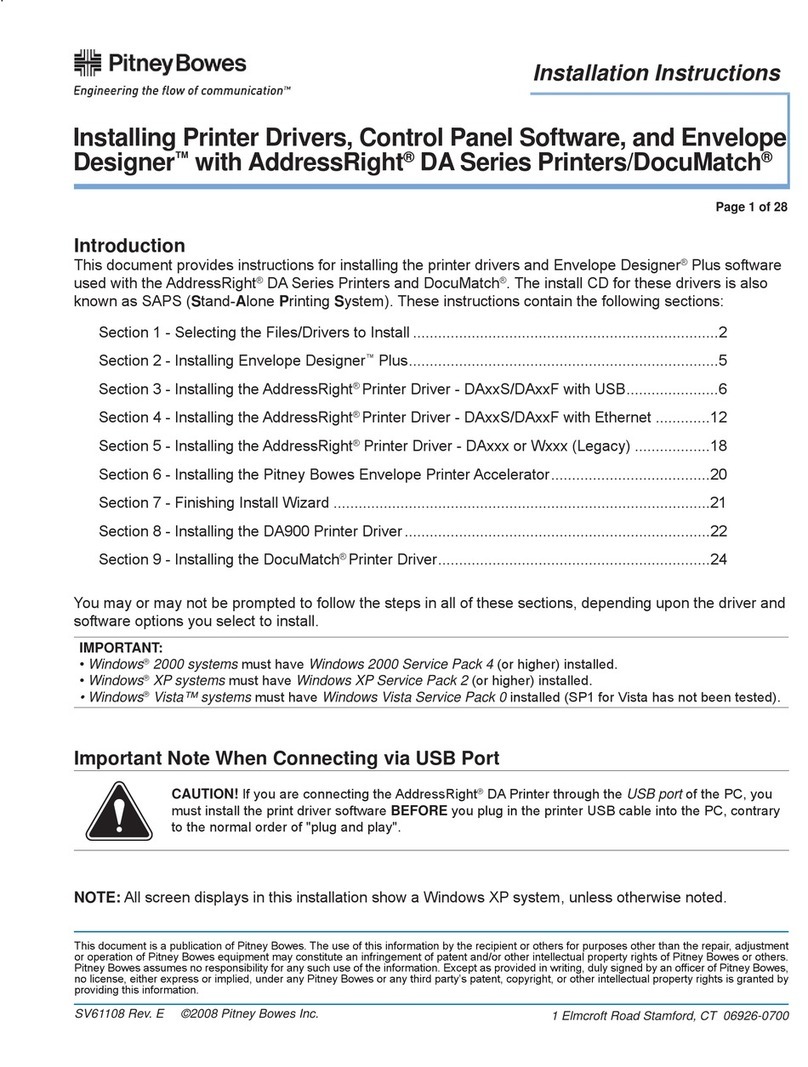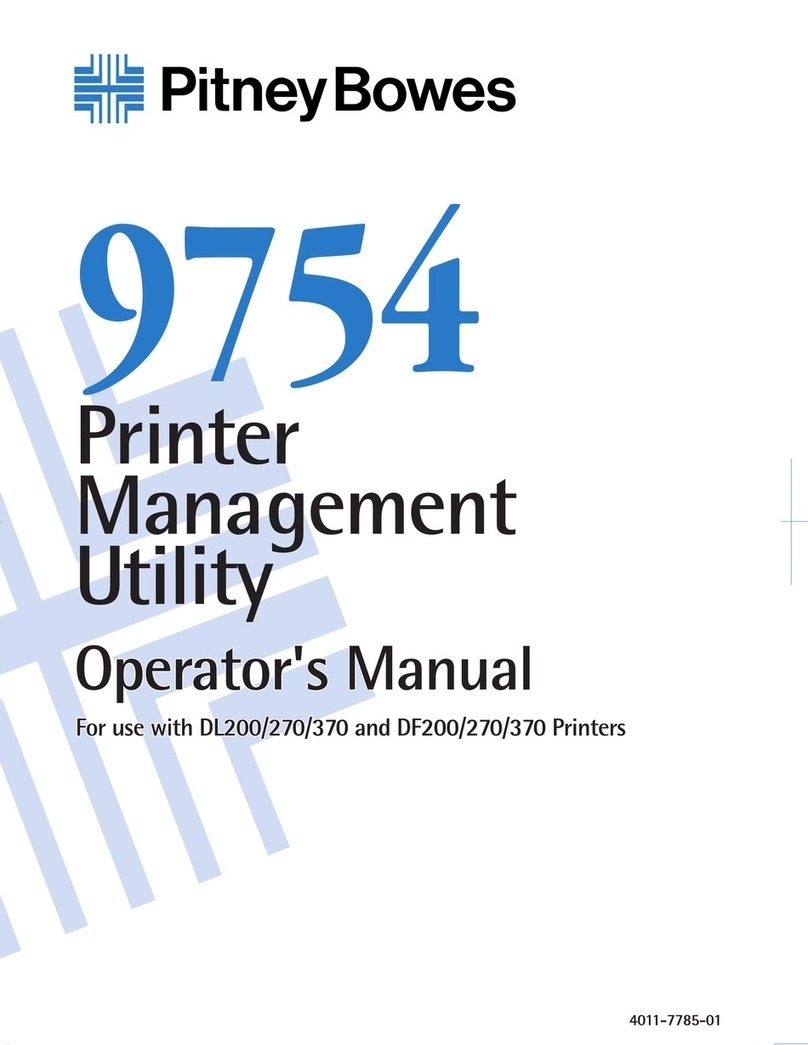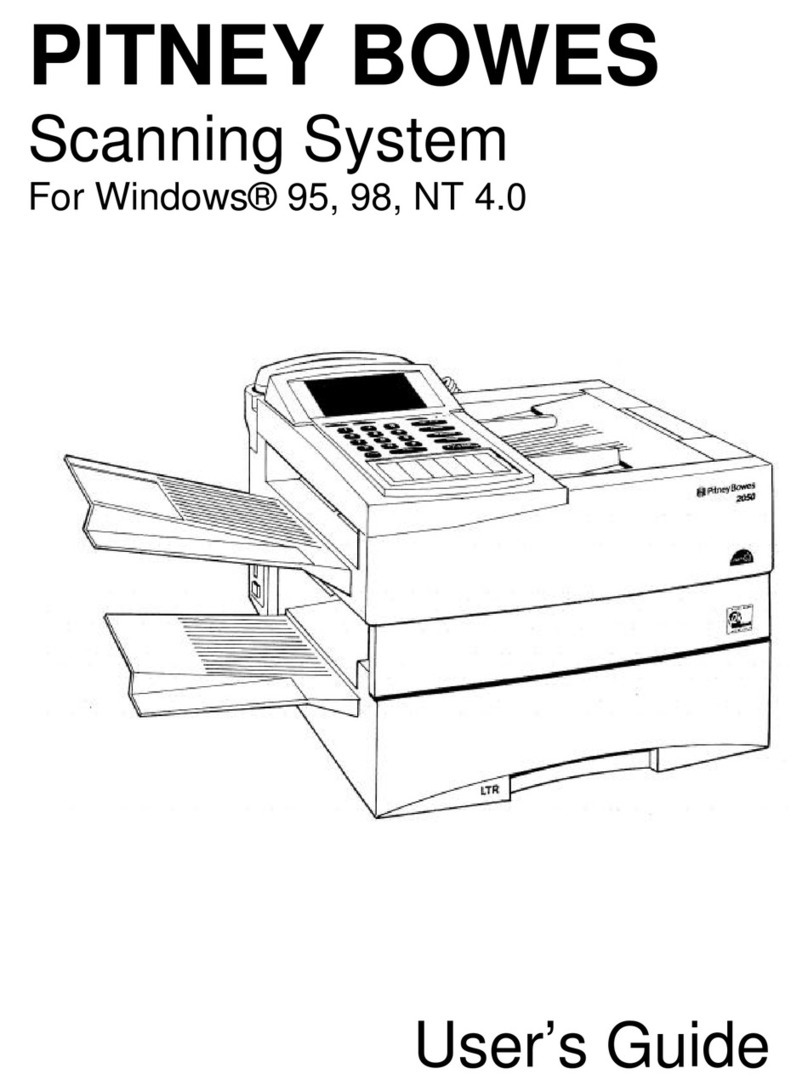TABLE OF CONTENTS
SECTION PAGE
1. INTRODUCTION...................................................................................................4
1.1 Precautions.........................................................................................................4
1.2 Restrictions ........................................................................................................5
2. SYSTEM REQUIREMENTS................................................................................5
3. MEMORY REQUIREMENTS..............................................................................6
4. SETTING UP YOUR FAX MACHINE AS A PRINTER...................................6
4.1 Setting the 9820 or 9830 as a Printer.................................................................6
4.2 Setting the 9910 as a Printer ..............................................................................7
4.3.1 Setting the 9920 or 9930 as a Printer..............................................................8
4.3.2 Setting the 9920 or 9930 Print Resolution......................................................9
4.4 Setting the 1530 or 2030 as a Printer...............................................................10
4.5 Setting the 2050 as a Printer ............................................................................10
5. PRINTER DRIVER INSTALLATION..............................................................11
5.1 Before Installation.............................................................................................11
5.2 Installation for Windows 3.1 and 3.11 (9800/9900 Series Only) .....................11
5.3 Installation for Windows95/98.........................................................................12
5.4 Installation for Windows NT 4.0 ......................................................................16
6. CONFIGURING THE PRINTER DRIVER......................................................17
6.1 Changing the Port Assignment ........................................................................17
6.1.1 For Windows 3.1 and 3.11 (9800/9900 Series Only) ............................17
6.1.2 For Windows 95/98................................................................................17
6.1.3 For Windows NT 4.0 .............................................................................18
6.2 Changing the Printer Driver Default Settings..................................................18
6.2.1 For Windows 3.1 and 3.11 (9800/9900 Series Only) ............................19
6.2.2 For Windows 95/98................................................................................19
6.2.3 For Windows NT 4.0 .............................................................................20
7. PRINTING ............................................................................................................20
8. TROUBLESHOOTING.......................................................................................21
8.1 Facsimile Display Error Message ...................................................................21
8.2 Colored Text May Not Print Correctly ...........................................................21
8.3 Not Enough RAM Capacity............................................................................21
8.4 Port Connection ..............................................................................................21
8.5 Software Installation –Copying Files.............................................................22
9. REMOVING THE PITNEY BOWES PRINTER DRIVER.............................22
9.1 For Windows 3.1 and 3.11 (9800/9900 Series Only) ......................................22