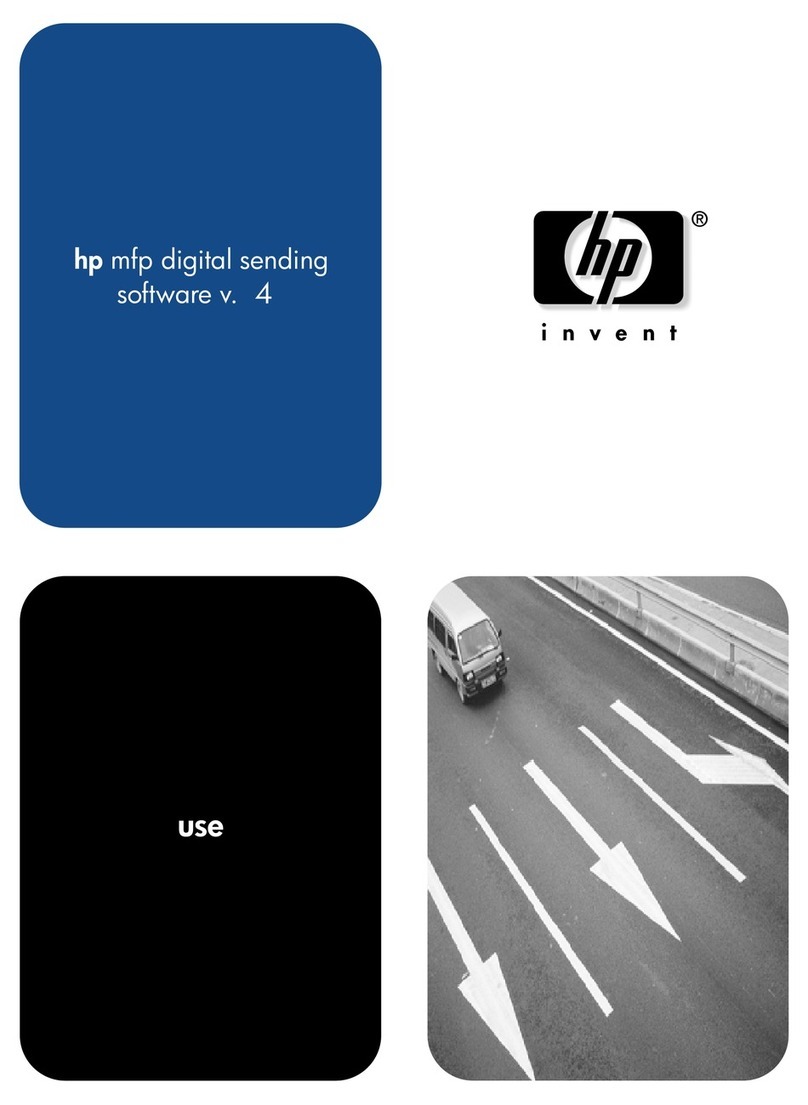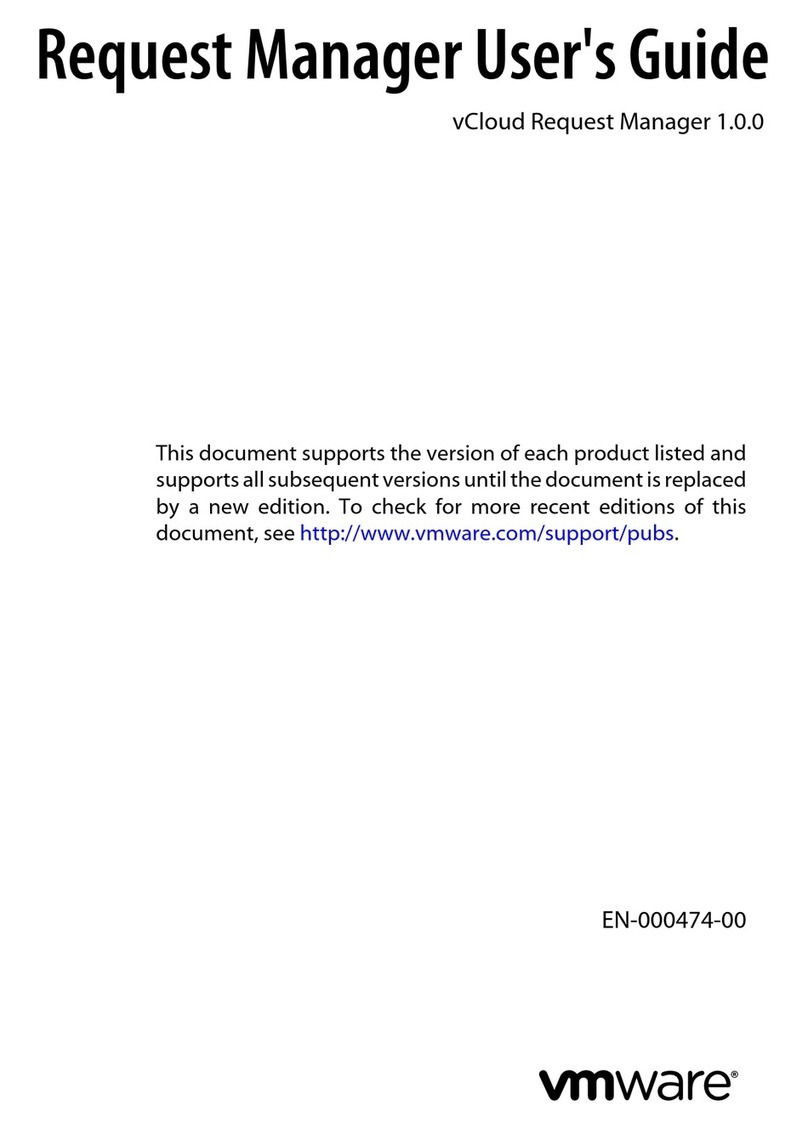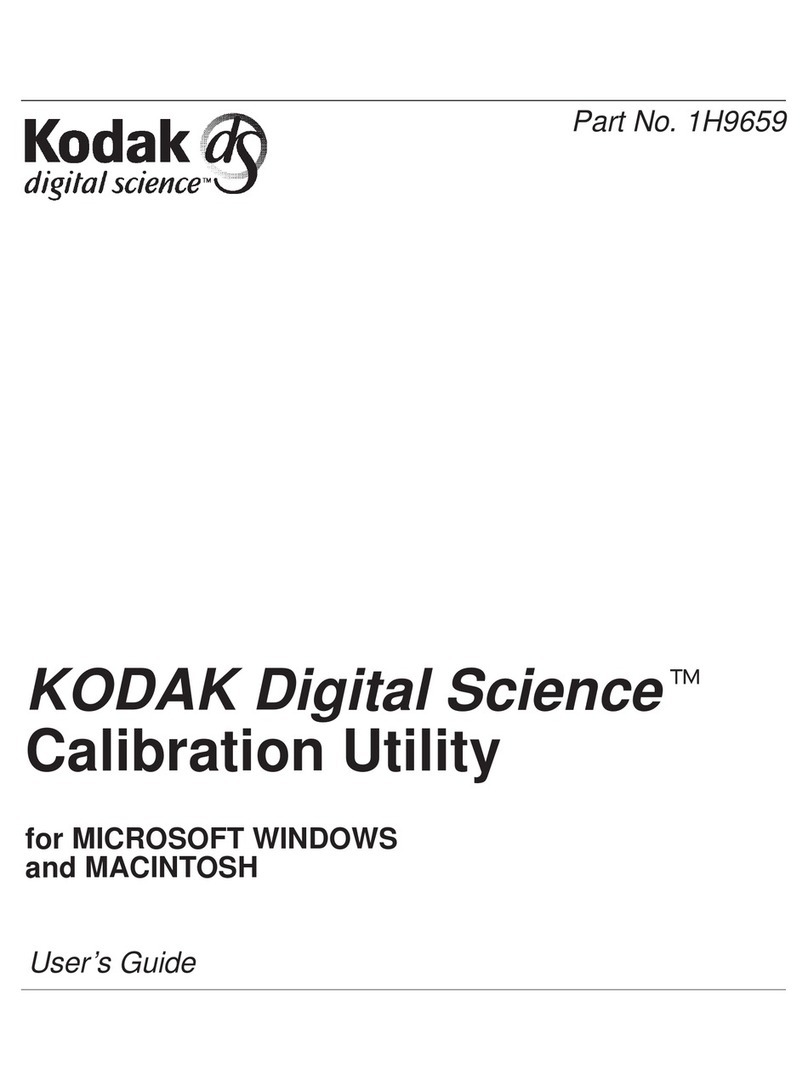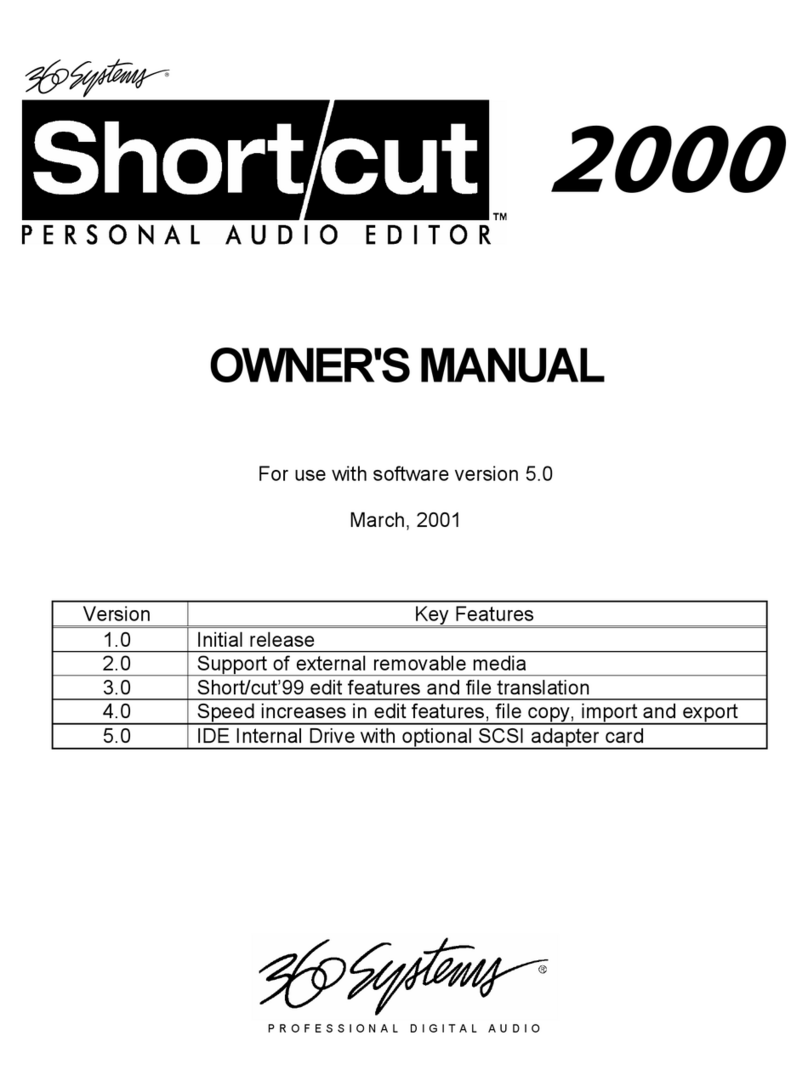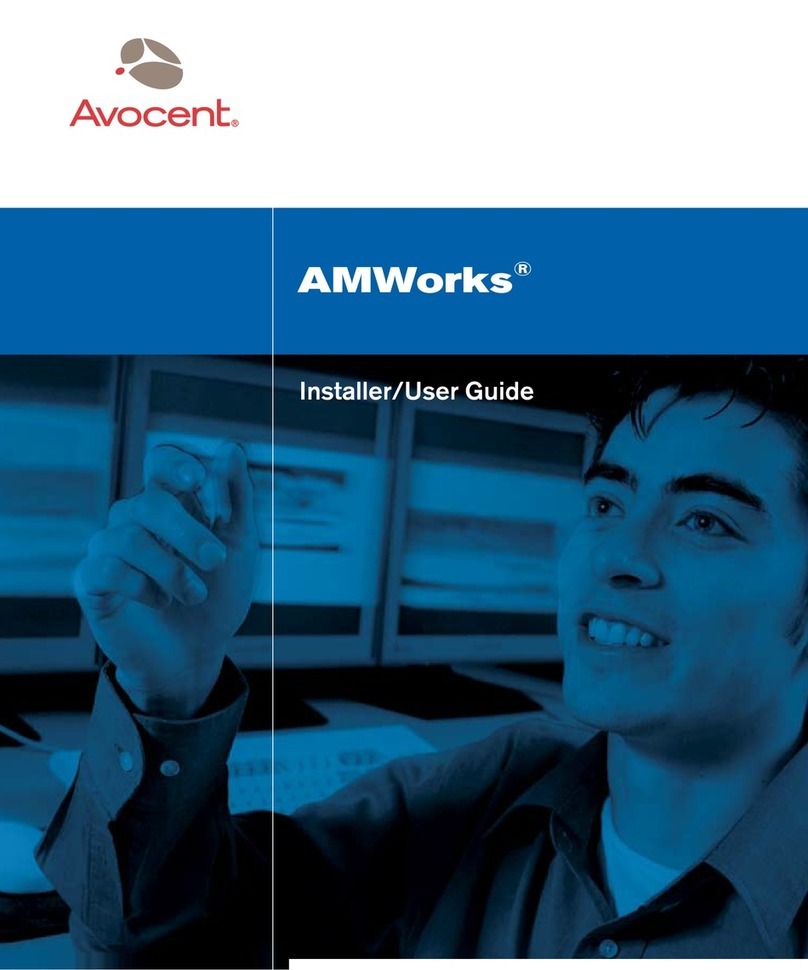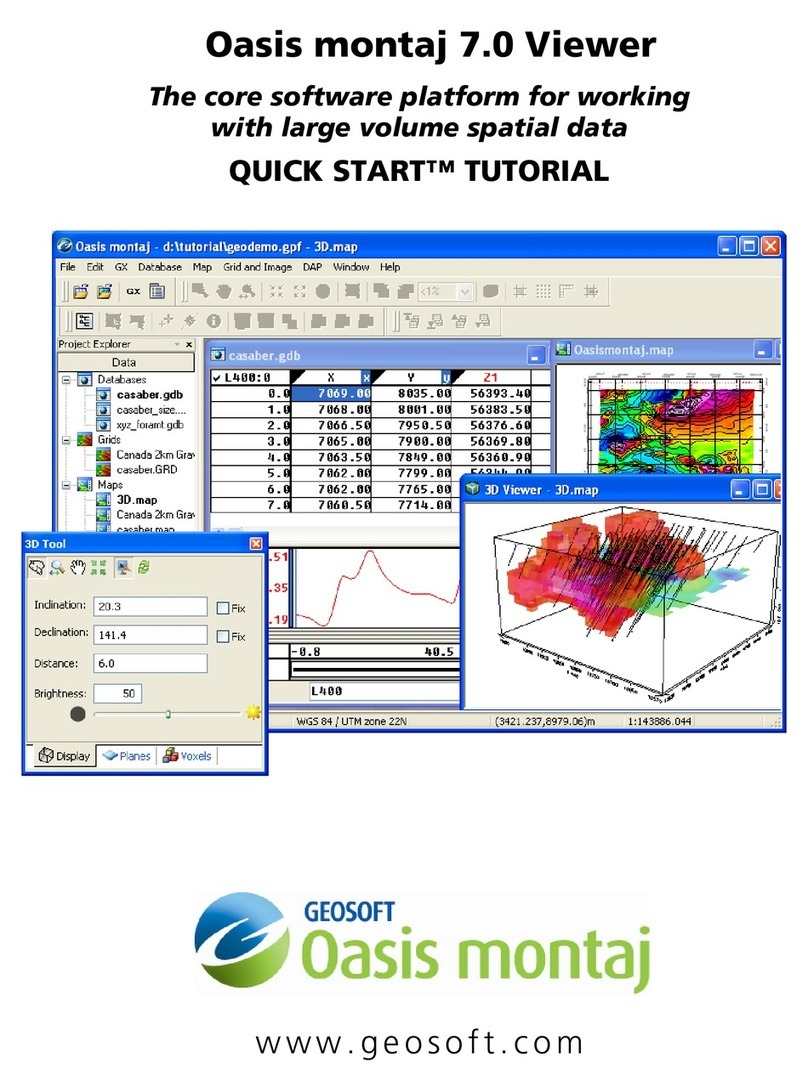Alarm Lock USB SERIAL COM PORT REASSIGNMENT Guide User manual
Other Alarm Lock Software manuals
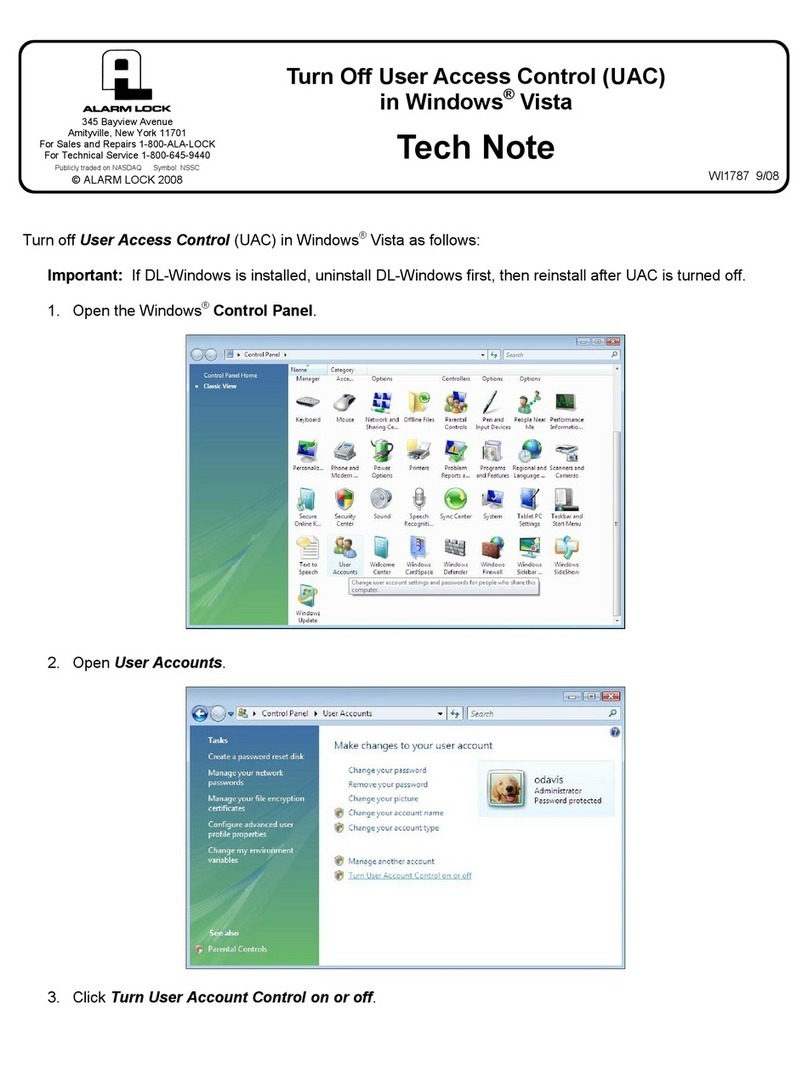
Alarm Lock
Alarm Lock User Access Control (UAC) in Windows® Vista User manual
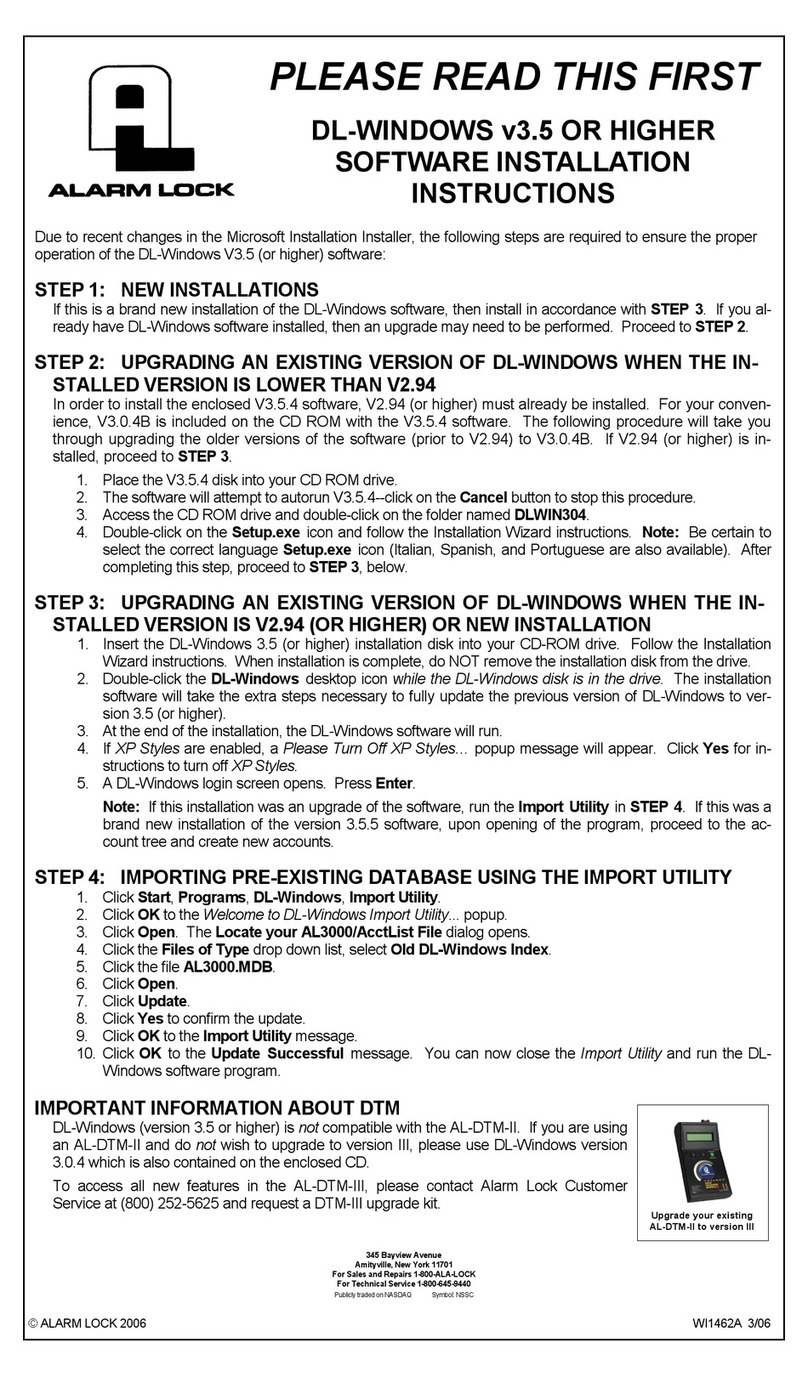
Alarm Lock
Alarm Lock DL-WINDOWS v3.5 or higher User manual
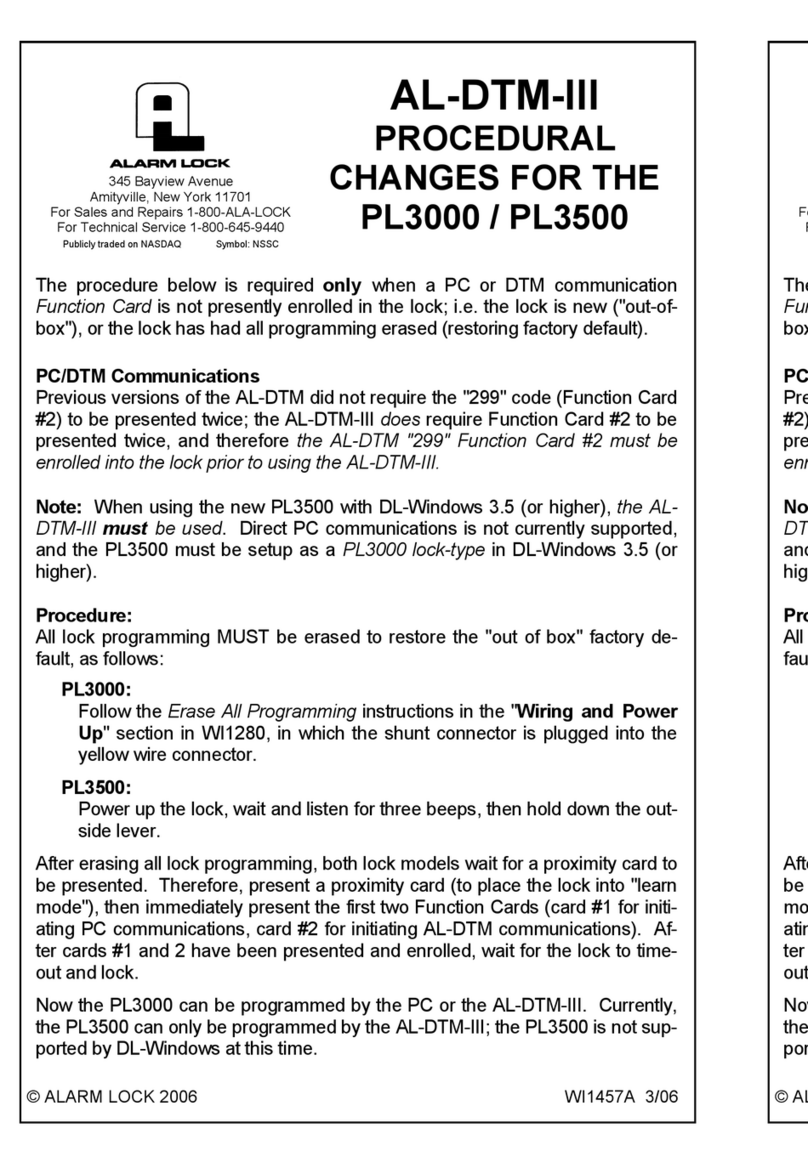
Alarm Lock
Alarm Lock AL-DTM-III Manual
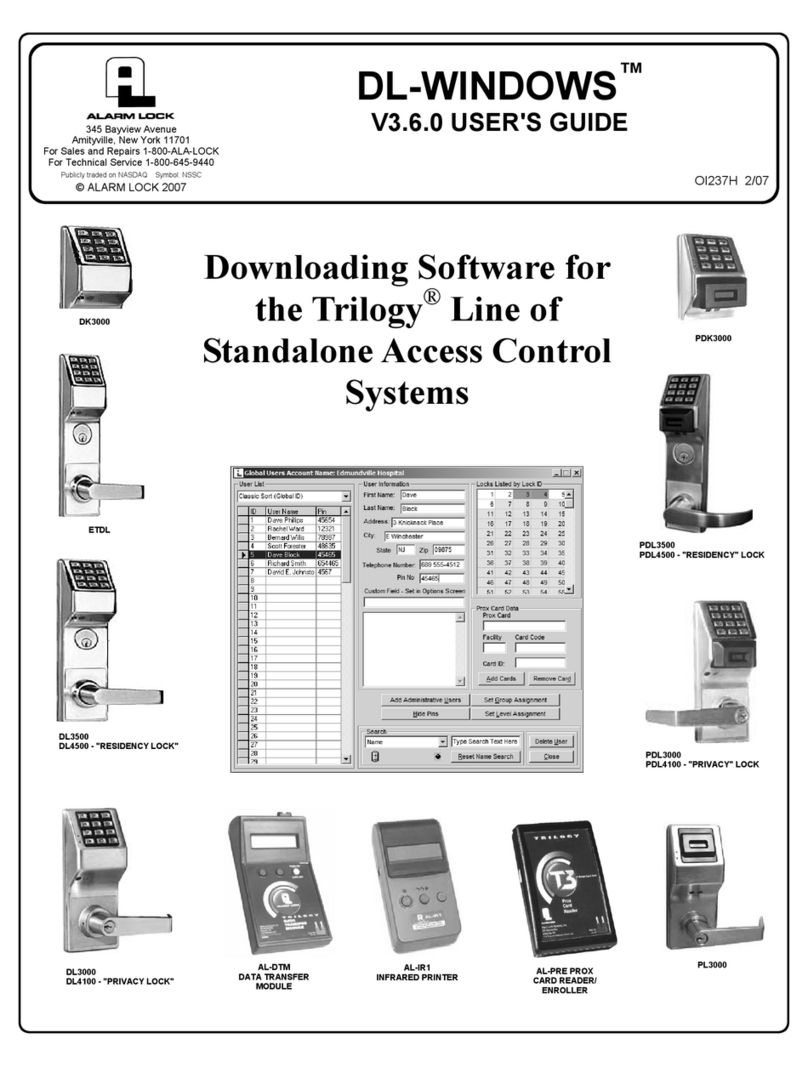
Alarm Lock
Alarm Lock DL-WINDOWS V3.6.0 User manual
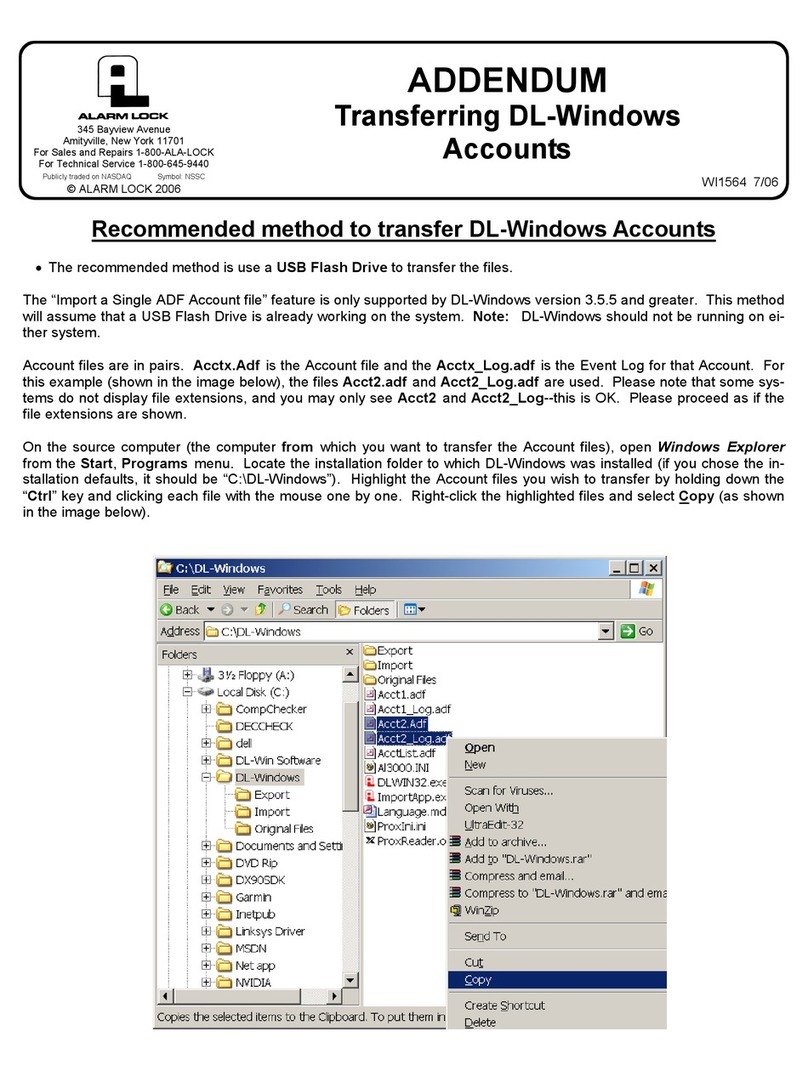
Alarm Lock
Alarm Lock DL-Windows Addendum User manual
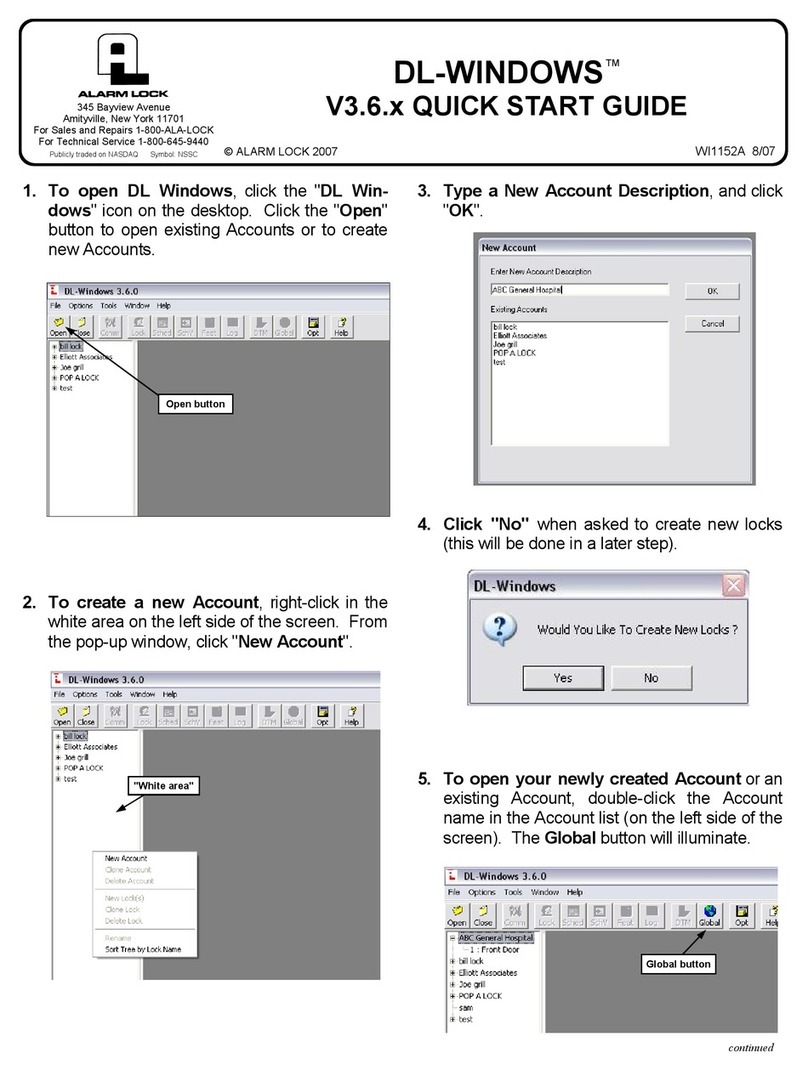
Alarm Lock
Alarm Lock DL-WINDOWS V3.6.x User manual
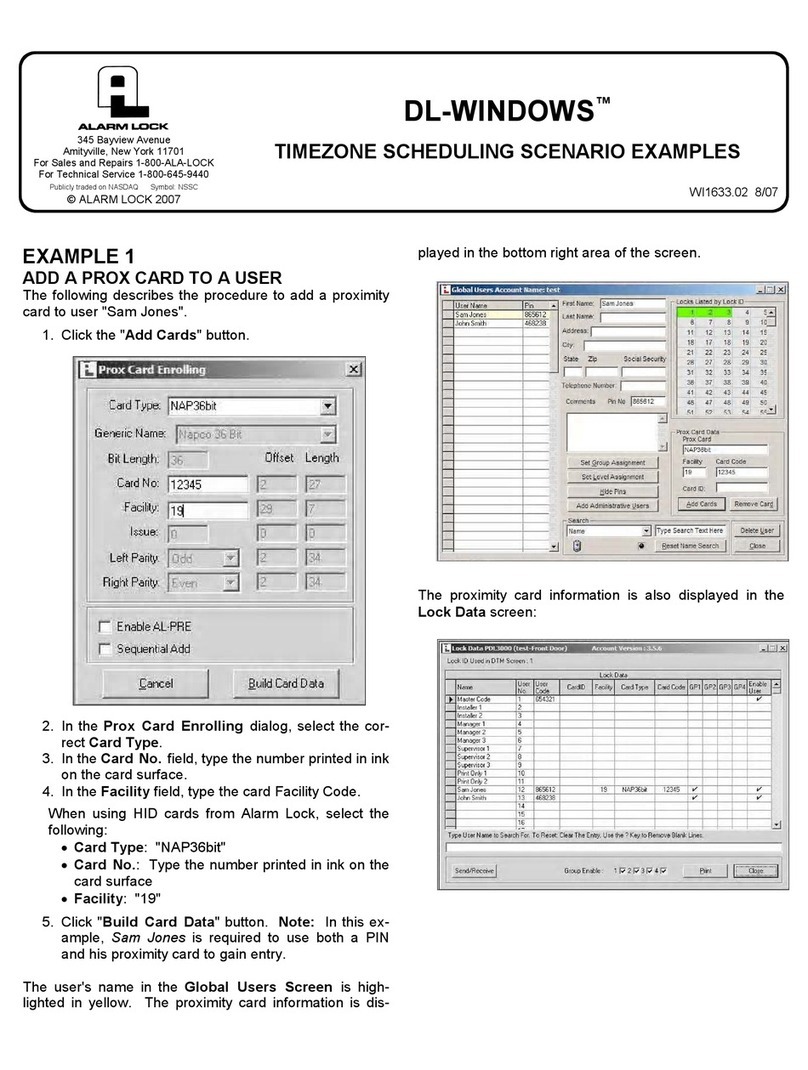
Alarm Lock
Alarm Lock DL-WINDOWS Manual
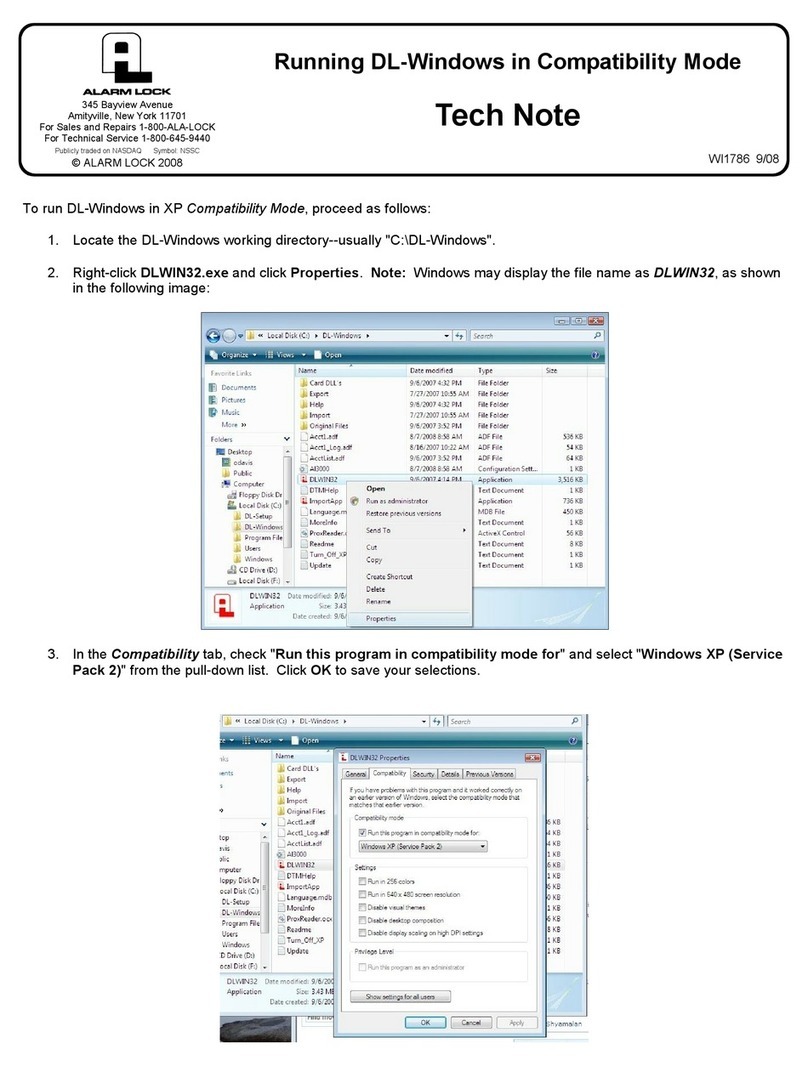
Alarm Lock
Alarm Lock DL-Windows User manual
Popular Software manuals by other brands
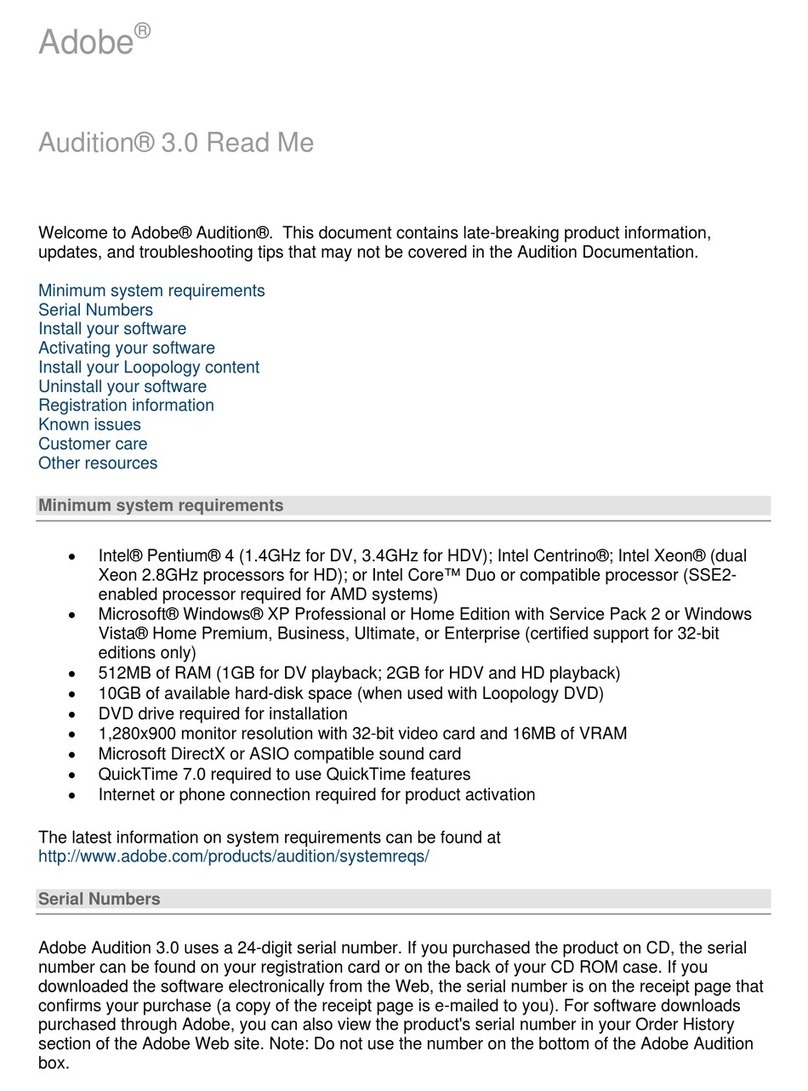
Adobe
Adobe 22011302 manual
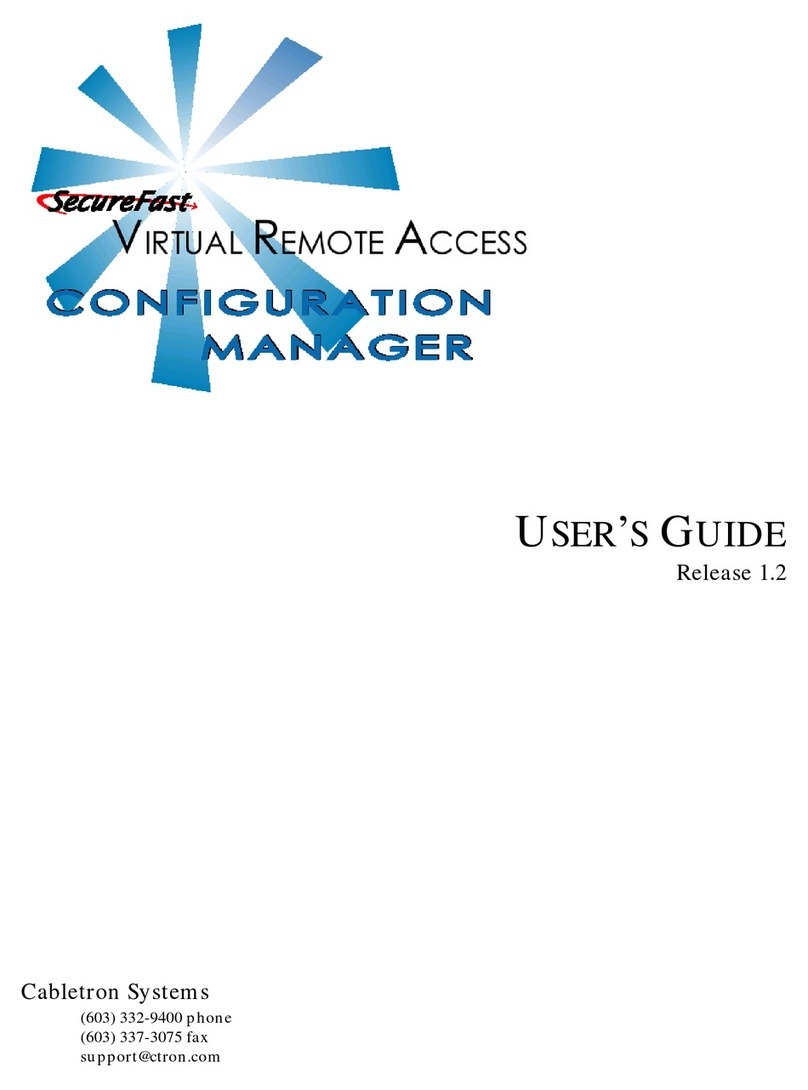
Cabletron Systems
Cabletron Systems CyberSWITCH CSX150 user guide

Ulead
Ulead MOVIEFACTORY 6 PLUS user guide

NUANCE
NUANCE OMNIPAGE PRO 6 - REFERENCE FOR WINDOWS Reference manual
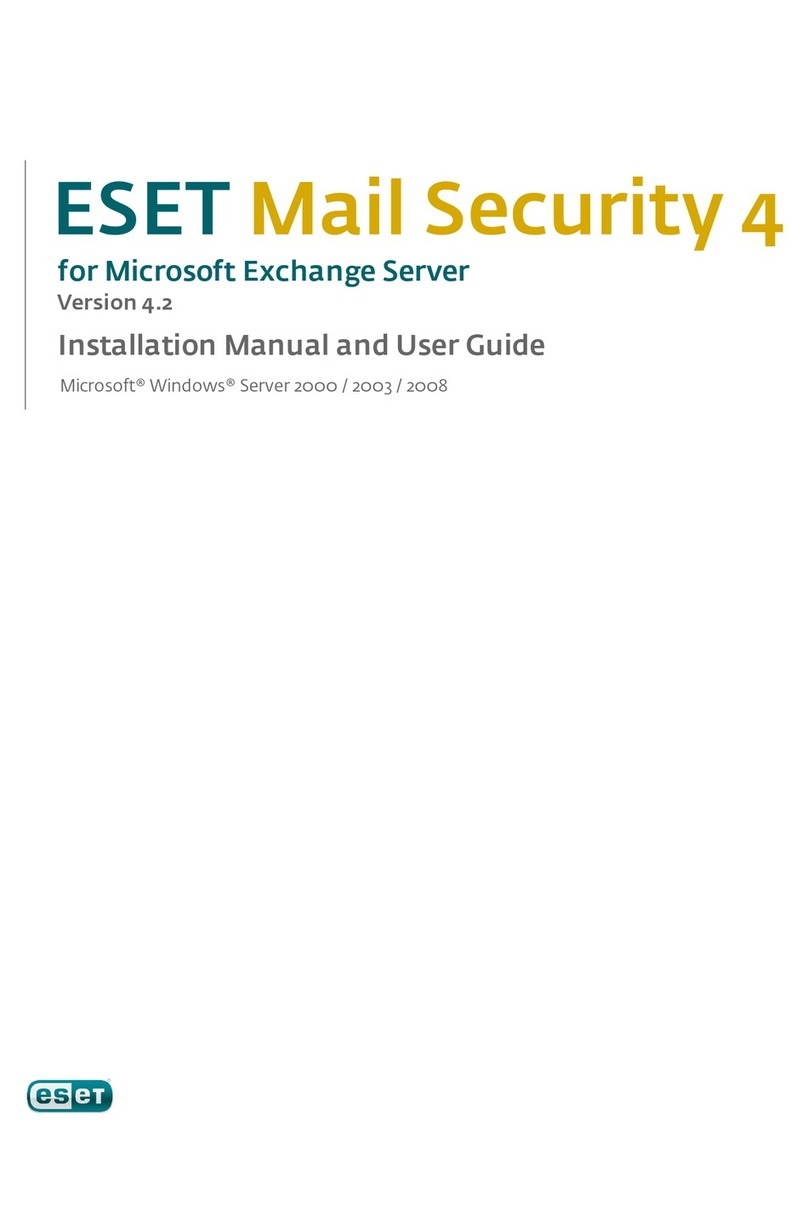
ESET
ESET MAIL SECURITY 4 - V4.2 FOR MICROSOFT EXCHANGE... installation manual

Samsung
Samsung UN40C7000WF user manual
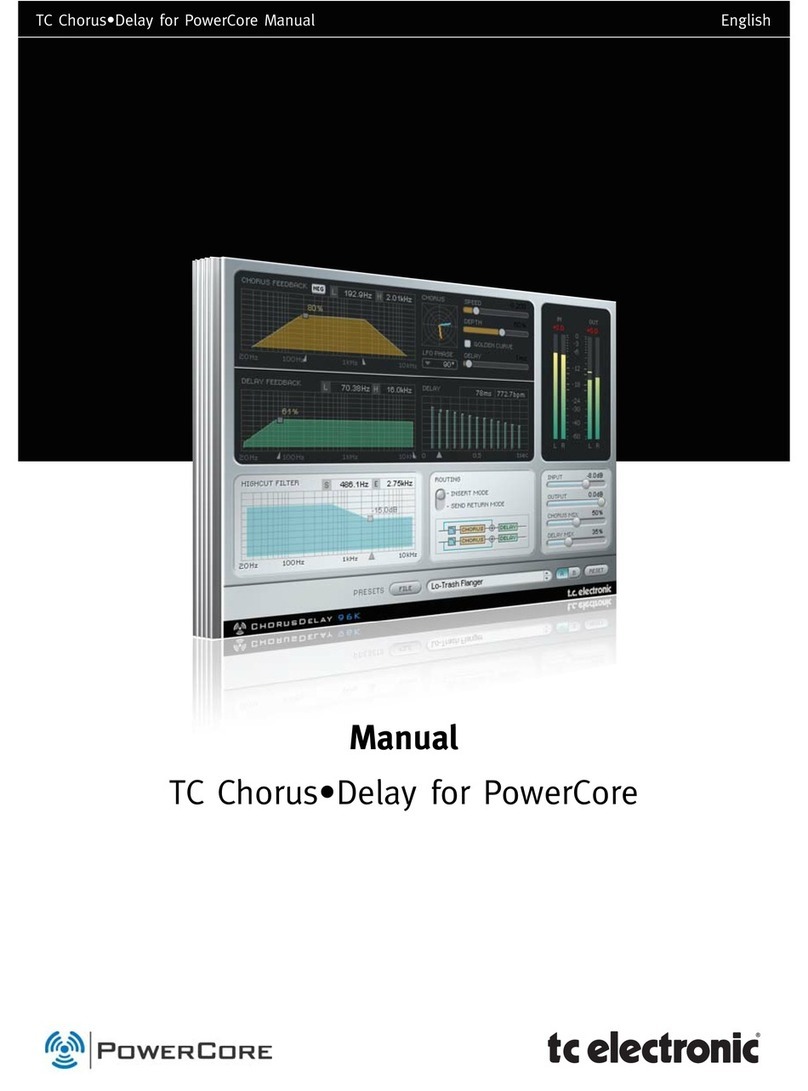
TC Electronic
TC Electronic TC Chorus-Delay manual
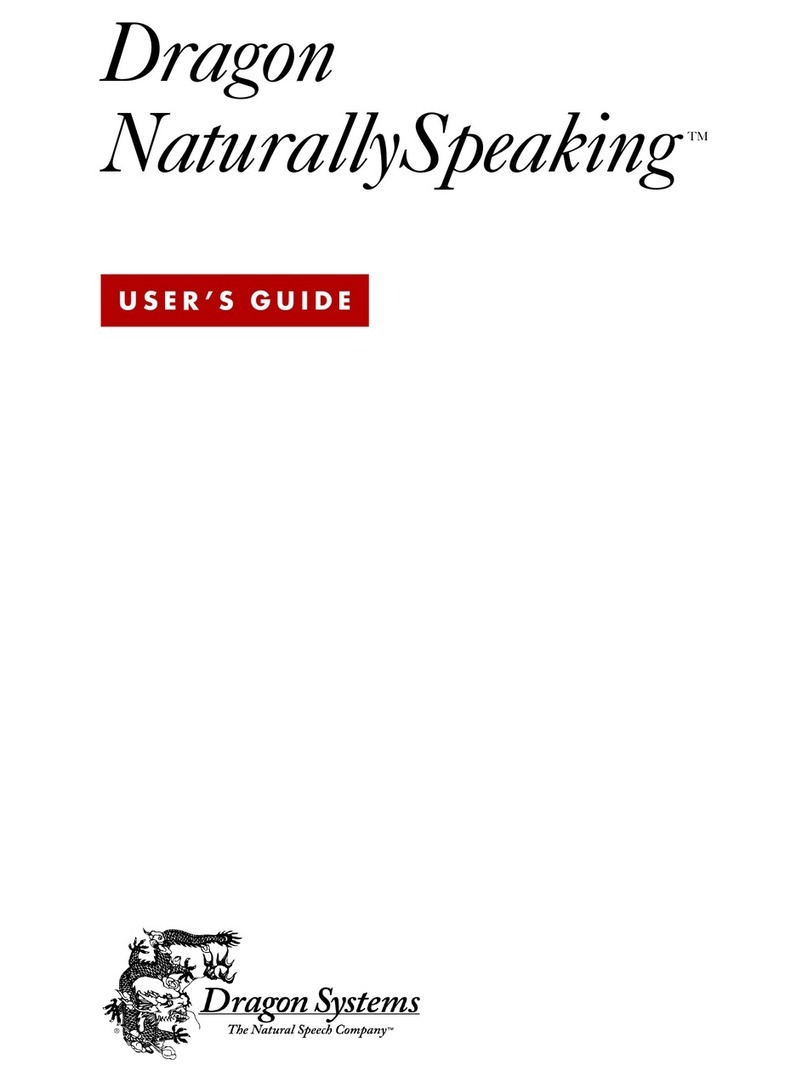
Dragon Systems
Dragon Systems DRAGON NATURALLYSPEAKING STANDARD 4 manual
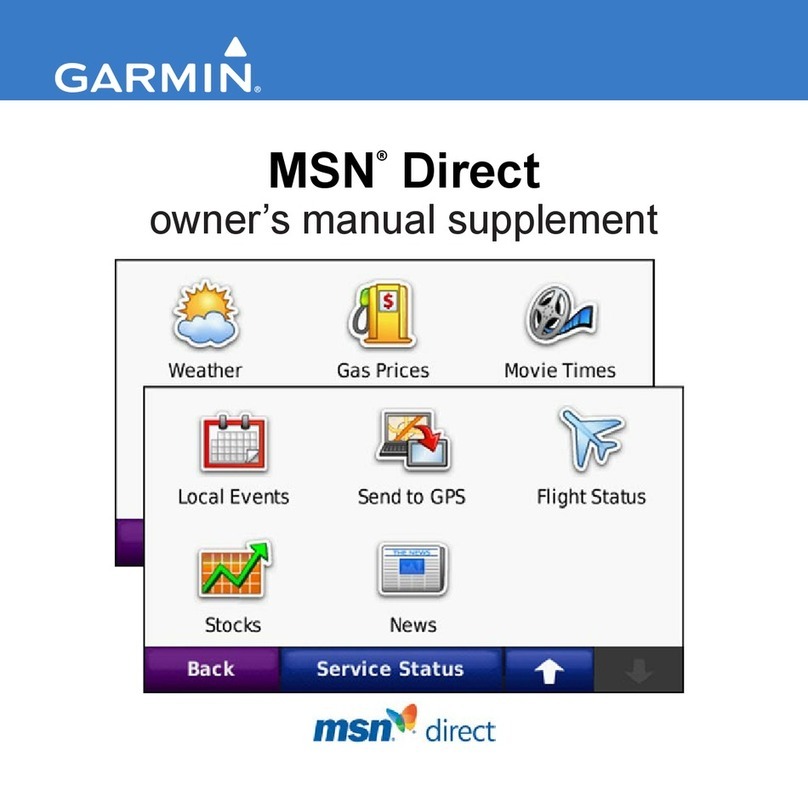
Garmin
Garmin Nuvi 780 - Automotive GPS Receiver Owner's manual supplement
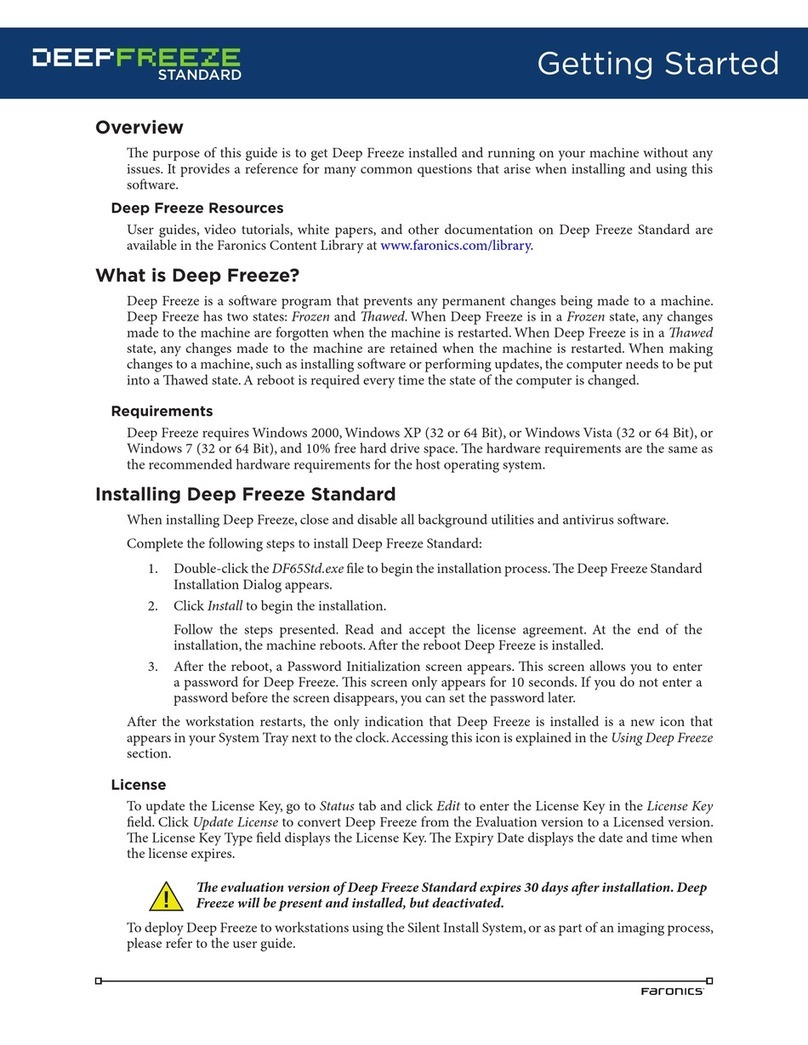
FARONICS
FARONICS DEEP FREEZE SERVER STANDARD Getting started guide
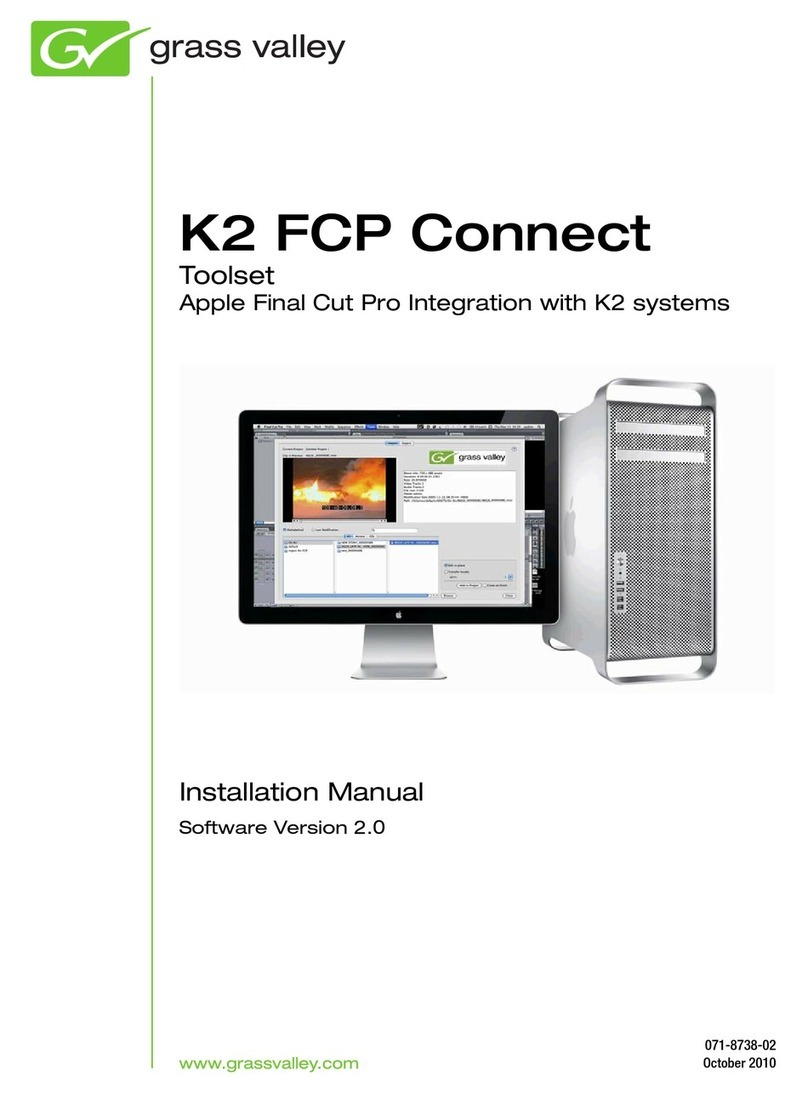
GRASS VALLEY
GRASS VALLEY K2 FCP CONNECT 2.0 - S installation manual

Magellan
Magellan eXplorist 210 Quick reference guide