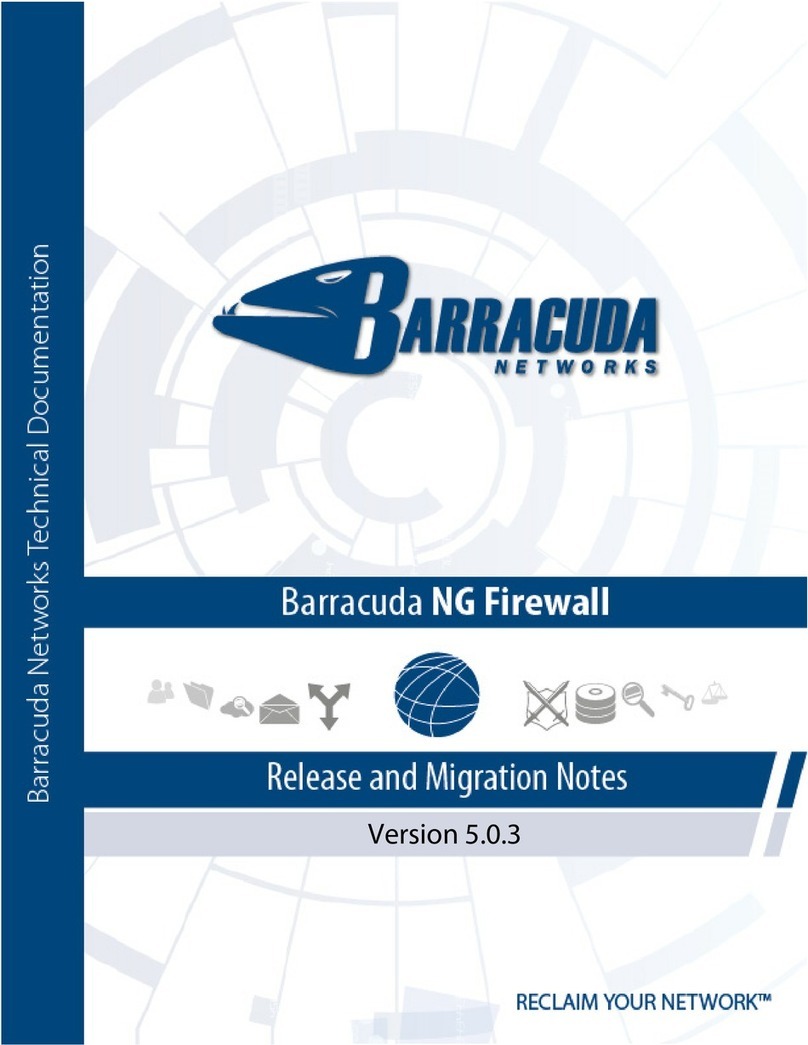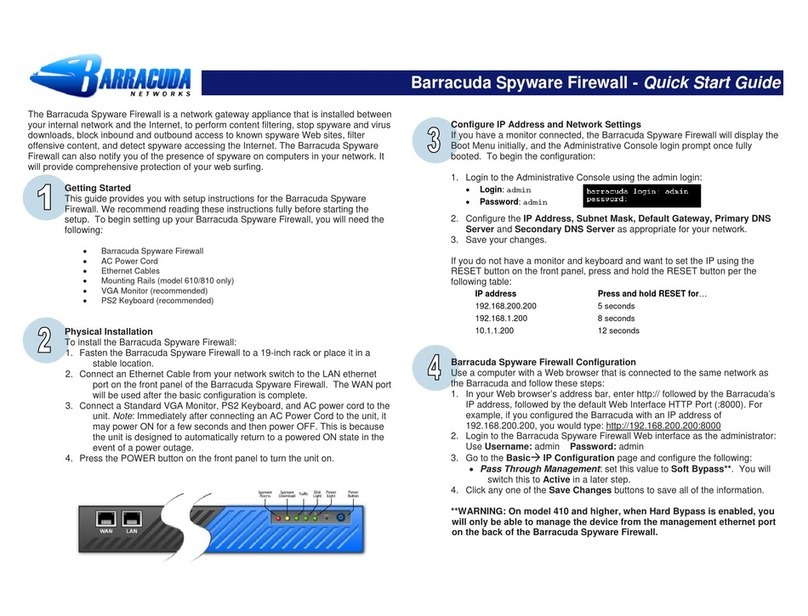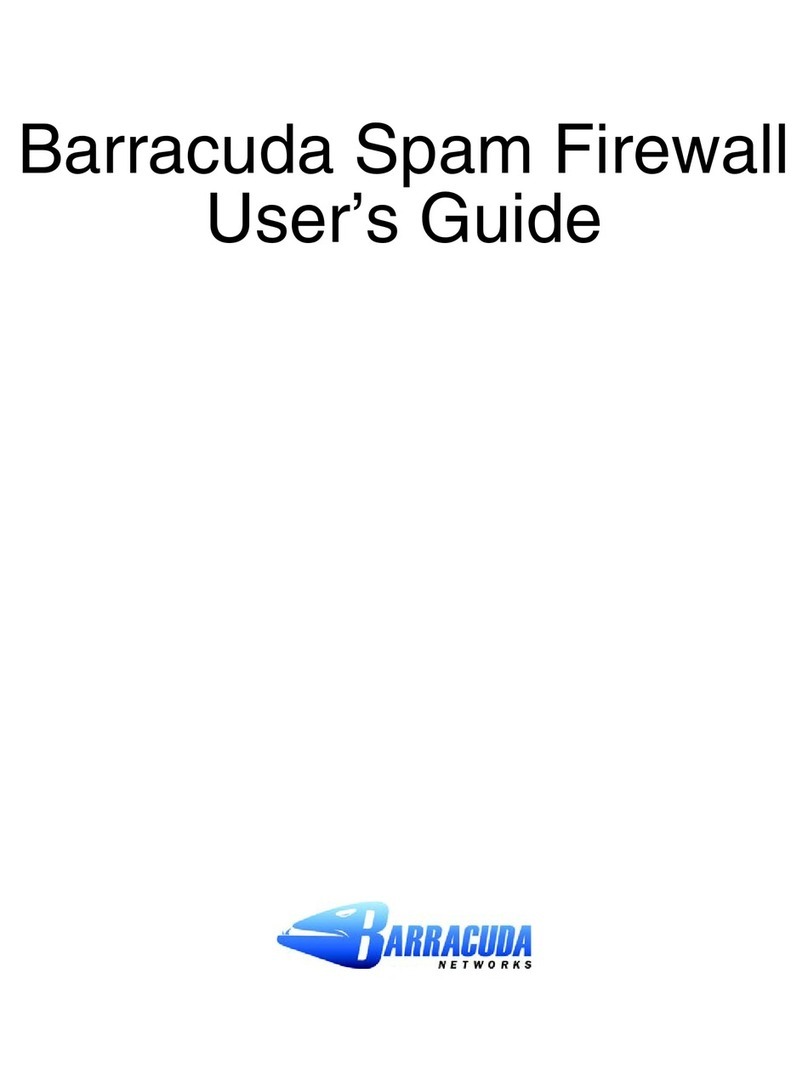• Enter outbound.mode under Allowed Email Recipient Domain(s).
Click Add after entry.
4. Click any one of the Save Changes buttons to save all of the information.
Update the Firmware
1. Go to AdvancedÆFirmware Update.
2. Press Download Firmware. Click OK to acknowledge the download duration
message. To avoid damaging the Barracuda, do not power OFF during an
update or download. To view download progress, refresh your browser. You
will be notified when the download is complete.
3. On the AdvancedÆFirmware Update page, click the Apply Now button to
apply the firmware. This will take a few minutes to complete.
4. Click OK when prompted to reboot.
5. After applying the firmware, Barracuda Networks recommends logging in to
the Web interface again and reading the Release Notes to learn about
enhancements and new features. It is also good practice to verify settings, as
new features may have been included with the firmware update.
Change the Administrator Password
To avoid unauthorized use, we recommend you change the default administrator
password to a more secure password. You can only change the administrator
password for the Web interface. You cannot change the password for the
Administrative Console, but this is only accessible via the keyboard which you
can disconnect at any time.
1. Go to BasicÆAdministration and enter your old and new passwords.
2. Press Save Password.
Product Activation
Verify that the Energize Updates feature is activated on your Barracuda by going
to the BasicÆStatus page. Under Subscription Status, make sure the Energize
Updates subscription is Current. If the Energize Updates is Not Activated, click
the corresponding activation link to go to the Barracuda Networks Product
Activation page and complete activation of your subscriptions.
Convert to Outbound
Outbound ensures all email leaving your network is virus-free and legitimate.
1. Go to Basic ÆAdministration scroll to Operation Mode section.
2. Click Convert, a warning message will appear to confirm.
3. Click Yes, system will reboot after complete conversion.
4. Log into the Barracuda, go to Basic ÆStatus and verify the outbound
mode conversion when it displays Email Statistics [Outbound].
5. Go to the BasicÆIP Configuration page and perform the following:
• Verify that the IP Address, Subnet Mask, and Default Gateway are
correct.
• Verify that the Primary and Secondary DNS Server are correct
• Verify Default Hostname and Default Domain is correct.
6. Click any one of the Save Changes buttons to save all of the information.
7. Barracuda Spam Firewall is now ready to receive any outbound email from
any email relay or server.
8. To further restrict which mail is allowed to be relayed through the Barracuda
by Sending Domains, IP Addresses or SMTP Authentication, go to the
Basic ÆAllowed Senders page.
Route Outbound Email to the Barracuda Spam Firewall
To take advantage of the spam and virus filtering features of the Barracuda
Spam Firewall, you must route outgoing email through the Barracuda. Configure
a relay server or smart host for Microsoft Exchange 200x:
1. Start Exchange System Manager.
2. Expand the Administrative Groups container.
3. Click the Administrative Group that you want to work with and expand it.
4. Expand the Routing Groups container.
5. Click the routing group that you want to work with, and expand it.
6. Click the Connectors container. Right-click the SMTP Connector container
and then click Properties.
7. On the General tab, choose Forward all mail through this connector to
the following smart hosts.
8. Put the IP address of the Barracuda Spam Firewall Outbound in square
brackets, for example: [10.0.0.1].
9. Click OK. This will relay all emails to the Barracuda Spam Firewall
Outbound.
Be sure to check out the Barracuda Networks Support Forum at:
http://forum.barracuda.com for Frequently Asked Questions (FAQs) and other
helpful tips for setting up and using your Barracuda Spam Firewall. For
additional documentation including an Administrator’s Guide, visit
http://www.barracuda.com/documentation.
Contact and Copyright Information
Barracuda Networks, Inc. 3175 S. Winchester Blvd., Campbell, CA 95008 USA •phone: 408.342.5400 •fax: 408.342.1061 •www.barracuda.com
Copyright 2005-2007 ©Barracuda Networks, Inc. All rights reserved. Use of this product and this manual is subject to license. Information in this document is
subject to change without notice. Barracuda Spam Firewall is a trademark of Barracuda Networks, Inc. All other brand and product names mentioned in this
document are registered trademarks or trademarks of their respective holders. 3410v87-070226-02-0614