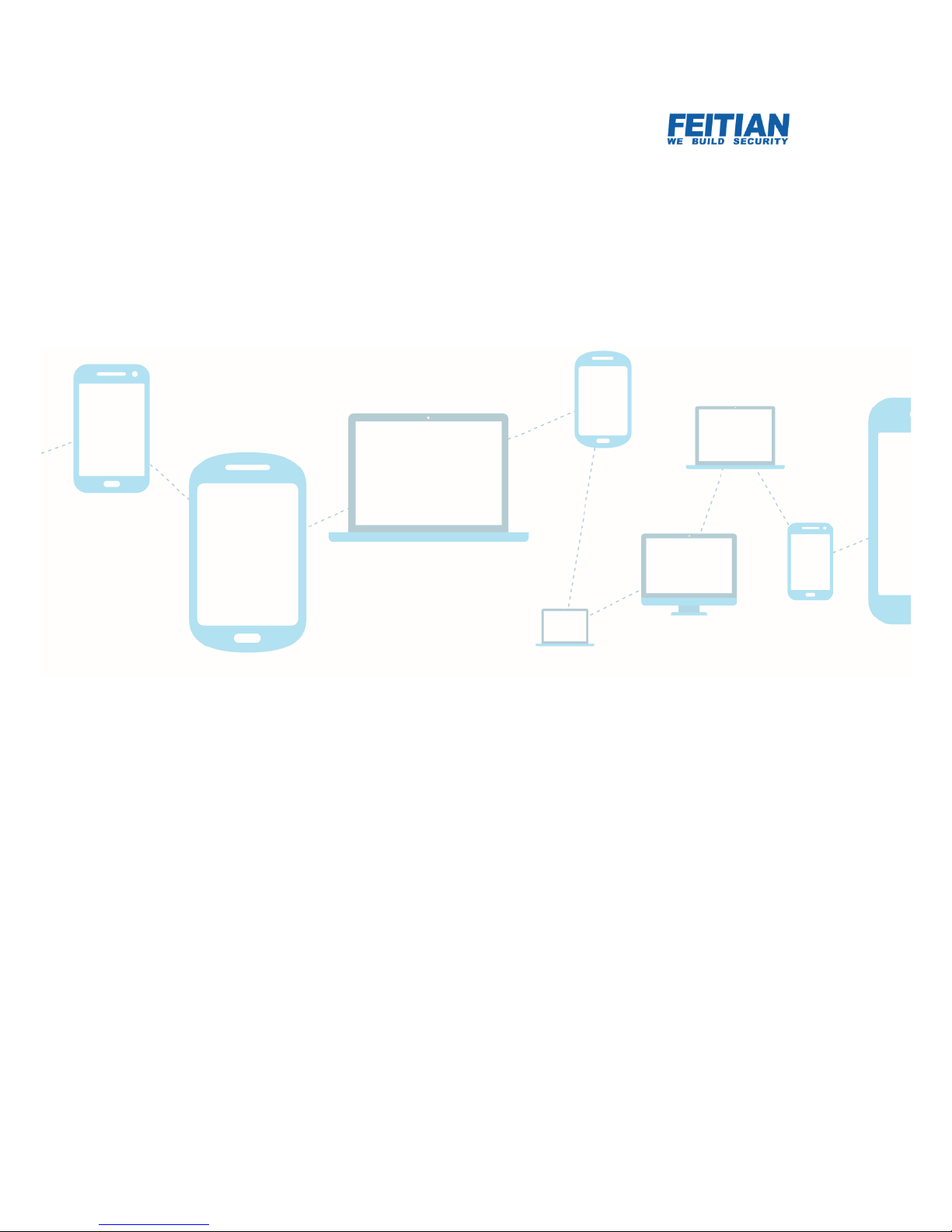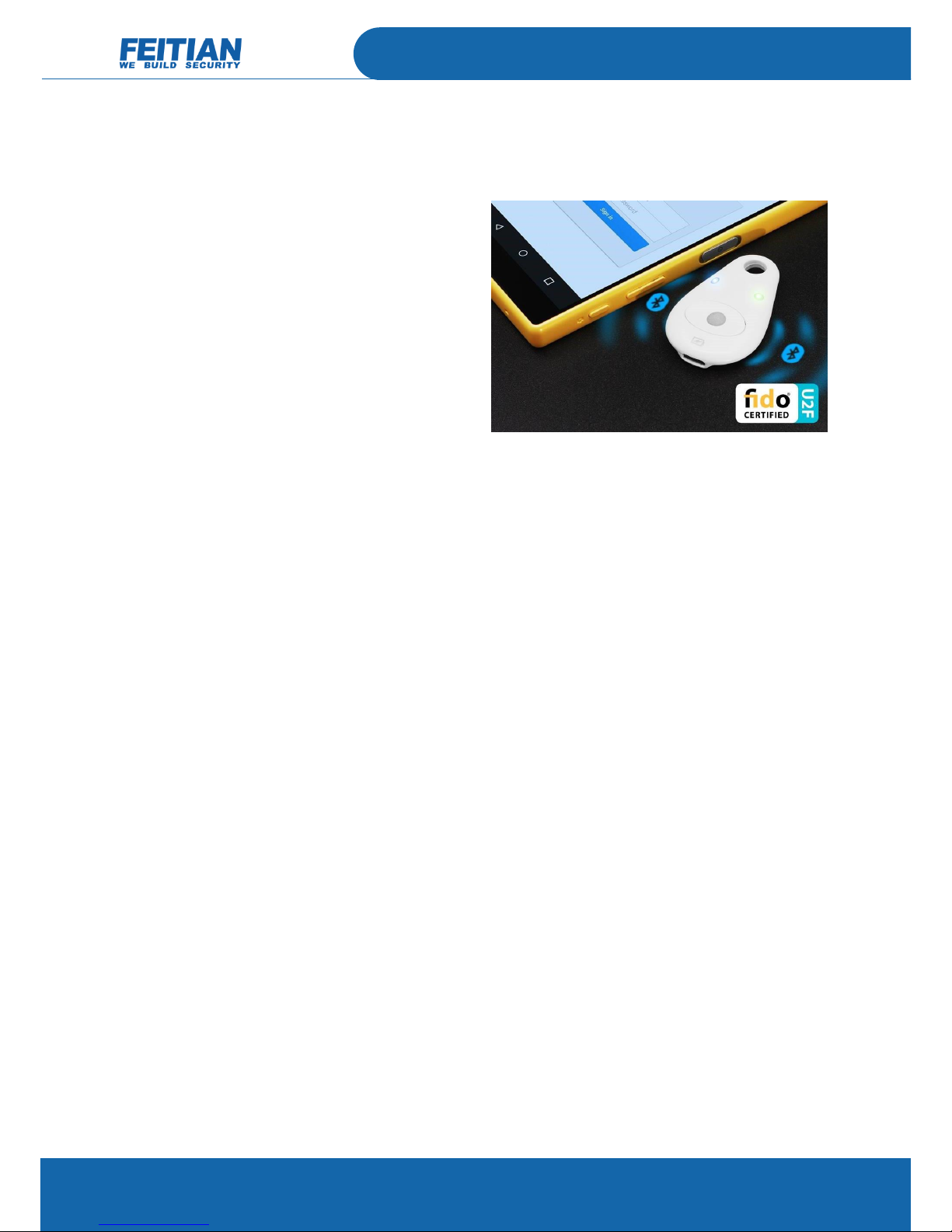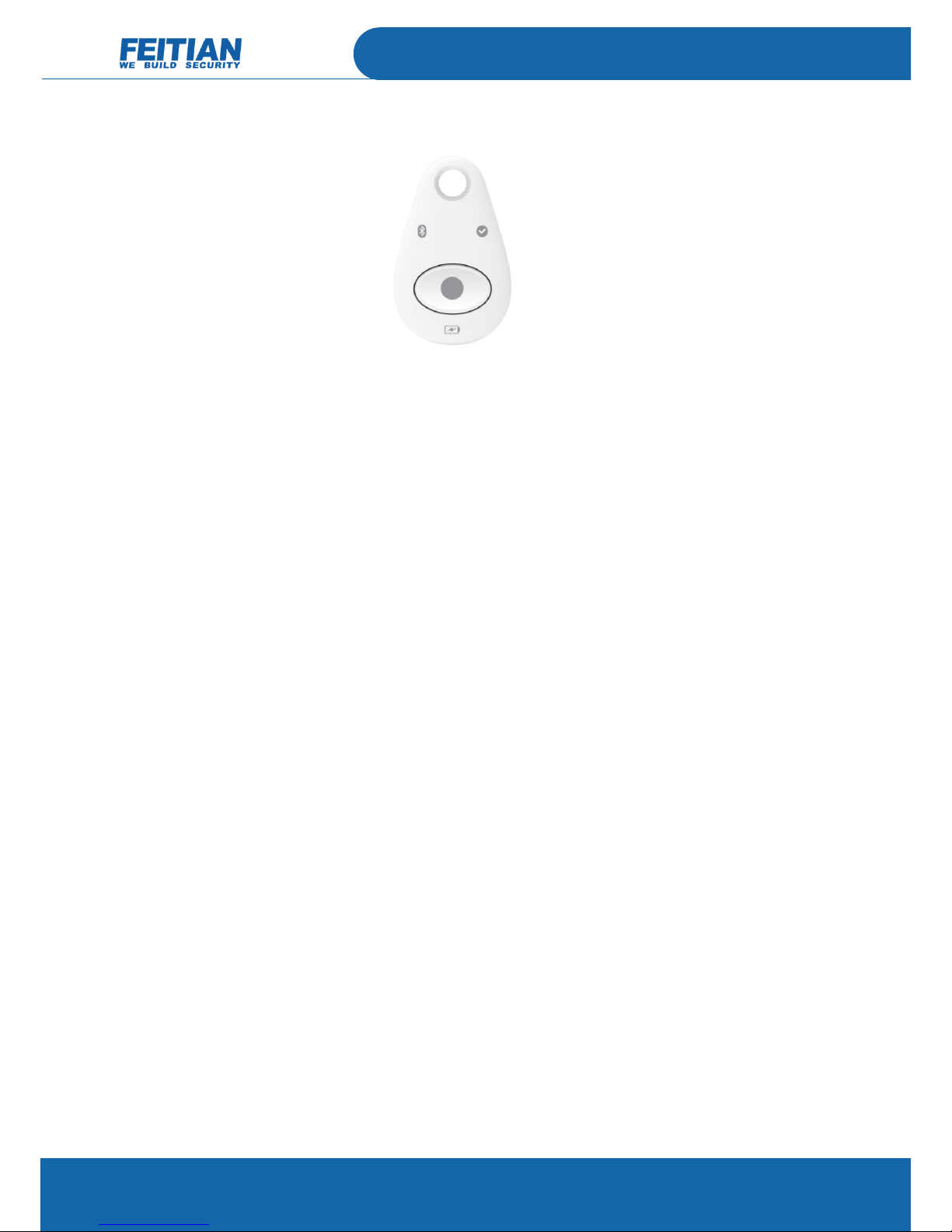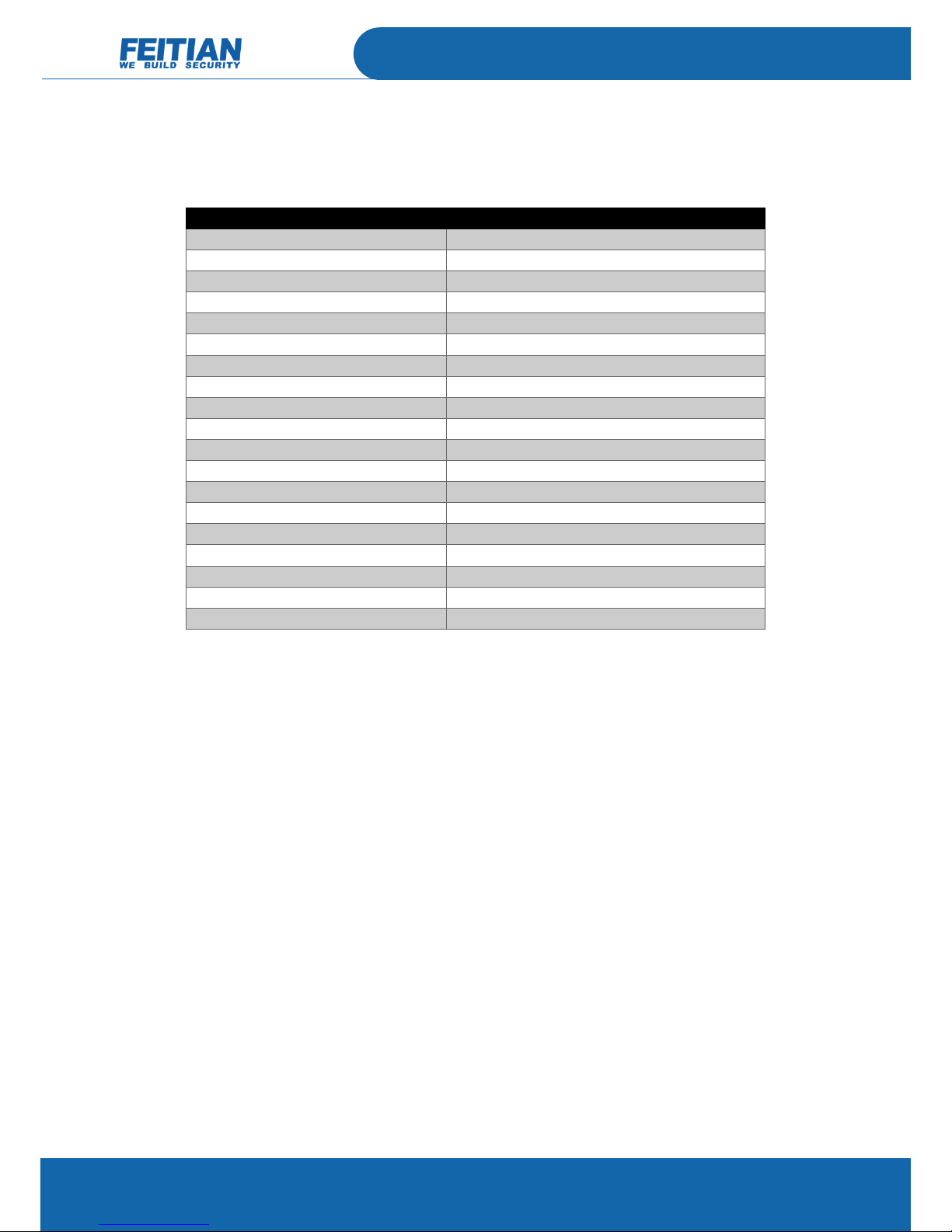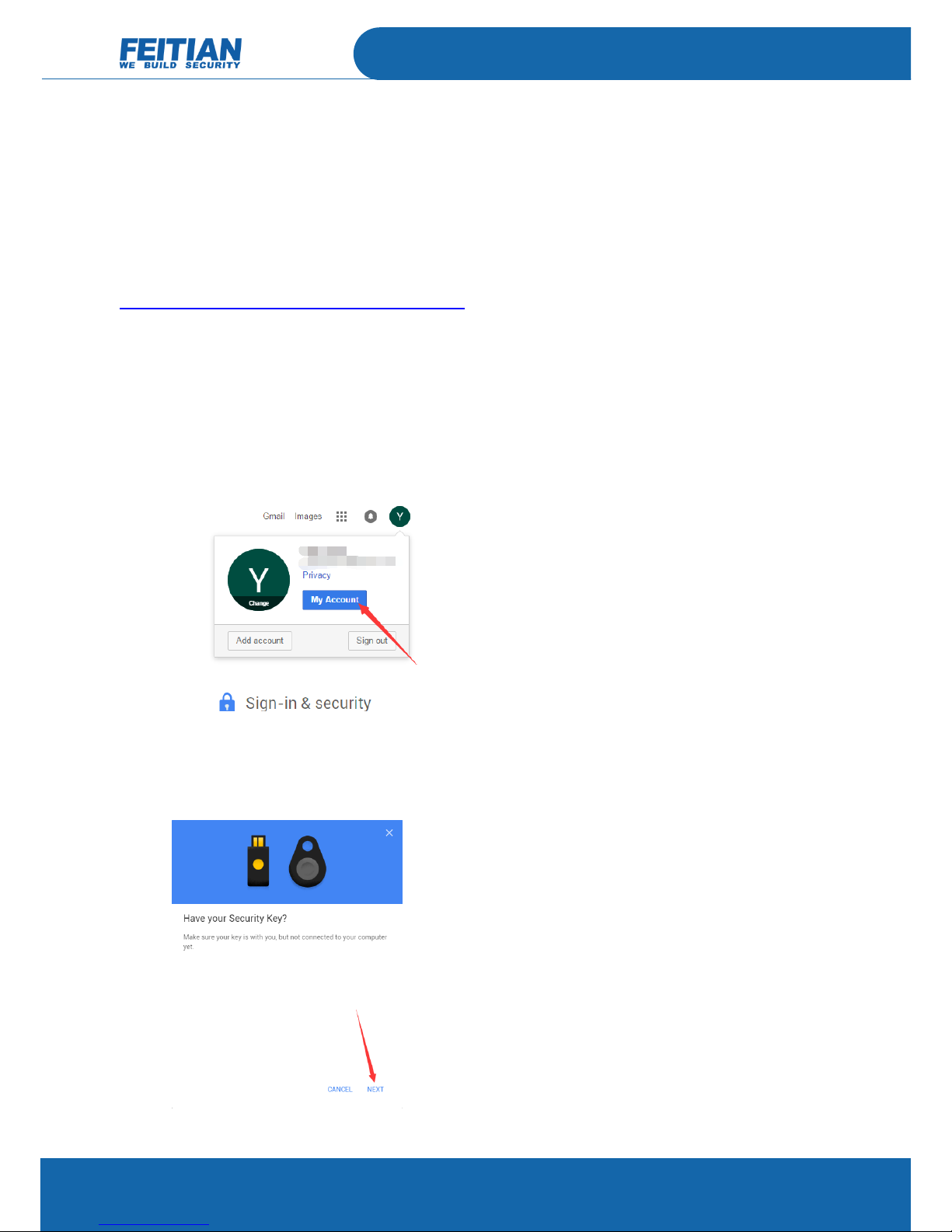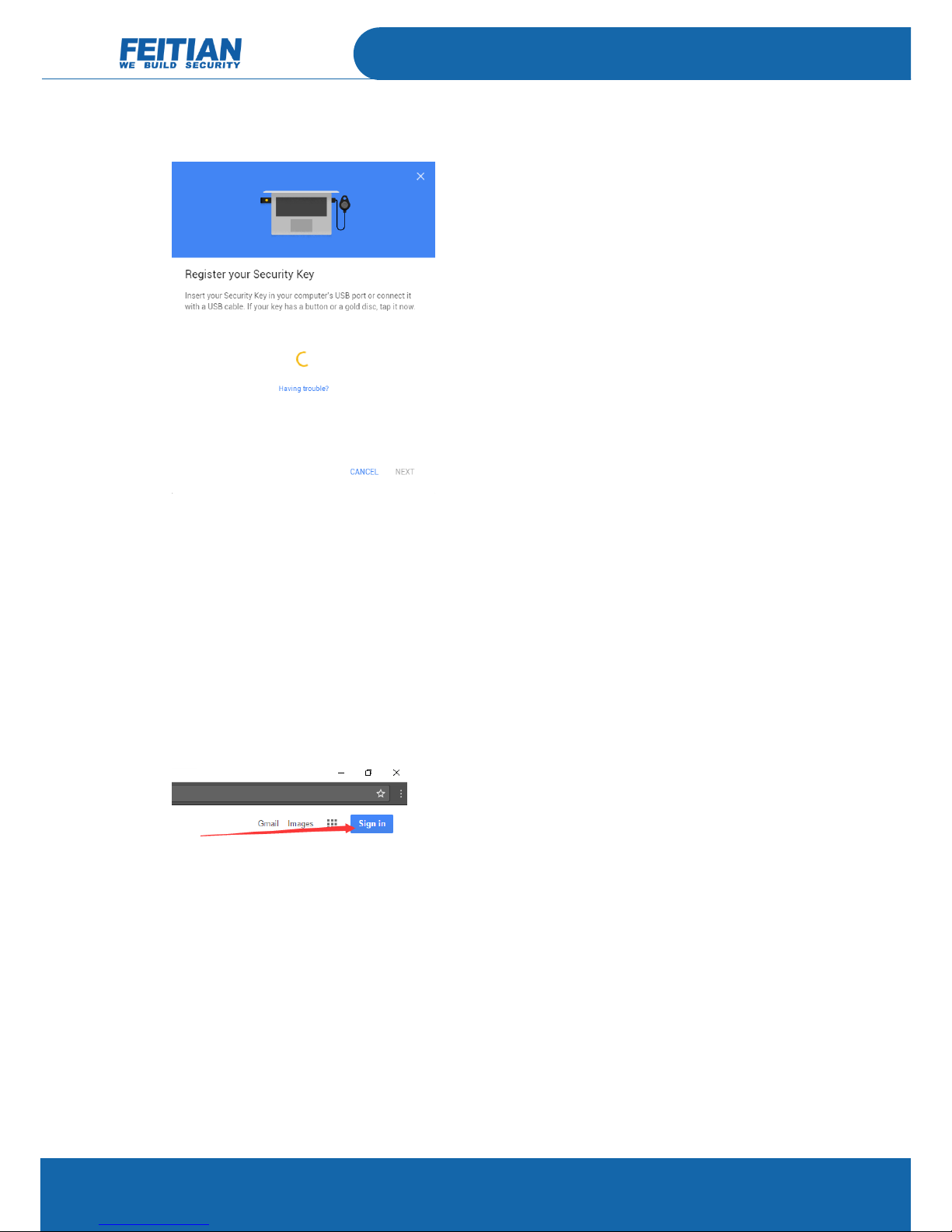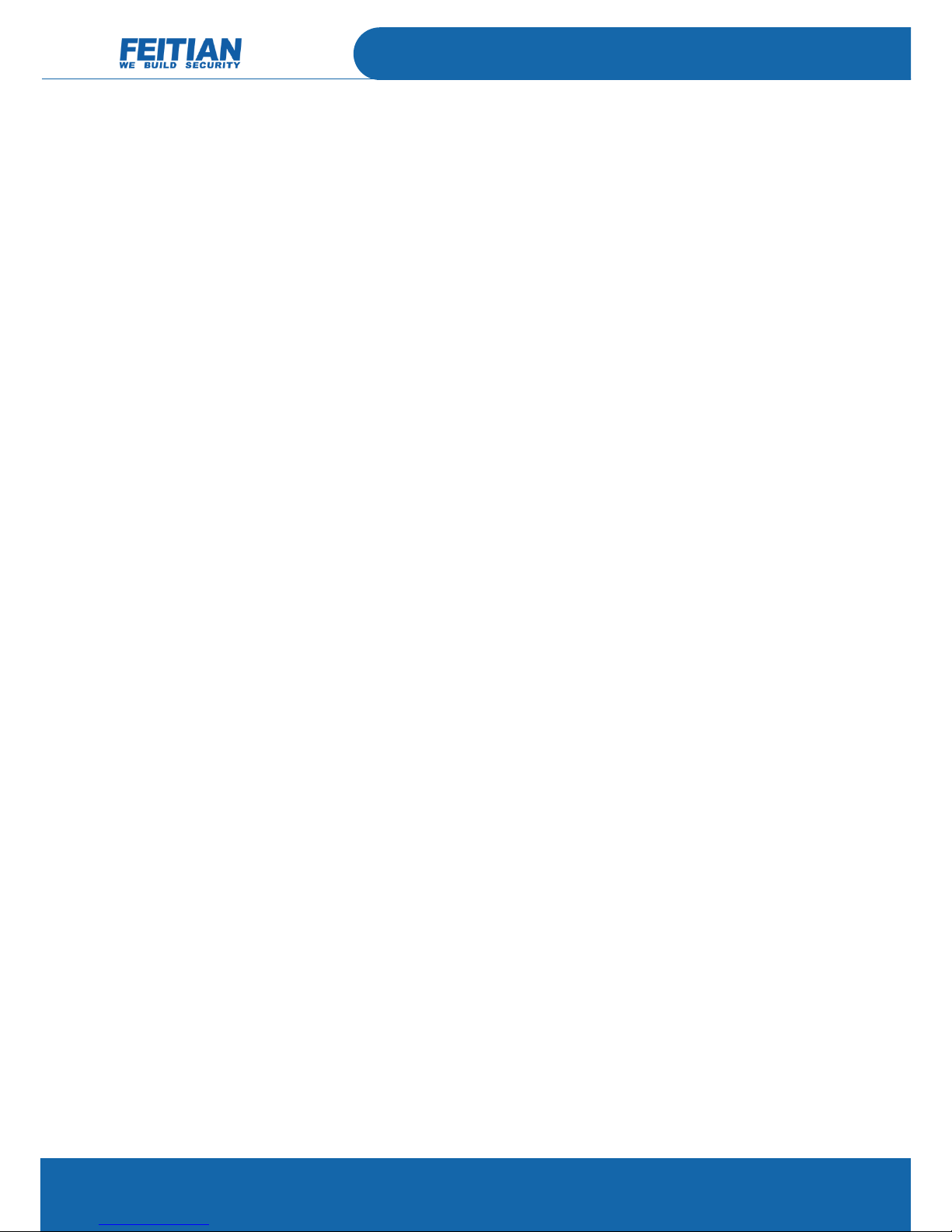Overview
Feitian MultiPass FIDO® is a FIDO alliance certified U2F
authenticator. Unlike the traditional second factor
authentication devices, FIDO U2F provides a much more
convenient solution to replace or be a plus of traditional
password. A single Feitian MultiPass FIDO® protects
unlimited applications. Each application will be assigned
an individual key pair.
Feitian MultiPass FIDO® employs high-performance NXP
secure elements. Besides generating strong keys pairs for
FIDO® U2F application, the JAVA smart card platform in the secure element also provides room for other
applications.
Feitian MultiPass FIDO® Security Key is a device to go beyond the traditional two-factor authentication systems,
the built-in three communication interfaces (BLE, NFC, and USB) empower users to select the desired channel and
complete a secure FIDO® U2F authentication across any of your client devices in contact or wirelessly, including
desktop, notebook, tablet, and smartphone.
Core Features
One key for all accounts. Protect an unlimited number of applications.
Driver free1. Recognize as a HID device, no driver needed for Feitian MultiPass FIDO® to work on Microsoft
Windows, Mac OS, Linux over USB.
Support USB, NFC and BLE communications.
Java smart card platform.
USB Type-C adapter available.
Adorable water drop design.
1Driver free for using over USB interface only. FIDO U2F over BLE and NFC can be used in Android natively. iOS does not support NFC. iOS needs 3rd
party application to use FIDO U2F over BLE.