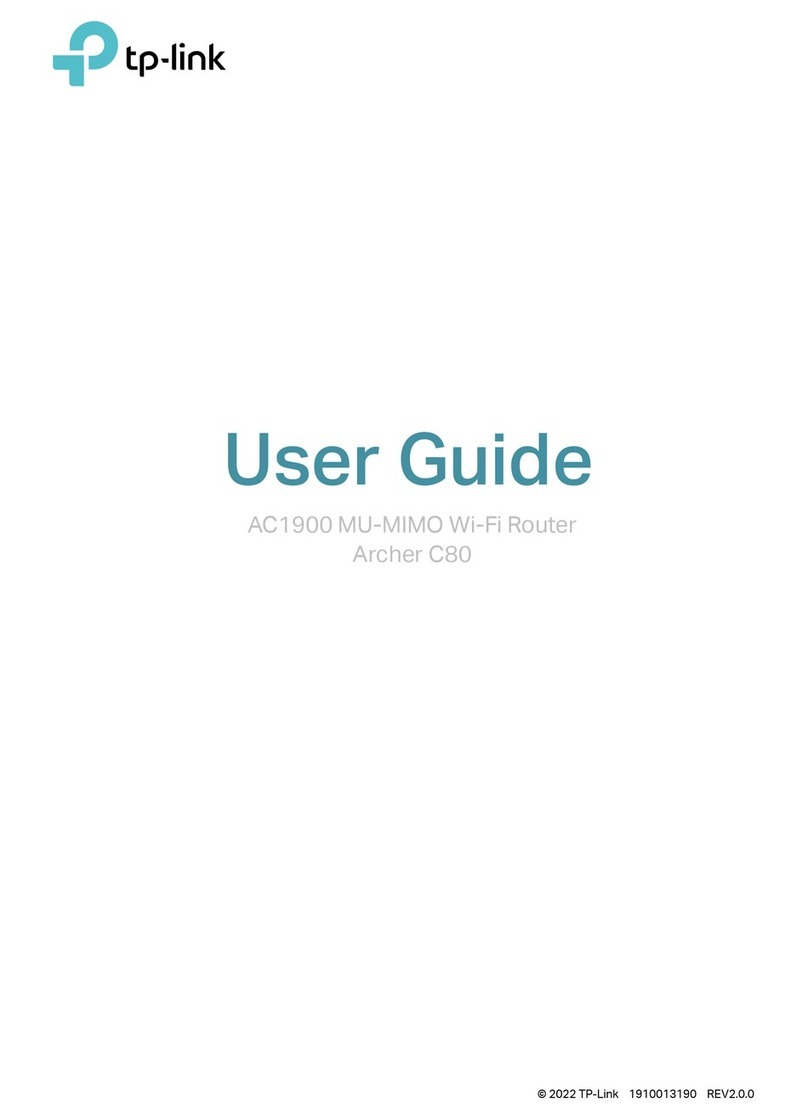TP-Link TD-8817 User manual
Other TP-Link Network Router manuals

TP-Link
TP-Link TD-W8910G User manual
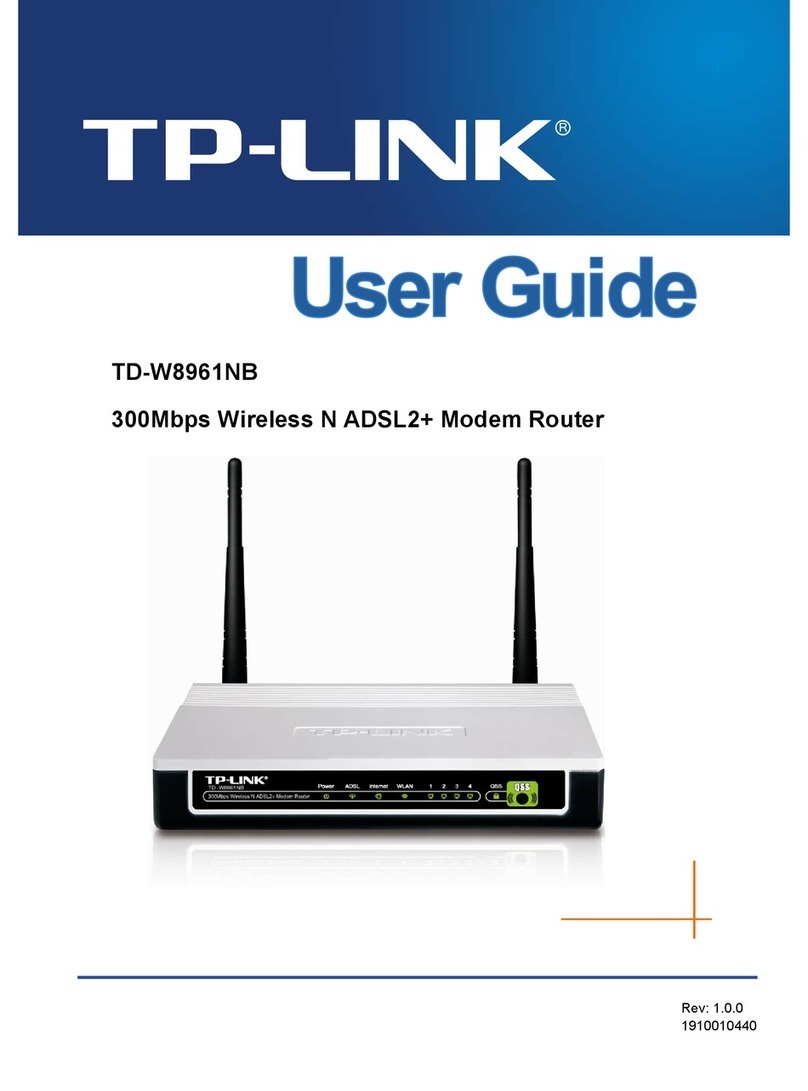
TP-Link
TP-Link TD-W8961NB User manual

TP-Link
TP-Link Archer AX10 User manual

TP-Link
TP-Link Deco S4 User manual

TP-Link
TP-Link JetStream T2600G-28TS User manual

TP-Link
TP-Link TL-MR3420 User manual

TP-Link
TP-Link TL-MR3040 User manual
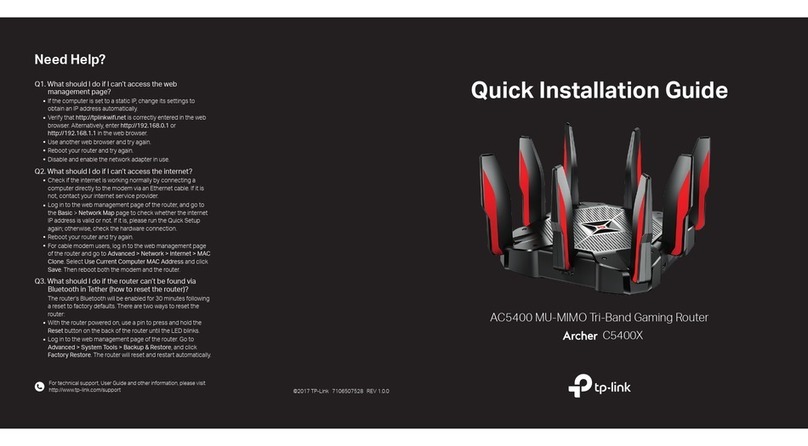
TP-Link
TP-Link Archer C5400X User manual
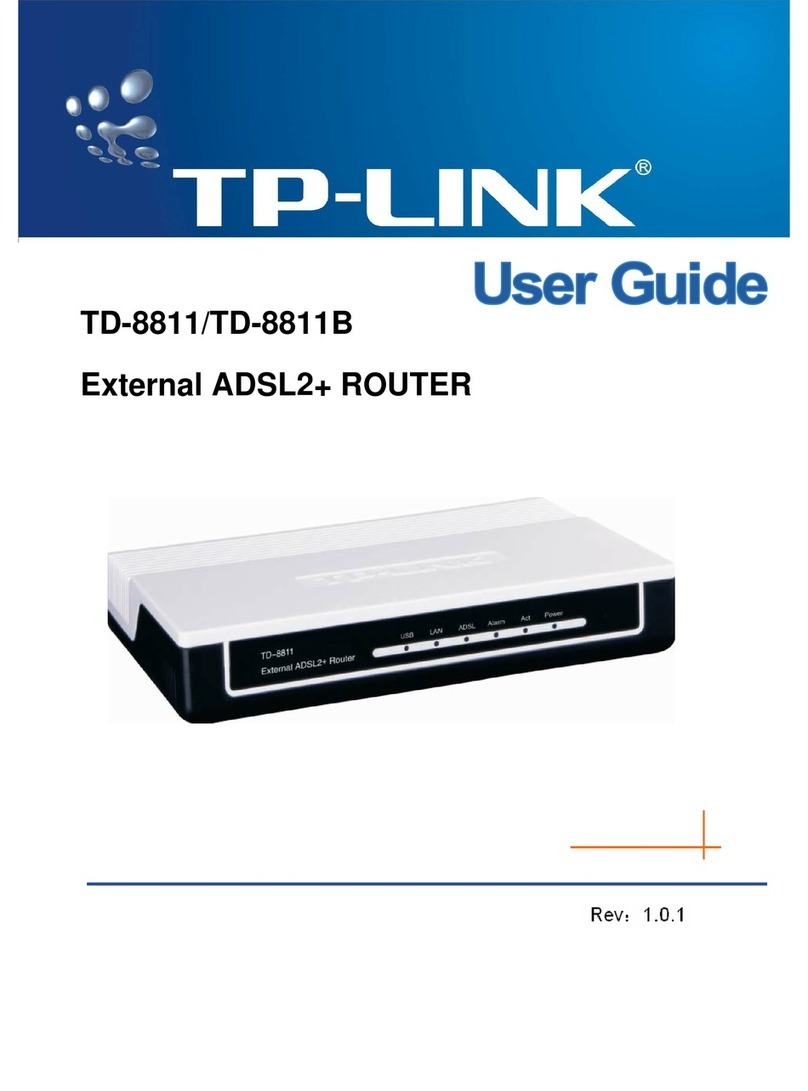
TP-Link
TP-Link TD-8811B User manual

TP-Link
TP-Link Archer AX3000 User manual

TP-Link
TP-Link Archer VR600v User manual

TP-Link
TP-Link TL-MR3040 User manual
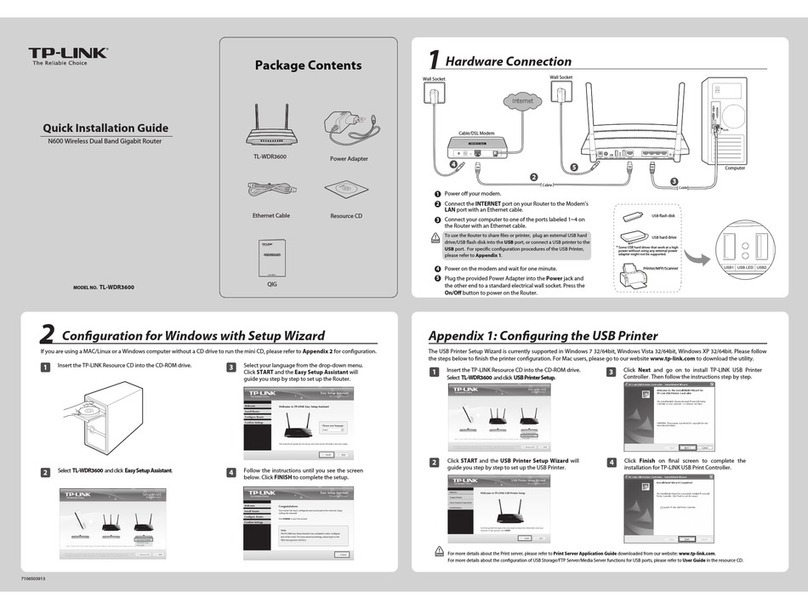
TP-Link
TP-Link TL-WDR3600 User manual

TP-Link
TP-Link TD-8840T User manual
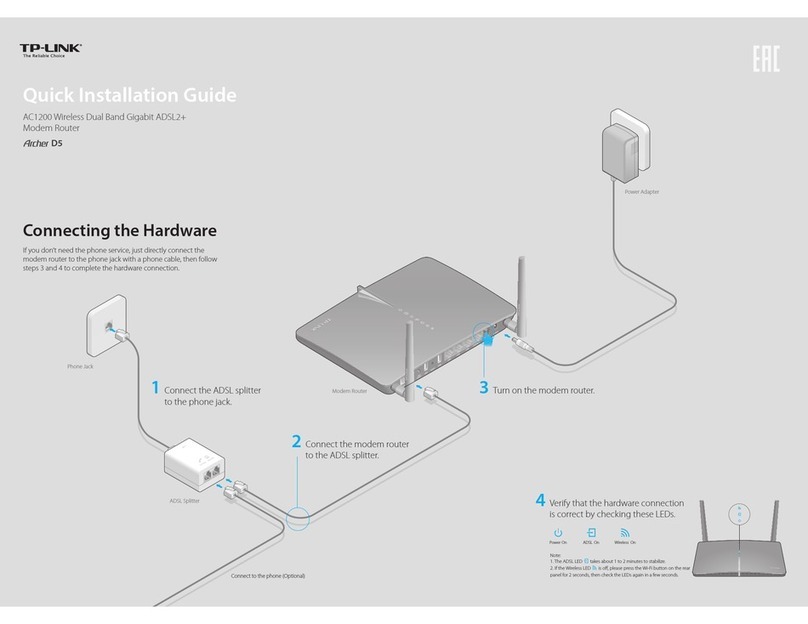
TP-Link
TP-Link Archer D7 User manual
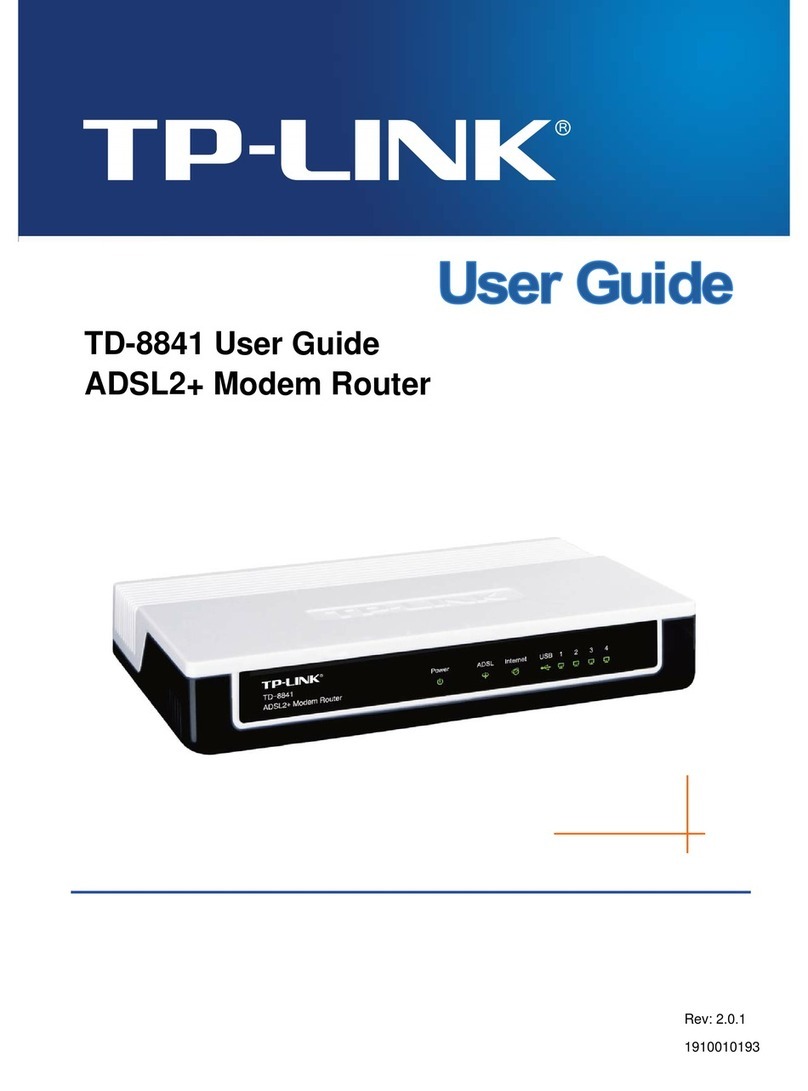
TP-Link
TP-Link TD-8841 User manual

TP-Link
TP-Link MR-3020 User manual
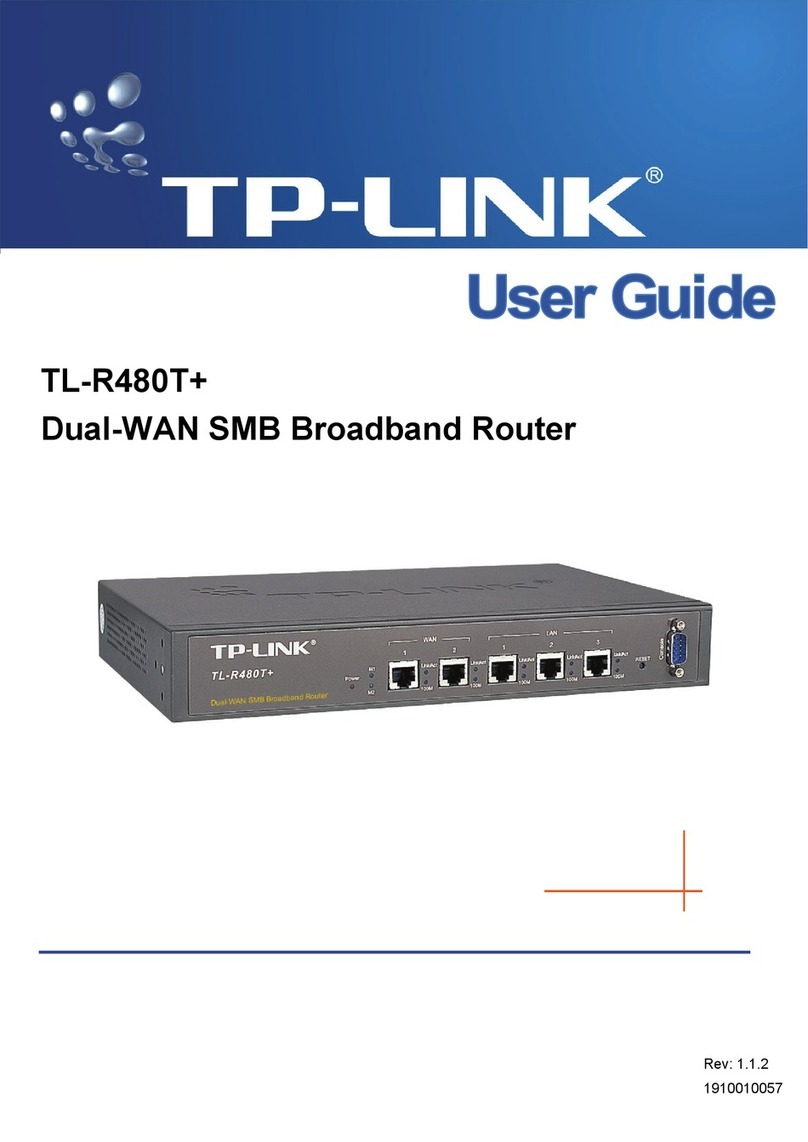
TP-Link
TP-Link TL-R480T+ User manual
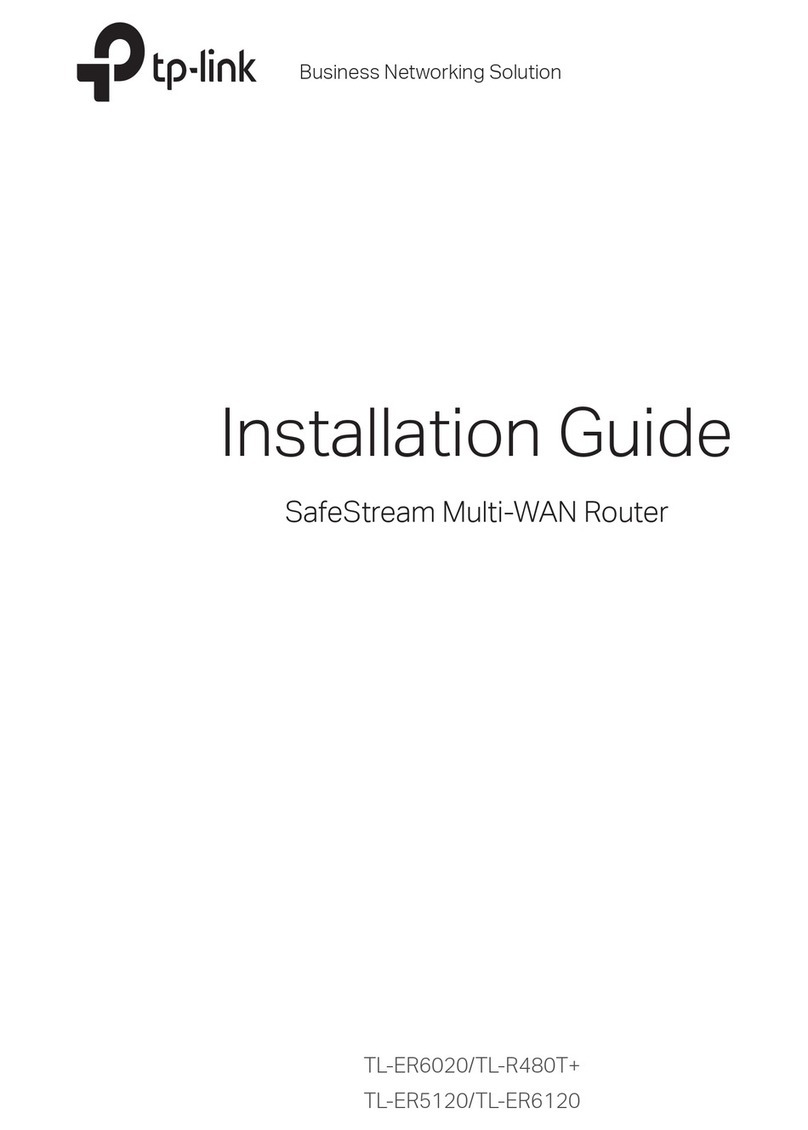
TP-Link
TP-Link SafeStream TL-ER6020 User manual
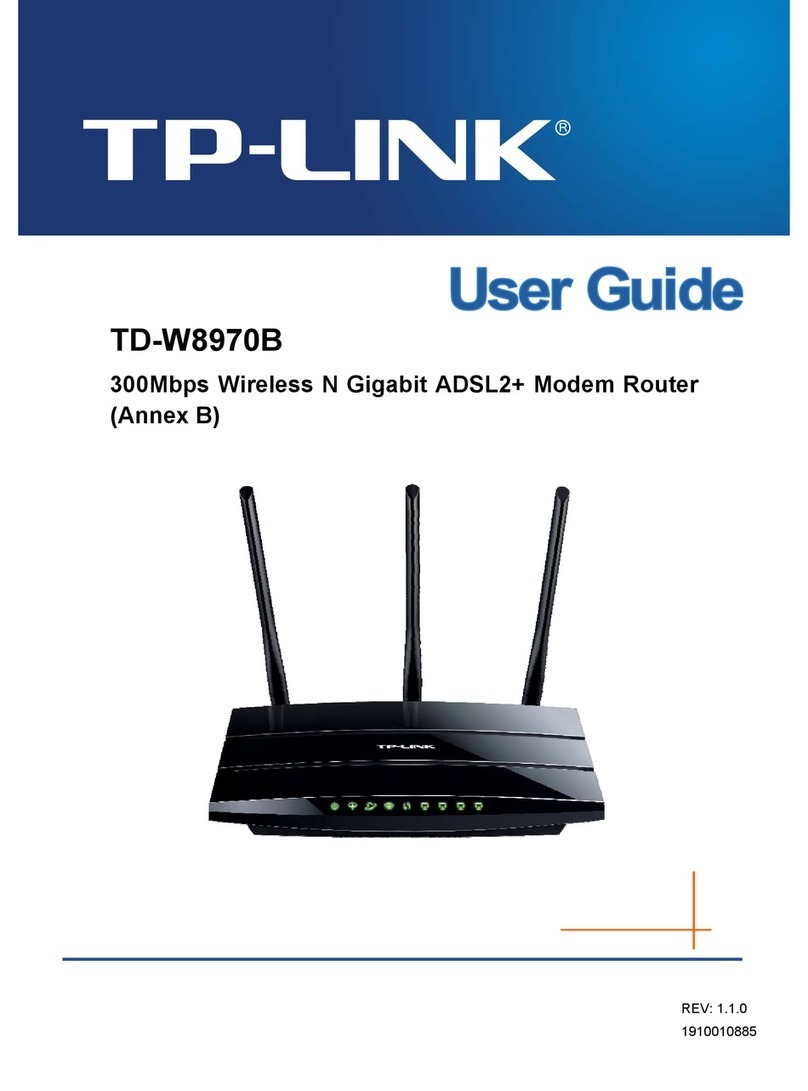
TP-Link
TP-Link TD-W8970B User manual
Popular Network Router manuals by other brands

TRENDnet
TRENDnet TEW-435BRM - 54MBPS 802.11G Adsl Firewall M Quick installation guide

Siemens
Siemens SIMOTICS CONNECT 400 manual

Alfa Network
Alfa Network ADS-R02 Specifications

Barracuda Networks
Barracuda Networks Link Balancer quick start guide

ZyXEL Communications
ZyXEL Communications ES-2024PWR Support notes

HPE
HPE FlexNetwork 5510 HI Series Openflow configuration guide