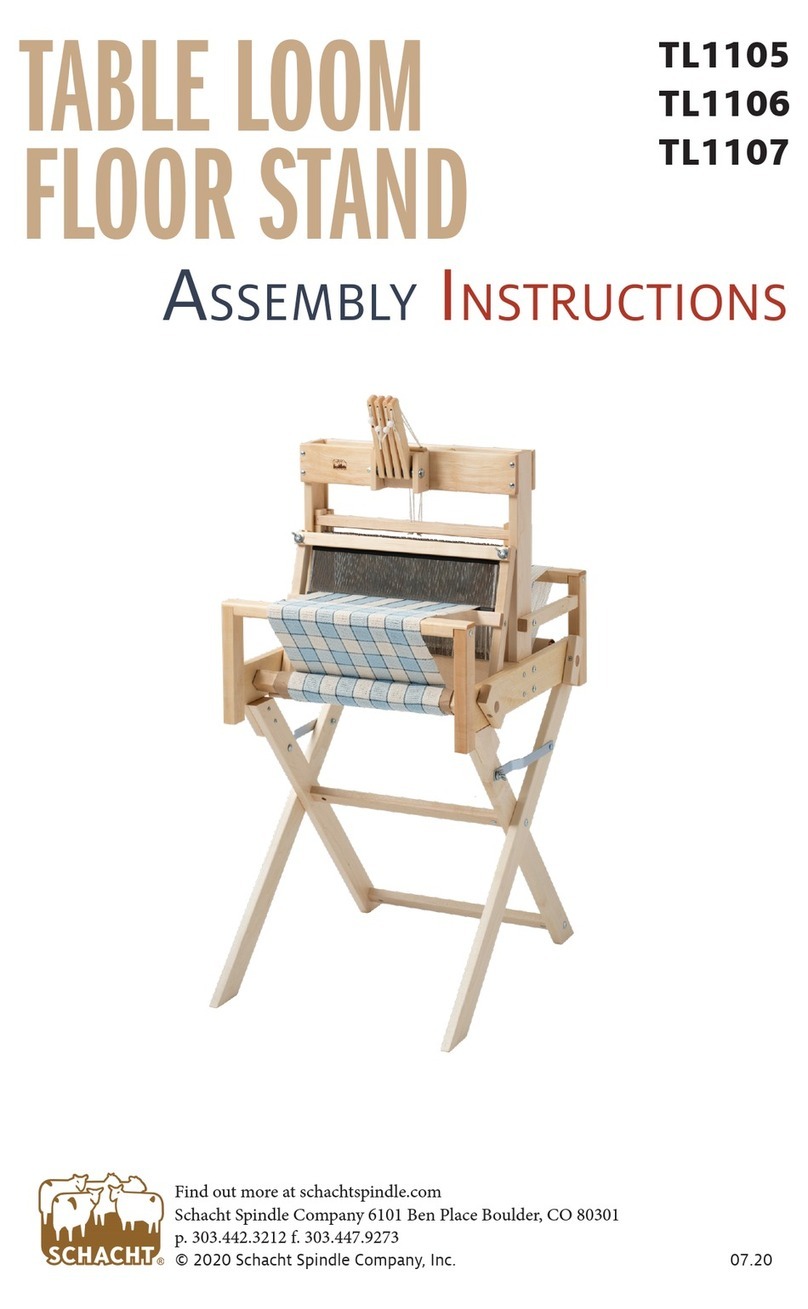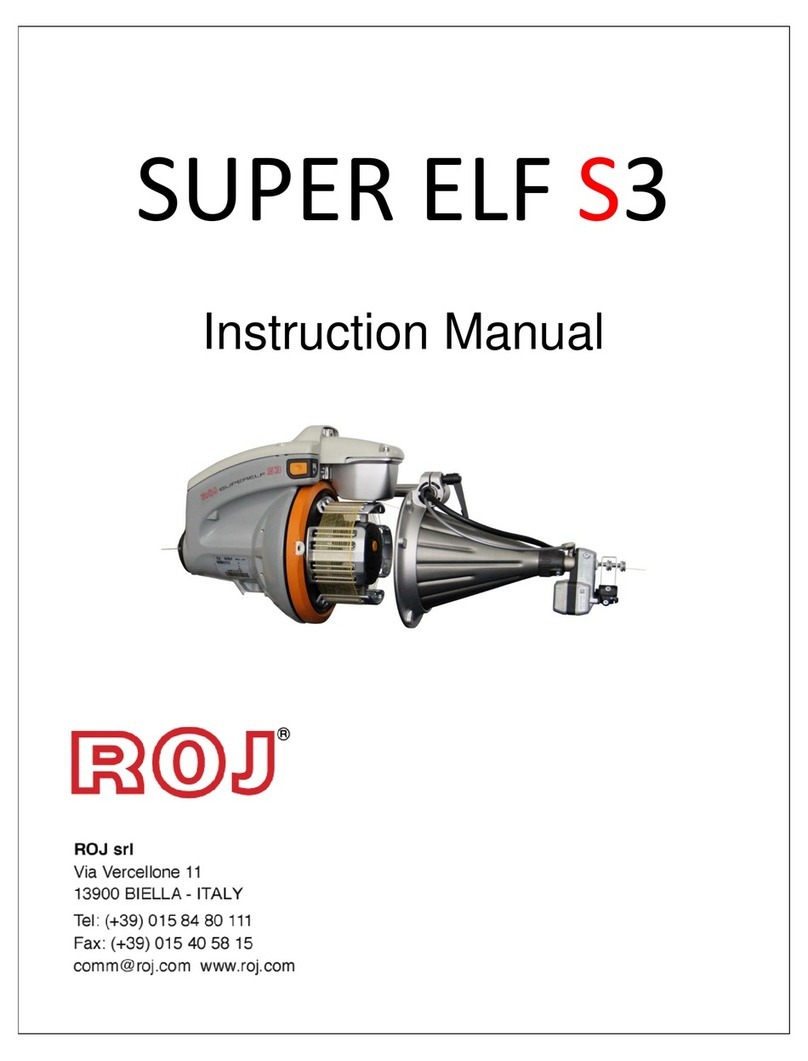Barudan BEXT 120V User manual

B E X T
Instruction Manual

Table of Contents
Chapter 1 Safety Instructions ............................................. 1‐ 1
1.Important Safety Instructions ................................................... 1‐ 2
2.Grounding Instructions .............................................................. 1‐ 4
3.Warning Labels .......................................................................... 1‐ 5
Chapter 2 Introduction ...................................................... 2‐ 1
1.Specifications ............................................................................. 2‐ 2
2.Features ..................................................................................... 2‐ 3
Chapter 3 Before Use ......................................................... 3‐ 1
1.Appearance and Components .................................................... 3‐ 2
2.Panel Switches ........................................................................... 3‐ 6
3.Powering the Machine On / Off ................................................. 3‐ 8
4.Origin Set ................................................................................... 3‐ 9
5.Stand-By and Drive Modes ........................................................ 3‐10
6.Screen Structure ........................................................................ 3‐11
7.Information Screen .................................................................... 3‐12
8.Design List Display Settings ..................................................... 3‐16
9.Schedule/Maintenance Memos .................................................. 3‐18
10.Confirmation Message ............................................................ 3‐19
11.Error Messages ....................................................................... 3‐20
12.Barcode Operation .................................................................. 3‐21
13.Numeric Entry Dialogue Box ................................................... 3‐22
14.Character Entry Dialogue Box ............................................... 3‐23
15.Test Precautions ..................................................................... 3‐24

Chapter 4 Manual Operations .......................................... 4‐ 1
1.Color (Needle) Change ............................................................... 4‐ 2
2.Trimmer ..................................................................................... 4‐ 4
3.Thread Clamp ............................................................................ 4‐ 6
4.Appliqué ..................................................................................... 4‐ 7
5.Change Frame ............................................................................ 4‐ 8
6.Bobbin Counter .......................................................................... 4‐ 9
7.Display Off ................................................................................. 4‐11
8.Multi-Point ................................................................................. 4‐12
9.Laser Pointer .............................................................................. 4‐21
10.Pantograph Centering ............................................................ 4‐22
Chapter 5 Loading / Saving Designs .................................... 5‐ 1
1.Before Loading / Downloading Designs ..................................... 5‐ 2
2.Before Using a USB Flash Drive ............................................... 5‐ 4
3.Loading Designs from a USB Flash Drive ................................ 5‐ 7
4.USB Flash Drive Search with a barcode ................................... 5‐18
5.Saving Designs to a USB Flash Drive ....................................... 5‐21
6.USB Administration .................................................................. 5‐24
7.ABC Drive .................................................................................. 5‐29
8.Loading Thorough the COM port .............................................. 5‐32
9.Saving Through the COM port .................................................. 5‐35

Chapter 6 Memory Designs ................................................ 6‐ 1
1.Selecting a Design ...................................................................... 6‐ 2
2.Design Information .................................................................... 6‐ 3
3.Design Zoom ............................................................................... 6‐ 6
4.Deleting Designs from Memory ................................................. 6‐ 8
5.Changing Design Names ............................................................... 6‐ 9
6.Production Counts ...................................................................... 6‐10
7.Thread Consumption ................................................................. 6‐11
8.Name Drop ................................................................................. 6‐13
Chapter 7 Editing Memory Designs ..................................... 7‐ 1
1.Changing Color Codes of a Design ............................................. 7‐ 2
2.Easy Teaching ............................................................................ 7‐ 9
3.Adding Stitches .......................................................................... 7‐11
4.DSP (Design Stitch Processor) ................................................... 7‐13
5.Outline Stitching ........................................................................ 7‐16
6.Setting Sub-Soft Limits ............................................................. 7‐18
7.Teaching Color Codes ................................................................. 7‐20
8.Teaching All Function Codes ..................................................... 7‐21
Chapter 8 Programs .......................................................... 8‐ 1
1.Changing Program Settings ...................................................... 8‐ 2
2.Program List .............................................................................. 8‐ 4
3.Program Barcodes ...................................................................... 8‐ 8
4.Applique and Frame Offsets using the Jog keys ....................... 8‐10
5.Sub-Soft Limits .......................................................................... 8‐12
6.Matrix Embroidery Set Up (Design Repeats) ............................ 8‐14
7.Automatic Matrix Embroidery Set Up ...................................... 8‐17

Chapter 9 Embroidery ....................................................... 9‐ 1
1.Start Point .................................................................................. 9‐ 2
2.Drive Mode ................................................................................. 9‐ 3
3.Speed .......................................................................................... 9‐ 4
4.Speed Setting per Needle ........................................................... 9‐ 5
5.Trace ........................................................................................... 9‐ 7
6.Frame Outline Display .............................................................. 9‐10
7.Frame Outline Centering ........................................................... 9‐11
8.Drive Zoom ................................................................................. 9‐12
9.Float ........................................................................................... 9‐14
10.High Speed Float (By Stitch Count) ....................................... 9‐15
11.High Speed Float (By Color Change) ..................................... 9‐17
12.High Speed Float (By Name Drop) ........................................ 9‐18
13.Re-Setting Origin .................................................................... 9‐19
14.Teaching Color Codes (While sewing) .................................... 9‐21
15.Teaching All Function Codes (While sewing) ........................ 9‐22
16.Stitch Back .............................................................................. 9‐23
17.Stand-By Mode (Resume) ....................................................... 9‐24

Chapter 10 Network ........................................................ 10‐1
1.Before Using the Network System ......................................... 10‐ 2
2.Operator Code ......................................................................... 10‐ 4
3.Break Call ............................................................................... 10‐ 7
4.Operator Call ........................................................................... 10‐ 8
5.Time-Out ................................................................................. 10‐11
6.Downloading Designs (Direct Downloading) .......................... 10‐12
7.Downloading Designs (Schedule Downloading) ..................... 10‐17
8.Free Download mode ............................................................ 10‐20
9.Barcode Scanning .................................................................... 10‐22
10.ABC mode for LAN .............................................................. 10‐24
11.Upload designs (Server) ........................................................ 10‐27
12.COM protocol mode ............................................................. 10‐29
Chapter 11 Preference ..................................................... 11‐1
1.Changing Machine Conditions (MC) ...................................... 11‐ 2
2.MC List .................................................................................... 11‐ 4
3.Sequin Adjusting Mode ........................................................... 11‐13
4.Network ................................................................................... 11‐16
5.Setting the Screen Color ......................................................... 11‐18
6.Setting Thread Color Display ................................................. 11‐23
7.Help Files ................................................................................ 11‐28
8.Date Setting ............................................................................ 11‐35
9.Software Version ..................................................................... 11‐36
10.Shortcuts .............................................................................. 11‐37
11.Frame Outline Display ........................................................ 11‐41
12.Machine Information Display ............................................. 11‐46

13.Production Totals per day ................................................... 11‐47
14.Schedule ............................................................................... 11‐48
15.Automatic 1st Color function insertion ................................ 11‐56
Chapter 12 System .......................................................... 12‐ 1
1.System File Structure ............................................................. 12‐ 2
2.Updating System software ...................................................... 12‐ 3
3.Updating Linux ......................................................................... 12‐ 5
4.Initializing Memory ................................................................ 12‐ 6
5.Initializing CF card ................................................................... 12‐ 7
Chapter 13 Appendix ....................................................... 13‐ 1
1.Function Codes ........................................................................ 13‐ 2
2.Sub-Function Codes ................................................................ 13‐ 3
3.Error Messages ....................................................................... 13‐ 4

1‐1
Chapter 1. Safety Instructions
This chapter contains information on the following.
1. Important Safety Instructions
2. Grounding Instructions
3. Warning Labels

1‐2
1. Important Safety Instructions
■When using an embroidery machine, basic safety precautions should always be followed. This
machine is intended for commercial use.
■The icons in the manual show the importance of the contents.
Acknowledge the following descriptions beforehand.
Read all instructions before using this machine
Icons
!Danger
!Warning
To reduce the risk of electric shock
To reduce the risk of burns, fire, electric shock,
or injury to persons

1‐3
!Danger
◆An embroidery machine should never be left unattended when plugged in.
◆Always power off and unplug this embroidery machine from the electric outlet immediately
before cleaning.
◆Always turn off the Automat and the Driver Box when not in use for long periods of time.
!Warning
◆Do not allow to be used as a toy. Close attention is necessary when this embroidery machine is
used by, or near children.
◆Use this embroidery machine only for its intended use as described in this manual.
◆Use only attachments recommended by Barudan, as contained in this manual.
◆Never operate this embroidery machine if it has a damaged cord or plug, if it is not working
properly, if it has been damaged or is wet. Contact Barudan America technical support.
◆Never operate the embroidery machine with any air openings blocked. Keep ventilation
openings of the machine free from the accumulation of lint, dust, and loose cloth.
◆Never drop or insert any object into any opening.
◆Do not use outdoors.
◆Do not operate where aerosol (spray) products are being used or where oxygen is being
administered.
◆To disconnect, turn all controls to the off position, then remove the plug from the outlet.
◆Do not unplug by pulling on the cord. To unplug, grasp the plug, not the cord.
◆Keep fingers away from all moving parts. Special care is required around the sewing machine
needles.
◆Always use the proper needle plate. The wrong plate can cause the needle to break.
◆Do not use bent needles.
◆Do not pull or push fabric while stitching. It may deflect the needle, causing it to break.
◆Switch the sewing machine off when making any adjustments in the needle area, such as
threading the needle, changing a needle, replacing the bobbin, changing the presser foot, or
the like.
◆Always unplug the machine from the electrical outlet when removing covers, lubricating or
when making any other user servicing adjustments mentioned in the instruction manual.
◆Connect this embroidery machine to a properly grounded outlet only. See Grounding
Instructions.
◆Always unplug before relamping. Replace bulb with same type rated Watts.
◆Keep fingers away from moving parts, especially the area near trimmer blades.
◆Keep Fingers away from disengaged sewing heads while operating.
Save these instructions

1‐4
2. Grounding instructions
This product must be grounded. In the event of malfunction or breakdown, grounding provides a
path of least resistance for electric current, to reduce the risk of electric shock. This product is
equipped with a cord having an equipment-grounding conductor and a grounding plug. The plug
must be plugged into an appropriate outlet that is properly installed and grounded in
accordance with all local codes and ordinances.
DANGER! Improper connection of the equipment-grounding conductor can result in a risk of
electric shock. The conductor with insulation having an outer surface that is green, with or
without yellow stripes, is the equipment-grounding conductor. Do not connect the
equipment-grounding conductor to a live terminal if the cord needs to be repaired or replaced.
Check with a qualified electrician if grounding instructions are not completely understood, or if
in doubt as to whether the product is properly grounded. Do not modify the plug provided with
the product, if it will not fit the outlet; have a proper outlet installed by a qualified electrician.
120V machine models
This product is for use on a nominal 120 V circuit, and has a grounding plug that looks like the
plug illustrated in sketch A in Fig 1. A temporary adaptor, which looks like the adaptor
illustrated in sketches B and C, may be used to connect this plug to a 2-pole receptacle as shown
in sketch B if a properly grounded outlet is not available. The temporary adaptor should be used
only until a properly grounded outlet can be installed by a qualified electrician. The green
colored rigid ear, lug, and the like, extending from the adaptor must be connected to a
permanent ground such as a properly grounded outlet box cover. Whenever the adaptor is used,
it must be held in place by a metal screw.
200V and higher machine models
This product is for use on a circuit having a nominal rating more than 120V and is
factory-equipped with a specific electric cord and plug. No adapter should be used with this
product. If the product must be reconnected for use on a different type of electric circuit, the
reconnection should be made by qualified service personnel; and after the reconnection, the
product should comply with all local codes and ordinances.
NOTE: If there is doubt as to whether an outlet box is properly grounded, consult a qualified
electrician.
Fig. 1

1‐5
3. Warning labels
■Give attention during operation to the parts labeled.
Warning Labels
Contents
Needle Hazard Warning Label
Hair Warning Label
Take-Up Lever Warning Label
Frame Warning Label

1‐6
Warning Labels
Contents
Hook Warning Label
Belt Warning Label

2‐1
Chapter 2 Introduction
This chapter contains information on the following.
1. Specifications
2. Features

2‐2
1. Specification
1. Design Capacity 100 designs
2. Stitch Capacity 1 design-1million stitches / Total capacity: 10 million stitches
3. Display 5.7 inch Color LCD 640 x 480 dots (VGA)
4. Power Source AC100VSingle (+/-10%, 50/60Hz)
AC200VSingle (+/-10%, 50/60Hz)
5. Power Consumption 1KVA /Varies for each model
6. Temperature 5 –45 Degree Centigrade (Active)
-20 –60 Degree Centigrade (Storage)
7. Humidity 20 –80 % RH, No condensation allowed
8. Grounding Grounding resistance to be less than 100 Ohm (Type 3 grounding)
9. Main Motor 200V AC Servo Motor
10. Trimmer Compatible Mark 5, 7
11. Thread Break Detection
12. USB Ports USB2.0 (Front: 1 port Back: 1 ports)
13. Network system 100BASE / 10BASE
14. COM Port 9600 –115200bps
15. Emergency Stop Switch (Some models do not apply)
16. Options Cap frames, Sequin device, Twin Sequin device, Light Curtain,
Barcode, Laser Marker, Borer

2‐3
2. Features
1. Easy Operation
The XT Automat is specially designed for Barudan embroidery machines. Linux is used for the
OS, which allows high quality display and operation system. Graphic User Interface uses icons
that are easily recognized for quicker learning of operations.
2. USB
X Series Automat has USB ports. This enables the use of USB Flash Drive and the following
optional devices.
-Memory card reader -Barcode scanner
3. Standardized Networking Function
Barudan Embroidery machines can be connected to a Network server (computer) by LAN
connection and able to send / receive embroidery design data.
Moreover, by using the optional Network software, LEM Server, machine production records
and status can be viewed and reported from the server computer.
4. Large Memory Capacity
The memory capacity is 10 million stitches, with 100 memory locations.
5. Shortcut function
Commonly used functions can be set as shortcuts. Using shortcuts cuts down on the number of
key stokes for selected operations.
6. High Speed Drive
The microcomputer automatically chooses the most efficient speed, in 10 rpm increments
*Max. Speed may vary for each model.
7. Quiet Drive
Inverter driven main motor allows powerful and quiet drive.
It also allows accurate speed control and stop positioning.
AC Servo Motor or 5 Phase Pulse Motor drives the pantograph quietly at high speed.
8. Automatic speed and Jump stitch control
The controller varies the speed of the machine automatically depending on stitch length for
better stitch quality. The controller can also automatically convert long stitches to Jump
stitches as set by a stitch length parameter for higher quality stitching.

2‐4
9. Design Information
Design information such as total stitches, quantity produced, size, and thumbnail of the design
can be seen on the screen.
10.Stitch Length Adjuster
Swing parameter allows satin stitches to be automatically sewn slightly wider or narrower
depending on the setting. This feature is helpful sewing small lettering when they need to be
sewn with a bolder effect.
11.Automatic Appliqué Positioning
This feature moves the pantograph out to a programmed position, when the machine stops for
an appliqué to be applied. This allows the operator to easily apply the appliqués to the
garments. This can also be used for replacing frames at the end of sewing.
12.Multi-Point
This function allows you to register points where you would like the pantograph to move to.
A maximum of 15 points can be registered, as P01 to P15.
The pantograph can then be moved to one of these points using a Manual key operation or
programmed in F-list.
13.Socks
Automatic design conversion for socks.
14.Matrix Embroidery
Automatic layout for the Matrix embroidery.
Easy setting can create a repetition of designs.
15.The registration of the start position
The controller automatically saves the last start position of designs in memory. When you go to
sew a design a second time, you can start from the last start position.
16.Trace
The controller can show the area to be sewn on the screen and by using a four-point trace or
outline trace.
17.Displaying Embroidery points
You can enlarge the display of an embroidering point by touching a key while sewing, without
interrupting the embroidering operation.
This function allows you to easily confirm embroidery details in a pattern.

2‐5
18.Stand-By (Resume)
The machine can be turned OFF in the middle of a design. When powered back On, the
machine resumes in the same position where the embroidery was stopped, even if the
pantograph was moved when the machine was powered off.
19.Help function
The machine can display help files saved on a USB Flash Drive.
You can create and save help files per the specified format.
20.Schedule function
The machine can display messages scheduled by a calendar format.
When you register a message, it is displayed on the Automat screen at start-up on the day, or
days scheduled.
21. Display Off mode
When the Automat isn’t being used for a long period of time, the monitor can be turned off
to save electricity. It will automatically turn on, when a key is pressed on the Automat.
22. Name Drop function
This function works with design files that have multiple names, separated by stop codes.
The individual names can be selected for viewing and sewing with this function.
.

3‐1
Chapter 3 Before Use
This chapter contains information on the following.
1. Appearance and Components
2. Panel Switches
3. Powering the Machine On / Off
4. Origin Set
5. Stand-By and Drive Modes
6. Screen Structure
7. Information Screen
8. Design List Display Settings
9. Schedule/Maintenance Memos
10. Confirmation Message
11. Error Messages
12. Barcode Operation
13. Numeric Entry Dialogue Box
14. Character Entry Dialogue Box
15. Test Precautions

3‐2
1. Appearance and Components
②
①
⑥
③
④
⑧
⑦
⑩
⑨
⑤
⑪
This manual suits for next models
1
Table of contents