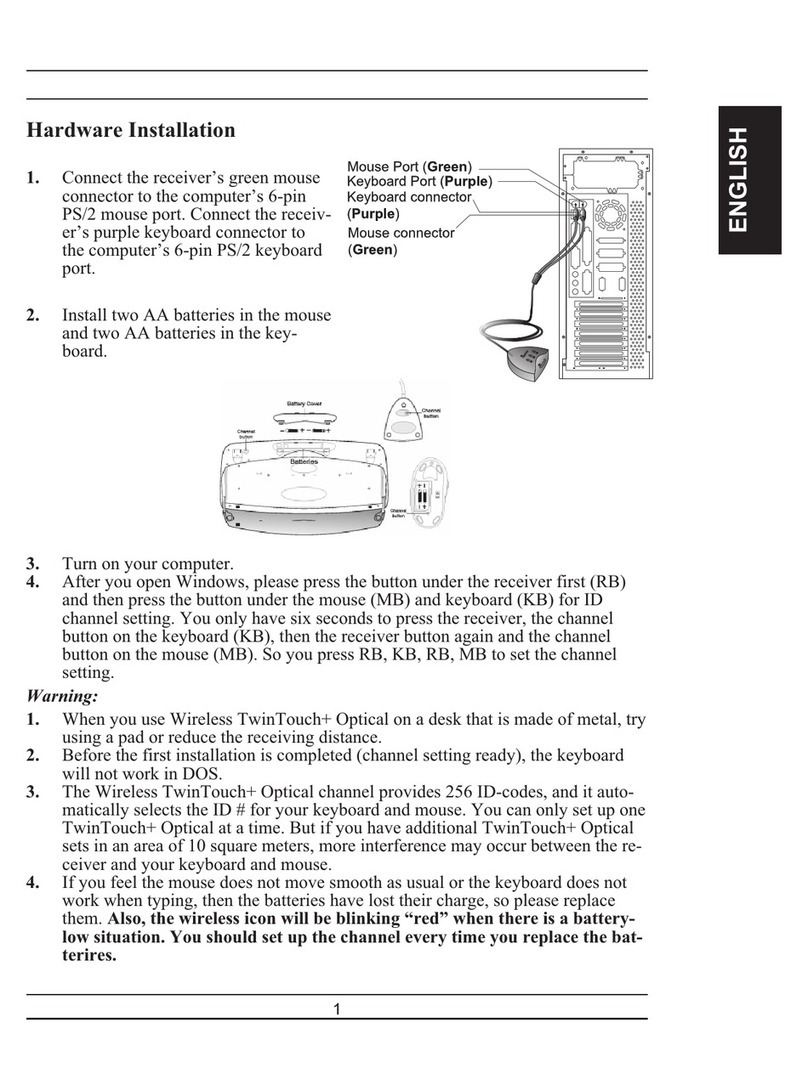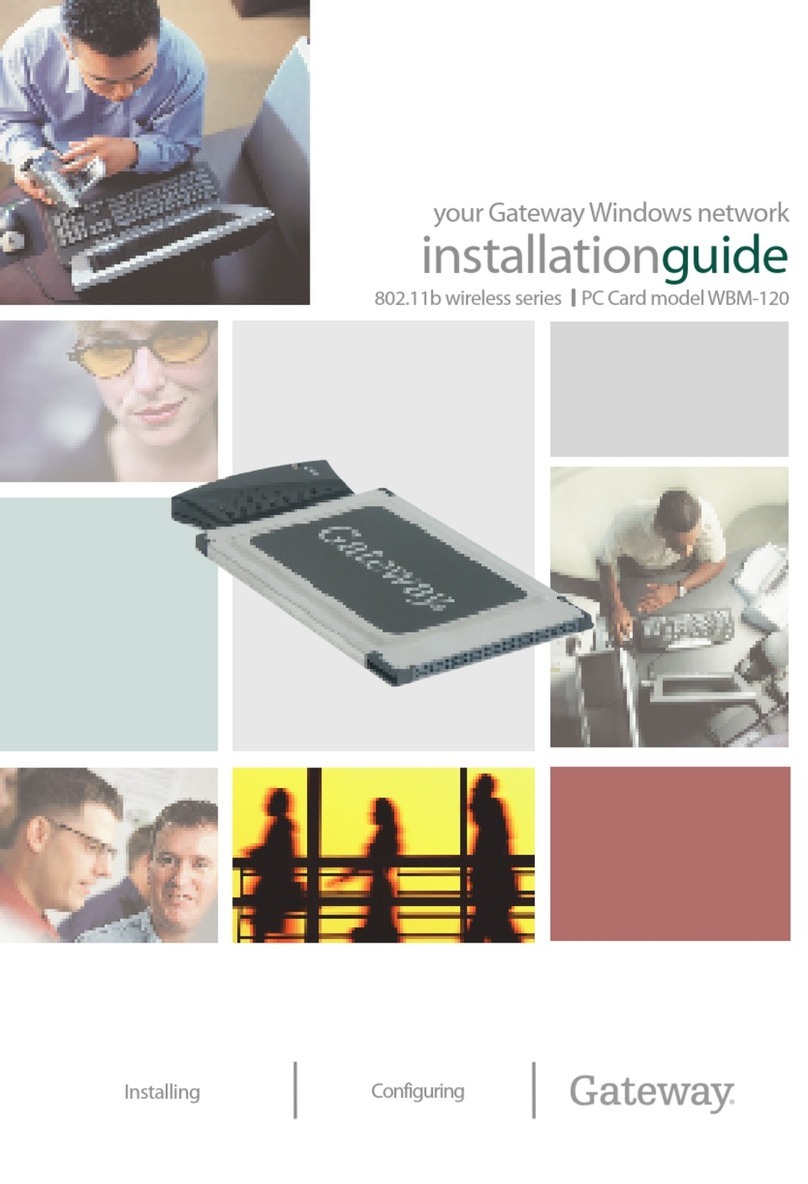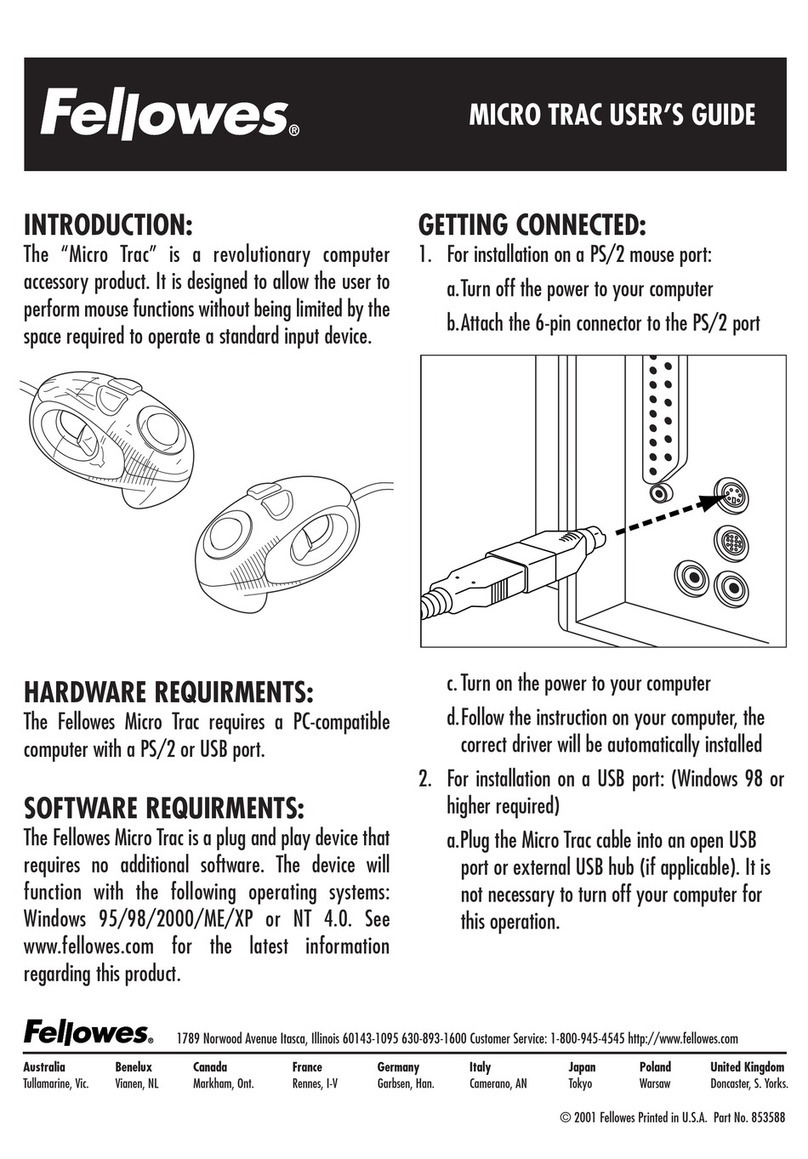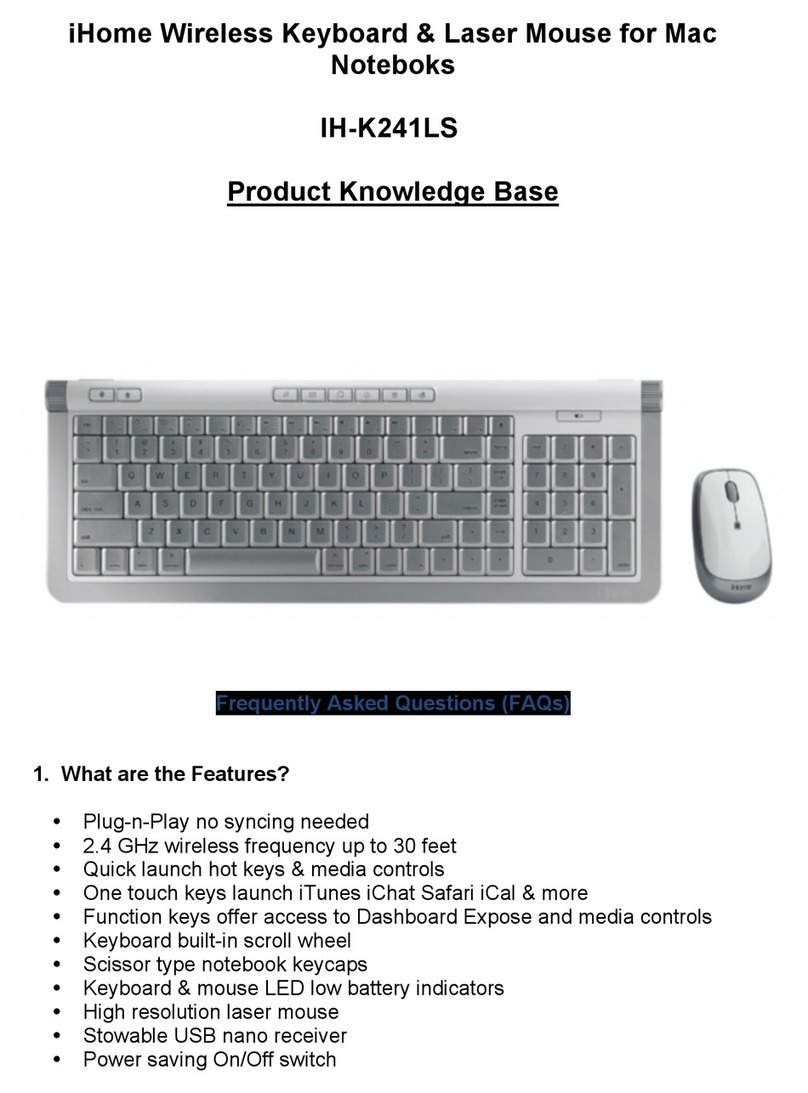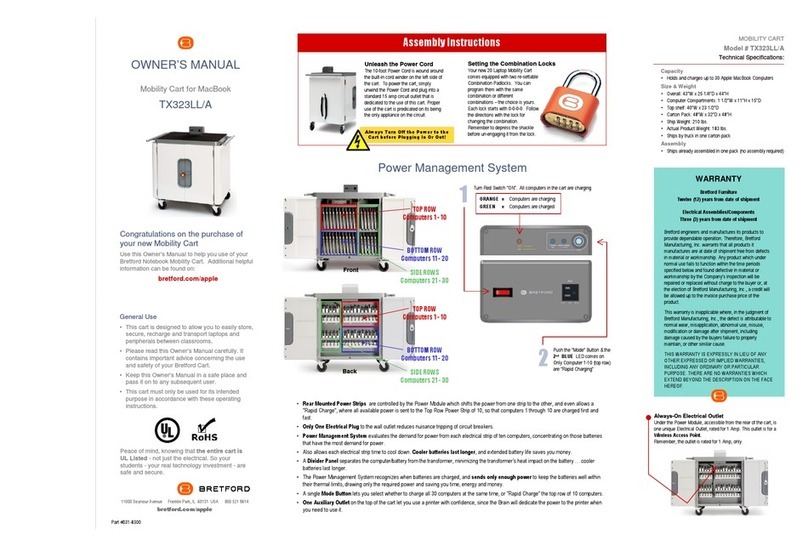Mouse connected to Keyboard
1.Please press Keyboard’s Free Pair button firstly,until LED indicator in bottom of Channel "3" button
flash quickly,then press mouse’s Channel 3 button,until thewhite indicator in mouse
wheelpositionlights up constantly,then showing keyboard and mouse connect successfully.
In this situation,mouse can together with keyboard to switch between multi-devices.
2.If keyboard is connected with mouse,the channel 3 in keyboard and mouse will be occupied.If you
want revert to multi-connection channel,please long press channel 3 button,then this channel will be
released.
3.If there is no device connected on Channel “1” or Channel “2”,please connect Channel “1” or
Channel “2” by Bluetooth per your request.After connect successfully,mouse will together with
keyboard to switch between connected devices.
4.If you have connected the devices on Channel “1” or Channel “2” by Bluetooth,please press
Channel “1” or Channel “2” button to switch the devices.(But if the Channel connected with
Bluetooth,you need to connect it again)
5.As mouse function is unavailable in iOS system,so if you connect the iOS system in Channel 1 or
Channel 2,then keyboard and mouse will can’t work.
FCC Statement
This equipment has been tested and found to comply with the limits for a Class B
digital device, pursuant to part 15 of the FCC rules. These limits are designed to
provide reasonable protection against harmful interference in a residential installation.
This equipment generates, uses and can radiate radio frequency energy and, if not
installed and used in accordance with the instructions, may cause harmful interference
to radio communications. However, there is no guarantee that interference will not
occur in a particular installation. If this equipment does cause harmful interference to
radio or television reception, which can be determined by turning the equipment off
and on, the user is encouraged to try to correct the interference by one or more of the
following measures:
-Reorient or relocate the receiving antenna.
-Increase the separation between the equipment and receiver.
-Connect the equipment into an outlet on a circuit different from that to which the
receiver is connected.
-Consult the dealer or an experienced radio/TV technician for help.
To assure continued compliance, any changes or modifications not expressly
approved by the party.
Responsible for compliance could void the user’s authority to operate this
equipment. (Example- use only shielded interface cables when connecting to
computer or peripheral devices).
This equipment complies with Part 15 of the FCC Rules. Operation is subject to
the following two conditions:
(1) This device may not cause harmful interference, and
(2) This device must accept any interference received, including interference that
may cause undesired operation.
RF warning statement:
The device has been evaluated to meet general RF exposure requirement.
The device can be used in portable exposure condition without restriction