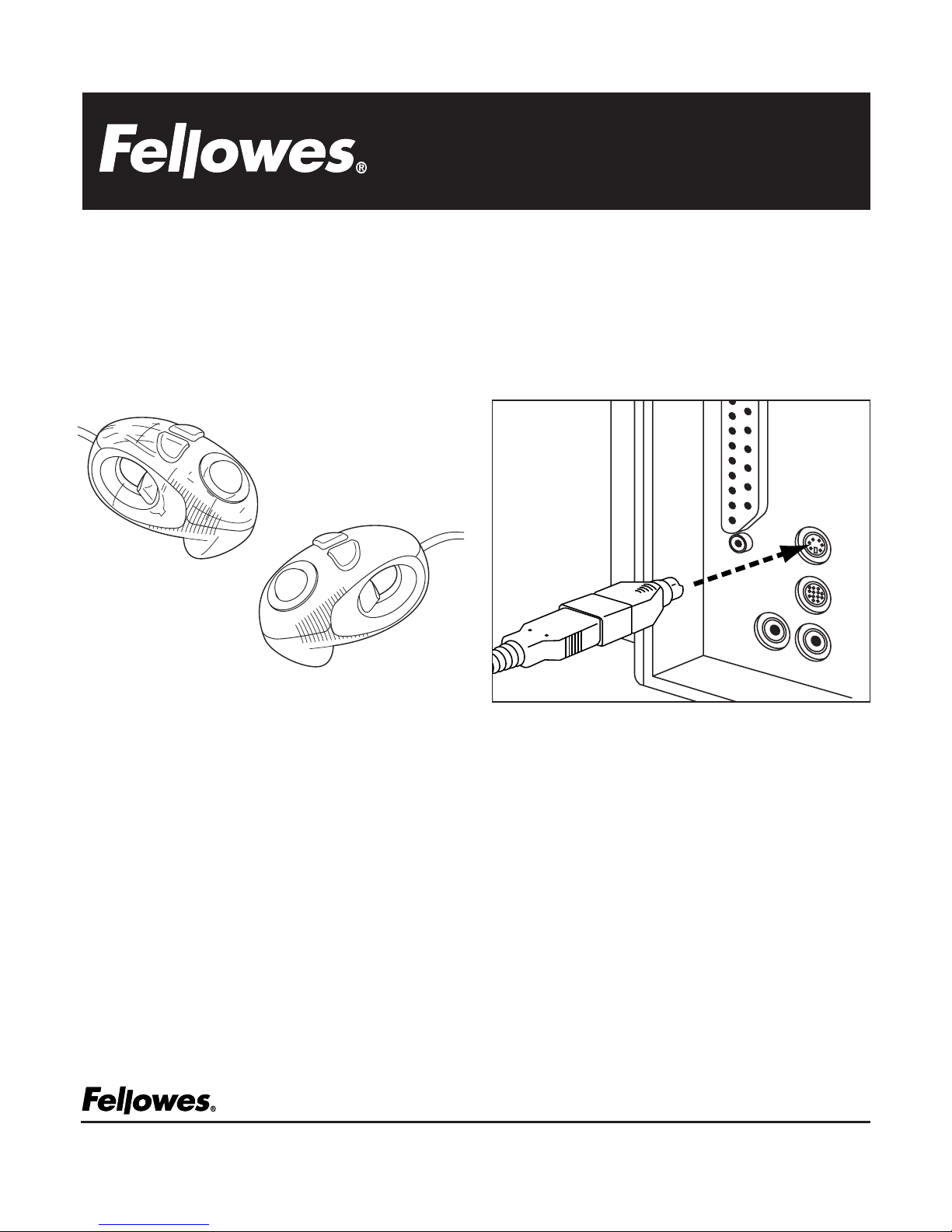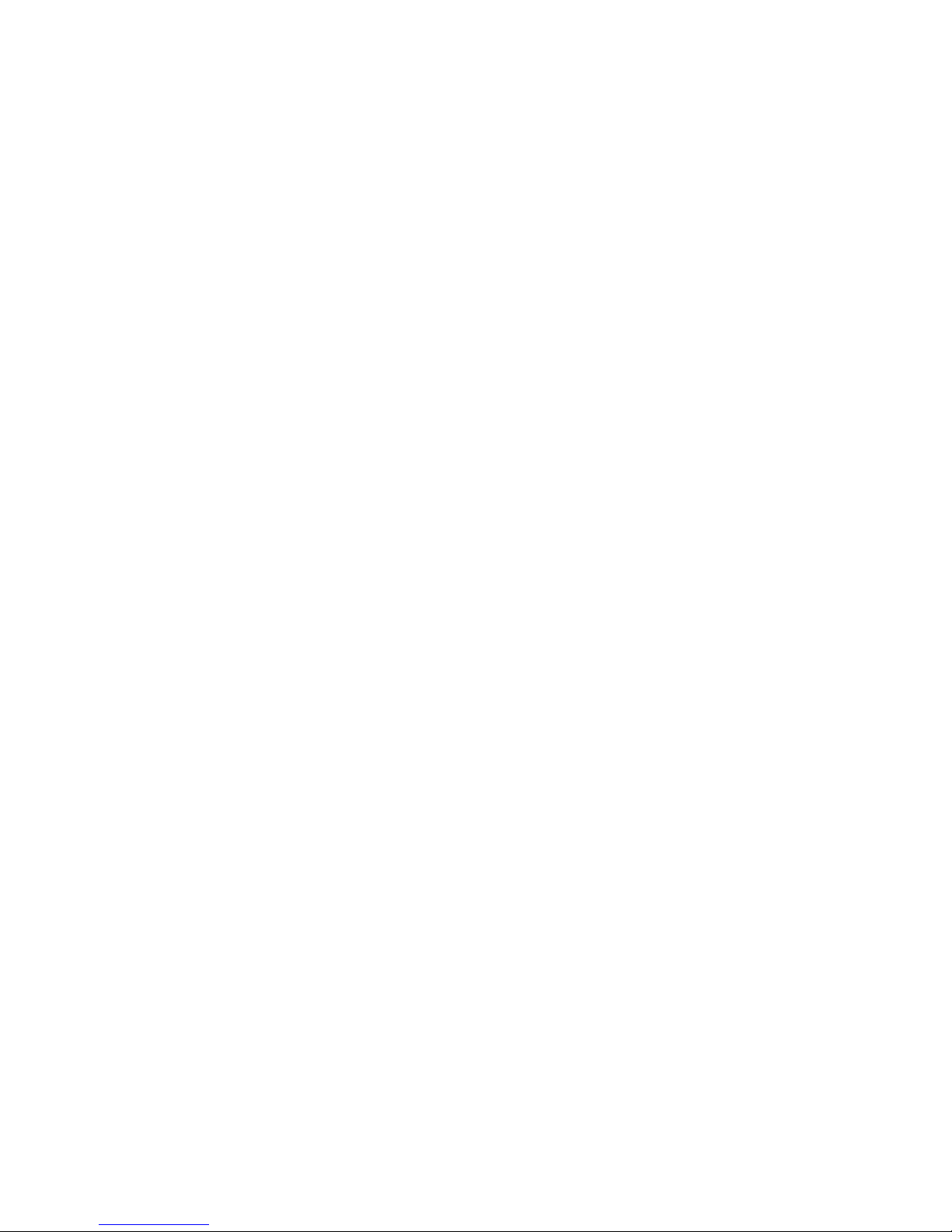3. Make sure that the BIOS setting on the
connected port of your computer shows
Enable. Refer to your computer documentation
for the correct port configuration.
4. The cursor / trackball does not move smoothly
Remove the Trackball inset ring. Take out the
trackball. Wipe the ball and the rollers with a
clean, lint-free cloth. Reinstall the trackball and
inset ring.
5. The cursor moves only a small distance when the
Trackball is moved
Open the “Control Panel” from “My Computer”.
Select the mouse icon and proceed to the “Motion”
tab, within the motion tab adjust the “Pointer Speed”
and/or “Acceleration” to a faster level.
FELLOWES CUSTOMER SERVICE:
Our technical support representatives are readily
available to help you with your problems. We will
do our best to resolve the issue, or we will offer
you full support in your decision to obtain a
refund (please keep a copy of your dated sales
receipt as proof of purchase).
For technical support call 1-888-FEL-TECH or email
about the warranty or functionality of this
product, call 1-800-945-4545 or email
www.fellowes.com.
FEDERAL COMMUNICATIONS
COMMISSION (FCC) NOTICE:
This device complies with Part 15 of the FCC Rules.
Operation is subject to the following two conditions:
1. This device may not cause harmful interference
2. This device must accept any interference
received, including interference that may
cause undesired operation
This equipment has been tested and found to
comply with the limits of a Class B digital device,
pursuant to Part 15 of the FCC Rules. These limits
are designed to provide reasonable protection
against harmful interference in a residential
installation. This equipment generates, uses and
can radiate radio frequency energy and, if not
installed and used in accordance with the
instructions, may cause harmful interference to
radio communications. However, there is no
guarantee that interference will not occur in
particular installations, which can be determined
by turning the equipment off and on, the user is
encouraged to try to correct the interference by
one or more of the following measures:
1. Reorient / Relocate the receiving antenna
2. Increase the separation between the equipment
and receiver
3. Connect the equipment into an outlet on a circuit
different from that the receiver is connected.
4. Consult the dealer or an experienced radio / TV
technician for help.