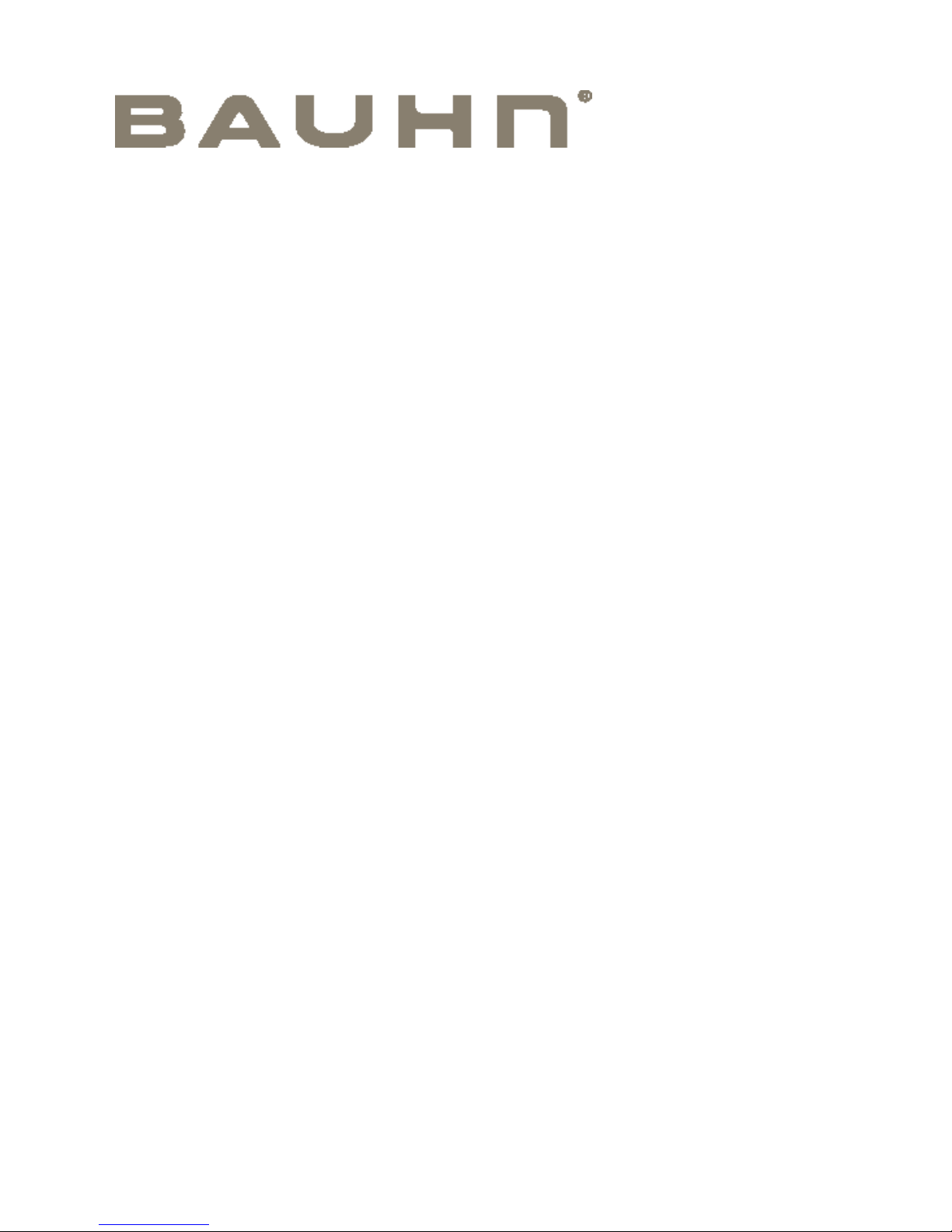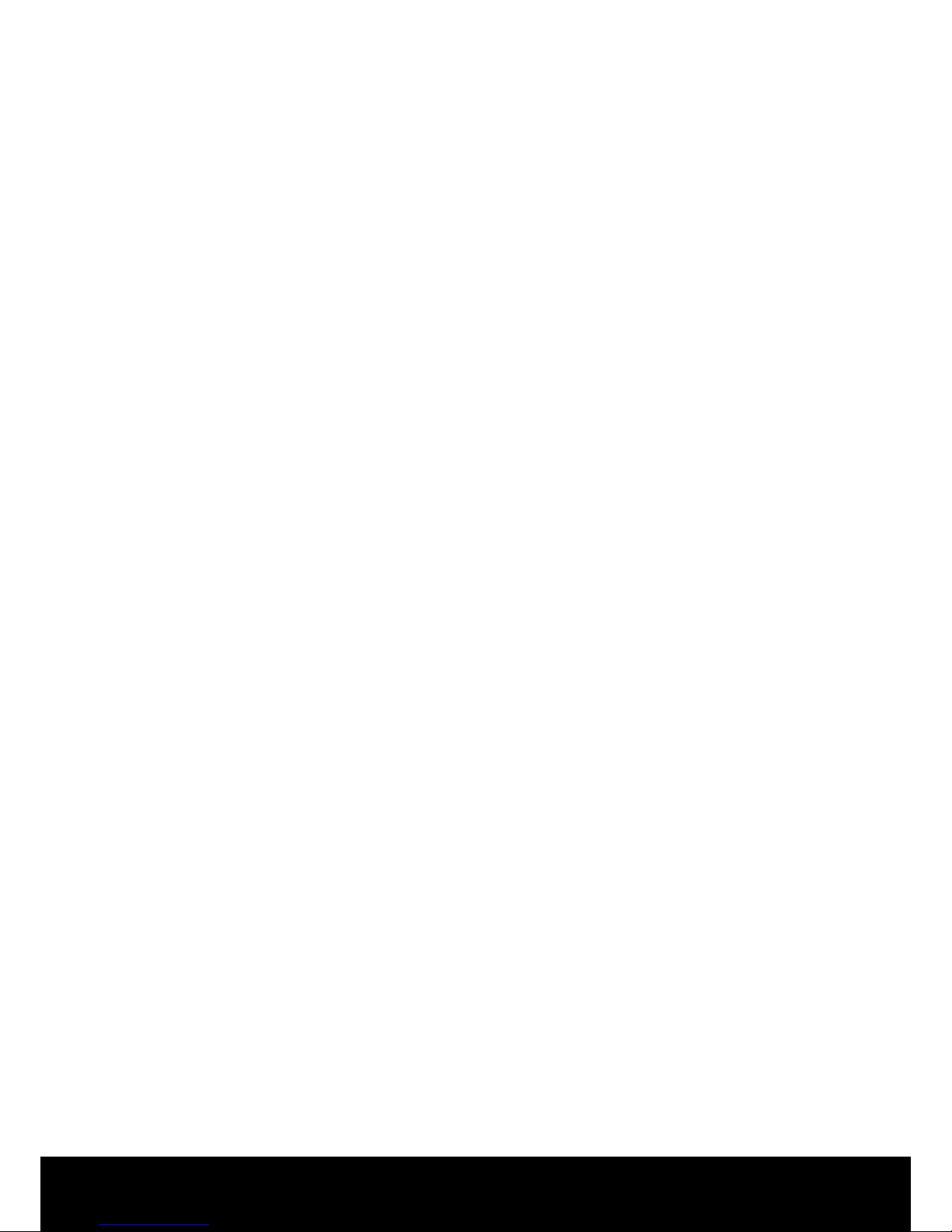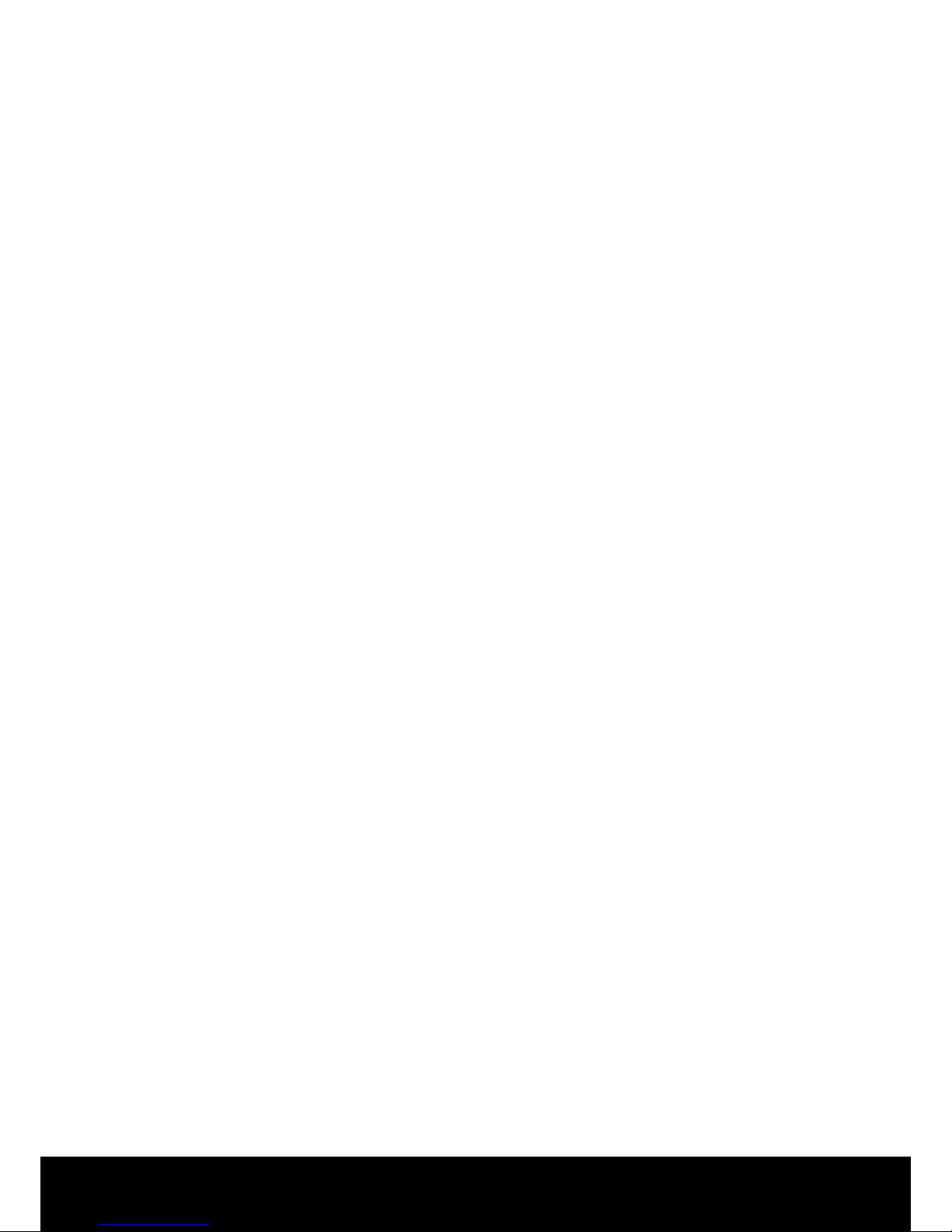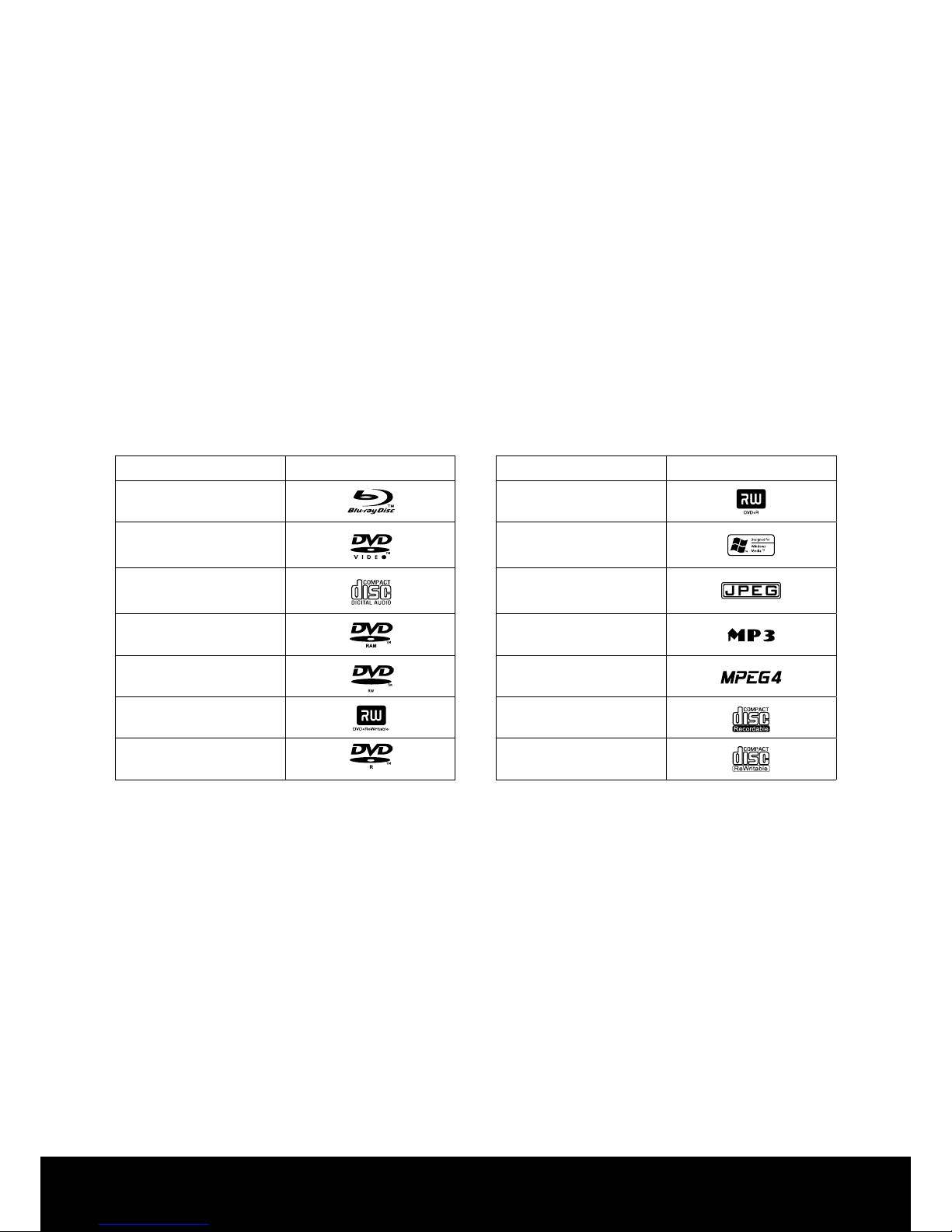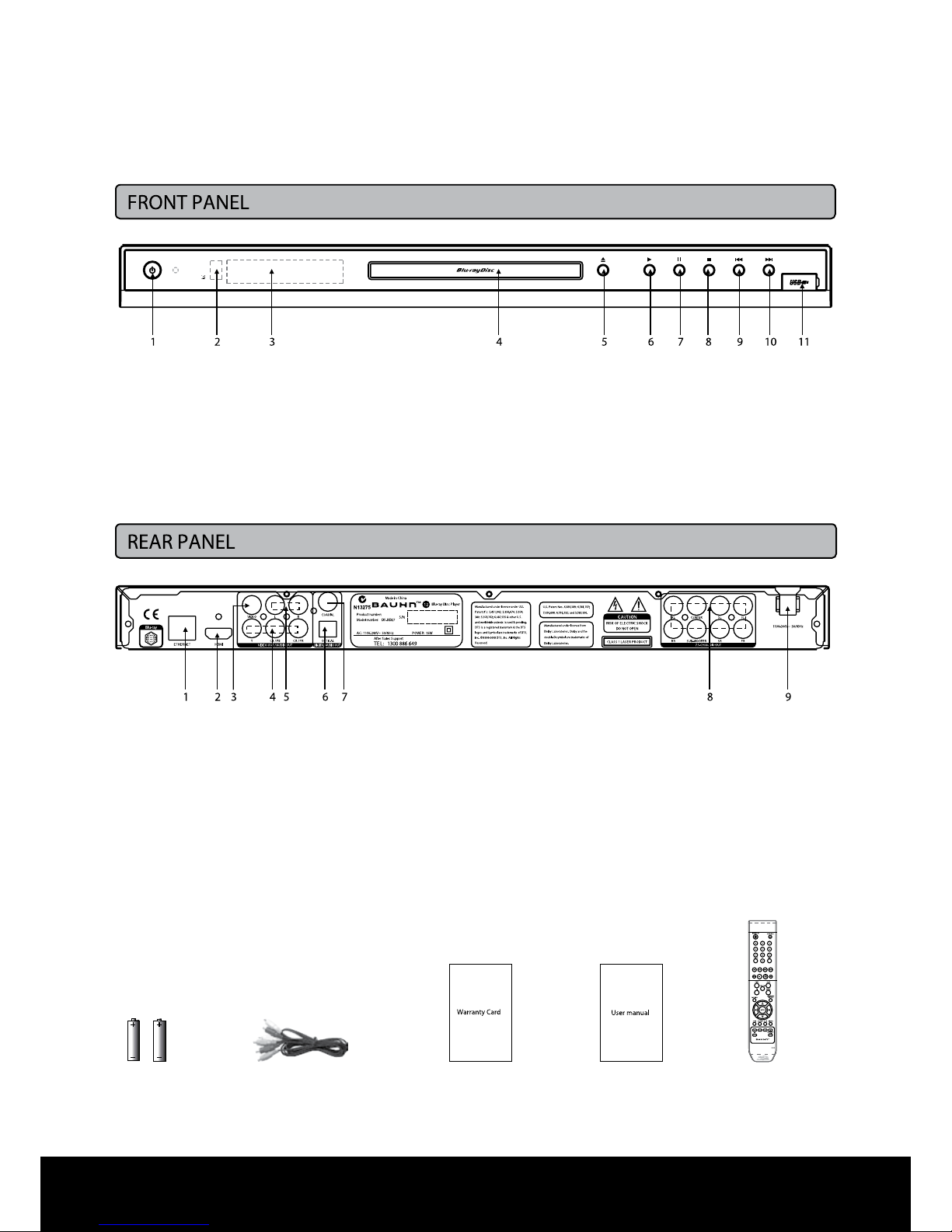After Sales Support TEL: 1300 886 649
5
This set has been designed and manufactured to assure personal safety. Improper use can result in electric
shock or a re hazard. The safeguards incorporated in this unit will protect you if you observe the following
procedures for installation, use and servicing. This unit is fully transistorised and does not contain any parts
that you can repair yourself.
WARNING: Do not remove the cabinet cover or you may be exposed to dangerous voltage. Refer
servicing to qualied service personnel only.
After unpacking this product, read the manual carefully. Follow all the operating and other instructions.
This appliance is not intended for use by persons (including children) with reduced physical, sensory or
mental capabilities, or lack of experience and knowledge, unless they have been given supervision or
instruction concerning use of the appliance by a person responsible for their safety.
Young children should be supervised to ensure that they do not play with the appliance.
• Ventilation Slots and openings in the cabinet protect the appliance from overheating. They are
necessary for ventilation and must not be blocked or covered. Never put the appliance on a bed, sofa,
rug or other soft surface where these openings could be blocked.
• Heat Place the appliance away from heat sources such as radiators, stoves or other products (including
ampliers) that produce heat.
• Water and moisture Do not use this product near water, for example, near a bathtub, wash bowl,
kitchen sink, laundry tub, in a wet basement or near a swimming pool. Do not expose it to moisture
drips or splashes. Never put any objects lled with liquids, such as vases, on top of the appliance.
• Cleaning Unplug this product from the wall outlet before cleaning. Do not use liquid or aerosol cleaners.
Use a dry cloth for cleaning.
• Power cord protection Ensure any power supply cord is placed so it will not be walked on or pinched
by items placed upon or against it. Pay particular attention to the cord at the plug end, at the appliance
end and at the power board.
• Lightning For added protection for this product during a storm, or when it is left unattended and
unused for long periods of time, unplug it from the wall outlet. This will prevent damage to the product
due to lightning and power surges.
• Objects and liquid entry Never push objects of any kind into this product through openings as they
may touch dangerous voltage points or short-circuit parts that could result in a re or electric shock.
Never spill liquid of any kind on the product.
• Attachments Do not use attachments not recommended by the product manufacturer as they may
cause hazards.
• Accessories Do not place this appliance on an unstable cart, stand, tripod, bracket or table. The product
may fall, causing serious injury to a child or adult, and serious damage to the product. Use only with
a cart, stand, tripod, bracket or table recommended by the manufacturer or sold with the product.
Use only a mounting accessory recommended by the manufacturer and follow the manufacturer’s
instructions for mounting.