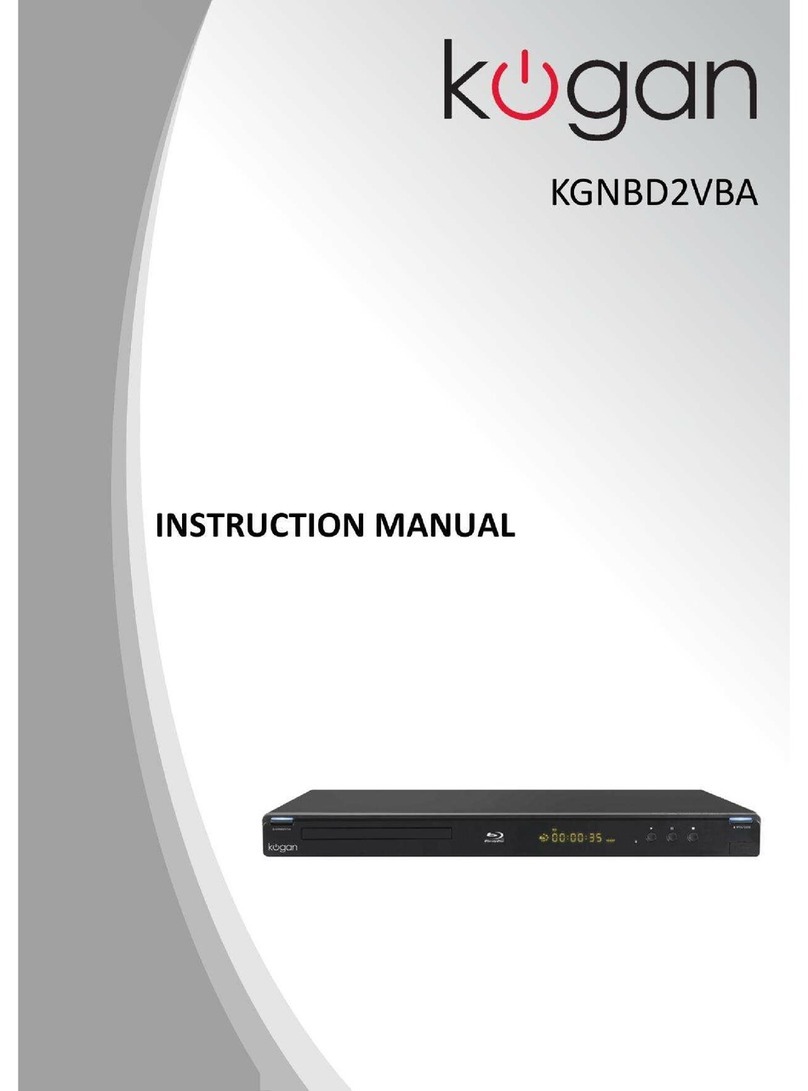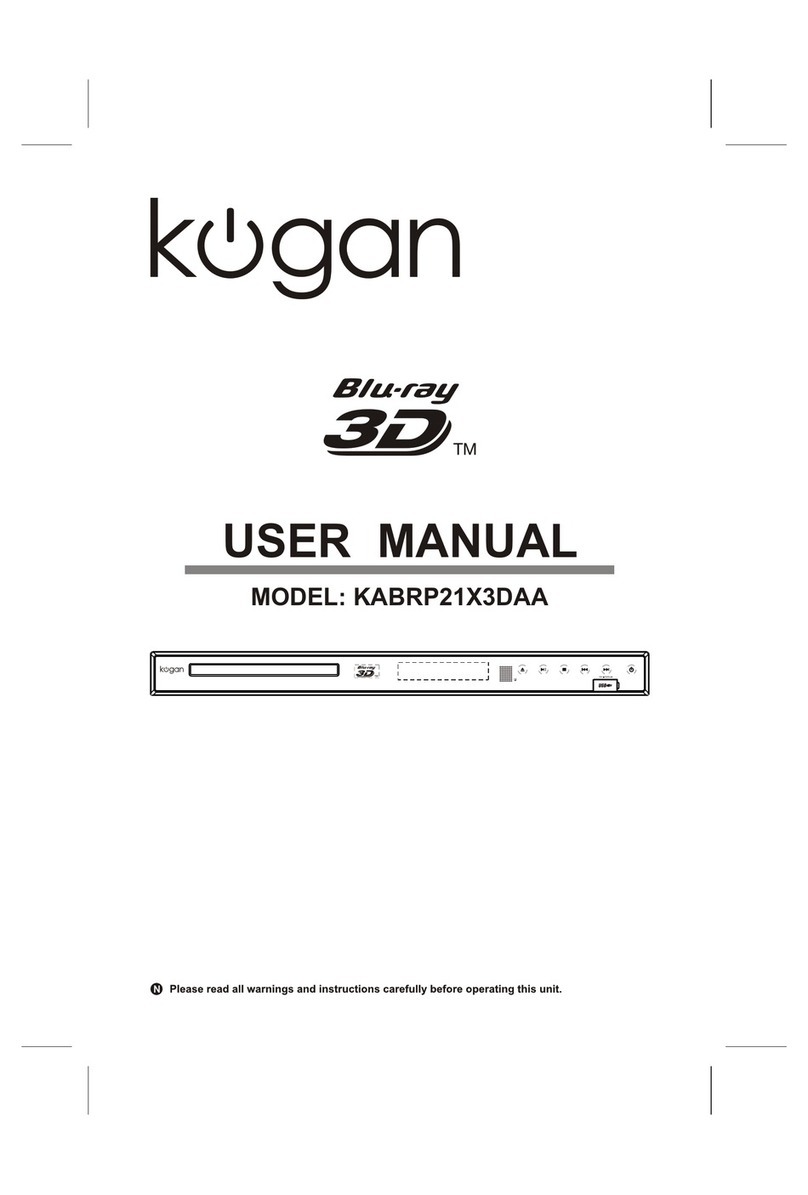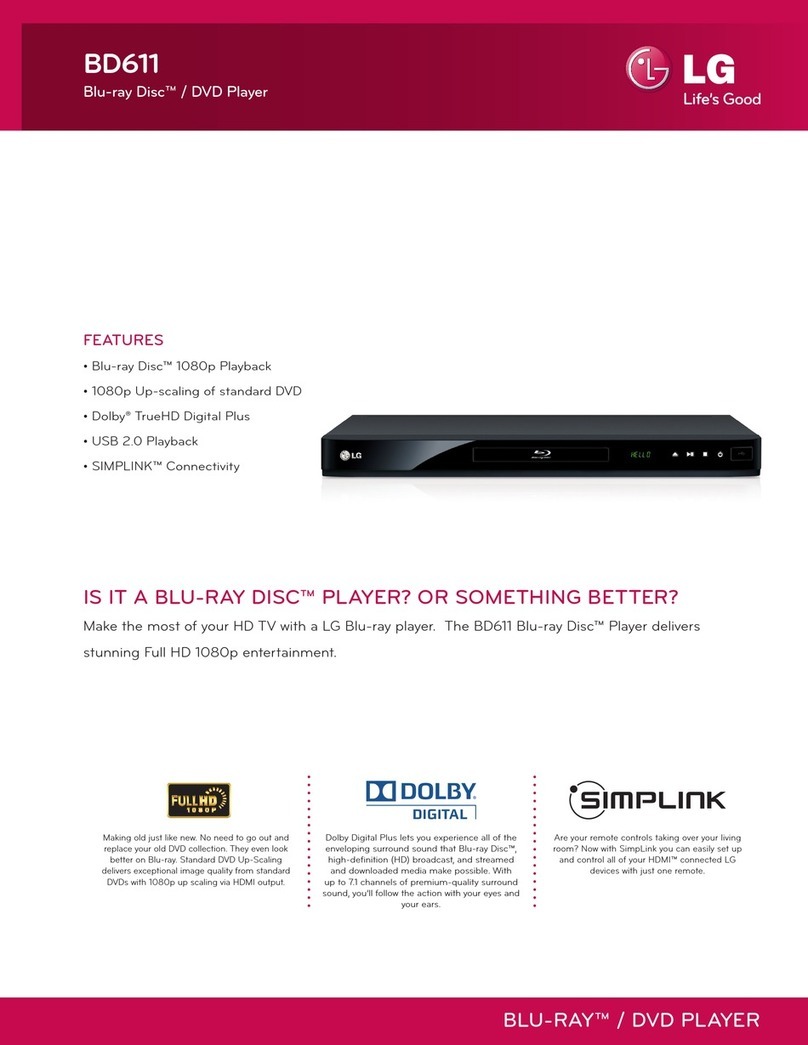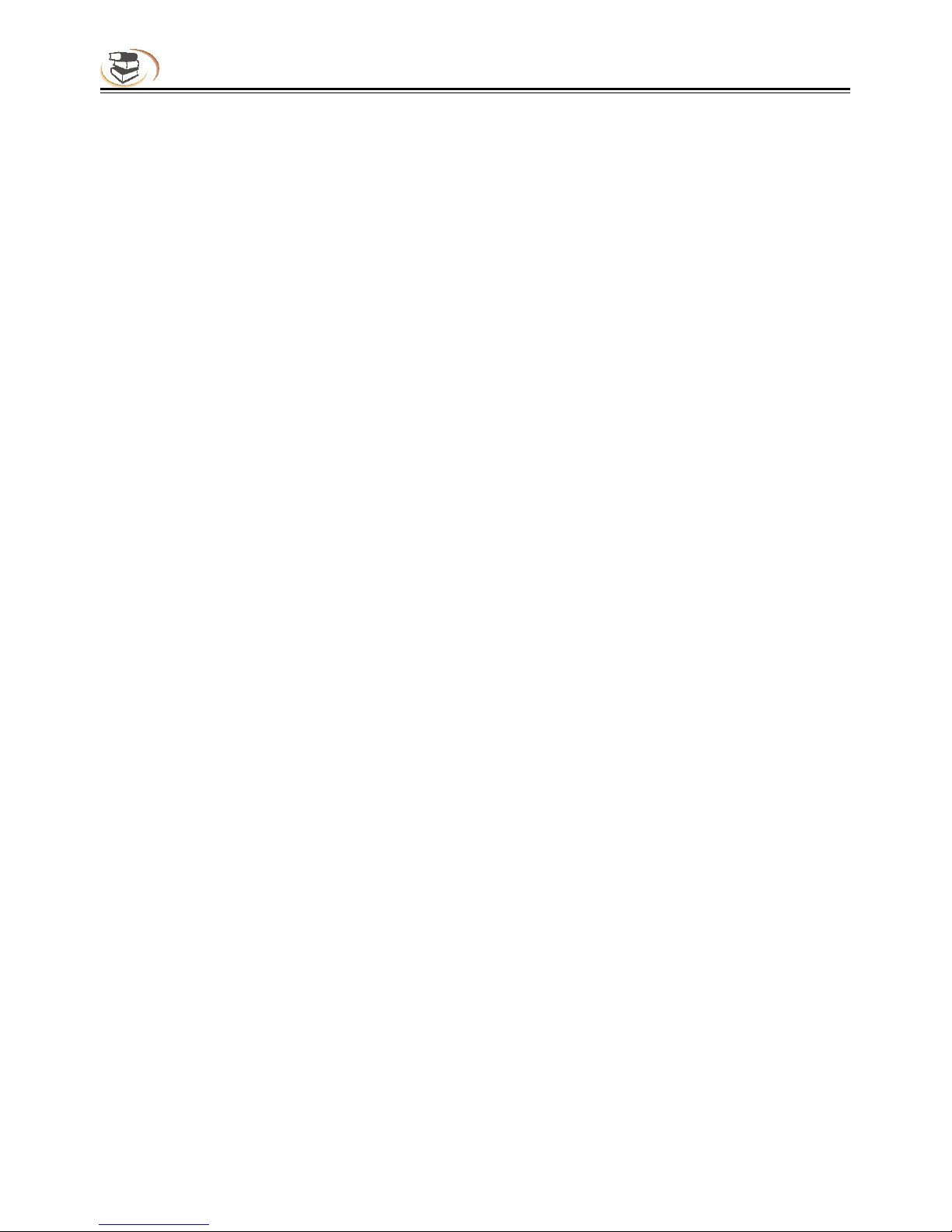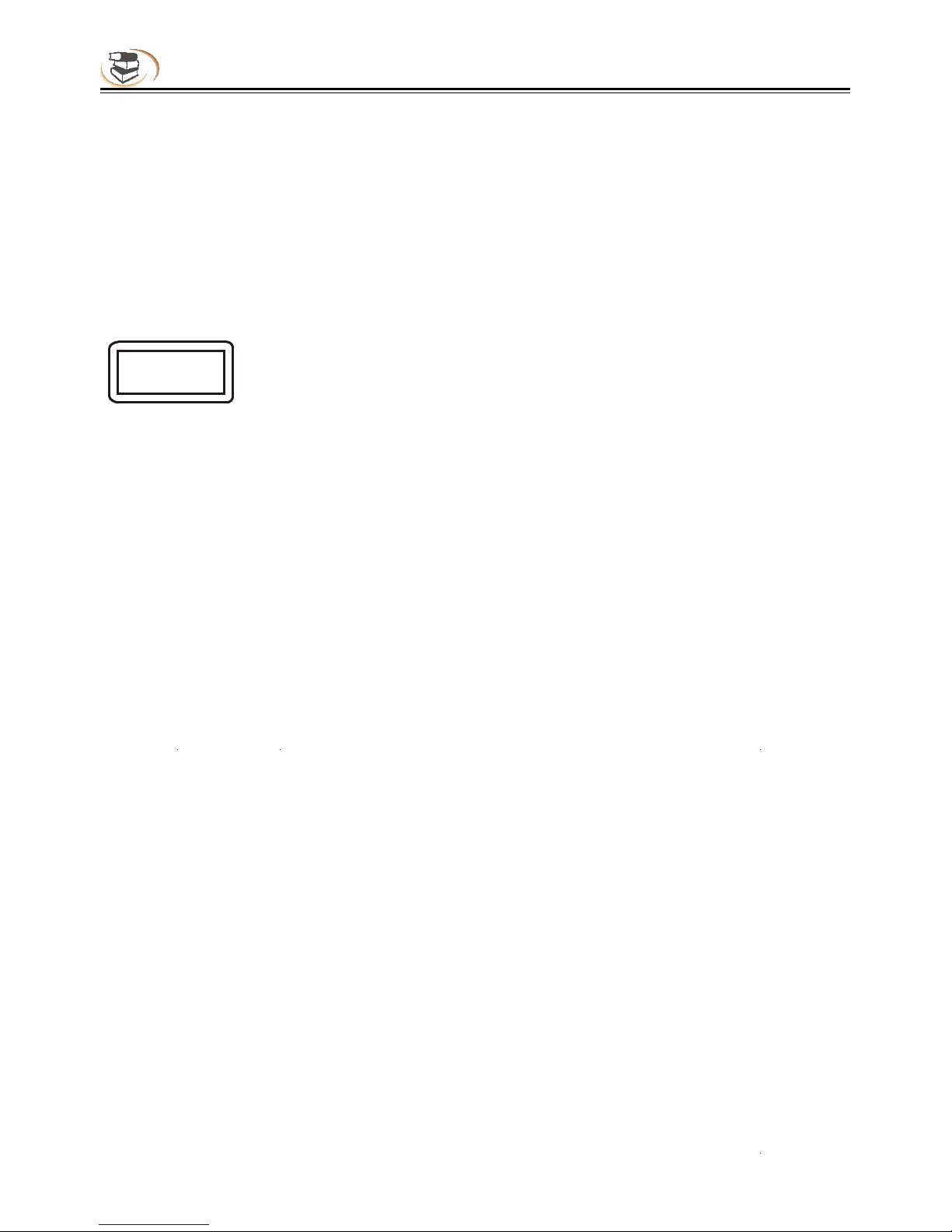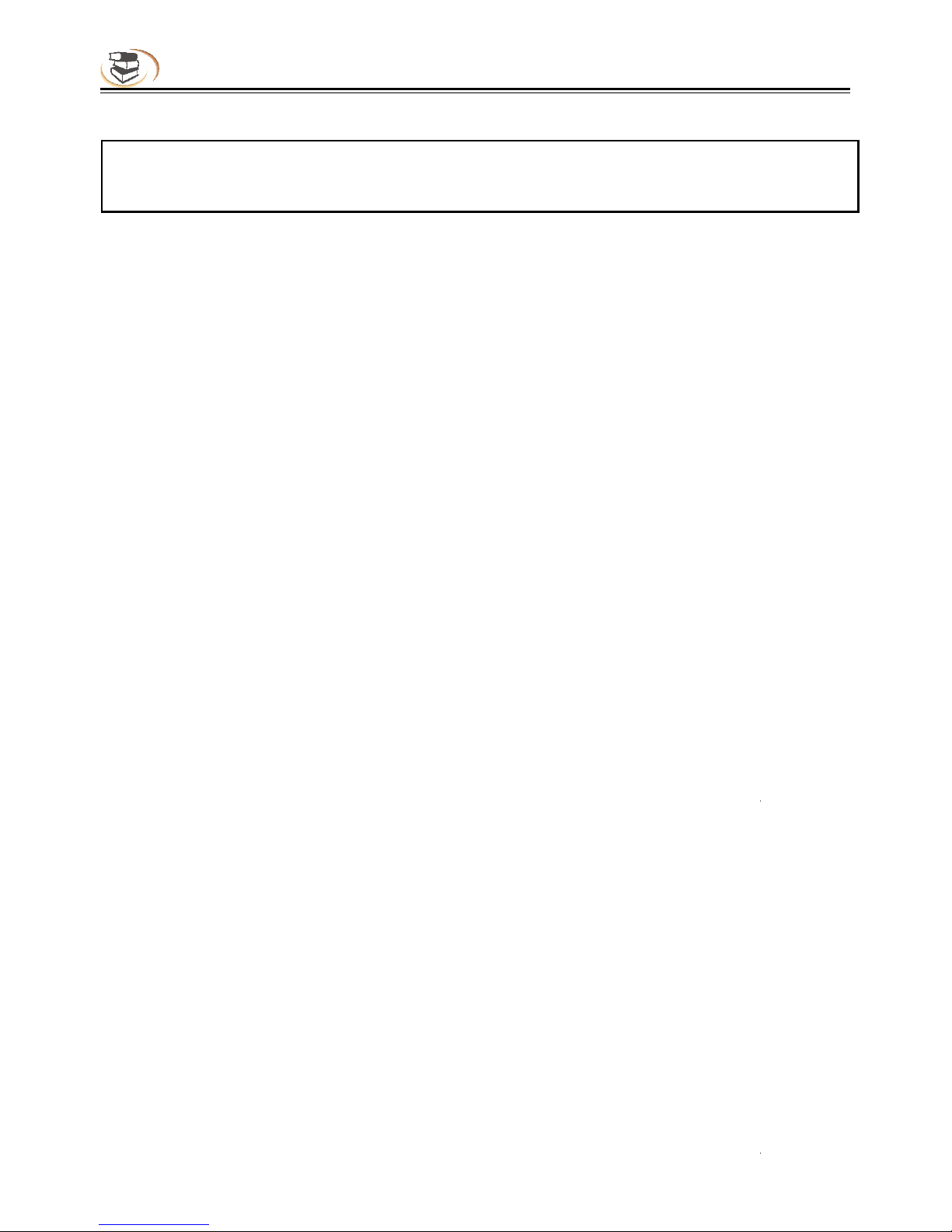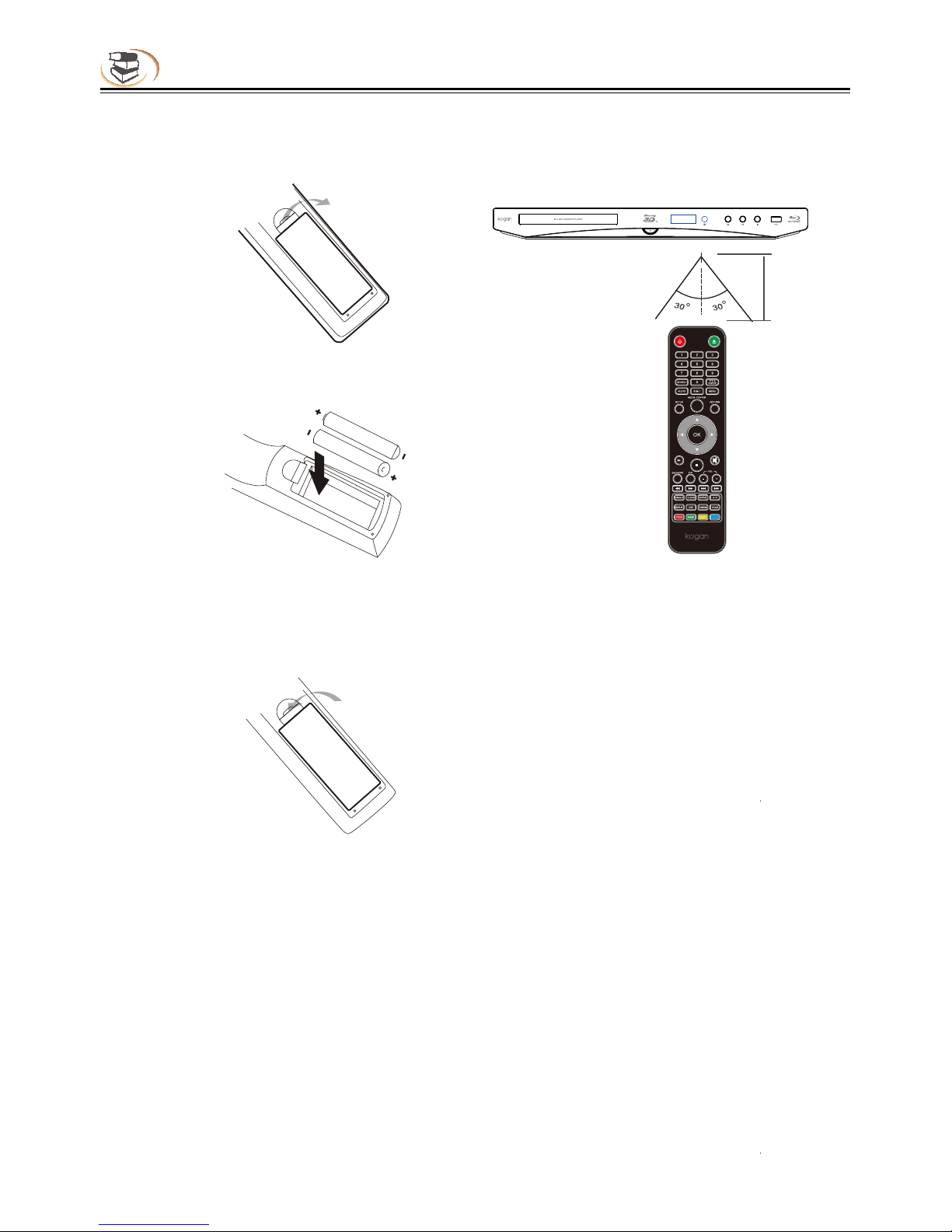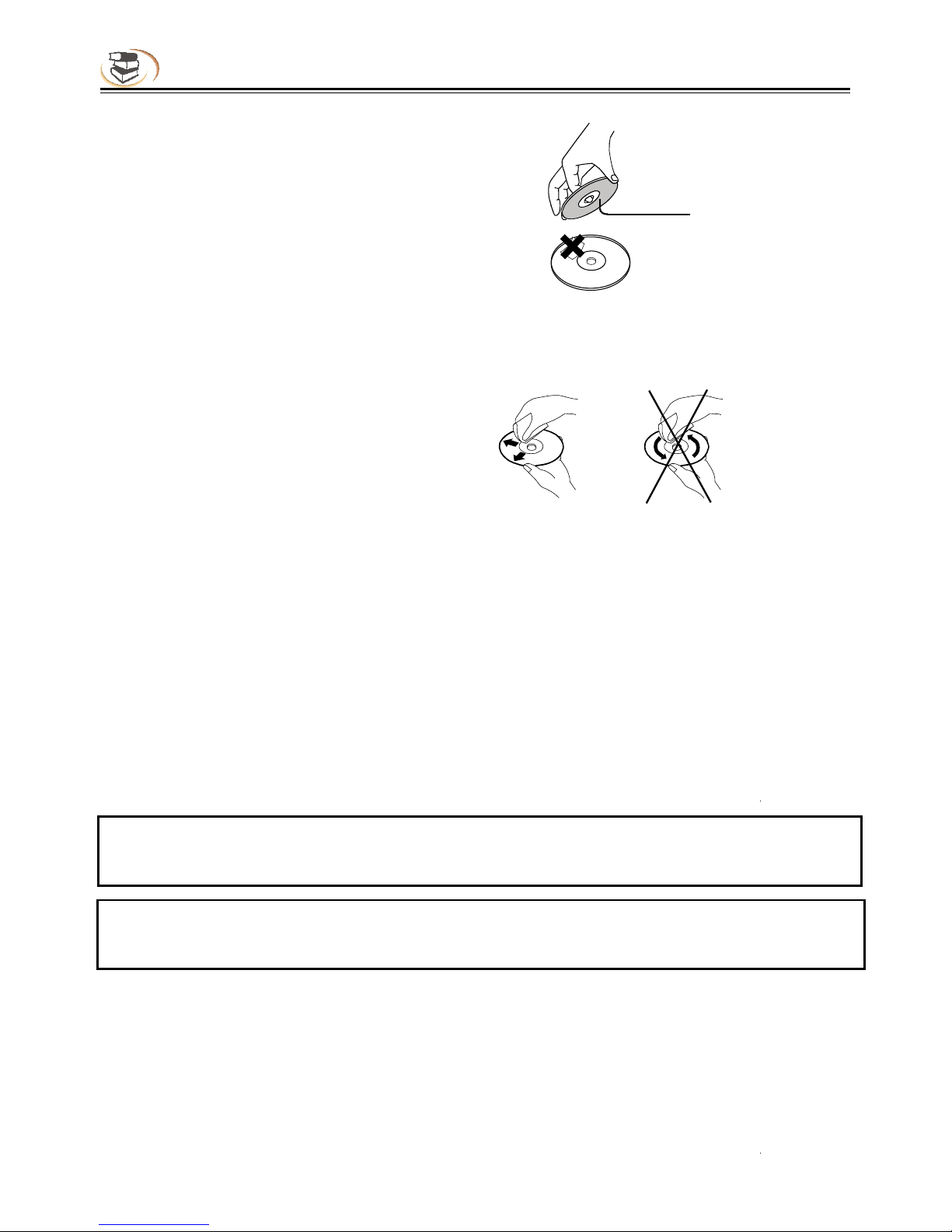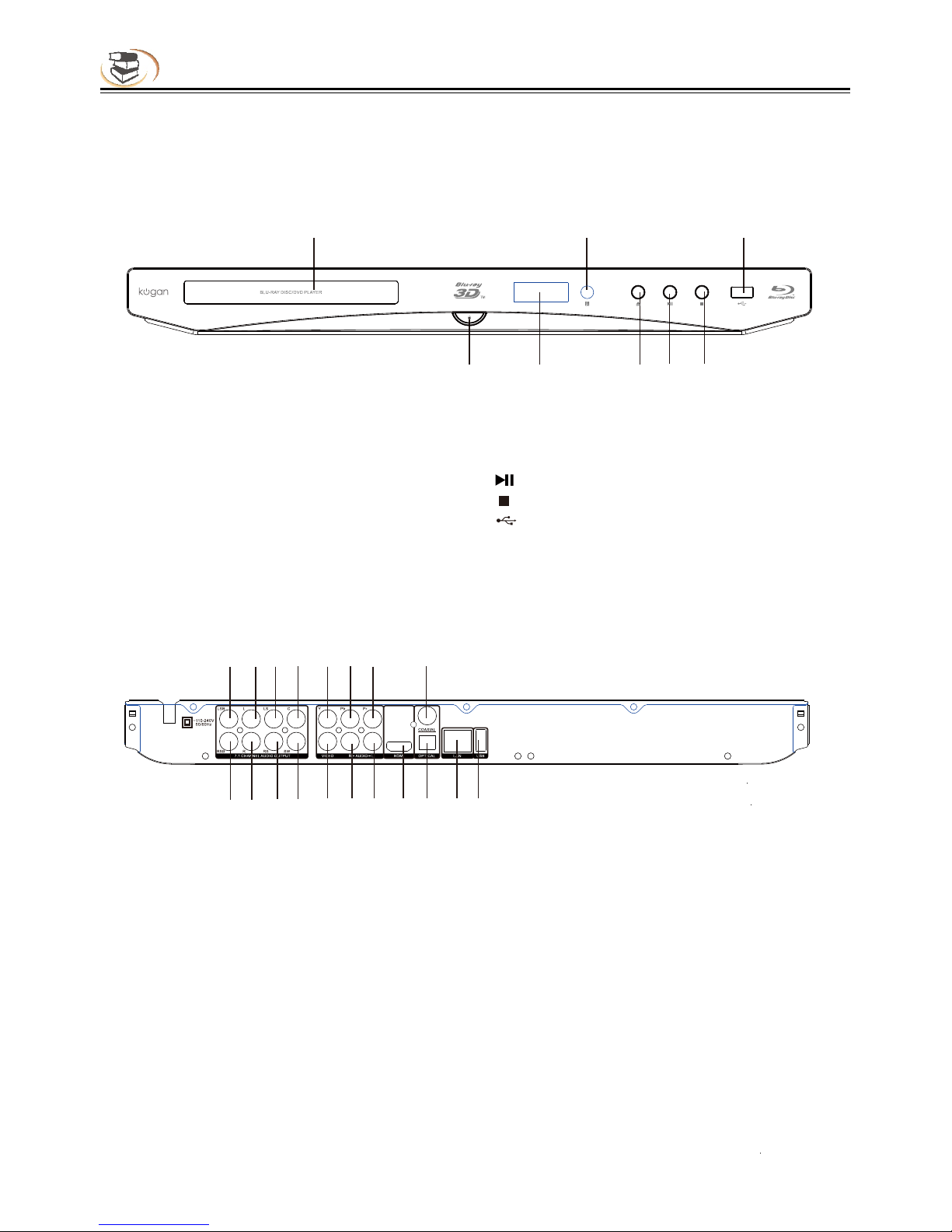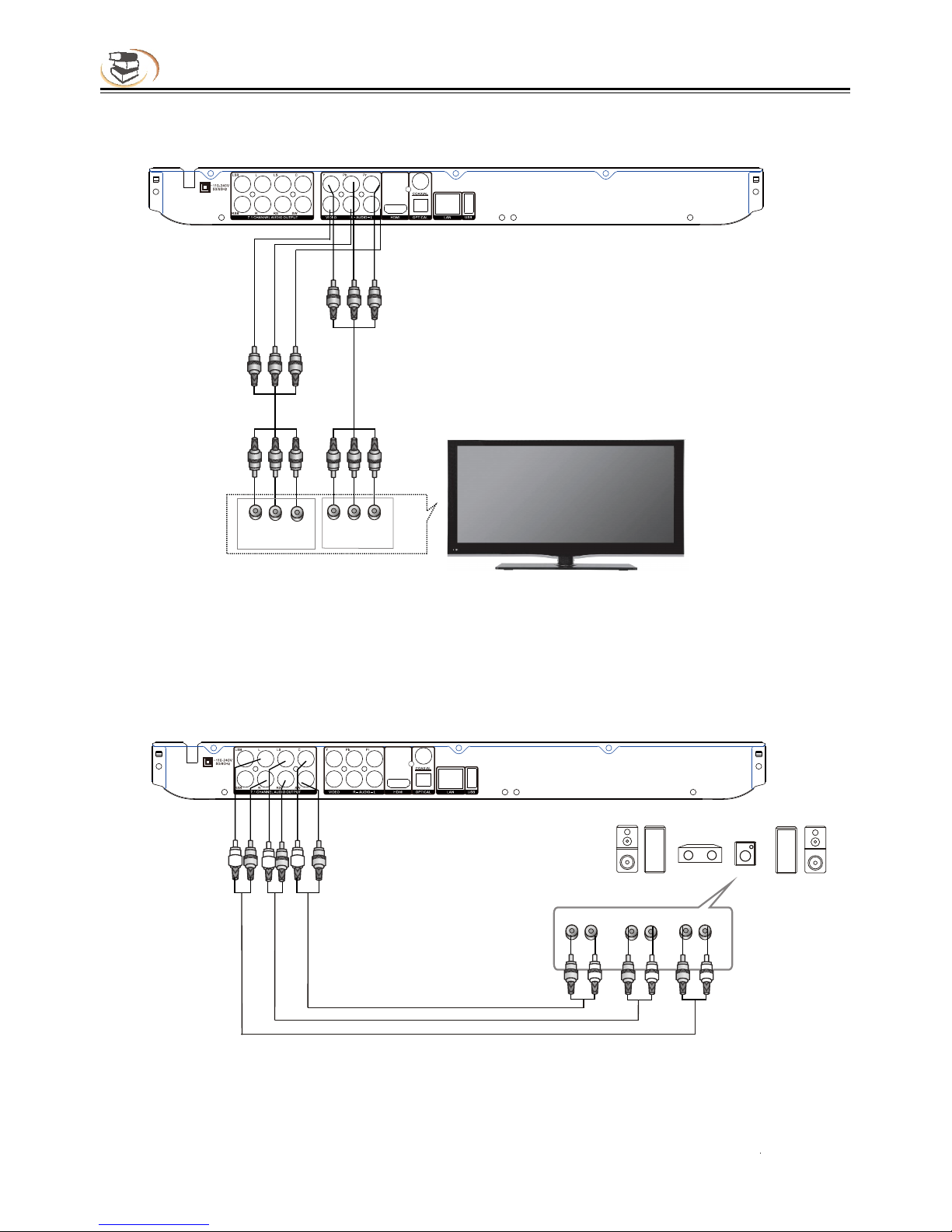2
Safety Noticesand Important Information
Notice
The player complies with the limit regulation on using connection cable within 3m in EMC directive.
Placement
•Please put the player in a ventilated place to avoid heat accumulating in the player.
•Do not put the player on soft surfaces such as carpet to avoid blocking the vents.
•Do not install the player in a narrow space (e.g. bookshelf or similar place).
•Do not place the player near heat sources, irradiated by direct sunlight, with too much dust or
mechanical impact.
•Do not place the player outdoors, or in a vehicle or boat.
•If the player is carried from cold place to warm place, or placed in moist room, the lens in the player may
have moisture accumulated. If this happens, the player may not work normally. In this case, please take
out the disc, disconnect the power supply and set aside for half an hour until the moisture dries.
•The player should be installed on a horizontal position instead of an inclined position.
•The player should be installed and operated at least 20cm away from your body (including limbs: hands,
wrists, feet and ankles).
•Do not place any heavy or unstable objects on the player.
•Do not place any object other than discs on the disc tray, or the player or the object will be damaged.
•When you move the player, please take out all discs or else theymay be damaged.
•When you move the player, please pull out the AC power line and other cables from the player.
Power supply
•As long as the power line of the player is still connected to the wall outlet, the AC power supply of the
player is still connected even if the power supply is turned off.
•If you won’t use the player for a long time, please disconnect the power line of the player from the wall outlet.
•Please hold the plug instead of the power line (main power supply).
•Please follow the notice below to avoid AC power line damaged. If the power line is damaged, do not use
it, or else it may cause electric shock or fire.
•Do not clip the AC power line between the player and wall, bookshelf, etc.
•Do not put any heavy object on the AC power line or pull the power line.
Adjusting volume
When you listen to any material with low input level or no audio signal, do not turn up the volume, or else
it may hurt your hearing or damage the speaker when it plays to peak level.
Cleaning
Please wipe the shell, panel and controller with soft cloth. Do not use any sandpaper, polishing powder
or solution (e.g. alcohol, gasoline).
Cleaning disc, disc/lens cleanser
Do not use a cleaning disc or disc/lens cleanser (including wet or spray), or else it may damage the device.
Notice for replacing parts
If the player is repaired, the removed parts may be collected for recycling.
Connecting to HDMI OUT port
Improper operation may damage HDMI out port and the connection. Please follow the notice below.
•Check the shape of the port and connector, and then align and connect to the HDMI port and HDMI
connector in the rear side of the player. Make sure that the connector isn’t upside-down or inclined.
•When you move the player, please pull out the HDMI cable first.
•When you connect or pull out the HDMI cable, please hold the HDMI connector steady. Do not twist or