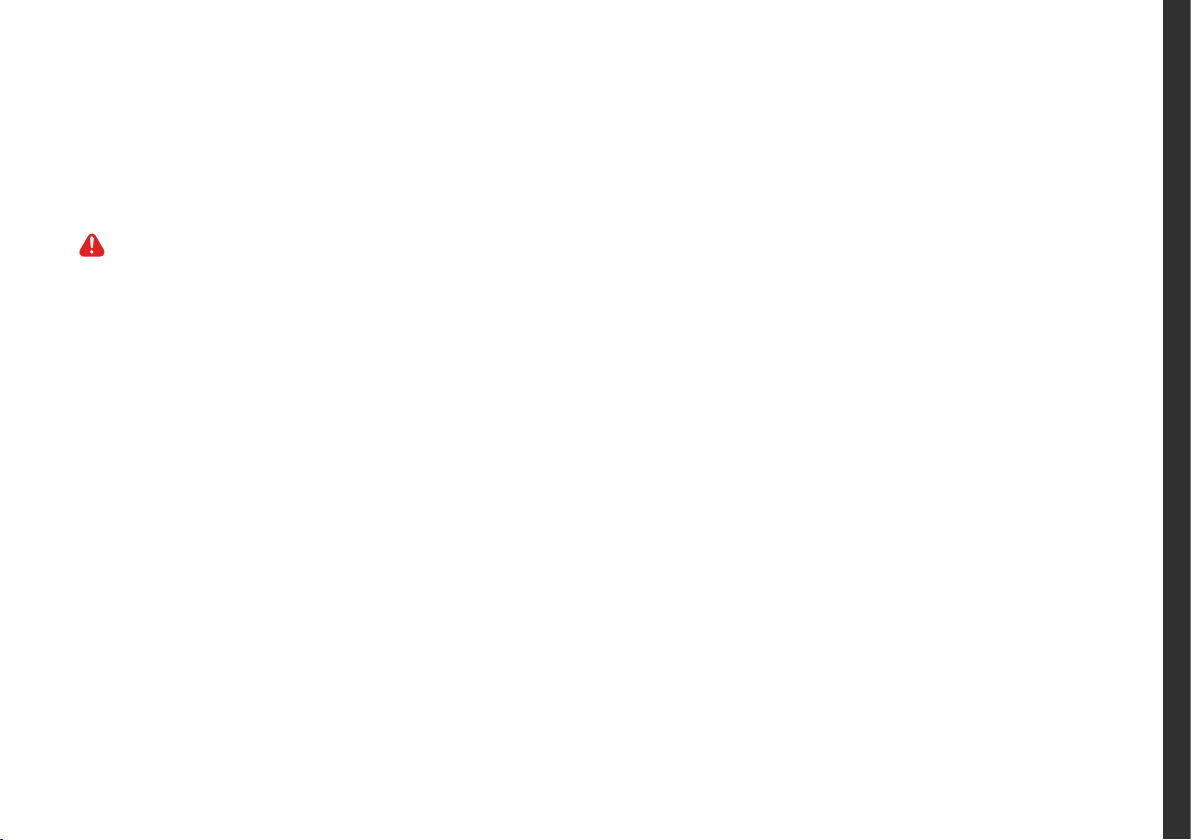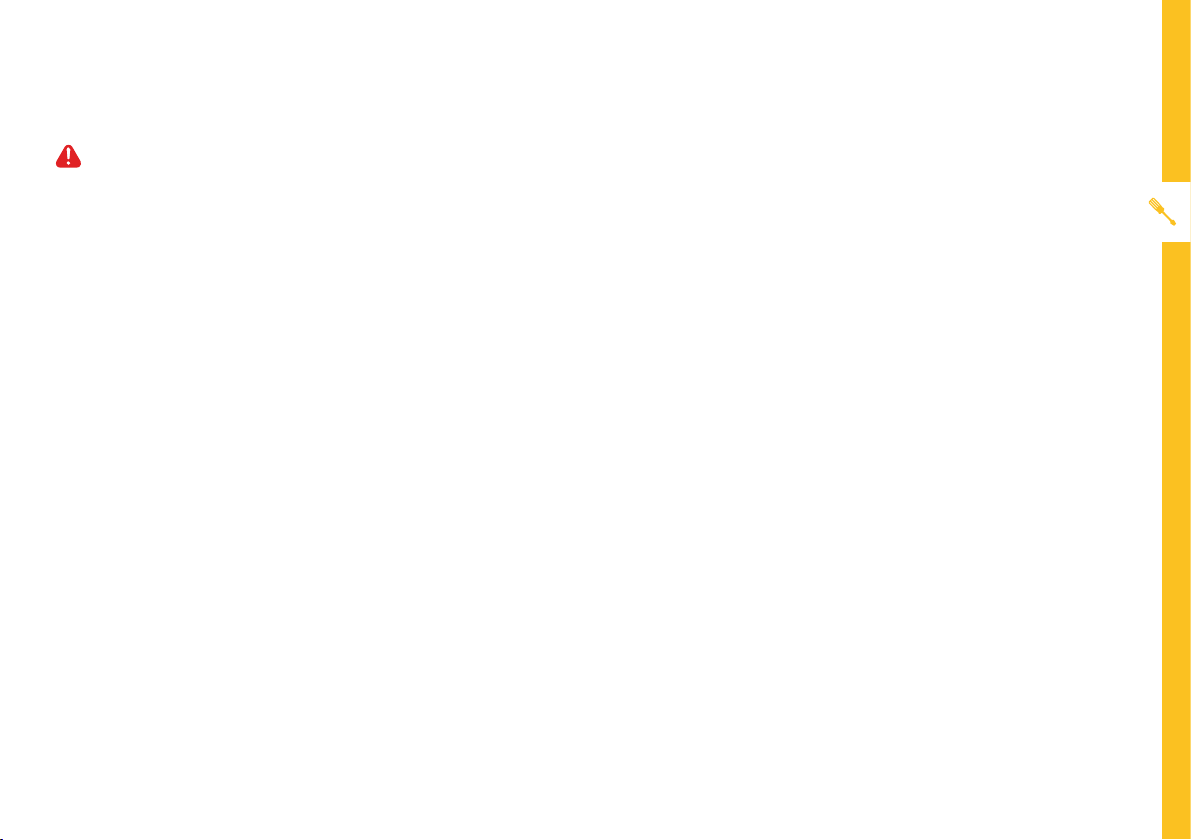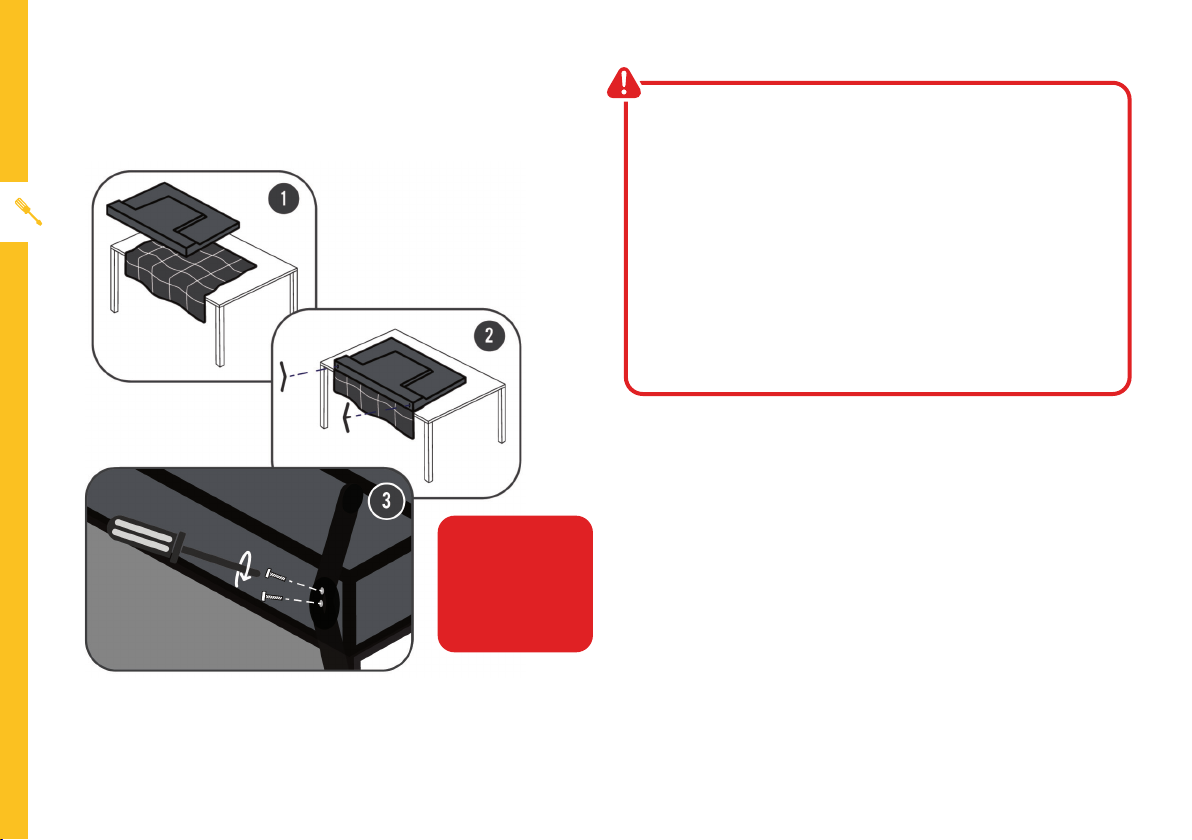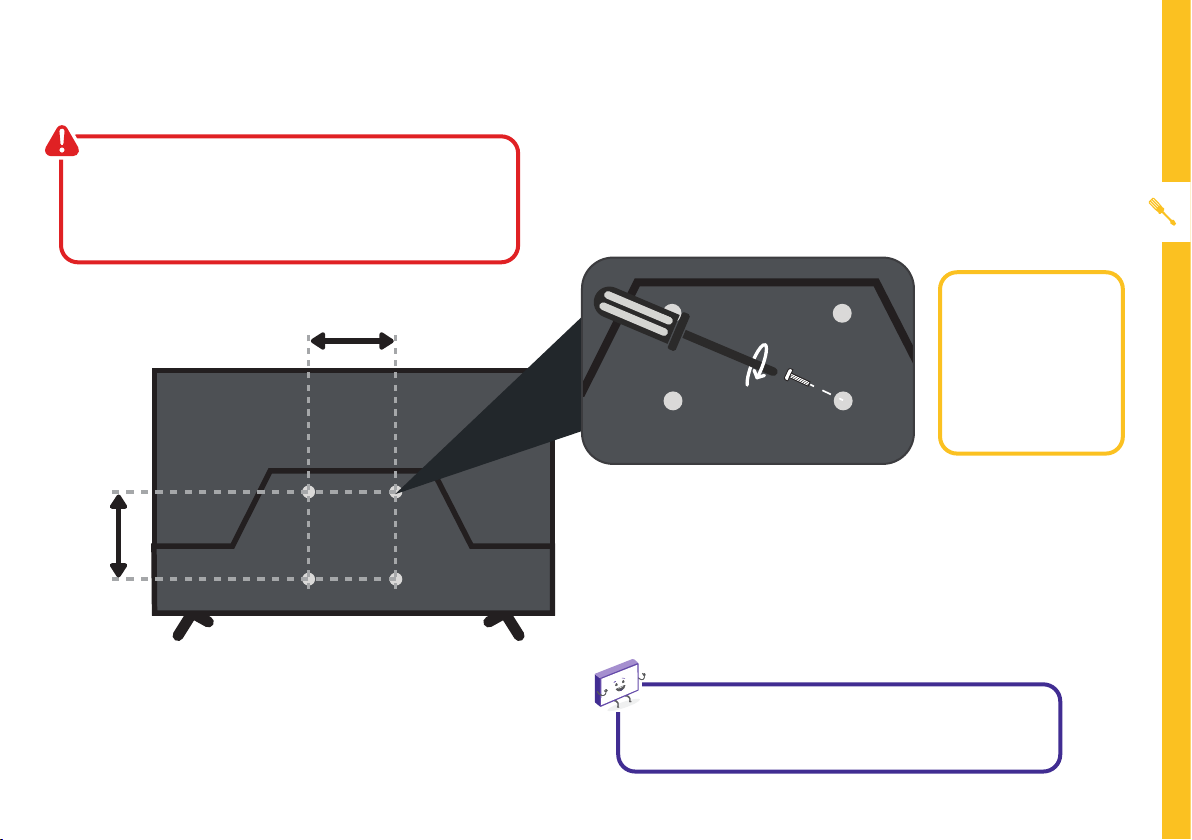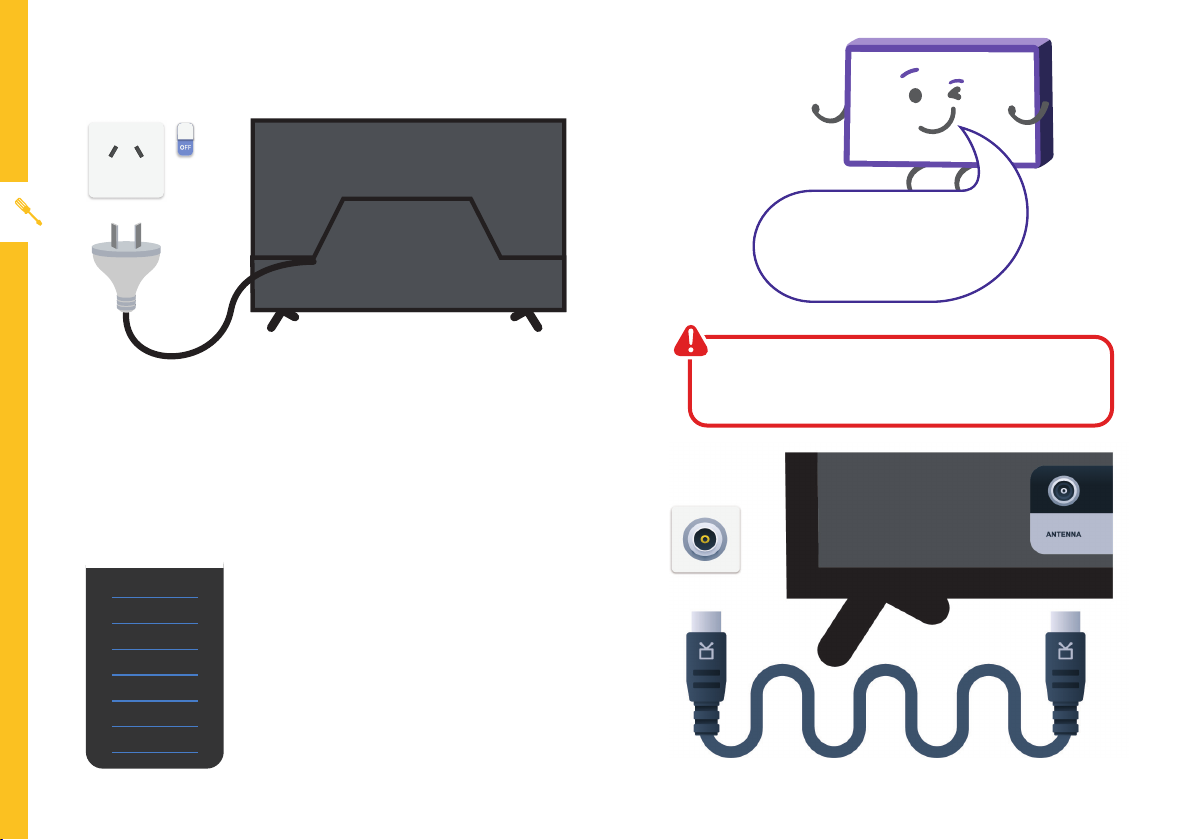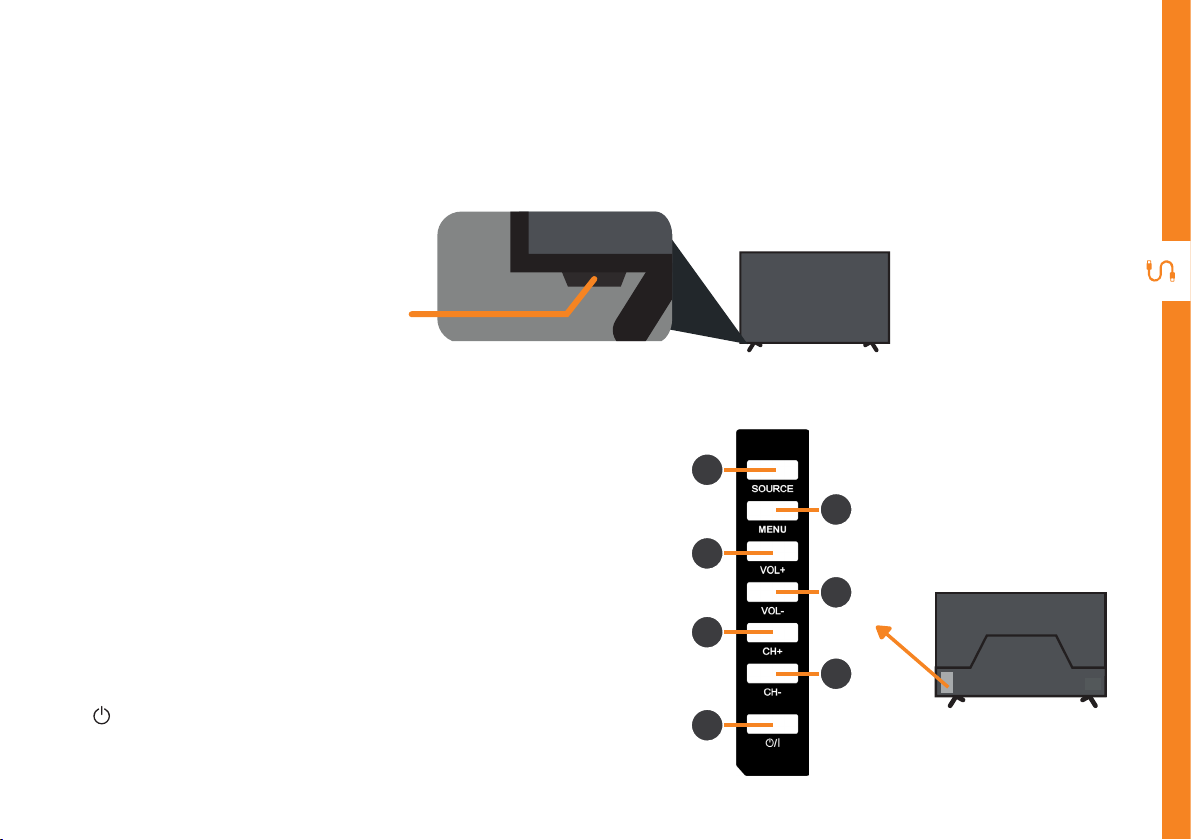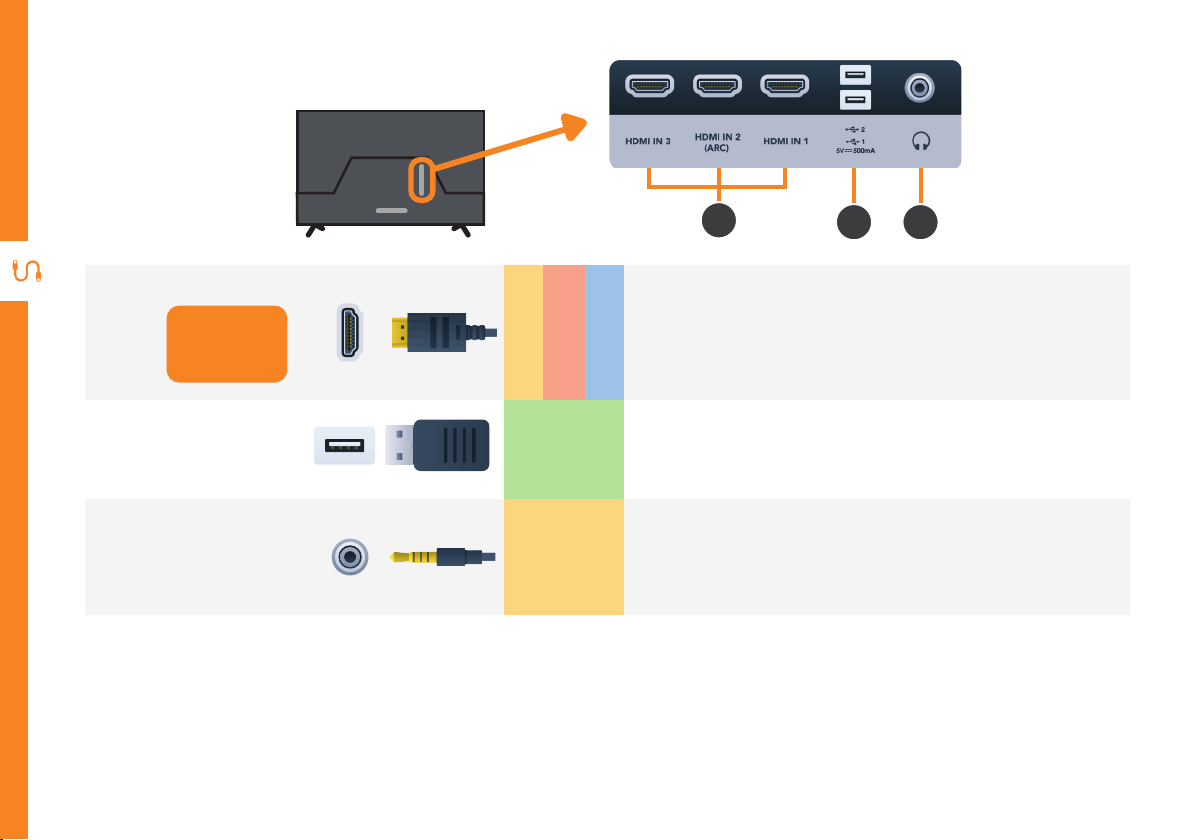8 | UNPACK AND PREPARE
Free-to-airTVinHD(HighDenition)
High Definition (HD) channels
provide the best viewing quality and
are available with a digital antenna
connection.
TV channels in Ultra HD resolution are
not currently available in Australia.
Therefore when you watch HD
broadcast signals on an Ultra HD TV,
the picture can appear 'soft' and lacks
the detail you see when watching the
same content on an HD TV.
Connect to Power
Make sure the TV is switched off at the power outlet
until you have finished connecting your cables.
Connect your Antenna
Antenna cable not included.
Don't forget to plug in the TV
to the power outlet. Leave
the power switched off until
installation is finished.
ABC HD
SBS ONE HD
7HD
9HD
10 HD
PRIME7 HD
WIN HD
HD Channels