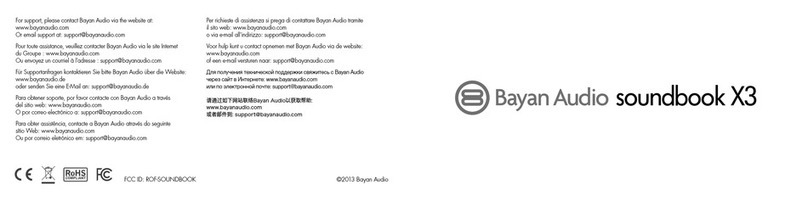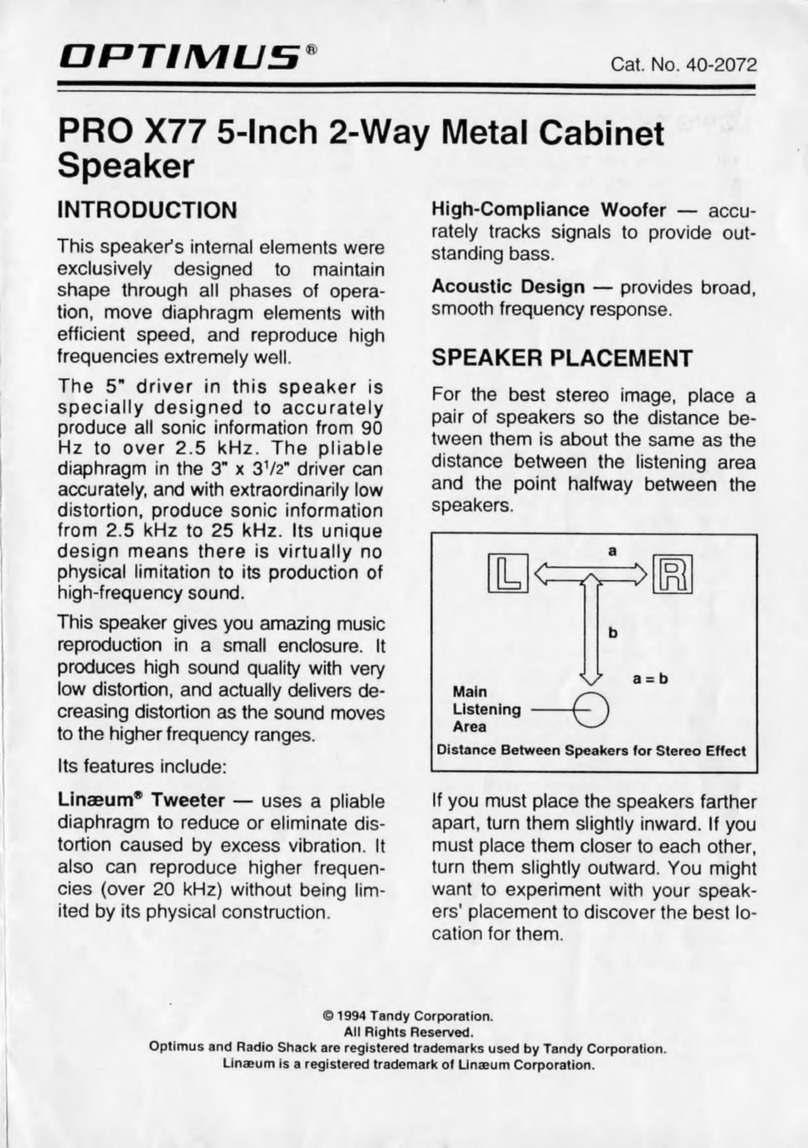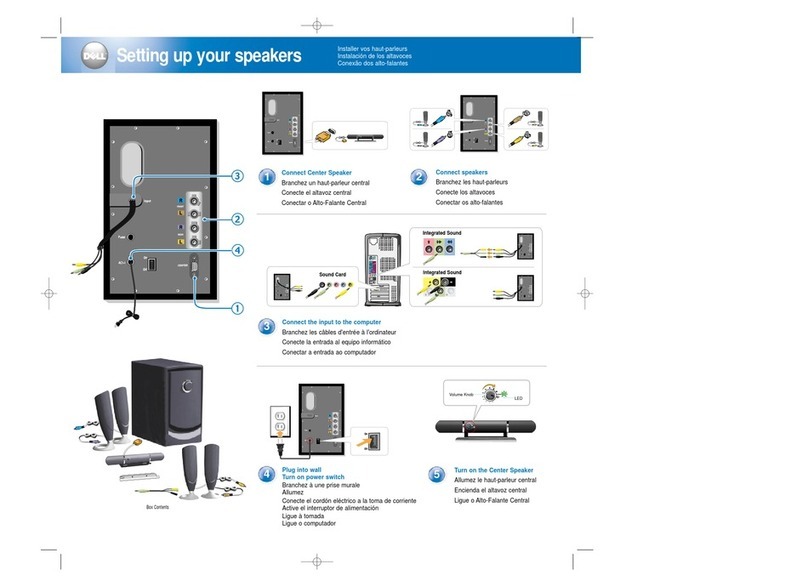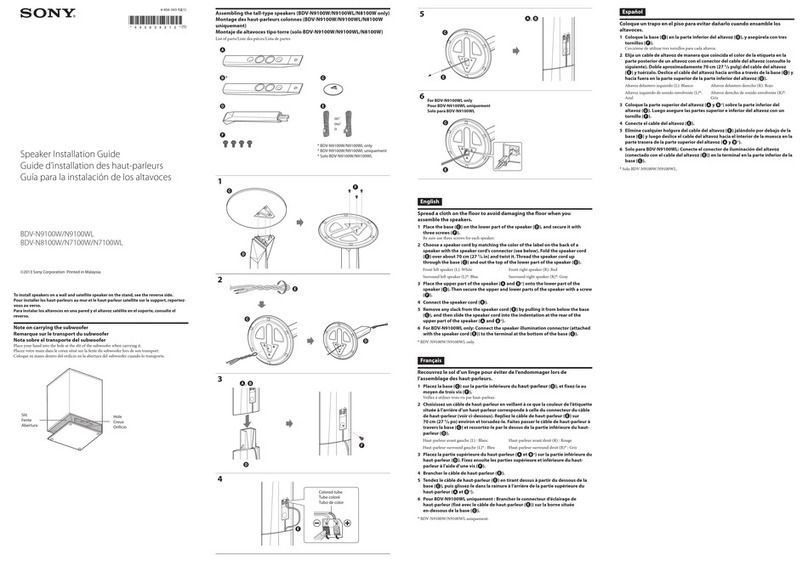Bayan Audio SILVERPOINT User manual

SILVERPOINT
USER GUIDE


Welcome
Important Safety Instructions
FCC Regulations
Recycling
Quick Start
Conguring your speaker using WPS
Conguring your speaker from Android
Conguring your speaker from iOS
Conguring your speaker from Windows and OSX
Speaker overview
Status Lights
Remote Control
Back Panel
Connecting your speaker to other equipment
Bluetooth
Bluetooth Pairing
Pairing with NFC
Controlling the volume for Bluetooth music
Optical
Auxiliary
Controlling the volume for Auxiliary source music
Installing the StreamQ App
Android Installation
iOS Installation
Troubleshooting
What File Formats can I stream
to the Speakers from the StreamQ App?
Updating the Speaker Firmware
How can I Factory Reset / Hard Reset the Speaker?
Specications
System Requirements
rd party licenses
Contact
Contents
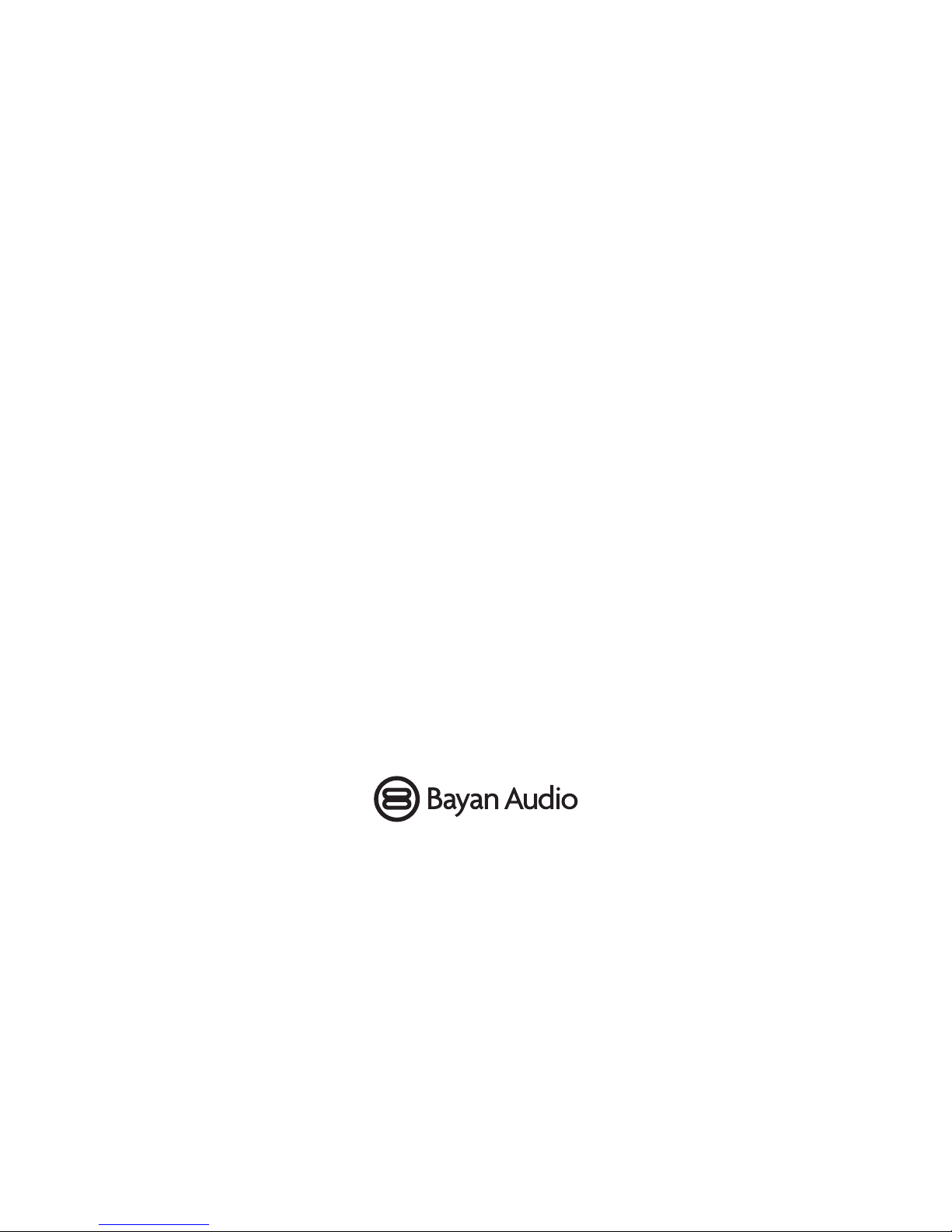
Thank you for your purchase of a Bayan Audio
SilverPoint Hi-Fi speaker system.
We hope that this product will bring you many
years of enjoyment, and welcome you to the world
of HD Digital music throughout your home.
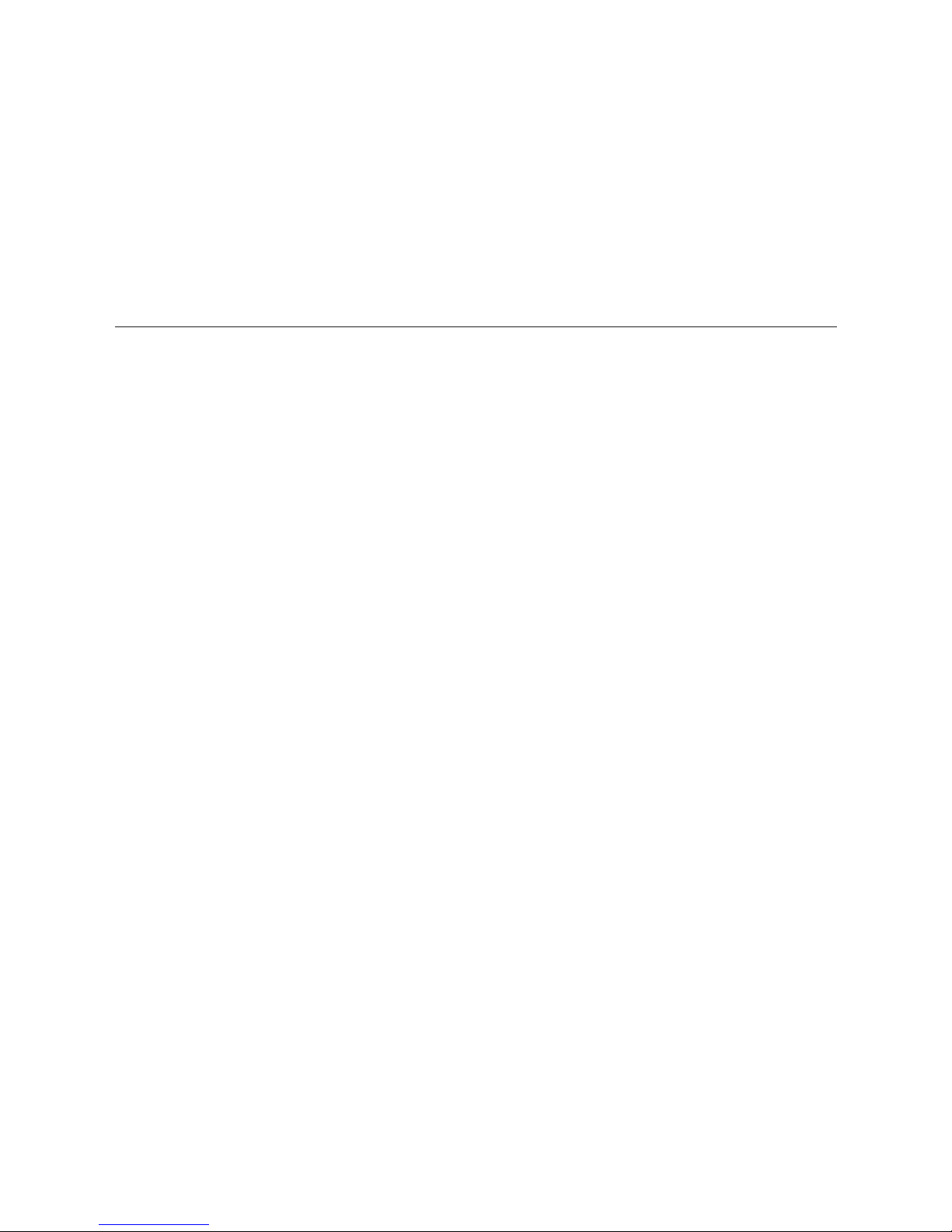
Important Safety Instructions
Please read these instructions and then keep them safely for future reference
Heed all warnings and follow all instructions in this manual
Only clean this product with a dry, lint free cloth
Do not block any vents, and only install in accordance with the manufacturer’s instructions
Do not use this product near to any heat sources such as radiators, heaters, cookers or other devices
(including ampliers) that produce heat
Do not use this product near to water or wet surfaces
Protect all cables from damage by running them over sharp objects, around tight bends, from friction or crushing
damage caused, for example, by walking on them
Use only attachments or accessories as specied by the manufacturer
Unplug this product during lightning storms or in prolonged periods of disuse
Refer all servicing to qualied persons. Servicing may be required when the product has been damaged in any way,
does not operate normally or has been dropped
Do not install this product in a conned or built-in space such as a bookcase or similar unit.
WARNING: Please refer to the information on the safety labels on the product or its power supply before installing
or operating the device
WARNING: To reduce the risk of re or electrical shock, do not expose this product to rain or moisture. The product
should not be exposed to dripping or splashing and objects lled with liquids should not be placed on the product
The recommended operating temperature range for this product is – degrees Celsius.

FCC Regulations
Warning: Changes or modications to this unit not expressly approved by the party responsible for compliance could void
the user’s authority to operate the equipment.
NOTE: This equipment has been tested and found to comply with the limits for a Class B digital device, pursuant to Part 15
of the FCC Rules. These limits are designed to provide reasonable protection against harmful interference in a residential
installation. This equipment generates, uses and can radiate radio frequency energy and, if not installed and used in
accordance with the instructions, may cause harmful interference to radio communications. However, there is no guarantee
that interference will not occur in a particular installation.
If this equipment does cause harmful interference to radio or television reception, which can be determined by turning the
equipment oand on, the user is encouraged to try to correct the interference by one or more of the following measures:
• Reorient or relocate the receiving antenna.
• Increase the separation between the equipment and receiver.
• Connect the equipment into an outlet on a circuit dierent from that to which the receiver is connected.
• Consult the dealer or an experienced radio/TV technician for help.
Modications not expressly approved by the manufacturer could void the user’s authority to operate the equipment under
FCC rules.
FCC ID:
Recycling
This product CAN be recycled. Products bearing this symbol must NOT be thrown away with normal household waste. At
the end of the products life, take it to a collection point designated for recycling of electronic devices. Find out more about
return and collection points through your local authority.

Quick Start
Unbox your speakers and check that you have the following parts:
Active speaker
Passive speaker
-way speaker connection cable
Mains power cable
Speaker grill covers
Remote control
Active speaker
Passive
speaker
-way
speaker
connection
cable
Main
power
cable
Speaker
grill covers
Remote
control

Quick Start (continued)
Position your speakers as desired and locate the nearest mains power outlet to the speakers. The active speaker may go on
the left or the right – it does not matter at this stage.
Connect the active speaker to the passive speaker using the -way speaker connection cable. Tighten the locking nut being
careful not to cross the threads – if it does not screw on easily, please loosen it and start again!
Locate the switch labelled ‘L MONO R’ on the rear of the active speaker. If the active speaker is on the left side, select ‘L’, if it
is on the Right side, select ‘R’. If the speaker is to be used on its own as a mono speaker, select ‘MONO’.
You may choose at this stage to connect your speaker to the network using an Ethernet cable. This is not a requirement as
Wi-Fi may be congured later. However, using Ethernet cables to connect your speakers to the router may result in better
network performance for your other applications.
Turn on the power switch on the rear of the active speaker – a RED light will illuminate on the front of the active speaker.
Press the ‘Power’ button on the remote control, or alternatively short-press the ‘Volume / Input’ knob at the rear of the ac-
tive speaker. The RED light will ash indicating that the speaker is initialising.
Once the speaker initialisation is complete, the active speaker will display a WHITE light showing that it is on, and the net-
work input is selected.
If you have used an Ethernet cable to connect your speaker to the network, then setup is now complete, however you may
wish to read the StreamQ App section of the manual to see how to change the name of your speaker. If you wish to use
Wi-Fi, please refer to the following instructions relevant to your mobile device / Network:

Conguring your speaker using WPS
Power on your speaker and wait for a white light indicating it
has nished its initialisation.
Press the WPS button on your Router (see your router’s
instruction manual for help). You now typically have up-to
minutes to go to the speaker and press the WPS button.
Once the WPS setup process has completed you will be able
to access your speaker and play music on it using either the
StreamQ app, or other music streaming service app.
You may nd it useful to rename your speaker – instructions
for doing this can be found in the ‘Installing and using the
StreamQ app’ section of this manual. When choosing a
speaker name, you may nd it helpful to call the speaker
by the name of the room it is in if you have a number of
speakers on your network – for example ‘Master Bedroom’
or ‘Living Room’.
VOLUME /
INPUT
EQUALISATION
WiFi MODE
SPEAKER
OUT
OPTICAL
L
AUX
R
INTERNET
WPS
MONO
L R
POWER
~100-240V 50-60Hz
OPT
WiFi
Bluetooth
Optical
Power

Conguring your speaker from Android
Power on your speaker and wait for a white light indicating it has nished its initialisation.
Swipe down from the top of the screen and choose to search for a new winetwork. Select your new speaker from the list
of available winetworks.
Open a web browser and navigate to www.bayanaudio.com/setup
You will be prompted for a name for the speaker – typically we recommend naming the speaker by the name of the room the
speaker is located in (e.g. kitchen, living room, bedroom).
Next you will need to select the name of the Wi-Fi network to which you wish to connect the speaker from the ‘Network
Name’ drop down selection box. If your network is not listed, please check the router is turned on, and that your android
device is connected to it. You can refresh the list of networks if necessary.
Enter the ‘Password’ for your Wi-Fi network – you may nd this written on the bottom of your Wi-Fi router unless you have
changed the password at some point.
Tap ‘Connect’ and wait for a message saying ‘You are connected’.
Your speaker will now connect to your Wi-Fi and is ready to use.
Conguring your speaker from iOS
Power on your speaker and wait for a white light indicating it has nished its initialisation.
Open Settings, Wi-Fi, then select your new speaker. You will now be asked to choose the name for your speaker – you may
nd it helpful to call the speaker by the name of the room it is in if you have a number of speakers on your network – for
example ‘Master Bedroom’ or ‘Living Room’

Next you will need to select the name of the Wi-Fi network to which you wish to connect the speaker from the ‘Network
Name’ drop down selection box. If your network is not listed, please check the router is turned on, and that your android
device is connected to it. You can refresh the list of networks if necessary.
Enter the ‘Password’ for your Wi-Fi network – you may nd this written on the bottom of your Wi-Fi router unless you have
changed the password at some point.
Tap ‘Connect’ and wait for a message saying ‘You are connected’.
Your speaker will now connect to your Wi-Fi and is ready to use.
Conguring your speaker from Windows and OSX
Power on your speaker and wait for a white light indicating it has nished its initialisation.
In the notication area of the Taskbar, right click on the Wi-Fi logo, and connect to your new speaker (Note – your computer
may tell you that you have ‘Limited Access’)
Open your web browser, and try to connect to a web page – you will be taken to the web interface of the speaker and asked
to give the speaker a name - you may nd it helpful to call the speaker by the name of the room it is in if you have a number
of speakers on your network – for example ‘Master Bedroom’ or ‘Living Room’
Next you will need to select the name of the Wi-Fi network to which you wish to connect the speaker from the ‘Network
Name’ drop down selection box. If your network is not listed, please check the router is turned on, and that your android
device is connected to it. You can refresh the list of networks if necessary.
Enter the ‘Password’ for your Wi-Fi network – you may nd this written on the bottom of your Wi-Fi router unless you have
changed the password at some point.
Tap ‘Connect’ and wait for a message saying ‘You are connected’.
Your speaker will now connect to your Wi-Fi and is ready to use.

Speaker overview
Status Lights
The status lights can be found on the front of the active loudspeaker next to the tweeter (small speaker).
White
Wi-Fi / Network input selected
Blue
Bluetooth input selected
White
Optical input selected
Red
Standby mode
Red ashing
Speaker is initialising
White
Auxiliary input selected
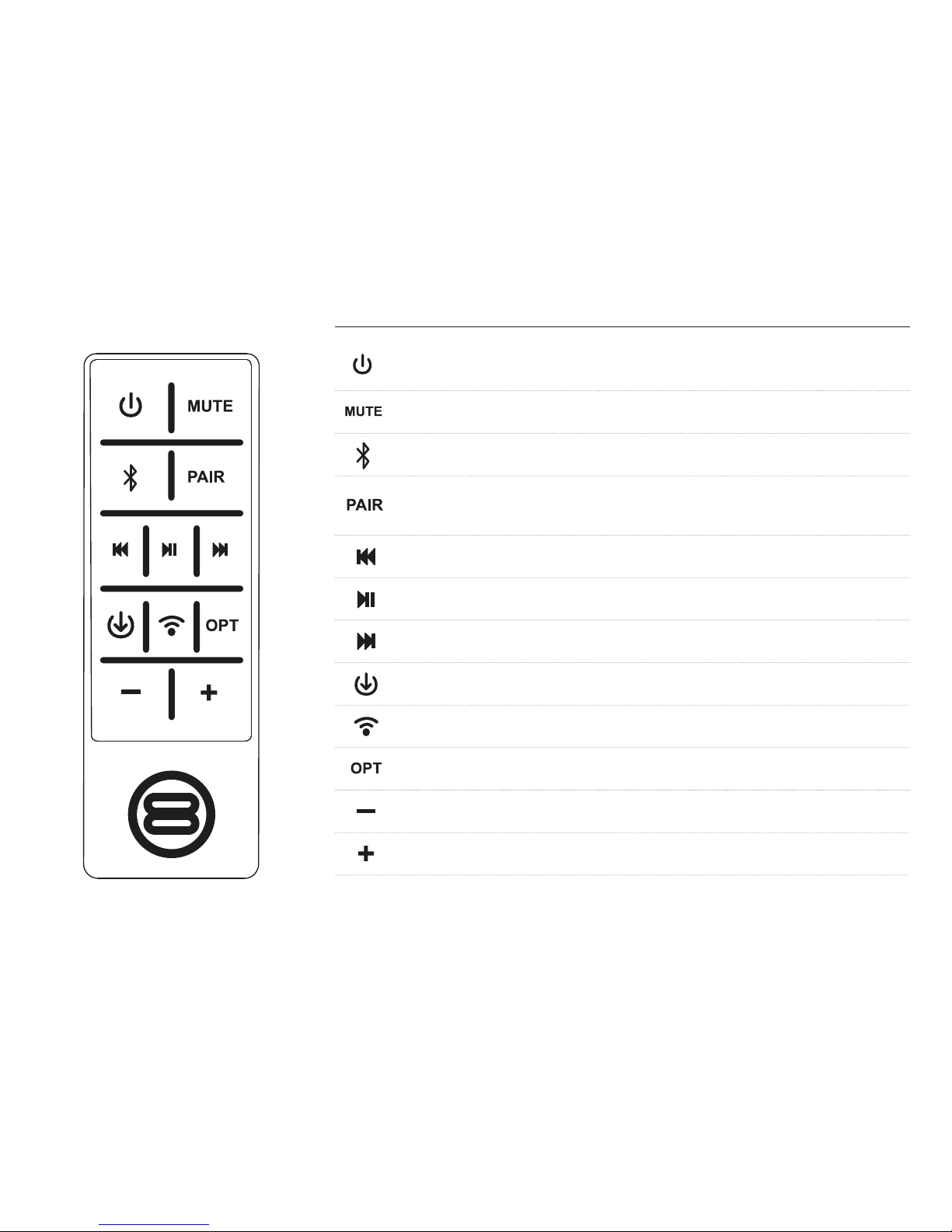
Remote Control
Power
Wake speakers from standby or put to sleep
Mute
Silence the speakers until mute is pressed again
Bluetooth
Selects the Bluetooth as the current input mode
Pair
Disconnect any Bluetooth devices currently connected to the speaker, and allow new
devices to pair.
Rewind
Press and hold to seek, short press to skip back one track
Play/Pause
Press to start or pause the music
FFWD
Press and hold to seek, short press to skip forward one track.
Line In
Selects the AUX line in connection as the current input
WiFi
Selects network mode for wi/ Ethernet multiroom streaming of music
OPT
Selects the optical in connection as the current input
DOWN
Decrease volume
UP
Increase volume
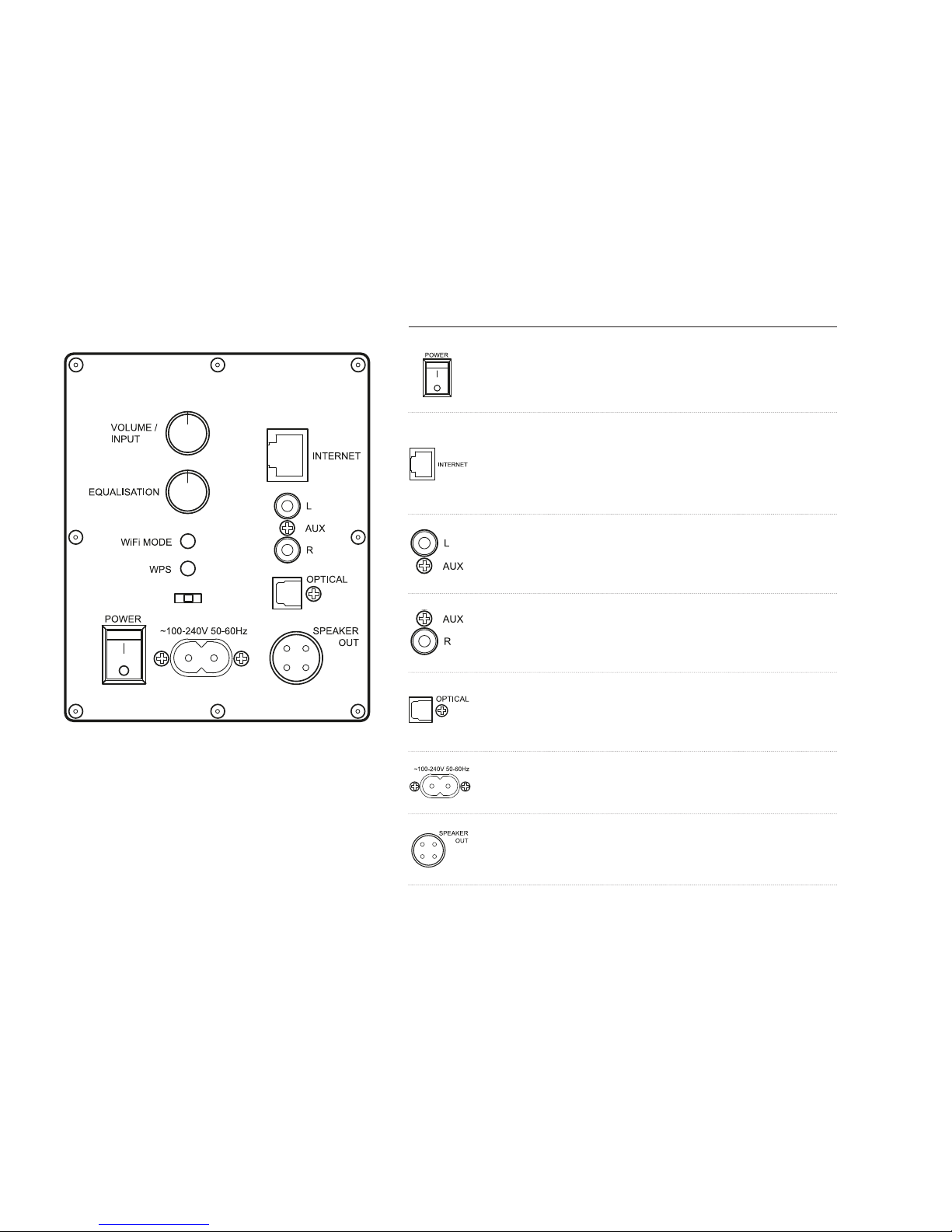
Back Panel
Power
This is the main power on / oswitch
for the loudspeaker
Internet
Used to connect your speaker to the network
using an RJ Ethernet cable (where Wi-Fi signal
is weak or not available, or for best performance)
L Aux
connect the left channel of auxiliary equipment
such as CD players here
R Aux
connect the right channel of auxiliary equipment
such as CD players here
Optical
connect digital audio inputs such as the optical
output from your TV here
100-240V 50-60HZ
mains power connector
Speaker out
connect the passive speaker here using the
supplied -way speaker connection cable.

Connecting your speaker to other equipment
Bluetooth
Select the Bluetooth input either with the remote control or by short pressing the Volume / Input knob to the rear of the
product.
Your speaker will automatically connect to the last Bluetooth audio source it was used with (if available) – if not you will be
able to search for it and pair in the normal way
Bluetooth Pairing
You can use Bluetooth Secure Simple Pairing to connect and stream music:
To enter pairing mode, press and hold the Bluetooth Pairing button on the remote control.
Consult your audio source user manual for instructions on how to pair with Bluetooth devices – generally you will need to
go into your settings, Bluetooth, scan for new Bluetooth devices and select your speaker. You will not be prompted for a
passcode for pairing.
Note
For secure simple pairing to work your MP/phone / tablet / laptop must be in close proximity to the speaker when trying
to pair (within a range of metre)
After pairing is successful, paired devices will remember each other – unless pairing information is deleted there is no need
to carry out pairing again. Your speaker can remember the last audio sources that it was paired with, and will automatically
connect to the last audio source it was connected to (if it is in range).
If you want to connect to an alternate audio source, press the pairing button on the remote control to disconnect it from the
current audio source and enable pairing mode.

Pairing with NFC
If your Android device supports NFC, you can use this to quickly and easily pair your Bluetooth connection.
First, turn on your android device and unlock the screen (ensuring that NFC is enabled in the settings)
Next, Touch the back of your audio source to the back cover of the remote control for your Silverpoint Speaker.
(Note – if you have multiple Silverpoint Speakers, you will need to remember which remote goes with which speaker,
as the NFC chips in the remotes are individually coded to the speaker during manufacture).
Finally, conrm that you wish to connect and pair with your speaker
You can now connect and disconnect by simply touching your audio source at any time to the back of the remote.
Controlling the volume for Bluetooth music
There are volume controls available to adjust how loud your music is playing back – on the audio source itself, and on the
speaker. You will not be able to get maximum volume unless the volume is turned up to maximum both on the audio source,
and the speaker.
For optimum sound quality we suggest turning the volume to near maximum on your audio source, and then using the vol-
ume control on your speaker (rear knob or remote control) to adjust the volume output to your desired listening level.

Optical
Ensure that your audio source is connected via an Optical (S/PDif) cable to the rear of the active speaker, and is switched on.
Select the Optical input either with the remote control or by short pressing the Volume / Input knob to the rear of the product.
Auxiliary
Ensure that your audio source is connected via a stereo RCA lead to the rear of the active speaker, and is switched on and
playing music.
Select the Auxiliary input either with the remote control or by short pressing the Volume / Input knob to the rear of the
product. You should now hear your music playing.
Controlling the volume for Auxiliary source music
There are volume controls available to adjust how loud your music is playing back – on the audio source itself, and on the
speaker. You will not be able to get maximum volume unless the volume is turned up to maximum both on the audio source,
and the speaker.
For optimum sound quality we suggest turning the volume to near maximum on your audio source, and then using the vol-
ume control on your speaker (rear knob or remote control) to adjust the volume output to your desired listening level.

Installing the StreamQ App
Android Installation
Launch the Play Store on your Android device and search for ‘Bayan StreamQ’, the ocial Bayan App which has this icon:
Install the StreamQ App to your mobile device.
Ensure that your android device is on the same WiFi network as your speakers, then tap on the StreamQ App to launch it.
iOS Installation
Launch the App Store on your mobile device, and search for ‘Bayan StreamQ’, the ocial Bayan App which has this icon:
Install the StreamQ App to your mobile device.
Ensure that your android device is on the same WiFi network as your speakers, then tap on the StreamQ App to launch it.
A full user guide for the StreamQ App is avaliable on our website.

Troubleshooting
What File Formats can I stream to the Speakers from the StreamQ App?
StreamQ supports MP, AAC, AAC, FLAC, WAV, ALAC and PCM le formats up to KHz
sampling rate and bit resolution.
Updating the Speaker Firmware
From time to time new rmware will be released for the speakers to add new functionality.
This can be downloaded and updated easily over the internet.
To check for rmware updates, make sure your speakers are connected to the Wi-Fi / Ethernet
and that there is an internet connection. In the App go to the Main Menu and select Speaker
Settings. Choose the speaker you wish to update, and select ‘Check for update’.
By default, the ‘Auto updated’ feature is disabled – this is to ensure that there is no interruption
to your listening.
During a rmware update, do not un-plug or turn othe speakers. The lights on the front of the
speakers will ash and the speaker may restart several times.
Once the speaker has restarted and is available in the App for music playback, the update
has completed.
How can I Factory Reset / Hard Reset the Speaker?
Occasionally you may need to perform a factory reset on one of your speakers. This may be
because you have changed your Router, your Wi-Fi SSID or your Wi-Fi Password, and your speaker
is no longer connected to the network.
Performing a factory reset enables you to reconnect to your speaker from your mobile device and
then congure the network as described in the Quick Start section of this user guide.

Troubleshooting (contd)
To perform a factory reset, turn on your speaker and wait for the RED light to stop ashing (indicating it has completed its
initialisation)
At the rear of the speaker, locate the button labelled ‘WIFI MODE’. Press and hold this button for seconds, then let go.
The RED light at the front will ash as the speaker restarts.
Once the RED light has stopped ashing, your speaker has been factory reset and is ready for network conguration –
see the Quick Start section of this user guide.
Specications
System Requirements
• To use StreamQ App requires: iOS or higher, Android .KitKat or higher
• For HD Audio requires (minimum): G Wireless N WiFi or Base T Ethernet network
• For streaming from online music services requires: internet connection (bre broadband recommended)
• Recommended: Dual band Wireless AC router with MB RAM
• Power – requires - V AC /Hz mains connection
Table of contents
Other Bayan Audio Speakers manuals
Popular Speakers manuals by other brands
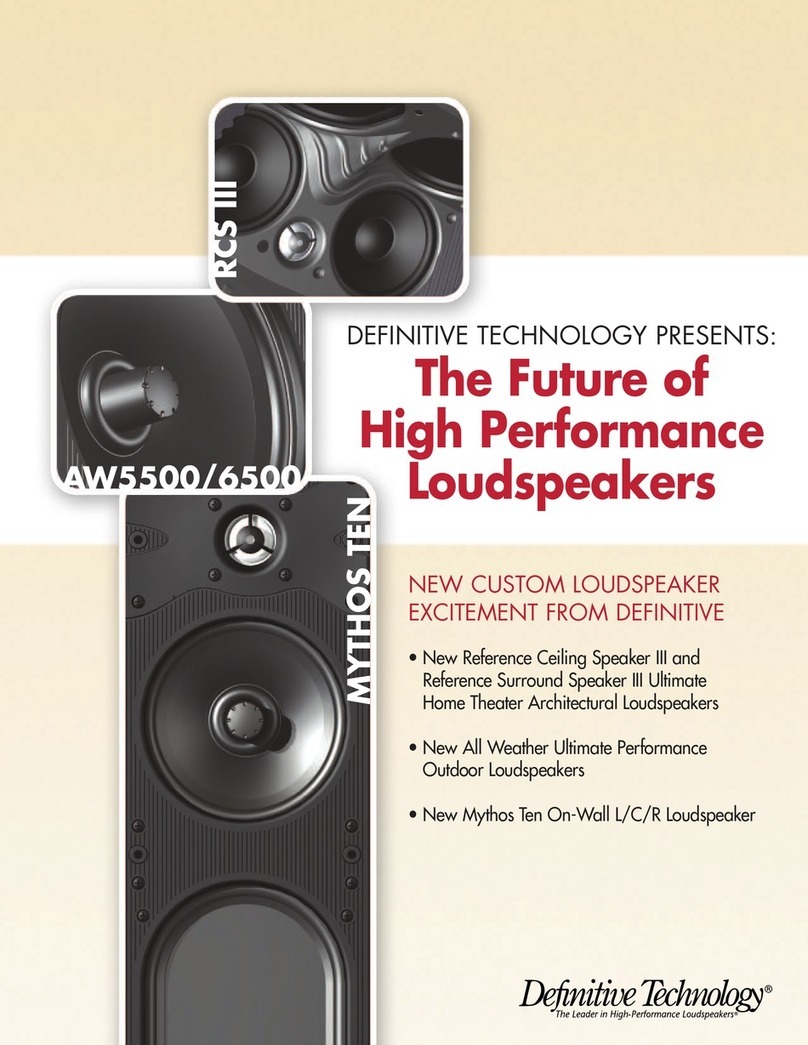
Definitive Technology
Definitive Technology AW6500 Brochure & specs

Phonak
Phonak Dynamic SoundField installation instructions
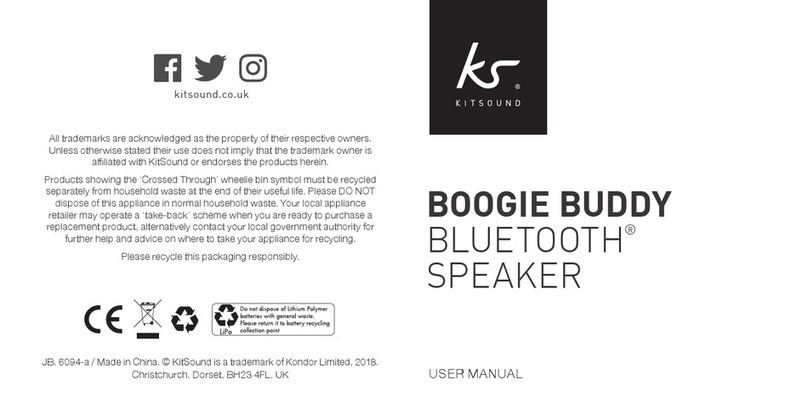
KS
KS BOOGIE BUDDY user manual

Electro-Voice
Electro-Voice SxA Series Technical specifications

Proficient Audio Systems
Proficient Audio Systems Signature C895s owner's manual

Alto
Alto PS 5L user manual