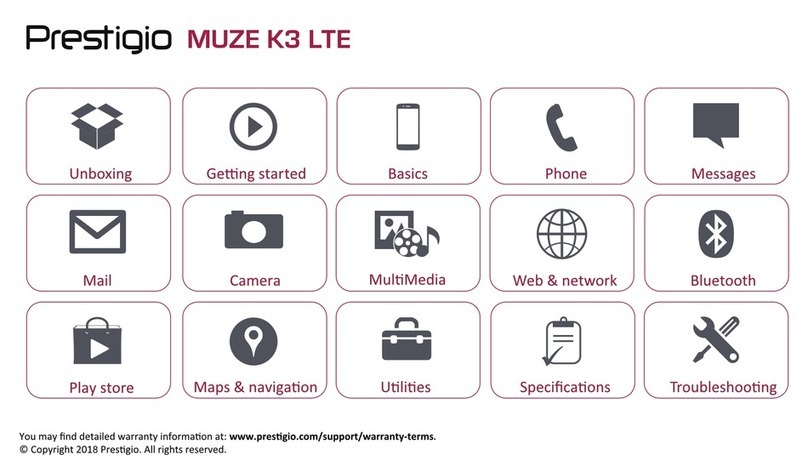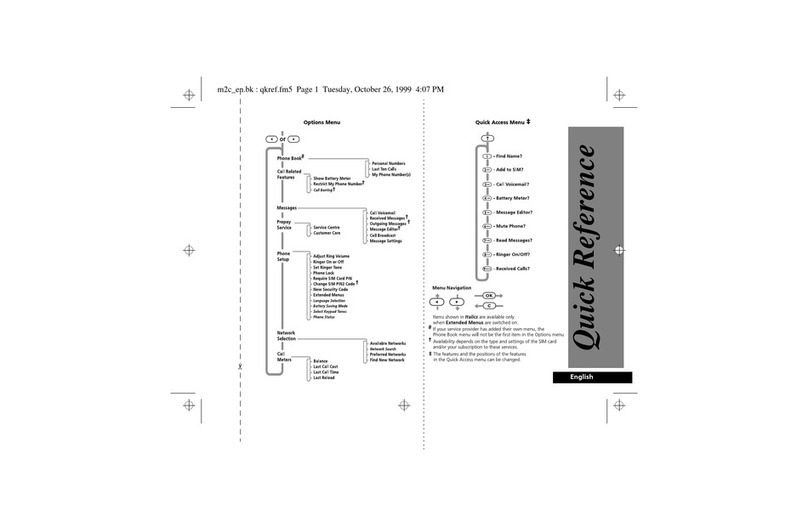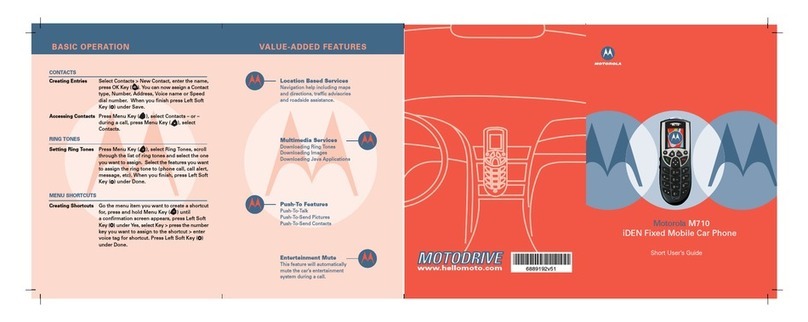BayMobile G3I User manual

1
Copyright © 2010 BayMobile (Pty) Ltd.
All Rights Reserved
No part of this manual may be reproduced or transmitted in any form or by any means
without the prior written consent of BayMobile (Pty) Ltd.
Trademarks
All other trademarks mentioned in this manual are the property of their respective holders.
Notice
The information in this manual is subject to change without notice. Every effort has
been made in the preparation of this manual to ensure accuracy of the contents, but all
statements, information, and recommendations in this manual do not constitute a warranty
of any kind, expressed or implied. The colour of the cellular phone may be different from that
of the picture in the user manual.
1641 BMob Touch user manual - te1 1 8/13/10 8:55:09 AM
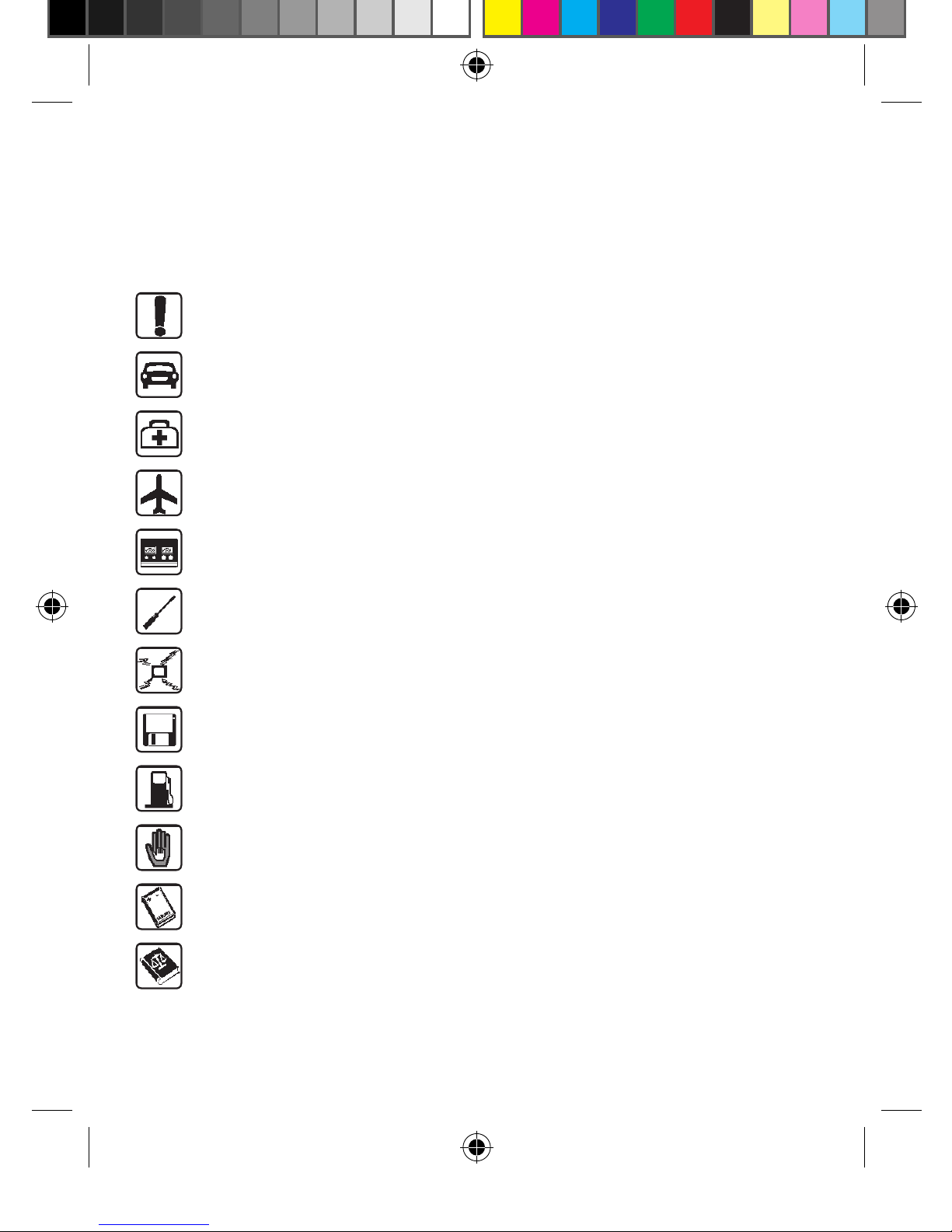
2
Please read the safety precautions carefully to ensure the correct and safe use of your
wireless device. For detailed information, see the section “Warnings and Precautions”.
Do not switch on your phone when it is prohibited to use cellular phones or when
the phone may cause interference or danger.
Do not use your phone while driving.
Follow any rules or regulations in hospitals and health care facilities. Switch off your
phone near medical apparatus.
Switch off your phone in an aircraft. The phone may cause interference to control
signals of the aircraft.
Switch off your phone near high-precision electronic devices. The phone may affect
the performance of these devices.
Do not attempt to disassemble your phone or its accessories. Only qualified
personnel are allowed to service or repair the phone.
Do not place your phone and its accessories in containers with a strong
electromagnetic field.
Do not place magnetic storage media near your phone. Radiation from the phone
may erase the stored information.
Do not put your phone in a high-temperature place or use it in a place with
flammable gas such as gas station.
Keep your phone and its accessories away from children. Do not allow children to
use your phone without guidance.
Use approved batteries and chargers only to avoid explosions.
Observe any laws or regulations on the use of wireless devices. Respect the
privacy and legal rights of others when using your wireless device.
Safety precautions
1641 BMob Touch user manual - te2 2 8/13/10 8:55:10 AM

3
1 Getting to know your phone 6
Packing List 6
Your Phone 6
2 GETTING STARTED 10
Loading and removing the battery 10
Loading the SIM card 11
Loading and removing a memory card 12
Power ON/OFF 13
3 CALL SERVICES 13
Making a voice call 13
Answering a voice call 14
During a with voice call 15
Emergency call 17
4 USING THE MENU FUNCTION 17
5 PHONEBOOK 19
Search 19
Find 19
Create 20
Send 20
Multi-copy 20
Multi-move 20
Multi-delete 20
Save place 20
T-backup 20
Storage status 20
Group 21
6 CALENDAR 21
Calendar 21
7 ENTERTAINMENT 22
Java box 23
8 MULTIMEDIA 23
Digital Video (DV) 23
Music player 25
Video player 25
9 MESSAGES 25
Settings 26
Creating and sending a message 27
Inbox 29
Outbox 29
Sent box 29
Drafts 29
My folder 30
Contents
1641 BMob Touch user manual - te3 3 8/13/10 8:55:10 AM

4
Quick text 30
Voicemail 30
Cellular broadcast 30
10 CALCULATOR 30
11 SETTINGS 31
Phone settings 31
Date & time 32
Display settings 32
Call settings 32
Network settings 34
Connection management 35
Auto power ON/OFF 36
Reset 36
12 MY CONTENT 36
Multimedia resource 36
Resource utilisation 36
Storage card 37
Videos 37
Music 38
Pictures 39
Important file 40
Format 40
Storage status 41
13 TIMER 41
Alarm 41
Stopwatch 42
Countdown 43
World clock 43
14 PROFILES 44
15 BUSINESS 44
Bluetooth 44
Memo 46
Connection management 46
16 TOOLS 47
Currency converter 47
Unit converter 47
STK applications 47
Contents
1641 BMob Touch user manual - te4 4 8/13/10 8:55:10 AM
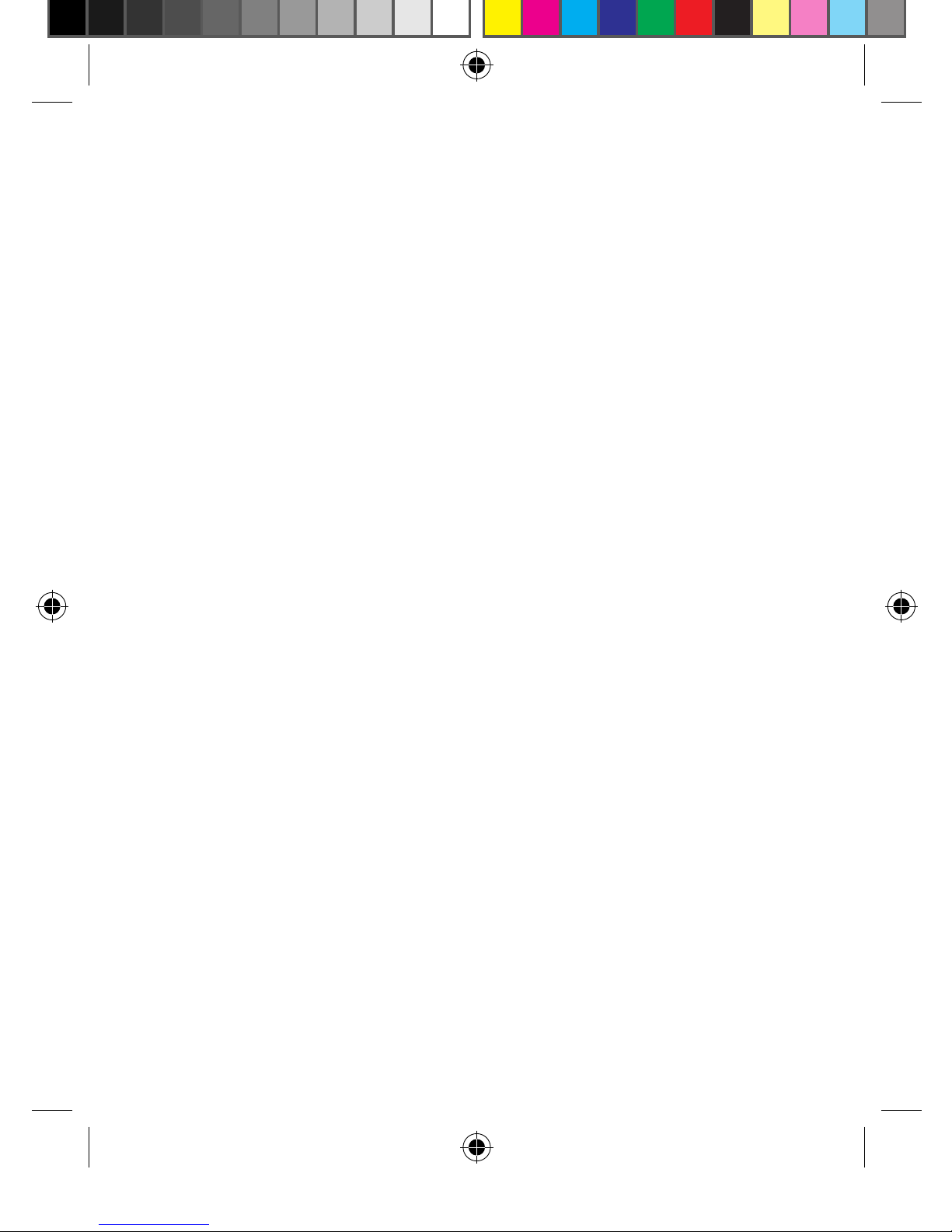
5
17 CALL HISTORY 48
Outing calls 48
Received calls 48
Missed calls 48
Call duration 48
18 SECURITY 49
Guard wall 49
Phone lock 49
PIN 49
Changing your password 50
19 WAP 51
Menu of WAP Explorer in the offline status 51
Menu of Explorer in the online status 52
20 GMAIL OR YAHOO 53
Google 53
Y! Mail 53
21 FACEBOOK 53
22 WEATHER 53
23 RECORDER 54
24 WARNINGS AND PRECAUTIONS 54
Electronic device 54
Hospital 54
Areas with inflammables and explosives 54
Traffic safety 55
Storage environment 55
Children and safety 56
Operating environment 56
Cleaning and maintenance 56
Environmental protection 57
Emergency calls 57
Battery 57
Charger 58
Using the USB Cable 59
Rules for exposure to radio frequency energy 59
25 ACRONYMS AND ABBREVIATIONS 60
Contents
1641 BMob Touch user manual - te5 5 8/13/10 8:55:10 AM

6
1 Getting to know your phone
Your TOUCH can operate within GSM/GPRS 900/1800/1900 and can switch from one
network to another automatically, so you can enjoy the mobile telecommunication services
at any time.
Note:
The services supported by your phone must be supported by the network where your phone
locates. For details, please consult your local network.
Packing list
Your TOUCH phone packaging box contains the following articles:
• One TOUCH cellular phone
• One cable charger
• Two Li-polymer batteries
• One USB data cable
• One stereo headset
• One user manual
• One after-service manual
Your phone
MOBILE PLUG-IN
KEYS DESCRIPTION
Earphone plug-in To be plugged in earphone
Charger plug-in To be plugged in data line and charger
T-flash plug-in To be plugged in T-flash card
1641 BMob Touch user manual - te6 6 8/13/10 8:55:10 AM

7
1 Getting to know your phone
1641 BMob Touch user manual - te7 7 8/13/10 8:55:18 AM

8
1 Getting to know your phone
KEYS DESCRIPTION
Side up key Move up;
Shortcut to turning off an incoming call alert or event alert;
During the call, press to turn up the volume
In standby screen, shortcut to accessing the ringer volume control
screen. Hold down to switch profile between current mode and meeting
mode.
Side down key Move down;
Shortcut to turning off an incoming call alert or event alert;
During the call, press to turn down the volume
In standby screen, shortcut to accessing the ringer volume control
screen. Hold down to switch profile between current mode and meeting
mode.
Power key (Pwr) Short press to turning off the backlight.
Hold down to power ON/OFF the phone.
End key In standby screen, press to enter main menu screen.
In other screen, press to enter main menu screen.
In main menu screen, press to go back to standby screen.
Hang up incoming call.
HOME SCREEN
KEYS
1641 BMob Touch user manual - te8 8 8/13/10 8:55:19 AM
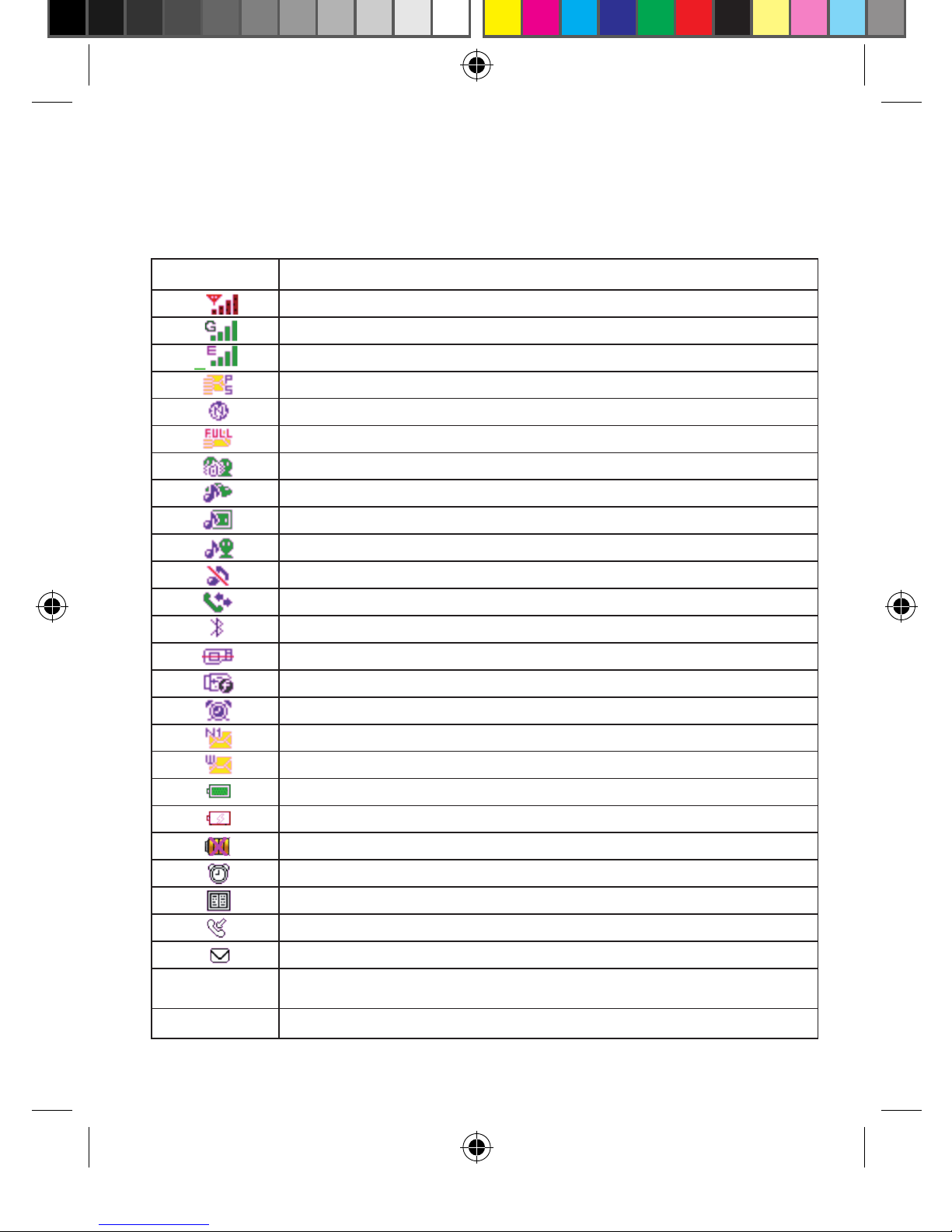
9
1 Getting to know your phone
ICON BAR
This area displays the phone status. The following table illustrates all the icons that may
appear on this bar.
ICON DESCRIPTION
Indicates network signal intensity
Indicates the current network is GPRS
Indicates the current network is EDGE
Indicates SMS storage, both in SIM and phone, is full
Indicates WAP push storage is full
Indicates MMS storage is full
Indicates the selected mode is meeting mode
Indicates the selected mode is car mode
Indicates the selected mode is outdoor mode
Indicates the selected mode is personal mode
Indicates the selected mode is silence mode
Indicates a universal call diversion is set
Indicates Bluetooth is on
Indicates a memory card is inserted
Indicates a USB is used
Indicates alarm clock is set
Indicates unread message
Indicates unread WAP push
Indicates the capacity of the battery
Indicates charging status
Indicates charging is invalid
Indicates unread alarm clock
Indicates event reminder time to come
Indicates unanswered calls
Indicates unread message
6:39PM Indicates the current time, which can be set as a 24-hour or 12-hour format. It can also
display the time in foreign countries.
16 January 2010 Indicates the current date
1641 BMob Touch user manual - te9 9 8/13/10 8:55:20 AM
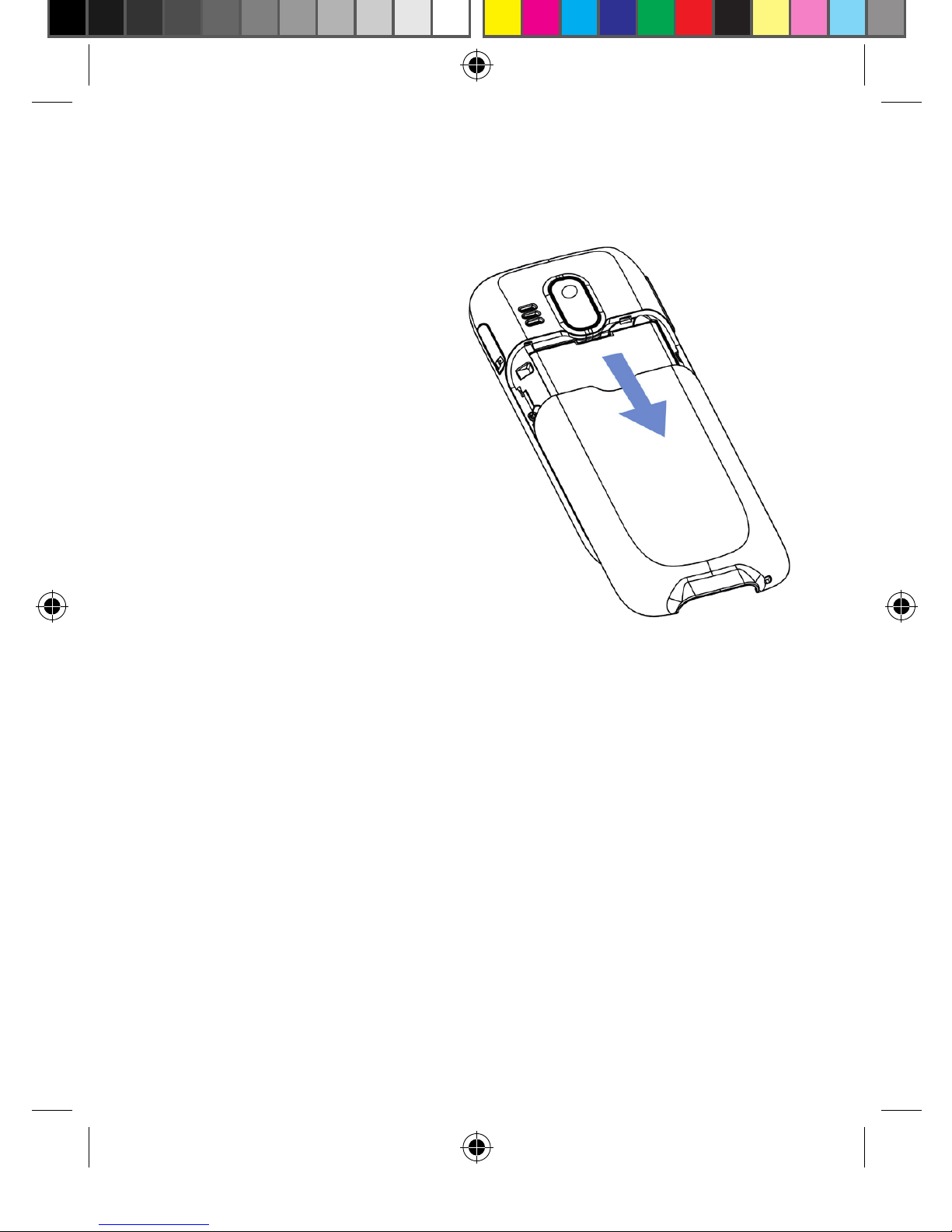
10
2 Getting started
Loading and removing the battery
TO LOAD THE BATTERY:
1. Fit the battery into the battery slot
on the back of the phone.
2. Press the battery down until it
clicks into place.
Removing the battery
Always unload the battery after your phone is
switched off, otherwise your phone may be damaged.
TO UNLOAD THE BATTERY:
1. Push the battery latch upward.
2. Take the battery out.
Charging the battery
Before charging the battery, please read the following precautions carefully.
CAUTIONS:
• When you charge the battery for the first time, please charge it for at least 12 hours.
• The battery discharges if you do not use it for a long time, please charge it before you
use it again.
• The charging time depends on the environmental temperature and the age of the
battery.
• The battery can be recharged repeatedly, but it will eventually wear out. After normal
charging, if the length of time that the battery powers your phone becomes much
shorter than usual, please replace the battery with one of the same type.
• Do not strike or throw the battery as liquid leakage, body damage, overheating,
explosion or fire may occur to the battery.
• Charge the battery by using the charger supplied with your phone.
• You can charge the battery at any time and use your phone during charging.
1641 BMob Touch user manual - te10 10 8/13/10 8:55:21 AM

11
2 Getting started
• When you charge the battery with your phone switching on, the battery level icon
will appear in the upper right corner of your phone screen. In battery charging, the
horizontal bars of the icon will blink continuously. When the horizontal bars fill up the
whole icon and the icon stops blinking, it indicates that charging is complete.
• During charging with your phone switched off, a cylinder icon indicating the power level
of the battery will appear on the screen and will blink continuously. When the cylinder is
filled and stops blinking, it indicates that charging is complete.
NOTE:
When the battery power level is very low, the phone makes alert sounds and displays the
corresponding prompt boxes. When the battery power level is too low to support normal
operation of the phone, the phone will switch off automatically.
Before charging the battery with a cable charger, please make sure that the battery has been
properly loaded into your phone.
TO CHARGE THE BATTERY:
1. Plug the charger into the wall plug.
2. Then plug the charger into the connector of the phone.
3. When you charge the battery with your phone switched on, the LED on the left side of
phone blinks in red and the battery level icon is displayed as .
4. After complete charging, the LED blinks in blue. Please pull the charger plug out of the
wall plug first, and only then pull the charger out of the phone.
Loading the SIM card
Your SIM card contains information such as phone numbers and contacts. Load your
SIM card before using your phone. To use the SIM card properly, please read the following
instructions carefully:
NOTE:
• Keep the SIM card out of reach of children.
• The SIM card and the metal contactors are easily damaged by scratching or bending.
So be careful when you carry, load or remove it.
• Always disconnect the charger from the phone before loading or removing the
SIM card.
1641 BMob Touch user manual - te11 11 8/13/10 8:55:21 AM

12
2 Getting started
LOADING THE SIM CARD
1. Switch off the phone and remove the battery.
2. Slide the card into the card slot. Be aware
of the correct direction of the card.
For details, please refer to
the following diagram:
REMOVING THE SIM CARD
To remove the SIM card:
1. Switch off the phone and remove the battery.
2. Press the SIM card with one finger and slide it out of the slot.
Loading and removing a memory card
The phone supports a memory card with
a 4G capacity.
1. Remove the back cover of the phone.
The memory card slot is at the bottom
of the phone. Insert the memory card
into the slot with the metal side upward.
2. After inserting the memory card
completely, the icon of the card
appears in the indicator bar of the
standby screen.
3. To remove the memory card, press
the memory card gently, and it will
pop up automatically. Remove the card.
For details, please refer to the following diagram:
1641 BMob Touch user manual - te12 12 8/13/10 8:55:24 AM
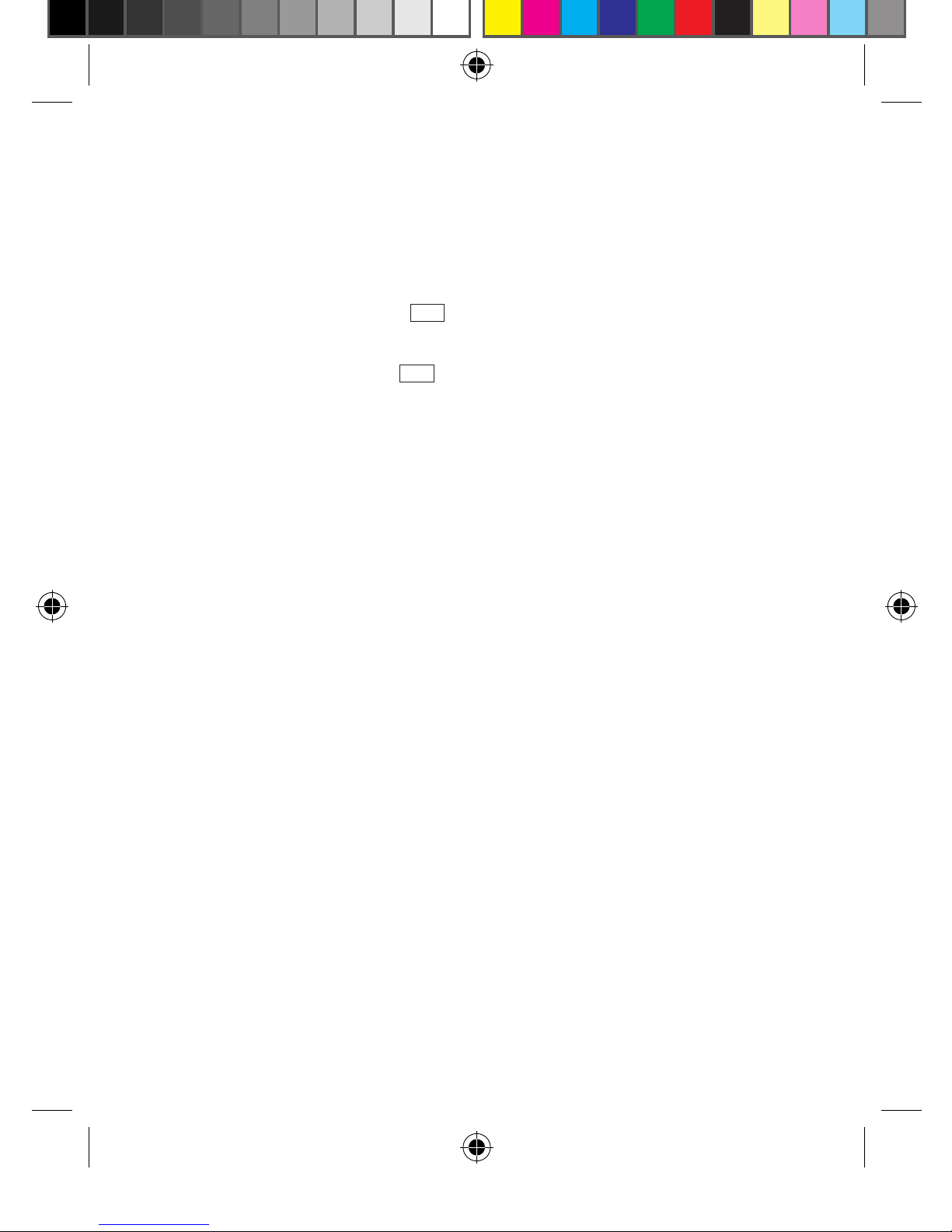
13
3 Call services
Power ON/OFF
POWER ON
Please make sure the SIM card has been inserted into the card slot, and that the battery has
been charged. Then hold down the Pwr key until the phone powers up.
POWER OFF
In standby screen, hold down the Pwr key until the phone powers off.
The phone password is used to protect your phone from unauthorised use.
PHONE PASSWORD
The phone password is used to protect your phone from unauthorised use. The phone
password is pre-set as 1234.
PIN
The PIN (Personal Identification Number) code is used to protect your SIM card from
unauthorised use. You should have received the PIN code when you purchased the card
from your SIM card provider. If you did not receive the card or you have lost it, please
contact your service provider.
PUK
To unlock a SIM card, you must enter the PUK (PIN Unblocking Key) code. You should have
received the PUK code when you purchased the card from your SIM card provider. If you did
not receive the card or you have lost it, please contact your service provider.
3 Call services
When the network operator icon appears on the display screen and the phone enters the
standby screen, you can dial or answer calls. The information bar on the top, left hand corner
of the screen displays network signal intensity (four signal bars being the strongest signal).
The tower has great influence on the communication quality. Even moving within in a small
area, the signal intensity can be enhanced remarkably.
Making a voice call
A number can be dialled from multiple dialling modes from the idle screen, including: direct
dialling, phonebook dialling, speed dialling and SIM card position dialling.
1641 BMob Touch user manual - te13 13 8/13/10 8:55:24 AM
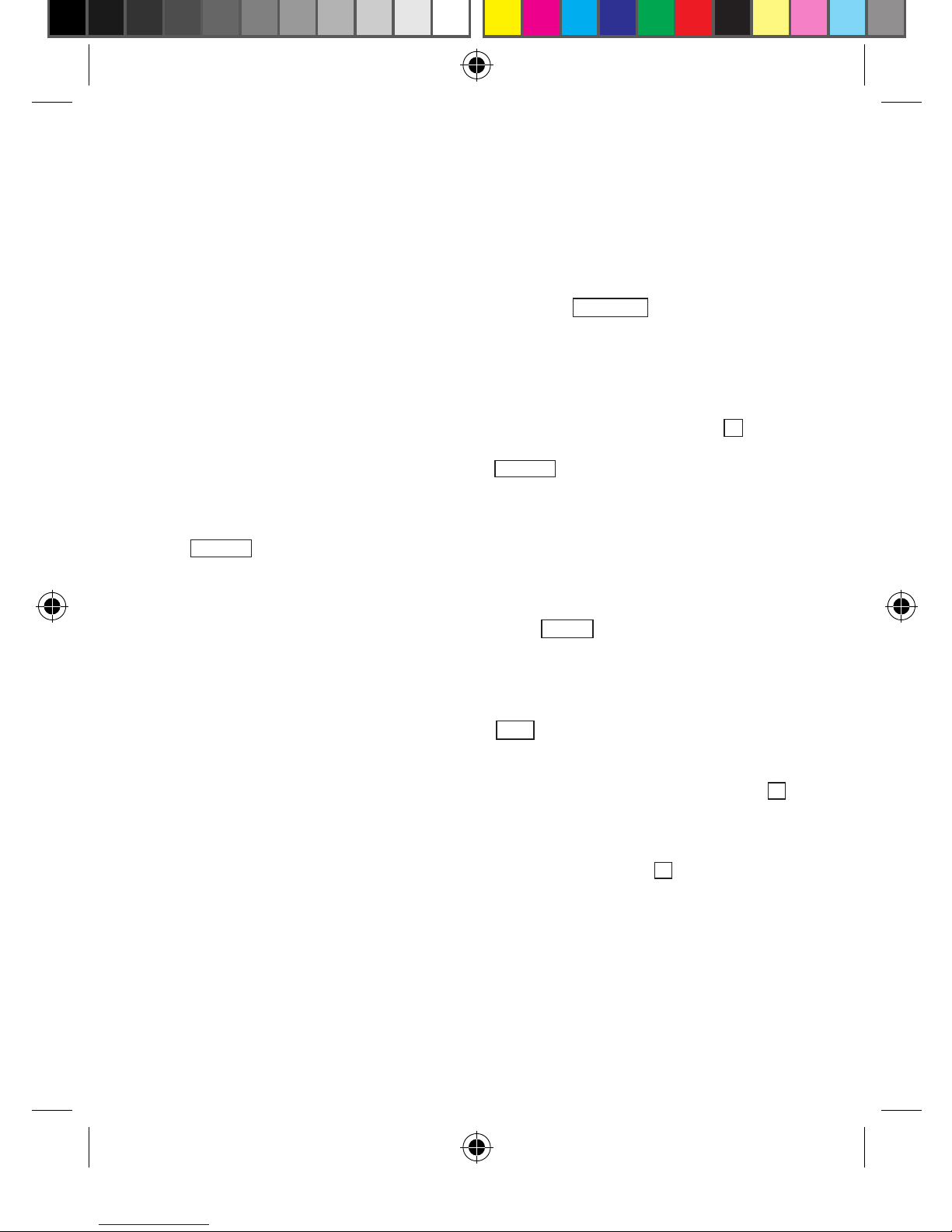
14
Direct dialling: In the standby screen, tap the screen to access the Virtual dial pad screen.
Then tap the corresponding number to input.
Phonebook dialling: Select Phonebook from the main menu. Find the corresponding person
and select the corresponding phone number. Then press the Voice Call button to dial.
Speed dialling: Speed dialling, also called abbreviated dialling, allows you to store eight
telephone numbers on the phone. When in the dial pad screen, holding down the number
keys, from 2 to 9, allows you to automatically dial the corresponding stored phone number.
SIM card position dialling: In the virtual dial pad screen, tap the number key and #key in
turn to implement SIM card position dialling. That is, to display the phone number stored at
the corresponding position in the SIM card. Press Dial out button to call out.
DIAL DOMESTIC PHONE
The simplest method of dialling out is to use the digital keys to input the phone number, then
tap the Dial out key to start the call. When dialling, the display screen will show the name
and phone number. After the call is connected, the communication duration, name and
phone number are displayed.
After using the digital keys to input a phone number, tap Option to activate the menu and
do as follows:
Select Save to save the telephone number to your directory
Select Send SMS to enter short message editing window and finish corresponding operation
Select Send MMS to start MMS function
After communication terminates, please press the End key to hang up the phone.
DIAL INTERNATIONAL PHONE
When dialling an international phone, you only need to input the symbol “+” (Hold down *
key in the virtual dial pad screen until the symbol “+” displays on the dial pad screen), then
enter the national code and complete telephone number.
For example: if dialling a UK phone number, you need to hold down the *key (until the
symbol “+” appears), input the UK code “44” and the complete telephone number.
Answering a voice call
When a new call comes through, the phone will display the phone number and name of the
caller if they are in your directory. The phone will either vibrate, ring, ring and vibrate, or light
up according to your call settings.
3 Call services
1641 BMob Touch user manual - te14 14 8/13/10 8:55:24 AM

15
3 Call services
Press the Answer key to answer the call.
When the call has ended, press the End key to end the call.
If you are answering a new call while you’re already on a call, the phone will prompt you with
a “toot” sound. You can press the Answer key to answer the new call, and the previous call
will enter a hold state. If you do not want to answer, you can press the End key or Reject key
to stop the call.
During a voice call
During a voice call, press the related icon on screen to finish the following functions: Hold,
Record, Mute, New call, Phonebook.
Select Hold to keep current communication (related with SIM card). At this time both parties
cannot hear voice from each other. The Hold menu then changes to Active and you can
select this menu and return to normal communication.
Select Record to record current call. Before recording, please get permission from the other
party. Meanwhile, Record changes to Stop recording on screen and you can select it to stop
and save the recording.
Select Mute to pause the communication voice. At this time you can hear another party’s
voice, but they cannot hear your voice. Meanwhile the menu changes to Unmute and you
can select the menu to return the normal communication process.
Select New call to dial a second number. A new number can also be dialled by pressing
number key during the communication and press Dial out key to call number.
Select Phonebook to enter the phonebook window and query a phone number while
on a call.
Adjust volume
Press the Side up key and Side down key to increase or decrease the volume during the
communication.
Reject
Press the End key to reject the call. The call duration will then be displayed.
1641 BMob Touch user manual - te15 15 8/13/10 8:55:24 AM

16
New information
If new information is received while you’re on a call, the phone will give a “toot” sound to
alert you of new information, e.g. SMS.
Answer new phone
If you answer a new call during a call, the previous call will enter a hold state. The previous
communication can be activated by pressing the Switch Option, and the new call will now
enter a hold state.
Simultaneously answering two calls
When answering two calls, the current communication number displays on the first line and
the other call will enter a hold state. You can switch between two calls by selecting Switch
from the option list.
Press related icons on the screen to implement the following functions: Switch, End, End
all, Record, Mute, Conference, and Phonebook. Select Switch to switch communication.
Select Record to record current call. Before recording, please get permission from the other
party. Meanwhile, Record changes to Stop recording and you can select it to stop and save
the recording.
Select Mute to pause voice of current communication. At this time you can hear another
party’s voice, but another party cannot hear your voice. Meanwhile the menu changes to
Unmute and you can select this menu and return to normal communication.
Select Conference to hold phone meetings and communicate with the specified participant
separately.
Select Phonebook to enter phone list function, which facilitates you to query a phone
number during a call.
MEETING COMMUNICATION
In the meeting communication, you can hold a telephone meeting and make a separate call
with a specified participant. Functions include: Hold, Record, Mute, New call, Conference
list, Phonebook.
Select Hold to keep current communication (related with SIM card). At this time both parties
cannot hear another party’s voice. Meanwhile Hold menu changes to Active and you can
select this menu and return to normal communication.
3 Call services
1641 BMob Touch user manual - te16 16 8/13/10 8:55:24 AM
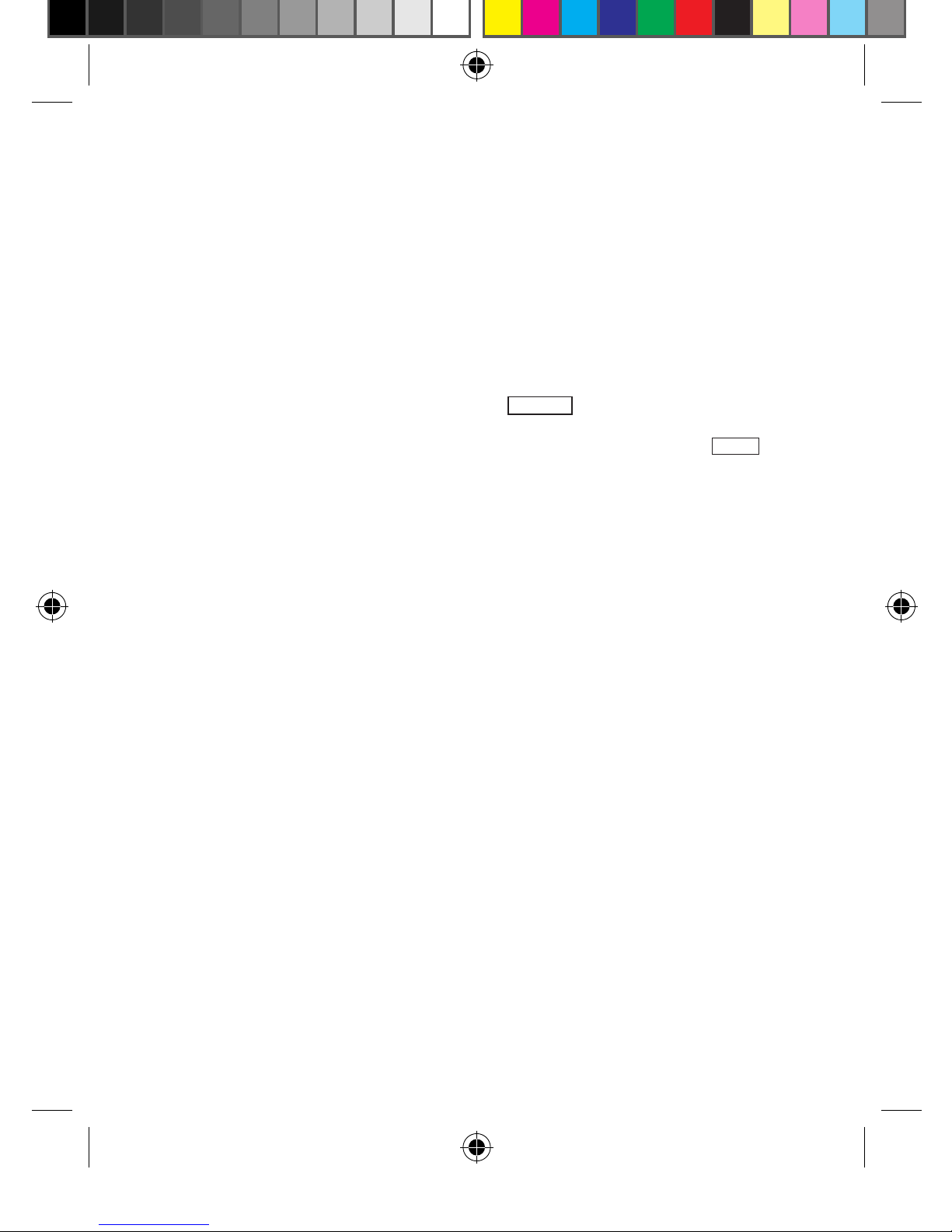
17
Select Record to record current call. Before recording, please get permission from the other
party. Meanwhile, Record changes to Stop recording and you can select it to stop and save
the recording.
Select Mute to pause voice of current communication. At this time you can hear another
party’s voice, but another party cannot hear your voice. Meanwhile the menu changes to
Unmute and you can select this menu and return to normal communication.
Select New call to dial another new number. A new number can also be dialled by pressing
number key during the communication and press Dial out key to dial out phone.
Select Conference list icon in title area to enter member list window. Activate Option to do
as follows: select End to stop all communication with selected members; select Split call to
separate all selected members from meeting communication.
Select Phonebook to enter phone list function, which facilitates you to query a phone
number during a call.
Emergency call
In any nation using a digital GSM network, within the network covering range, you can make
an emergency call, even if you do not have a SIM card. You can get this information by
checking the network signal intensity at top, left hand corner of the screen.
4 Using the menu function
This chapter will assist you in understanding the basic operational functions of the
cellular phone.
The function menu of the cellular phone contains: Phonebook, Call history, WAP,
Multimedia, Messages, Profiles, Business assistant, Settings, My favourite, Tools,
Security management, Entertainment assistant, Calendar, Timer and Calculator.
SELECT MAIN MENU
At the bottom of the menu screen, touch the corresponding item to select and confirm menu.
4 Using the menu function
1641 BMob Touch user manual - te17 17 8/13/10 8:55:24 AM

18
MENU FUNCTION TABLE
Phone Book Phone Book
Calendar Calendar
Entertainment Game
Java box
Multimedia Digital Video
Music player
Video player
Voice recorder
Messages New
Inbox
Outbox
Sent
Draft
My folder
Rubbish box
Voice mail
Cell broadcast
Calculator Calculator
Settings Phone
Date &s Time
Display
Calls
Network settings
Connection
management
4 Using the menu function
Auto power ON/OFF
Re-set
Internet mode Internet mode
My content Storage card
Videos
Sounds
Pictures
Music
Important files
Format
Memory status
Timer Alarm
Countdown
World clock
Stop watch
Timer Alarm
Countdown
World clock
Stop watch
Profiles Normal mode
Meeting mode
Car mode
Outdoor mode
Silent mode
Flight mode
Personal mode
1641 BMob Touch user manual - te18 18 8/13/10 8:55:25 AM
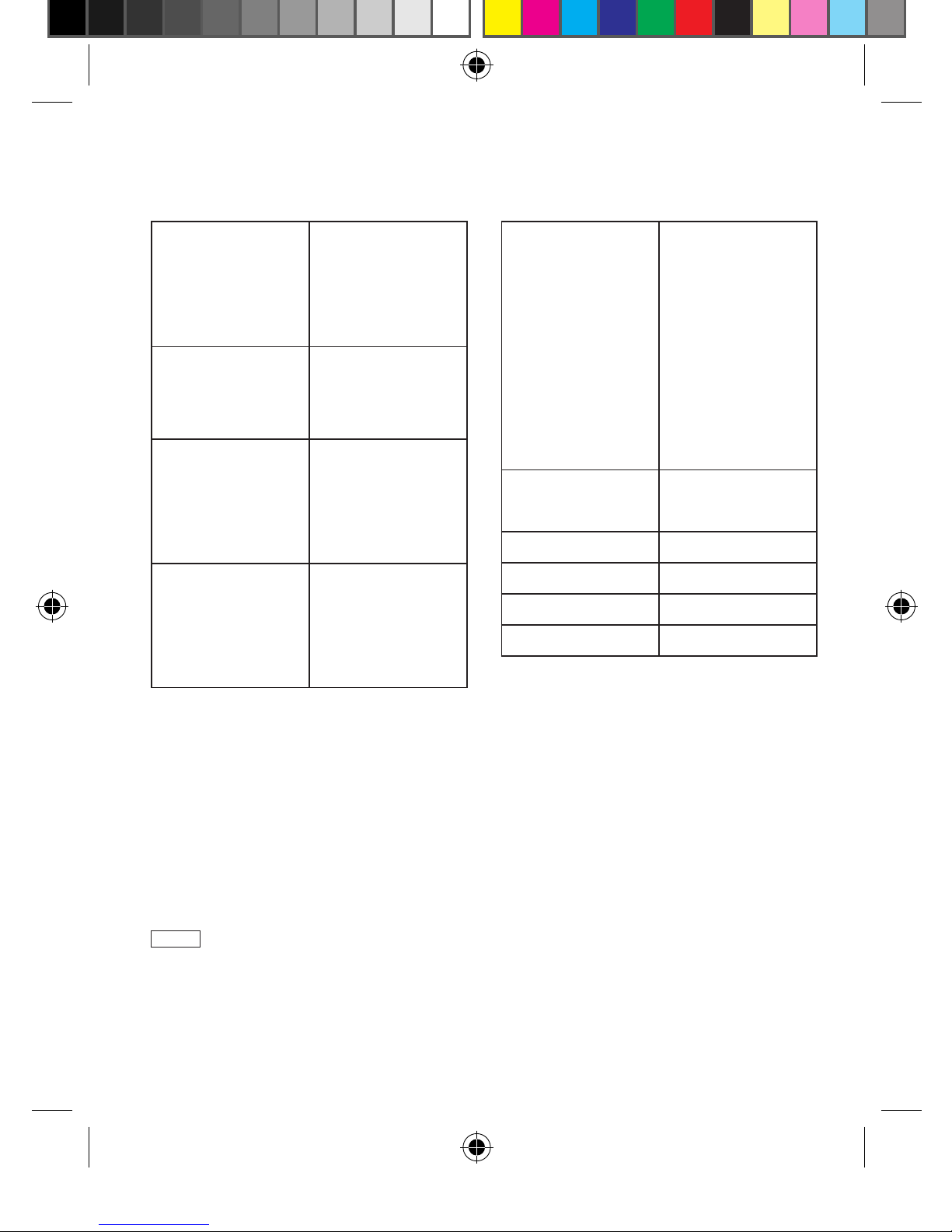
19
5 Phonebook
Business Bluetooth
Memo
Connection
management
Tools Currency
Unit converter
STK
Call History Outgoing calls
Received calls
Missed calls
Call times
Security Guard wall
Phone lock
PIN
Change password
WAP Homepage
Web shortcuts
Stored pages
History
Go to URL
Go to last page
Browser settings
Data traffic
Gmail or Yahoo Go Google
Y! Mail
Facebook Facebook
Weather Weather
Messenger MSN Messenger
Recorder Recorder
5 Phonebook
In the standby screen, press the home key to enter the main menu, tap Phonebook to enter
the contact list. Press Option to do as follows:
SEARCH
Search for a contact by the initial letters of the name. The quick search pad will be displayed
in the contact list. Input the initial letters of the name to find the contact you need. Press
Search again and the quick search pad will disappear.
FIND
User can find a contact by Name, Number, Save place. After searching, your phone shows
the search result, or notifies you that no match can be found.
1641 BMob Touch user manual - te19 19 8/13/10 8:55:25 AM
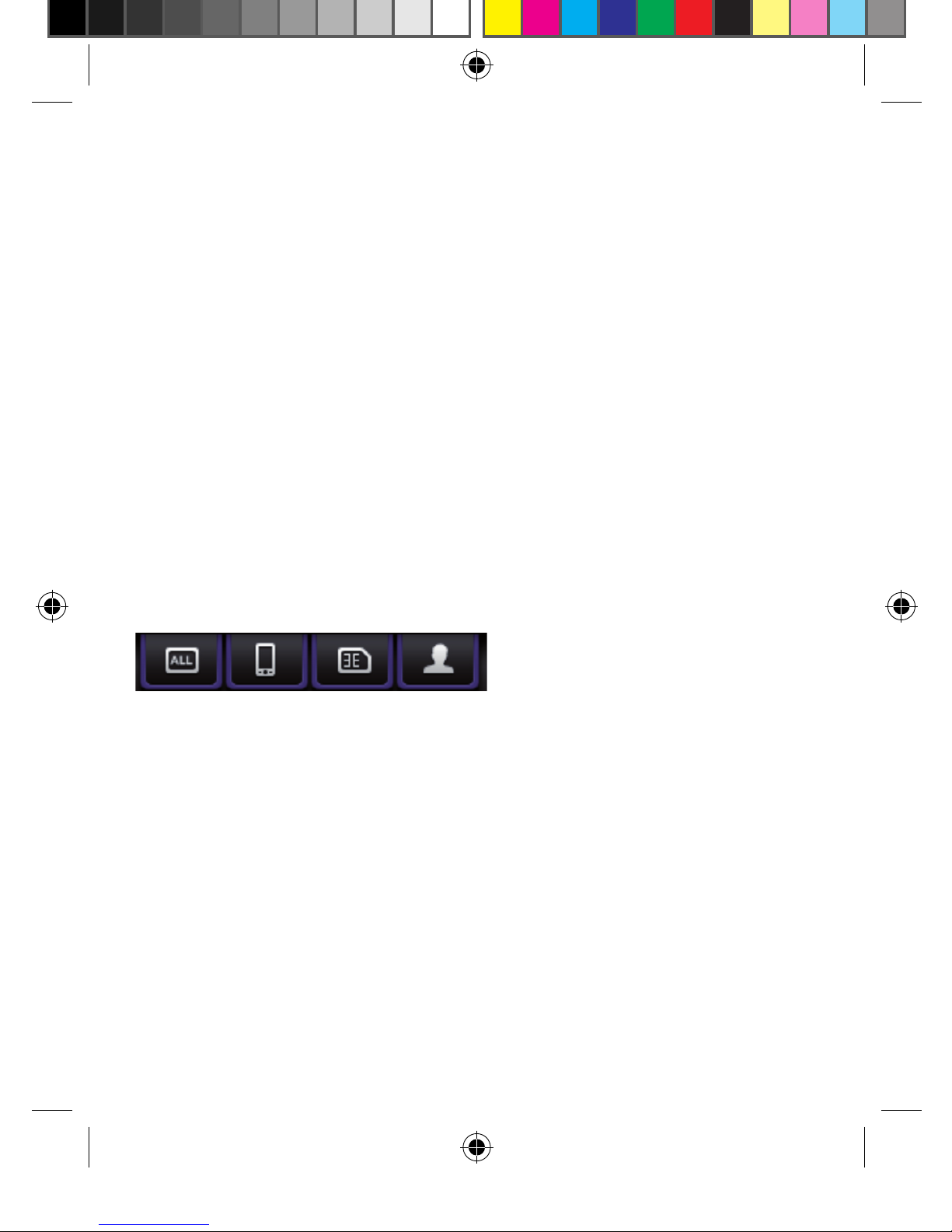
20
CREATE
Tap Create to choose the contact type: Phone or SIM. Enter relevant information, tap OK to
finish it.
SEND
Tap Send to send SMS or MMS to the contact on the contact list.
MULTI-COPY
Copy contacts between SIM card and phone. This procedure does not delete the original
contact.
You should choose original contacts from phone or SIM card. Then copy the contacts to
goal place.
MULTI-MOVE
Move contacts between SIM card and phone. This procedure will delete the original contact.
You should choose contacts from phone or SIM card. Then move the contacts to goal place.
MULTI-DELETE
Tap Multi-delete to delete contacts from phone or SIM card.
When the tab is focused on ‘All’, you can select from all contacts to delete.
When the tab is focused on ‘Phone’, you can select from phone contacts to delete.
When the tab is focused on ‘SIM’, you can select from SIM contacts to delete.
SAVE PLACE
Set the default save place, SIM or phone, when creating a new contact. ‘Set to Manual’ will
ask you to choose a place to save to whenever creating a new contact.
T-BACKUP
Backup all contacts to T-Flash Card.
STORAGE STATUS
This function ensures that you understand the current capacity of the cellular phone.
5 Phonebook
1641 BMob Touch user manual - te20 20 8/13/10 8:55:25 AM
This manual suits for next models
1
Table of contents