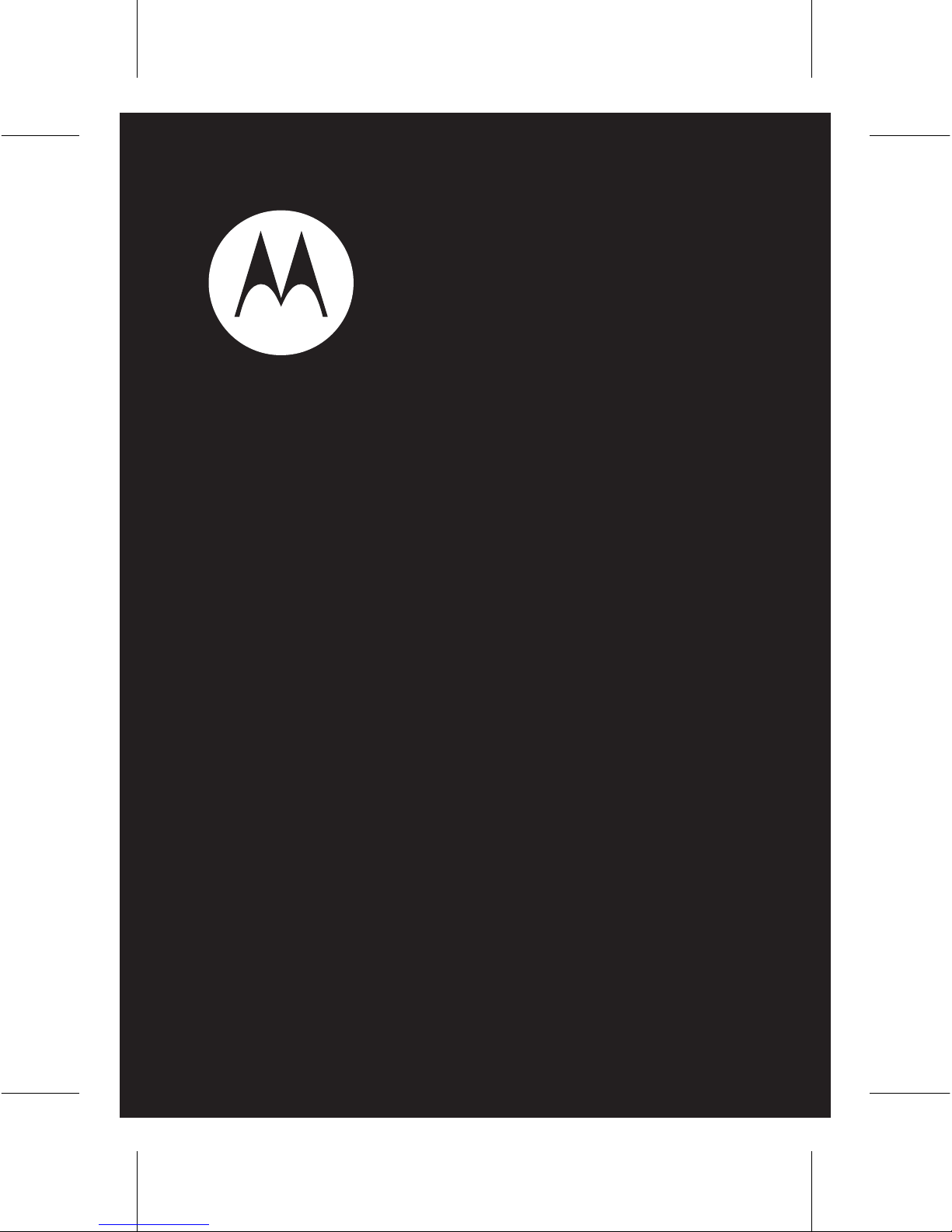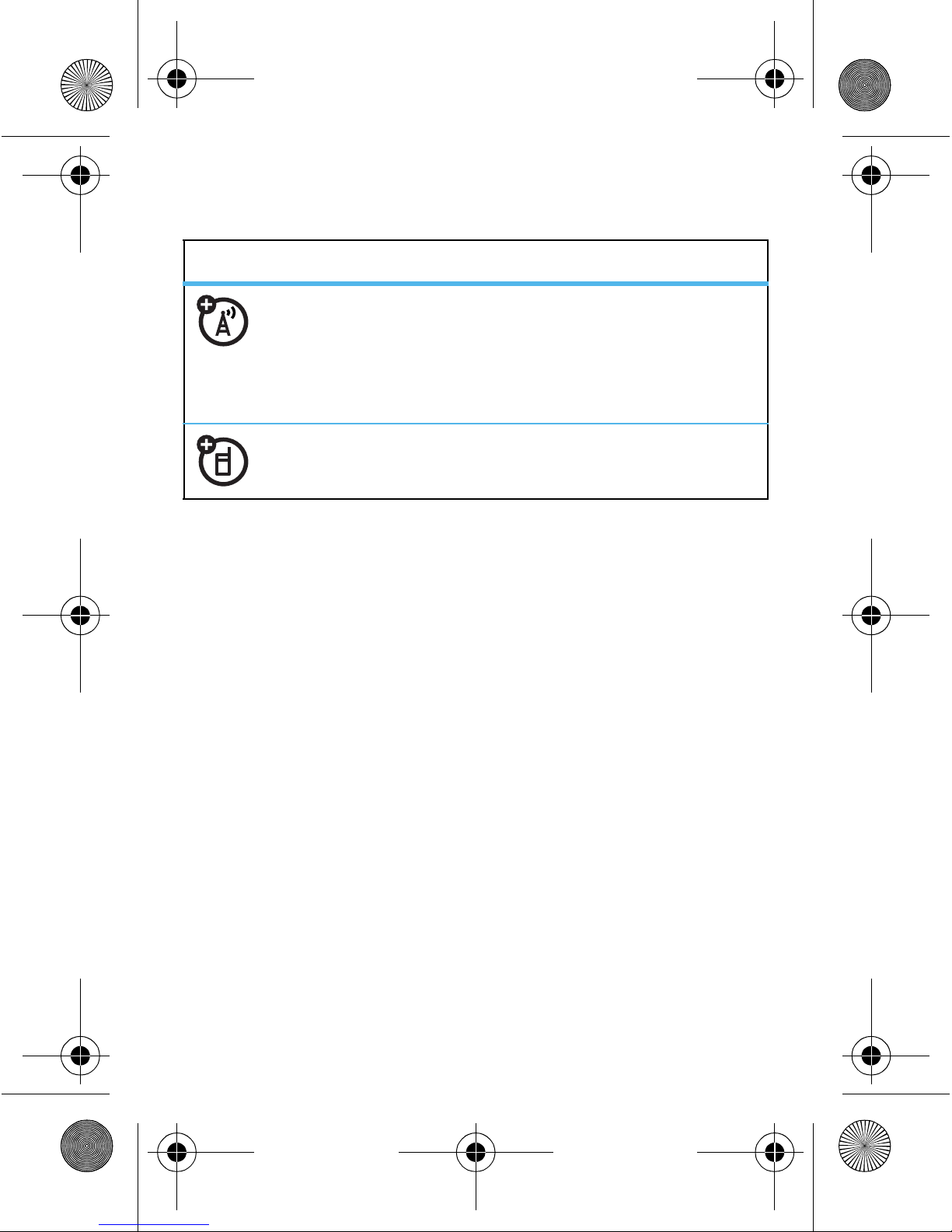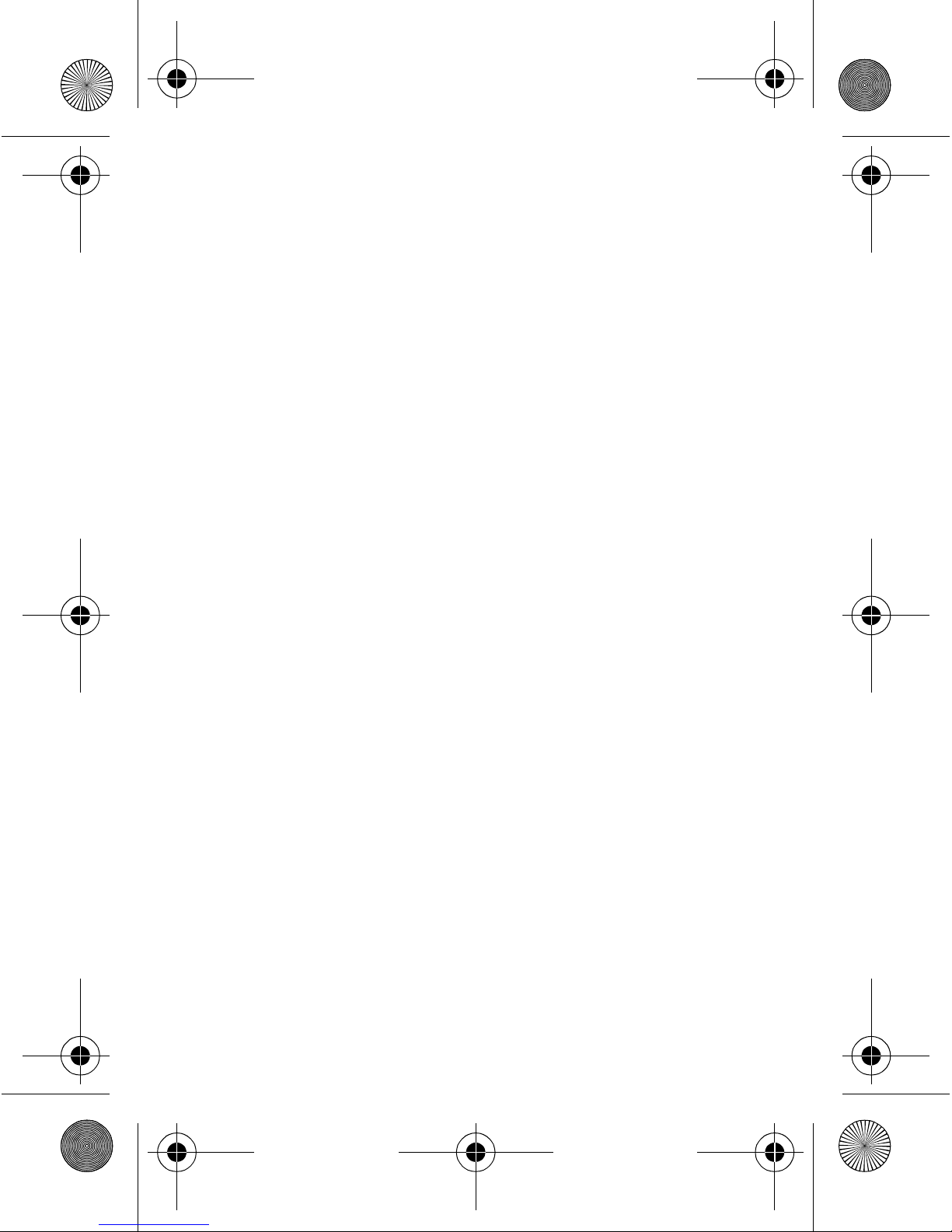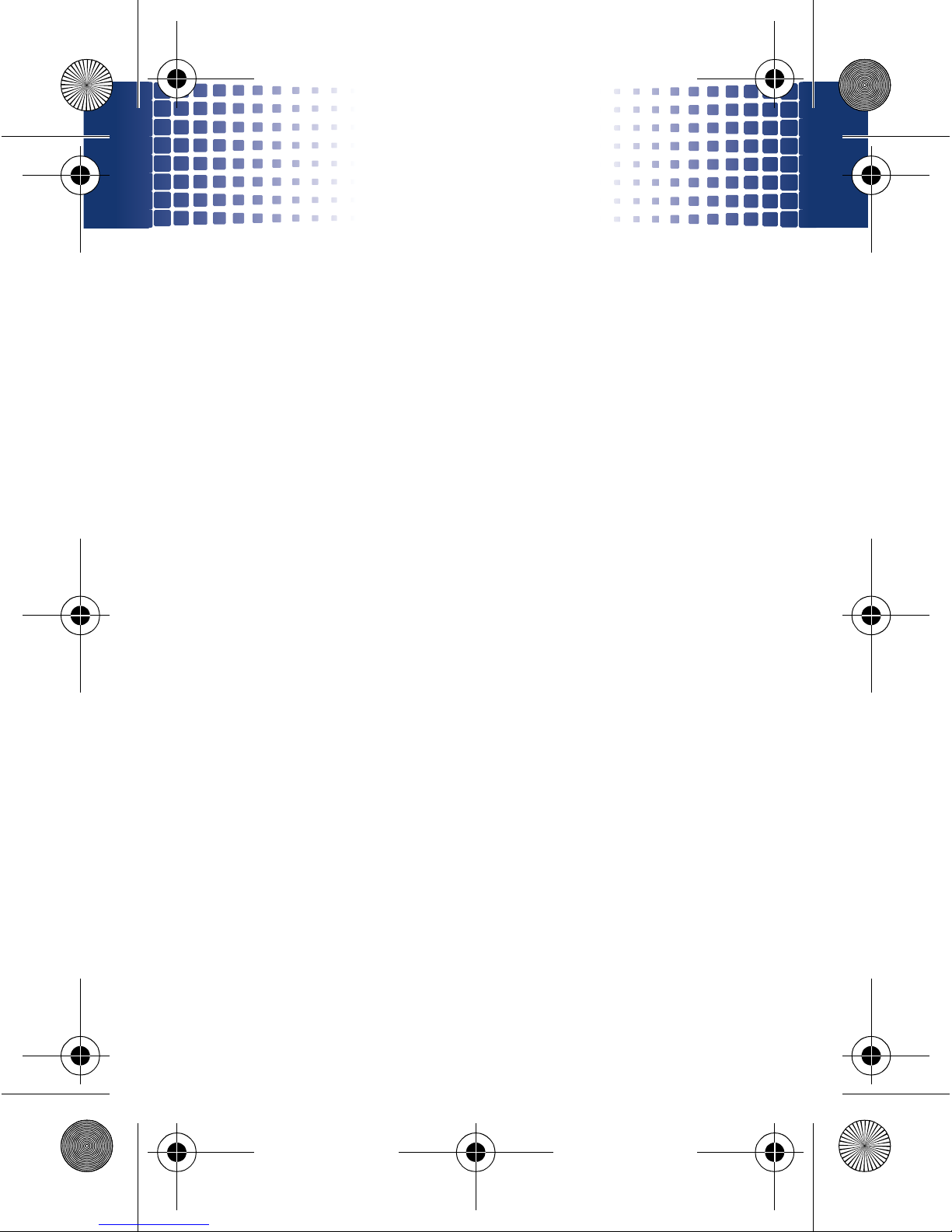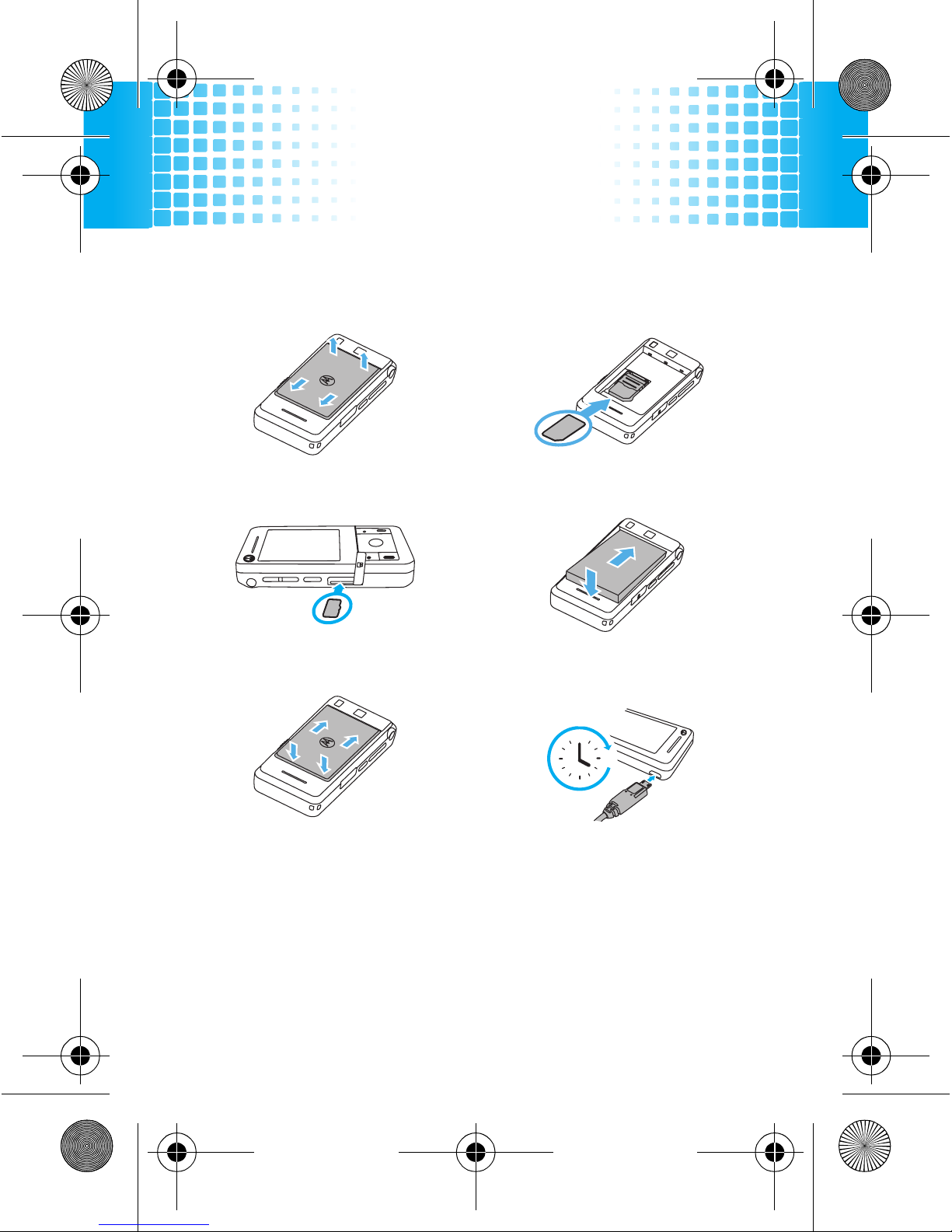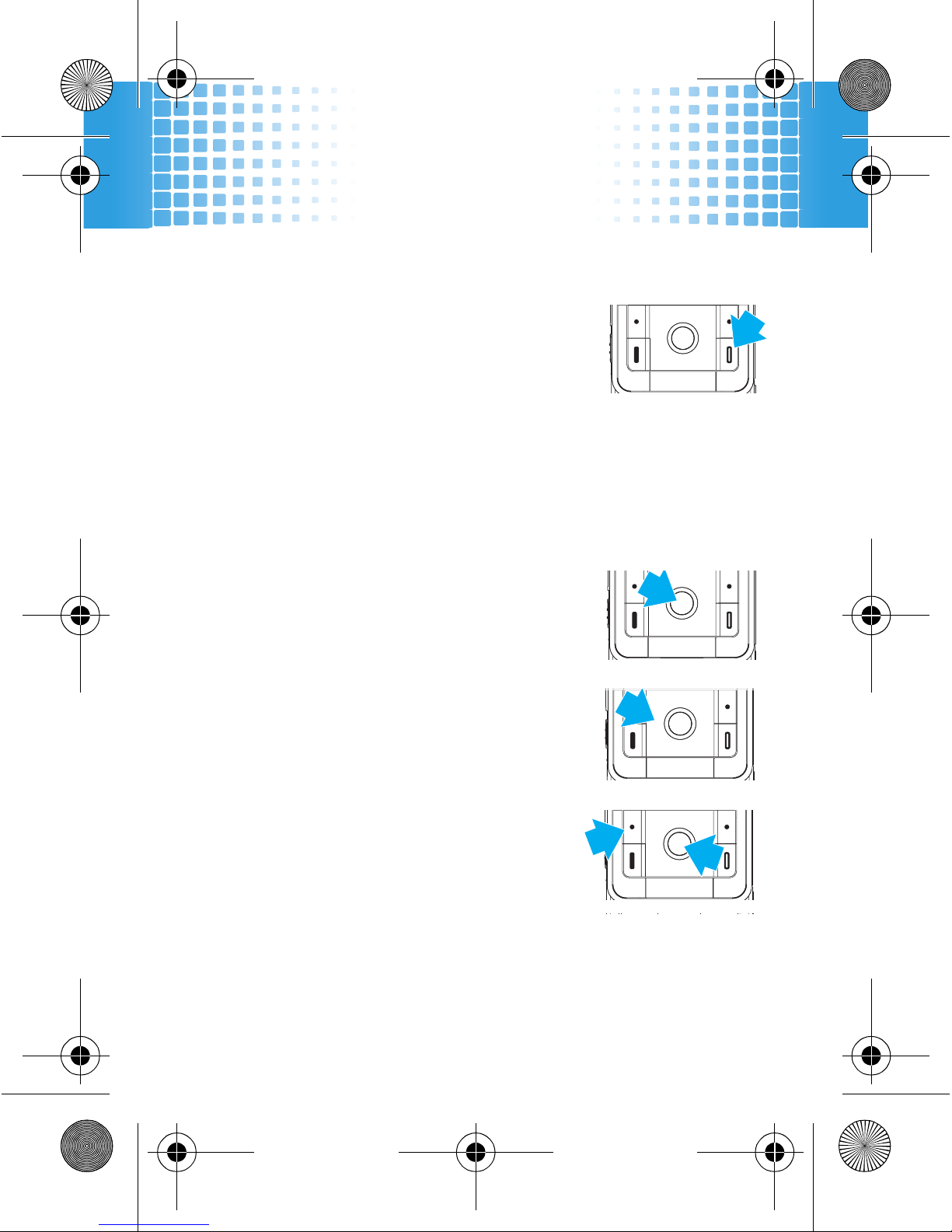5
contents
your phone . . . . . . . . . . . . . . . . . . . . . . . . . . . . . . . . . 7
main menu . . . . . . . . . . . . . . . . . . . . . . . . . . . . . . . . . 8
let’s go . . . . . . . . . . . . . . . . . . . . . . . . . . . . . . . . . . . . . 9
basics. . . . . . . . . . . . . . . . . . . . . . . . . . . . . . . . . . . . . . 10
home screen . . . . . . . . . . . . . . . . . . . . . . . . . . . . . . . 13
calls . . . . . . . . . . . . . . . . . . . . . . . . . . . . . . . . . . . . . . 14
phonebook . . . . . . . . . . . . . . . . . . . . . . . . . . . . . . . . 23
messages . . . . . . . . . . . . . . . . . . . . . . . . . . . . . . . . . 25
text entry. . . . . . . . . . . . . . . . . . . . . . . . . . . . . . . . . . 28
tips & tricks . . . . . . . . . . . . . . . . . . . . . . . . . . . . . . . . 30
personalise . . . . . . . . . . . . . . . . . . . . . . . . . . . . . . . . 31
photos . . . . . . . . . . . . . . . . . . . . . . . . . . . . . . . . . . . . 35
videos . . . . . . . . . . . . . . . . . . . . . . . . . . . . . . . . . . . . 38
WebShare . . . . . . . . . . . . . . . . . . . . . . . . . . . . . . . . . 42
music . . . . . . . . . . . . . . . . . . . . . . . . . . . . . . . . . . . . . 44
FM radio . . . . . . . . . . . . . . . . . . . . . . . . . . . . . . . . . . 48
Web . . . . . . . . . . . . . . . . . . . . . . . . . . . . . . . . . . . . . . 49
Bluetooth® wireless. . . . . . . . . . . . . . . . . . . . . . . . . 50
cable connections. . . . . . . . . . . . . . . . . . . . . . . . . . . 55
memory card. . . . . . . . . . . . . . . . . . . . . . . . . . . . . . . 58
synchronise . . . . . . . . . . . . . . . . . . . . . . . . . . . . . . . . 60
68005004001.fm Page 5 Friday, April 17, 2009 10:53 AM