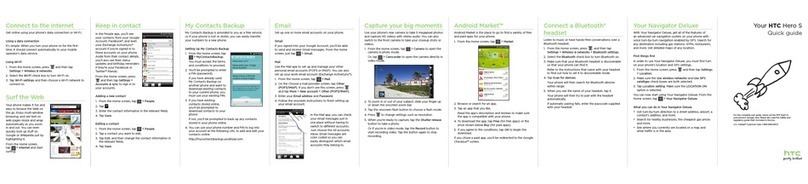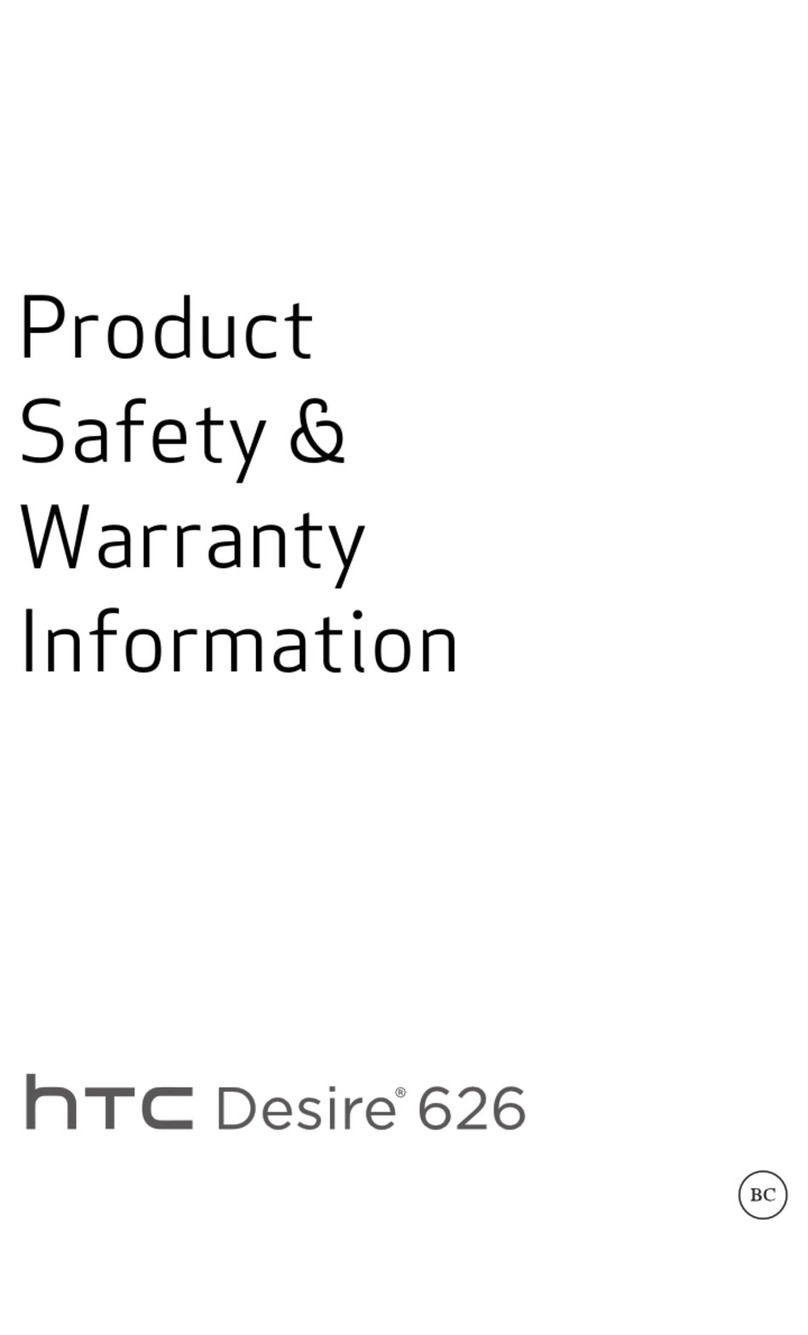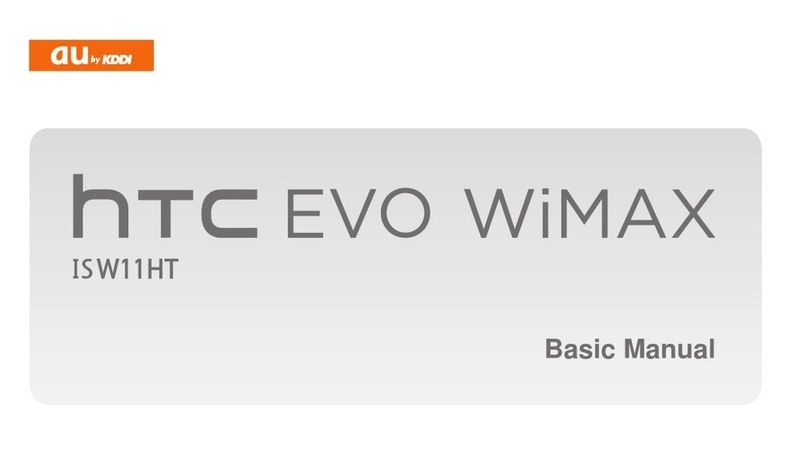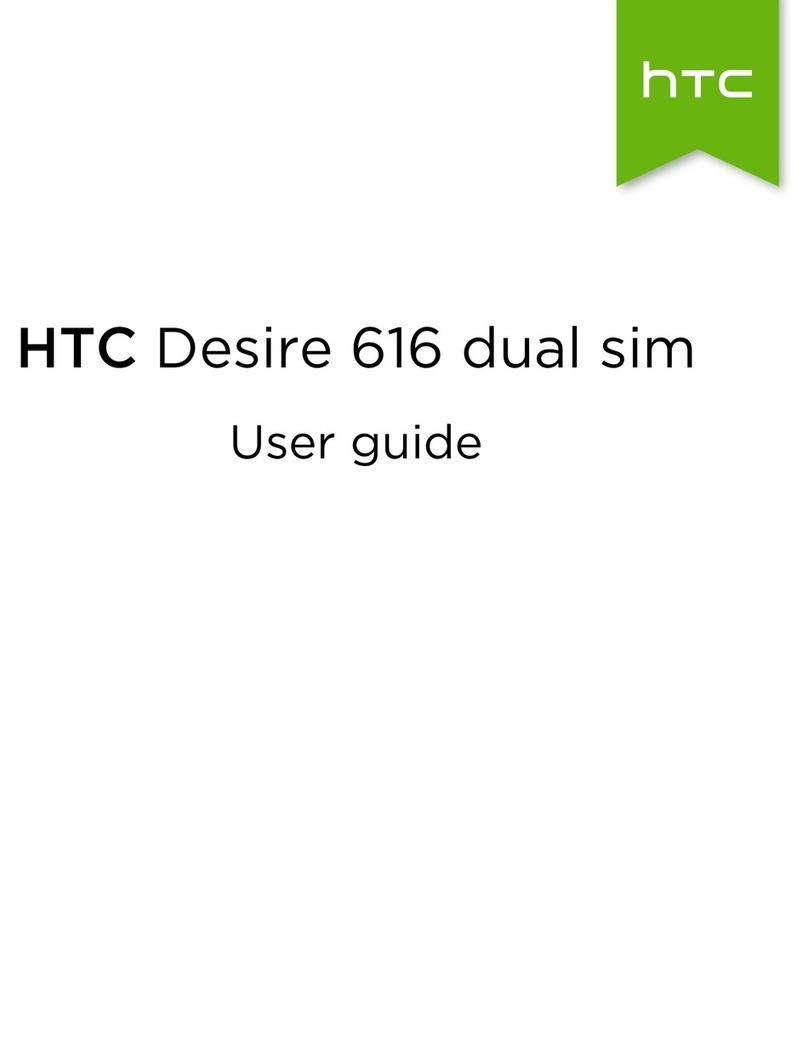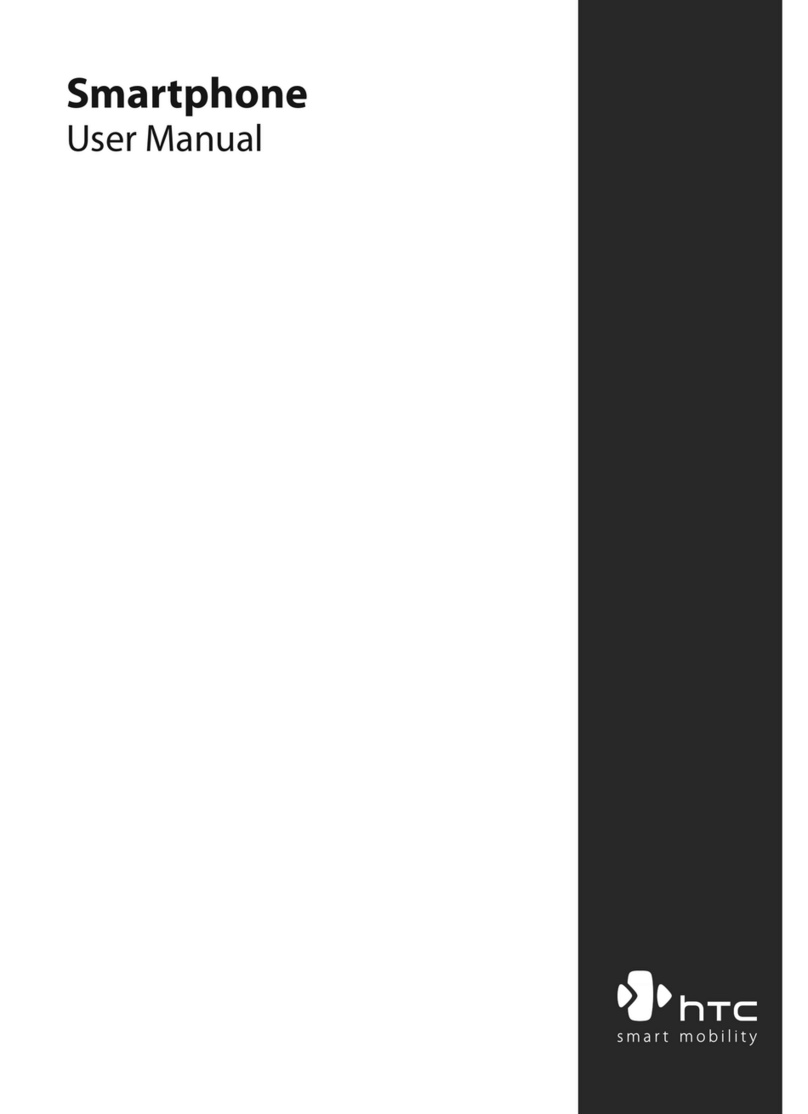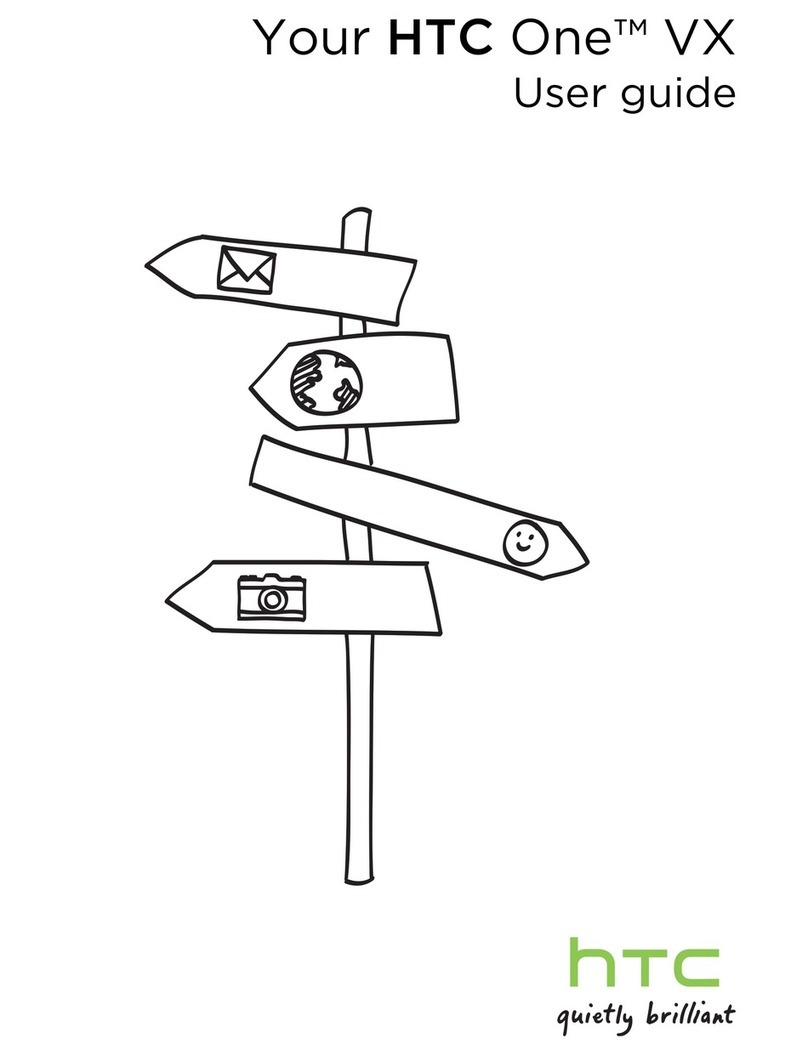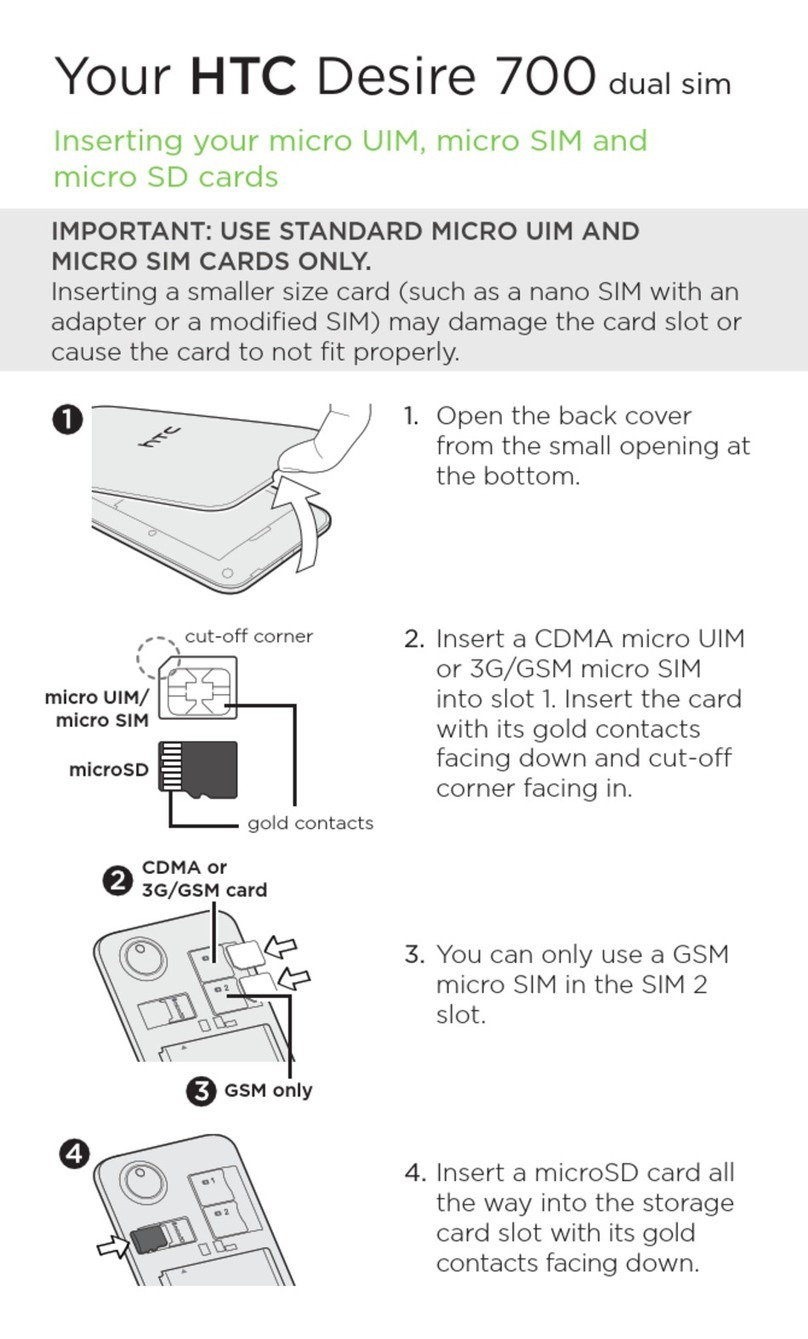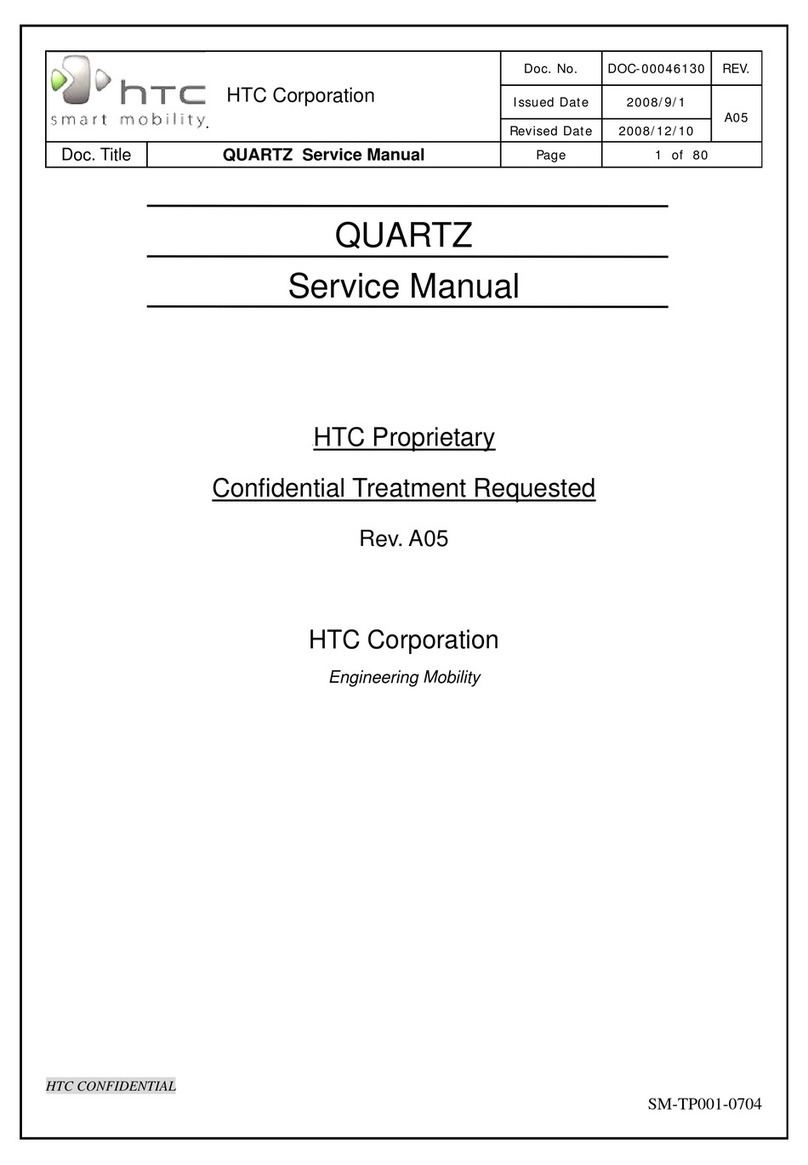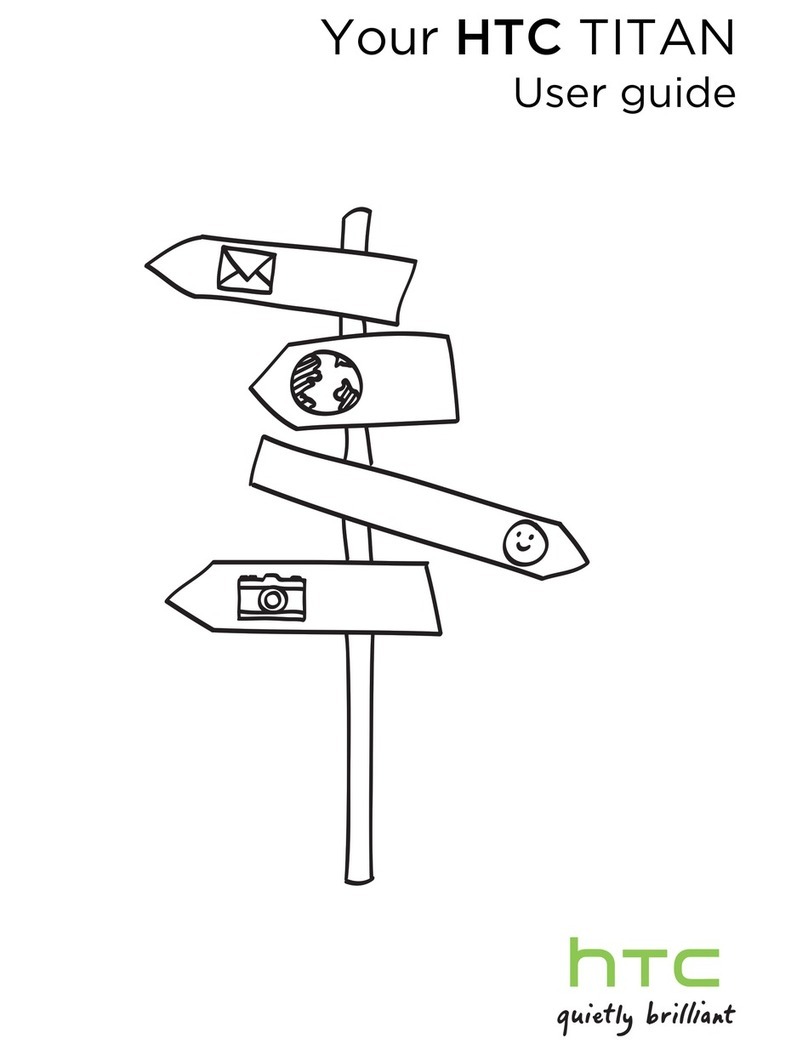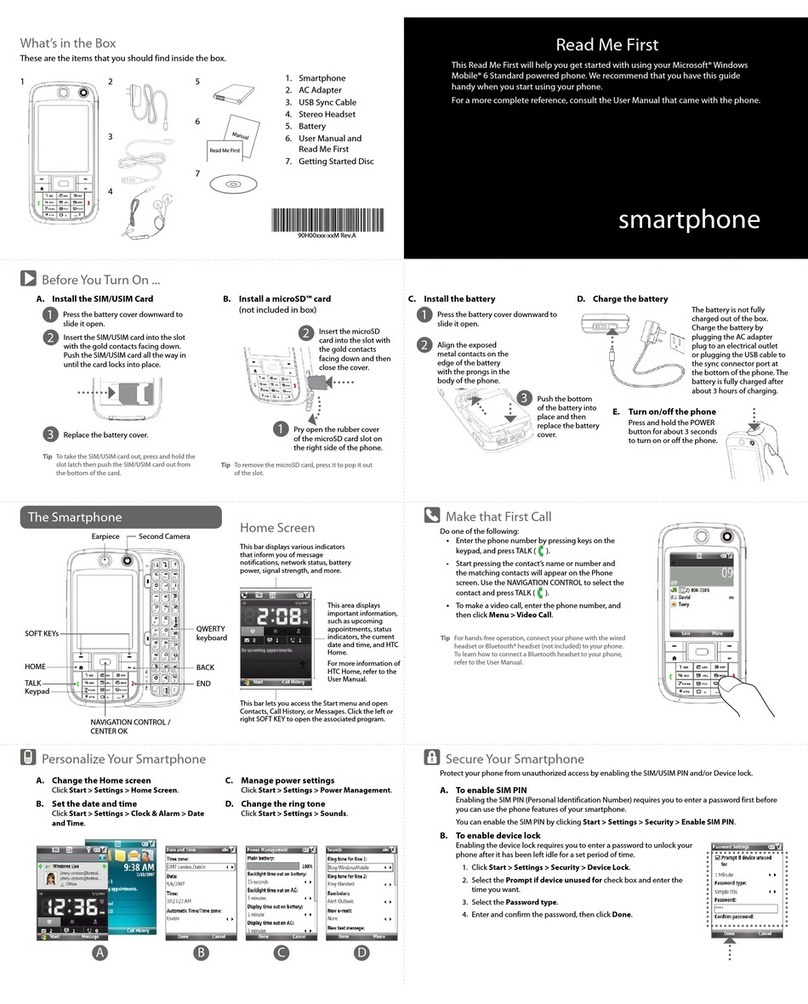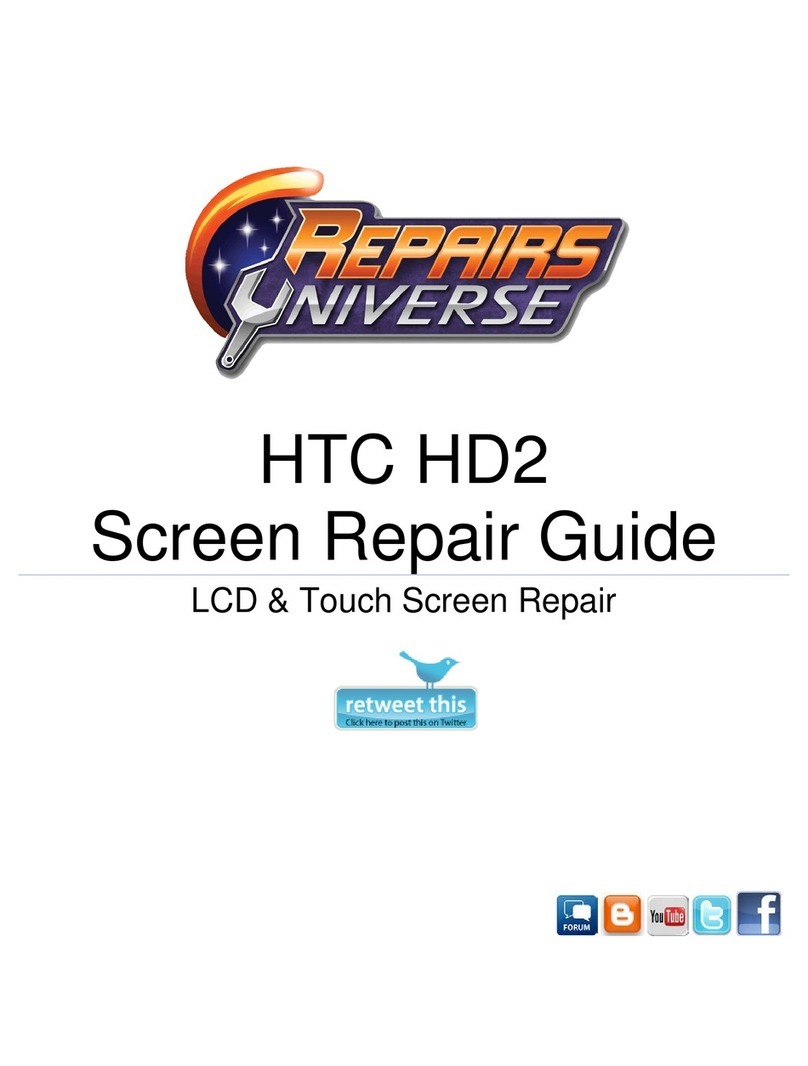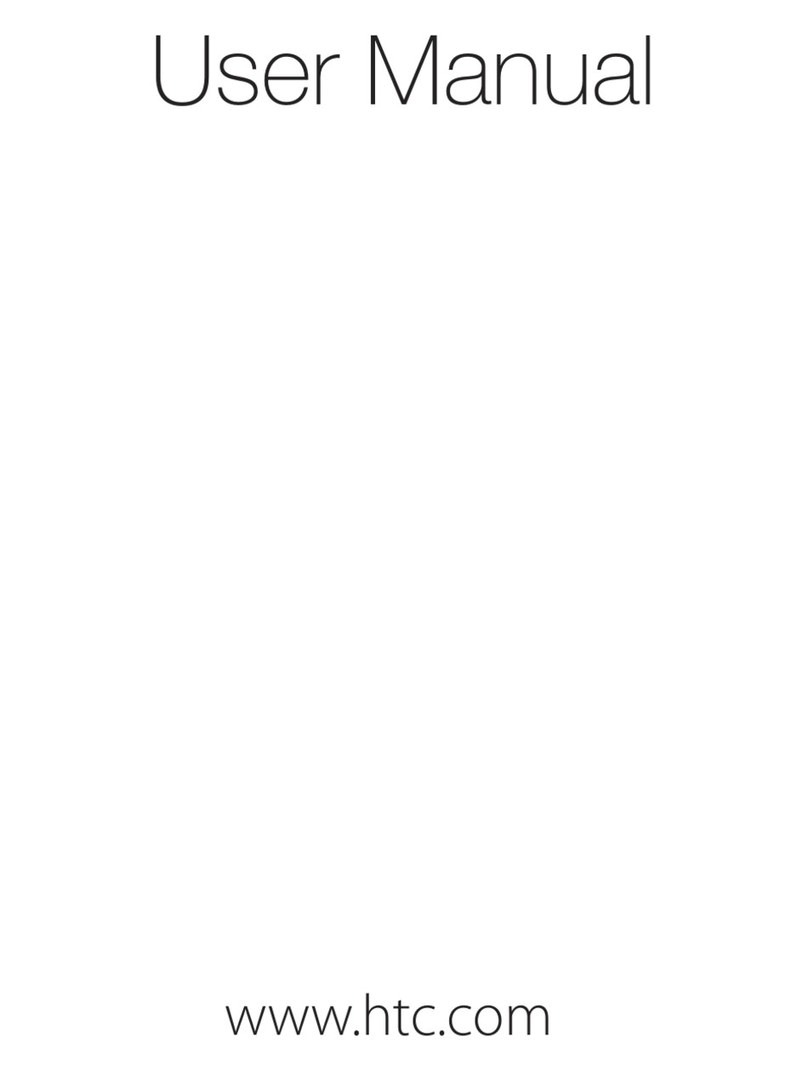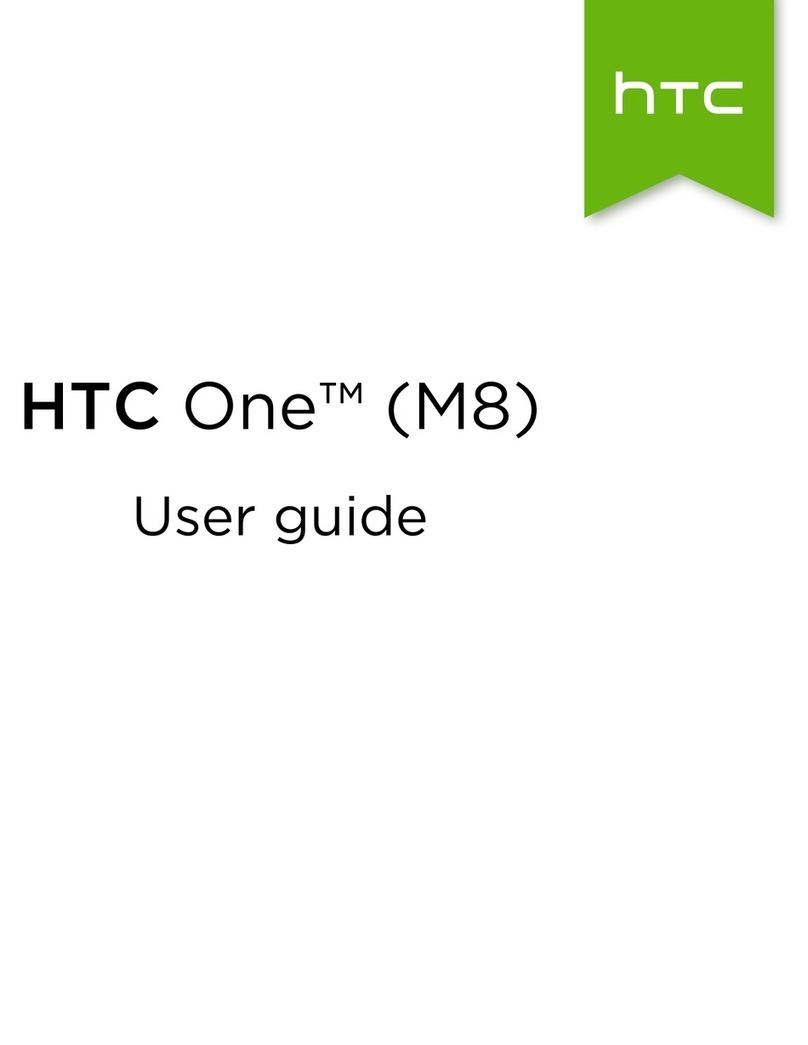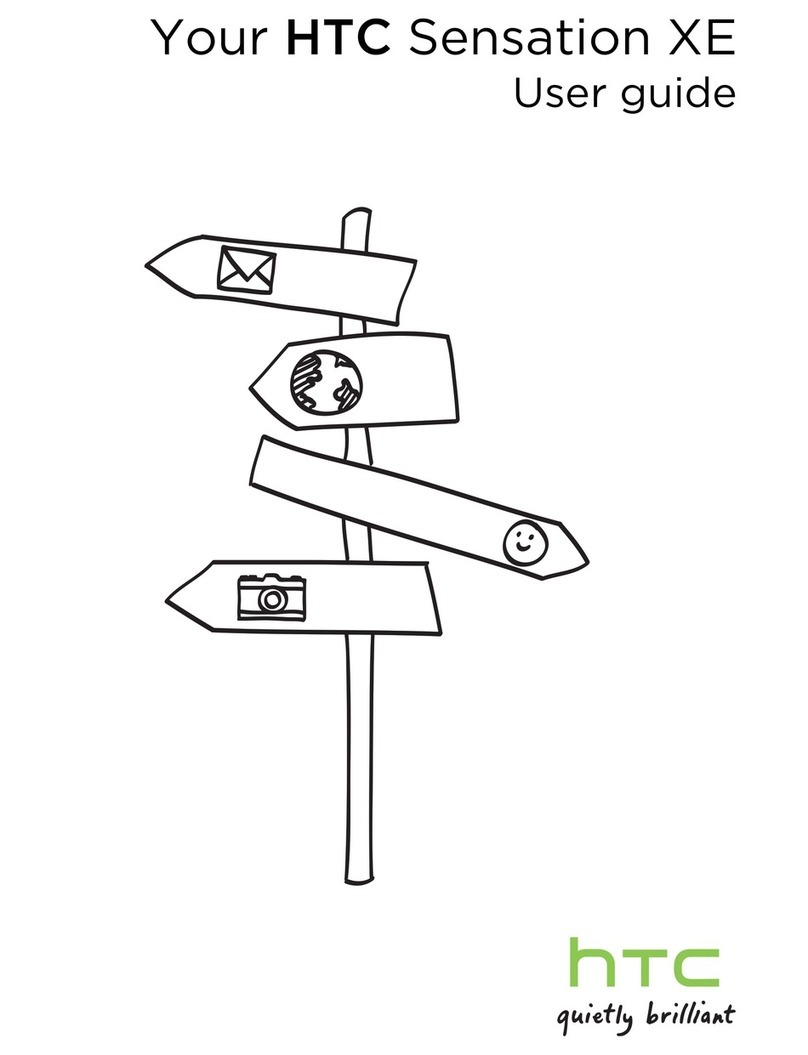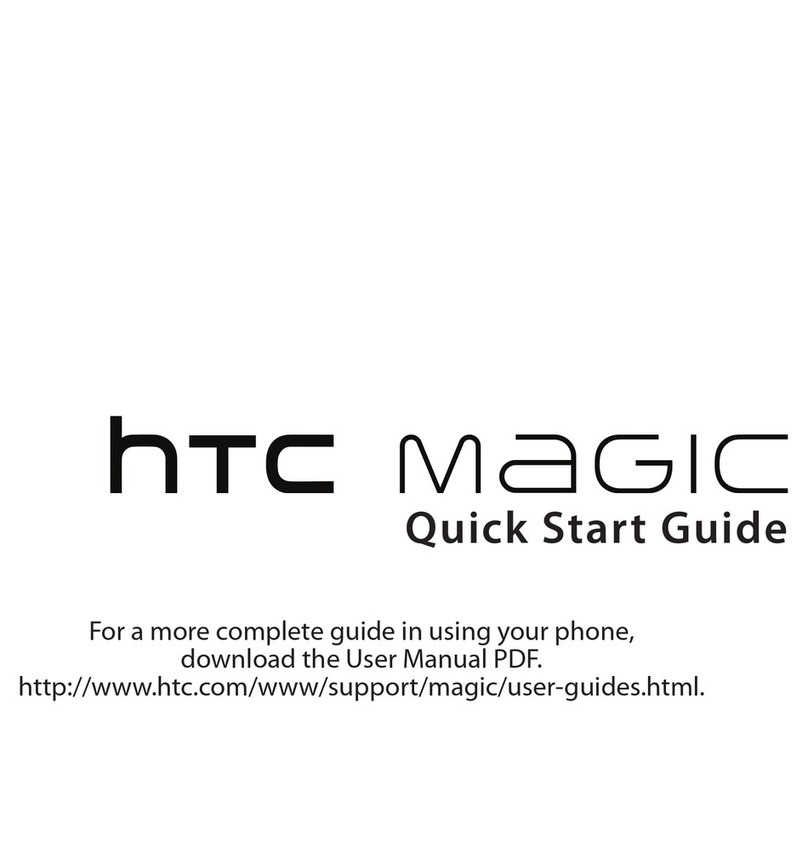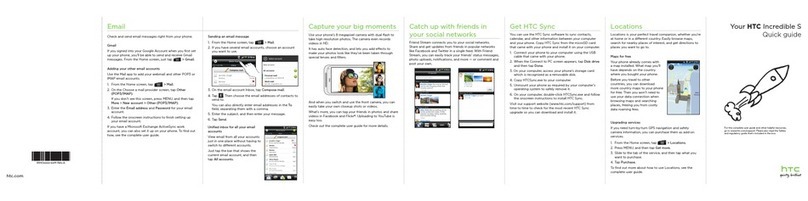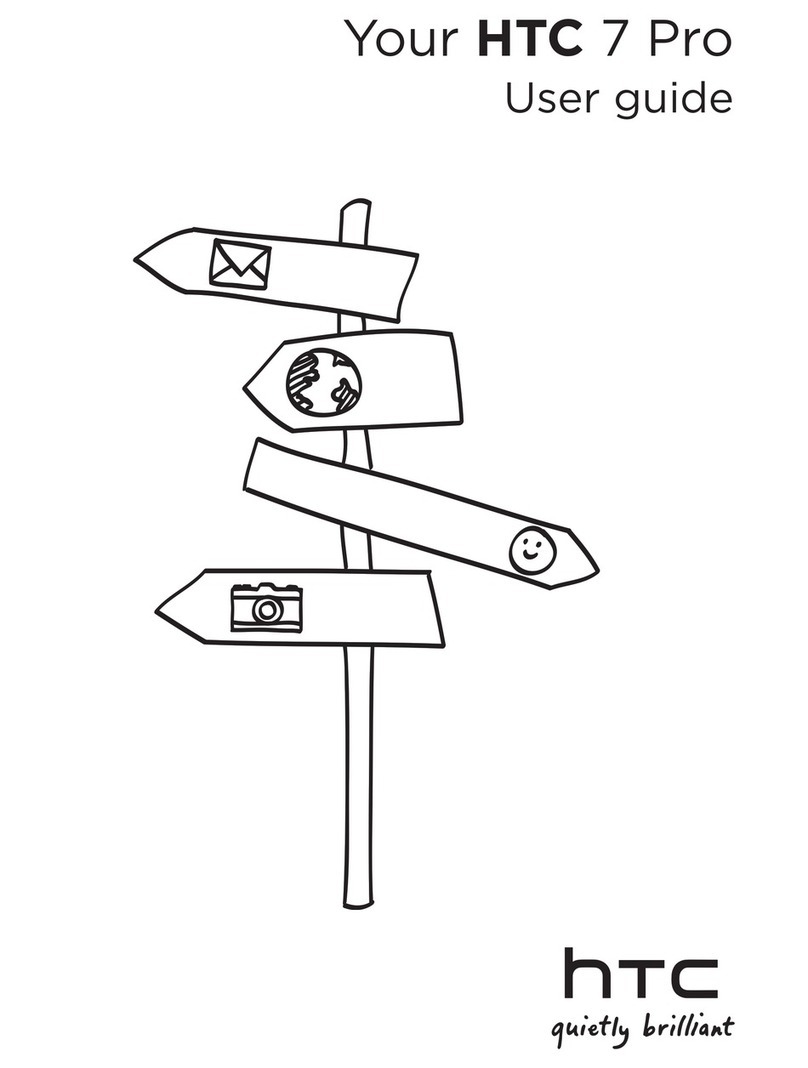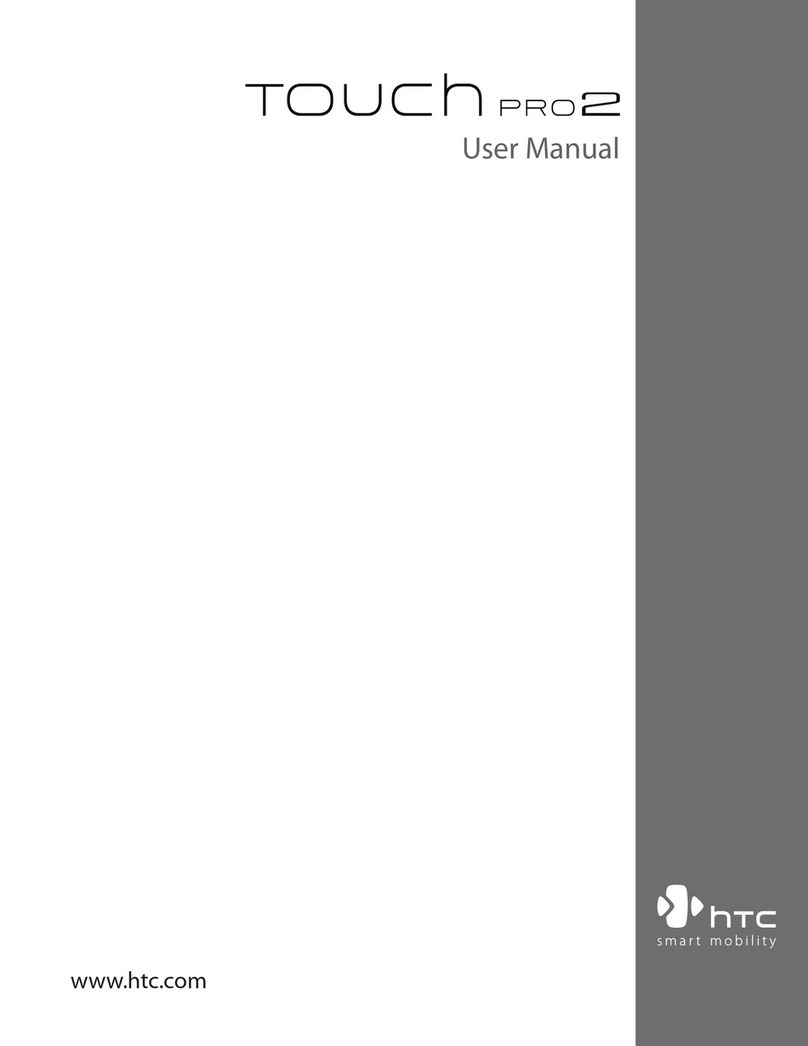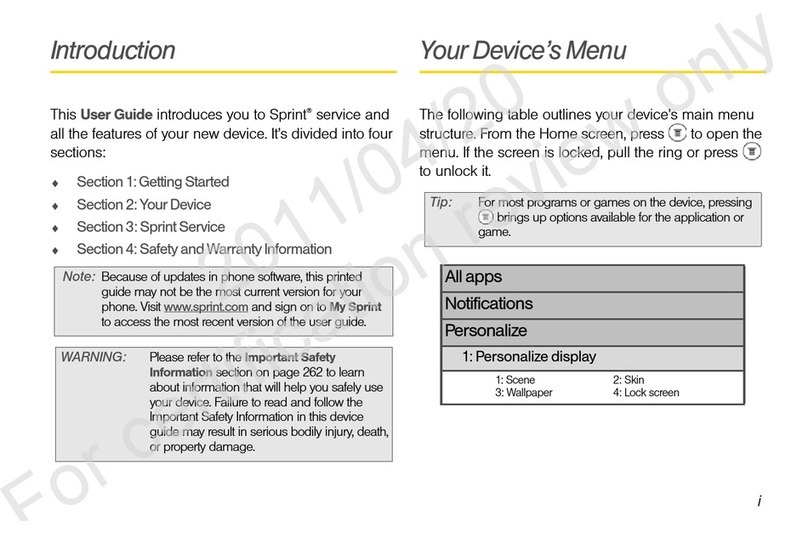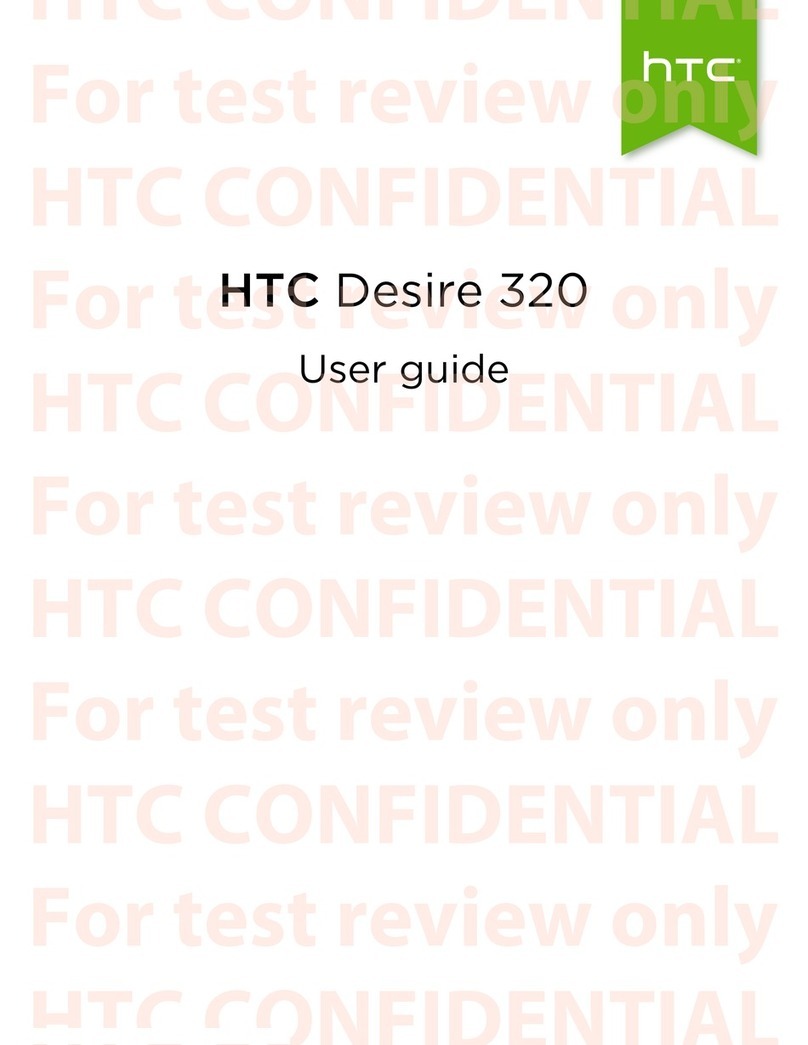TOC iv
Call Using the Phone Dialer................................................................................................73
Call Emergency Numbers...................................................................................................75
Call Using a Speed Dial Number........................................................................................75
Voice Dialing.......................................................................................................................76
Call a Number in a Text Message, Email Message, or Calendar Event ............................76
Make International Calls .....................................................................................................76
Return a Missed Call...........................................................................................................77
Answer Phone Calls............................................................................................................77
In-Call Screen Layout and Operations................................................................................79
Place Calls from History/People .................................................................................................80
Call History..................................................................................................................................80
Open Call History................................................................................................................81
Save a Number From Call History......................................................................................81
Prepend a Number From Call History.................................................................................81
Block a Caller......................................................................................................................82
Erase Call History...............................................................................................................82
Voicemail.....................................................................................................................................82
Voicemail Setup..................................................................................................................82
Visual Voicemail Setup.......................................................................................................83
Review Visual Voicemail.....................................................................................................84
Visual Voicemail Options....................................................................................................84
Configure Visual Voicemail Settings...................................................................................85
Optional Calling Services............................................................................................................87
Wi-Fi Calling........................................................................................................................87
Conference Calling .............................................................................................................87
Caller ID Blocking ...............................................................................................................88
Call Waiting.........................................................................................................................88
Call Forwarding...................................................................................................................88
Internet Calls.......................................................................................................................89
Ringtone Settings........................................................................................................................90
Call Settings................................................................................................................................90
Call Features.......................................................................................................................91
Voicemail Settings ..............................................................................................................91
Hearing Aids .......................................................................................................................91
CDMA Call Settings............................................................................................................92