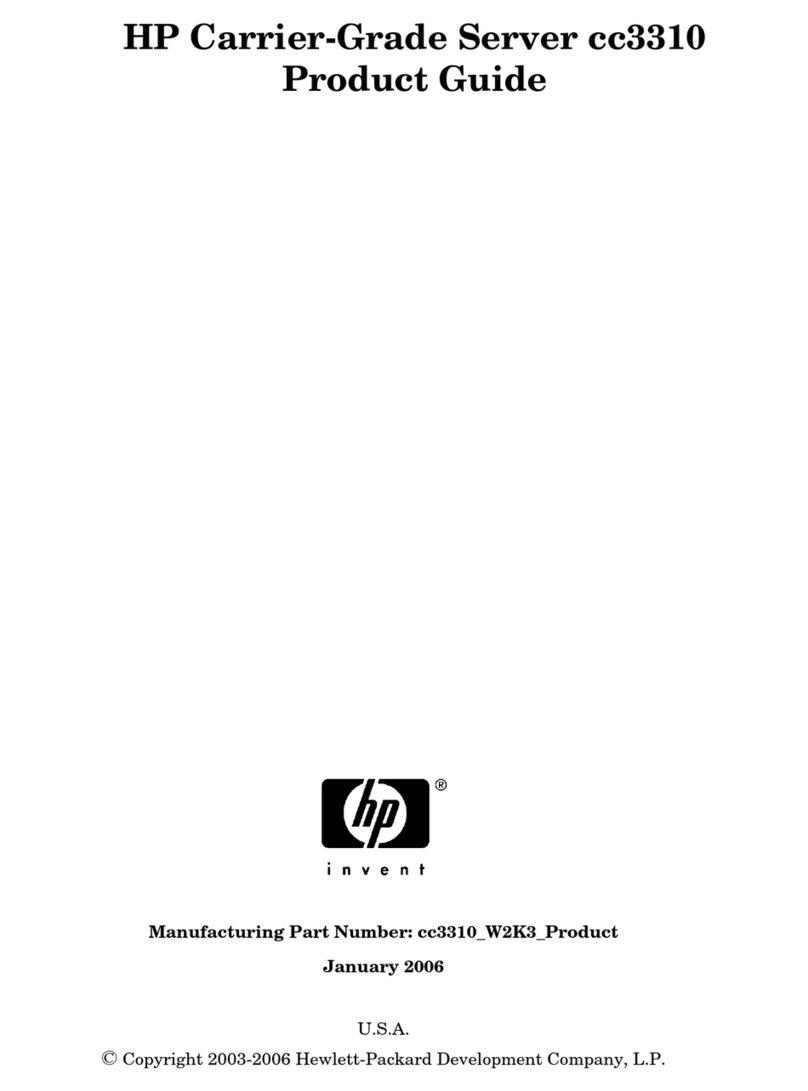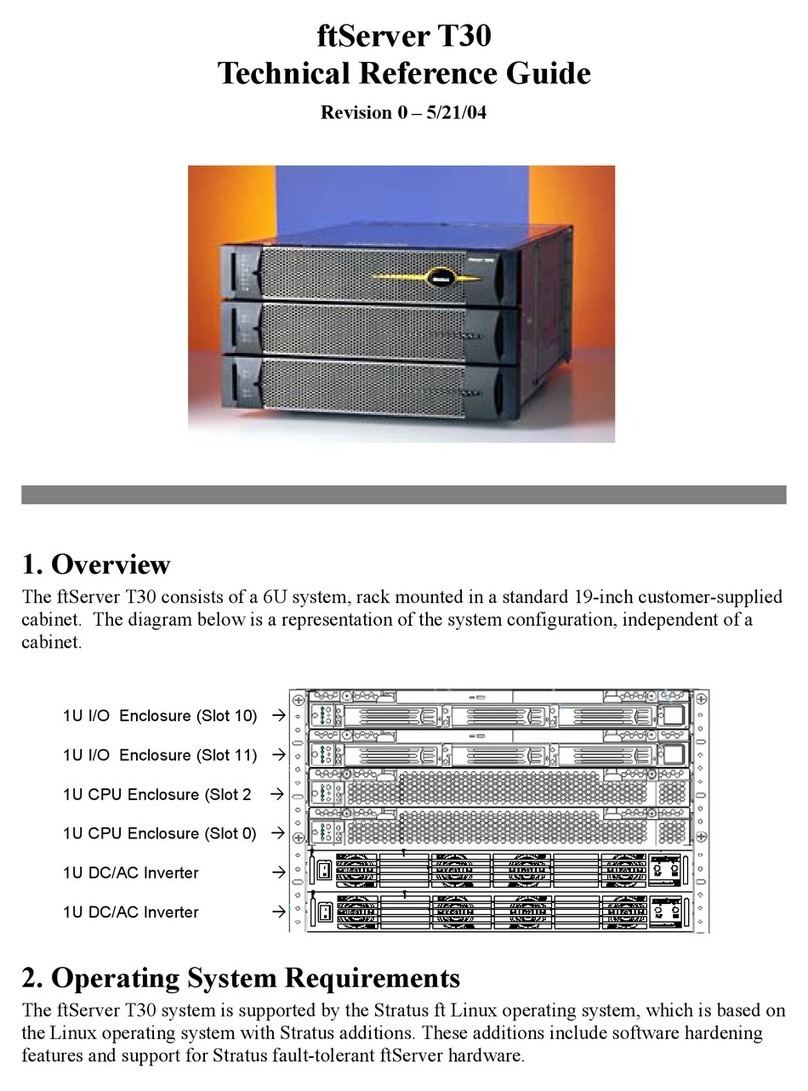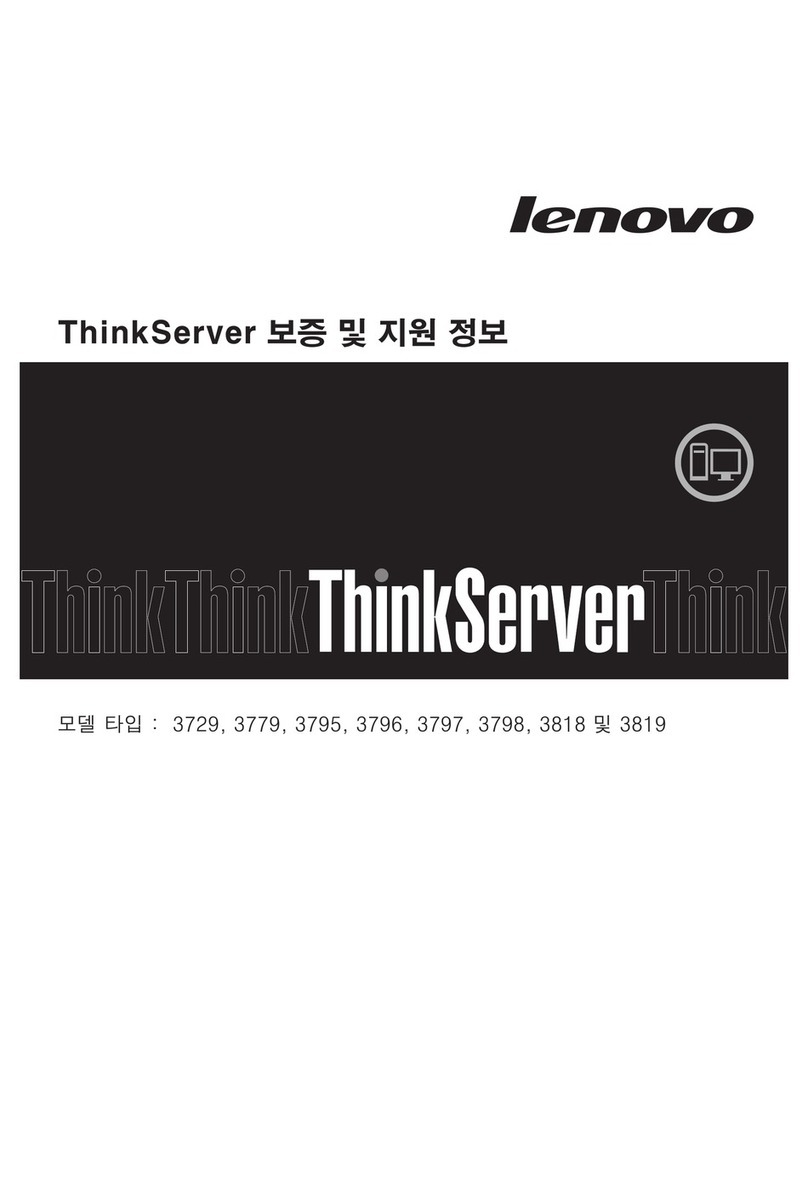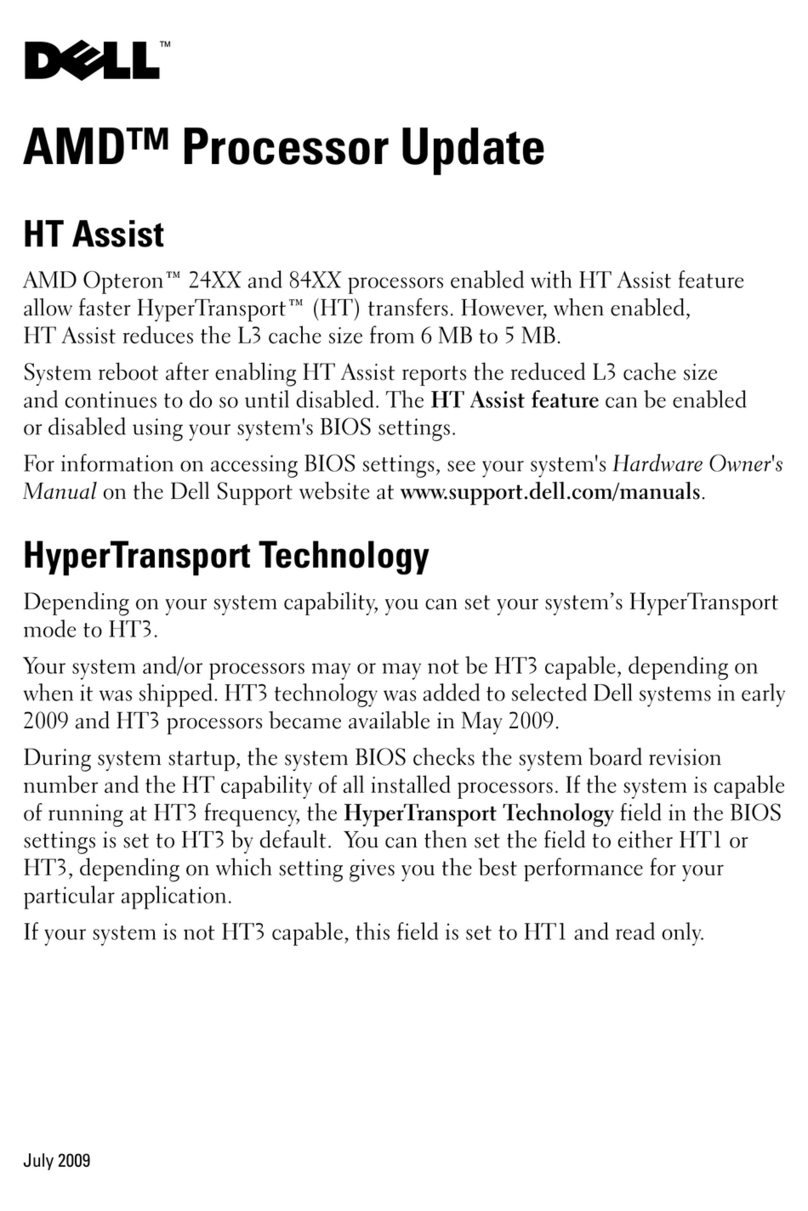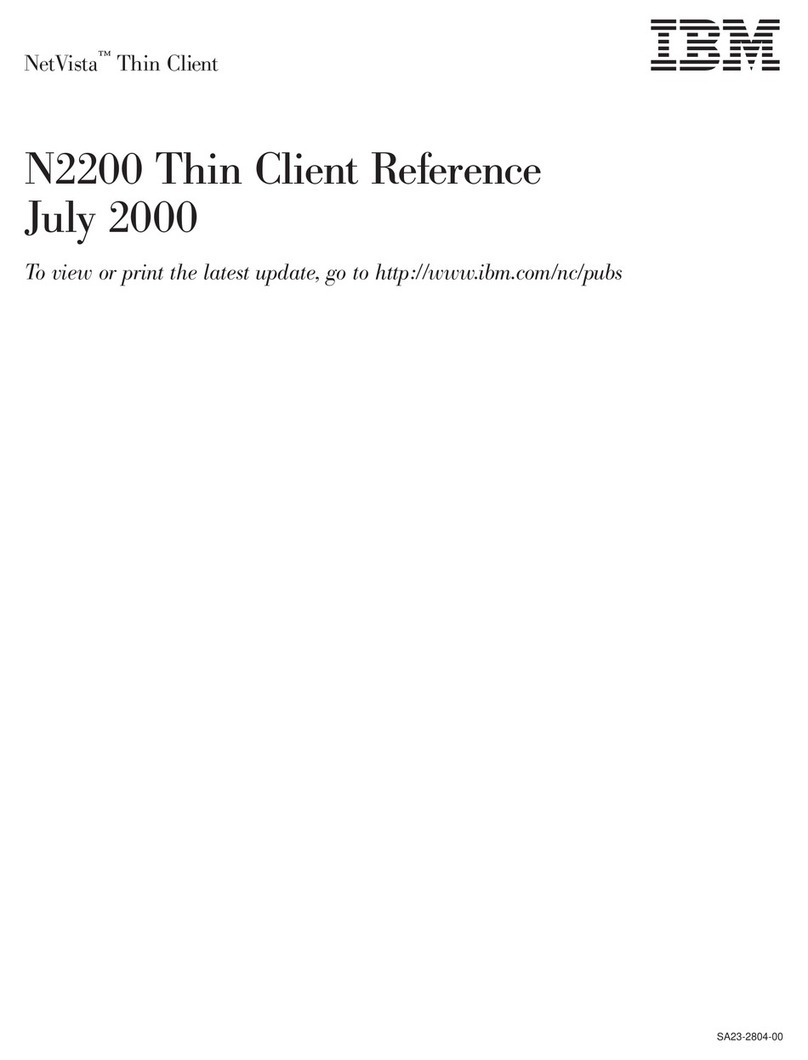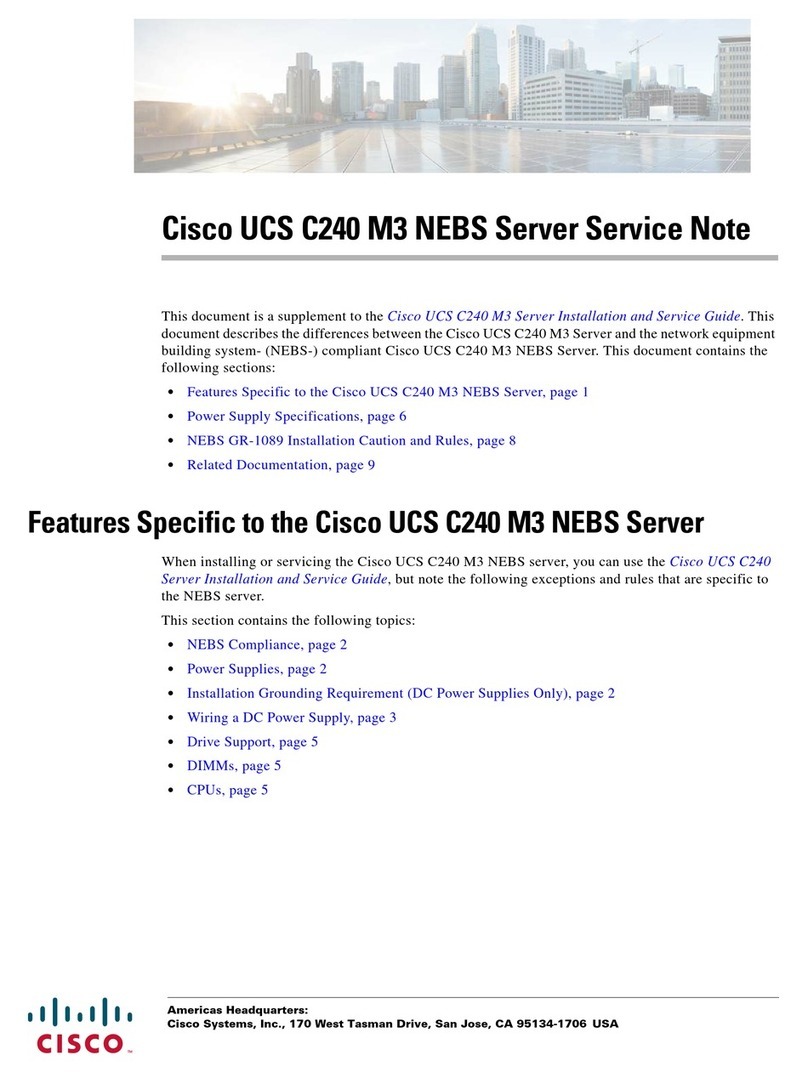BCDVideo BCD221 User manual
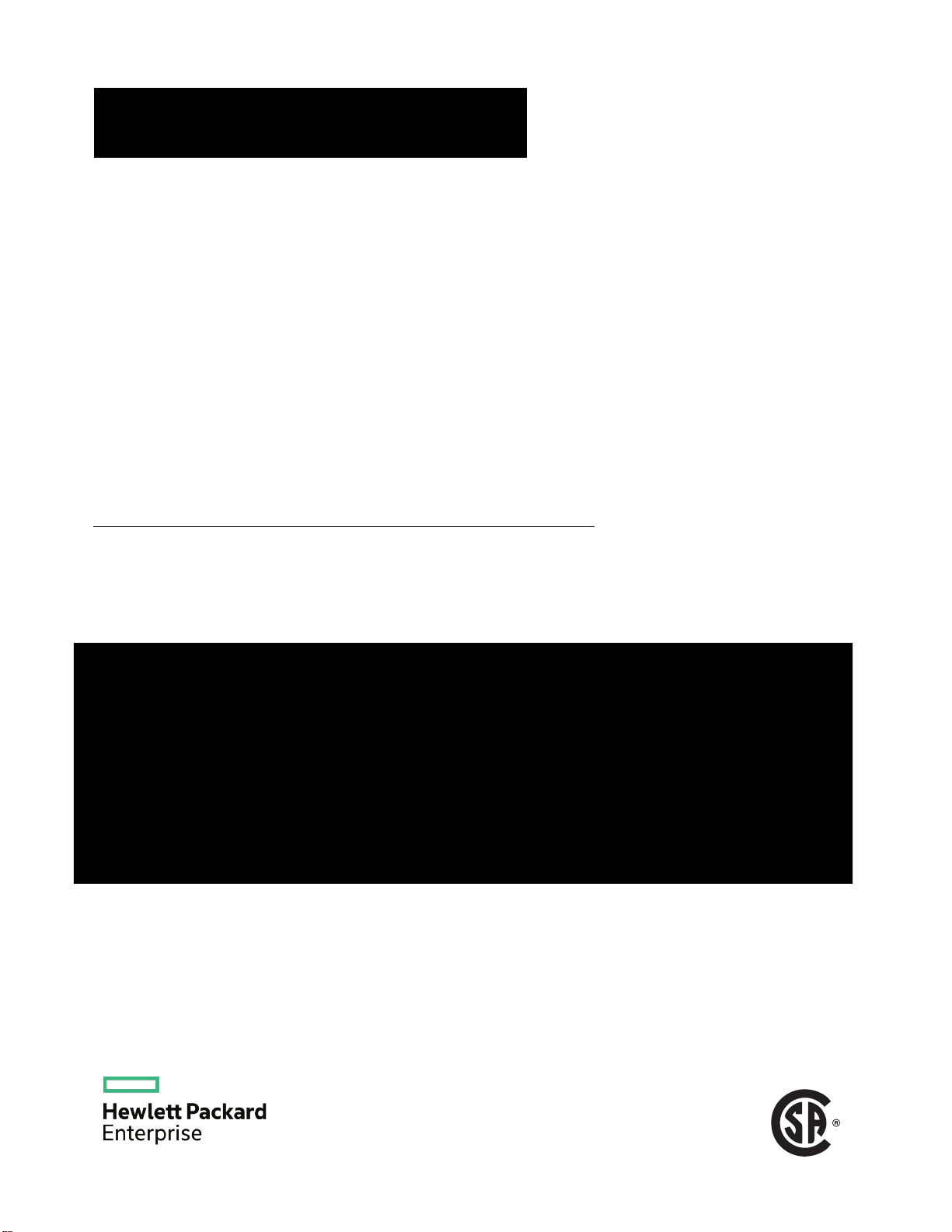
C US
+1 847. 205.1922
www.bcdvideo.com
BCD221 SERVER
OEM
USER GUIDE
This document is for the person who installs, administers, and troubleshoots servers and storage systems. BCDVIDEO assumes you
are qualified in the servicing of computer equipment and trained in recognizing hazards in products with hazardous energy levels.
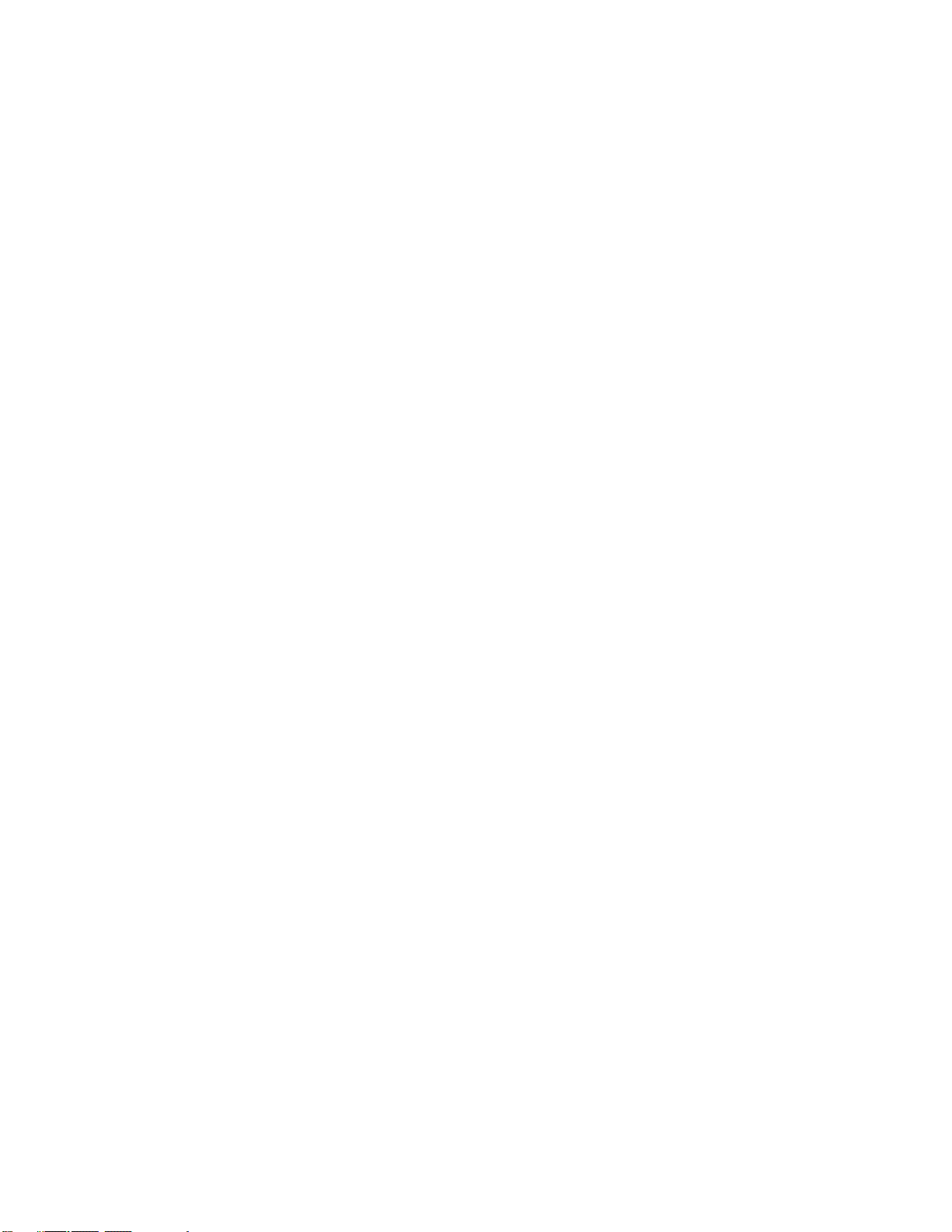
© Copyright 2017, Hewlett Packard Enterprise Development LP
Notices
The information contained herein is subject to change without notice. The only warranties for Hewlett Packard
Enterprise products and services are set forth in the express warranty statements accompanying such
products and services. Nothing herein should be construed as constituting an additional warranty. Hewlett
Packard Enterprise shall not be liable for technical or editorial errors or omissions contained herein.
Confidential computer software. Valid license from Hewlett Packard Enterprise required for possession, use,
or copying. Consistent with FAR 12.211 and 12.212, Commercial Computer Software, Computer Software
Documentation, and Technical Data for Commercial Items are licensed to the U.S. Government under
vendor's standard commercial license.
Links to third-party websites take you outside the Hewlett Packard Enterprise website. Hewlett Packard
Enterprise has no control over and is not responsible for information outside the Hewlett Packard Enterprise
website.

Contents
Component identification........................................................................... 8
Front panel components......................................................................................................................8
Front panel LEDs and buttons...........................................................................................................10
UID button functionality...........................................................................................................14
Power fault LEDs....................................................................................................................14
Systems Insight Display LEDs................................................................................................14
Systems Insight Display combined LED descriptions.............................................................15
Rear panel components.................................................................................................................... 17
Rear panel LEDs............................................................................................................................... 18
System board components................................................................................................................19
System maintenance switch descriptions............................................................................... 20
Processor, heatsink, and socket components................................................................................... 21
Drives................................................................................................................................................ 21
SAS/SATA drive components and LEDs.................................................................................22
NVMe drive components and LEDs........................................................................................23
uFF drive components and LEDs........................................................................................... 23
Fan bay numbering............................................................................................................................24
Drive box identification...................................................................................................................... 25
Drive bay numbering......................................................................................................................... 26
Drive bay numbering: Smart Array controller..........................................................................26
Drive bay numbering: SAS expander..................................................................................... 28
Drive bay numbering: NVMe drives........................................................................................ 30
uFF drive bay numbering........................................................................................................31
Operations..................................................................................................32
Powering up the server......................................................................................................................32
Power down the server .....................................................................................................................32
Extend the server from the rack........................................................................................................ 32
Extending the server from the rack....................................................................................................33
Removing the server from the rack................................................................................................... 34
Installing the server into the rack.......................................................................................................34
Remove the access panel................................................................................................................. 36
Installing the access panel................................................................................................................ 36
Removing the fan cage......................................................................................................................36
Installing the fan cage........................................................................................................................37
Removing the air baffle or midplane drive cage................................................................................ 37
Installing the air baffle........................................................................................................................39
Removing a riser cage.......................................................................................................................40
Removing a riser slot blank............................................................................................................... 41
Removing the hard drive blank..........................................................................................................41
Releasing the cable management arm .............................................................................................42
Accessing the Systems Insight Display.............................................................................................42
Setup...........................................................................................................44
HPE support services........................................................................................................................44
Setup overview..................................................................................................................................44
Operational requirements....................................................................................................... 44
Space and airflow requirements.................................................................................. 44
Contents 3
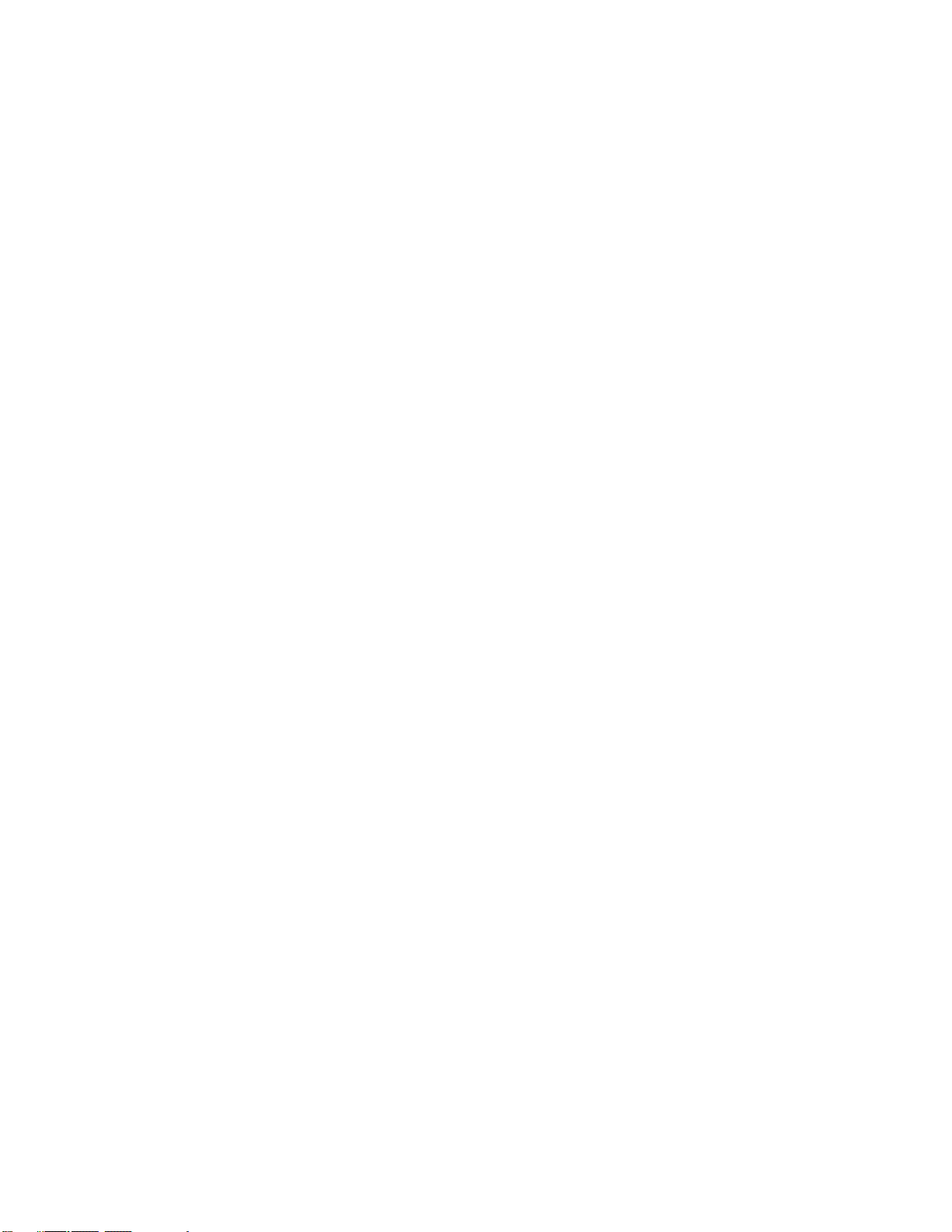
Temperature requirements...........................................................................................45
Power requirements.....................................................................................................46
Electrical grounding requirements............................................................................... 46
Server warnings and cautions................................................................................................ 46
Rack warnings........................................................................................................................ 47
Electrostatic discharge............................................................................................................47
Server box contents................................................................................................................48
Installing hardware options ....................................................................................................48
Configuring the server............................................................................................................ 48
Installing or deploying an operating system............................................................................48
Registering the server.............................................................................................................49
Hardware options installation.................................................................. 50
Product QuickSpecs..........................................................................................................................50
Introduction........................................................................................................................................50
Installing the bezel and bezel lock.....................................................................................................50
Power supply options........................................................................................................................ 51
Hot-plug power supply calculations........................................................................................ 51
Installing a redundant hot-plug power supply......................................................................... 51
Drive options......................................................................................................................................52
Drive guidelines...................................................................................................................... 52
Supported drive carriers......................................................................................................... 53
Installing a hot-plug SAS or SATA drive..................................................................................53
Installing an NVMe drive.........................................................................................................54
Installing a uFF drive and SCM drive carrier.......................................................................... 55
Installing an M.2 drive.............................................................................................................56
Fan options........................................................................................................................................57
Installing high-performance fans.............................................................................................58
Memory options.................................................................................................................................59
DIMM population information..................................................................................................59
HPE Smart Memory speed information.................................................................................. 60
DIMM label identification.........................................................................................................60
Installing a DIMM....................................................................................................................61
Controller options.............................................................................................................................. 62
Installing a storage controller..................................................................................................62
Installing a Universal Media Bay....................................................................................................... 63
Drive cage options.............................................................................................................................65
Installing a front 8NVMe SSD Express Bay drive cage.......................................................... 65
Installing a front 6SFF SAS/SATA + 2NVMe Premium drive cage......................................... 67
Installing airflow labels................................................................................................. 68
Installing a front 8SFF SAS/SATA drive cage in box 1........................................................... 69
Installing a front 8SFF SAS/SATA drive cage in box 2........................................................... 71
Installing a front 2SFF NVMe/SAS/SATA Premium drive cage...............................................72
Installing a midplane 4LFF SAS/SATA drive cage..................................................................75
Installing a rear 2SFF SAS/SATA drive cage in the primary or secondary riser..................... 77
Installing a rear 2SFF SAS/SATA drive cage over the power supplies...................................79
Installing a rear 3LFF SAS/SATA drive cage.......................................................................... 82
Riser and riser cage options..............................................................................................................84
Installing primary and secondary risers.................................................................................. 84
Installing tertiary risers............................................................................................................85
Installing a secondary riser cage............................................................................................ 86
Installing a tertiary riser cage..................................................................................................87
Installing the 2NVMe slimSAS riser option............................................................................. 89
Installing the 8NVMe slimSAS riser option............................................................................. 90
Expansion slots................................................................................................................................. 91
4Contents
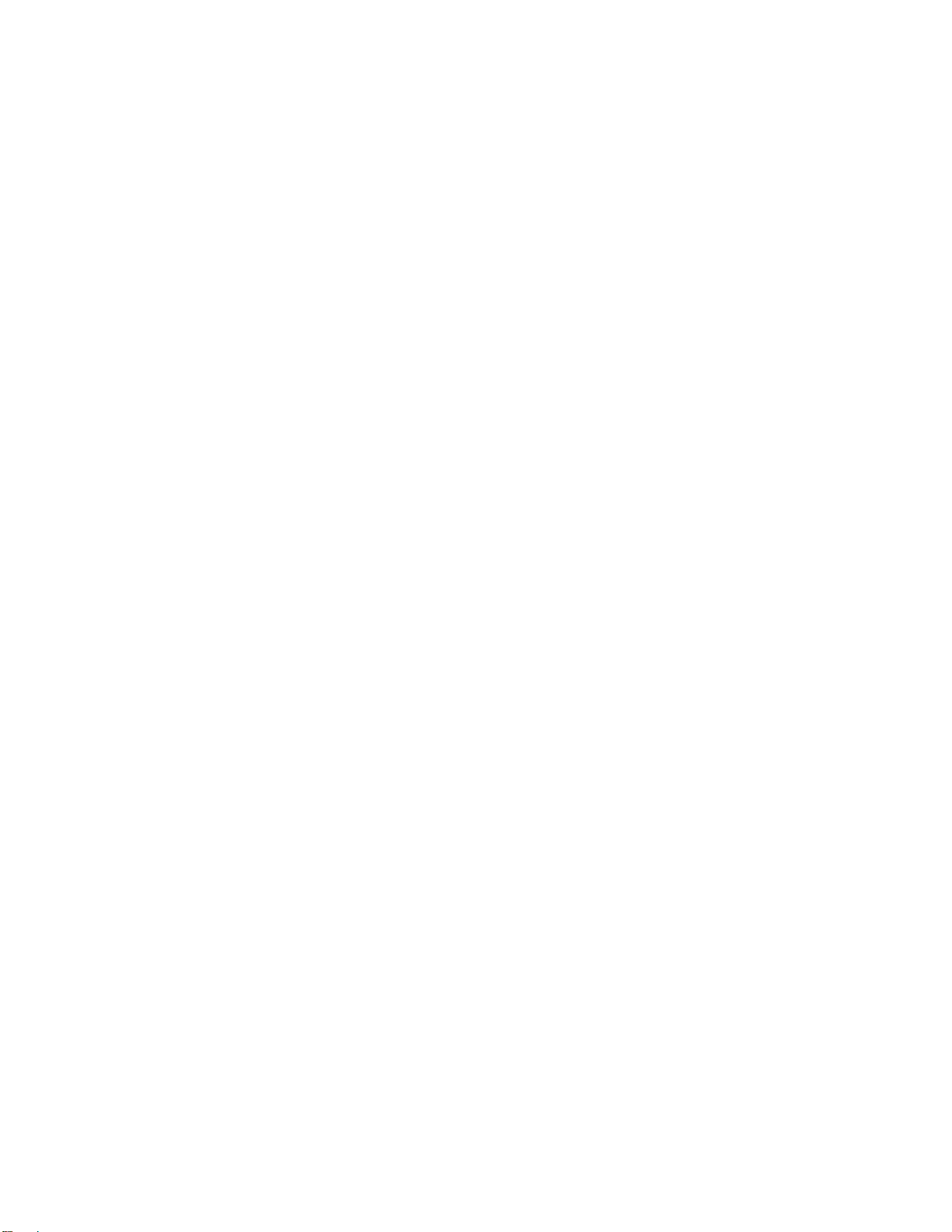
Supported PCIe form factors.................................................................................................. 91
Installing expansion boards.................................................................................................... 92
Installing a 12G SAS Expander Card..................................................................................... 94
Installing a GPU card..............................................................................................................96
Installing an intrusion detection switch............................................................................................ 100
Installing a Smart Storage Battery...................................................................................................101
Installing a rear serial port interface................................................................................................ 102
Installing a Systems Insight Display................................................................................................ 104
Installing a FlexibleLOM adapter.....................................................................................................106
Installing a 1U or high-performance heatsink..................................................................................108
Installing a processor.......................................................................................................................110
HPE Trusted Platform Module 2.0 Option............................................................................112
Overview............................................................................................................................... 112
HPE Trusted Platform Module 2.0 Guidelines...................................................................... 113
Disabling Chipset-TPM......................................................................................................... 113
Installing and enabling the HPE TPM 2.0 Kit............................................................ 113
Installing the Trusted Platform Module board.............................................................113
Enabling the Trusted Platform Module.......................................................................116
Retaining the recovery key/password........................................................................ 117
Cabling......................................................................................................118
Servers Storage Cabling Guidelines....................................................... 118
Cabling diagrams.............................................................................................................................118
Cable routing: Front 2SFF drive option for SFF....................................................................120
Cable routing: Front 2SFF drive option for LFF.................................................................... 121
Cable routing: Front 2SFF drive options (3 position cable).................................................. 122
Cable routing: Front 8SFF drive options...............................................................................123
Cable routing: Front 8SFF NVMe/SAS premium drive option.............................................. 125
Cable routing: Front 8SFF NVMe drive options....................................................................125
Cable routing: Front 2SFF NVMe drive option for SFF.........................................................127
Cable routing: Front 2SFF NVMe drive option for LFF......................................................... 128
Cable routing: Midplane 4LFF drive option...........................................................................128
Cable routing: Rear 3LFF drive option..................................................................................129
Cable routing: Rear 2SFF drive options............................................................................... 129
Cable routing: HPE 12G SAS Expander to a controller........................................................130
Cable routing: Systems Insight Display................................................................................ 131
Software and configuration utilities.......................................................132
Server mode....................................................................................................................................132
Product QuickSpecs........................................................................................................................132
Active Health System Viewer.......................................................................................................... 132
Active Health System............................................................................................................132
Active Health System data collection.........................................................................133
Active Health System Log..........................................................................................133
HPE iLO 5........................................................................................................................................133
iLO Federation......................................................................................................................133
iLO Service Port....................................................................................................................134
iLO RESTful API...................................................................................................................134
RESTful Interface Tool..........................................................................................................134
iLO Amplifier Pack................................................................................................................ 135
Intelligent Provisioning.....................................................................................................................135
Intelligent Provisioning operation..........................................................................................135
Management Security......................................................................................................................136
Scripting Toolkit for Windows and Linux..........................................................................................136
Contents 5
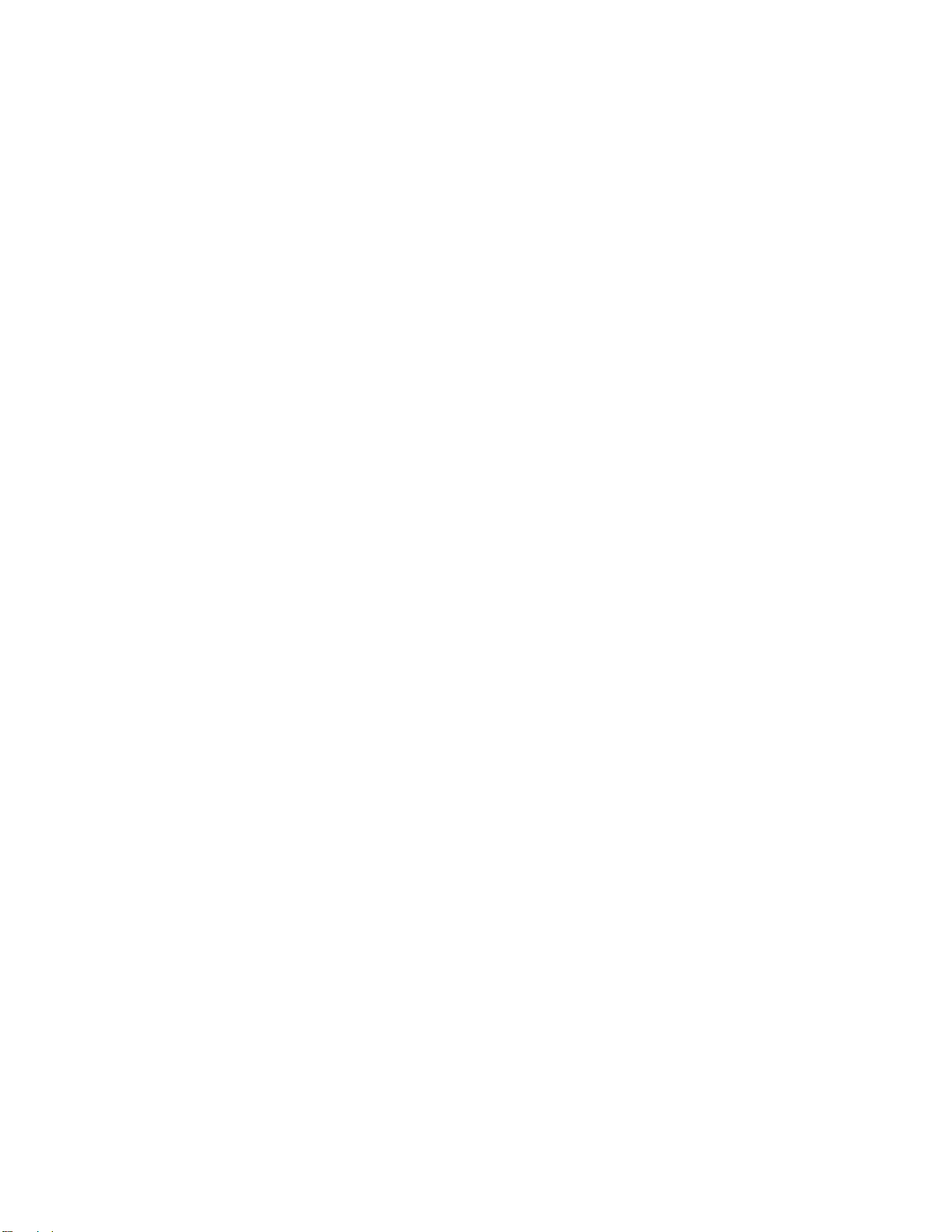
UEFI System Utilities.......................................................................................................................136
Selecting the boot mode ......................................................................................................137
Secure Boot..........................................................................................................................137
Launching the Embedded UEFI Shell ..................................................................................138
HPE Smart Storage Administrator...................................................................................................138
USB support.................................................................................................................................... 139
External USB functionality.................................................................................................... 139
Redundant ROM support.................................................................................................................139
Safety and security benefits..................................................................................................139
Keeping the system current.............................................................................................................139
Updating firmware or system ROM.......................................................................................139
Service Pack............................................................................................................. 139
Updating firmware from the System Utilities ............................................................. 141
Updating the firmware from the UEFI Embedded Shell ............................................ 141
Online Flash components.......................................................................................... 141
Drivers.................................................................................................................................. 142
Software and firmware..........................................................................................................142
Operating System Version Support...................................................................................... 142
HPE Technology Service Portfolio........................................................................................ 142
Change control and proactive notification.............................................................................143
Troubleshooting.......................................................................................144
NMI functionality..............................................................................................................................144
Troubleshooting resources.............................................................................................................. 144
Safety, warranty, and regulatory information........................................145
Safety and regulatory compliance................................................................................................... 145
Warranty information....................................................................................................................... 145
Regulatory information.................................................................................................................... 145
Belarus Kazakhstan Russia marking.................................................................................... 145
Turkey RoHS material content declaration........................................................................... 146
Ukraine RoHS material content declaration..........................................................................146
Specifications.......................................................................................... 147
Environmental specifications...........................................................................................................147
Mechanical specifications................................................................................................................147
Power supply specifications............................................................................................................ 148
HPE 500W Flex Slot Platinum Hot-plug Power Supply........................................................ 148
HPE 800W Flex Slot Platinum Hot-plug Power Supply........................................................ 149
HPE 800W Flex Slot Titanium Plus Hot-plug Power Supply................................................ 150
HPE 800W Flex Slot Universal Hot-plug Power Supply....................................................... 151
HPE 800W Flex Slot -48VDC Hot-plug Power Supply......................................................... 152
HPE 1600W Flex Slot Platinum Hot Plug Power Supply...................................................... 153
Support and other resources................................................................. 154
Accessing Hewlett Packard Enterprise Support.............................................................................. 154
Accessing updates.......................................................................................................................... 154
Customer self repair........................................................................................................................ 154
Remote support...............................................................................................................................155
Warranty information....................................................................................................................... 155
Regulatory information.................................................................................................................... 156
Documentation feedback.................................................................................................................156
6Contents

Component identification
Front panel components
SFF front panel components
Item Description
1 Box 1 (optional drives or universal media bay)
2 Box 2 (optional drives)
3 Box 3 Drives 1-8
4 Serial label pull tab or optional Systems Insight Display
5 iLO service port
6 USB 3.0 port
Universal media bay components
Item Description
1 USB 2.0 port
2 Video display port
3 Optical disk drive (optional)
4 Drives (optional)
8 Component identification

Item Description
1 Optical disk drive
2 Serial label pull tab
3 USB 3.0 port
4 iLO service port
5 Video display port
Front panel LEDs and buttons
SFF front panel LEDs and button
Item Description Status
1 Power On/Standby button and
system power LED* Solid green = System on
Flashing green (1 Hz/cycle per sec) = Performing
power on sequence
Solid amber = System in standby
Off = No power present†
2 Health LED* Solid green = Normal
Flashing green (1 Hz/cycle per sec) = iLO is rebooting
Flashing amber = System degraded
Flashing red (1 Hz/cycle per sec) = System critical**
Table Continued
10 Front panel LEDs and buttons

Item Description Status
3 NIC status LED* Solid green = Link to network
Flashing green (1 Hz/cycle per sec) = Network active
Off = No network activity
4UID button/LED* Solid blue = Activated
Flashing blue:
• 1 Hz/cycle per sec = Remote management or
firmware upgrade in progress
• 4 Hz/cycle per sec = iLO manual reboot sequence
initiated
• 8 Hz/cycle per sec = iLO manual reboot sequence
in progress
Off = Deactivated
*When all four LEDs described in this table flash simultaneously, a power fault has occurred. For more
information, see "Power fault LEDs."
**If the health LED indicates a degraded or critical state, review the system IML or use iLO to review the
system health status.
†Facility power is not present, power cord is not attached, no power supplies are installed, power supply
failure has occurred, or the power button cable is disconnected.
LFF 12-drive model front panel LEDs and button
Component identification 11
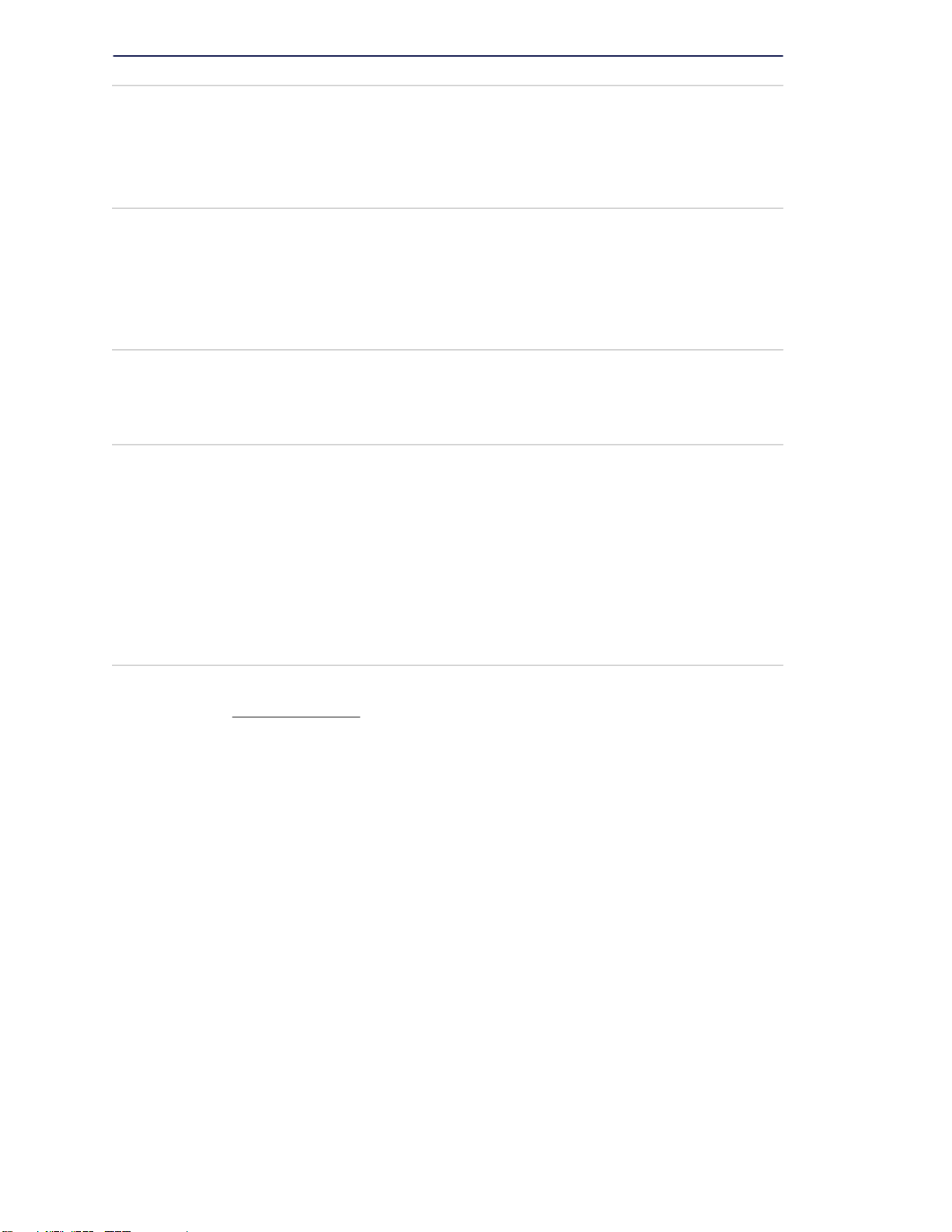
Item Description Status
1 Health LED* Solid green = Normal
Flashing green (1 Hz/cycle per sec) = iLO is rebooting
Flashing amber = System degraded
Flashing red (1 Hz/cycle per sec) = System critical**
2 Power On/Standby button and
system power LED* Solid green = System on
Flashing green (1 Hz/cycle per sec) = Performing
power on sequence
Solid amber = System in standby
Off = No power present†
3NIC status LED* Solid green = Link to network
Flashing green (1 Hz/cycle per sec) = Network active
Off = No network activity
4 UID button/LED* Solid blue = Activated
Flashing blue:
• 1 Hz/cycle per sec = Remote management or
firmware upgrade in progress
• 4 Hz/cycle per sec = iLO manual reboot sequence
initiated
• 8 Hz/cycle per sec = iLO manual reboot sequence
in progress
Off = Deactivated
*When all four LEDs described in this table flash simultaneously, a power fault has occurred. For more
information, see "Power fault LEDs."
**If the health LED indicates a degraded or critical state, review the system IML or use iLO to review the
system health status.
†Facility power is not present, power cord is not attached, no power supplies are installed, power supply
failure has occurred, or the power button cable is disconnected.
12 Component identification

LFF power switch module LEDs and button
Item Description Status
1 UID button/LED* Solid blue = Activated
Flashing blue:
• 1 Hz/cycle per sec = Remote management or
firmware upgrade in progress
•4 Hz/cycle per sec = iLO manual reboot sequence
initiated
• 8 Hz/cycle per sec = iLO manual reboot sequence
in progress
Off = Deactivated
2 Health LED* Solid green = Normal
Flashing green (1 Hz/cycle per sec) = iLO is rebooting
Flashing amber = System degraded
Flashing red (1 Hz/cycle per sec) = System critical**
3 NIC status LED* Solid green = Link to network
Flashing green (1 Hz/cycle per sec) = Network active
Off = No network activity
4 Power On/Standby button and
system power LED* Solid green = System on
Flashing green (1 Hz/cycle per sec) = Performing
power on sequence
Solid amber = System in standby
Off = No power present†
*When all four LEDs described in this table flash simultaneously, a power fault has occurred. For more
information, see "Power fault LEDs."
Component identification 13

**If the health LED indicates a degraded or critical state, review the system IML or use iLO to review the
system health status.
†Facility power is not present, power cord is not attached, no power supplies are installed, power supply
failure has occurred, or the power button cable is disconnected.
UID button functionality
The UID button can be used to display the Pre-boot Health Summary when the server will not power on. For
more information, see the latest HPE iLO User Guide on the Hewlett Packard Enterprise website.
Power fault LEDs
The following table provides a list of power fault LEDs, and the subsystems that are affected. Not all power
faults are used by all servers.
Subsystem LED behavior
System board 1 flash
Processor 2 flashes
Memory 3 flashes
Riser board PCIe slots 4 flashes
FlexibleLOM 5 flashes
Removable HPE Flexible Smart Array
controller/Smart SAS HBA controller
6 flashes
System board PCIe slots 7 flashes
Power backplane or storage backplane 8 flashes
Power supply 9 flashes
Systems Insight Display LEDs
The Systems Insight Display LEDs represent the system board layout. The display enables diagnosis with the
access panel installed.
14 UID button functionality

Description Status
Processor LEDs Off = Normal
Amber = Failed processor
DIMM LEDs Off = Normal
Amber = Failed DIMM or configuration issue
Fan LEDs Off = Normal
Amber = Failed fan or missing fan
NIC LEDs Off = No link to network
Solid green = Network link
Flashing green = Network link with activity
If power is off, the front panel LED is not active. For
status, see Rear panel LEDs on page 18.
Power supply LEDs Off = Normal
Solid amber = Power subsystem degraded, power
supply failure, or input power lost.
PCI riser LED Off = Normal
Amber = Incorrectly installed PCI riser cage
Over temp LED Off = Normal
Amber = High system temperature detected
Amp Status LED Off = AMP modes disabled
Solid green = AMP mode enabled
Solid amber = Failover
Flashing amber = Invalid configuration
Power cap LED Off = System is in standby, or no cap is set.
Solid green = Power cap applied
When the health LED on the front panel illuminates either amber or red, the server is experiencing a health
event. For more information on the combination of these LEDs, see Systems Insight Display combined
LED descriptions on page 15).
Systems Insight Display combined LED descriptions
The combined illumination of the following LEDs indicates a system condition:
• Systems Insight Display LEDs
•System power LED
• Health LED
Systems Insight Display combined LED descriptions 15

Systems Insight Display
LED and color
Health
LED
System
power LED
Status
Processor (amber) Red Amber One or more of the following
conditions may exist:
• Processor in socket X has failed.
•Processor X is not installed in the
socket.
• Processor X is unsupported.
• ROM detects a failed processor
during POST.
Processor (amber) Amber Green Processor in socket X is in a pre-
failure condition.
DIMM (amber) Red Green One or more DIMMs have failed.
DIMM (amber) Amber Green DIMM in slot X is in a pre-failure
condition.
Over temp (amber) Amber Green The Health Driver has detected a
cautionary temperature level.
Over temp (amber) Red Amber The server has detected a hardware
critical temperature level.
PCI riser (amber) Red Green The PCI riser cage is not seated
properly.
Fan (amber) Amber Green One fan has failed or has been
removed.
Fan (amber) Red Green Two or more fans have failed or been
removed.
Power supply (amber) Red Amber One or more of the following
conditions may exist:
• Only one power supply is installed
and that power supply is in
standby.
• Power supply fault
• System board fault
Power supply (amber) Amber Green One or more of the following
conditions may exist:
• Redundant power supply is
installed and only one power
supply is functional.
• AC power cord is not plugged into
redundant power supply.
• Redundant power supply fault
• Power supply mismatch at POST
or power supply mismatch through
hot-plug addition
Table Continued
16 Component identification
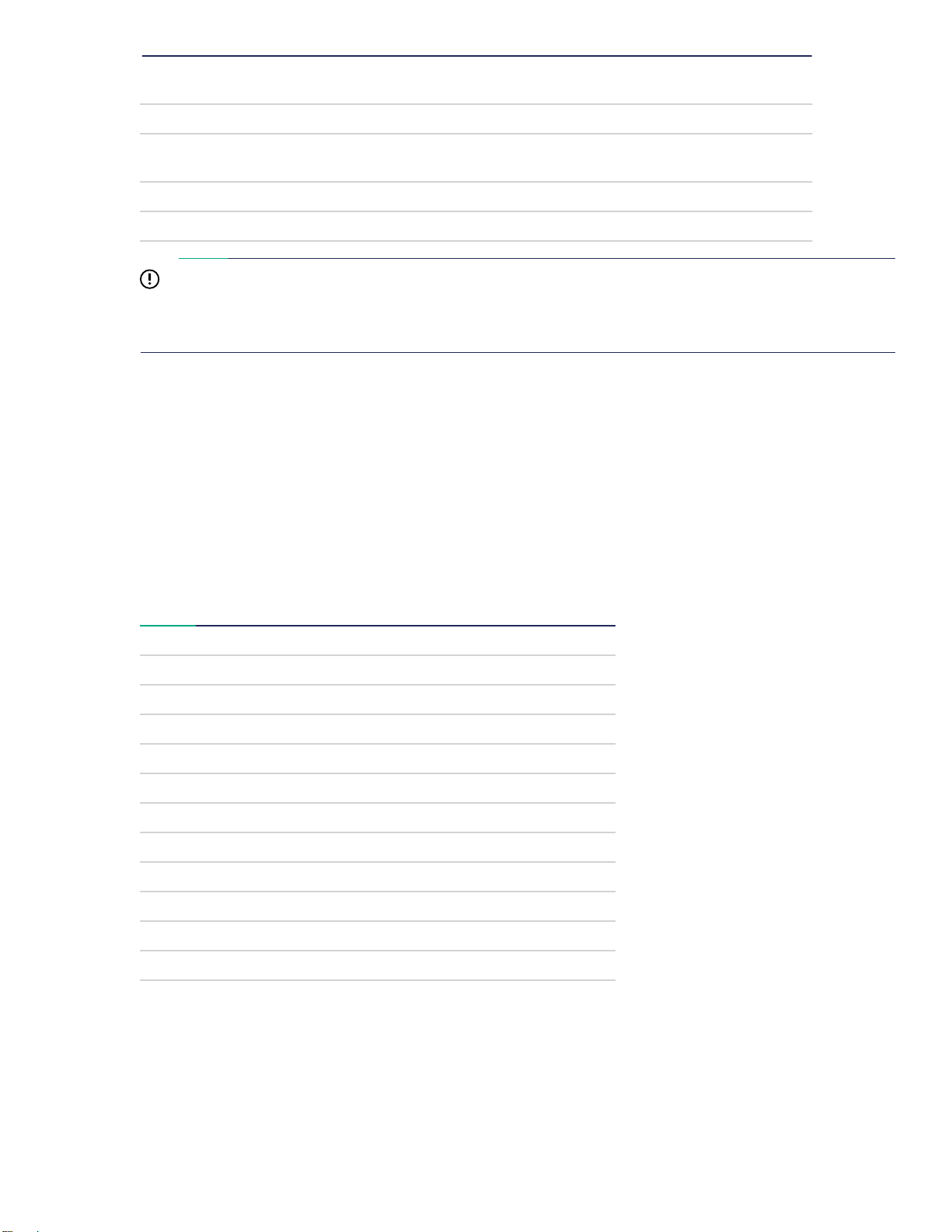
Systems Insight Display
LED and color
Health
LED
System
power LED
Status
Power cap (off) — Amber Standby
Power cap (green) — Flashing
green
Waiting for power
Power cap (green) — Green Power is available.
Power cap (flashing amber) — Amber Power is not available.
IMPORTANT:
If more than one DIMM slot LED is illuminated, further troubleshooting is required. Test each bank of
DIMMs by removing all other DIMMs. Isolate the failed DIMM by replacing each DIMM in a bank with a
known working DIMM.
Rear panel components
Item Description
1 Primary riser slots 1-3 (Optional drive cage)
2 Optional riser slots 4-6 (Optional drive cage)
3 Optional riser slots 7-8 (Optional drive cage)
4 Power supply 1
5 Power supply 2
6 Video port
7 Serial port (optional)*
8 1Gb RJ-45 ports 1–4
9 iLO management port
10 USB 3.0 ports
11 FlexibleLOM slot
*When a tertiary riser cage is installed as shown, the serial port can installed in riser slot 6.
Rear panel components 17

Rear panel LEDs
Item Description Status
1 UID LED Off = Deactivated
Solid blue = Activated
Flashing blue = System being
managed remotely
2 Link LED Off = No network link
Green = Network link
3 Activity LED Off = No network activity
Solid green = Link to network
Flashing green = Network activity
4 Power supply
LEDs Off = System is off or power supply has
failed.
Solid green = Normal
18 Rear panel LEDs

System board components
Item Description
1 FlexibleLOM connector
2 System maintenance switch
3 Primary PCIe riser connector
4 Front display port/USB 2.0 connector
Table Continued
System board components 19

Item Description
5 x4 SATA port 1
6 x4 SATA port 2
7 x2 SATA port 3
8 x1 SATA port 4
9 Optical disk drive/SATA port 5
10 Front power/USB 3.0 connector
11 Drive backplane power connectors
12 Smart Storage Battery connector
13 Chassis intrusion detection connector
14 Drive backplane power connector
15 Micro SD card slot
16 Dual internal USB 3.0 ports
17 Type-a Smart Array connector
18 Secondary PCIe riser connector*
19 System battery
20 Tertiary PCIe riser connector*
21 TPM connector
22 Serial port connector (optional)
* Requires a second processor
System maintenance switch descriptions
Position Default Function
S1 1Off Off = iLO security is enabled.
On = iLO security is disabled.
S2 — Reserved
S3 Off Reserved
S4 Off Reserved
S51Off Off = Power-on password is
enabled.
On = Power-on password is
disabled.
S61, 2 Off Off = No function
On = Restore default
manufacturing settings
Table Continued
20 System maintenance switch descriptions
Table of contents
Popular Server manuals by other brands

Supero
Supero SuperServer 6027R-3RF4+ user manual
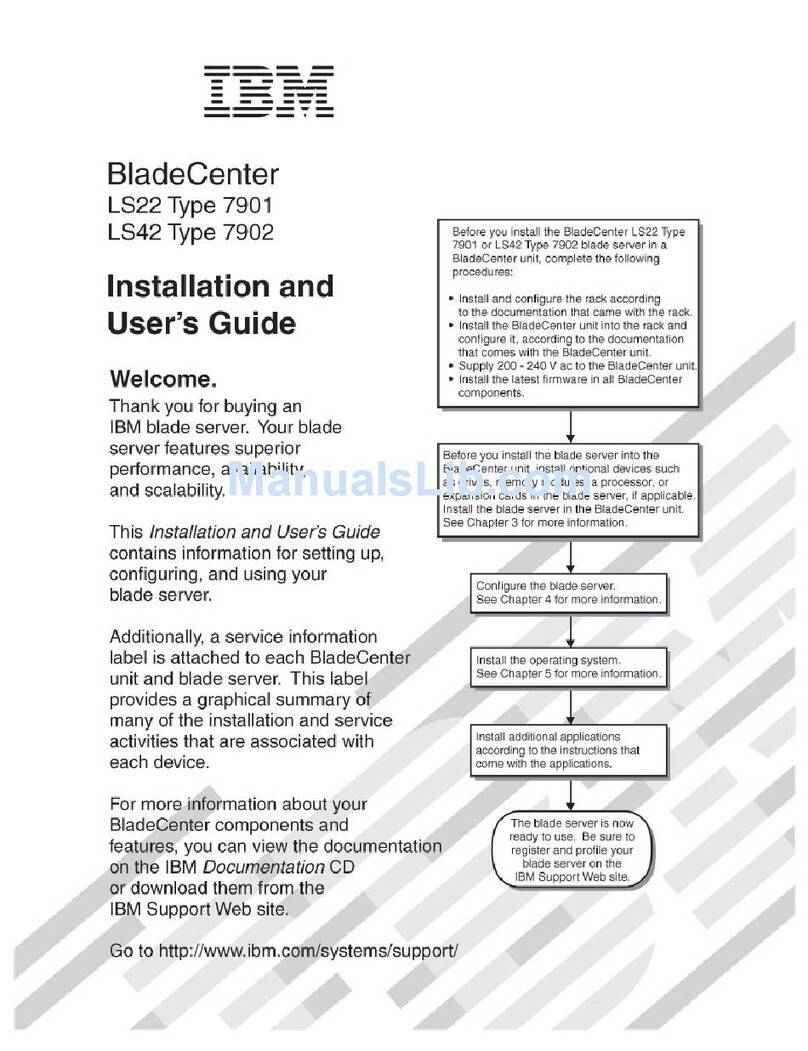
IBM
IBM LS42 - BladeCenter - 7902 Installation and user guide
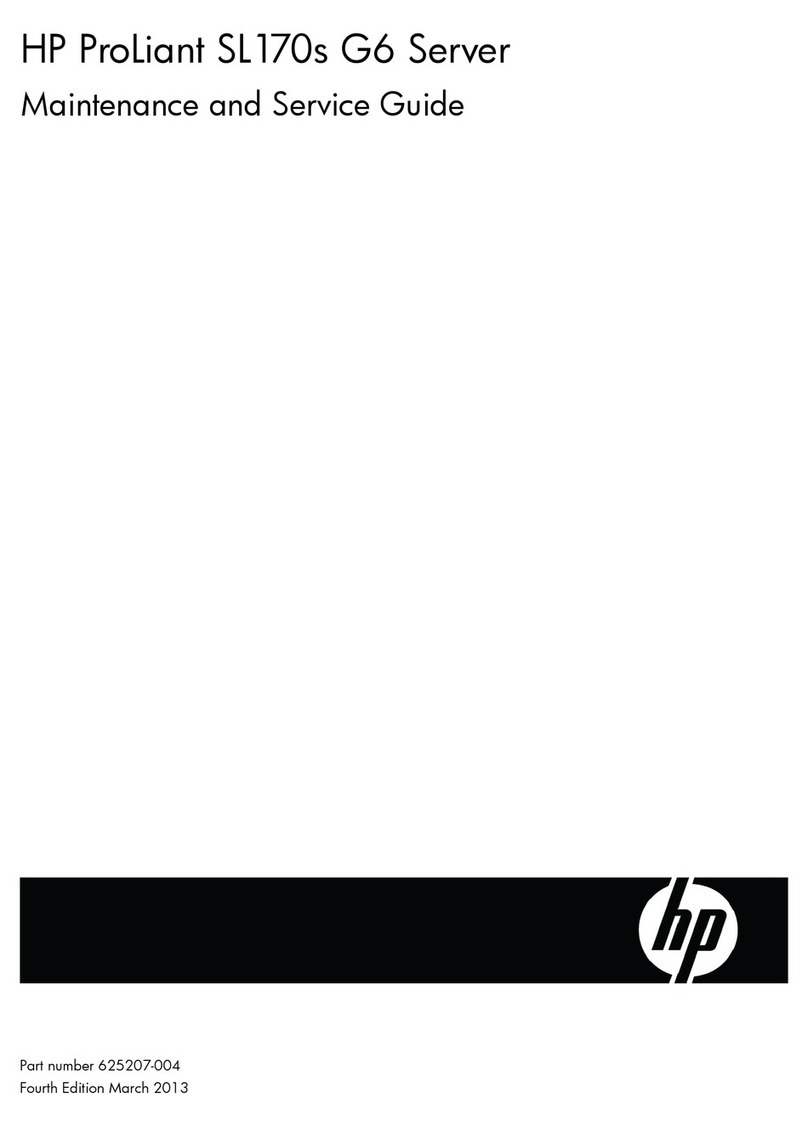
HP
HP ProLiant SL170s - G6 Server Maintenance and service guide

Fujitsu
Fujitsu PRIMERGY RX300 S8 datasheet
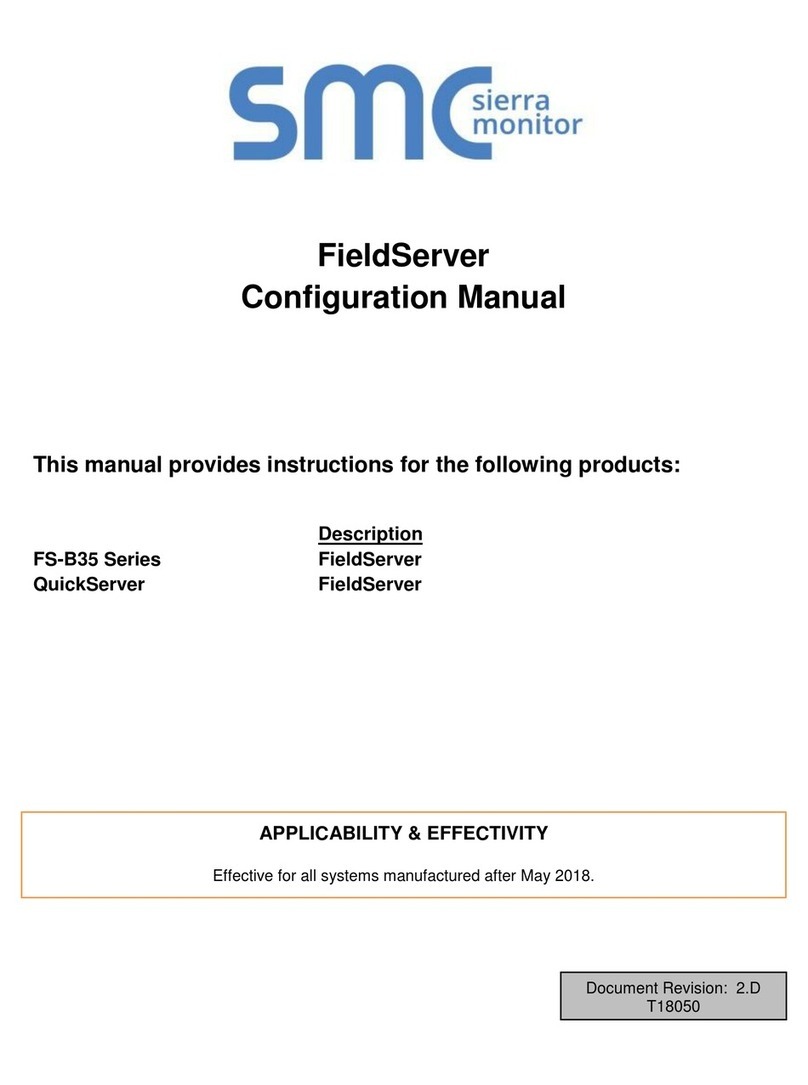
SMC Sierra Monitor
SMC Sierra Monitor QuickServer Configuration manual

Compaq
Compaq ML370 - ProLiant - G3 user guide