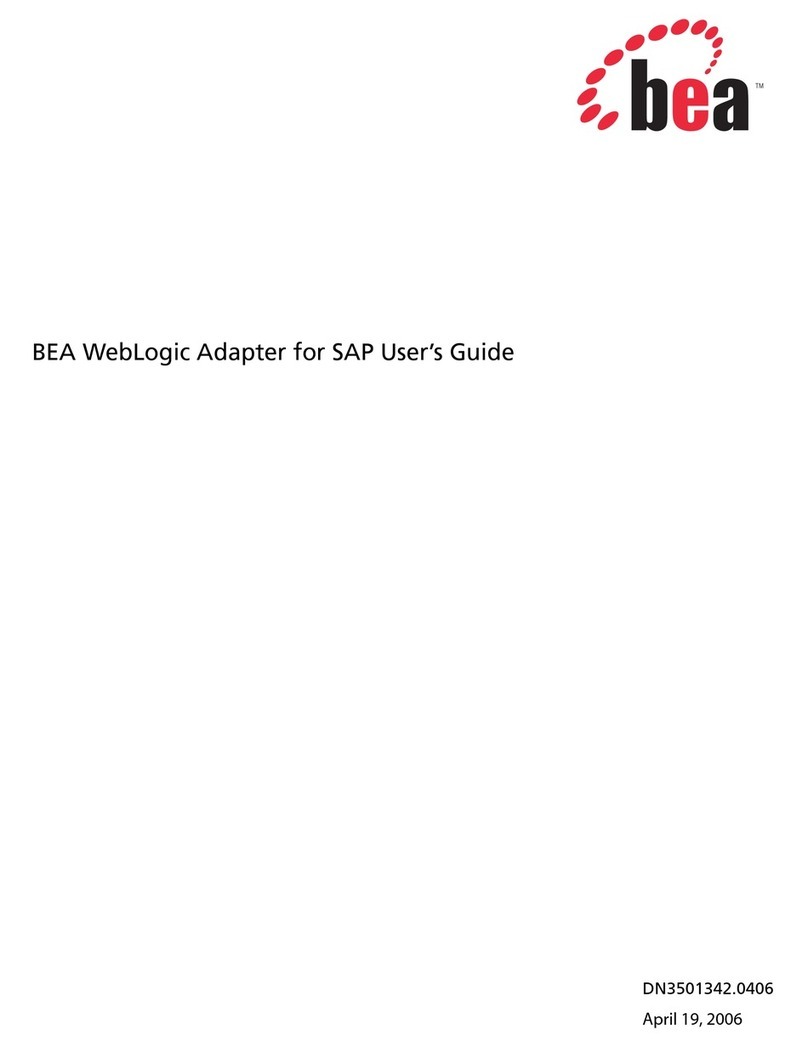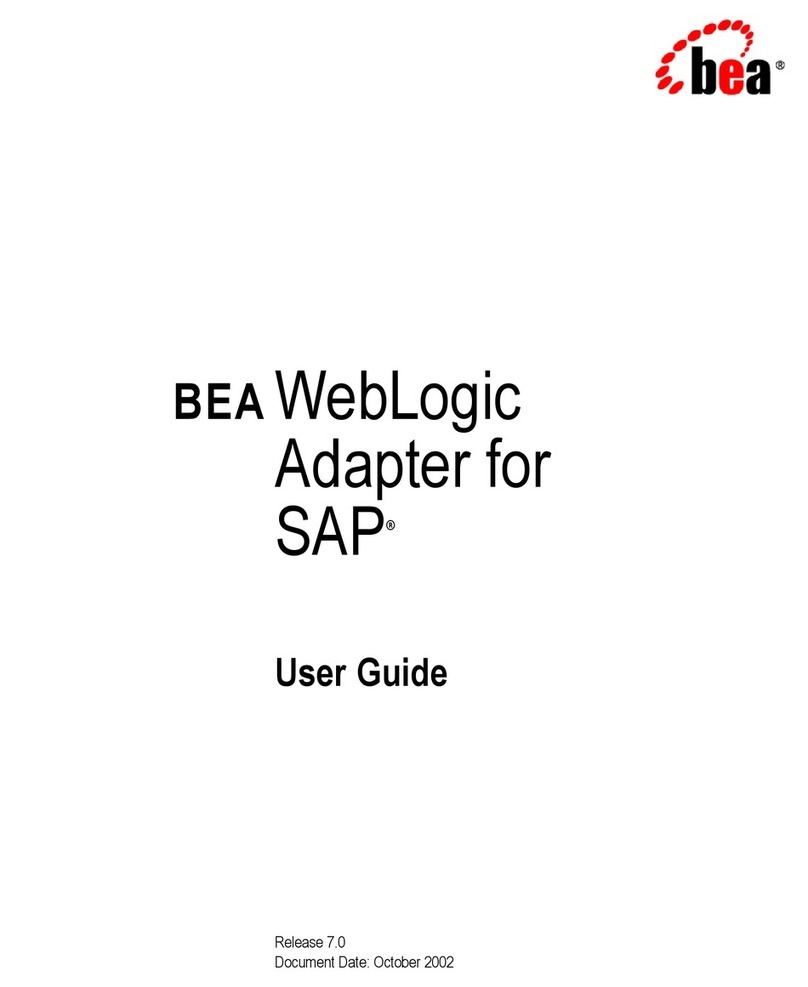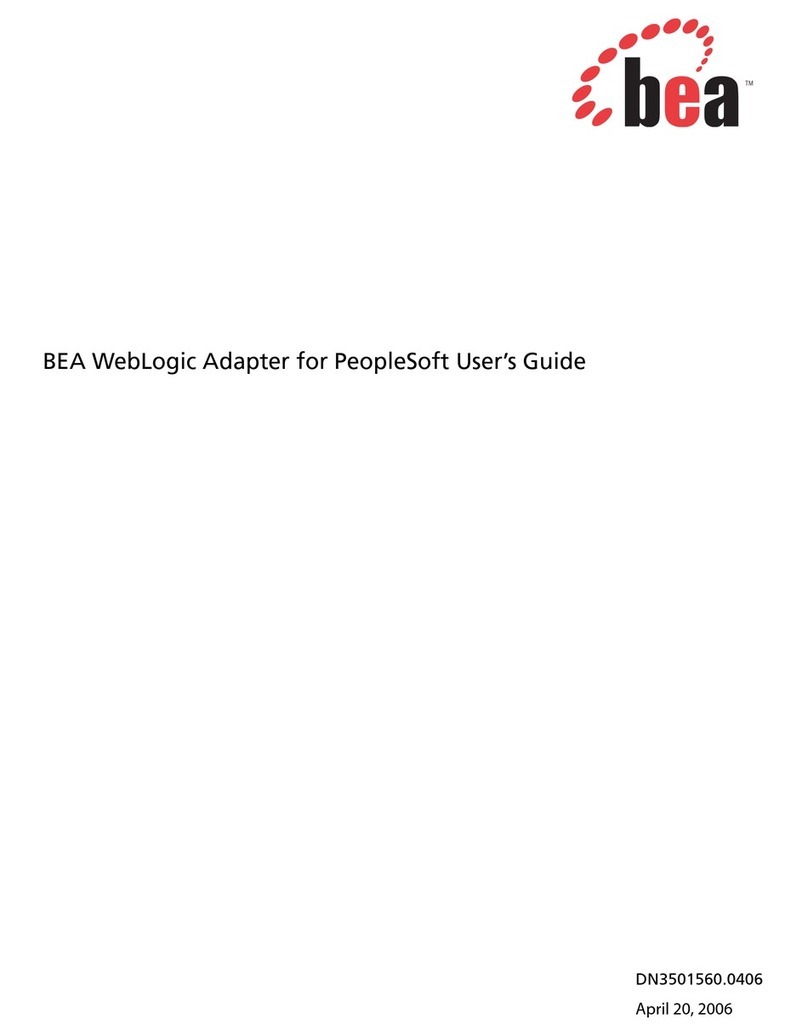SWIFT .......................................................................................................... 4
TERMINOLOGY ............................................................................................. 5
SWIFT CONFIGURATION .............................................................................. 6
SWIFT MESSAGE LIBRARY.......................................................................................................................... 6
CUSTOM SWIFT MESSAGES ........................................................................................................................ 7
CREATING A SWIFT FORMAT........................................................................ 9
CREATING A SWIFT FORMAT BASED ON AN EXISTING SWIFT MESSAGE FORMAT ................................. 10
CREATING A SWIFT FORMAT FROM AN EMPTY MESSAGE FORMAT........................................................... 16
ENTERING THE SWIFT SPECIFICATION...................................................... 19
SWIFT SEQUENCE .................................................................................................................................... 20
Sequence Without Delimiters................................................................................................................ 20
Sequence With Start and End Delimiters.............................................................................................. 21
Sequence With Start Delimiter ............................................................................................................. 22
ADDING A SWIFT SEQUENCE ................................................................................................................... 24
Adding a SWIFT Sequence without Delimiters..................................................................................... 24
Adding a SWIFT Sequence with Start and End Delimiters................................................................... 26
Adding a SWIFT Sequence with Start Delimiter .................................................................................. 28
ADDING A SWIFT FIELD........................................................................................................................... 29
Adding a New Generic Field................................................................................................................ 30
Adding Field Options ....................................................................................................................... 32
Entering an Option Format............................................................................................................... 33
Entering an Option Specification...................................................................................................... 35
Removing Field Options................................................................................................................... 36
Adding Qualifiers and Associating them with Options.................................................................... 37
Specifying OR Option for a Qualifier............................................................................................... 40
Adding a Non-Generic Field ................................................................................................................ 41
Specifying Field Definition and Usage................................................................................................. 43
Mapping Formats with Specification (Sub-fields)................................................................................ 43
Representing Complex Formats in Designer........................................................................................47
ADDING COPY OF FIELDS .......................................................................................................................... 53
UPDATING A SWIFT FIELD....................................................................................................................... 55
CUSTOMIZE FIELD..................................................................................................................................... 58
REMOVING A SWIFT FIELD ...................................................................................................................... 60
ADDING VALIDATIONS FOR A SUB-FIELD ................................................................................................... 61
Specifying properties common for all validations................................................................................63
Specifying Error Code.................................................................................................................. 64
Specifying Field Options.............................................................................................................. 64
Specifying Qualifiers.................................................................................................................... 64
Specifying Null Field.................................................................................................................... 64
Specifying Comment.................................................................................................................... 65
Adding Code validation........................................................................................................................ 65
Specifying Codes.......................................................................................................................... 65
Removing Codes .......................................................................................................................... 66
Adding T26 Validation ......................................................................................................................... 67
Adding T14 Validation ......................................................................................................................... 67
Adding Date Validation........................................................................................................................ 68
Specifying Date Format................................................................................................................ 68