BeachTek DXA-SLR PRO User manual

DXA-SLR PRO
Professional XLR Adapter for
DSLR Cameras
This operating manual explains the adapter function settings
and how to use the adapter to record audio into the camera.
©BeachTek Inc. 2012
Operatin
g
Manua
l
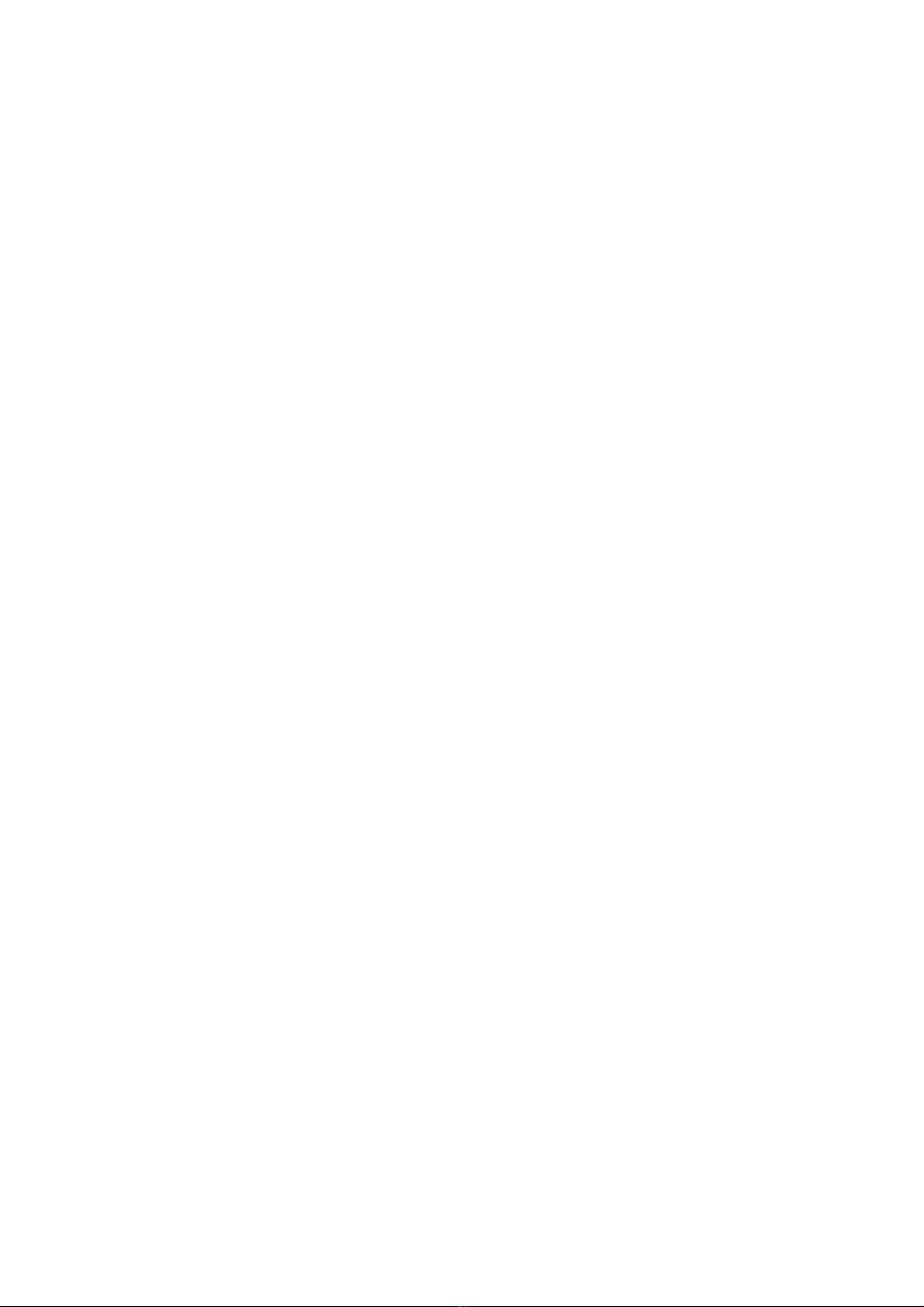
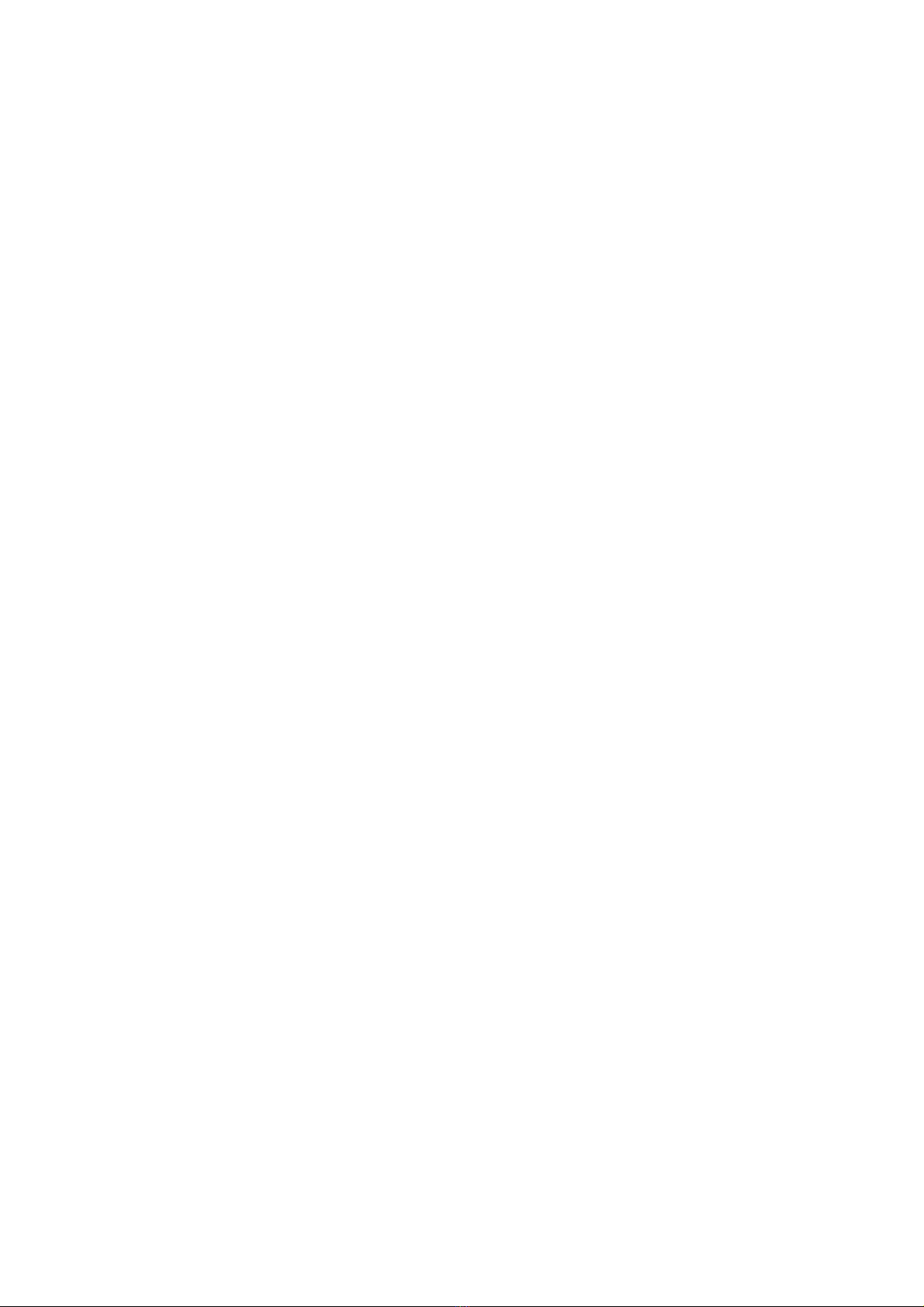
Thank You for Purchasing a BeachTek Product
Congratulations on purchasing the most advanced custom
designed audio adapter for DSLR cameras available today. This
adapter is packed with features to enable you to record
professional audio directly to your camera.
Beforeusingthishighqualitydevice, please read this guide
thoroughly to obtain the highest performance.
Pleasecontactusifyouhaveanyproblemsorquestions.
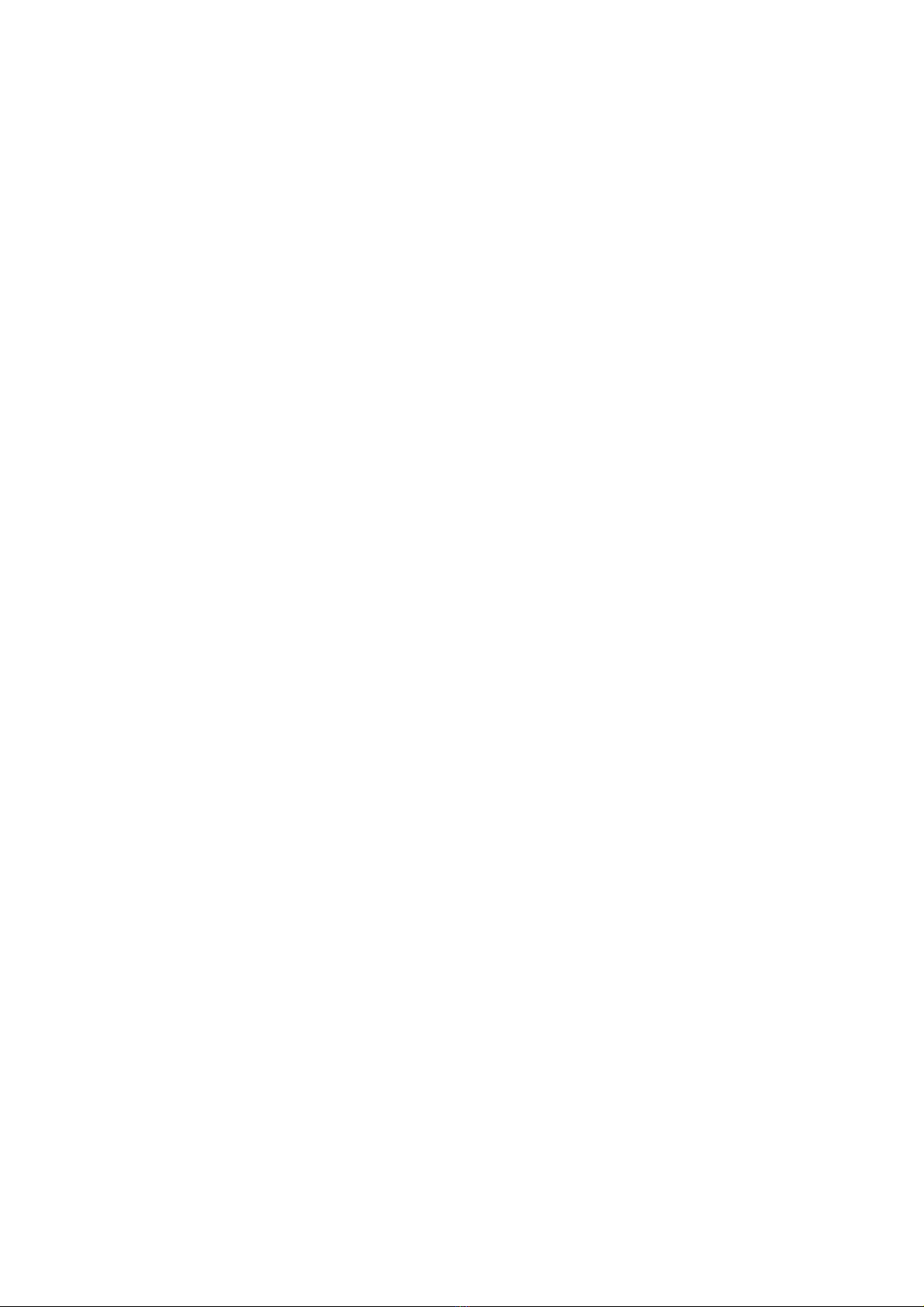
Description
The BeachTek DXA-SLR PRO is a two-channel, active XLR
adapter with built-in preamplifiers for attaching external
microphones and other audio gear to any DSLR camera that
has a built-in mic jack. It can also be used with any camcorder
or other audio recording device that has a mic jack.
The DXA-SLR PRO uses exceptionally low noise, wide
bandwidth preamplifiers for superb audio. This allows you to
record high quality audio directly to the camera which will
always be in sync with the video. Direct audio recording
eliminates the need to have a separate audio recording device
and syncing the audio in post editing.
The DXA-SLR PRO is very easy to set up and use. It allows you
to connect a wide variety of audio devices including wireless
systems, mixers, sound boards and professional condenser
microphones that require 48 volt phantom power to operate.
The inputs are transformer balanced for isolation and enhanced
circuit protection. Built-in VU Meters makes it easy to verify the
proper input levels at a glance, while the level controls allow you
to adjust the output signal for optimum recording. Built-in fast
acting limiters prevent distortion from overly hot inputs for worry
free operation. The phone jack lets you monitor the audio from
the adapter during recording, or camera during playback.
A unique feature of the DXA-SLR PRO is the ability to control
the wild swings of the Auto Gain Control that plague most
cameras. This dramatically reduces noise during quiet moments
of recording.
The adapter mounts to the bottom of the camera and can also
be mounted to any standard tripod.
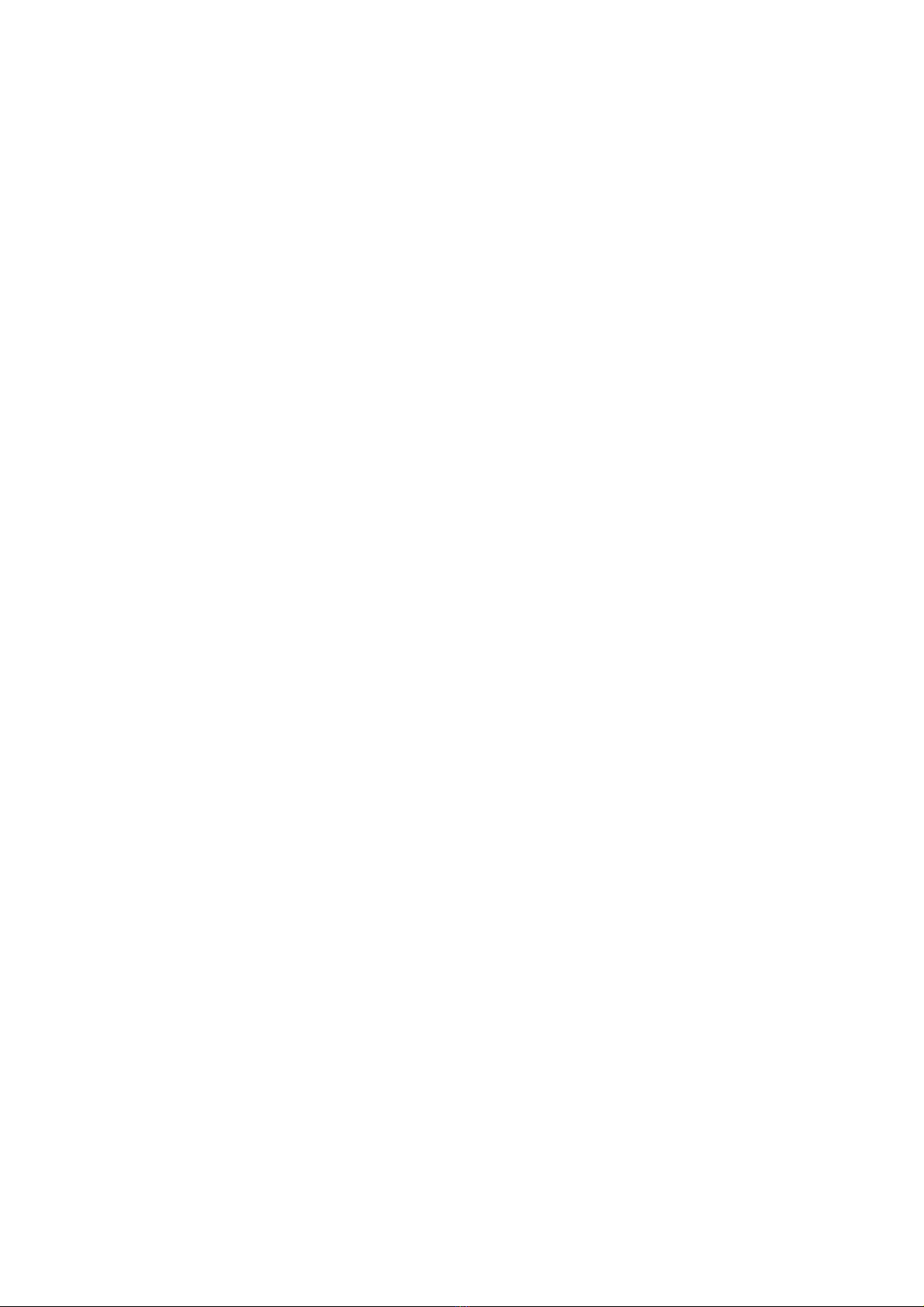
Warnings
Ensure that the VOLUME control is set low to avoid excessively
loud audio damaging your hearing.
Always do a test recording and play back the audio to ensure it
is acceptable
DO NOT activate phantom power for dynamic microphones,
condenser microphones that do not operate on phantom power,
wireless receivers, mixing boards or any unbalanced device as
it may cause damage to both the adapter and connecting
device.
Turn off power to adapter before plugging or unplugging any
microphones or equipment to or from the adapter.

Contents
Before You Begin 1
Supplied Accessories . 1
Quick Setup Guide .. 2
Adapter Connectors and Controls 4
Setup Guide . 7
Basic Operation ...... 10
Advanced Operation .. 12
Features 13
Specifications ..... 14
Warranty Information ............. 15
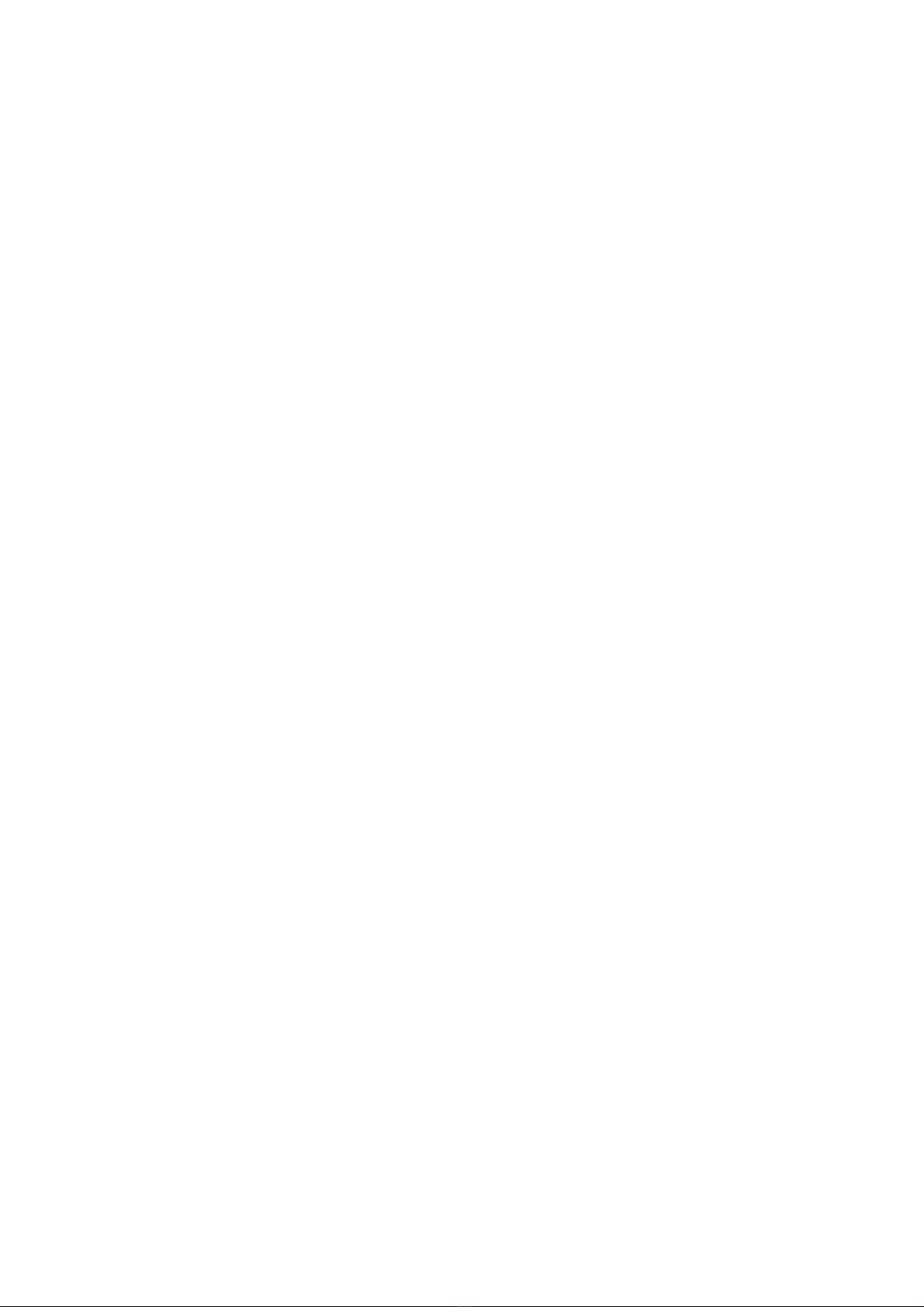
Before You Begin
Supplied Accessories
3.5mm to 3.5mm output cable
AV Cable for playback monitoring
1
1) These instructions refer to the use of this adapter with Canon DSLR
cameras unless otherwise noted.
2) Do a few test recordings and check playback on the camera to ensure that
the audio is captured as expected. Most cameras do not have a
headphone jack to monitor what is being recorded.
3) Please read and understand the use of the AGC DSBL feature before
using this function.
4) Panasonic Lumix GH1 and GH2 require a special 2.5mm mic cable which
is available from our Online Store.
5) Please refer to the Support Page of our website for up-to-date information
on using other cameras.

Quick Setup Guide
1) Ensure the POWER switch is set to OFF before you begin.
2) Install a fresh alkaline or lithium battery in the adapter.
3) Mount the DXA-SLR PRO adapter to the camera.
4) Connect the supplied output cable from the OUT jack on
the adapter to the MIC input jack on the camera.
5) Connect your microphones or other audio sources to the
adapter XLR inputs
6) Set the GAIN switches to HI.
7) Set the LIMITER switches to ON.
8) Set the MONITOR switch to REC.
9) Set the LIN/MIC/PH switches to:
MICforselfpoweredmicrophones or wireless
systems
PHformicrophonesthatrequire phantom power
LINformixers
DO NOT activate phantom power when attaching
wireless microphones!
10) Set the 12V/48V switch to 12V to extend the life of the
battery. Set this switch to 48V only if your microphones
require 48 volts to operate properly.
11) Set the M/S switch to M for mono when using one channel
or to S for stereo when using two channels.
12) Set the AGC DSBL switch to the left for off. Before using
this function, please read the information supplied in this
manual for a detailed explanation of how this feature works.
2
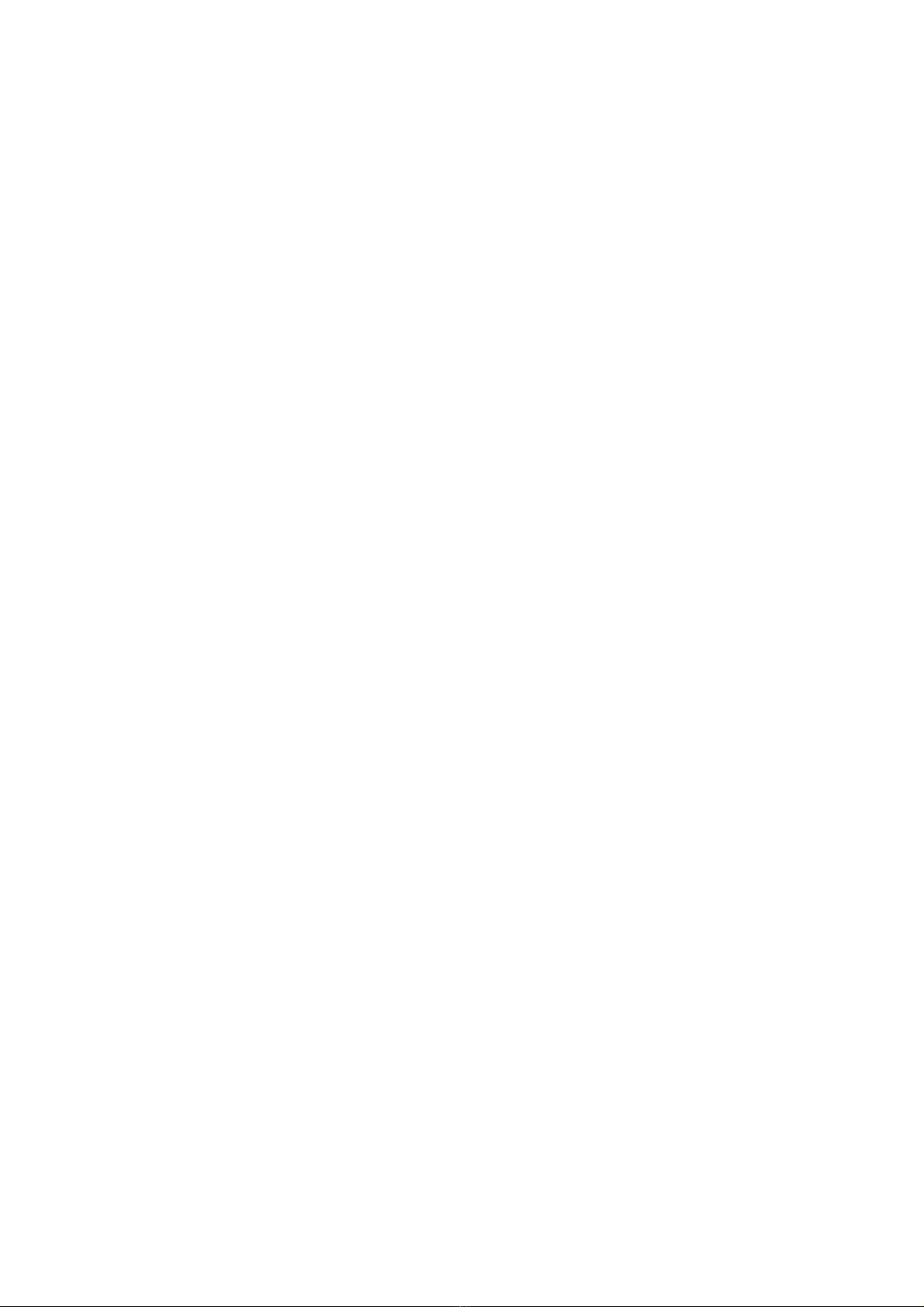
13) Turn the adapter PWR switch on. The power LED should
indicate green.
14) Adjust the LEFT and RIGHT level controls for each
channel to get an average reading of -12dB on the VU
Meter. The LIMITER LEDs should flash red when activated
by the audio signals.
15) Plug your headphones into the PHONE jack on the
adapter and adjust the VOLUME control to a comfortable
level. Ensure that you hear audio on both channels from
the connected devices.
16) Do a test recording and playback on the camera to ensure
that the captured audio is satisfactory.
3

Adapter Connectors and Controls
Front Panel
PWR Switch
Main power switch for adapter
PWR LED
Green indicates power on and good battery condition
Red indicates low battery voltage
MONITOR Switch
Selects headphone monitoring from either the microphones
during recording, or playback audio from the camera
AGC DSBL Switch
Disables the Auto Gain Control feature in the camera
PHONES
Headphone jack to monitor the audio from microphones or
camera
Volume Control
Adjusts the headphone volume level
4
5
1
2
3
4
6
13
1
2
356
7
10
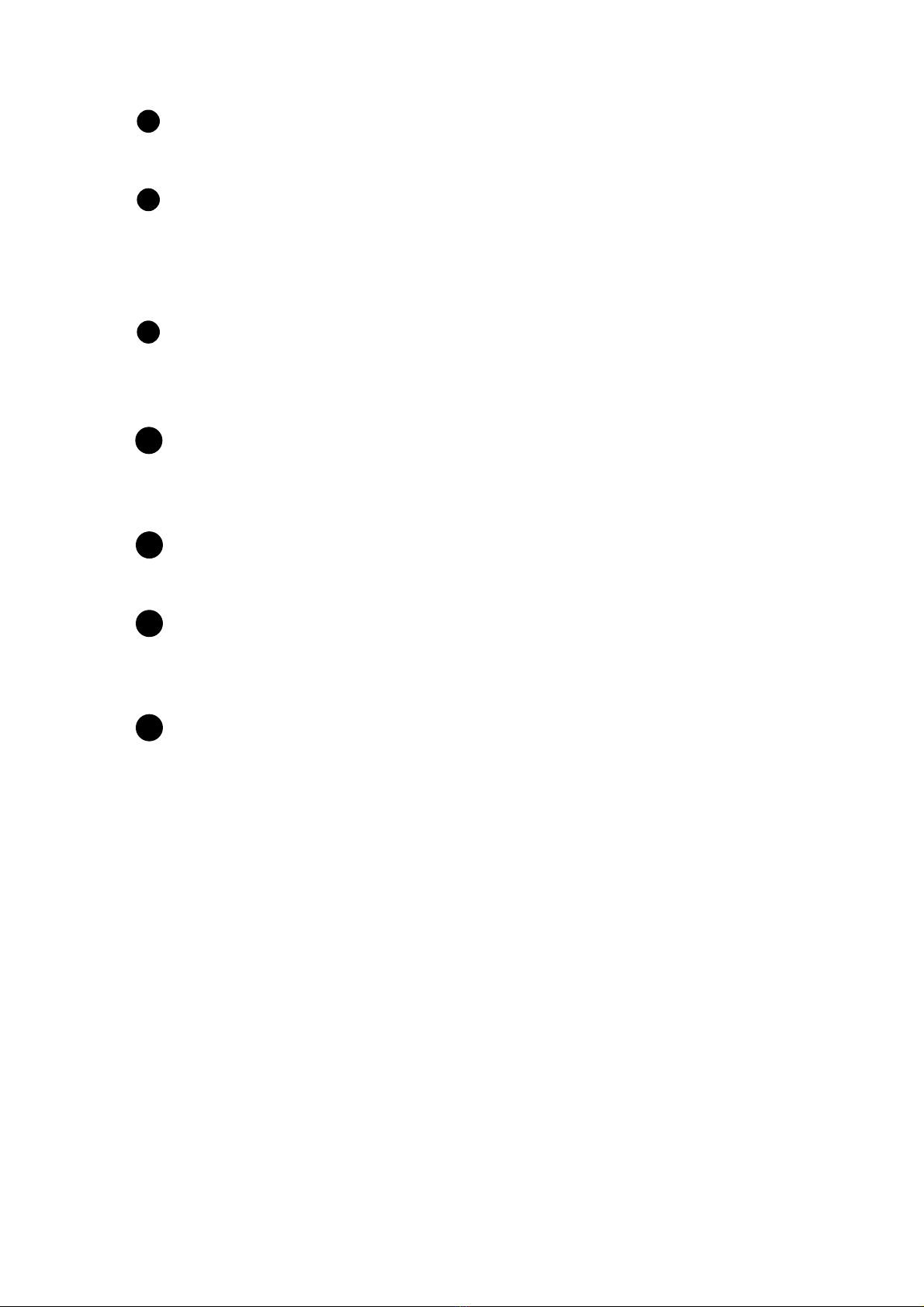
M/S Switch
Selects mono or stereo output mode
LIN/MIC/PH Switches
Selects LIN for line level, or MIC for microphone level for each
input. The PH setting selects microphone level input and
activates phantom power.
12V/48V Switch
Selects either 12 or 48 volt phantom power for condenser
microphones that require phantom power to operate
LEFT and RIGHT Controls
Individual adjustment controls to adjust output levels on each
channel
VU Meter
Indicates the sound level in dB for each channel
LIMITER LEDs
Indicates limiter activation when the input signals becomes too
high
Gain Switch
Selects LO for unity gain or HI for +20dB boost
5
7
8
9
10
11
12
13
13

Side Panel
Side Panel
LEFT and RIGHT XLR Inputs
Two balanced XLR inputs attach to professional microphones or
other audio gear such as wireless systems or mixers and sound
boards
OUT
Output jack for connection to the camera
MONITOR IN
Input jack for connecting the AV cable to the camera
6
8
14
15
16
14
16
15
16
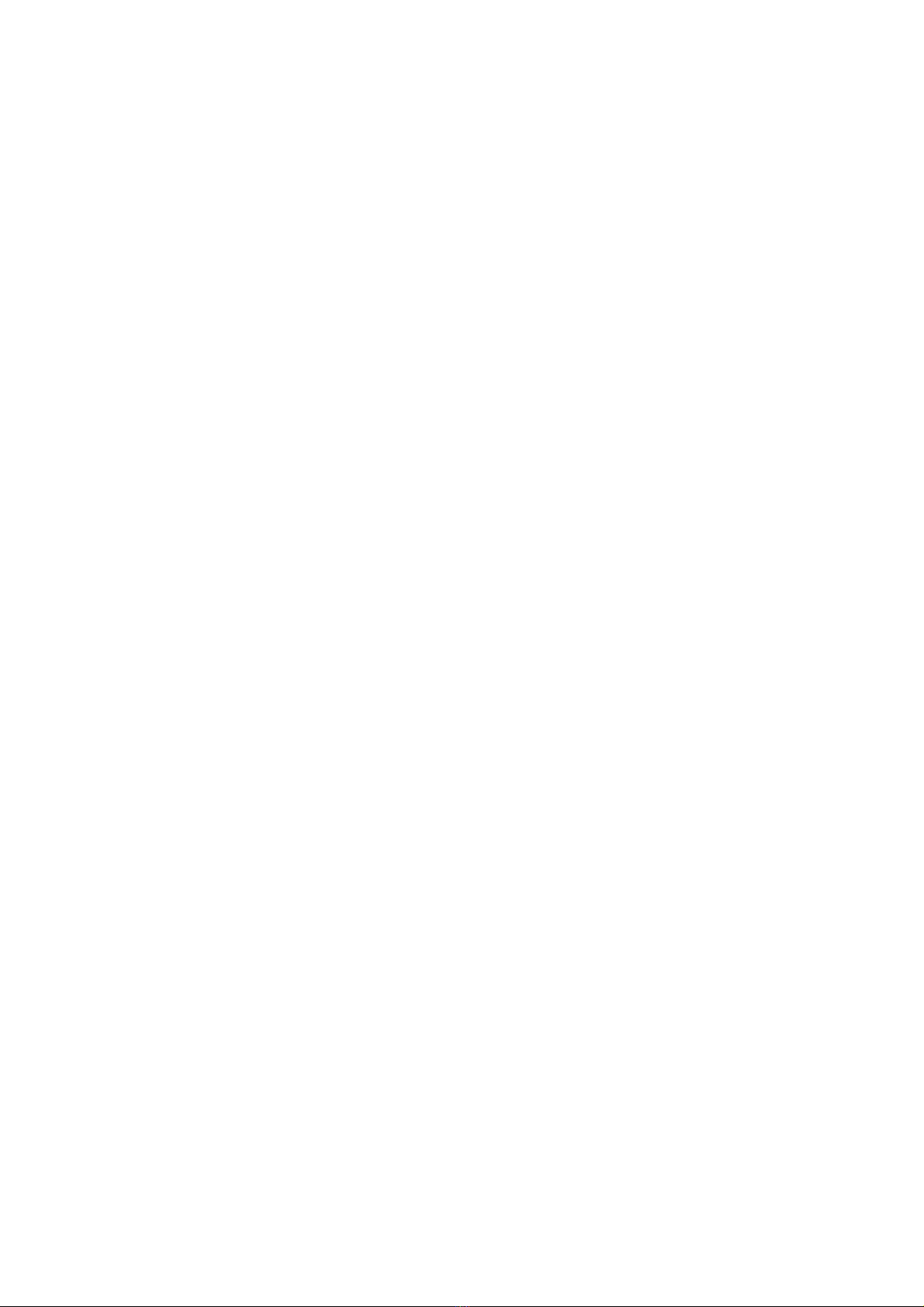
Setup Guide
Battery Installation
1) The DXA-SLR PRO operates on one 9 volt battery. We
recommend that you use either an alkaline or lithium type
battery for the longest operating time.
2) To install the battery unlatch the drawer by pushing in and
over on the drawer front, releasing and sliding the drawer
out. Insert the battery with the “+” positive terminal lined up
with the “+” indicator on the battery compartment. Slide the
battery drawer closed until it clicks into place.
Mounting and Connecting the Adapter to the Camera
1) Ensure that the camera and adapter are both switched off.
2) Line up the mounting bolt on top of the adapter to the
tripod hole on the underside of the camera. Carefully turn
the adapter mounting knob on the front panel to the right
to screw the adapter squarely into the camera. Snug the
adapter to the camera, but do not over tighten.
3) Connect one end of the supplied output cable to the OUT
of the adapter and the other end to the MIC on the camera.
4) To monitor audio from the camera during playback:
PlugthesuppliedAVcableintotheMONITORINonthe
adapter and connect the red and white RCA jacks on
the other end to the corresponding red and white plugs
on the AV cable that came with the camera.
Attachtheotherendofthiscable to the AV output of the
camera.
Note that the camera screen will go blank when the AV
cable is plugged into a Canon camera. You will need to
use an external monitor to view the video.
5) You can also mount the adapter to any standard tripod.
7
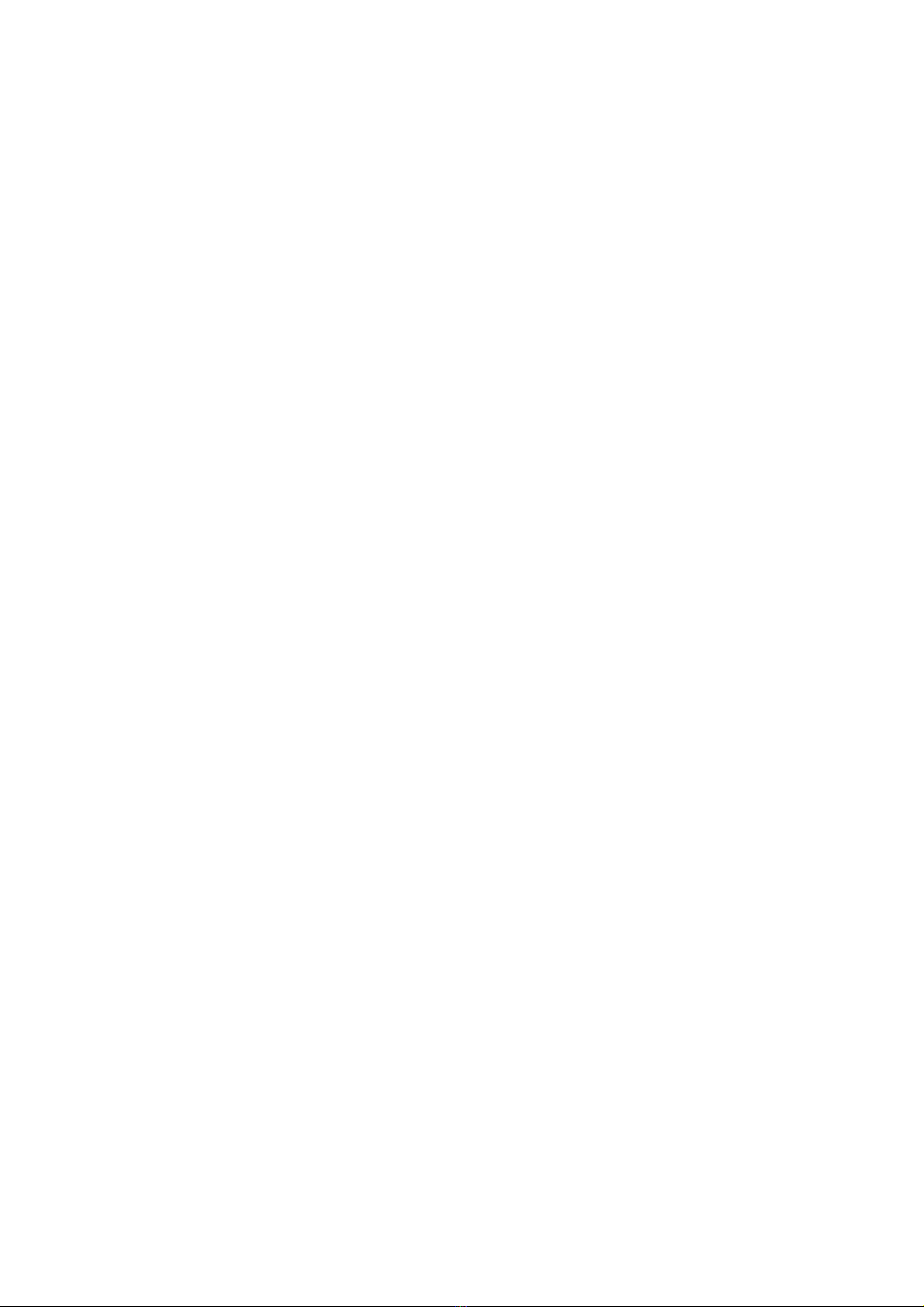
Initial Setup
1) Connect your microphones or other audio gear to the
adapter via the XLR inputs.
2) Set the LIN/MIC/PH switch to:
MICwhenconnectingselfpoweredmicrophonesor
most wireless receivers
LIN when taking a line level feed from a mixer or sound
board.
PH if your microphones require phantom power to
operate.
DONOTactivatephantompowerfordynamic
microphones, condenser microphones that do not
operate on phantom power, wireless receivers, mixing
boards or any unbalanced device as it may cause
damage to both the adapter and connecting device.
3) Set the 12V/48V switch to either 12 or 48 volt power for
condenser microphones that require phantom power to
operate. Many microphones will operate on the 12V
setting, conserving battery life.
4) Set the MONITOR Switch to REC to monitor the audio
from the microphones during recording.
5) Set the GAIN switch to HI. This is the normal setting for
most microphones. If you are using very sensitive
condenser type microphones, or recording very loud
sounds, you may have to set the GAIN switch to LO to
prevent distortion.
6) Set the LIMITER switches for both channels to ON. This
will activate the limiters to prevent distortion from overly
hot inputs.
8
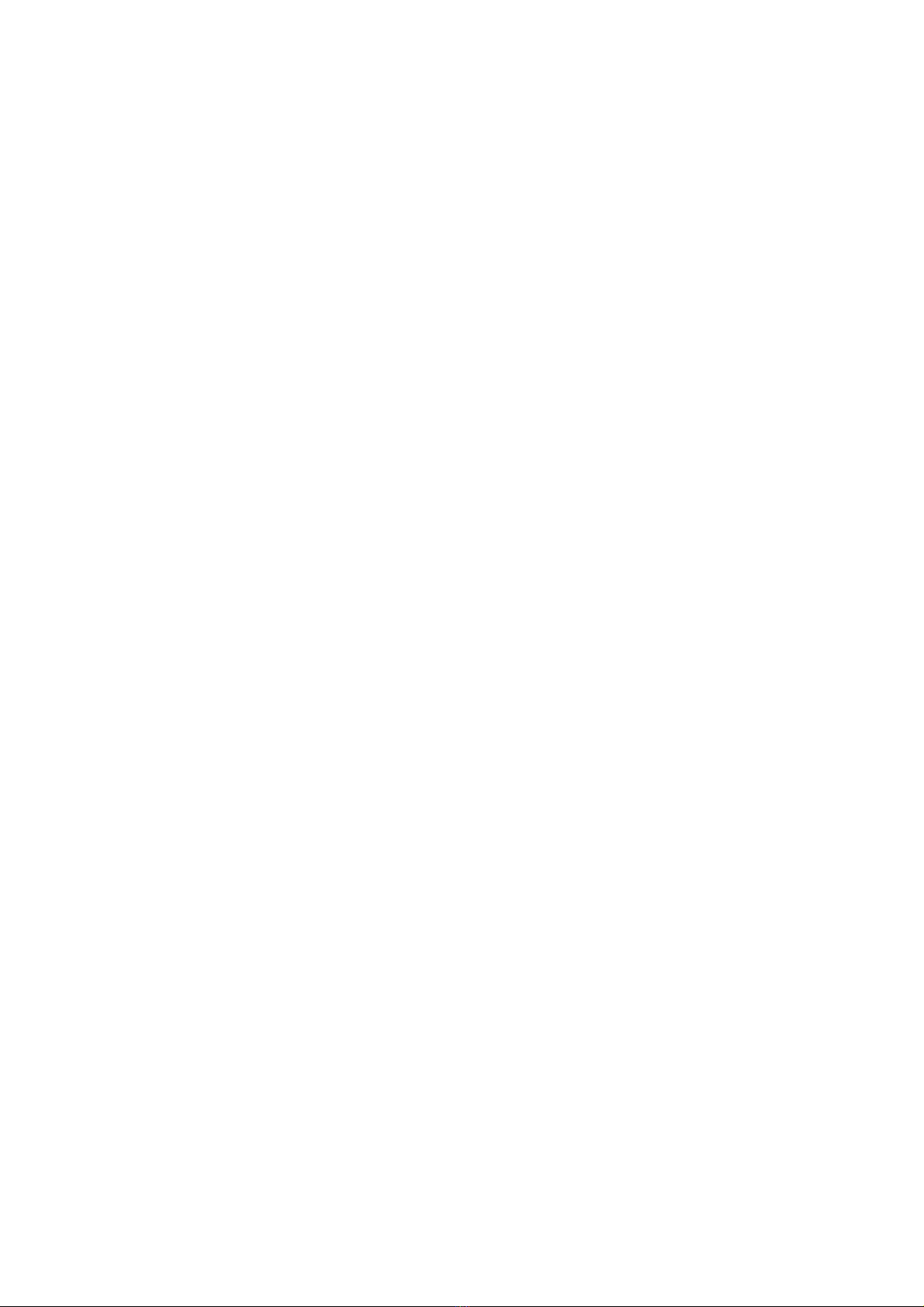
7) Set the M/S switch to M for mono when using one
microphone. Set the unused channel level control fully
counter-clockwise to 0 to disable it to prevent noise. When
using two microphones, you should normally set the switch
to S for stereo to keep each channel separated.
8) Set the AGC DSBL switch to the left so that it is
deactivated.
9) Set the LEFT and RIGHT level controls fully counter-
clockwise to 0.
10) Plug your headphones into the PHONES jack to monitor
the audio. Ensure that the VOLUME control is set low to
avoid excessively loud audio damaging your hearing.
9

Basic Operation
After following the above Initial Setup, you should be ready to
start recording.
1) Turn the adapter PWR switch ON. The power LED should
light green indicating good battery voltage. Red indicates
low battery warning.
2) Adjust the LEFT and RIGHT level controls to give you an
average reading of about -12dB on the VU Meter. This will
provide a good signal level to the camera and still offer
plenty of headroom for higher transient signals. The limiter
LED’s will flash red when the limiters are activated by
excessively loud audio signals
3) Adjust the VOLUME control for the headphones to a
comfortable listening level.
4) Turn on the camera and do a test recording and then play
back the audio from the camera to determine if the
captured audio is acceptable. Set the MONITOR switch to
PLAY to hear the playback audio from the camera.
5) The Auto Gain Control (AGC) in the camera will vary the
amount of gain depending upon the input signal level.
During quiet moments, the AGC will increase the gain,
which will also increase the amount of hiss from the
camera preamplifiers. See “Using the AGC DSBL Feature”
under Advanced Operations to reduce this problem.
10
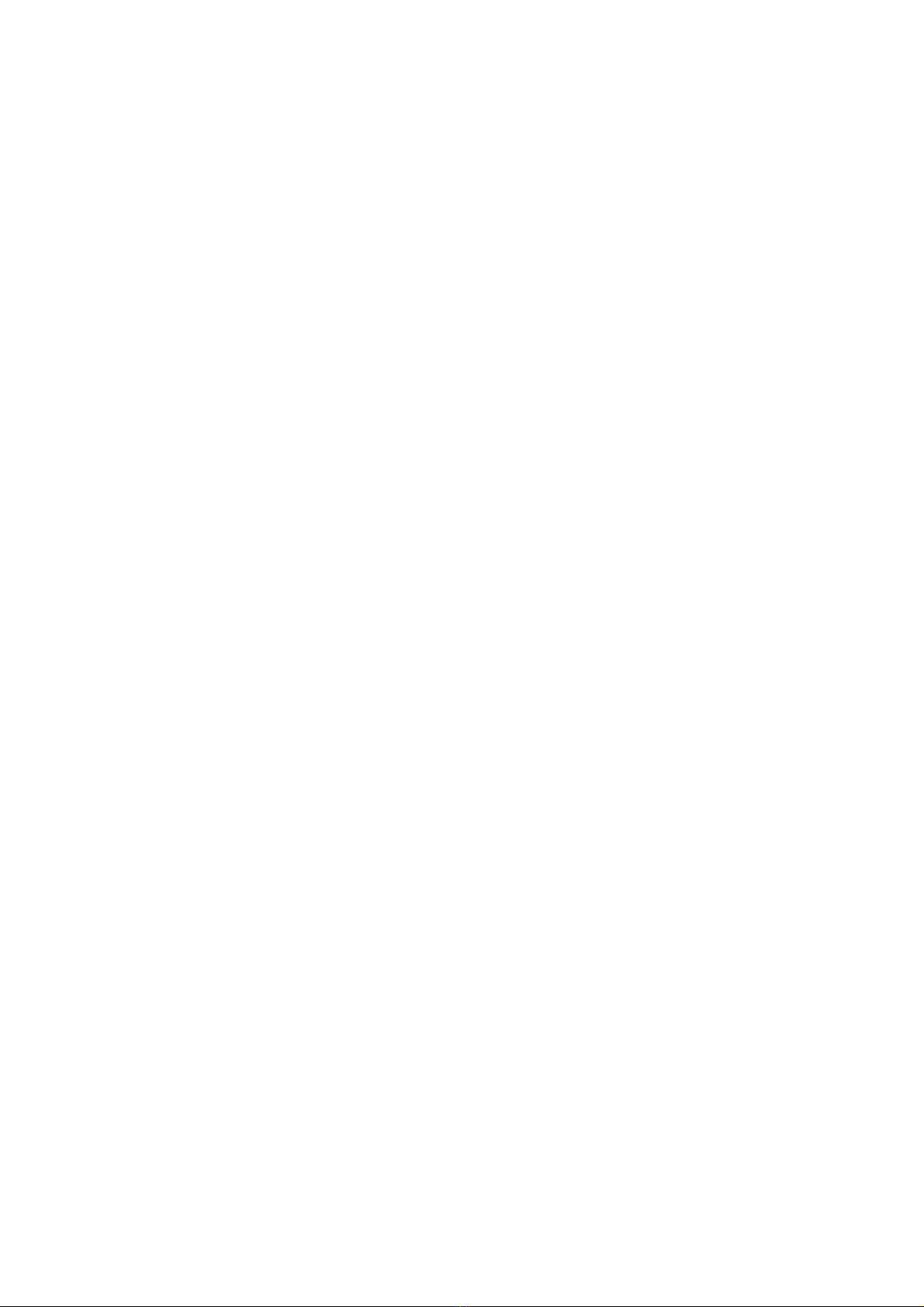
Notes on Getting the Best Audio Performance
The most common problem in recording professional audio on
today’s DSLR cameras is the hiss generated by the camera
preamplifiers. You will never completely eliminate all hiss, which
is normal, but you can reduce it so that it is no longer a problem.
The most important thing to remember when recording audio is
to set the audio levels correctly as explained in this manual.
Setting the levels too low will give you a poor signal to noise
ratio and lead to poor results. Also, setting the levels too high
will cause clipping and distortion. Having the proper levels will
ensure that good clean audio signals are being sent to the
camera for the highest quality audio.
You should use a quality professional microphone, and proper
mic placement and techniques for optimum results.
11

Advanced Operation
Using the AGC DSBL Feature
This switch disables the wild swings of the Auto Gain Control in
the camera. It activates an inaudible tone of 20 kHz to the left
channel (when set to STEREO operation) that prevents the
Auto Gain Control from increasing the gain to its maximum level.
This reduces the hiss that normally occurs when the camera is
recording audio during quiet moments. This inaudible tone is
recorded by the camera but can be easily filtered out if
necessary. You can still use the left channel for recording
normal audio at the same time that the AGC DSBL feature is
active.
You may also want to record audio only on the right channel
and leave the left channel unused for the AGC control signal if
this tone presents a problem. To do this you should set the M/S
switch to S for stereo to keep the AGC signal separate from the
recorded signal.
Again, it is important that you do a test recording and play back
the audio to see if it is acceptable.
Using Cameras that have Manual Audio Features
If your camera allows you to disable the AGC feature we
recommend that you do so to get the best performance.
Set the camera to manual mode and the camera gain to about 25%
of maximum on Canon cameras, or recording Level 1 on older
Nikon cameras, or 7 on the Nikon D4 and D800. You should not use
the AGC Disable feature on the adapter as it is already disabled on
the camera – keep this switch to the left.
This setup will keep the gain in the camera steady and will avoid
the increased noise that occurs during quiet moments of
recording. It will also calibrate the VU meter on the adapter to
allow for proper adjustment of the recording levels.
12

Features
Inputs
TwotransformerbalancedXLRconnectors
Loopbackforplaybackmonitoring
Outputs
Unbalancedstereomini-plug jack for connection to the camera
Headphone Monitor
Built-inheadphoneamplifierwithvolumecontrol
3.5mmphonejack
Auto Gain Control Disable
ControlsthewildswingsoftheAGC in the camera to reduce hiss
Phantom Power
Switchable 12V/48V phantom power for both channels
VU Meter
Easytoreadlevelmeters indicate proper signal level for each channel
LIMTERS
Fastactinglimiterspreventdistortion from overly hot inputs
Gain Switch
High/Lowgainsettingforeachchannel
Level Controls
Adjustssignalleveloutput on each channel
MIC/LINE Switches
Allowsconnectionsof microphones or mixers for versatility
Low Noise Preamplifiers
Exceptionallylownoisecircuitry for superb audio
Wide-bandwidthforfull rich sound
Playback Monitor
Providesaneasywaytomonitor audio on playback
Power
Easilyreplaceable9voltbattery
Lowbatteryindicator
Case
Sturdydie-castaluminumenclosure
13
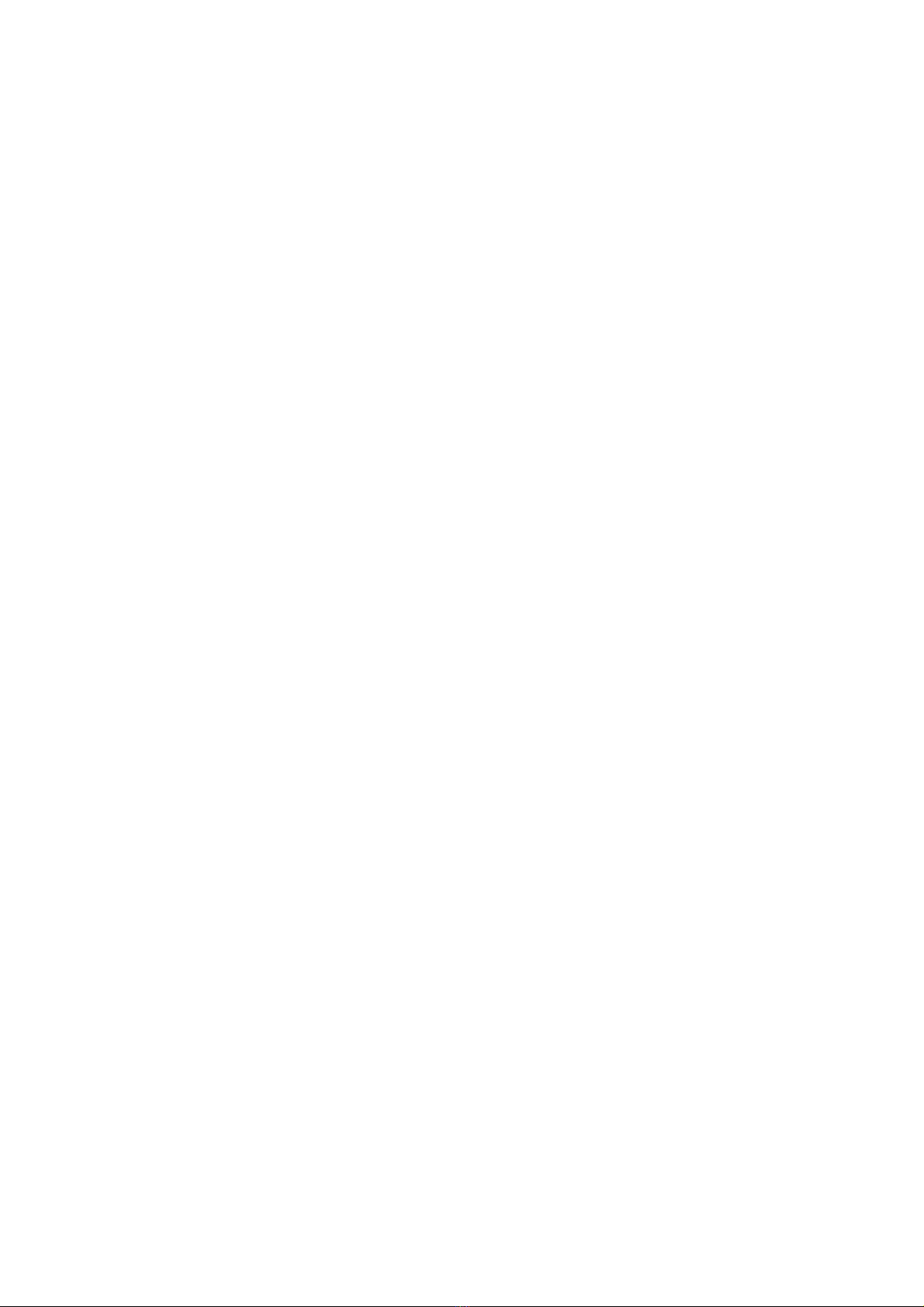
Specifications
Maximum Input
Levels
MIC level: -3 dBu
LINE level: +14 dBu
Output Level Nominal MIC levels
Frequency Response 20 Hz to 20 kHz (+/- 0.5 dB)
THD Less than 0.01% @ 1kHz, -30
dBu input
S/N Ratio 85 dB @ 1 Khz, -30 dBu input
Gain LO gain: 0 dB
HI gain: 20 dB
Phantom Power Dual regulated 12 or 48 volt
power supplies
Current to 14 mA (direct short)
VU meter -18 to +3 dB in 3 dB increments
Battery Type One 9 volt alkaline or lithium
battery
Battery Duration 3 hours typical with alkaline
battery (no phantom)
8 hours typical with lithium
battery (no phantom)
Dimensions 6” x 3.75” x 1.75” (L x W x H)
(152 mm x 95 mm x 44 mm)
Weight 18 oz (0.51 kg)
14
Table of contents
Popular Camera Accessories manuals by other brands

Trojan
Trojan GC2 48V quick start guide

Calumet
Calumet 7100 Series CK7114 operating instructions

Ropox
Ropox 4Single Series User manual and installation instructions

Cambo
Cambo Wide DS Digital Series Main operating instructions

Samsung
Samsung SHG-120 Specification sheet

Ryobi
Ryobi BPL-1820 Owner's operating manual











