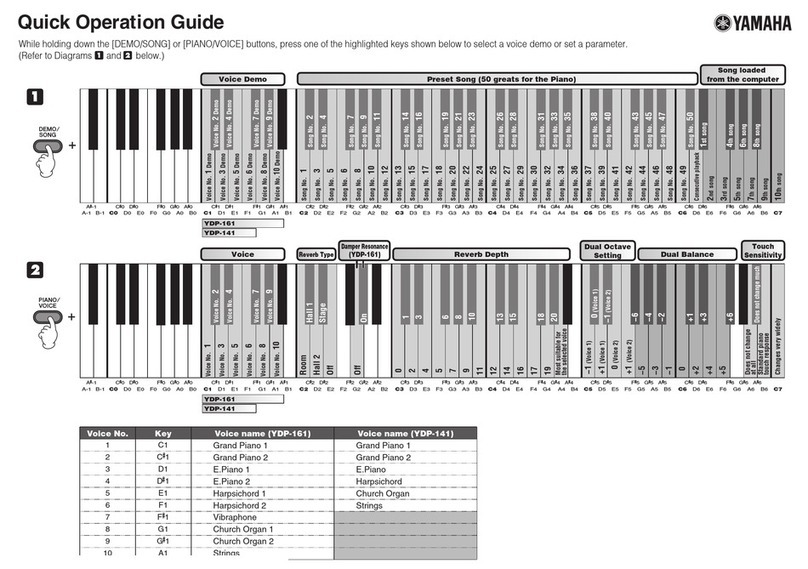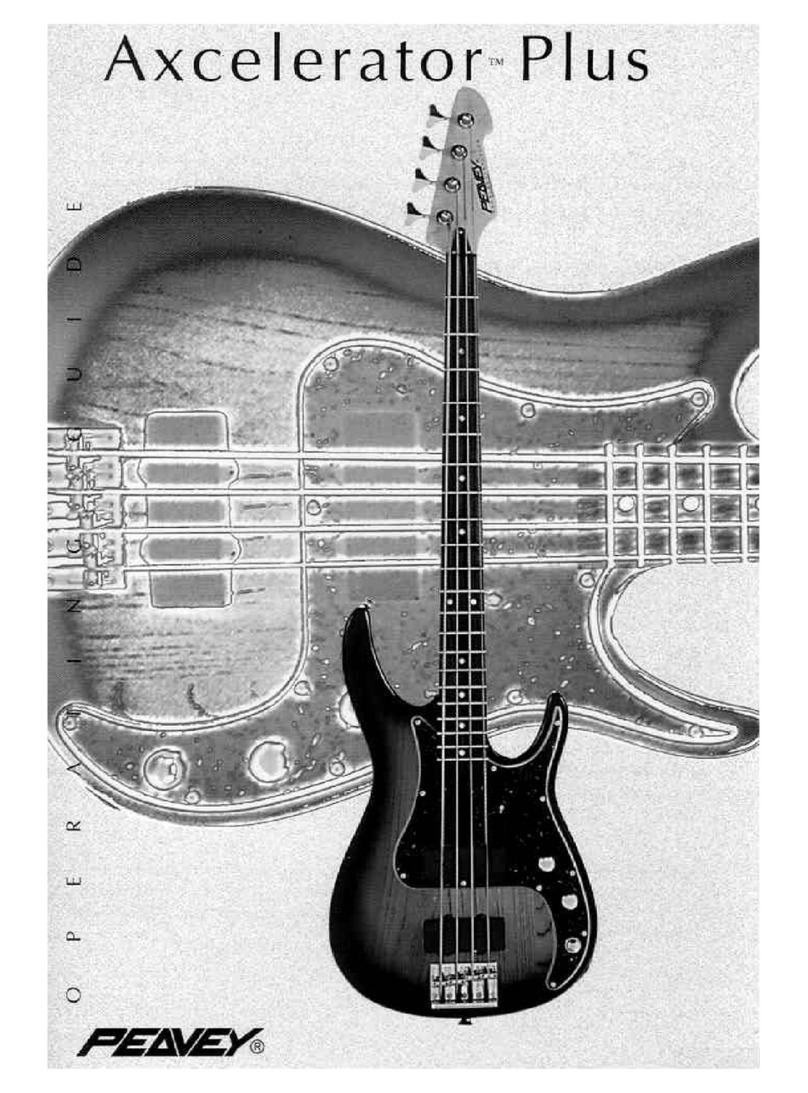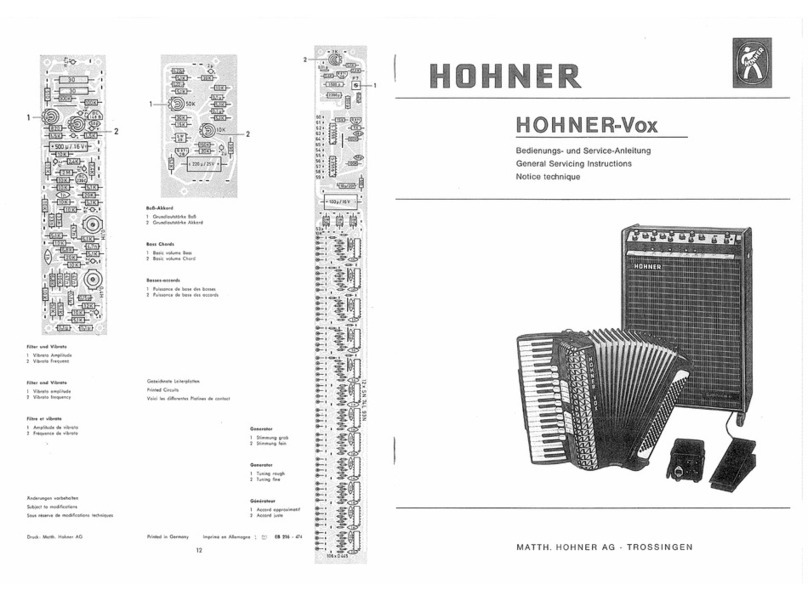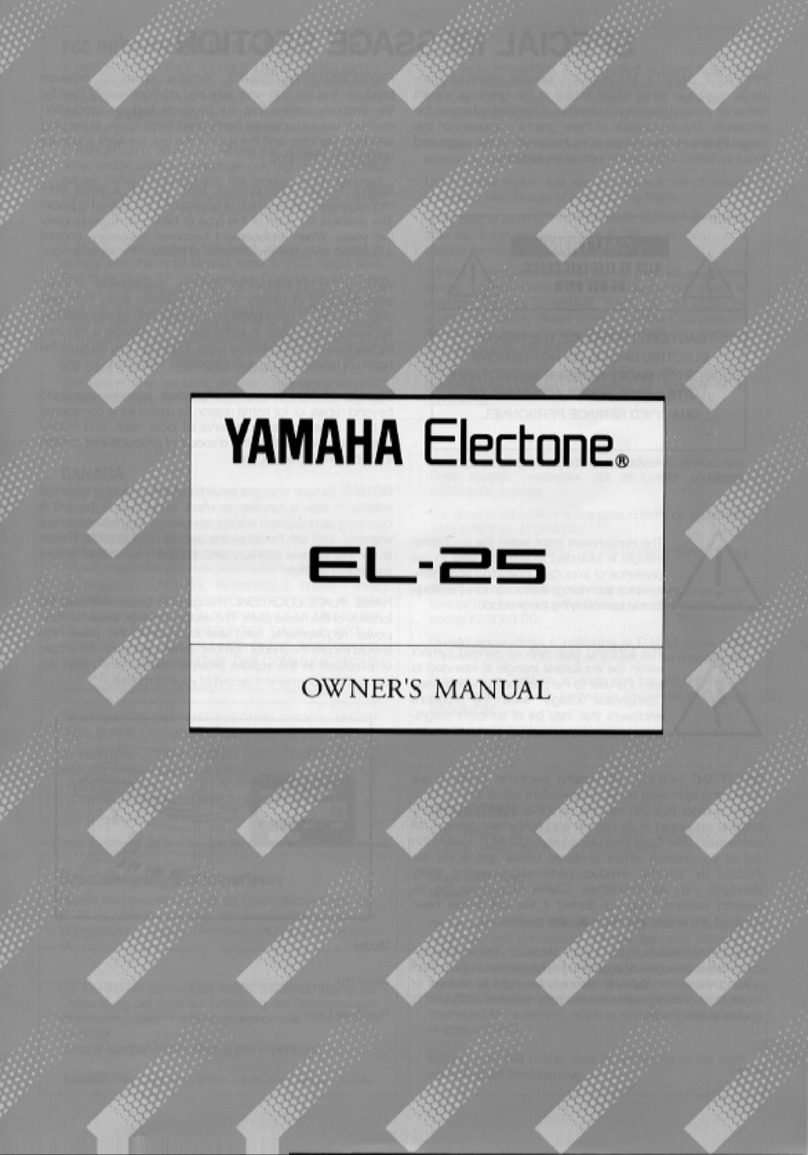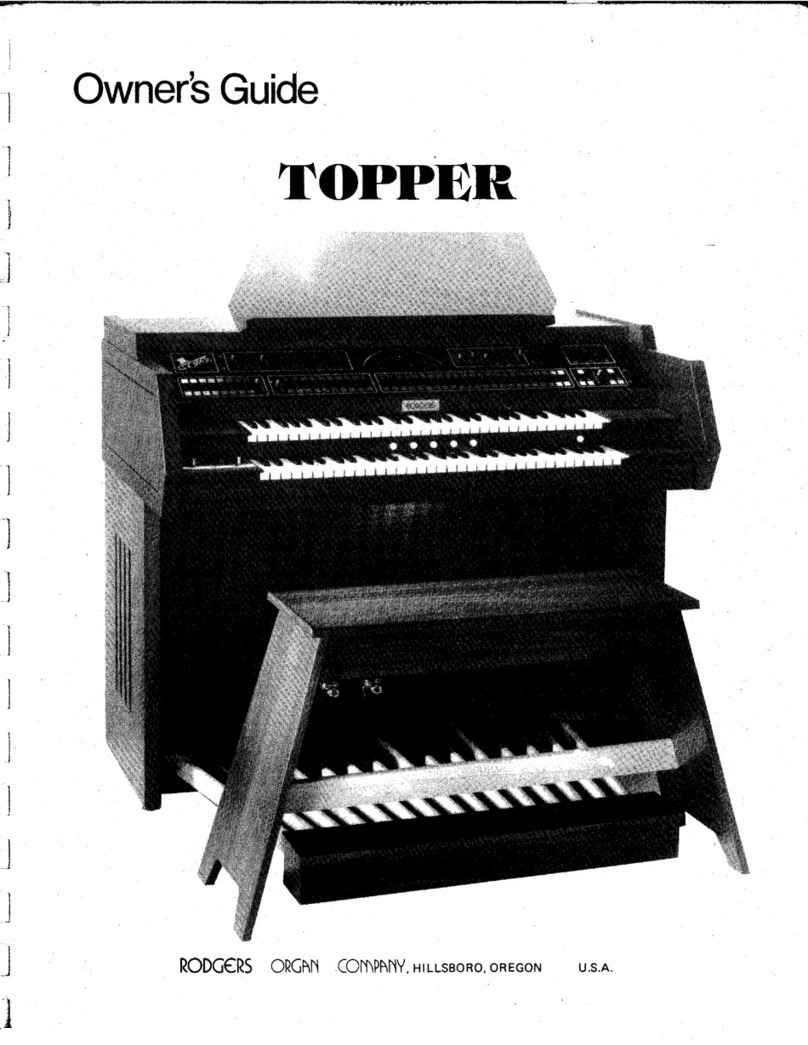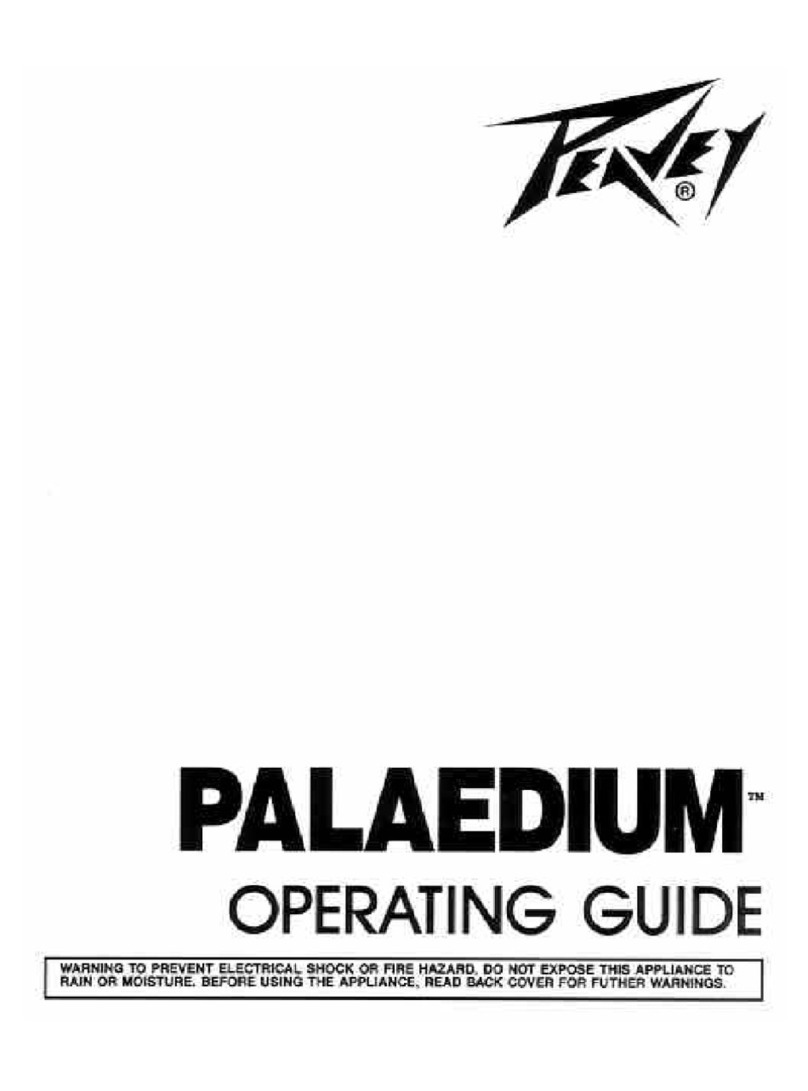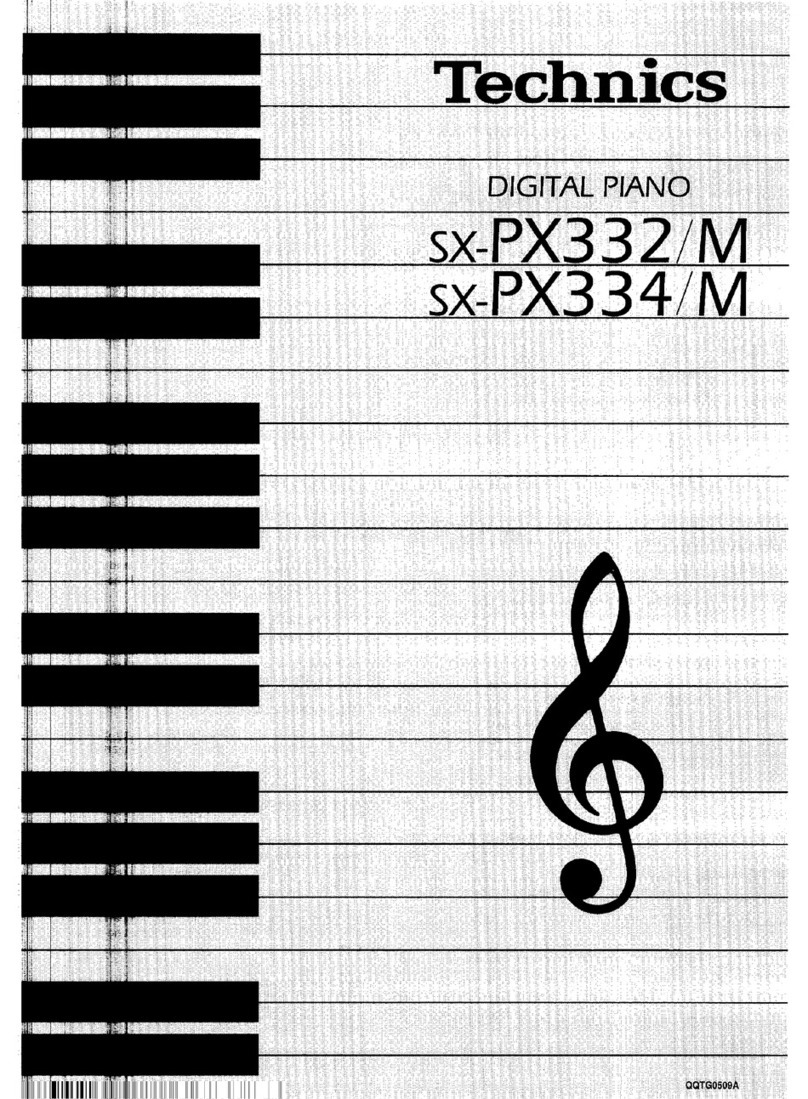BEALE DP-300 User manual

DP–300 Digital Piano
USER MANUAL
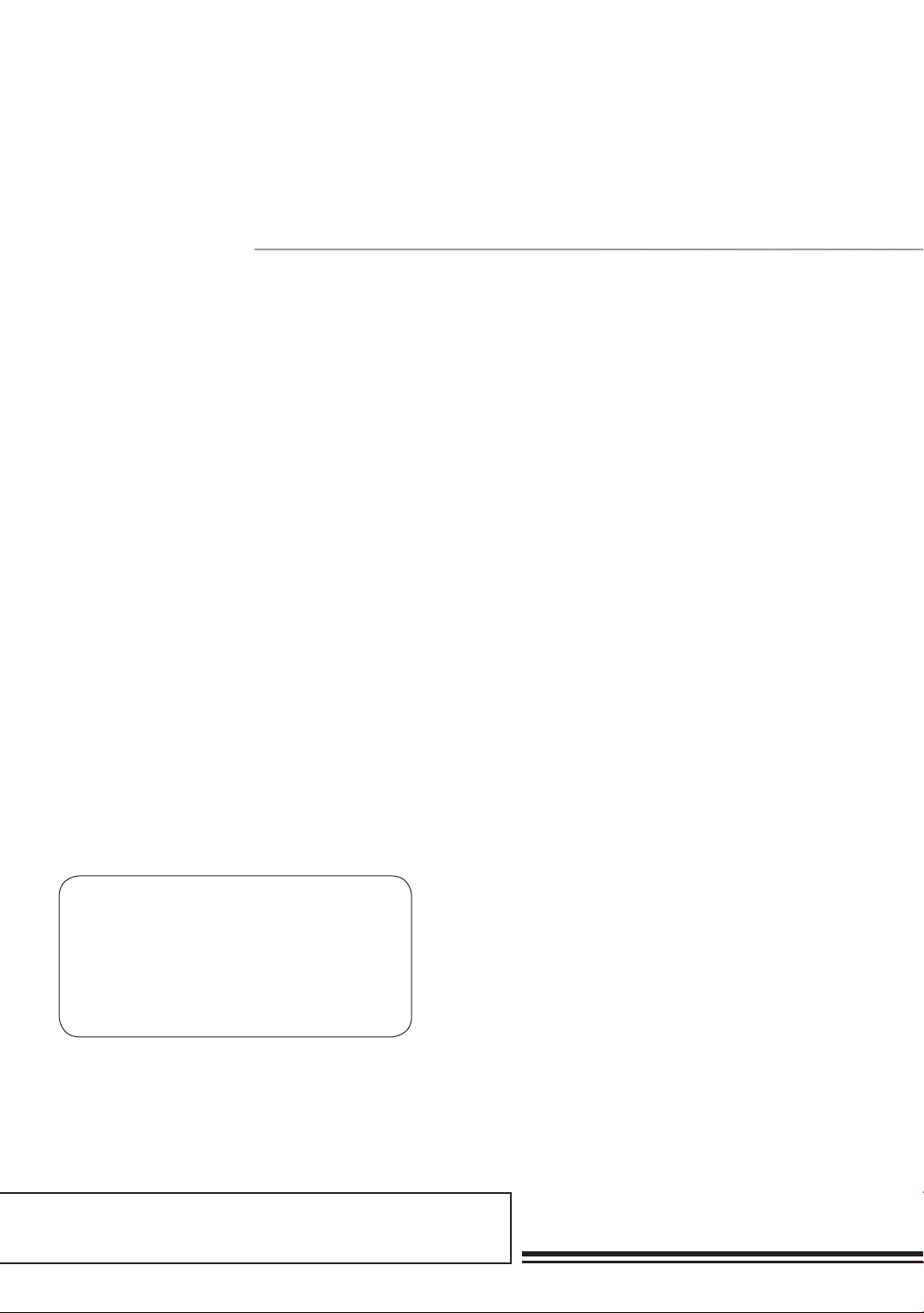
A part of Australian history since 1893.
2
Information for your safety
THE FCC REGULATION WARNING (for USA)
This equipment has been tested and found to comply with
the limits for a Class B digital device, pursuant to Part 15
of the FCC Rules.
These limits are designed to provide reasonable protection
against harmful interference in a residential installation.
This equipment generates, uses, and can radiate radio
frequency energy and, if not installed and used in
accordance with the instructions, may cause harmful
interference to radio communications. However, there
is no guarantee that interference will not occur in a
particular installation. If this equipment does cause harmful
interference to radio or television reception, which can be
determined by turning the equipment off and on, the user
is encouraged to try to correct the interference by one or
more of the following measures:
• Reorient or relocate the receiving antenna.
• Increase the separation between the equipment
and receiver.
• Connect the equipment into an outlet on a circuit
different from that to which the receiver is connected.
• Consult the dealer or an experienced radio/TV
technician for help.
Unauthorised changes or modification to this system can
void the user’s authority to operate this equipment.
PRECAUTIONS
PLEASE READ CAREFULLY BEFORE PROCEEDING
Please keep this manual in a safe place for future reference.
Power Supply
When removing the electric plug from an outlet, always
hold the plug itself and not the cord. Do not connect
the instrument to an electrical outlet using a multiple-
connector or an AC outlet of voltage other than that for
which your instrument is intended. Remove the electric
plug from the outlet when the instrument is not to be used
for extended periods of time, or during electrical storms.
Connections
Before connecting the instrument to other devices, turn off
the power to all units. This will help prevent malfunction
and / or damage to other devices.
Location
Do not expose the instrument to the following conditions to
avoid deformation, discoloration, or more serious damage:
• Direct sunlight
• Extreme temperature or humidity
• Excessive dusty or dirty location
• Strong vibrations or shocks
• Close to magnetic fields
• Interference with other electrical devices
Radios and televisions placed nearby may experience
reception interference. Operate this unit at a suitable
distance from radios and televisions.
Cleaning
Clean only with a soft, dry cloth. Do not use paint
thinners, solvents, cleaning fluids, or chemical-impregnated
wiping cloths.
Handling
Do not apply excessive force to the switches or controls. Do
not let paper, metallic, or other objects into the instrument. If
this happens, remove the electric plug from the outlet. Then
have the instrument inspected by qualified service personnel.
Disconnect all cables before moving the instrument.
CAUTION
The normal function of the product may be
disturbed by Strong Electro Magnetic Interference.
If so, simply reset the product to resume normal
operation by following the owner’s manual.
In case the function could not resume, please use
the product in other location.
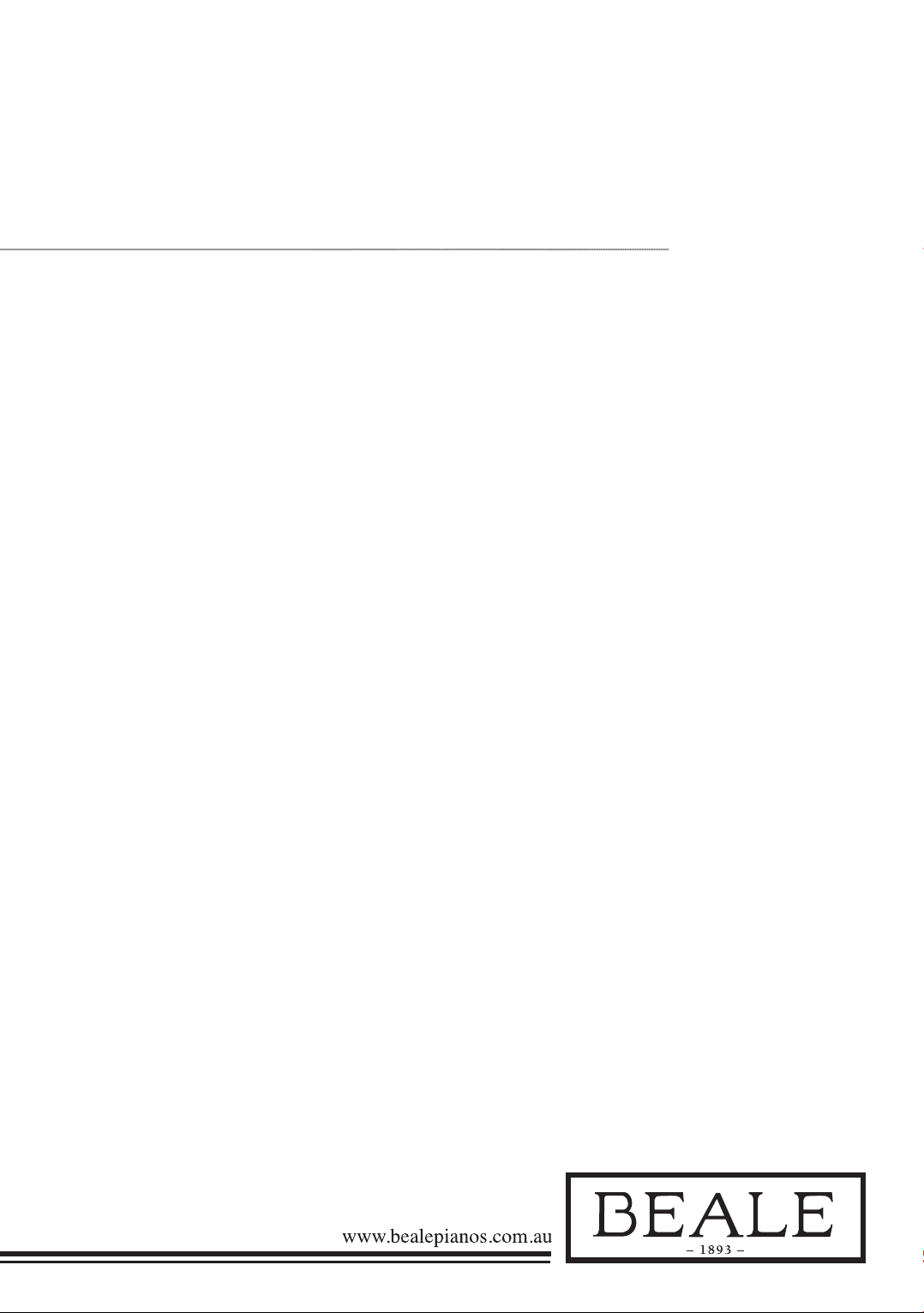
3
Contents
PANEL & DISPLAY DESCRIPTION
Front Panel ................................................................................. p5
Keys ..............................................................................................p7
Rear Panel ...................................................................................p8
SETUP
Setting a Music Stand ...............................................................p9
Power Supply...............................................................................p9
CONNECTIONS
Connecting a pair of Headphones..........................................p10
Connecting an Audio Equipment ...........................................p10
Connecting an MP3/CD Player .............................................p11
Connecting to a MIDI Device.................................................p11
Connecting to a Computer.......................................................p12
Connecting a Footswitch..........................................................p12
Connecting a Unit Pedal...........................................................p13
QUICK START
Power Switch and Master Volume .........................................p14
Playing the Demo Song ............................................................p15
Playing Voices ......................................................................p16/20
Playing Styles..............................................................................p17
Playing Songs..............................................................................p18
Record ...........................................................................................p19
Select and Play Upper Voice....................................................p20
Playing Two Voices Simultaneously-DUAL .......................p21
Playing Different Voices with Both Hands-LOWER........p22
Touch Sensitivity........................................................................p23
Playing Voice Demo...................................................................p23
Transpose.....................................................................................p24
Tune...............................................................................................p25
Pedal Resonance..........................................................................p26
Metronome...................................................................................p27
PLAYING ACCOMPANIMENT
Selecting a Style..........................................................................p28
Start/Stop Style Playing ..........................................................p28
Fill in A/B....................................................................................p29
Accompaniment Volume...........................................................p30
Tempo ...........................................................................................p31
DSP EFFECT
Reverb ...........................................................................................p32
Chorus...........................................................................................p33
EQ ..................................................................................................p33
LISTENING TO SONGS
Playing Songs..............................................................................p34
Stop Playing Songs ....................................................................p37
Learning Songs...........................................................................p35
RECORD
Prepare Recording .....................................................................p36
Start Recording...........................................................................p37
Stop Recording............................................................................p37
Playback User Song...................................................................p38
Delete the User Song ................................................................p38
DUET
Turning the Duet On/Off .......................................................p39
Select a Duet Type.....................................................................p39
The Split Point of Duet............................................................p40
HARMONY
Harmony Switch.........................................................................p41
SCALE......................................................................................... p42
TWINOVA................................................................................. p44
BEEP TONE ............................................................................. p45
MIDI MENU
What is MIDI .............................................................................p46
MIDI Function ...........................................................................p46
MIDI Terminals.........................................................................p46
Controller Settings ....................................................................p47
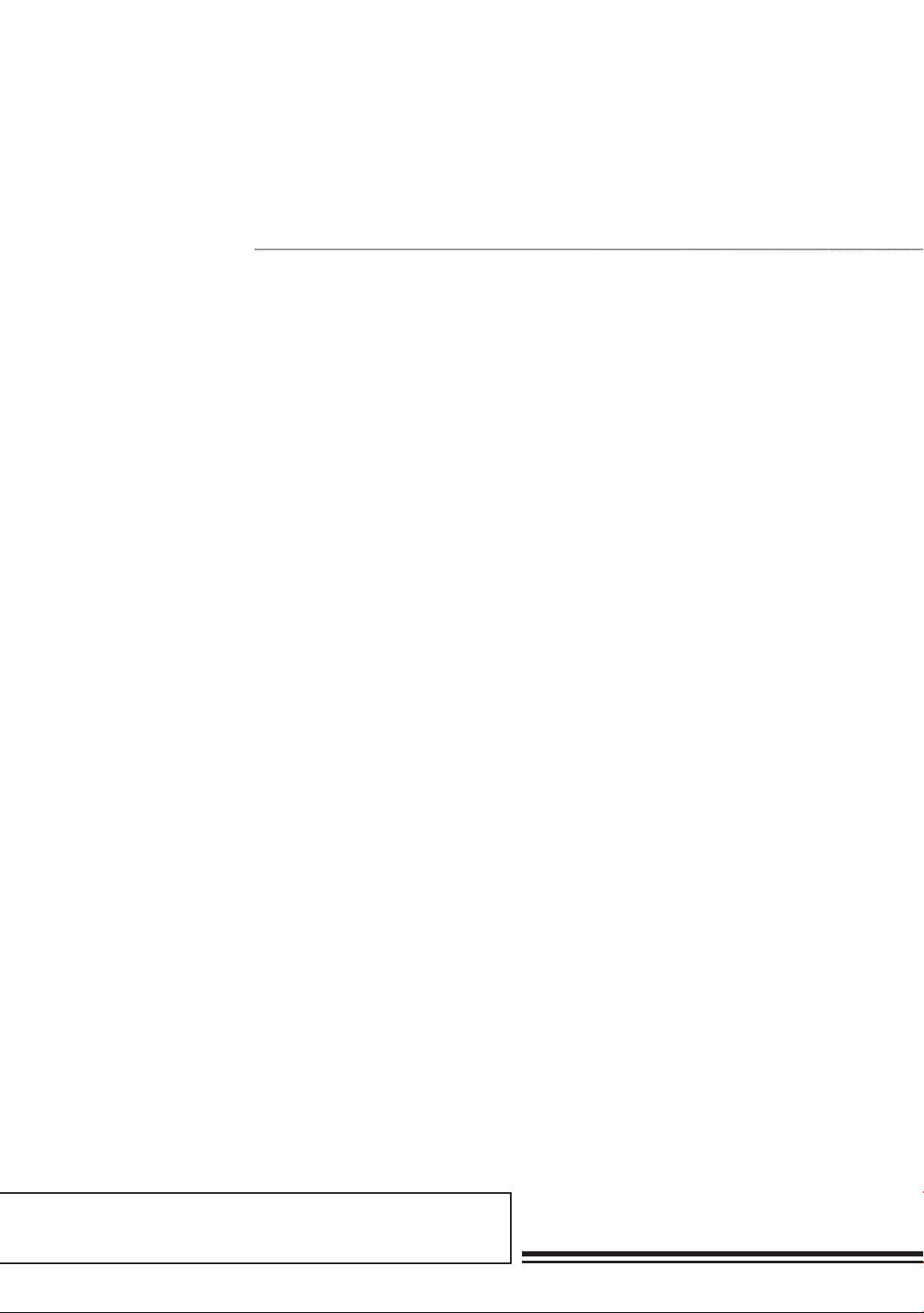
A part of Australian history since 1893.
4
Contents 2
Controller Output ......................................................................p50
SETTINGS & ASSISTANCE
Restore Factory Settings..........................................................p51
Troubleshooting .........................................................................p52
Specifications ...............................................................................p53
APPENDICES
Voice List......................................................................................p54
Style List.......................................................................................p55
Song List.......................................................................................p56
Demo List.....................................................................................p57
MIDI Implementation Chart...................................................p58
Scale Tuning System.................................................................p60

5
1. POWER switch
Turn the power on or off
2. Volume knob
Adjust the master volume
3. DEMO/MIDI
MODE button
Start/stop demo playback.
Press and hold SHIFT then
press MIDI MODE to turn
MIDI MODE on or off
11. NIXIE TUBE button
Display all the parameters and
values related to the currently
selected operation and mode
of the piano
15. DUET button
Turn the DUET function
on or off
19. SHIFT button
Press and hold SHIFT, then
press other buttons to
enable you to execute various
commands
20. VOICE DIRECT
SELECT buttons
Quickly select a preset voice
21. PITCH BEND wheel
Roll the wheel upward or
downward to raise or lower
the pitch variations
47–48. PHONE 1 & PHONE 2
Connect stereo headphones
with a ¼"stereo phone plug
WHEN IN MIDI CONTROLLER
MODE:
4. TEMPO – button
Decrease the tempo value
5. TEMPO + button
Increase the tempo value
6. METRONOME button
Turn the metronome
on or off
7. START/STOP button
Start or Stop playing the song
or style
8. FILL A/B buttons
Fill in variation A/B section
9. RECORD button
Enter the record mode
10. PLAY/STOP button
Start or Stop playing back
recorded song
WHEN OUT OF MIDI
CONTROLLER MODE:
4. COMMAND button
Switch to command edit mode
5. DATA button
Switch to value edit mode
6. CHANNEL button
Switch to channel edit mode
7. MIDI EDIT button
Enter or exit MIDI controller
edit mode
8. CTRL 1 button
Transmit controller 1 data
or switch to controller
1 edit mode
9. CNTRL 2 button
Transmit controller 2 data,
or switch to controller
2 edit mode
10. CNTRL 3 button
Transmit controller 3 data,
or switch to controller
3 edit mode
Panel & DisPlay DesCriPtion
Front Panel
MIN MAX
DEMO METRONOME
MIDI EDIT
START / STOP
MIDI MODE COMMAND DATA CHANNEL
FILL A / B RECORD PLAY / STOP
CTRL 1 CTRL 2 CTRL 3 VOICE STYLE SONG
VOICE
VOICE DEMO DUAL LOWER
STYLE SONG DUET
NO YES TRANSPOSE
TWINOVA SCALE HARMONY SHIFT
Electric Piano Electric Piano 3 Clavichord Percussive Organ
Grand Piano 2 Electric Piano 2 Harpsichord Vibraphone Drawbar Organ
Church Organ Rock Organ Harmonica Clean Guitar String Ensembles
Synth StringsElectric BassAccordionReed Organ Nylon Guitar
Grand Piano
VOLUME
TEMPO
3
7
4
8
5
9
6
10 19
20
1511
2
1
47 48
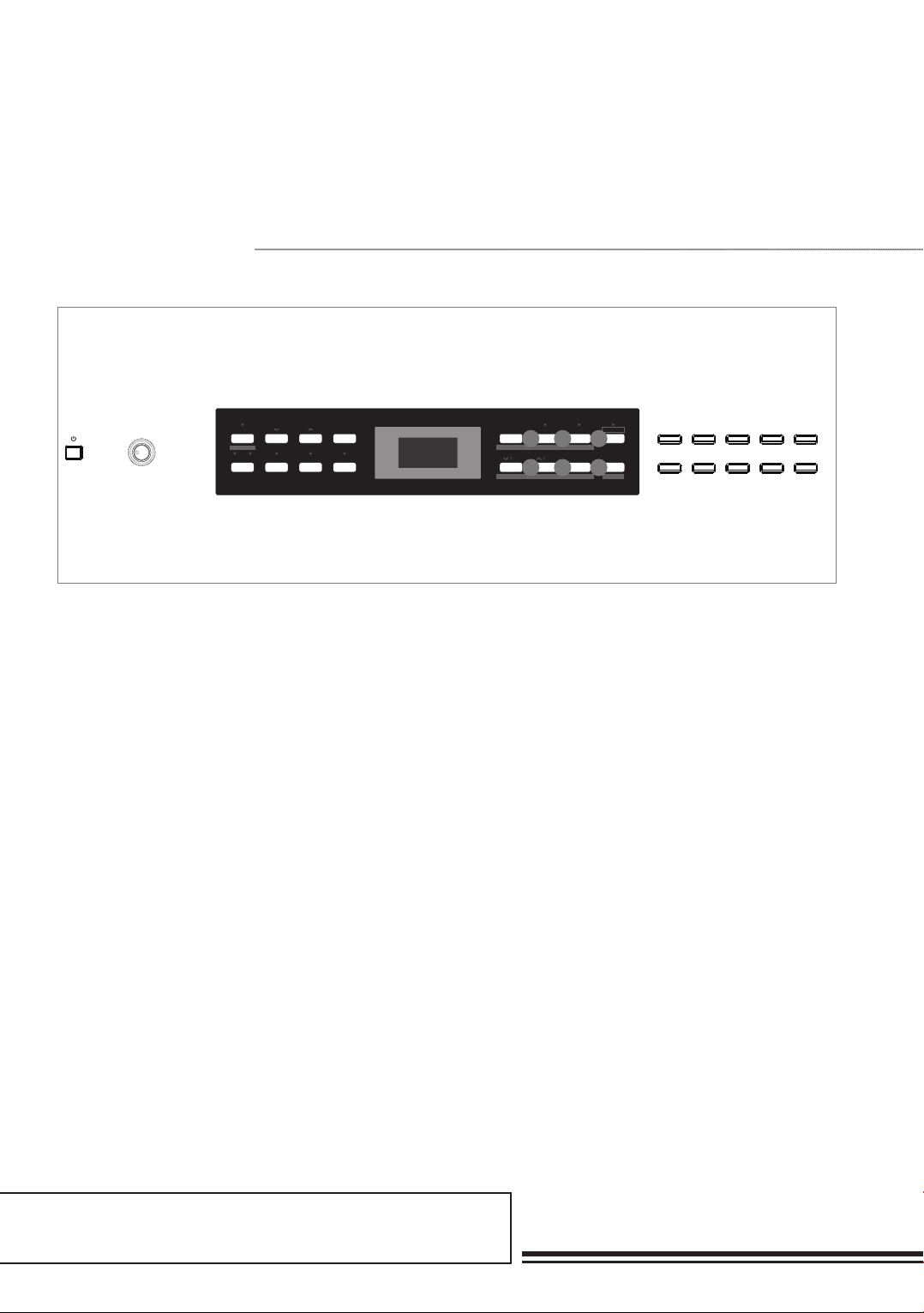
A part of Australian history since 1893.
6
WHEN THE SHIFT BUTTON IS
RELEASED:
12. VOICE button
Switch to voice mode
13. STYLE button
Switch to style mode
14. SONG button
Enter song mode
16. –/NO button
Decrease the parameter value
or execute “NO” operation
17. +/YES button
Increase the parameter value
or execute “YES” operation
18. TRANSPOSE button
Enter the transpose setting
WHEN THE SHIFT BUTTON IS
PRESSED:
12. VOICE DEMO button
Start or stop playing voice
demo
13. DUAL button
Turn the DUAL function on
or off
14. LOWER button
Turn the LOWER function on
or off
16. TWINOVA button
Turn the TWINOVA function
on or off
17. SCALE button
Turn the SCALE function on
or off
18. HARMONY button
Turn the HARMONY
function on or off
Front Panel 2
MIN MAX
DEMO METRONOME
MIDI EDIT
START / STOP
MIDI MODE COMMAND DATA CHANNEL
FILL A / B RECORD PLAY / STOP
CTRL 1 CTRL 2 CTRL 3 VOICE STYLE SONG
VOICE
VOICE DEMO DUAL LOWER
STYLE SONG DUET
NO YES TRANSPOSE
TWINOVA SCALE HARMONY SHIFT
Electric Piano Electric Piano 3 Clavichord Percussive Organ
Grand Piano 2 Electric Piano 2 Harpsichord Vibraphone Drawbar Organ
Church Organ Rock Organ Harmonica Clean Guitar String Ensembles
Synth StringsElectric BassAccordionReed Organ Nylon Guitar
Grand Piano
VOLUME
TEMPO
181716
141312
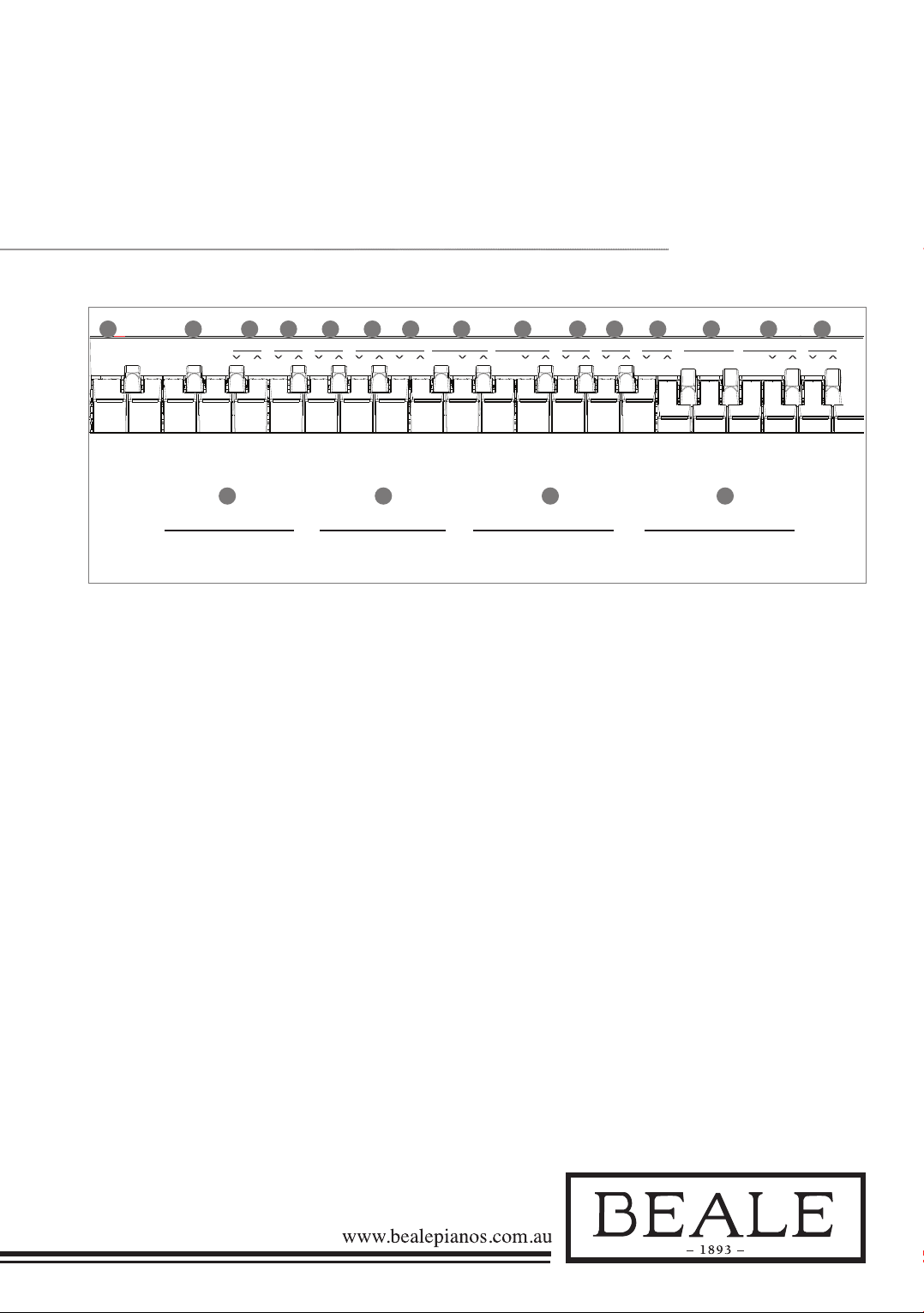
7
IN MIDI CONTROLLER EDIT
MODE:
40. MIDI keys
In the MIDI edit mode, set
parameter value which related
to MIDI controllers
WHEN THE SHIFT BUTTON IS
PRESSED:
22. BEEP key
Turn the prompt tone on
or off
23. PEDAL RESONANCE key
Turn the pedal resonance on
or off
24. TOUCH keys
Set an appropriate touch
sensitivity level
25. TUNE keys
Adjust the tune value
26. OCTAVE keys
In TWINOVA mode, adjust
the octave level
27. SCALE TYPE keys
In SCALE mode, select
different scale types
28. SCALE ROOT keys
In SCALE mode, set the root
note of scale
29. REVERB keys
Turn the reverb effect on/off
or select the desired reverb
effect type
30. CHORUS keys
Turn the chorus effect
on/off or select the desired
chorus effect
31. EQ keys
Select the desired EQ
effect type
32. DUET keys
Select the desired duet
effect type
33. HARMONY keys
Select the desired harmony
effect type
34. MELODY OFF keys
In the SONG mode press
“L/R” to mute/activate left
or right hand section allowing
each part to be practiced
separately
35. METRONOME keys
Set the metronome type
36. ACCOMP VOLUME keys
Set the accompaniment
volume value
37. TEMPO keys
Set the tempo value
38. STYLE keys
Select the desired style
39. SONG keys
Select the desired song
TUNE OCTAVE TYPE SCALE ROOT REVERB CHORUS EQ DUET HARMONY MELODY OFF METRONOME ACCOMP
ON /OFF ON /OFF OFF L R VOCAL
BEEP PEDAL
RESONANCE
TOUCH
22 23 24 25 26 27 28 29 30 31 32 33 34 35 36
37 38 39 40
MIDI
TEMPO STYLE SONG
3 4 5 3 4 5 3 4 5 2 3 4
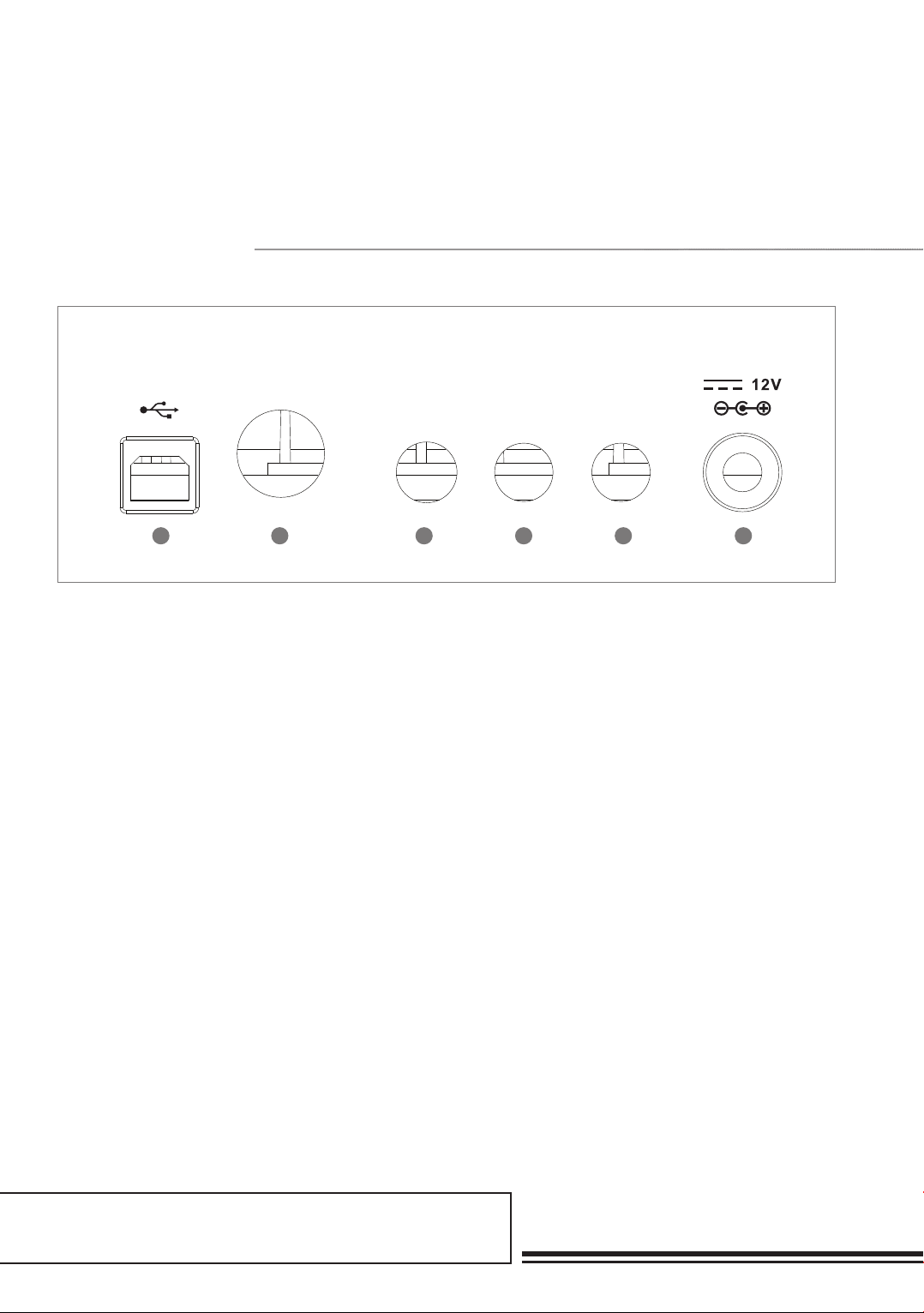
A part of Australian history since 1893.
8
Rear Panel
41. USB Terminal
Connect to a computer
42. MIDI OUT Jack
Connect an external MIDI IN
device
43. SUSTAIN Jack
Connect a sustain pedal
44. AUX IN Jack
Connect any external audio
source, such as an MP3 or CD
player
45. AUX OUT Jack
Connect audio equipment
46. DC 12V
Connect DC 12V power
adaptor
USB MIDI OUT SUSTAIN AUX IN AUX OUT
41 42 43 44 45 46

9
Setting a music stand
Power Supply
setuP
Use the image on the right and install
the music stand correctly. The DP–
300 is supplied with a music stand that
can be attached by inserting it into the
slot at the rear of the panel.
1. Make sure that the piano is turned
off to begin with. Before you switch
your piano on or off, turn down
the volume of the piano and any
connected audio equipment.
2. Connect the AC adaptor to the
power supply jack of the DP–300.
3. Plug the AC adaptor into an
AC outlet.
4. Press the POWER switch, the nixie
tube displays “0.01”, which will
indicate the is power on.
5. To turn off the piano press and
hold the POWER switch.
Note:
1. In order to save energy, we have designed
the "Automatic Shutdown" function. With
this function, the keyboard will automatically
shutdown in 30 minutes if you do not take
any action on the piano. If you don't need this
feature, just press and hold the [AO] key (the
1st key) and turn it on.
2. Please disconnect the power when not in use
or during a thunderstorm.
USB MIDI OUT SUSTAIN AUX IN AUX OUT

A part of Australian history since 1893.
10
ConneCtions
Connecting a pair of headphones
Connecting audio equipment
USB MIDI OUT SUSTAIN AUX IN AUX OUT
USB MIDI OUT SUSTAIN AUX IN AUX OUT
USB MIDI OUT SUSTAIN AUX IN AUX OUT
MIDI OUTMIDI IN
USB MIDI OUT SUSTAIN AUX IN AUX OUT
USB MIDI OUT SUSTAIN AUX IN AUX OUT
USB MIDI OUT SUSTAIN AUX IN AUX OUT
MIDI OUTMIDI IN
A standard pair of stereo headphones
can be plugged in here for private
practice or late–night playing.
Jack1: When a pair of headphones is
plugged into the jack 1 the sound can
be heard from both headphones and
speakers of the instrument.
Jack2: When a pair of headphones is
plugged into the jack 2, the internal
stereo speaker system is automatically
shut off. The sound can only be heard
from headphones.
Note:
To avoid the risk of hearing loss when using
headphones, please do not play the piano with a
high volume level over a long time.
The rear–panel AUX OUT jack
delivers the output of the instrument
for connection to a keyboard
amplifier, stereo sound system, a
mixing console or tape recorder.
Use an audio cord to plug into the
AUX OUT jack located on the rear
panel then plug the other end of the
cord into AUX IN of the amplifier.
Note:
To avoid damaging the speakers, please ensure
that the volume has been set to the minimum
level before connecting the power and
other devices.

11
USB MIDI OUT SUSTAIN AUX IN AUX OUT
USB MIDI OUT SUSTAIN AUX IN AUX OUT
MIDI OUTMIDI IN
USB MIDI OUT SUSTAIN AUX IN AUX OUT
USB MIDI OUT SUSTAIN AUX IN AUX OUT
MIDI OUTMIDI IN
Connecting to a MIDI device
Connecting an MP3/CD Player
Connect the audio output of an MP3/
CD player or another audio source to
the AUX IN jack on the rear panel.
The input signal is mixed with the
piano signal, allowing you to play
along with the music.
MIDI OUT CONNECTOR
Connect the MIDI OUT terminal to
the external device MIDI IN terminal
via the MIDI cables. A MIDI message
will be generated by the DP–300 and
transmitted to the MIDI device. Now
it will be available to be used as MIDI
Controller.
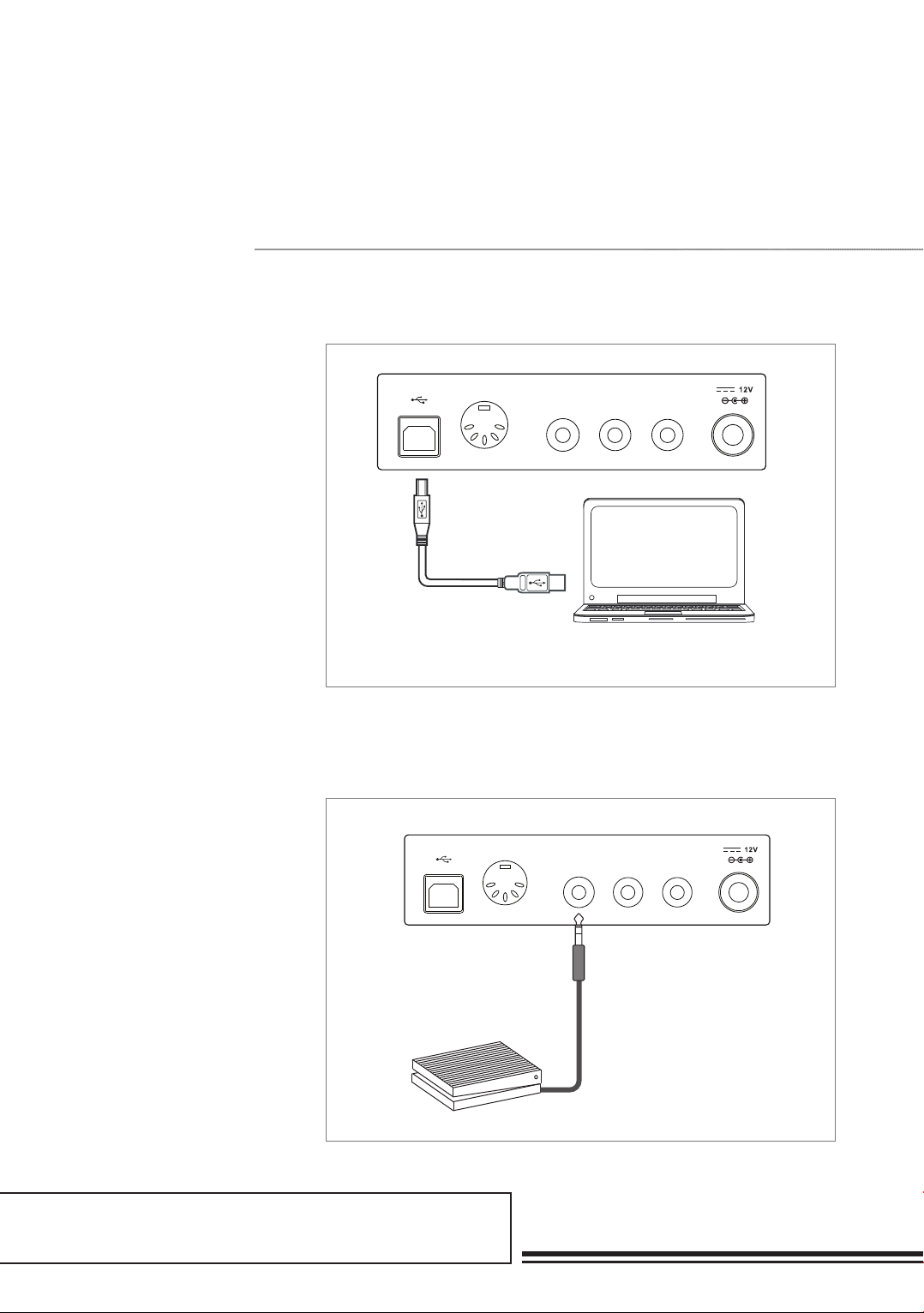
A part of Australian history since 1893.
12
USB CONNECTOR
By connecting a PC to the USB
terminal, you can transfer data
between the DP–300 and the
computer via the USB cable.
For example, you can save your
instrument performance data on the
computer and playback your MIDI
file from the computer through the
piano.
Note:
If this product does not work correctly when
connected to a USB 3.0 port, you will need to
connect to a USB 2.0 port.
The sustain function lets you
produce a natural sustain as you play
by pressing a footswitch. Plug an
optional footswitch into this jack and
use it to switch sustain on or off.
Note:
1. The DP–300 supports other footswitch brands
2. Make sure the power is off when connecting
the pedal of another brand, otherwise the
switch on/off sequence will be reversed when
turning the piano on.
Connecting a computer
Connecting a footswitch
USB MIDI OUT SUSTAIN AUX IN AUX OUT
USB MIDI OUT SUSTAIN AUX IN AUX OUT
MIDI OUTMIDI IN
USB MIDI OUT SUSTAIN AUX IN AUX OUT

13
To simulate a real piano, you can also
connect a unit pedal to the unit pedal
jack on the bottom cover. Creating
three functional pedals: Sustain,
Sostenuto and Soft.
SUSTAIN PEDAL
When the sustain pedal is pressed,
notes sustain longer. Releasing the
pedal immediately stops any sustained
notes. It also supports the half–pedal
operation, which makes your sustain
effect more smooth when you are
performing.
SOSTENUTO PEDAL
When the sostenuto pedal is pressed,
the notes played before you step on
the pedal would have a sustain effect.
SOFT PEDAL
When the soft pedal is pressed, all
notes played on the keyboard will
have a softer effect.
Note:
The unit pedal needs to be purchased separately.
Connecting a unit pedal
USB MIDI OUT SUSTAIN AUX IN AUX OUT
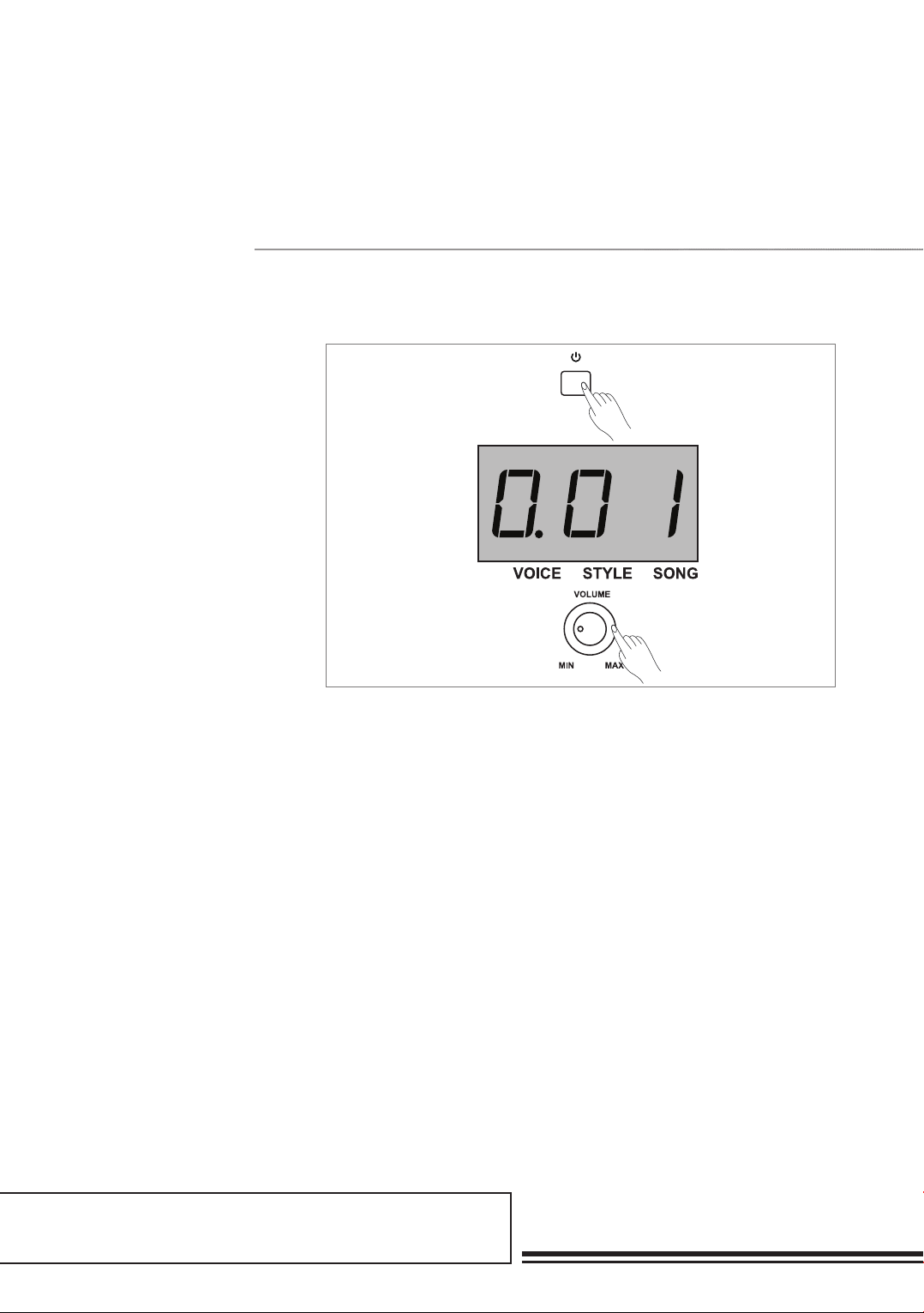
A part of Australian history since 1893.
14
QuiCk start
TURN THE POWER ON/OFF
1. First, ensure the correct connection
has been made based on the
previous instructions.
2. Press the POWER switch, the nixie
tube screen will then light up, and
display “0.01” to indicate the
DP–300 is powered on.
ADJUST THE MASTER VOLUME
1. Rotate the VOLUME knob
clockwise to increase.
Note:
Press the POWER switch, if the nixie tube
screen dose not appear, please check the power
supply connection is correct.
Note:
If the keyboard is silent, that means the volume
may have been adjusted to its minimum level or
the headphone jack is connected.
Power switch and master volume
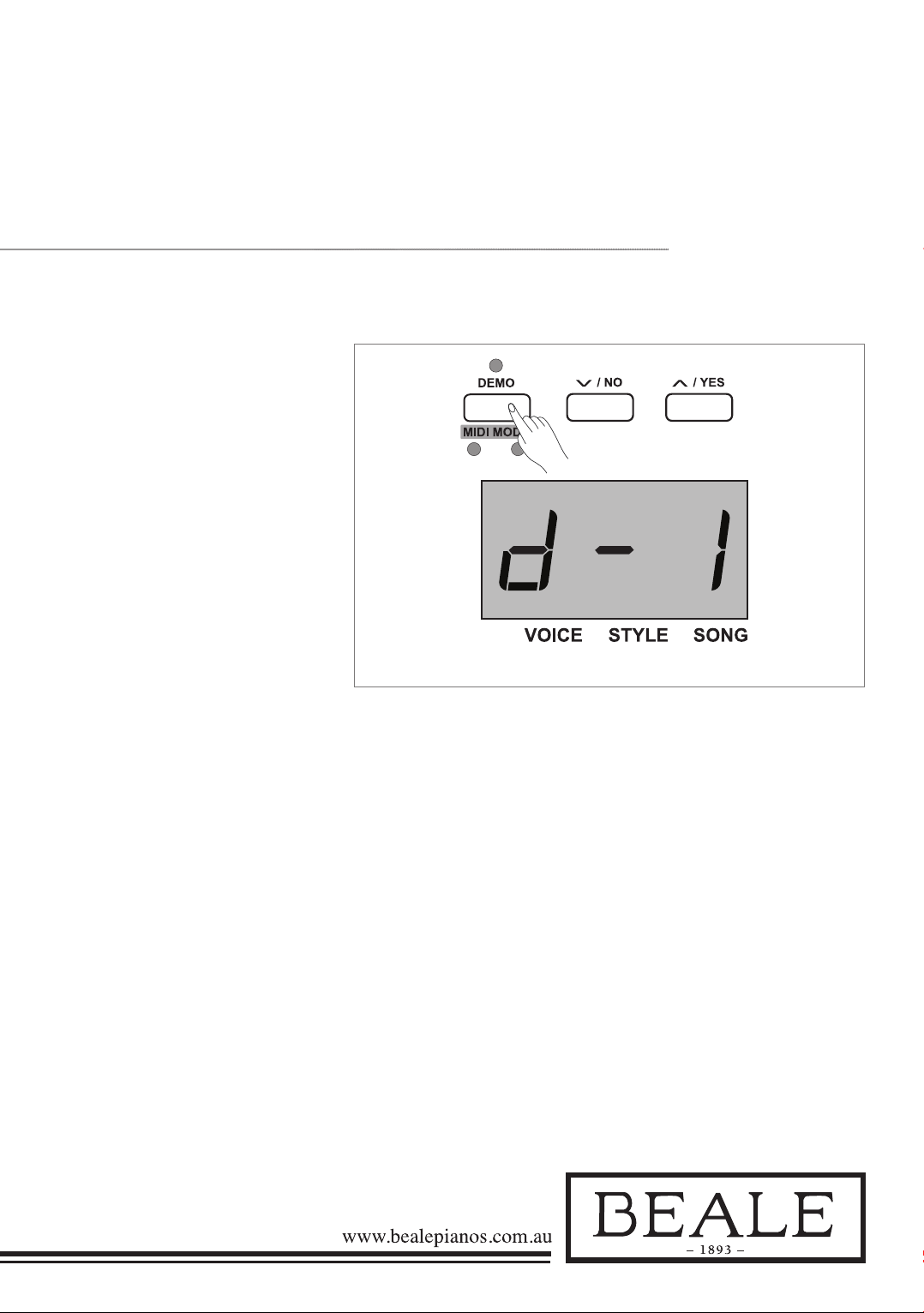
15
This instrument features 2 demo
songs, please refer to the DEMO list
for details.
1. Press the DEMO button, the nixie
tube will display “d–1”. All demo
songs will start to play in
a continuous loop.
2. Press the +/YES or –/NO button
to select the desired demo song.
3. Press the DEMO or START/
STOP buttons to stop playing,
and exit demo mode.
Playing demo songs

A part of Australian history since 1893.
16
This instrument features 20 voices,
please refer to the Voice list for
details.
1. Press the VOICE button. Enter
the voice mode. The nixie tube
displays the current voice number,
as “0.01” etc.
2. Select a voice and Press the
+/YES or –/NO button to select a
voice you want to play. You can also
use the voice direct button to select
a voice.
3. You can play the keyboard as well
as listen to the voice.
Playing voices
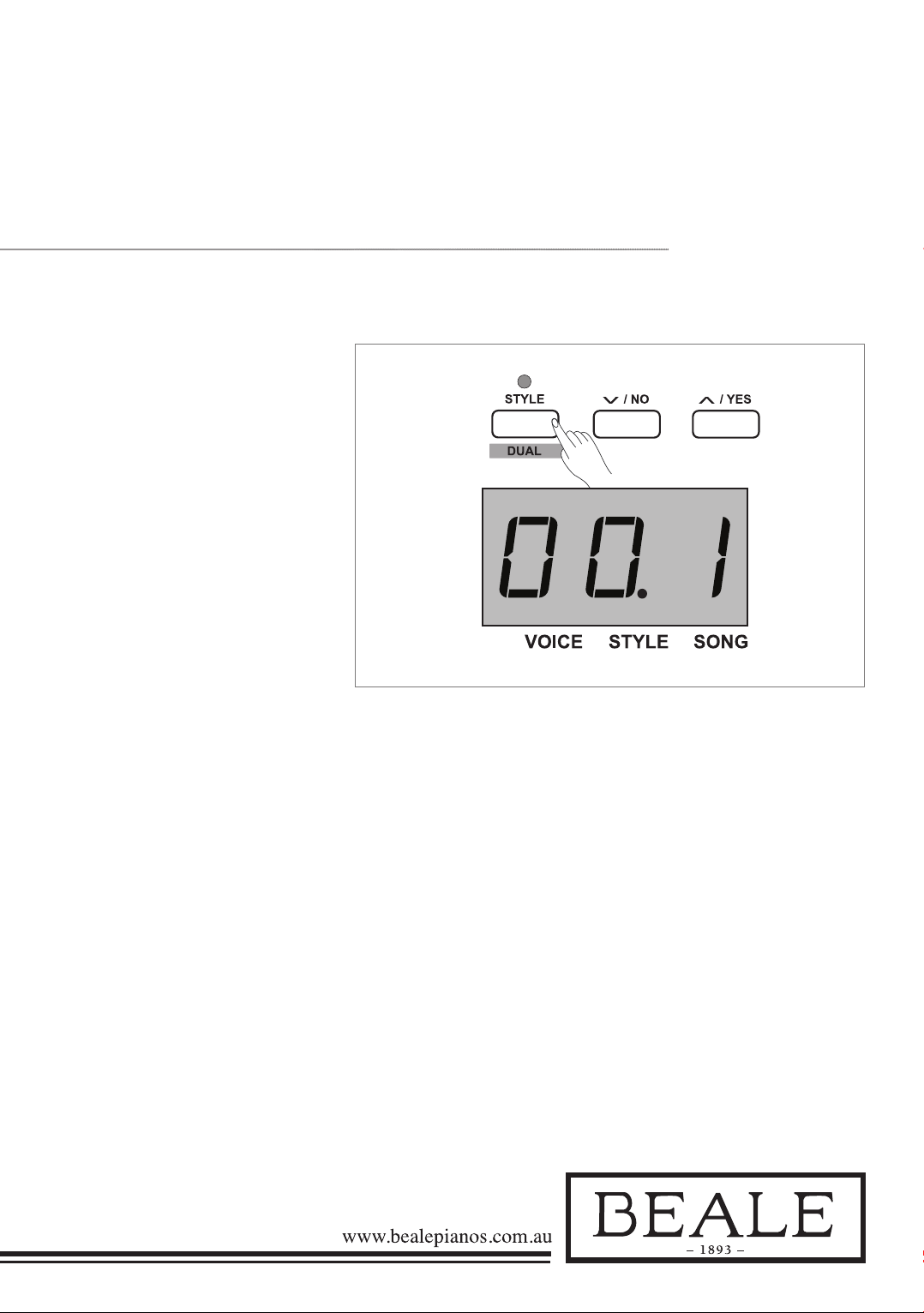
17
This instrument features 50 piano
styles in a variety of different musical
genres. Refer to the Style List and
play with the auto accompaniment.
1. Press the STYLE button and enter
the style mode. The nixie tube
displays the current style number,
as “0.01” etc.
2. Select a style and press the
+/YES or –/NO button to select a
style you want to play. You can also
press and hold the SHIFT button
then press the style keys marked
STYLE 0–9 to select the desired
style.
3. Play the style by pressing the
START/STOP button. Its relevant
LED indicators will be flashing red
and green. As soon as you play the
keyboard with your left–hand, the
auto accompaniment (piano style)
will start.
Note:
If you press key(s) marked STYLE 0–9 to
select the desired style, please press and hold
the SHIFT button, then tap 2 consecutive digits.
For example, tap 0,8 in sequence to select
the 08 style.
Playing styles
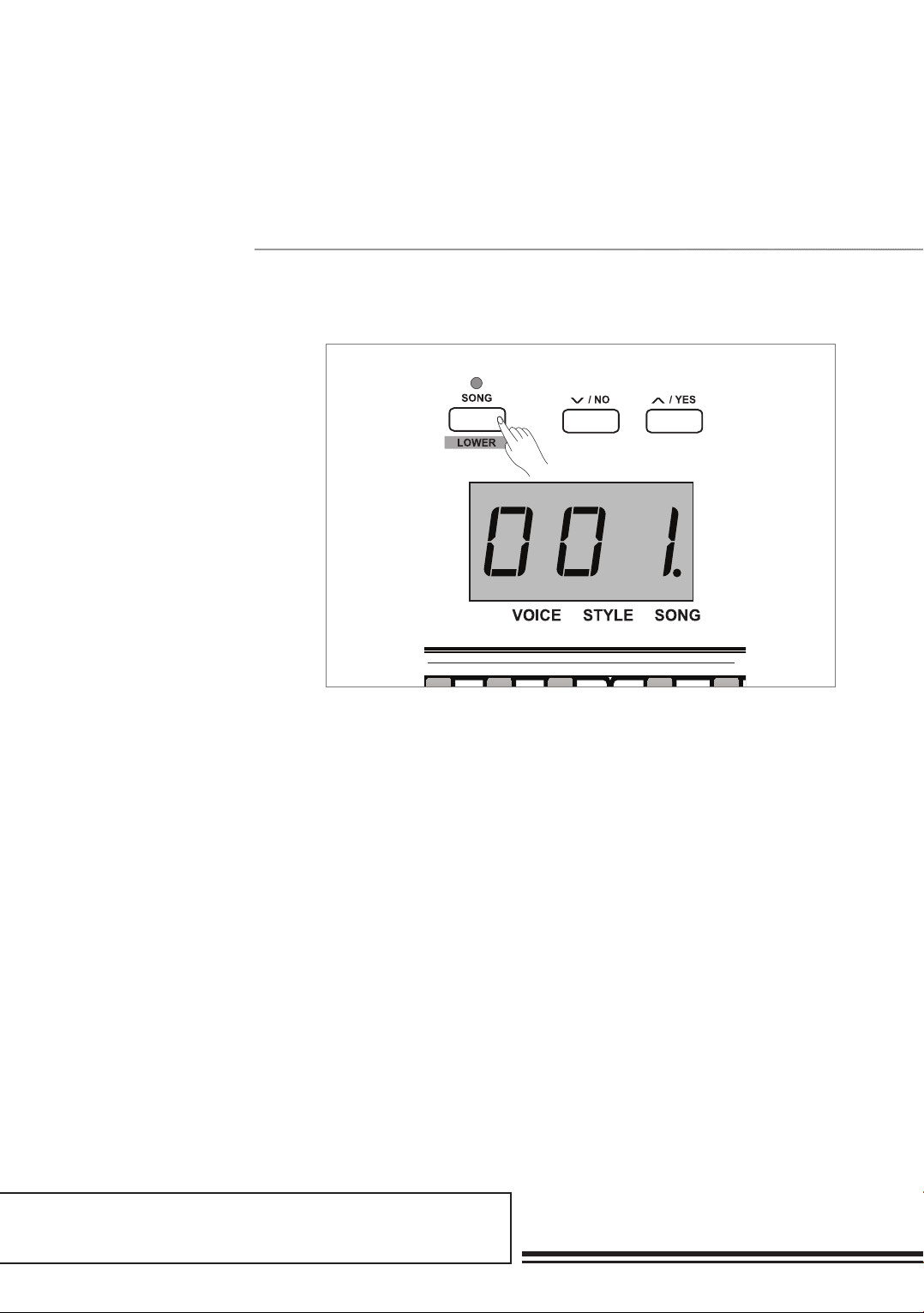
A part of Australian history since 1893.
18
This instrument features 60 preset
songs, please refer to the Song list for
more details.
1. Press the SONG button and enter
the song selection mode. The nixie
tube displays the current song
number as “0.01” etc. It will play
all songs in a cycle.
2. To select a song press the
+/YES or –/NO button to select
a song you want to play. You can
also press and hold the SHIFT
button then press the song keys
marked SONG 0–9 to select the
desired song.
3. Play the song by pressing the
START/STOP button. This will
play the song in a continuous loop.
4. When the selected song has
finished press the VOICE/STYLE
button to exit the song mode.
Note:
If you press key(s) marked SONG 0–9 to select
the desired song, please press and hold the
shift button, then tap 2 consecutive digits. For
example, tap 0,8 in a sequence to select the
08 song.
Playing songs
1 2 3
4
5 6 7 80 9
SONG
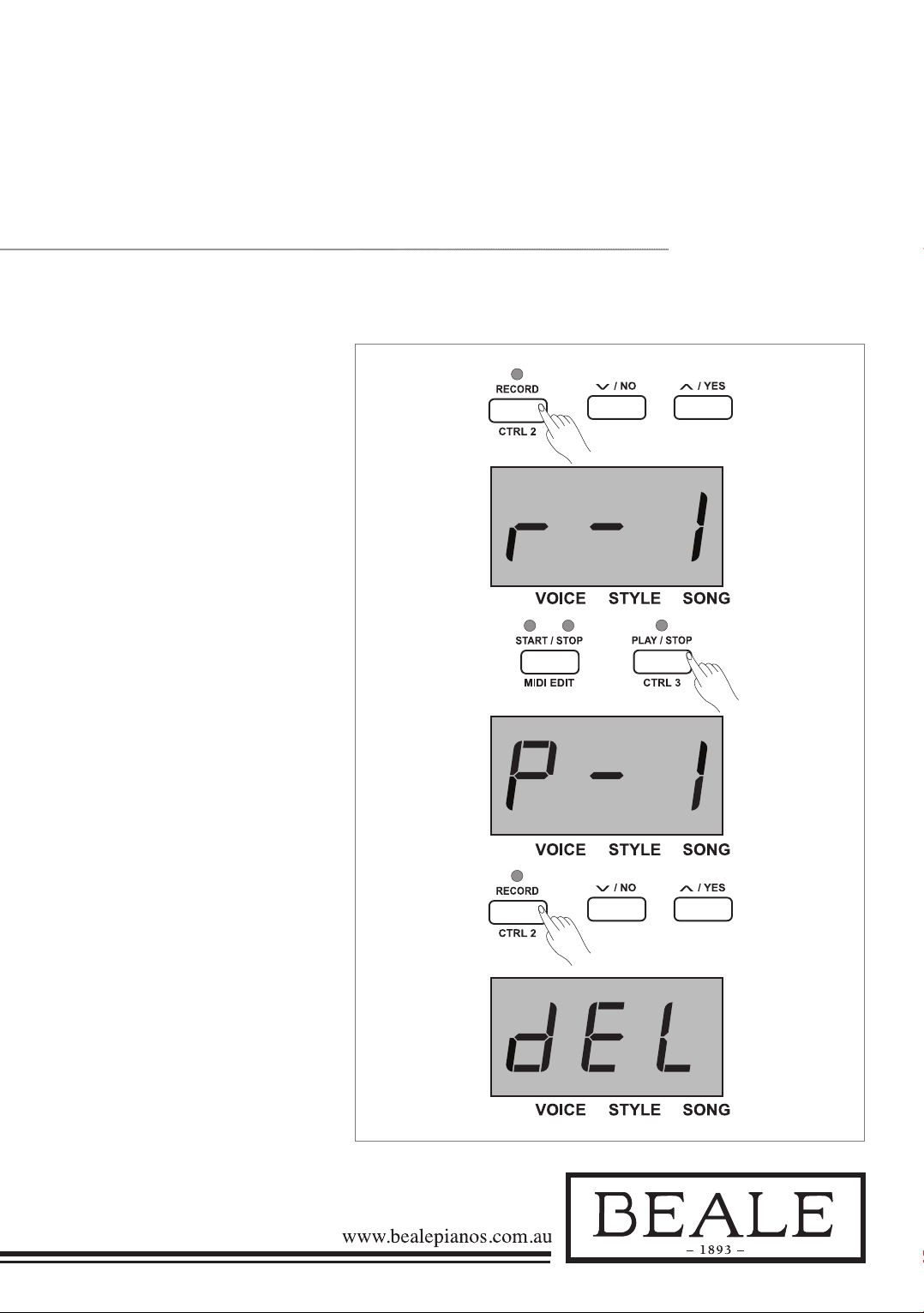
19
This stage piano allows up to 5 user
songs to be recorded.
1. Press the RECORD button to enter
user song memory selection. The
nixie tube will display the current
user song number. Press the +/
YES or –/NO button to select the
desired user song memory
to be saved.
2. Press the RECORD button
again to enter recording standby
mode. The LED indicator for the
START/STOP button will flash.
Then you can select a desired voice,
style or other parameter to prepare
recording.
3. Press the START/STOP button or
play a key on the keyboard to begin
recording. The LED indicator for
the RECORD button will light up.
4. Press the RECORD button again
to exit record mode. The LED
indicator for the RECORD button
will turn off.
5. To play back the user song press
the PLAY/STOP button to enter
the selection interface. Press the +/
YES or –/NO button to select the
user song. Then press the PLAY/
STOP button again to play back
user song.
6. Press the PLAY/STOP button to
exit playback mode.
7. In the user song selection
interface press the RECORD
button. The nixie tube will display
“dEL”, the delete interface. Press
+/YES to confirm the delete of
the user song or –/NO to cancel
this operation and go back to
the selection interface.
Record
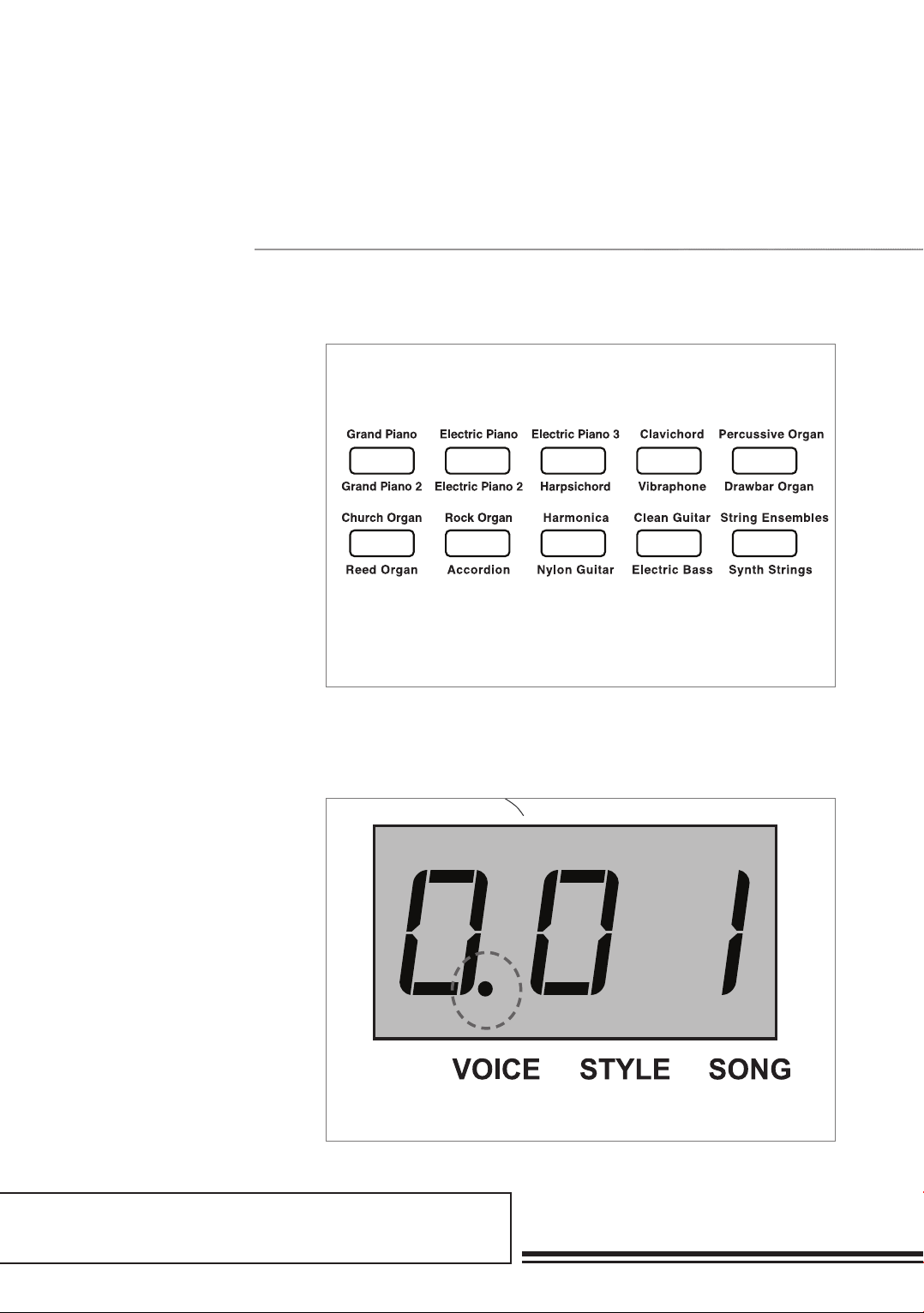
A part of Australian history since 1893.
20
QuiCk start
This instrument features 20 voices.
Please refer to the Voice List for
details. The default upper voice
number is 001.
1. Press the VOICE button or voice
direct button to select a voice to
play. The “VOICE” icon on the
nixie tube will light up and will
also indicate the current upper
voice number, such as “0.01”.
2. To Select a voice press the +/YES
or –/NO button or voice direct
button to select the desired
upper voice to play.
3. You can play the keyboard and
listen to the voice simultaneously.
Note:
If the dual or lower function is on, repeatedly
press the VOICE button to switch between
UPPER and DUAL/LOWER voice. The nixie
tube also indicates the current voice number.
Playing voices
Select and play upper voice
Table of contents
Other BEALE Musical Instrument manuals