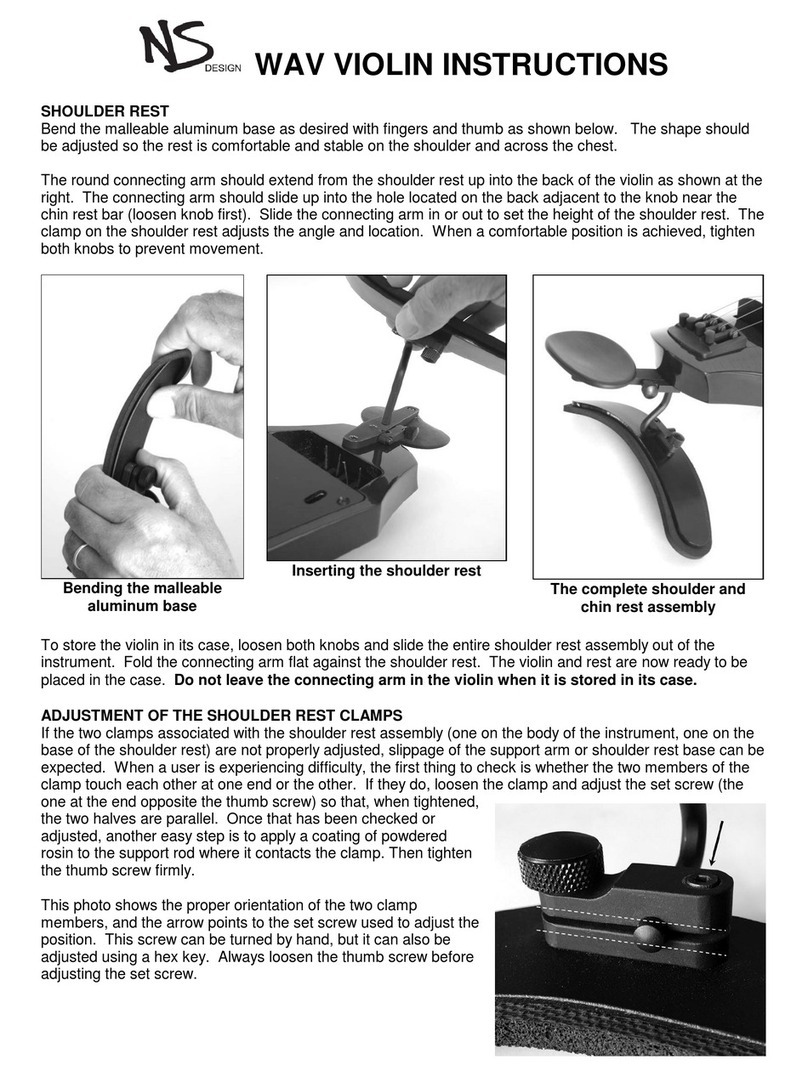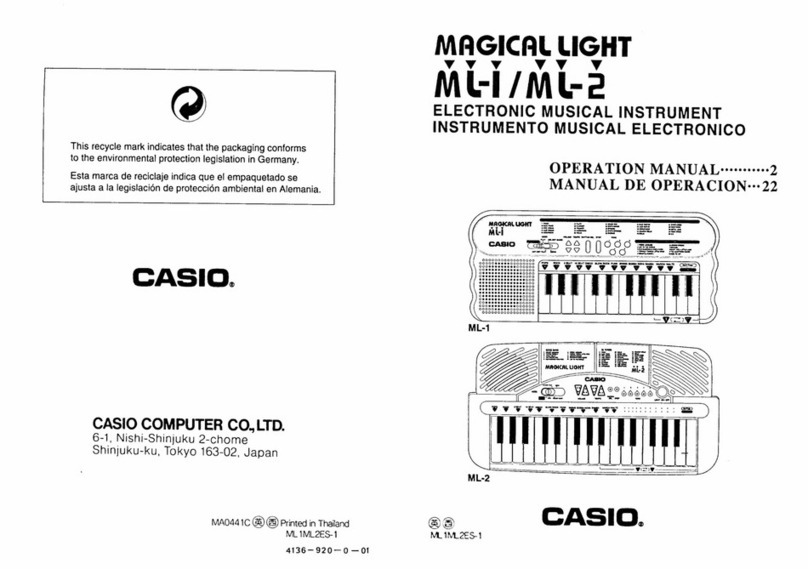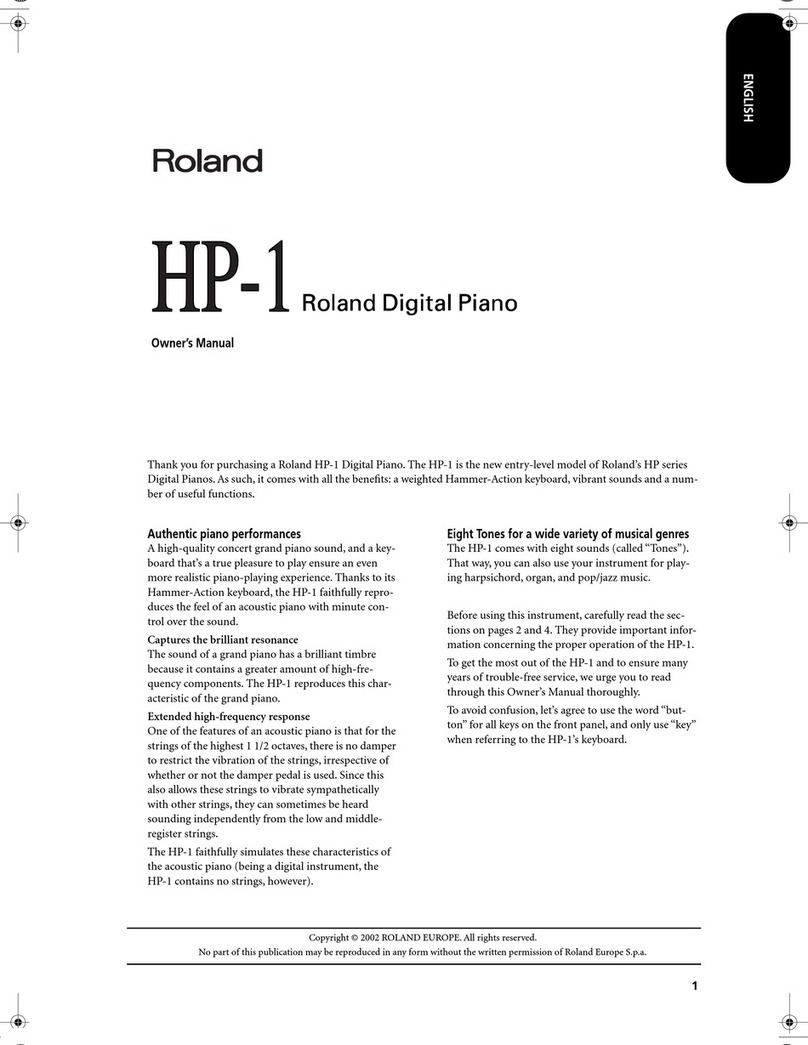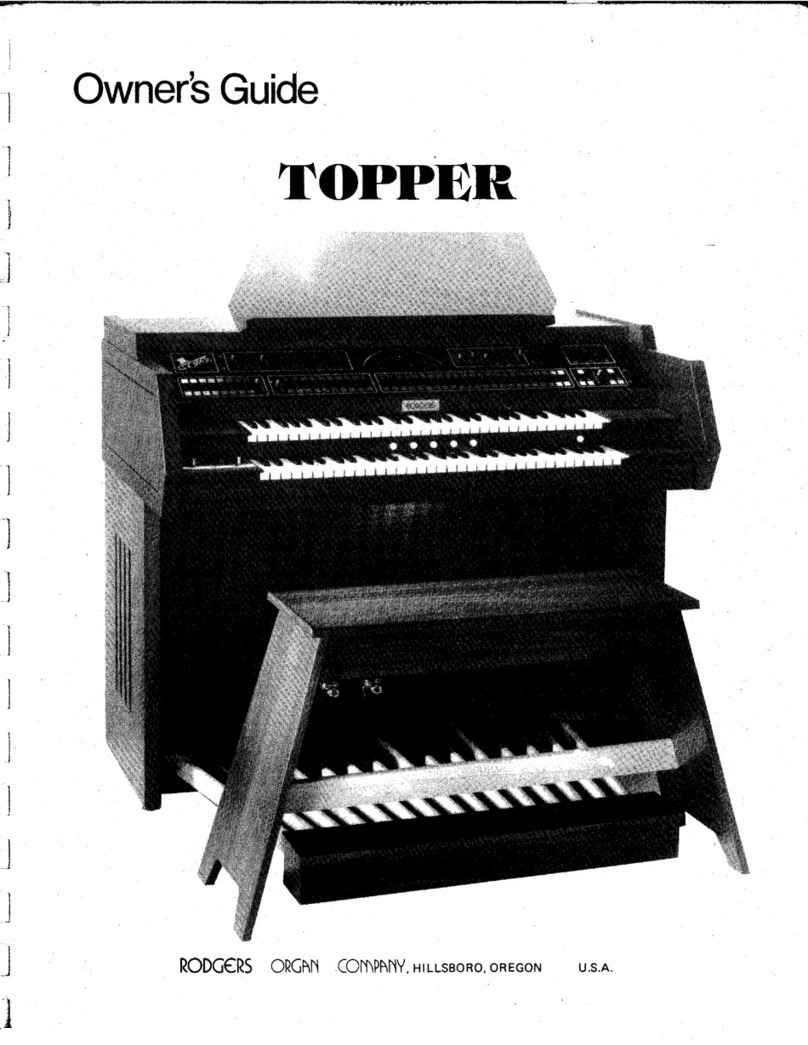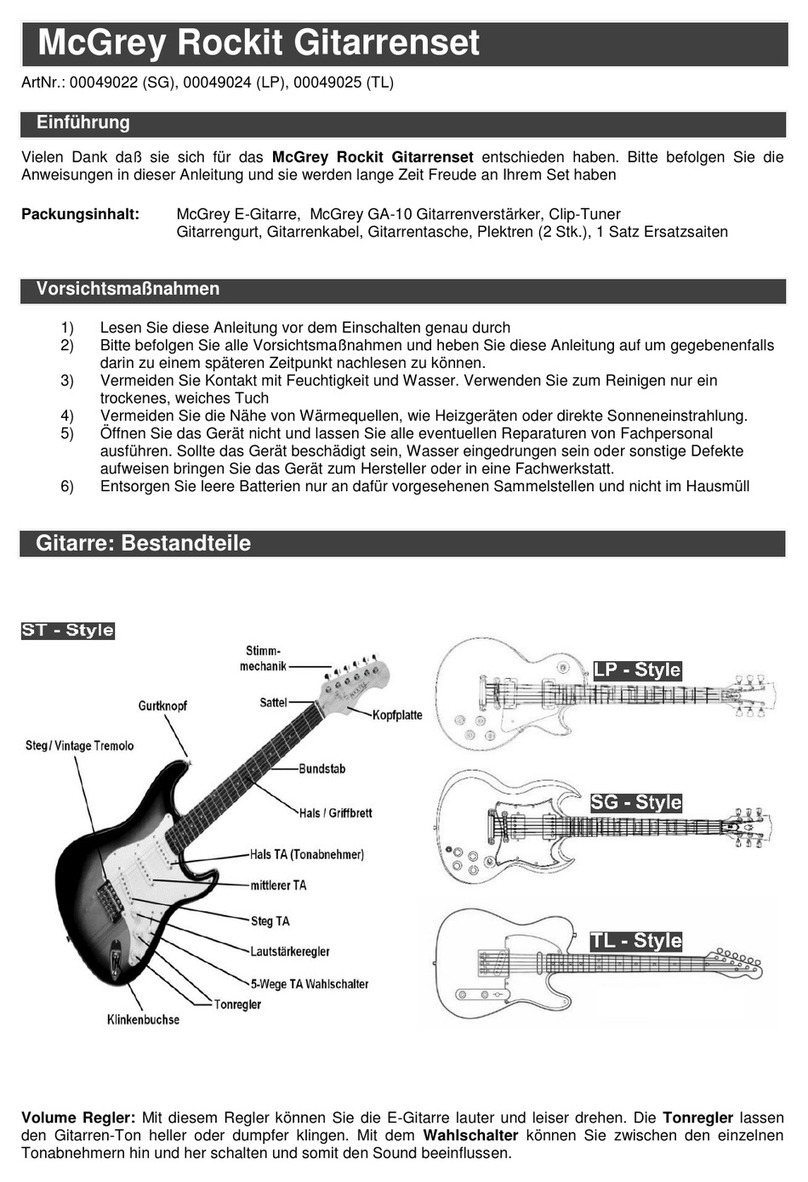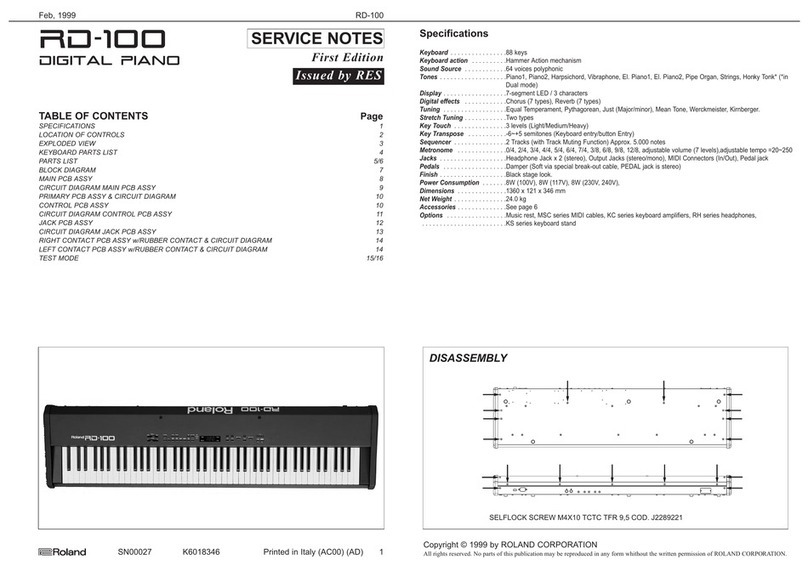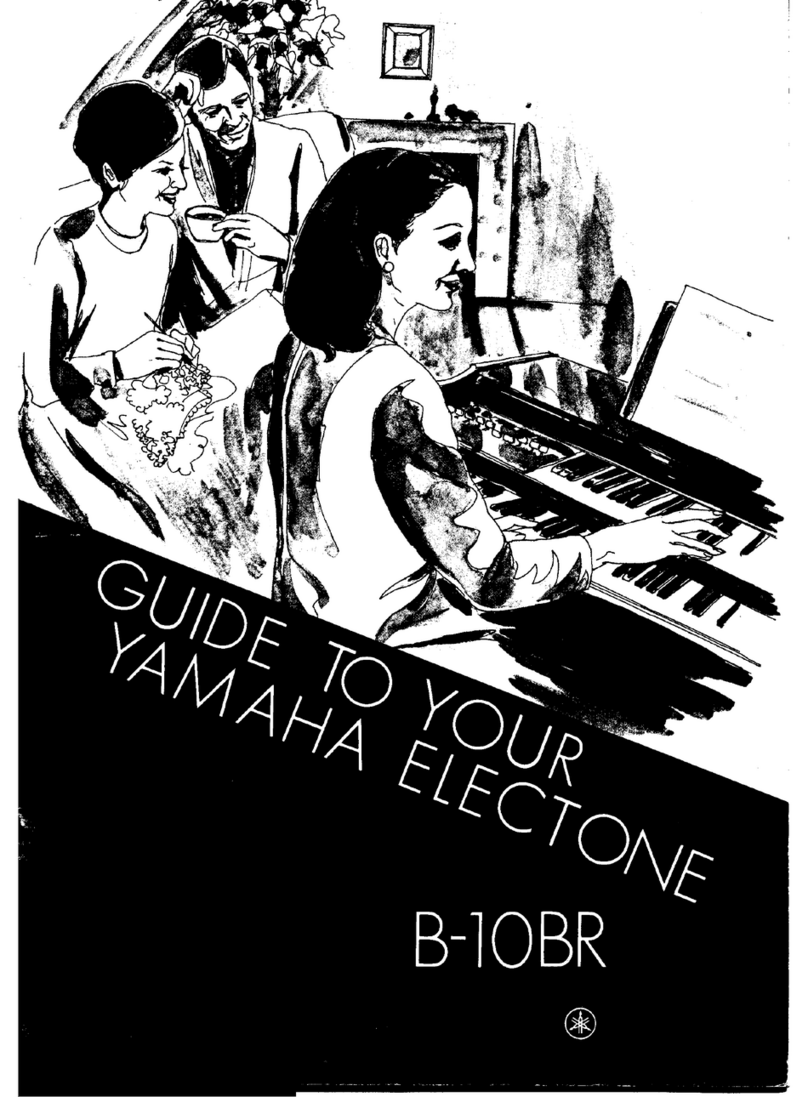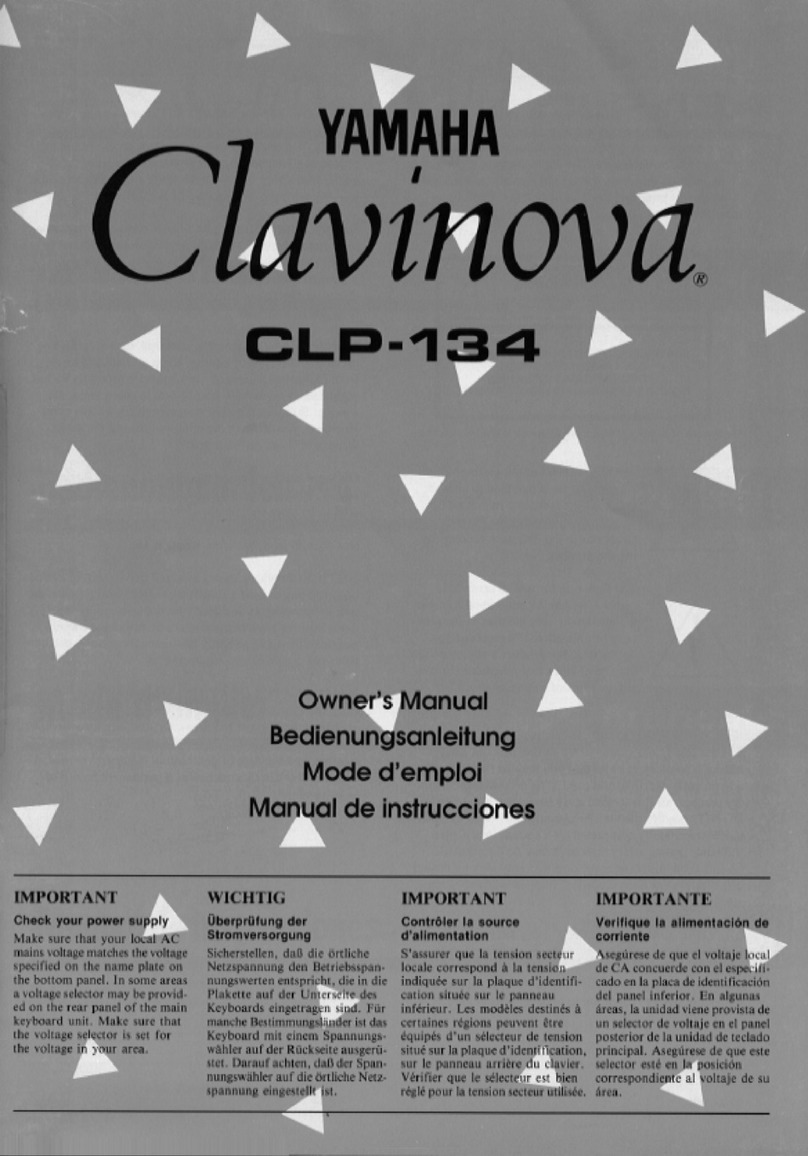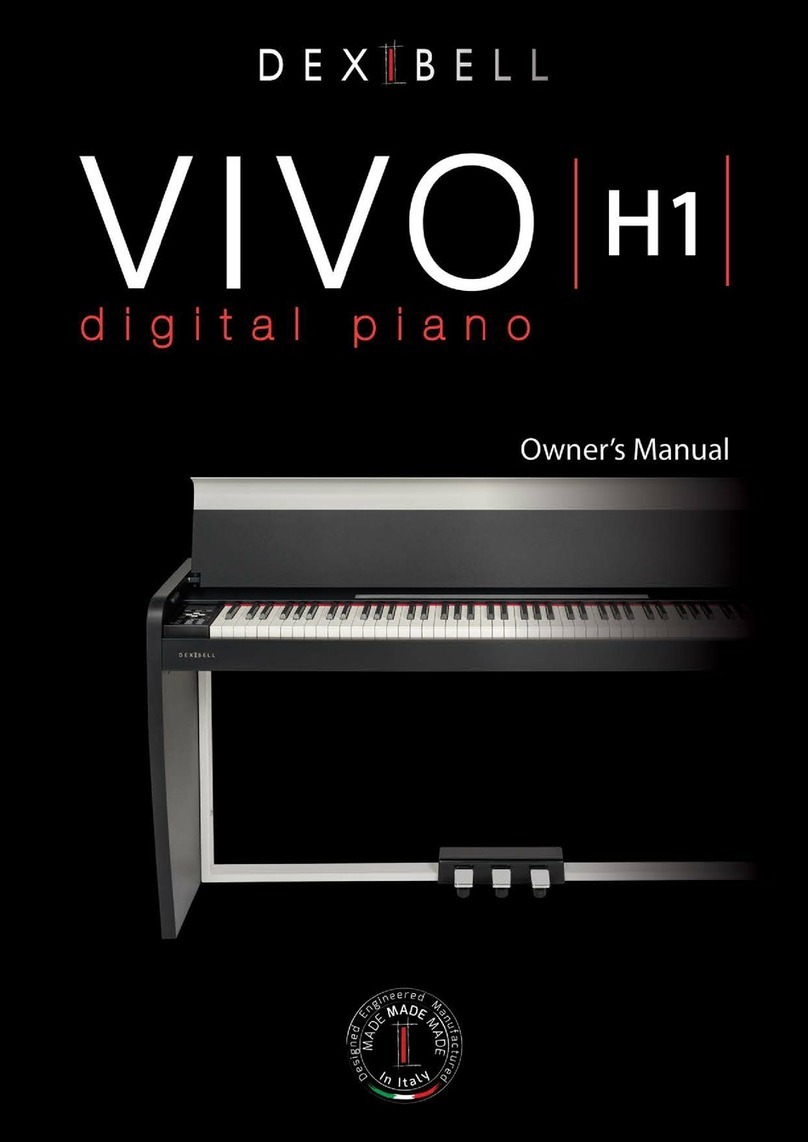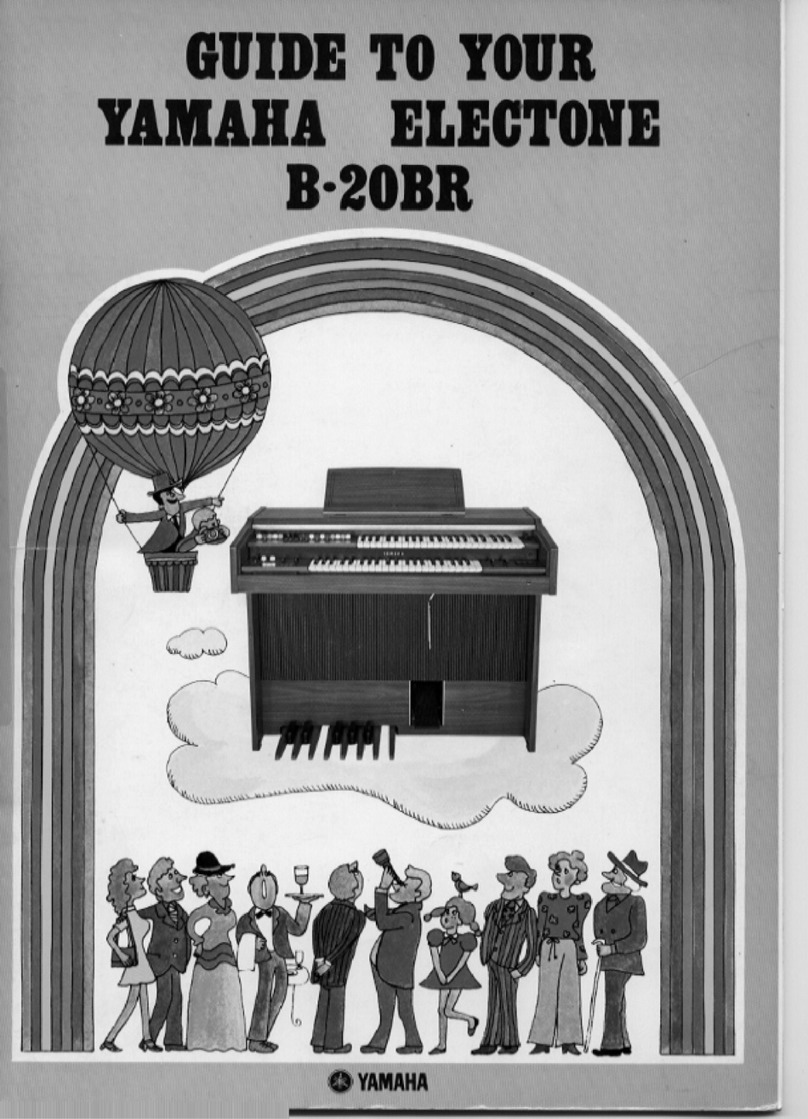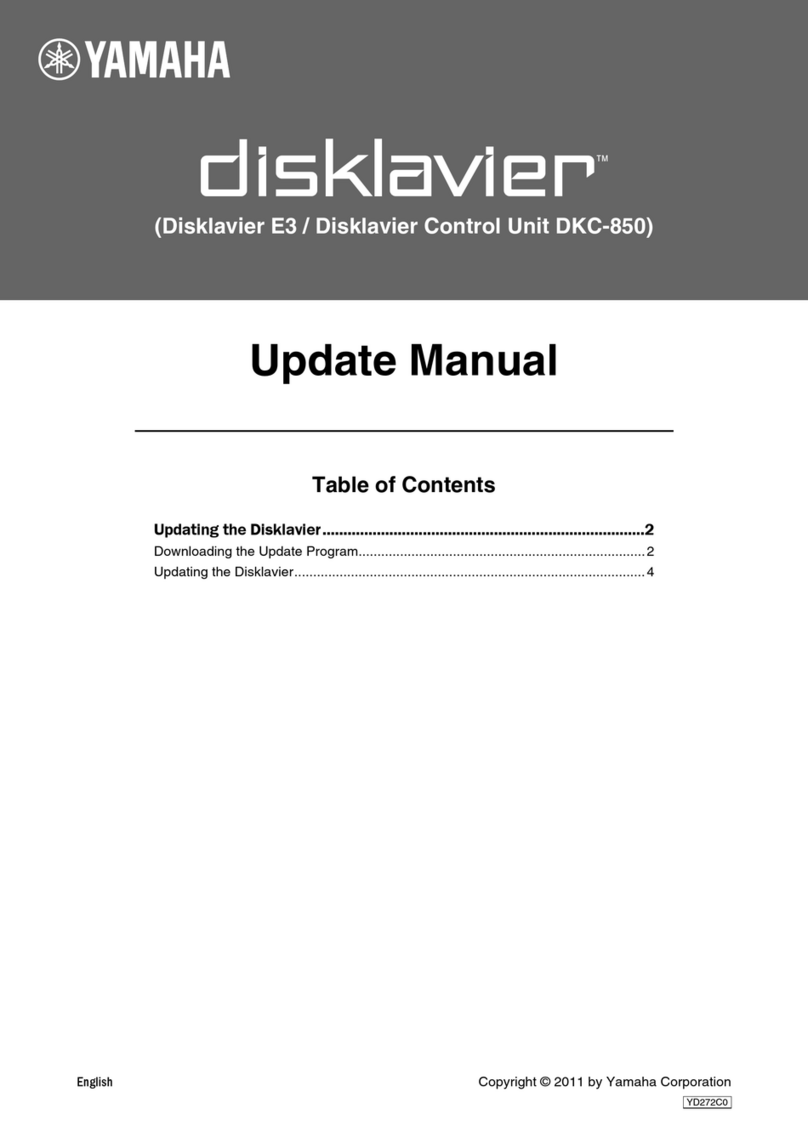BEALE DP500 User manual
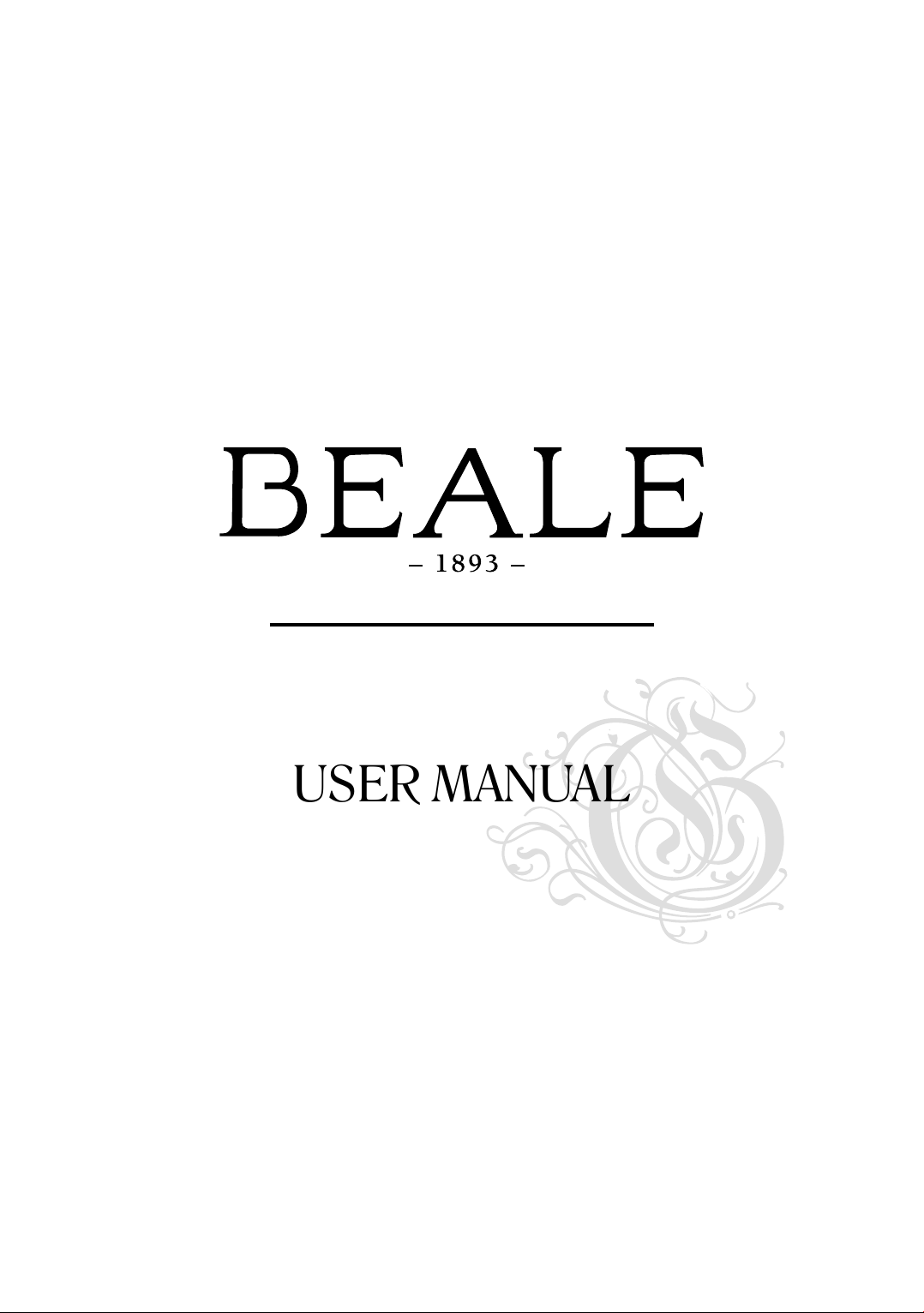
DP500 Digital Piano
USER MANUAL

A part of Australian history since 1893.
1
Information for your safety
THE FCC REGULATION WARNING (for USA)
This equipment has been tested and found to comply with
the limits for a Class B digital device, pursuant to Part 15
of the FCC Rules.
These limits are designed to provide reasonable protection
against harmful interference in a residential installation.
This equipment generates, uses, and can radiate radio
frequency energy and, if not installed and used in
accordance with the instructions, may cause harmful
interference to radio communications. However, there
is no guarantee that interference will not occur in a
particular installation. If this equipment does cause harmful
interference to radio or television reception, which can be
determined by turning the equipment off and on, the user
is encouraged to try to correct the interference by one or
more of the following measures:
• Reorient or relocate the receiving antenna.
• Increase the separation between the equipment
and receiver.
• Connect the equipment into an outlet on a circuit
different from that to which the receiver is connected.
• Consult the dealer or an experienced radio/TV
technician for help.
Unauthorised changes or modification to this system can
void the user’s authority to operate this equipment.
PRECAUTIONS
PLEASE READ CAREFULLY BEFORE PROCEEDING
Please keep this manual in a safe place for future reference.
Power Supply
When removing the electric plug from an outlet, always
hold the plug itself and not the cord. Do not connect
the instrument to an electrical outlet using a multiple-
connector or an AC outlet of voltage other than that for
which your instrument is intended. Remove the electric
plug from the outlet when the instrument is not to be used
for extended periods of time, or during electrical storms.
Connections
Before connecting the instrument to other devices, turn off
the power to all units. This will help prevent malfunction
and / or damage to other devices.
Location
Do not expose the instrument to the following conditions to
avoid deformation, discoloration, or more serious damage:
• Direct sunlight
• Extreme temperature or humidity
• Excessive dusty or dirty location
• Strong vibrations or shocks
• Close to magnetic fields
• Interference with other electrical devices
Radios and televisions placed nearby may experience
reception interference. Operate this unit at a suitable
distance from radios and televisions.
Cleaning
Clean only with a soft, dry cloth. Do not use paint
thinners, solvents, cleaning fluids, or chemical-impregnated
wiping cloths.
Handling
Do not apply excessive force to the switches or controls. Do
not let paper, metallic, or other objects into the instrument. If
this happens, remove the electric plug from the outlet. Then
have the instrument inspected by qualified service personnel.
Disconnect all cables before moving the instrument.
CAUTION
The normal function of the product may be
disturbed by Strong Electro Magnetic Interference.
If so, simply reset the product to resume normal
operation by following the owner’s manual.
In case the function could not resume, please use
the product in other location.
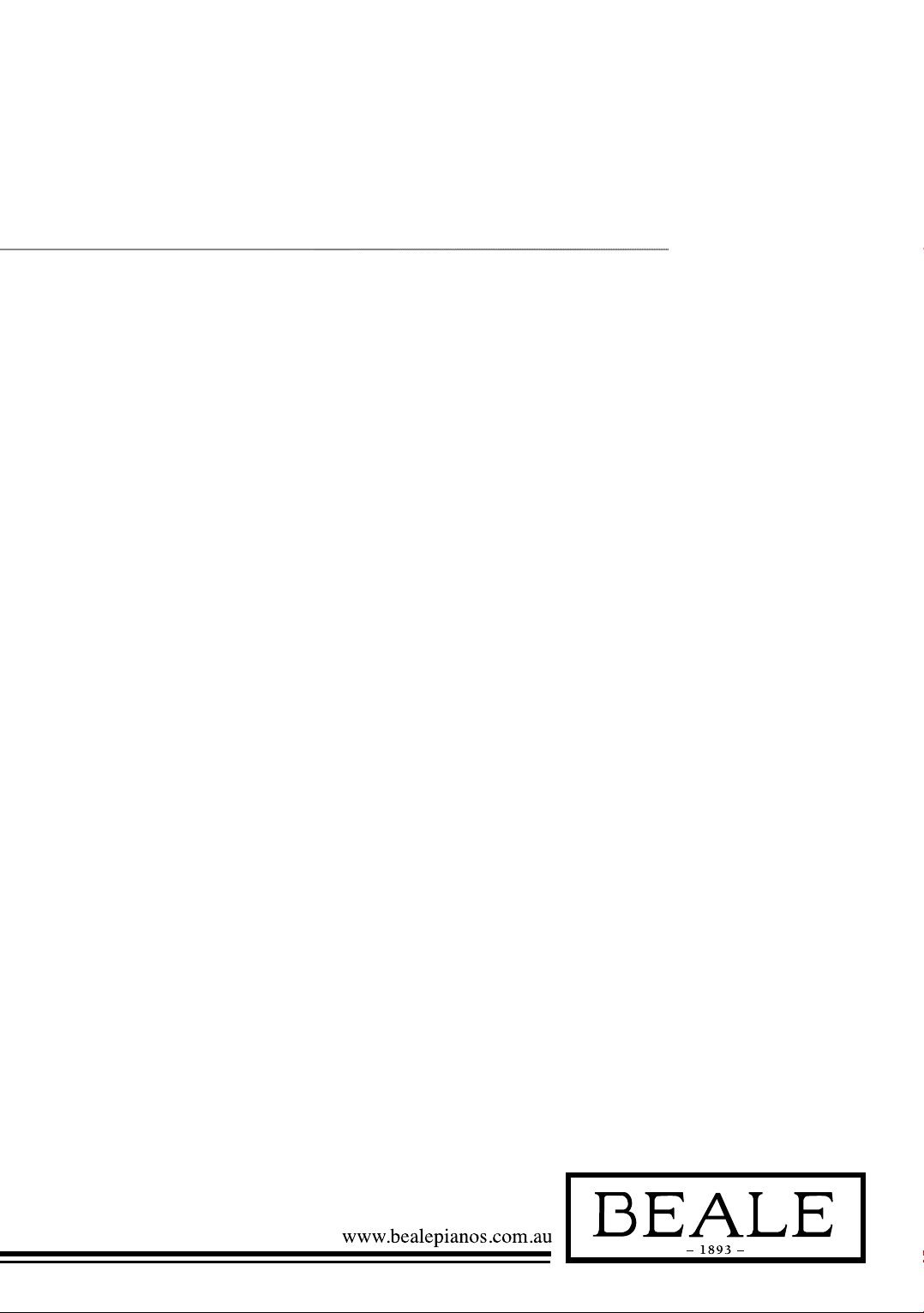
2
Contents
PANEL & DISPLAY DESCRIPTION
Front Panel ................................................................................. p4
LCD .............................................................................................. p5
Rear Panel ...................................................................................p7
Pedal ............................................................................................. p7
SETUP
Setup Guide..................................................................................p8
Power Supply...............................................................................p11
CONNECTIONS
Connecting a pair of Headphones..........................................p13
Connecting an Audio Equipment ...........................................p13
Connecting an MP3/CD Player .............................................p14
Connecting a Computer............................................................p14
Connecting to Other Device....................................................p15
Adjusting the Master Volume .................................................p15
Adjusting the Voice Brilliance.................................................p16
Playing the Demo Song ............................................................p16
PLAYING VOICES
Playing Voices .............................................................................p18
Playing Two Voices Simultaneously-DUAL .......................p19
Playing Different Voices with Both Hands-LOWER........p20
Touch.............................................................................................p21
Transpose.....................................................................................p22
Piano Mode..................................................................................p23
Metronome...................................................................................p24
Twinova ........................................................................................p25
Scale...............................................................................................p26
AUTO ACCOMPANIMENT
Play Auto Accompaniment (rhythm track only).................p27
Play Auto Accompaniment (all tracks)..................................p28
Accompaniment Sections..........................................................p29
Playing Different Accompaniment Sections ........................p30
Accompaniment Volume ...........................................................p31
Chord Fingering.........................................................................p32
Tempo ...........................................................................................p33
One Touch Setting .....................................................................p34
HARMONY
Harmony Switch.........................................................................p35
Play with Harmony Effect........................................................p35
PERFORMANCE ASSISTANT
What’s the Performance Assistant.........................................p36
Enter the Performance Assistant............................................p36
Guitar Mode ................................................................................p37
Playing in Guitar Mode............................................................p38
Piano Mode Exit Performance Assistant ..............................p40
DSP Effect....................................................................................p41
Mixer.............................................................................................p42
Pedal Function ............................................................................p43
FUNCTION MENU
Tune...............................................................................................p45
Keysplit .........................................................................................p45
Beat Type .....................................................................................p46
Metro Volume .............................................................................p46
Pedal Type....................................................................................p47
Reverb Volume ............................................................................p47
Chorus Volume............................................................................p48
Harmony Type............................................................................p49
Harmony Speed...........................................................................p50
MIDI IN .......................................................................................p50
MIDI OUT ..................................................................................p51
Power Off .....................................................................................p51
Performance Beat Type ............................................................p52
Restore Factory Setting............................................................p53
REGISTER MEMORY

A part of Australian history since 1893.
3
Registering the Panel Setting .................................................p53
Recalling the Registered Panel Settings...............................p54
Selecting a Registration Bank .................................................p54
Accompaniment Freeze.............................................................p55
Song Album .................................................................................p56
Song Recording...........................................................................p56
Start Recording...........................................................................p57
Stop Recording............................................................................p59
Playback Recording ...................................................................p59
Delete User Song .......................................................................p60
SONG
Listen to the Songs ....................................................................p61
Song Control ...............................................................................p62
Lesson Mode................................................................................p63
Chord Dictionary .......................................................................p66
MIDI
What’s MIDI...............................................................................p68
Upload/Download Data from the Computer ......................p69
Troubleshooting.........................................................................p70
Specifications ...............................................................................p71
APPENDICES
Voice List......................................................................................p72
Style List.......................................................................................p79
Song List.......................................................................................p82
Album List ...................................................................................p83
Chord List ....................................................................................p85
MIDI Implementation Chart...................................................p86
Contents CONTINUED
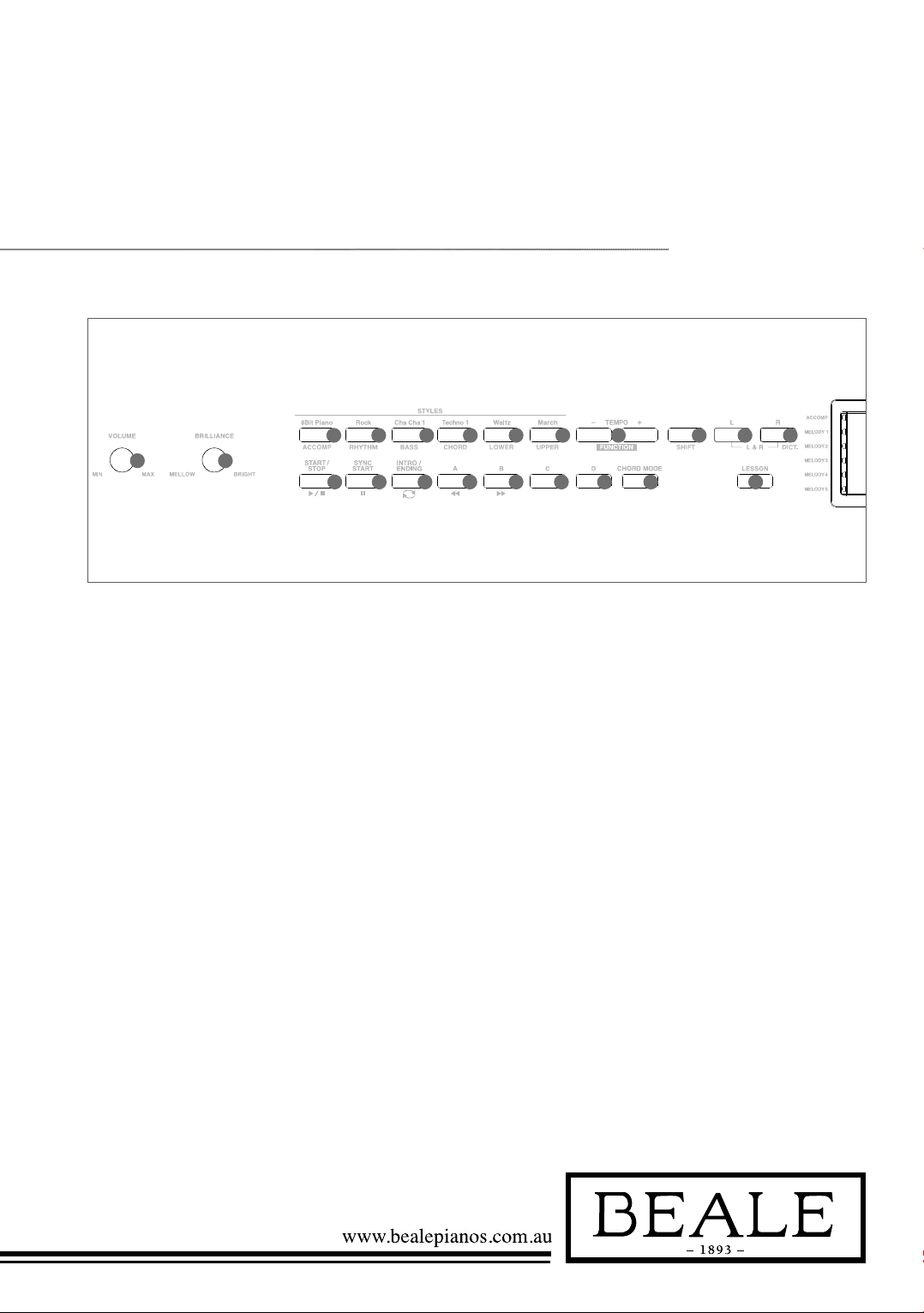
4
Panel & DisPlay DesCriPtion
1. VOLUME knob
Adjust master volume
2. BRILLIANCE knob
Adjust voice brilliance
10. SHIFT button
Select the second function
of some buttons
16. FILL C button
A Fill-in C plays
17. FILL D button
A Fill-in D plays
18. CHORD MODE button
Choose chord mode
19. L button
Choose the left hand in
lesson mode
20. LESSON button
Enter lesson mode
STYLE MODE
11. START/STOP button
Start or stop playing the style
12. SYNC START button
Turn the Sync Start on or off
13. INTRO/ENDING button
Play the Intro or Ending
14. FILL A button
A Fill-in A plays
15. FILL B button
A Fill-in B plays
SONG MODE
11. START/STOP button
Start or stop playing the song
12. PAUSE button
Pause or continue playing
the song
13. REPEAT A/B button
Set the beginning and ending
location of loop to the
current song
14. REW button
Rewind the song
15. FF button
Fast forward the song
9. TEMPO+/- button
Adjust the tempo
WHEN SHIFT
BUTTON PRESSED
3. ACCOMP button
Adjust the ACCOMP volume
4. RHYTHM button
Adjust the RHYTHM volume
5. BASS button
Adjust BASS volume
6. CHORD button
Adjust CHORD volume
7. LOWER button
Adjust LOWER volume
8. UPPER button
Adjust UPPER volume
9. FUNCTION+/- button
Choose the function menu
20. DICT. button
Enter chord dictionary
21. LESSON button
Enter lesson Mode
A.B.C
FULL RANGE
A B C D 12 3 4
ACCOMP VOICE LR12
STYLE DEMO
SONG ALBUM
TWINOVA
BEAT
+12+24-12-24
MEASURE
mM7augsus4
dim6 513
119 TEMPO MEMORY
FREEZEO.T.S.
PERFORM
PERFORM.H
ALBUM
SCALE
LESSON
L R
123
MELODY 1
MELODY 2
MELODY 3
MELODY 4
MELODY 5
1
1
2
3
4
5
6
2
3 4 5 6 7 8 9 10
11 12 13 14 15 16 17 18 21
19 20
11 12
13 20
21
22
23
24
26
78
DSP
DUAL
LOWER
TOUCH
1 2
REC 3
HARMONY
27
28
29
25
10
9
18
15 16 17 19
30
14
Front Panel
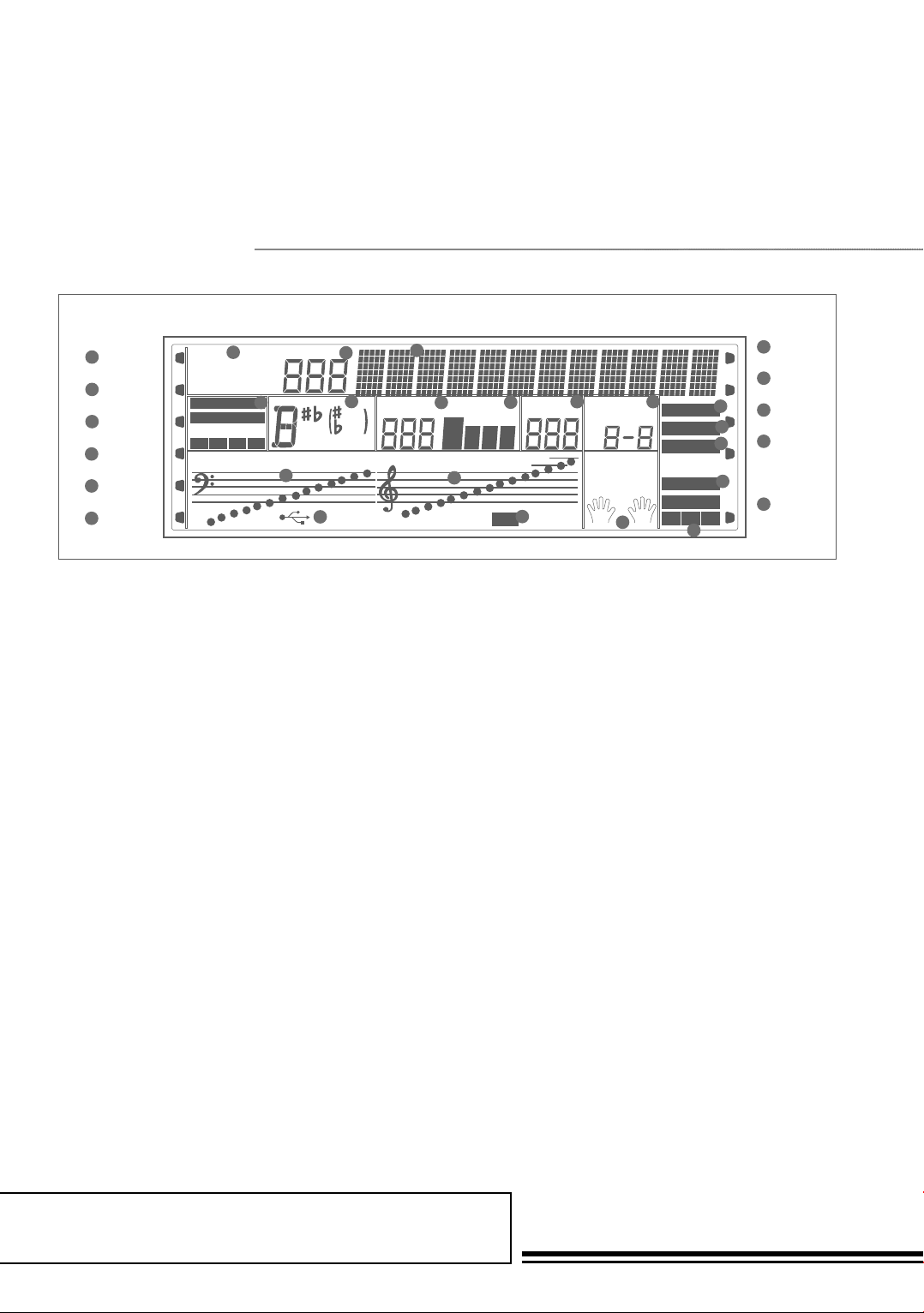
A part of Australian history since 1893.
5
1. ACCOMP track
2. MELODY 1 track
3. MELODY 2 track
4. MELODY 3 track
5. MELODY 4 track
6. MELODY 5 track
7. Voice/Style/Demo/Song/Album
8. Number
9. A.B.C/Full range/
Accompaniment section
10. Chord
11. Bass note
12. Treble note
13. USB connection
14. Character
15. Measure
16. Beat
17. Tempo
18. Record
19. Memory/Freeze/O.T.S./Bank
20. Lesson/Left hand/Right hand
21. Twinova
22. Performance assistant
23. Performance assistant•high
24. Album
25. Harmony
26. Scale
27. DSP effect
28. Dual voice
29. Lower voice
30. Touch
LCD
A.B.C
FULL RANGE
A B C D 12 3 4
ACCOMP VOICE LR12
STYLE DEMO
SONG ALBUM
TWINOVA
BEAT
+12+24-12-24
MEASURE
mM7augsus4
dim6 513
119 TEMPO MEMORY
FREEZEO.T.S.
PERFORM
PERFORM.H
ALBUM
SCALE
LESSON
L R
123
MELODY 1
MELODY 2
MELODY 3
MELODY 4
MELODY 5
1
1
2
3
4
5
6
2
3 4 5 6 7 8 9 10
11 12 13 14 15 16 17 18 21
19 20
11 12
13 20
21
22
23
24
26
78
DSP
DUAL
LOWER
TOUCH
12
REC 3
HARMONY
27
28
29
25
10
9
18
15 16 17 19
30
14

6
LCD 2
22 24
26
28
29 30 31 32 33 34 35 36
37 38 39 40 41 42 43 44
45
46 47
23
25
27
22. LCD
Display the information
of the piano
26. Data dial
Adjust the value
27-28. YES/+/ NO/- button
Adjust the value
45 SCALE button
Turn the scale effect on or off
46 TWINOVA button
Turn the TWINOVA on or off
47 OCTAVE button
Set octave in TWINOVA mode
WHEN [SHIFT]
BUTTON RELEASED
23 STYLE button
Enter style mode
24 VOICE button
Enter voice mode
25 SONG button
Enter song mode
and play songs
29-36. Voice direct button
Shortcut to select a voice
37 BANK button
Adjust the memory bank
38 STORE button
Register the current
panel settings
39-42 M1~M4 button
Recall the registered
panel settings
43. O.T.S button
Turn one touch
setting on or off
44. FREEZE button
Freeze the style parameter.
WHEN [SHIFT]
BUTTON PRESSED
23. DEMO button
Enter demo mode
24. PERFORM button
Enter the Performance
Assistant mode
25. ALBUM button
Enter album mode
29. PIANO button
Select the piano mode
30. METRONOME button
Turn the metronome on or off
31. DUAL button
Turn the Voice R2 on or off
32. LOWER button
Turn the Voice L on or off
33. TOUCH button
Choose a keyboard
touch setting
34. DSP button
Turn the DSP effect on or off
35-36. TRANSPOSE+/- button
Adjust the transpose
37. RECORD button
Enter record mode
38. ACCOMP button
Select the accomp track
to record
39-43. MELODY 1-5 button
Select the melody1-5
track to record
44. HARMONY button
Turn harmony effect on or off
48
48. Power switch
Turn the power on or off

A part of Australian history since 1893.
7
54. Soft Pedal
When you step on the soft pedal,
all notes played on the keyboard
will have a softer effect.
55. Sostenuto Pedal
When you step on the sostenuto
pedal, the notes played before you
step on the pedal would have a
sustain effect.
56. Sustain Pedal
(multi function pedal)
When you step on the sustain
pedal, all notes played on the
keyboard will have a longer sustain
49. AUX IN
Connect an external sound
source, such as an MP3 or
CD player
50. AUX OUT
Connect the audio equipment
51. MIDI IN
Connect the MIDI OUT of other
Device to the MIDI IN jack on
the rear panel
52. MIDI OUT
Connect the MIDI IN of other
Device to the MIDI OUT jack on
the rear panel
53. USB JACK
Connect to a computer
Rear Panel
Pedal
49 50 51 52 53
AUX IN AUX OUT MIDI IN MIDI OUT USB
54 55 56
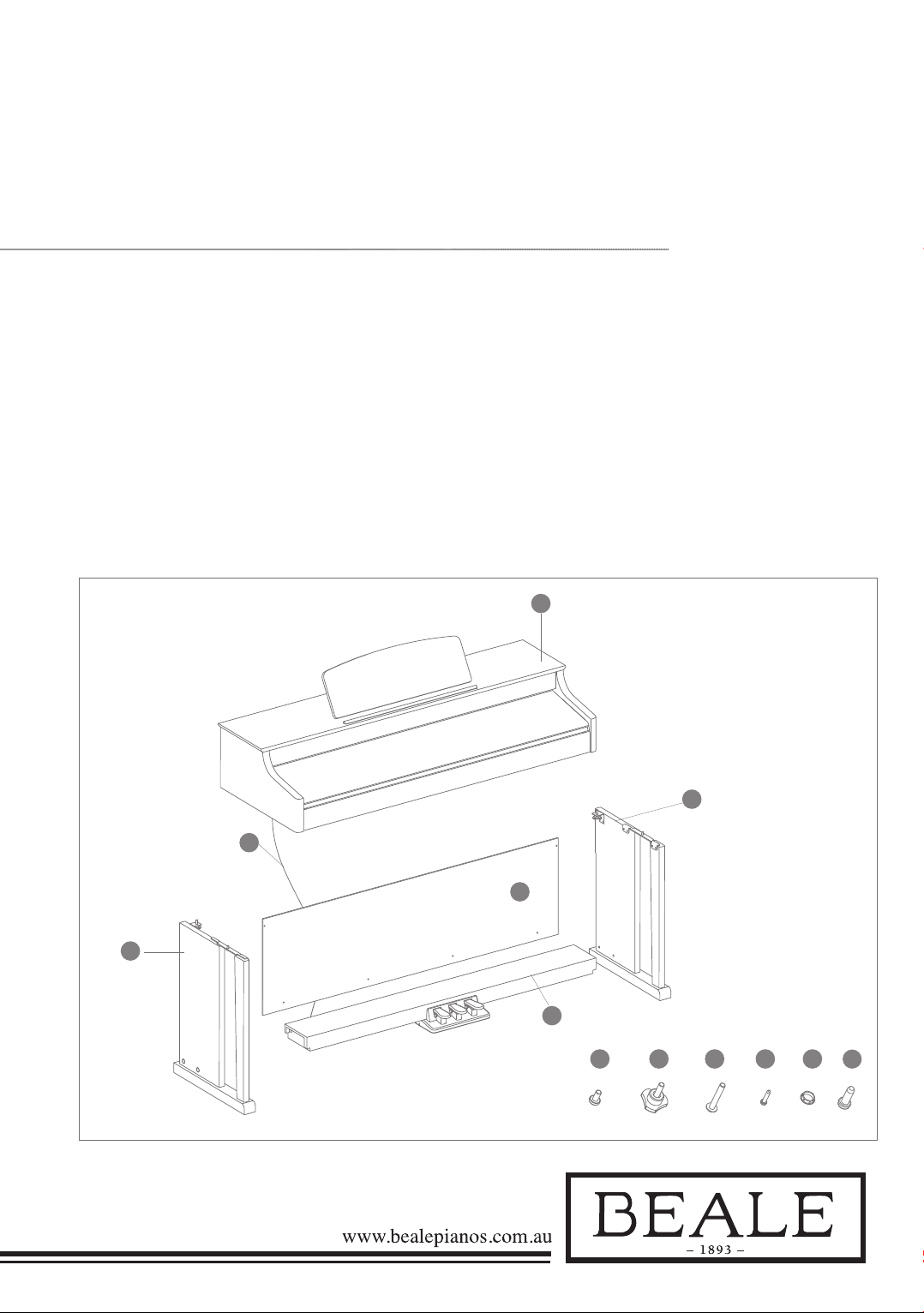
8
Set up guide
2
1
3
5
11
4
109876
SET UP
This section contains information about setting up your instrument and preparing to play.
Please go through this section carefully before turning the power on.
Before you proceed to assemble the
stand, ensure that you have a phillip’s
head screwdriver (not supplied).
A. Make sure you have the
following parts, which
are supplied.
1. Piano body
2. Left leg component
3. Right leg component
4. Foot pedal
5. Rear board
6. Screws M6x18(2pcs)
7. Hand screws (2pcs)
8. Screws M6x40(4pcs)
9. Tapping screw 4x15(4pcs)
10. Screw caps(4pcs)
11. Foot pedal cable
12.
12
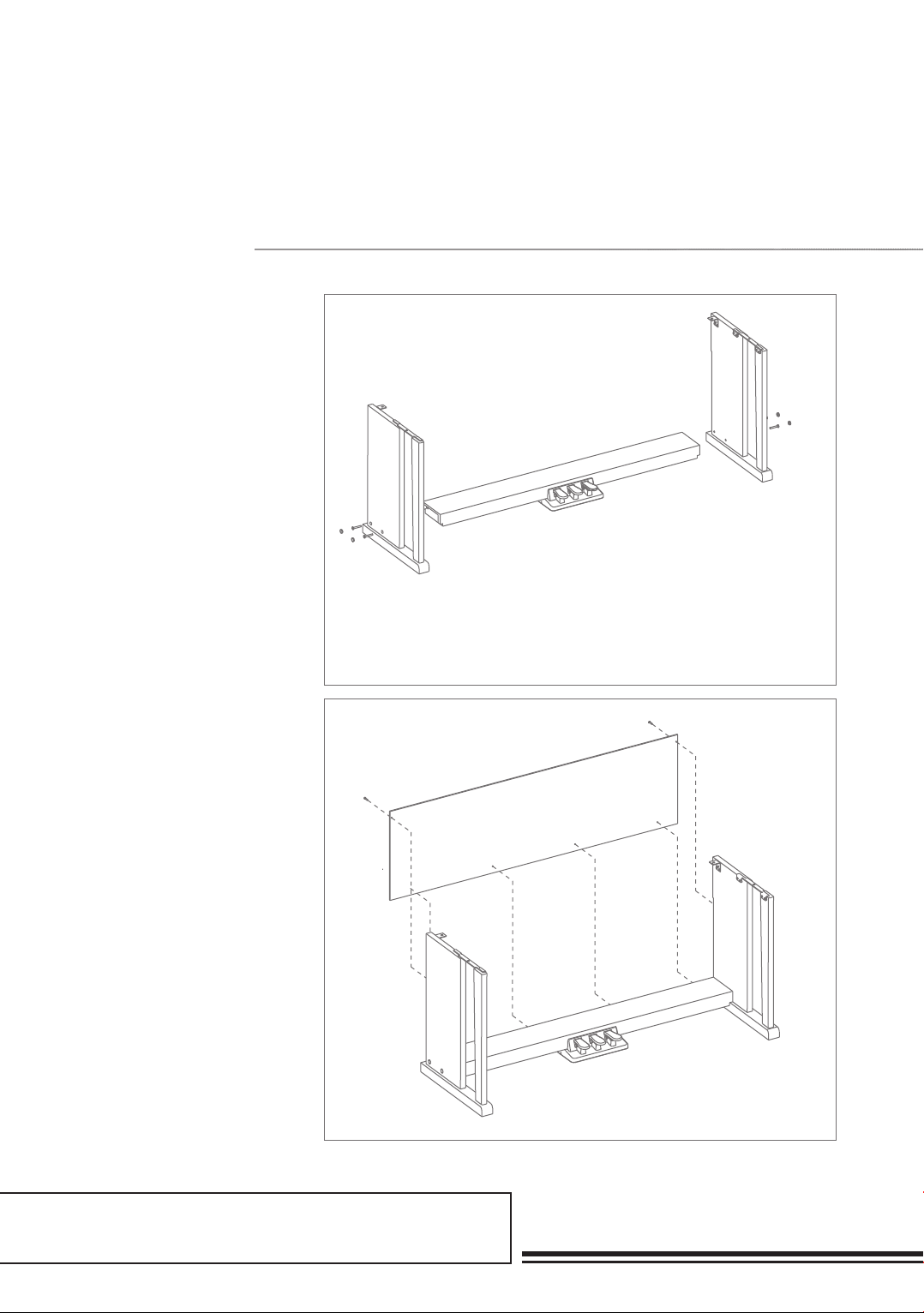
A part of Australian history since 1893.
9
B. Put the foot pedal unit(4) in
between the left and right legs
components (2&3), use 4
pieces of screws (8)(2 on each side)
to stable the legs onto the foot
pedal unit. (Make sure the
direction of the placement is
correct before screwing)
C. Use 4 pieces screw (9) & 2 pieces
screw (12) make the Rear board
fixed on the foot pedal by screw (9),
Left and right legs component
by screw (12) finished in part B
on the previous page.
Set Up

10
D. Put the piano body (1) on the
top of the assembly completed
in part B, use two hand screws
(7) and two M6x18 screws (6) to
stabilise afterwards.
Set Up 2
E. After the initial set-up, connect
pedal cable (11) in the foot pedal
unit to the bottom-panel
PEDAL jack.
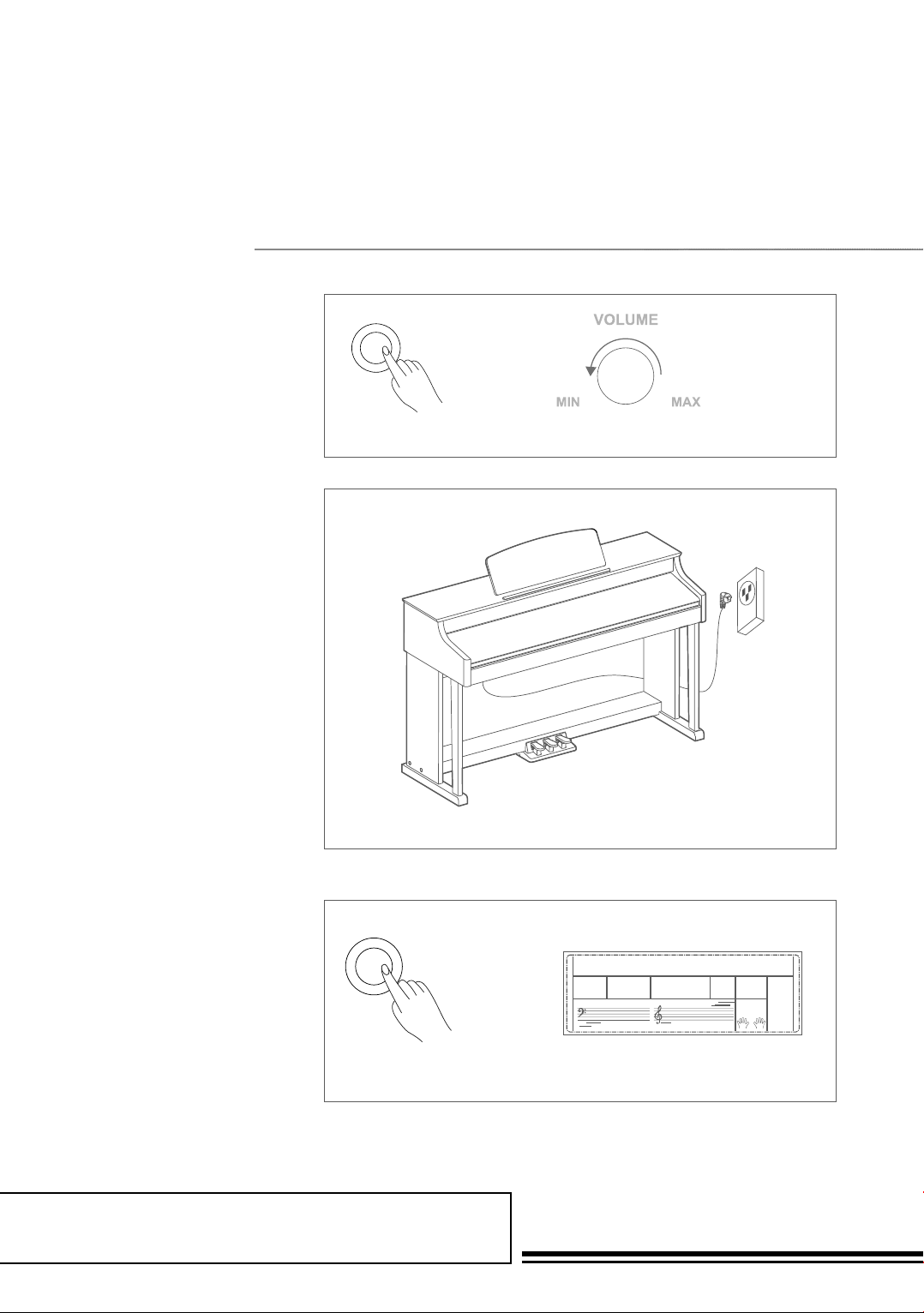
A part of Australian history since 1893.
11
Power Supply
1. Turn down the volume of
piano and any connected audio
equipments first. ON/OFF
ON/OFF
ON/OFF Wait...!
ON/OFF
ON/OFF
ON/OFF Wait...!
ON/OFF
ON/OFF
ON/OFF Wait...!
2. Connect the power cable to the
AC outlet.
3. Press the POWER switch, the
LCD will display “Wait...!”, which
indicates the piano is turned on.
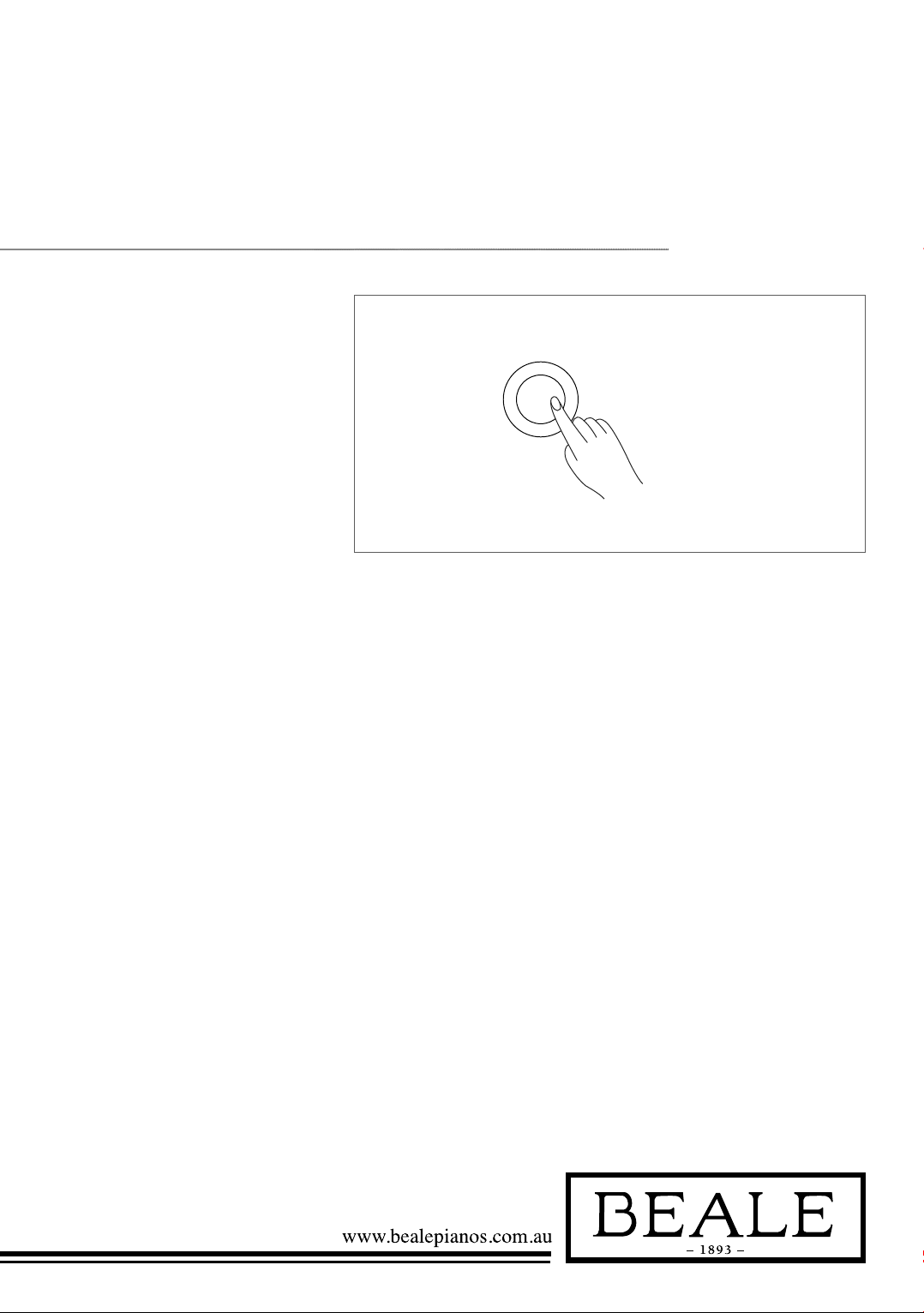
12
ON/OFF
ON/OFF
ON/OFF
Wait...!
4. If you are ready to turn off the
piano, press the POWER
switch again.
Note:
1. In the idle mode, the piano will
automatically shutdown in 30
minutes if you do not take any
action on the piano.
2. When the keyboard is not in
use or during thunderstorm,
please disconnect the power for
safety purpose.

A part of Australian history since 1893.
13
Connecting a Pair of Headphones
Connecting Audio Equipment
A standard pair of stereo headphones
can be plugged in here for private
practice or late-night playing. Jack1:
When a pair of headphones is plugged
into the jack 1, the sound can be heard
from both headphones and speakers of
the instrument. Jack2: When a pair of
headphones is plugged into the jack 2,
the internal stereo speaker system is
automatically shut off. The sound can
only be heard from headphones.
Note:
To avoid the risk of hearing loss when using
headphones, please do not play the piano with a
high volume level for a long time.
ConneCtions
Headphone Jack 1
Headphone Jack 2
USBMIDI OUTMIDI INAUX OUTAUX IN
USBMIDI OUTMIDI INAUX OUTAUX IN
USBMIDI OUT
MIDI OUT
MIDI OUT
MIDI IN
MIDI IN
MIDI IN
AUX OUTAUX IN
USBMIDI OUTMIDI INAUX OUTAUX IN
Headphone Jack 1
Headphone Jack 2
USBMIDI OUTMIDI INAUX OUTAUX IN
USBMIDI OUTMIDI INAUX OUTAUX IN
USBMIDI OUT
MIDI OUT
MIDI OUT
MIDI IN
MIDI IN
MIDI IN
AUX OUTAUX IN
USBMIDI OUTMIDI INAUX OUTAUX IN
The rear-panel AUX OUT jack
delivers the output of the instrument
for connection to a keyboard amplifier,
stereo sound system, a mixing
console, or tape recorder. Use an audio
cord to plug into the AUX OUT jack
located on the rear panel then plug the
other end of the cord into AUX IN of
the amplifier.
Note:
To avoid damaging the speakers, please ensure
that the volume has been set to the minimum level
before connecting the power and other devices.

14
Connecting to a Computer
Connecting an MP3/CD Player
Headphone Jack 1
Headphone Jack 2
USBMIDI OUTMIDI INAUX OUTAUX IN
USBMIDI OUTMIDI INAUX OUTAUX IN
USBMIDI OUT
MIDI OUT
MIDI OUT
MIDI IN
MIDI IN
MIDI IN
AUX OUTAUX IN
USBMIDI OUTMIDI INAUX OUTAUX IN
Headphone Jack 1
Headphone Jack 2
USBMIDI OUTMIDI INAUX OUTAUX IN
USBMIDI OUTMIDI INAUX OUTAUX IN
USBMIDI OUT
MIDI OUT
MIDI OUT
MIDI IN
MIDI IN
MIDI IN
AUX OUTAUX IN
USBMIDI OUTMIDI INAUX OUTAUX IN
Connect the audio output of an MP3/
CD player or other audio source to
the stereo AUX IN jack on the rear
panel. The input signal is mixed with
the piano signal, allowing you to play
along the music.
The instrument receives and
transmits MIDI messages via the USB
connector. Connecting the MIDI IN
/OUT to Computer via The MIDI/
USB converter.
Note:
If this product does not work correctly when
connected to a USB 3.0 port, you will need to
connect to a USB 2.0 port.
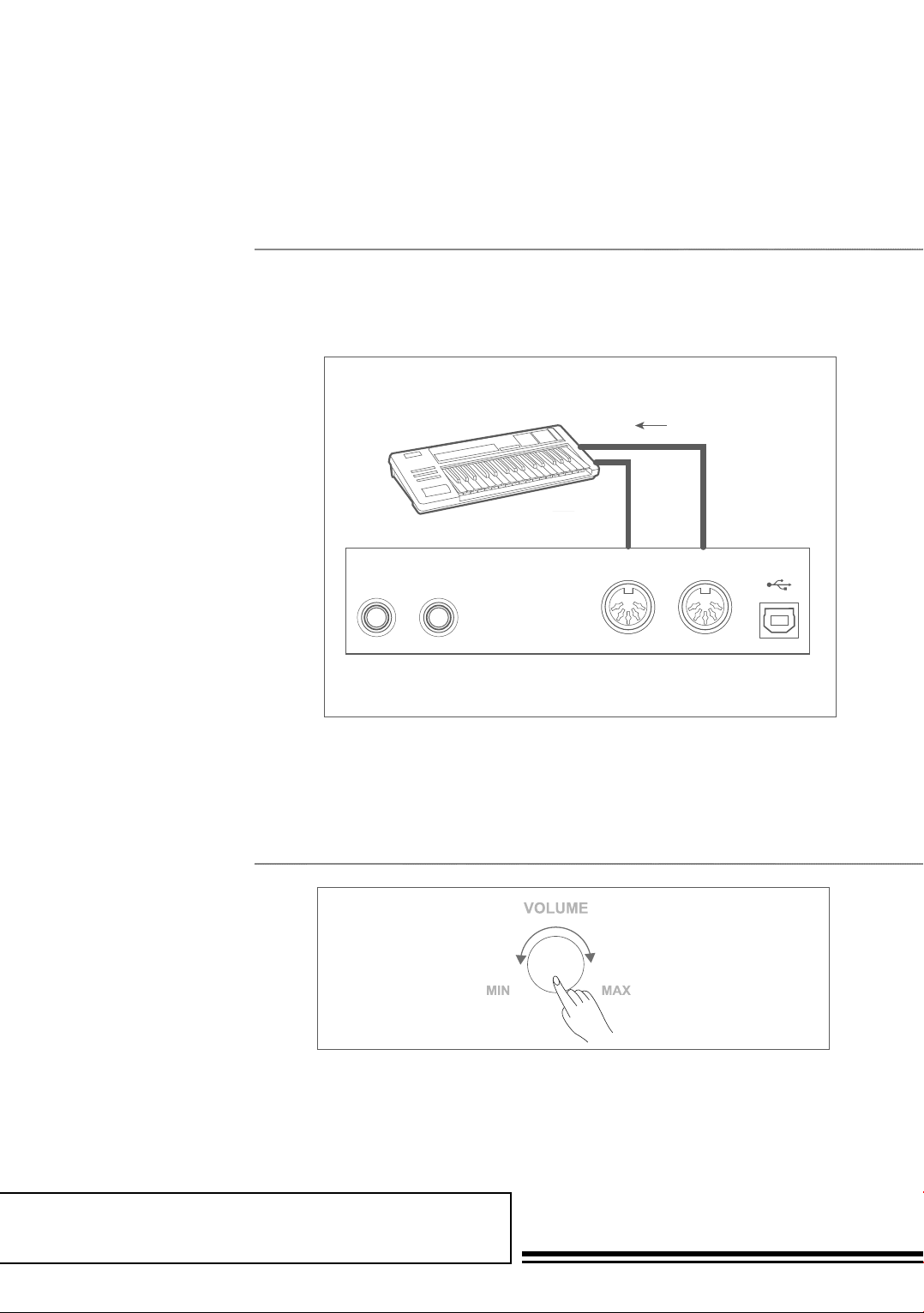
A part of Australian history since 1893.
15
Connecting to Other Device
Connect the MIDI OUT of the other
Device to the MIDI IN jack on the
rear panel, this will control the sound
module. Connect the MIDI IN of
the other Device to the MIDI OUT
jack on the rear panel this will be the
MIDI Controller.
Turn the VOLUME knob clockwise,
to increase the volume and
anti-clockwise to decrease the volume.
ConneCtions 2
aDjUsting the Master VolUMe
Headphone Jack 1
Headphone Jack 2
USBMIDI OUTMIDI INAUX OUTAUX IN
USBMIDI OUTMIDI INAUX OUTAUX IN
USBMIDI OUT
MIDI OUT
MIDI OUT
MIDI IN
MIDI IN
MIDI IN
AUX OUTAUX IN
USBMIDI OUTMIDI INAUX OUTAUX IN
ON/OFF
ON/OFF
ON/OFF Wait...!
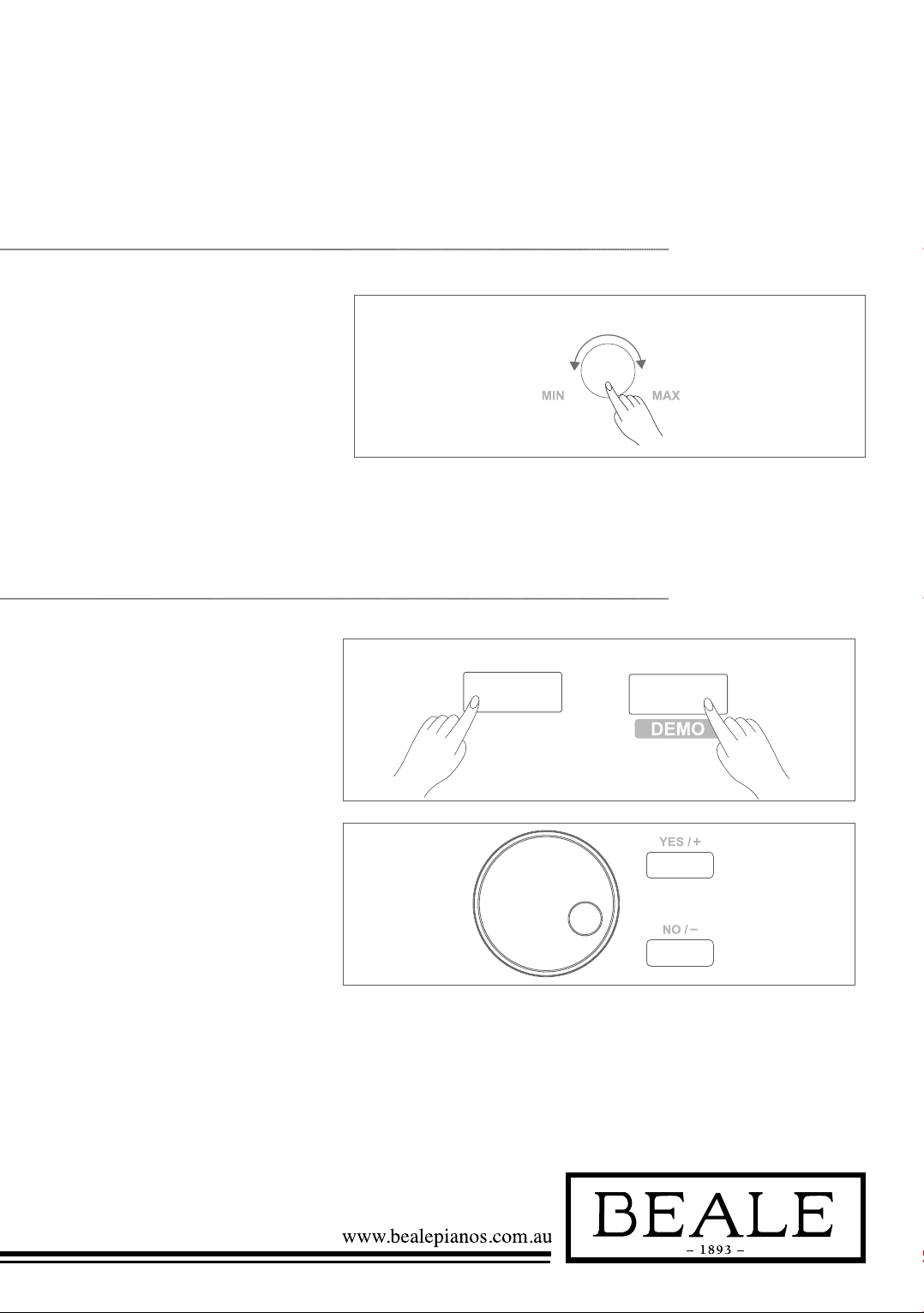
16
Turn the BRILLIANCE knob
clockwise to make the voice sound
brighter. Turn the BRILLIANCE
knob anti-clockwise to make the voice
sound duller. You can change the
piano brilliance as you wish.
The instrument features 2
wonderful demos.
1. Fantaisie Impromptu
2. FUNK
1. Holding down SHIFT button,
then press the DEMO button to
start demo song playing, and the
LCD will display the number and
name of demo.
2. You can use the data dial, the
+/YES/ -/NO button to select a
demo song.
3. Press the START/STOP button to
stop playing. Holding down SHIFT
button, then press the DEMO
button to exit demo mode.
Playing the DeMo song
aDjUsting the VoiCe BrillianCe
SHIFT
STYLE
SHIFT
STYLE
BRILLIANCE
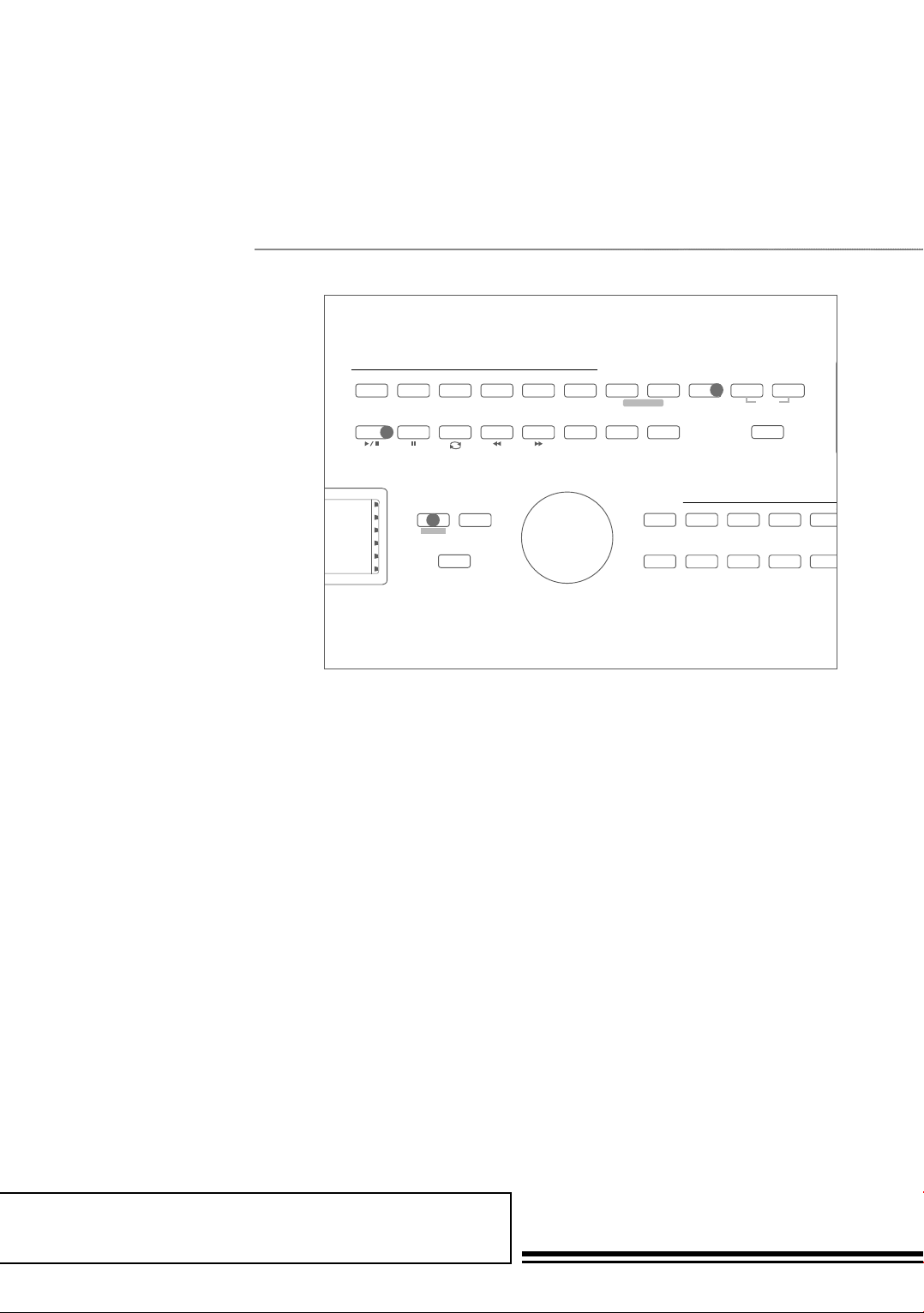
A part of Australian history since 1893.
17
Note:
In the demo status, all the demo songs will loop
playing. And all buttons and keys are unavailable
except DEMO, START/STOP, TEMPO+/-, +/
YES, -/NO button, data dial, VOLUME knob,
BRILLIANCE knob and POWER SWITCH.
Playing the DeMo song 2
TWINOVA
PERFORM
ALBUM
SCALE
PERFORM.H
STYLE VOICE
PERFORM
SONG
ALBUM
VOICES
SCALE
METRONOME DUAL
LOWER TOUCH DSP - TRANSPOSE +
YES/+ Grand Piano Church Organ Violin
Tenor Sax Piano & StringsFluteTrumpet
Solo Strings
NO/+ BANK STORE M1 M2
M3 M4 O.T.S. FREEZE
HARMONEYMELODY 5MELODY 4MELODY 3MELODY 2
MELODY 1ACCOMP
DEMO
2
TWINOVA OCTAVE
STYLES
BRILLIANCEVOLUME
MIN MAX MELLOW BRIGHT
8Bit Piano LACCOMP
MELODY 1
MELODY 2
MELODY 3
MELODY 4
MELODY 5
DCBA CHORD MODE
INTRO/
ENDING
SYNC
START
START /
STOP LESSON
L & R
DICT.
SHIFT
FUNCTION
UPPERLOWERCHORDBASS
RHYTHMACCOMP
R
+
–TEMPOMarch
WaltzTechno 1Cha Cha 1Rock
2
1

18
Playing VoiCes
The DP500 features 500
exceptionally realistic voices.
Please refer to Voices List on pg#.
1. In idle mode, press VOICE
button or one of the voice direct
buttons to enter the voice mode.
LCD will display the “VOICE R1”
indicate, and display the current
voice name and number.
St GRDPNO
SSLowStr
St GRDPNO
SSLowStr
2. Use the data dial, +/YES / -/NO
button to select a voice you want
to play. You can also use the voice
direct button to select one.
3. You can play the keyboard and
listen to the wonderful voice.
Note:
When the DUAL and LOWER function is on,
you can press VOICE button repeatedly to choose
the voice source. The corresponding LCD indicate
will highlight between R1, R2, L.

A part of Australian history since 1893.
19
The piano has a dual voice function.
You can play two voices to make the
sound more richly.
1. In idle mode, holding down
SHIFT button, and then press
DUAL button to turn dual
function on. The LCD displays
the current voice name and
number, and the indicate “VOICE
R 2” and “DUAL”
2. You can use the data dial, the
+/YES, -/NO button or voice
direct button to select the dual
voice you want to play.
3. Play the keyboard, and then you
will hear two different voices
are sounded simultaneously in a
layer. It seems like two different
instruments playing at the
same time.
4. When dual function is on, holding
down SHIFT button, and then
pressing DUAL button will turn
dual function off.
Note:
When the keyboard has been split, only the right
hand area will respond to the secondary voice, the
left hand will not respond to it.
Playing Two Voices Simultaneously-DUAL
St GRDPNO
SSLowStr
St GRDPNO
SSLowStr
Table of contents
Other BEALE Musical Instrument manuals