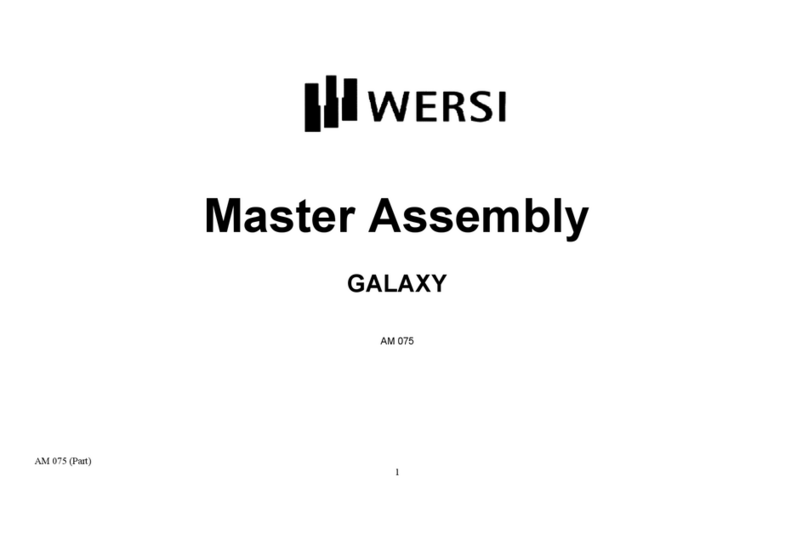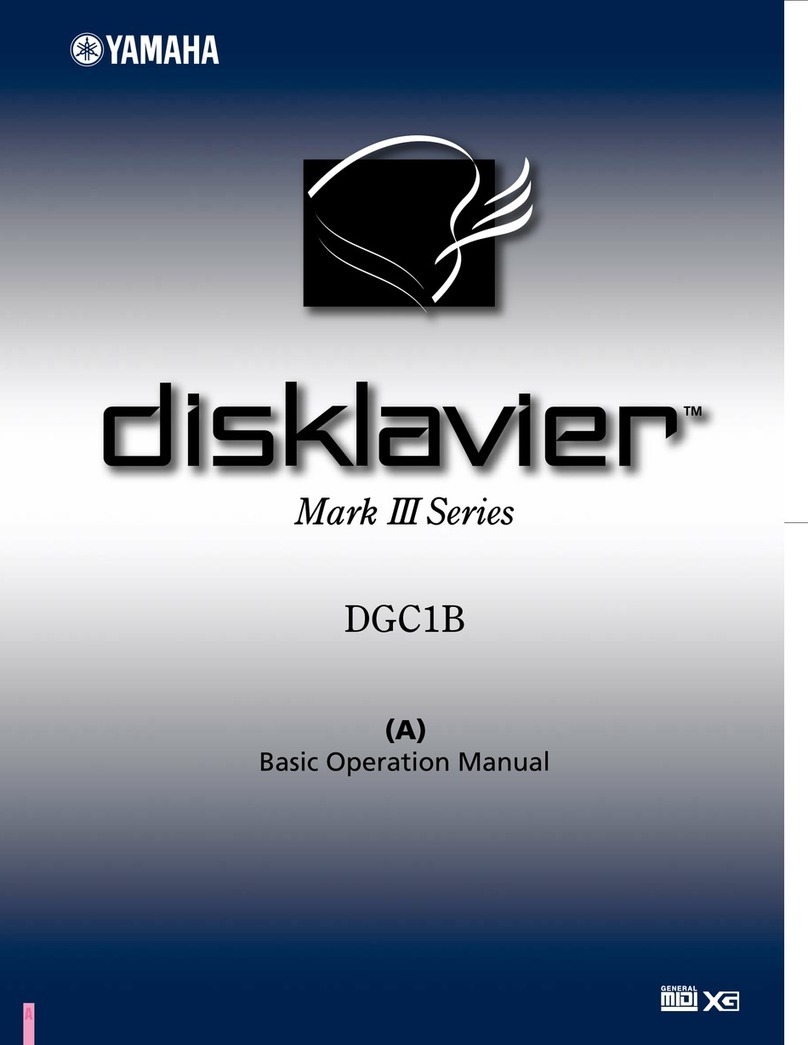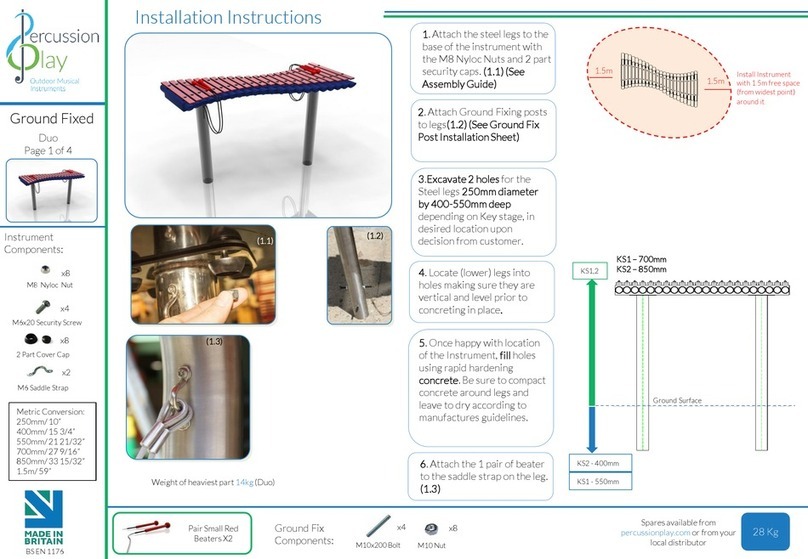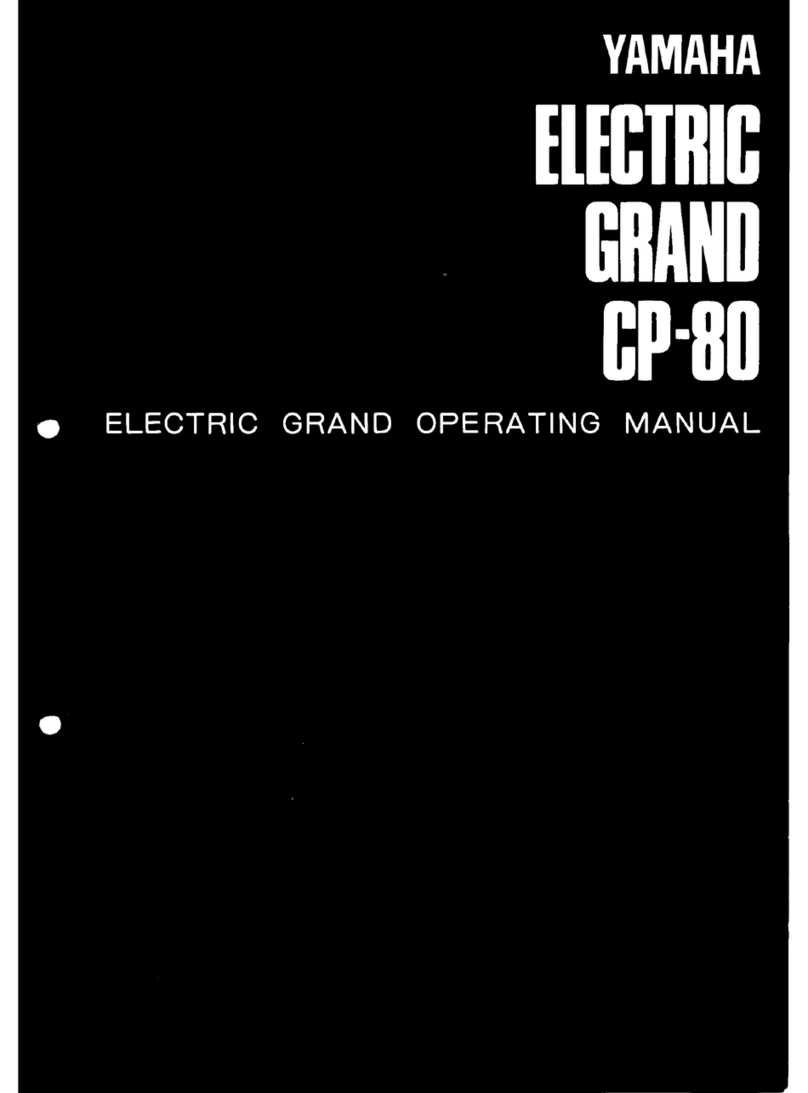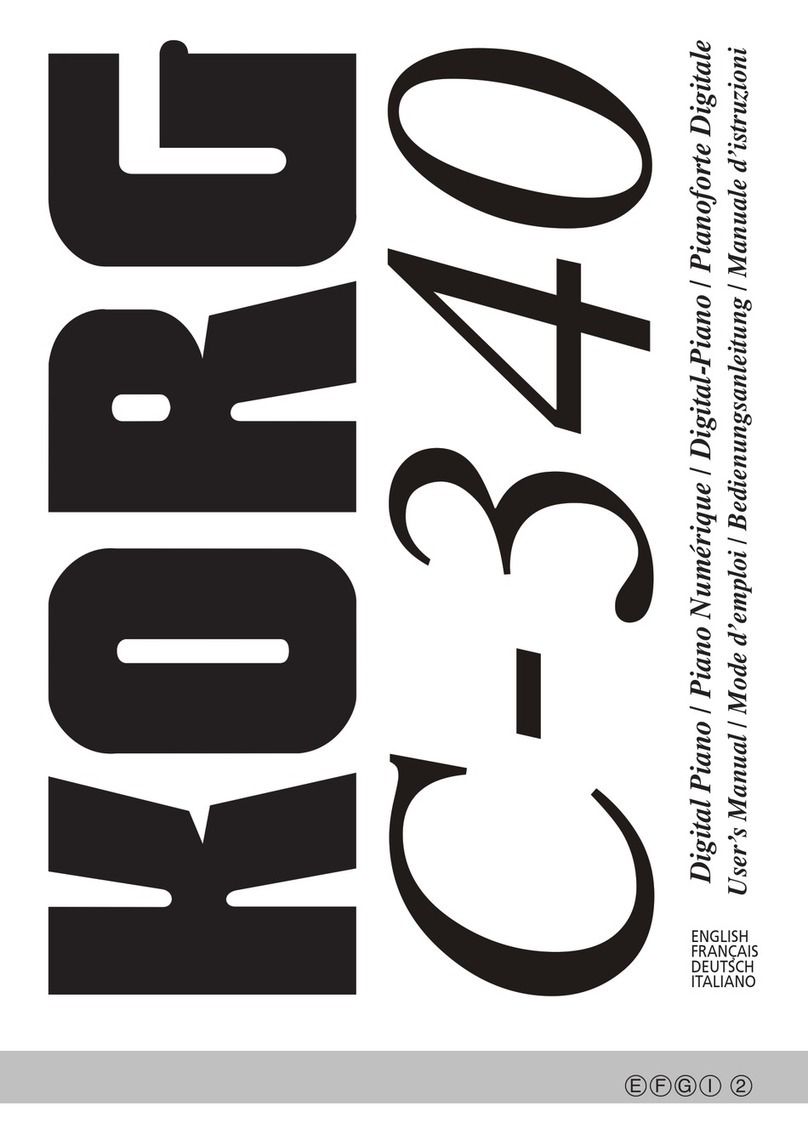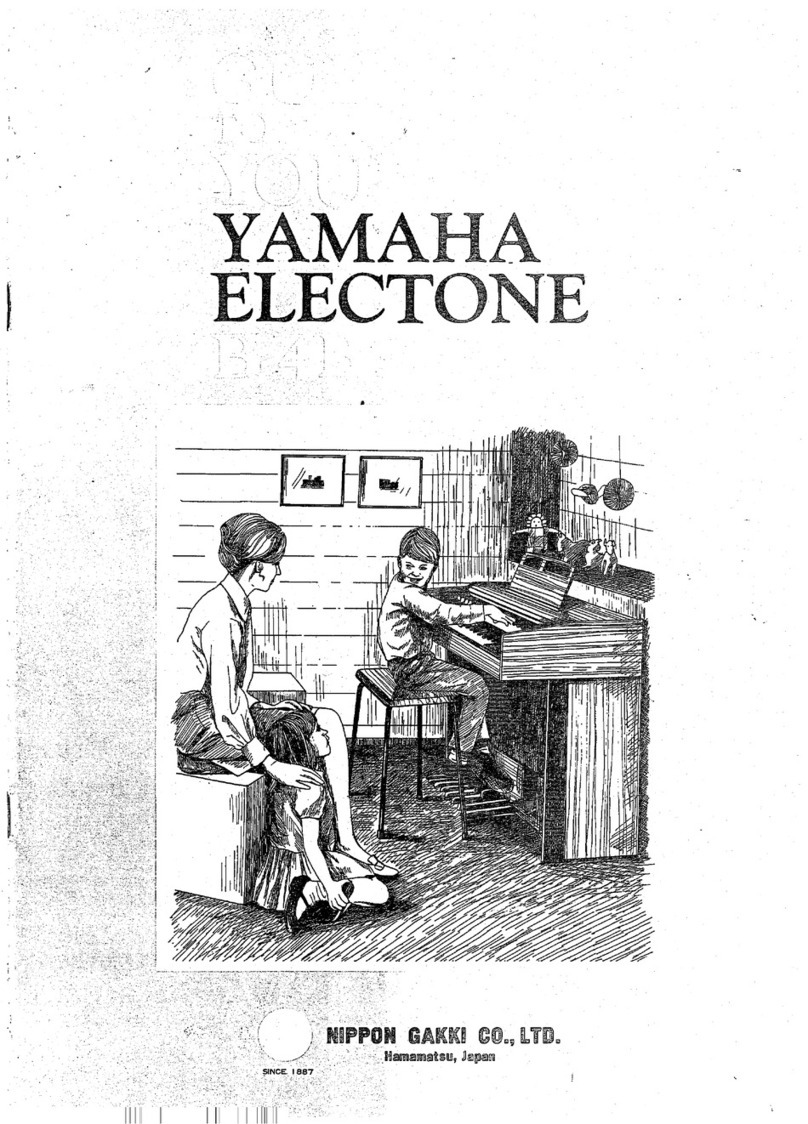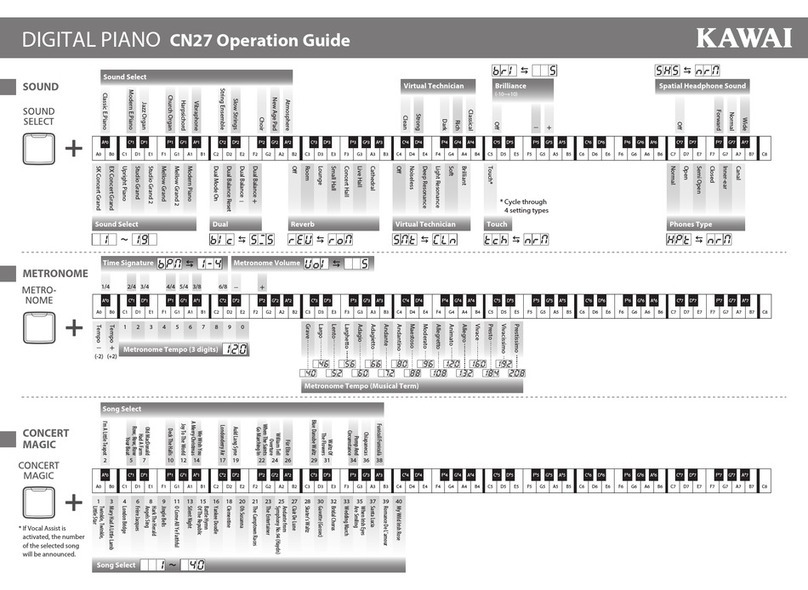BEALE AK160 User manual

OWNER'S MANUAL
AK160
61 KEY WITH TOUCH RESPONSE
DIGITAL KEYBOARD

INFORMATION FOR YOUR SAFETY
CAUTION
This equipment has been tested and found to comply with the limits for a Class B digital device, pursuant to Part 15 of the FCC Rules.
These limits are designed to provide reasonable protection against harmful interference in a residential installation. This equipment
generates, uses, and can radiate radio frequency energy and, if not installed and used in accordance with the instructions, may cause
harmful interference to radio communications. However, there is no guarantee that interference will not occur in a particular installation.
If this equipment does cause harmful interference to radio or television reception, which can be determined by turning the equipment o
and on, the user is encouraged to try to correct the interference by one or more of the following measures:
• Reorient or relocate the receiving antenna.
• Increase the separation between the equipment and receiver.
• Connect the equipment into an outlet on a circuit dierent from that to which the receiver is connected.
• Consult the dealer or an experienced radio/TV technician for help.
Unauthorized changes or modication to this system can void the user’s authority to operate this equipment.
The normal function of the product may be disturbed by Strong Electro Magnetic Interference. If so, simply reset the product to resume
normal operation by following the owner's manual. In case the function could not resume, please use the product in another location.
PLEASE READ CAREFULLY BEFORE PROCEEDING
Please keep this manual in a safe place for future reference.
Power Supply
Please connect the designated DC adaptor to an AC outlet of the correct voltage.
Do not connect it to an AC outlet of voltage other than that for which your instrument is intended.
Unplug the DC power adaptor when not using the instrument, or during electrical storms.
Connections
Before connecting the instrument to other devices, turn o the power to all units. This will help prevent malfunction and / or damage to
other devices.
Location
Do not expose the instrument to the following conditions to avoid deformation, discoloration, or more serious damage:
• Direct sunlight
• Extreme temperature or
• Humidity
• Excessive dusty or dirty location
• Strong vibrations or shocks Close to magnetic elds
Interference with other electrical devices
Radios and televisions placed nearby may experience reception interference. Operate this unit at a suitable distance from radios and
televisions.
Cleaning
Clean only with a soft, dry cloth. Do not use paint thinners, solvents, cleaning uids, or chemical-impregnated wiping cloths.
Handling
Do not apply excessive force to the switches or controls. Do not let paper, metallic, or other objects into the instrument. If this happens,
remove the electric plug from the outlet. Then have the instrument inspected by qualied service personnel. Disconnect all cables
before moving the instrument
PRECAUTIONS
AK160
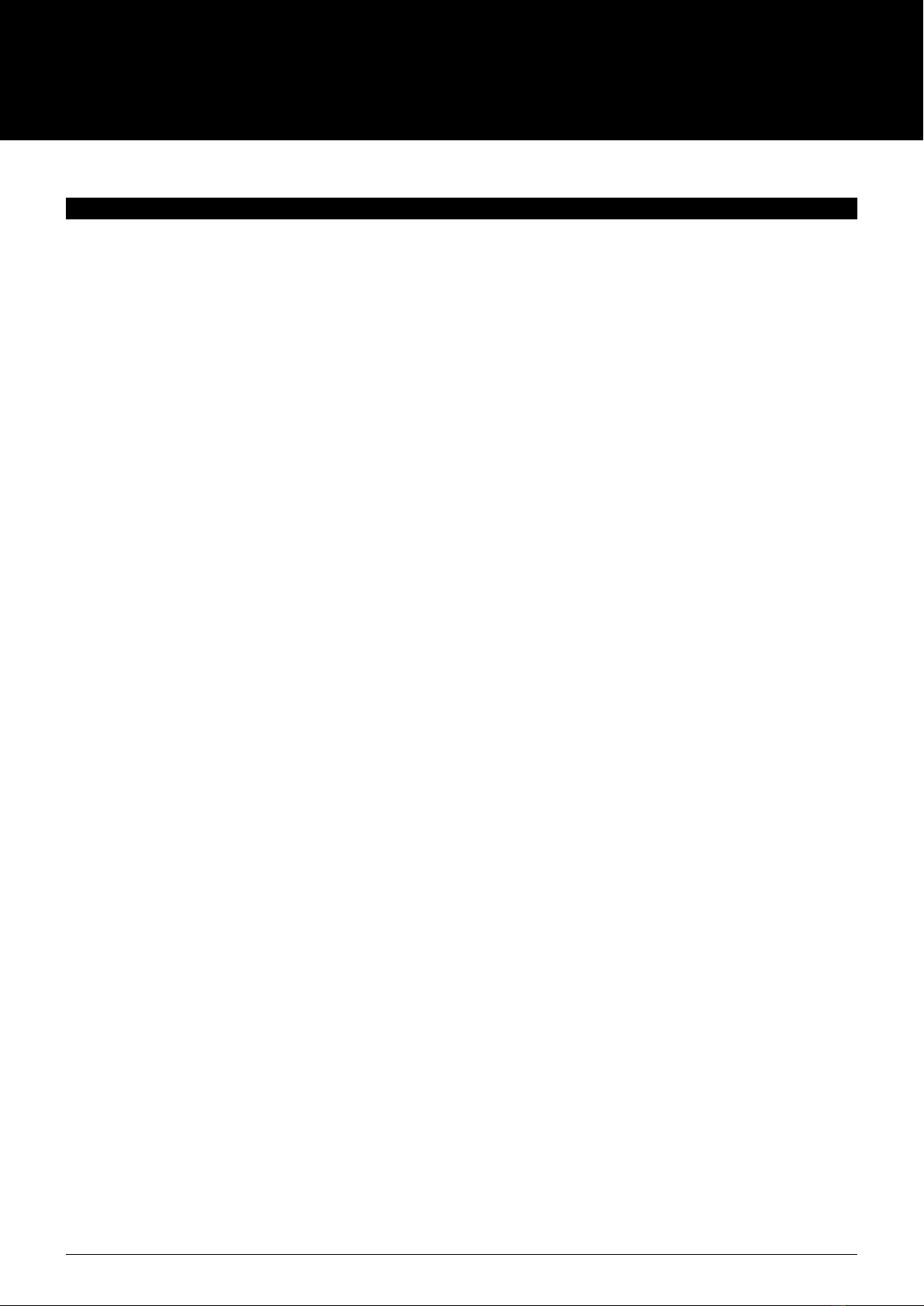
CONTENTS
Panel & Display..................................................................... 1
Rear Panel.............................................................................. 2
Display.................................................................................... 2
Setup....................................................................................... 3
Power Supply......................................................................... 3
Connections .......................................................................... 4
Connecting an Audio Player ................................................ 4
Connecting a Pair of Headphones ...................................... 4
Connecting Microphone....................................................... 4
Connecting a Sustain Pedal ................................................. 4
Connecting a Computer....................................................... 4
Power Switch and Master Volume................................... 5
Playing Demos ...................................................................... 5
Playing the Sounds .............................................................. 6
Playing a Sound..................................................................... 6
Playing Two SOUNDS Simultaneously–LAYER................... 6
Playing Dierent Sounds with Both Hands-SPLIT............. 6
Touch...................................................................................... 7
Sustain.................................................................................... 7
DSP Eect............................................................................... 7
Transpose .............................................................................. 7
Octave .................................................................................... 7
Piano Mode............................................................................ 8
Auto Accompaniment......................................................... 8
Selecting a Style..................................................................... 8
Sync Start ............................................................................... 8
Intro/Ending........................................................................... 9
Playing a Fill ........................................................................... 9
Fade In/Out............................................................................ 9
Accompaniment Volume.................................................... 10
Tempo .................................................................................. 10
Auto Chord mode ............................................................... 10
Chord Basics........................................................................ 11
Quick Setting........................................................................ 12
Metronome ....................................................................... 12
Turning on the Metronome............................................. 12
Selecting the Beat ............................................................. 12
Arpeggiator ....................................................................... 13
Turn the Arpeggiator on or o........................................ 13
The Split Point of Arpeggiator ......................................... 13
Mixer................................................................................... 13
Function Menu ................................................................. 14
Performance Memory..................................................... 17
Selecting a Bank ................................................................. 17
Chord Reference .............................................................. 17
Playing the Songs............................................................. 18
Listening to the Songs ...................................................... 18
Lesson Mode ..................................................................... 18
Recording and Playback................................................. 19
MIDI Functions ................................................................. 20
What is MIDI?...................................................................... 20
MIDI Connection ................................................................ 20
Troubleshooting............................................................... 21
Specications.................................................................... 21
Sound list .......................................................................... 22
Style list............................................................................. 27
Song list............................................................................. 29
MIDI Implementation chart .......................................... 31
AK160

1. [VOLUME] Knob
Adjust the master volume.
2.
[]
Power Button
Turn the power on or o.
3. [LESSON] Button
Enter the lesson mode.
4. [L/R] Button
Choose to practice the left hand
or right hand part.
[CHORD REF.] Button
Turn the chord reference function
On or o.
5. [FADE] Button
Turn the Fade In/Out function on
or o.
6. [TEMPO +/-] Buttons
Adjust the current tempo value.
7. [CHORD] Button
Enter the Chord Mode.
8. [INTRO/ENDING] Button
Play the Intro or Ending pattern.
9. [FILL A] Button
Play the ll-in pattern A.
10. [FILL B] Button
Play the ll-in pattern B.
PANEL & DISPLAY
11. [SYNC START] Button
Turn the Sync Start function on or o.
12. [START/STOP] Button
Start or stop playing the style or
song.
13. [BANK] Button
Switch between memory banks.
[STORE] Button
Register the current panel settings.
14. [M1]~[M4] Buttons
Recall the registered panel settings.
15. [Q.S.] Button
Turn the Quick Setting function on or o.
16. [RECORD] Button
Enter the Record Mode.
[PLAY] Button
Play back the recording.
17. [LAYER] Button
Turn the layer function on or o.
18. [SPLIT] Button
Turn the split function on or o.
19. [SUSTAIN] Button
Turn the sustain function on or o.
20. [SOUND] Button
Switch to Sound Mode.
Press [SOUND] and [STYLE] at the
same time to enter Demo Mode.
21. [STYLE] Button
Switch to Style Mode.
Press [SOUND] and [STYLE] at the
same time to enter Demo Mode.
22. [SONG] Button
Switch to Song Mode.
[ARP.] Button
Turn the Arpeggiator function on
or o.
23. [PIANO] Button
Turn the Piano Mode on or o.
24. [METRO] Button
Turn the metronome on or o.
25. [TRANSPOSE] Button
Adjust the Transpose value.
26. [MIXER] Button
Enter the Mixer menu.
27. [FUNCTION] Button
Enter the function menu.
28. [+]/[-] and Number Buttons
Set parameters value or select
the number.
29. LCD Display
Display all parameters and values
related to the current operation.
1
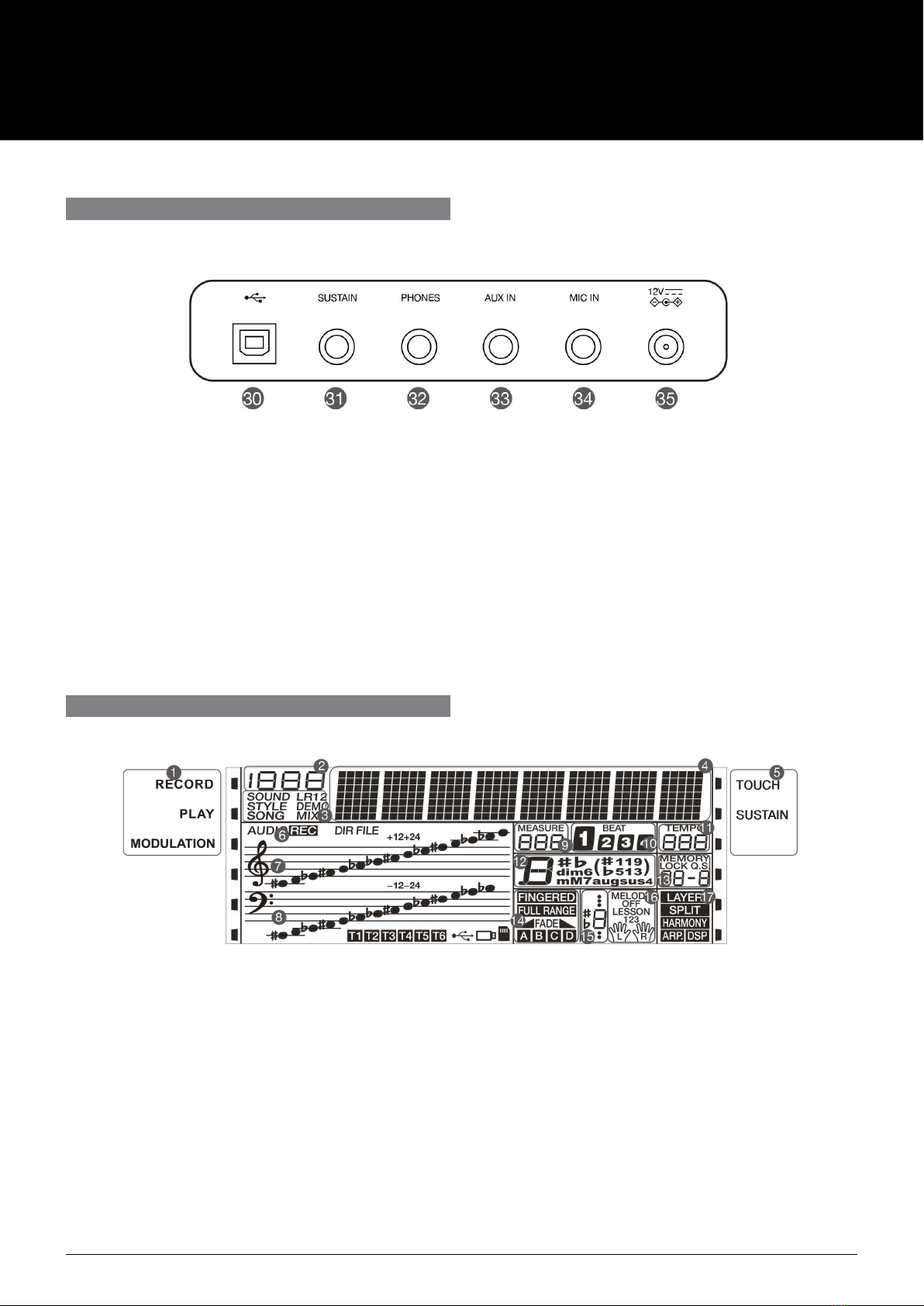
REAR PANEL
DISPLAY
30. USB Jack
Connect to a computer.
31. SUSTAIN Jack
Connect a sustain pedal.
32. PHONES Jack
Connect a pair of headphones.
33. AUX IN Jack
Connect an external audio source, such as MP3 or Streaming player.
34. MIC Jack
Connect a microphone.
35. DC IN Jack
Connect the DC 12V power adapter.
1. RECORD/PLAY/MODULATION
2. NUMBER
3. SOUND/STYLE/DEMO/SONG
4. CHARACTER
5. TOUCH/SUSTAIN
6. RECORD
7. TREBLE CLEF
8. BASS CLEF
9. MEASURE
10. BEAT
11. TEMPO
12. CHORD
13. MEMORY/QUICK SETTING
14. FINGERED/FULL RANGE/FADE/A/B
15. NUMBER MUSICAL NOTATION
16. LESSON
17. LAYER/SPLIT/ARP./DSP
2
AK160

SETUP
You can power the instrument either by batteries or by the included
power adaptor. Follow the instructions described below.
Using Batteries
The instrument needs 6 pieces of AA size or equivalent alkaline
batteries for power supply.
1. Open the battery cabinet cover located on the bottom of
the instrument.
2. Insert the batteries, carefully following the polarity markings
on the cabinet.
3. Replace the cabinet cover. Make sure it locks rmly in place.
NOTES:
• Do not mix using any used and new batteries.
• Always use the same types of batteries.
• Remove the batteries when the instrument is not in use for a long
period of time.
Using the Power Adapter
1. Turn down the volume before connecting to power supply.
2. Connect the adaptor to the DC IN jack of the instrument.
3. Plug the adaptor into an AC outlet. This will automatically cut o
the battery power supply.
Note:
• In order to save energy, the instrument will automatically shut
down after 30 minutes if it is not used. (Please refer to Auto
Power O).
• For your safety, please unplug the instrument when it is not in
use or during a thunderstorm.
This section contains information about setting up your instrument and preparing to play. Please go through this section carefully before
turning the power on.
POWER SUPPLY
AK160
3
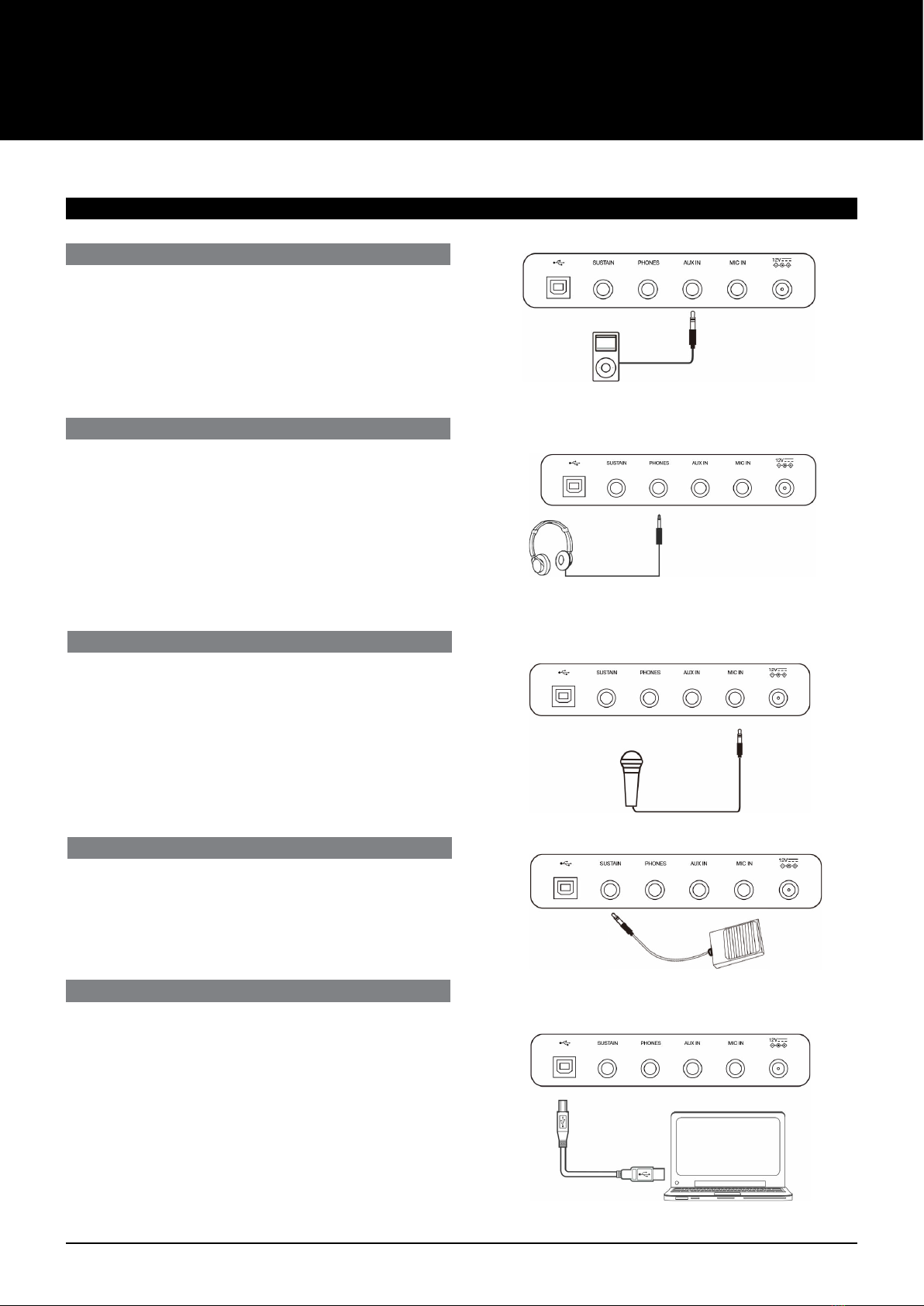
CONNECTIONS
CONNECTING A COMPUTER
Use a standard USB cable to connect the USB jack of the
instrument to the USB port of a computer. You can transmit MIDI
messages between the instrument and the computer.
Note:
1. Do not set the USB device to be input and output
simultaneously when setting the software on the computer.
Otherwise, the sound will be overlapped when playing the
keyboard.
2. We recommend using a USB2.0 interface to connect the
instrument to computer.
CONNECTING AN AUDIO PLAYER
The rear-panel AUX IN jack receives audio signals from an external
audio source such as an MP3 or a Streaming player. Use an audio
cable to connect the AUX IN jack of the instrument to the OUTPUT
jack of the MP3/Streaming player. The instrument’s speakers will
play the music transmitted from the external player, and you can
play along.
CONNECTING A PAIR OF HEADPHONES
A standard pair of stereo headphones can be connected to the
PHONES/OUTPUT jack for private practice or late-night playing. The
internal stereo speaker system is automatically shut o when a pair
of headphones is plugged into this jack.
Note:
Do not listen with the headphones at high volume for long periods
of time. Doing so may cause hearing loss.
CONNECTING A MICROPHONE
You can plug a microphone to the MIC jack to sing along with your
keyboard performance or song playback.
1. Set the master volume to minimum level before connecting or
disconnecting a microphone.
2. Plug a microphone into the MIC jack.
3. Adjust the master volume to an appropriate level.
CONNECTING A SUSTAIN PEDAL
An optional foot switch can be plugged into the sustain jack and be
used to switch sustain on or o. Simply by pressing the pedal, you
will have the notes sustain as you play.
AK160
4
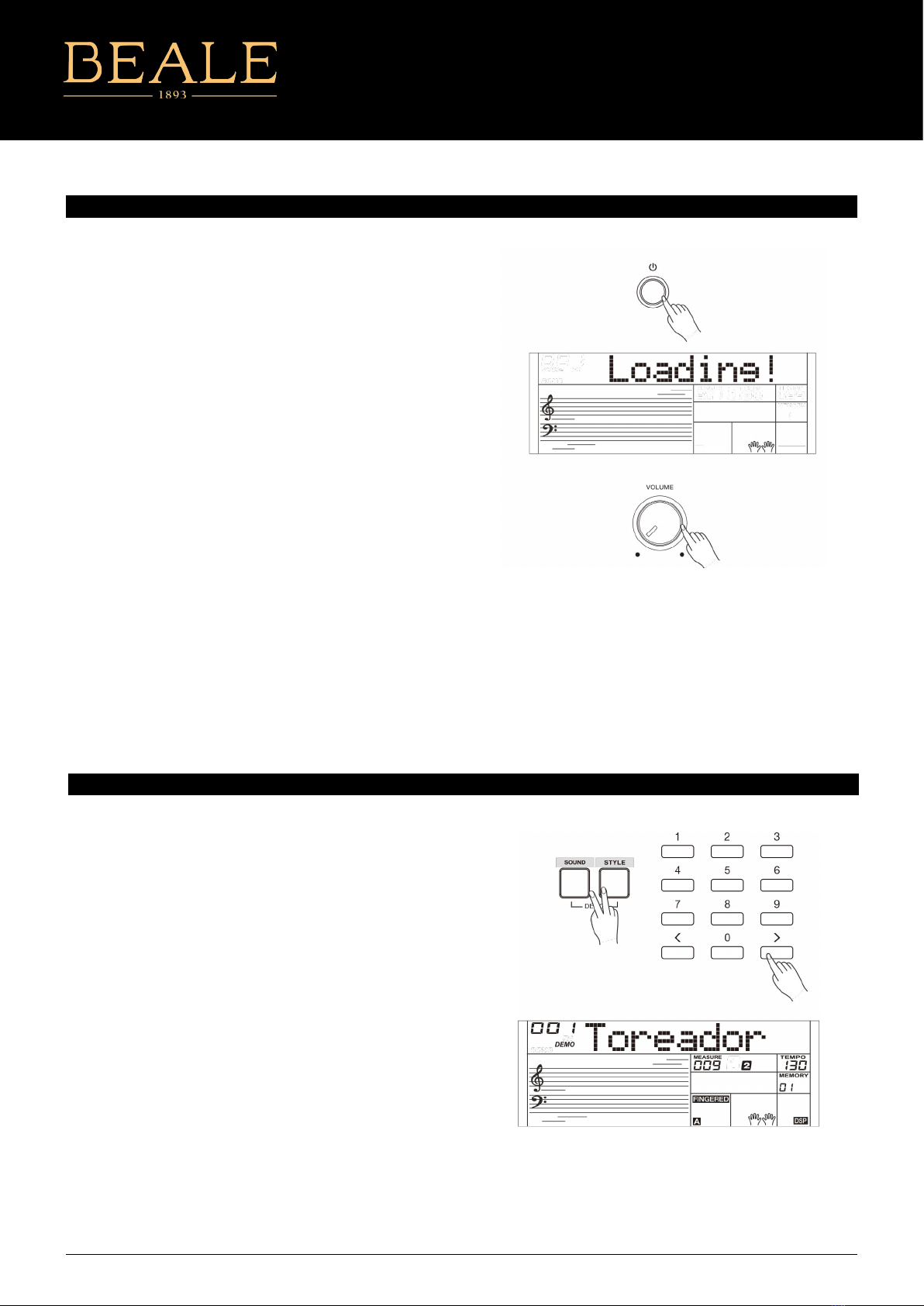
The instrument features a variety of demo songs.
1. Press the [STYLE] and [SOUND] buttons simultaneously to
start playing all demo songs in a loop. The LCD will display
the current demo number and name.
2. Select a demo song.
Use the number keys, the [+]/[-] buttons to select the desired
demo song.
3. Press the [STYLE] and [SOUND] buttons simultaneously again
or press the [START/STOP] button to stop playing and exit the
demo mode
Note:
During demo playback, only the following buttons will work:
[START/STOP], [TEMPO -]/[TEMPO +], [+]/[-], the Number buttons,
[VOLUME] and [POWER].
PLAYING DEMOS
Before you switch your instrument on, please turn down the
volume of instrument and the connected audio equipment rst.
1. Make sure the instrument is properly connected to power
supply.
2. Press POWER SWITCH, the LCD screen is lit, and displays
“Loading!”, indicating the instrument is powered on.
MASTER VOLUME
Rotate the [VOLUME] knob clockwise to increase the master
volume or counter-clockwise to decrease it. You can use the knob
to set the desired volume level.
Note:
If the speakers do not produce sound, please check if the master
volume is set too low or if headphones are plugged into the
PHONES jack.
POWER SWITCH AND MASTER VOLUME
AK160
5

1. Press the [LAYER] button to turn on the layer function. LCD
shows “SOUND R2”, the layered sound number and name.
2. Use the number keys, the [+]/[-] buttons to select the sound
for SOUND R2.
3. Play the keyboard, you will hear two dierent sounds layered
together, just like two dierent instruments being played at
the same time.
4. Press the [LAYER] button again to turn o the layer function.
1. In idle mode, press the [SPLIT] button to turn the split function on.
The LCD displays the left hand sound name and number, and the
indicator “SOUND L” and “SPLIT”.
2. Use the number keys, the [+]/[-] buttons to select the sound for
SOUND L.
3. Play the keyboard with both hands, and you will hear two dierent
sounds.
4. Press the [SPLIT] button again to turn o the split function.
Split Point:
The key on the keyboard that separates sound L and sound R1/R2 is called
the “split point”. The default split point is at F#3 (19) , however you can
assign it to any other key. Refer to the Function Menu.
PLAYING THE SOUNDS
PLAYING A SOUND
1. Press the [SOUND] button.
Enter the SOUND mode. LCD shows “SOUND R1”, the sound
number and the sound name.
2. Select a sound.
Use the number keys, the [+]/[-] buttons to select the sound
you want to play.
3. Play the sound.
Play the keyboard notes and enjoy the selected sound.
Note:
When the LAYER and SPLIT function is on, you can press [SOUND]
button repeatedly to choose the sound source. The corresponding
LCD indicator will highlight between R1, R2, and L.
The instrument features a variety of exceptionally realistic sounds.
Please refer to Sound List pages in this manual.
PLAYING TWO SOUNDS SIMULTANEOUSLY–LAYER
PLAYING DIFFERENT SOUNDS WITH BOTH HANDS-SPLIT
The Split function splits the keyboard into two areas so to create dierent
sounds for each of your hands playing positions. The left hand sound is the
split sound “L”.
AK160
6
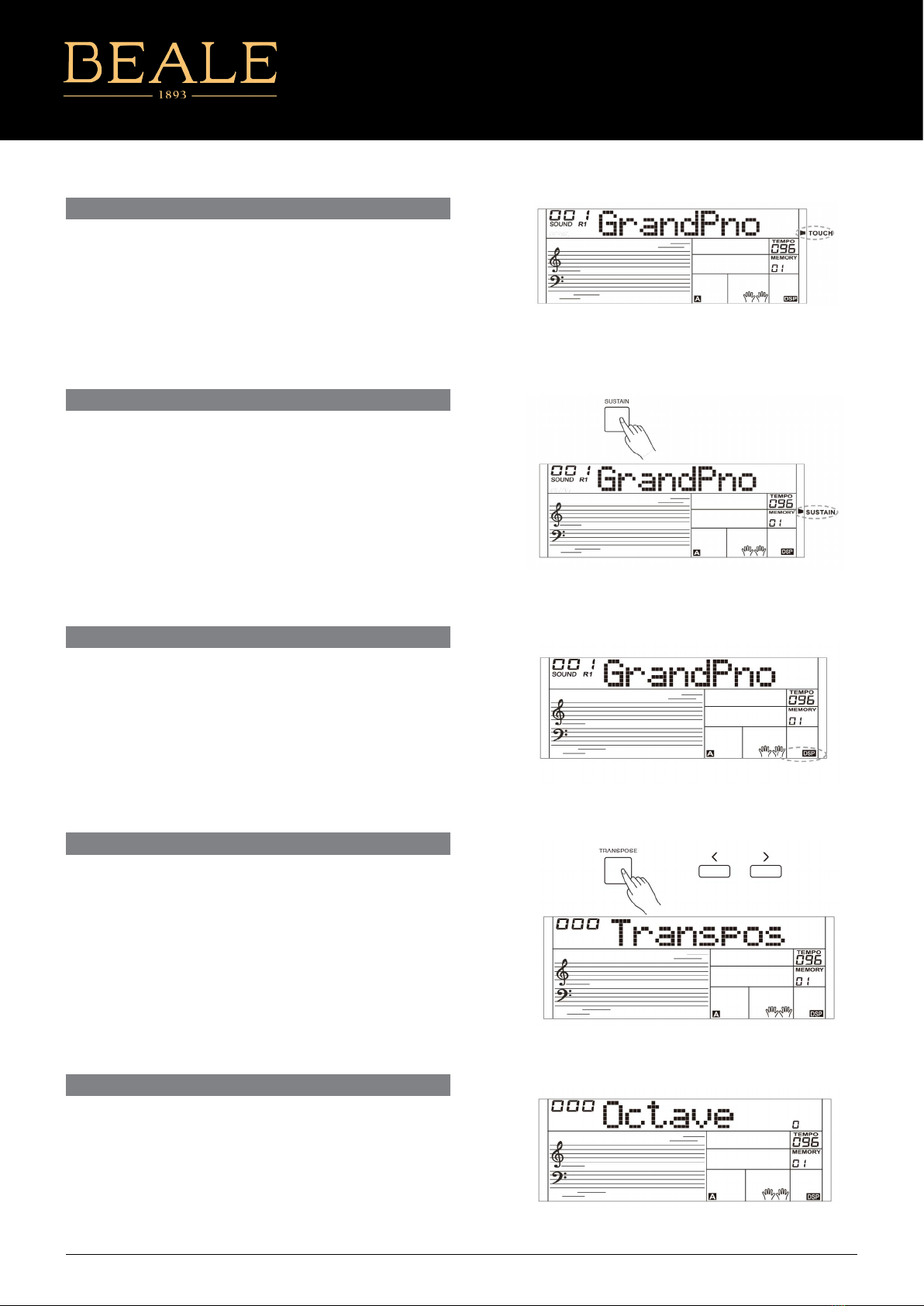
TOUCH
The keyboard is equipped with a touch response feature that lets
you dynamically and expressively controls the level of the sound
with your playing touch – just as on an acoustic instrument. Please
refer to the function menu to adjust the
SUSTAIN
When the Sustain feature is ON, all notes played on the keyboard
will have a longer sustain. Press the [SUSTAIN] button to turn
sustain on or o.
Note:
When using a sustain pedal, you can produce a much stronger and
more natural sustain eect than by using the [SUSTAIN] button.
The DSP simulates sounds in a real environment. With the DSP
eects,you can add ambiance and depth to your performance in a
variety of ways.
The function is turned on by default. You can refer to the function
menu to turn the DSP eect on or o.
DSP EFFECT
Transpose function allows the overall pitch of the instrument to be
transposed up or down by one octave in semitone steps.
1. Press [TRANSPOSE] button to enter transpose menu. The LCD
display shows the current transpose value.
2 Use [+]/ [-] buttons to adjust the transpose value.
3. Press the [+] and [-] buttons simultaneously to reset the
transposition to 0.
TRANSPOSE
The octave function will shift the pitch of the specied sound layer
up or down in the step of an octave.
You can refer to the function menu to adjust the octave value.
Note:
After adjusting the octave, notes in the highest and lowest
keyboard range may not sound normally.
OCTAVE
AK160
7

1. Press the [STYLE] button.
Enter the STYLE mode. LCD shows “STYLE”, the style number
and the style name.
2 Use the number keys, the [+]/[-] buttons to select the style you
want to play..
3. Press the [START/STOP] button to start the rhythm tracks of
the auto accompaniment.
When style stops, press the [SYNC START] button to turn on the
function. The beats on LCD will ash along with the tempo.
1. In Sync Start mode, if the CHORD mode is turned o, you can
press a key on the keyboard to start playing auto
accompaniment of the rhythm track.
2. In Sync Start mode, if the CHORD mode is in use, you can
press a key on the chord range of the keyboard to start
playing auto accompaniment of all tracks.
SELECTING A STYLE
SYNC START
This function is to set the sound of the entire keyboard to piano
instantly.
1. Press [PIANO] button to enter or exit piano mode.
2 In piano mode, you can play the accompaniment as in the
other modes, but it plays only the rhythm part.
Note:
In piano mode, the CHORD mode is automatically turned o.
The auto accompaniment function puts a full backing band at your
ngertips. All you have to do is to play chords with your left hand,
and the accompaniment will automatically play along, instantly
following the chords you play. With auto accompaniment, even
a solo performer can enjoy playing with the backing of an entire
band or orchestra.
The instrument features a variety of styles, please refer to the
Style List. Try selecting the dierent styles and enjoy the auto
accompaniment.
PIANO MODE
AUTO ACCOMPANIMENT
AK160
8
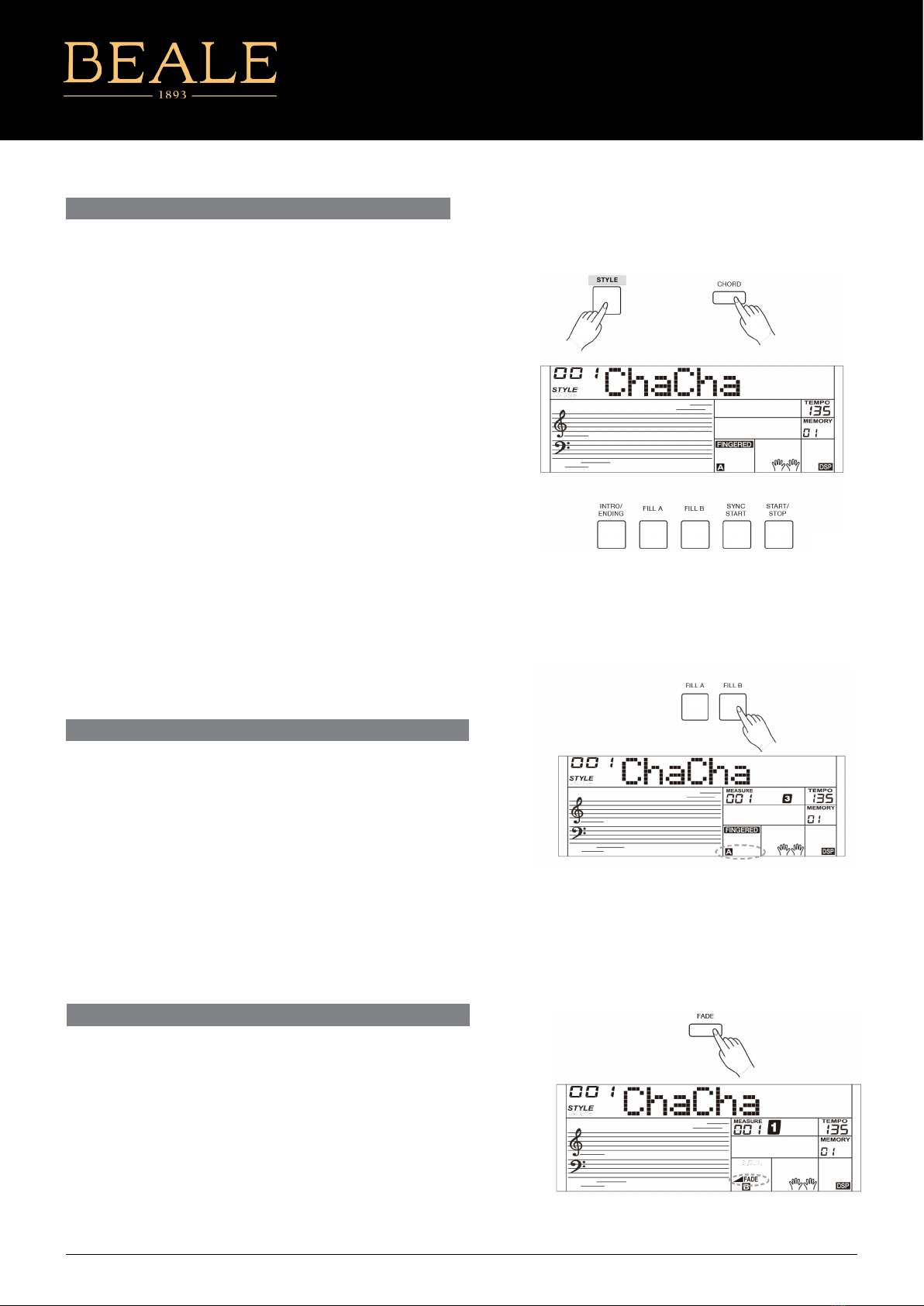
The intro is an opening section of a song. When the intro pattern
nished, the system will automatically shift to the main section.
Ending is the ending section of a song. When the ending is nished,
accompaniment automatically stops. The length of the ending diers
depending on the selected style.
1. Press the [STYLE] button.
2. Select a style.
3. Turn the Chord Mode on.
4. Turn SYNC START on.
5. By pressing the [INTRO/ENDING], the “A” or "B" ashes on the
LCD. The style is ready to play.
6. It will start the accompaniment as soon as you start playing
in Chord section. When the playback of the intro is nished, it
automatically switched to main A or B section.
7. Press the [INTRO/ENDING] again to play the ending section.
When the ending is nished, the auto accompaniment
automatically stops.
Note:
If you press [FILL A] or [FILL B] before the ending is nished, it will
play a ll-in then switch to the corresponding main section.
INTRO/ENDING
PLAYING A FILL
Auto ll in function automatically adds a ll to your performance.
When the ll-in is nished, accompaniment shifts to the Main section
(A,B).
Note:
If you keep pressing [FILL A]/[FILL B] buttons during style playback, the
ll-in pattern will repeat playing until the button is released.
Playback will then shift to the related MAIN section.
When style stops, press the [FILL A]/[FILL B] buttons to select a MAIN
section. “A or B” will highlight on LCD.
FADE IN/OUT
Fade In
Starting the style with fade in produces a smooth beginning, the
volume increases from low to high. Press the [FADE] button when
Style is stopped, LCD will show FADE. Press the [START/STOP] button
to start Style playing. LCD will show◢FADE.
The Accompaniment Volume will change from 0 to the set value in
about 8 seconds. The keyboard volume will change from 0 to default
value at the same time.
AK160
9

Fade Out
Stopping the style with fade out produces a smooth ending, the
volume decreases from high to low. Press the [FADE] button during
Style playing. LCD will show FADE◣.
The Accompaniment Volume will change from the set value to 0 in
about 8 seconds, and the style stops.
TEMPO
ACCOMPANIMENT VOLUME
Each style of the instrument has been programmed with a default
tempo; however, you can change it as needed.
1. Use the [TEMPO -]/[TEMPO +] buttons to change the tempo. The
value ranges from 5 to 280.
2. Hold down the [TEMPO -]/[TEMPO +] buttons to change the tempo
quickly.
3. Press the [TEMPO+] and [TEMPO-] buttons simultaneously to
restore the default tempo setting.
The function adjusts the accompaniment volume, so as to keep an
appropriate balance between the accompaniment volume and the
sound volume.
Press repeatedly the [MIXER] button to enter the mixer menu, and
when the LCD displays "Accomp", you can adjust the volume level over
the range of 0-32. LCD will show the current volume level.
Note:
In the mixer menu, press both [-] and [+] buttons simultaneously to
mute the accompaniment part. LCD shows “OFF Accomp”. Press both
buttons again to unmute the accompaniment volume.
AUTO CHORD MODE
1. Press the [CHORD] button, the LCD will display the “FINGERED”
indicator. The left hand section of the keyboard is the chord section
You can play dierent chords in the chord section.
Press [CHORD] button again to enter Full Range mode. The “FULL
RANGE” indicator will be lit. You can play chords over the entire
keyboard in multi-ngering.
2. Play chords in the chord section, and the LCD will display the
corresponding chord names.
3.
Split Point Setting
Please refer to the function menu to set the split point. The split
point and the keys to its left all belong to the chord section.
AK160
10

CHORD BASICS
A chord, in music, is any harmonic set of three or more notes
that is heard as if sounding simultaneously. The most frequently
encountered chords are triads. A triad is a set of three notes
that can be stacked in thirds. When stacked in thirds, the triad's
members, from lowest pitched tone to highest, are called: the Root,
the Third, and the Fifth.
TRIAD TYPE
There are following basic triad types:
CHORD INVERSION
We dene this chord its root is not in the bass (i.e., is not the lowest
note) as an inversion chord. When the root is in the bass, we call
the chord: root-position chord. If we put the Third and Fifth in the
root position, then it forms “Inversion”, we call this chord “Inversion
Chord”. See the following major triad and its inverted chord.
CHORD NAME
The chord name contains two parts: Chord root and Chord type.
SINGLE FINGER
Single nger type not only can detect single nger but also can
detect multi nger. And the single nger makes it easily to play
chords through only one, two or three keys. Including major, minor,
seventh, and minor seventh chord. Refer to relevant picture on the
right for details.
MULTI-FINGER
Multi-nger allows you to play chords in normal ngering. Try
playing the 32 chord types in C scale as listed on the right.
Note:
In full range mode, the entire keyboard will only recognize chords
played in normal ngering.
AK160
11

QUICK SETTING
TURNING ON THE METRONOME
SELECTING THE BEAT
When Quick Setting is switched on, you can instantly recall all auto
accompaniment related settings including sounds selection and
digital eects simply with a single touch of a button.
1. Press the [Q.S.] button to turns on the Quick Setting for
current style. LCD shows “Q.S.”.
2. Press one of the [M1]-[M4] buttons, various panel settings
(such as sound, eect, etc.) that match the selected style can
be instantly recalled.
3. CHORD mode is automatically turned on during Q.S. mode.
4. Press the [Q.S.] button again to quit Quick Setting mode, the
“Q.S.” indicator will disappear.
Note:
In Q.S. mode, the memory is not selectable.
Press the [METRO] button to turn on the metronome.
Press the [METRO] button again to turn o the metronome.
Press the [TEMPO+] / [TEMPO-] buttons to change the tempo of
the metronome.
METRONOME
You can set the beat type in the function menu, please refer to the
function menu for details.
If you turn on the metronome during style playback, the
metronome sound will start from the next beat and its beat will
match the current style. When style stops, you can change the
metronome beat as desired.
The metronome is not usable in song mode.
AK160
12
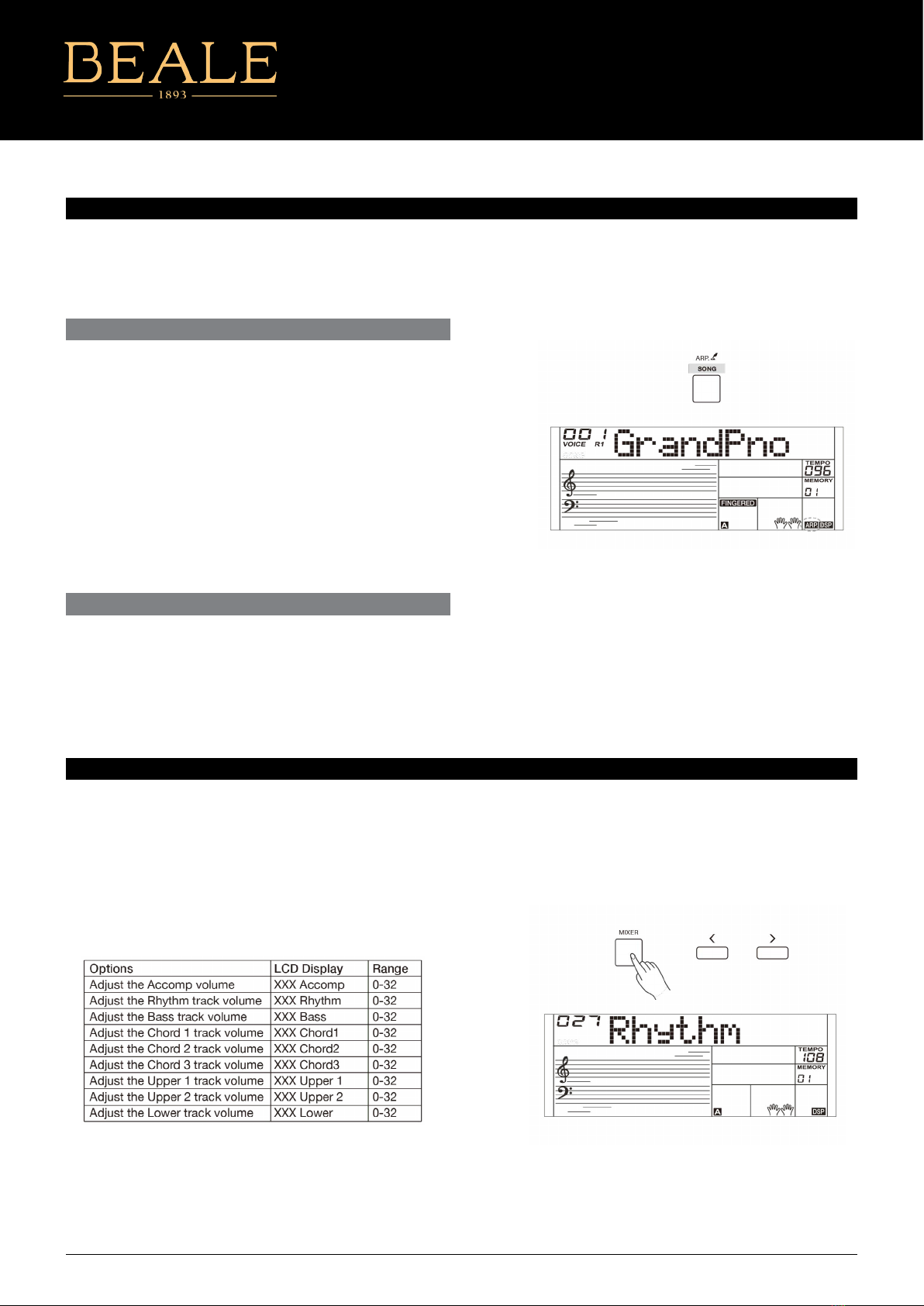
The arpeggiator function will automatically generate arpeggios.
Simply play a chord with your left hand, and the instrument will
play a preset arpeggio pattern to produce a beautiful melody.
ARPEGGIATOR
MIXER
TURN THE ARPEGGIATOR ON OR OFF
THE SPLIT POINT OF ARPEGGIATOR
Press and hold the [ARP.] button for 2 seconds to turn on the
function. The corresponding indicator will be lit. Press and hold
the [ARP.] button for 2 seconds again to turn o the function. The
corresponding indicator will light o.
Note:
Each sound is matched with a preset arpeggio pattern, so when
you change the sound, the default arpeggio pattern will change as
well.
Note:
It will exit the mixer menu if there is no operation in 3 seconds.
Pressing [+] and [-] buttons at the same time will mute the selected
track, the LCD will display “OFF”. Press the two buttons at the same
time again to unmute the track.
When you turn on the arpeggiator, the keyboard will be split into
two areas. Play chords in the left hand area, and melody in the right
hand area. The default split point is the same as in the split function:
F#3 (19).
The Mixer allows you to adjust separately the volume of dierent
tracks.
1. Press the [MIXER] button to enter the mixer menu, the LCD
displays the current mixer track.
2. Repeatedly press the [MIXER] button to select the track you
want. Then use [+]/[-] buttons to change the parameters.
The option and parameters are as follows:
AK160
13

FUNCTION MENU
Press the [FUNCTION] button to enter the function menu. The LCD
displays the current parameter item.
Press repeatedly the [FUNCTION] button to select an item, then use
the [+]/ [-] buttons to change the value of the selected item.
Parameter items and the value range are as follows:
Note:
It will exit the function menu if there is no operation in 3 seconds.
TUNE
The function adjusts the pitch of the entire keyboard in a 2-cent
increment.
1. Repeatedly press the [FUNCTION] button to select the tune
menu. The LCD displays “Tune”. Use the [+] / [-] buttons to
change the value over the range of -50 - +50.
2. Pressing [+] and [-] buttons at the same time will reset the
tune value to default “000”. The setting applies to both
accompaniment and the sound.
OCTAVE
1. Repeatedly press the [FUNCTION] button to select the octave
menu. The LCD displays “Octave”. Use the [+] / [-] buttons to
change the value over the range of -2 - +2.
2. Pressing [+] and [-] buttons at the same time will reset the
octave value to default “000”.
SPLIT POINT
The Point on the keyboard that separates sound L and sound R1/R2
is called the "split point". Left hand section controls the auto bass
chord accompaniment when the CHORD mode is on, or it plays the
split sounds when the CHORD mode is o.
1. Repeatedly press the [FUNCTION] button to select split point
menu. The LCD displays “Split Pt”. Use [+] / [-] buttons to
change Split Point. The range of Split Point is: 1~61.
2. Press [+] / [-] buttons simultaneously will set the split point
value to its default setting: F#3 (19).
AK160
14

FUNCTION MENU CONT...
BEAT TYPE
1. Repeatedly press the [FUNCTION] button to select the beat menu.
The LCD displays “Beat”.
Use the [+ ]/ [-] buttons to change the beat type.
2. Pressing [+] and [-] buttons at the same time will reset the beat
type to default “004”.
TOUCH
1. Repeatedly press the [FUNCTION] button to select the touch
menu. The LCD displays “Touch”.
Use the [+ ]/ [-] buttons to change the touch level.
2. Pressing [+] and [-] buttons at the same time will reset the touch
level to default “002”.
MODULATION
Repeatedly press the [FUNCTION] button to select the modulation
menu. The LCD displays “Modul”.
Use the [+] / [-] buttons to switch modulation on or o.
Note:
Modulation is not available for percussive sounds.
DSP
Repeatedly press the [FUNCTION] button to select the DSP menu.
The LCD displays “Dsp”.
Use the [+] / [-] buttons to switch DSP on or o.
REVERB TYPE
1. Repeatedly press the [FUNCTION] button to select the reverb
type menu. The LCD displays “Rev Type”.
Use the [+]/ [-] button to change the type value.
2. Pressing [+] and [-] buttons at the same time will reset the reverb
type to default “004”.
REVERB LEVEL
1. Repeatedly press the [FUNCTION] button to select the reverb
level menu. The LCD displays “Rev Lev”.
Use the [+]/ [-] button to adjust the level over the range of 0-32.
2. Pressing [+] and [-] buttons at the same time will reset the reverb
level to default.
AK160
15
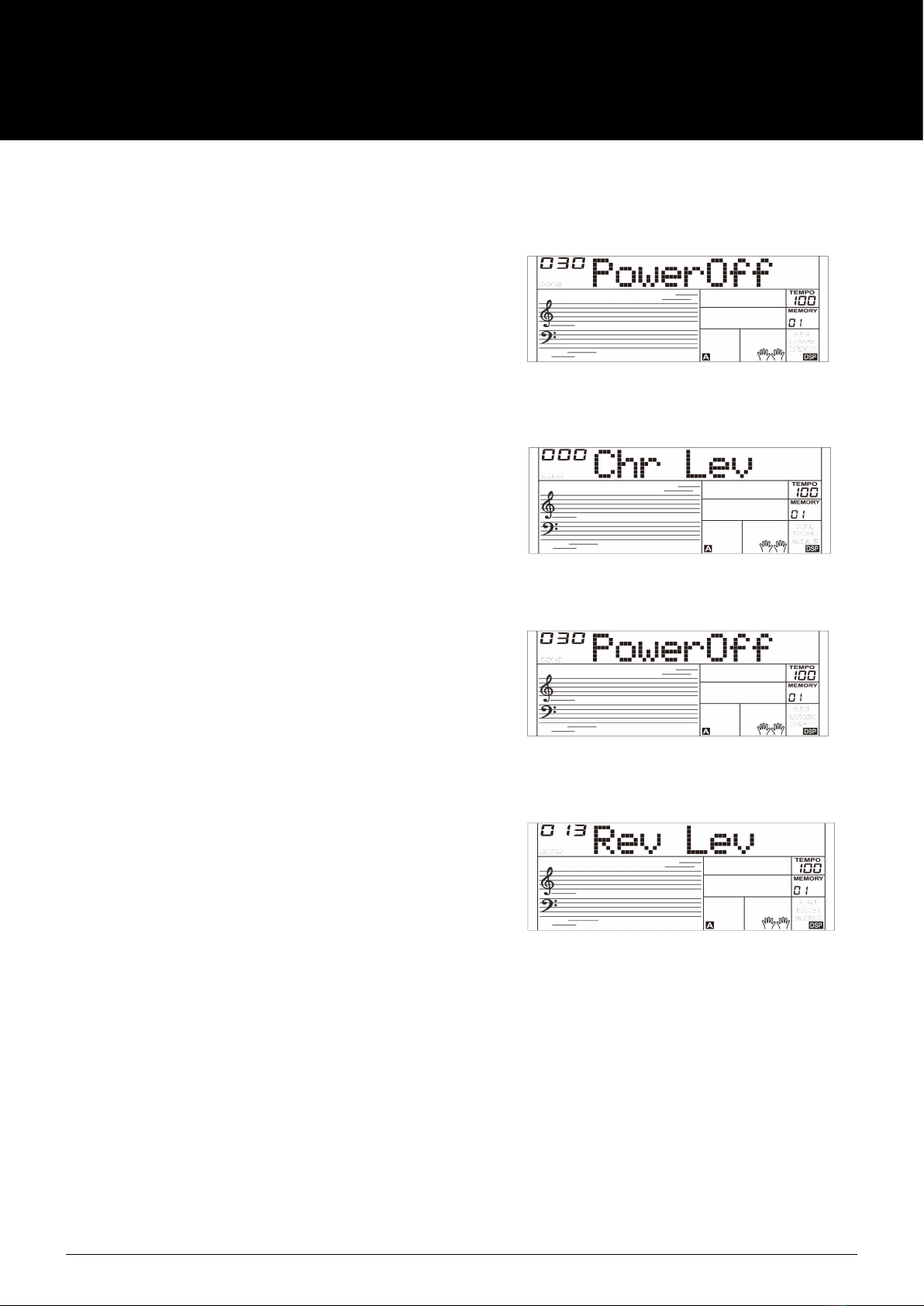
CHORUS TYPE
1. Repeatedly press the [FUNCTION] button to select the chorus type
menu. The LCD displays “Chr Type”.
Use the [+]/ [-] button to change the type value.
2. Pressing [+] and [-] buttons at the same time will reset the
chorus type to default “003”.
CHORUS LEVEL
1. Repeatedly press the [FUNCTION] button to select the chorus
level menu. The LCD displays “Chr Lev”.
Use the [+]/ [-] button to adjust the level over the range of 0-32.
2. Pressing [+] and [-] buttons at the same time will reset the
chorus level to default.
AUTO POWER OFF
1. Repeatedly press the [FUNCTION] button to select the reverb
type menu. The LCD displays “Rev Type”.
Use the [+]/ [-] button to change the type value.
2. Pressing [+] and [-] buttons at the same time will reset the
reverb type to default “004”.
REVERB LEVEL
1. Repeatedly press the [FUNCTION] button to select the power o
menu. The LCD displays “PowerO”.
Use the [+]/ [-] button to change the time setting.
2. Pressing [+] and [-] buttons at the same time will reset the
setting to default “030” (30 min).
AK160
16
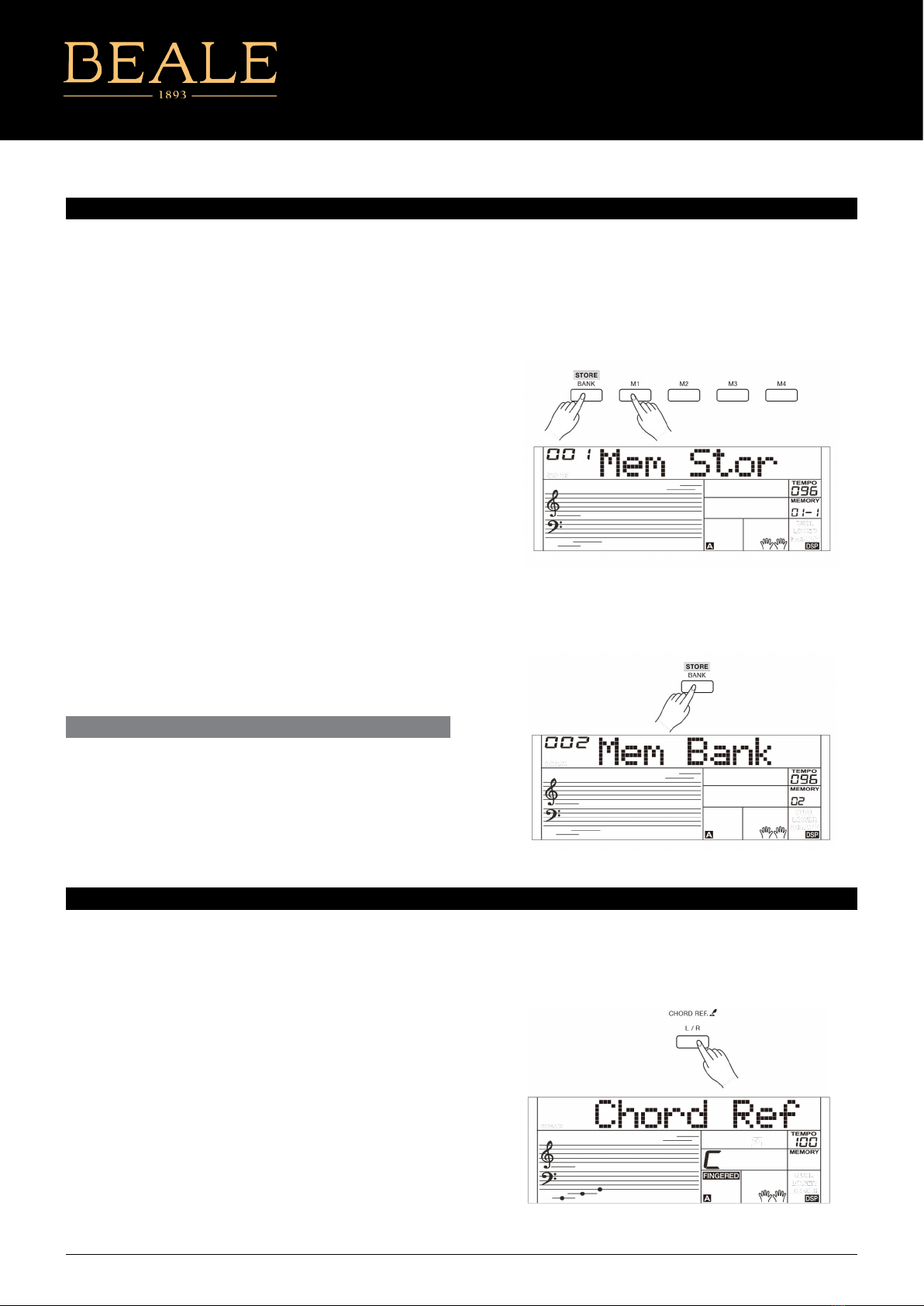
PERFORMANCE MEMORY
CHORD REFERENCE
The Performance Memory feature allows you to save virtually all panel
settings to a Performance memory, and you can instantly recall them by
pressing a single button.
The instrument has 8 memory banks, and each bank has 4 memories
(M1-M4).
1. Hold down [STORE] button, then press one of the memory buttons
[M1] - [M4] to save the panel settings. The LCD will display “Mem
Stor” and the new settings will replace the previous memory data.
2. Press one of the memory buttons [M1] - [M4] to recall the panel
settings saved to that memory.
3. You can save following parameters to the memory: Sound
Parameter: sound, layer, DSP, mixer.
Accompaniment Parameter: style, tempo, and chord no/o,
accompaniment sections.
Function Parameter: touch, some parameters in the function menu.
Note:
Performance memory cannot be recalled when the Quick Setting function
is in use. The performance memory will reset to default settings after
power o.
If you know the name of a chord but don't know how to play it, you can
use the Chord Reference function.
1. Press and hold the [CHORD REF.] button for 2 seconds to enter this
mode. The LCD displays the Chord Type and Chord Notes.
2. The keys above C4 (including C4) are used to assign the Chord Type,
and the keys above C6 (including C6) are used to assign the Chord
Root. When the Chord Type and Chord Root are conrmed, the LCD
will display the Chord and the sta notation.
3. When you play the correct chord on the chord range of the
keyboard, an applause sound will be heard.
4. Press and hold the [CHORD REF.] button for 2 seconds again to
exit this
SELECTING A BANK
1. Press the [BANK] button. The LCD will display the bank number.
2. Repeatedly press the [BANK] button to select a bank over the
range of 1-8.
AK160
17
Table of contents
Other BEALE Musical Instrument manuals