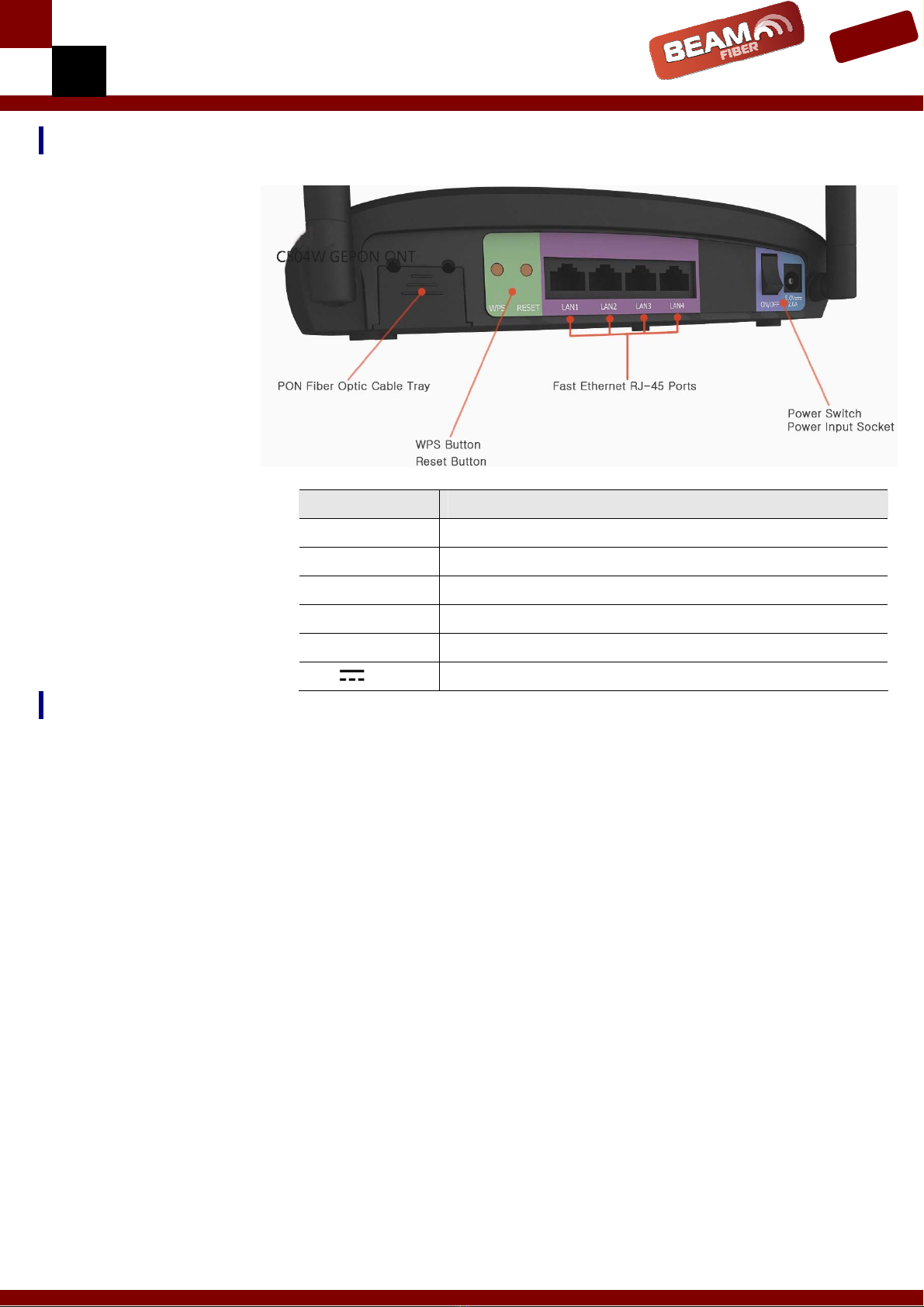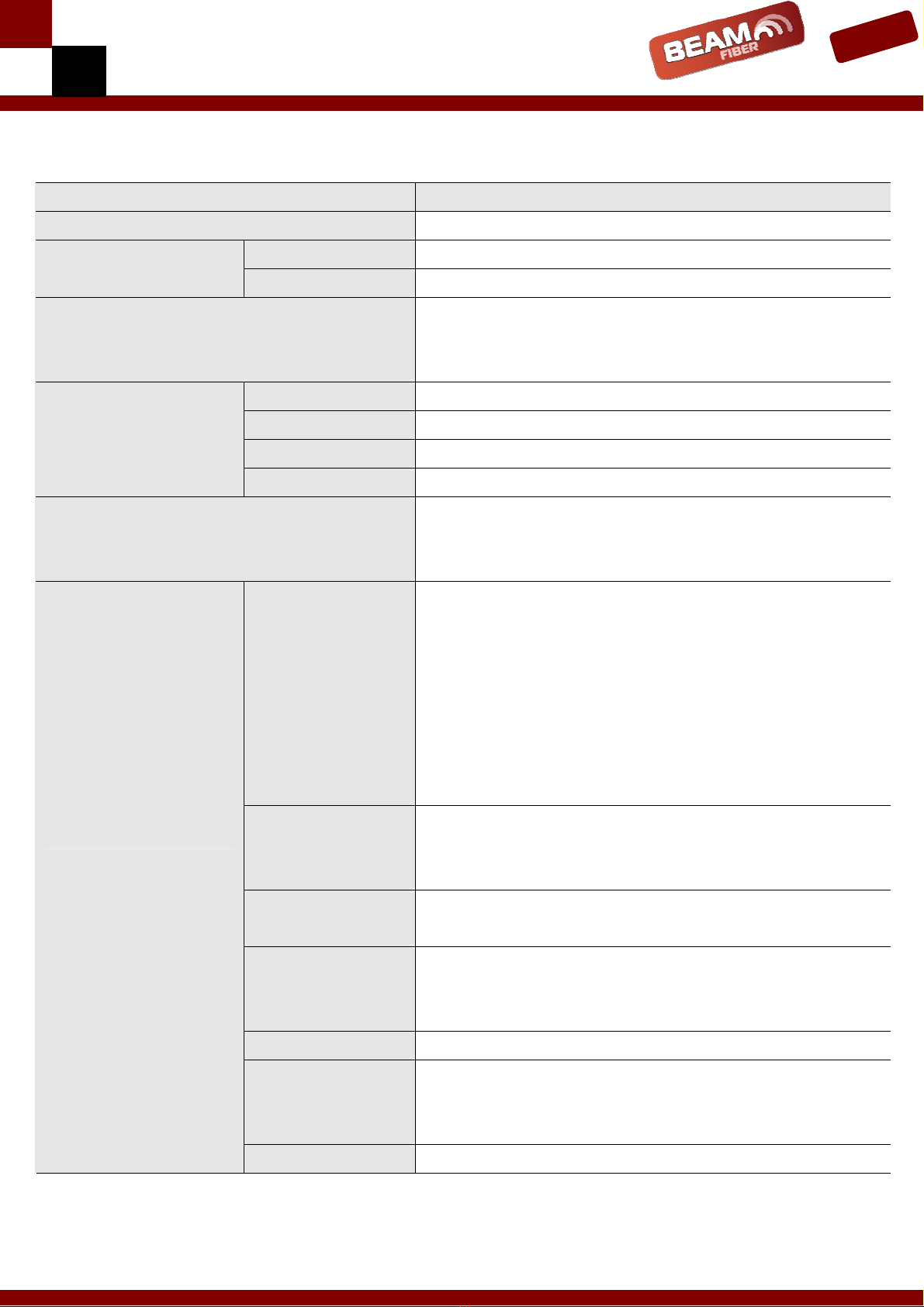9
Troubleshooting:
Symptom: Can not access to the Internet;
Step 1 Make sure that the ONT is turned on. Once you turn on the power, the POWER
LED on the front panel of C504W should be turned on. If the POWER LED is
turned OFF, please check if the power cable is connected to the power inlet of
ONT properly or switch of power strip if any is turned ON. If the problem
persists, please call BEAM Support.
Step 2 Make sure that the optical line is connected properly. Once the optic fiber is
connected, the PON LED on the front panel of C504W should be turned on
within few seconds. If the PON LED blinks, call BEAM Support to check the
optical line connection.
Step 3 Make sure that the LAN cable is connected properly. Once the LAN cable is
connected and user PC is turned on, LAN LED should be turned on. If the LED is
not turned on, check the cable connection
Step 4 Make sure that network setting of your PC is correct. Select “set to ‘Obtain IP
address automatically’.
Symptom: All the cables are connected, but still can not obtain IP address
Step 1 Look for the Network Neighborhood or My Network Places icon in your desktop.
If it is not there, try your Start Menu.
Step 2 Right-click the Network Neighborhood/My Network Places icon. A drop-down
menu will appear.
Step 3 Choose the "Properties" option, generally found at the bottom of the menu.
Step 4 Look for an icon named "Local Area Connection". The icon looks like a pair of
computer connected by a link. Double-click this icon.
Step 5 Click the "General" tab, if it is not already selected. You will see a list of
protocols to choose form.
Step 6 Scroll down and choose Internet Protocol (TCP/IP), and then click the button
that is labeled "Properties".
Step 7 Again, click the "General" tab, it is not already selected. You will see two
choices:
1) "Obtain an IP address Automatically"
2) "Use the following IP address..."
Step 8 Choose 1) option
Step 9 Click OK