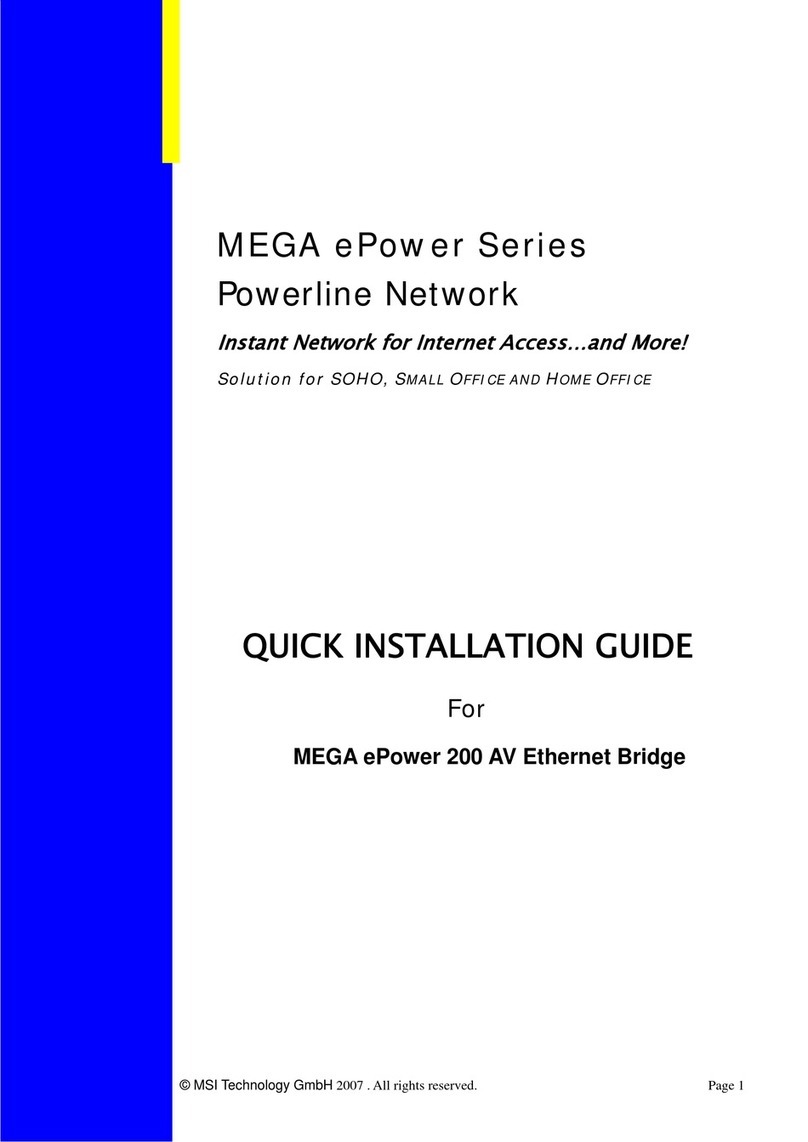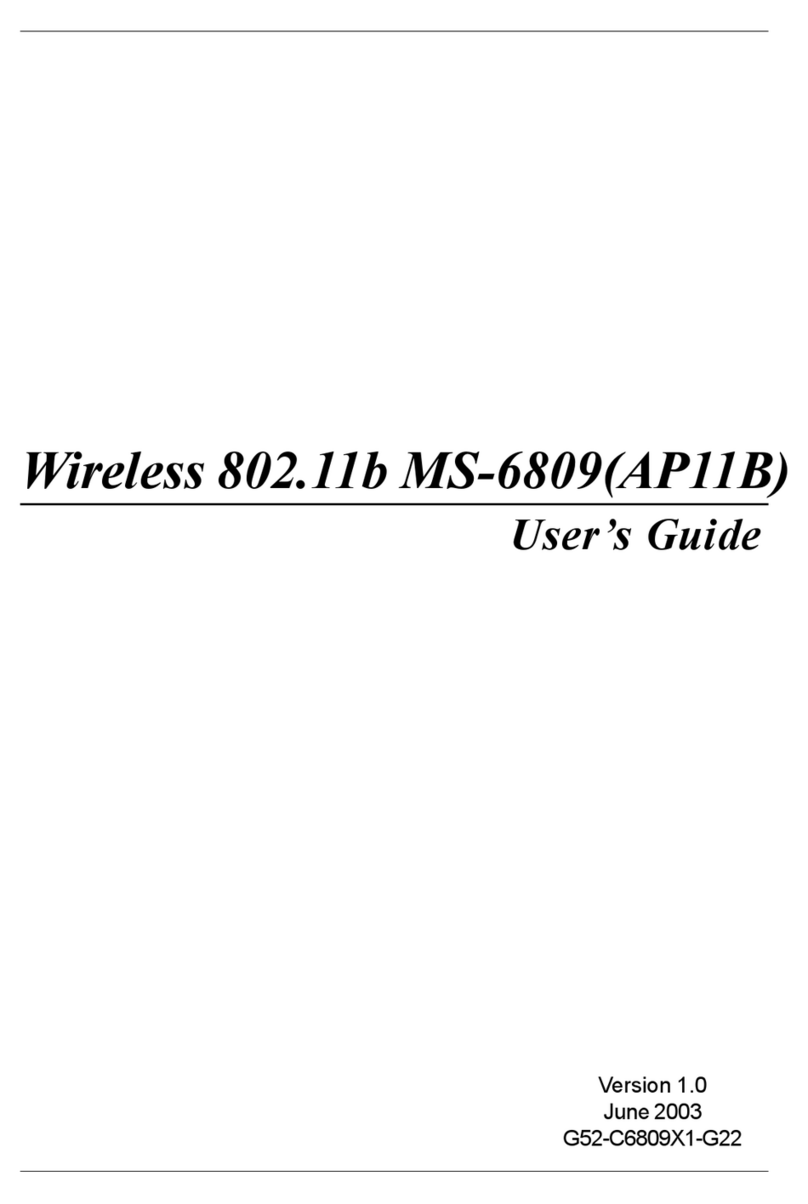Table of Contents
1. Introduction ......................................................................................................... 1
1.1 WSR-3018 - Wireless 11g Residential Gateway ....................................... 1
1.2 Networking Options ....................................................................................... 2
1.3 Features and Benefits ..................................................................................... 3
1.4 Package Contents ............................................................................................ 4
1.5 System Requirements ..................................................................................... 4
1.6 Specifications .................................................................................................. 5
2. Hardware Installation ......................................................................................... 8
2.1 Product View .................................................................................................. 8
2.2 Connections Ports .......................................................................................... 9
2.3 LEDs ............................................................................................................... 10
2.4 Installing Your WSR-3018 .................................................................................11
2.4.1 Positioning .............................................................................................. 11
2.4.2 Connecting Cables .................................................................................. 11
2.4.3 To Power Up .......................................................................................... 12
3. Configuration ...................................................................................................... 13
3.1 Configuration Utility ...................................................................................... 13
3.2 Typical Configuration ..................................................................................... 15
3.3 Customized Configuration .............................................................................. 19
3.3.1 System .................................................................................................... 20
3.3.2 Internet ................................................................................................... 22
3.3.3 LAN ........................................................................................................ 24
3.3.4 Wireless .................................................................................................. 26
3.3.5 NAT ........................................................................................................ 28
3.3.6 Firewall ................................................................................................... 29
Appendix .................................................................................................................... 31
A - Assigning a Fixed IP Address .......................................................................... 31
B - Resuming the Previous Firmware .................................................................... 35