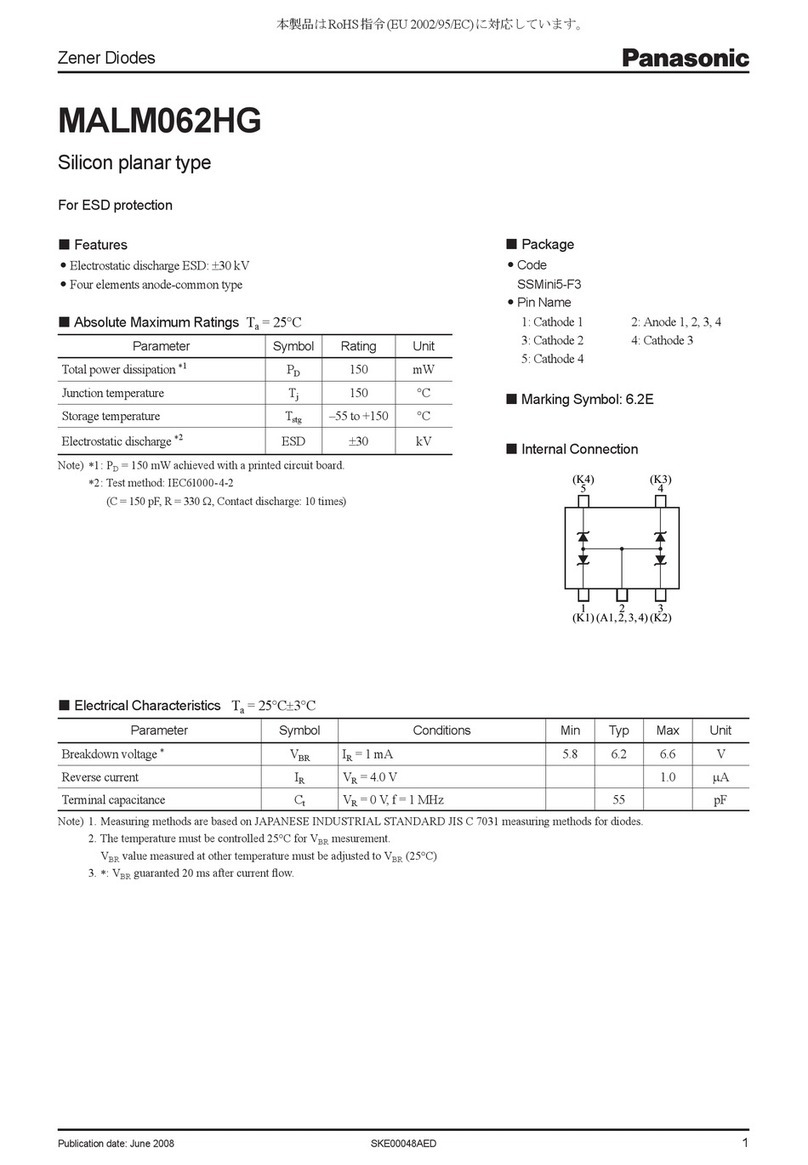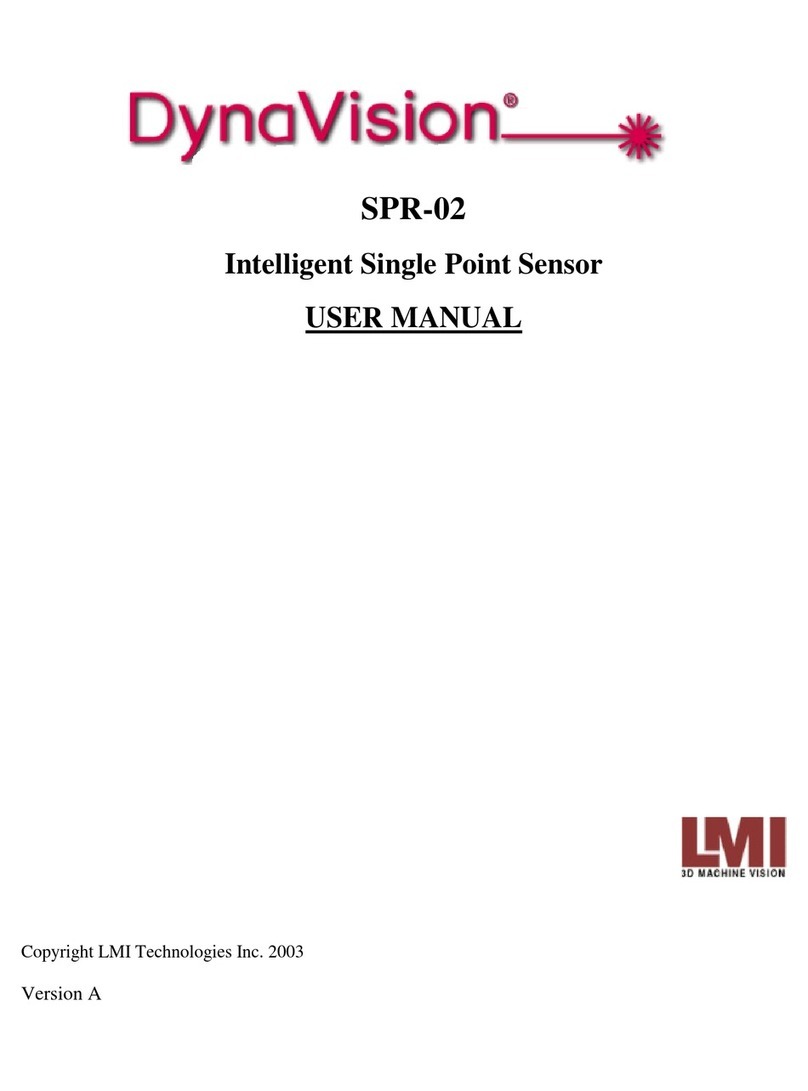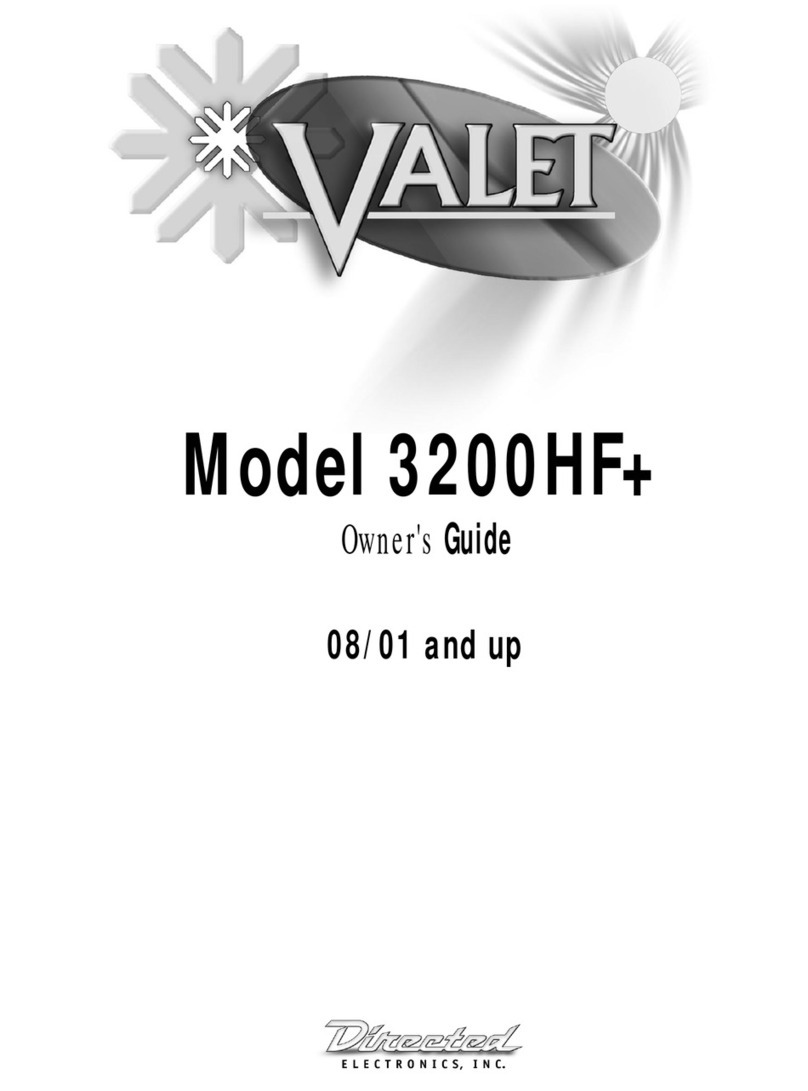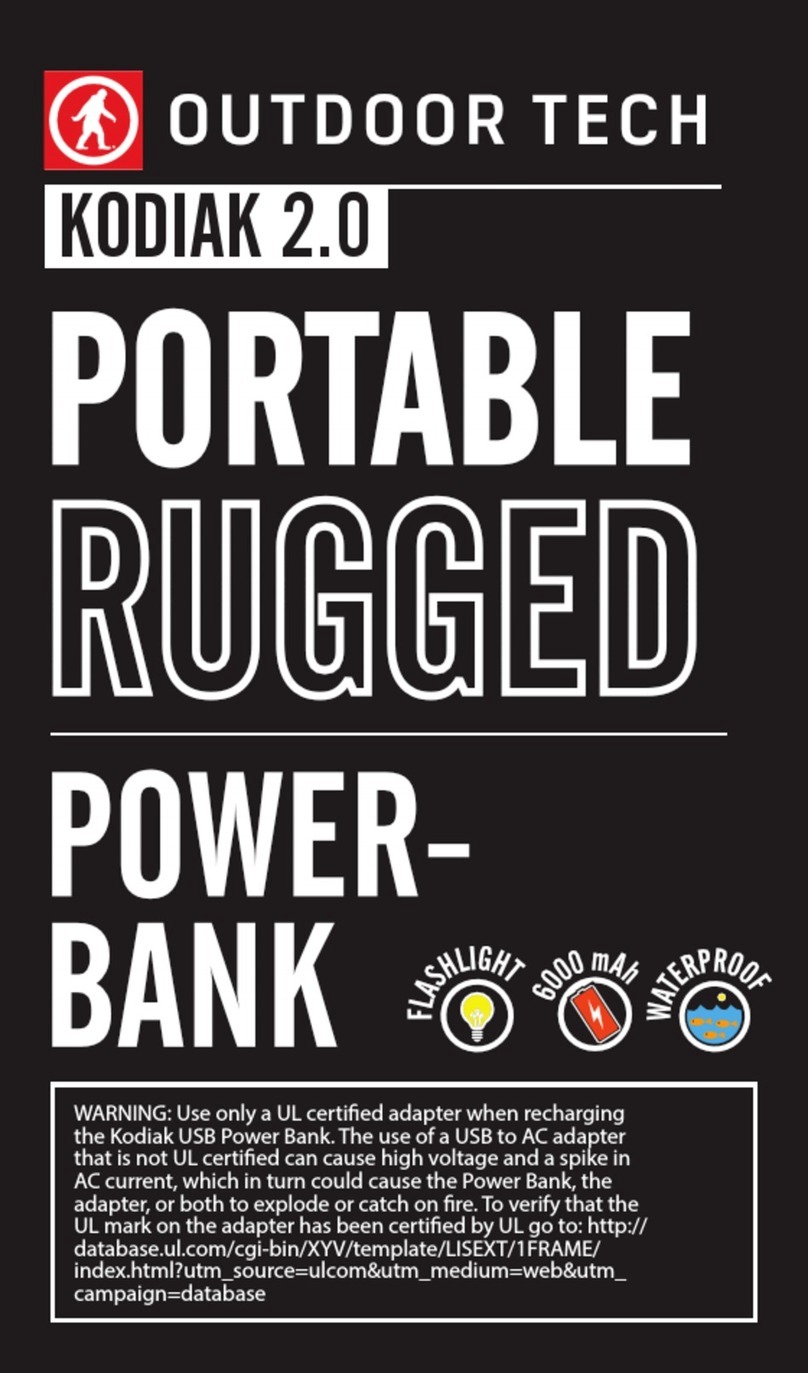BEANAIR BeanDevice Wilow AX-3DS User manual

QUICK START
Wireless IOT accelerometer
sensor Shock and impact
monitoring
Wireless IOT vibration sensor
Acceleration and Particle
Velocity monitoring
Wireless IOT inclinometer sensor
tilt, inclination, slope
monitoring | low-cost version
Wireless IOT inclinometer
tilt, inclination, slope
monitoring
High performance wireless IOT
inclinometer sensor | tilt,
inclination, slope monitoring
SmartSensor
INC HI-INC
Hi-Inc XRangeAX-3DS
High Performance wireless IOT
vibration sensor | acceleration
and Particle Velocity monitoring
AX-3D XRange
2.4GHz
AX-3D


1
TECHNICAL SUPPORT..........................................................................
VISUAL SYMBOLS DEFINITION...............................................................
ACRONYMS AND ABBREVIATIONS..........................................................
Beandevice®2.4GHzHI-INC/AX-3D/AX-3DS...........................................
Unbox your BeanDevice®.............................................................
Product overview........................................................................
Non-Contact Buttons and LEDS description..................................
Wireless IOT Coordinator ( BEANGATEWAY®)........................................
UNBOX YOUR BEANGATEWAY®OUTDOOR..........................................
UNBOX YOUR BEANGATEWAY®INDOOR............................................
INDOOR VERSION .......................................................................
OUTDOOR VERSION .....................................................................
START YOUR APPLICATION...................................................................
QUICK SETTINGS................................................................................
DATA ACQUISITION CONFIGURATION.................................................
USING THE DATALOGGER...............................................................
WHERE TO FIND MORE TECHNICAL INFORMATION?...................................
1.
2.
3.
4.
4.1
4.2
4.3
5.
5.1
5.2
5.3
5.4
6.
7.
7.1
7.2
8.
4
4
5
6
6
7
10
11
11
12
14
15
16
20
20
21
25
SmartSensor
Contents

2
Figure 01
Figure 02
Figure 03
Figure 04
Figure 05
Figure 06
Figure 07
Figure 08
Figure 09
Figure 10
Figure 11
Figure 12
Figure 13
Figure 14
Figure 15
Figure 16
Figure 17
Figure 18
Figure 19
Figure 20
Figure 21
Figure 22
Figure 23
Figure 24
SmartSensor
List of Figures
:
:
:
:
:
:
:
:
:
:
:
:
:
:
:
:
:
:
:
:
:
:
:
6
7
11
12
12
13
13
17
17
18
18
19
19
19
20
20
21
22
22
22
23
23
23
24
BeanDevice®Box ........................................................................
BeanDevice®optional accessories..................................................
BeanGateway®Outdoor Box...........................................................
BeanGateway®accessories...........................................................
BeanGateway®Indoor Box..............................................................
BeanGateway®Indoor version........................................................
BeanGateway®Indoor Accessories.................................................
Turn on the BeanGateway®.............................................................
Localization process.....................................................................
Start the Server..............................................................................
BeanGateway®Dashboard..............................................................
Power on your BeanDevice®...........................................................
Connect the BeanDevice®to the BeanGateway®...............................
Add to Firewall...............................................................................
DAQ configuration tab..................................................................
DAQConfiguration........................................................................
Real-Time Graph..........................................................................
DataLogger Options......................................................................
DataLogger Status.......................................................................
DataLogger Tab............................................................................
DataLogger status........................................................................
DataLogger Manager....................................................................
DataLogger Management..............................................................
DataLogger memory configuration..................................................

3
SmartSensor
Disclaimer
The information contained in this document is the proprietary information of BeanAir.
The contents are confidential and any disclosure to persons other than the ocers,
employees, agents or subcontractors of the owner or licensee of this document, without
the prior written consent of BeanAir GmbH, is strictly prohibited.
BeanAir makes every eort to ensure the quality of the information it makes available.
Notwithstanding the foregoing, BeanAir does not make any warranty as to the information
contained herein, and does not accept any liability for any injury, loss or damage of any
kind incurred by use of or reliance upon the information.
BeanAir disclaims any and all responsibility for the application of the devices characterized
in this document, and notes that the application of the device must comply with the
safety standards of the applicable country, and where applicable, with the relevant wiring
rules.
BeanAir reserves the right to make modifications, additions and deletions to this document
due to typographical errors, inaccurate information, or improvements to programs and/
or equipment at any time and without notice.
Such changes will, nevertheless be incorporated into new editions of this document.
Copyright: Transmittal, reproduction, dissemination and/or editing of this document as
well as utilization of its contents and communication thereof to others without express
authorization are prohibited. Oenders will be held liable for payment of damages. All
rights are reserved.
Copyright © BeanAir GmBh 2020

4
1. TECHNICAL SUPPORT
For general contact, technical support, to report documentation errors and to order
manuals, contact BeanAir Technical Support Center (BTSC) at:
For detailed information about where you can buy the BeanAir equipment/software or for
recommendations on accessories and components visit:
www.beanair.com
To register for product news and announcements or for product questions contact
BeanAir’s Technical Support Center (BTSC).
Our aim is to make this user manual as helpful as possible. Please keep us informed of
your comments and suggestions for improvements. BeanAir appreciates feedback from
the users.
DefinitionSymbols
Danger – This information MUST be followed if not you may damage the
equipment permanently or bodily injury may occur.
Tip or Information – Provides advice and suggestions that may be useful when
installing BeanAir Wireless IOT Sensors.
Caution or Warning – Alerts the user with important information about BeanAir®
wireless IOT Sensors. if this information is not followed, the equipment /software
may fail or malfunction
2. VISUAL SYMBOLS DEFINITION
SmartSensor

5
AES Advanced Encryption Standard
CCA Clear Channel Assessment
CSMA/CA Carrier Sense Multiple Access/Collision Avoidance
GTS Guaranteed Time-Slot
kSps Kilo samples per second
LDCDA Low duty cycle data acquisition
LLC Logical Link Control
LQI Link quality indicator
MAC Media Access Control
PER Packet error rate
POE Power Over Ethernet
RF Radio Frequency
SD Secure Digital
UPS Uninterruptible power supply
USB OTG USB On The Go
WDAQ Wireless DAQ
WSN Wireless Sensor Networks
3. ACRONYMS AND ABBREVIATIONS
SmartSensor

6
SmartSensor
4. Beandevice®2.4GHz HI-INC/AX-3D/AX-3DS
Open the BeanDevice®box
Figure 1 :BeanDevice®Box
The BeanDevice®is provided with a wall plug-in power supply
(optional) and a magnet.
Use the Magnet to:
- Power ON/Power OFF the Beandevice®
- Pair the Beandevice®to your BeanGateway®
4.1 Unbox your BeanDevice®

7
4.2 Product overview
SmartSensor
SmartSensor®sensor series is suitable for Test & Measurement and Structural
Health Monitoring (SHM):
Figure 2 :BeanDevice®optional accessories
BeanDevice®optional accessories
BeanDevice® 2.4GHz AX-3D
Wireless IOT vibration sensor
Acceleration and Particle
Velocity monitoring
BeanDevice® 2.4GHz AX-3DS
Wireless IOT accelerometer
sensor Shock and impact
monitoring

8
SmartSensor
BeanDevice® 2.4GHz INC
Wireless IOT inclinometer sensor
tilt, inclination, slope
monitoring | low-cost version
BeanDevice® 2.4GHz HI-INC
Wireless IIOT inclinometer
tilt, inclination, slope
monitoring
BeanDevice
®
2.4GHz HI-INC Xrange
High performance wireless IOT
inclinometer sensor
tilt, inclination, slope monitoring
BeanDevice
®
2.4GHz AX-3D Xrange
High Performance wireless IOT
vibration sensor
acceleration and Particle Velocity monitoring
PRODUCT OVERVIEW

9
SmartSensor
Network
non contact button
Waterproof Antenna
ON/OFF
non-contact button
Battery charging LED
Activity/Failure LED M8-3pins socket for
external power supply
PRODUCT OVERVIEW
Do not turn the Radome Antenna , you will unscrew it from its base and the device
will not work properly.

10
SmartSensor
Battery Charge LED
No connection to external power
supply: LED OFF
Connection to External Power supply:
Green LED ON: Battery charged
Red LED ON: Battery not charged
Network LEDOperating status
LED OFFThe BeanDevice® is power o
Green LED: Wireless Network Activity
Red LED: Wireless transmission failure
The BeanDevice® is power on with
wireless TX/RX activity
Red LED ON during 2sThe BeanDevice® is power o
Green LED blinksThe BeanDevice® is power on &
waits for a network activity
Green LED blinks twice The BeanDevice® is power on
Red LED ON during 2s
then
Green LED ON during 2s
then
Green LED blinks
constantly until connection to
BeanGetway®
The BeanDevice® is power on & a
network Reset is performed
4.3 Non-Contact Buttons and LEDS description
Network
non contact button
Activity/Failure LED
ON/OFF
non-contact button
Battery charging LED

11
SmartSensor
Figure 3 :BeanGateway®Outdoor Box
The BeanGateway®is a wireless coordinator used to build and manage Beanair®Wireless IOT
Sensors. It supports the conversation of data exchanged, compression and IP connectivity
with the network thereby reducing the intelligence required in these platforms, maintenance
and therefore the associated cost.
The BeanGateway is available in two versions: Indoor (IP40) and Outdoor (IP67)
5. Wireless IOT Coordinator ( BEANGATEWAY®)
5.1 UNBOX YOUR BEANGATEWAY®OUTDOOR
Open the BeanGateway®Outdoor box

12
SmartSensor
Figure 4 :BeanGateway®accessories
Figure 5 :BeanGateway®Indoor Box
The BeanGateway®Outdoor is provided with a wall plug-in
power supply, a power adapter for your country, a N-Type
antenna, a Wall mounting kit and an Ethernet cable.
5.2 UNBOX YOUR BEANGATEWAY®INDOOR
Open the BeanGateway®box

13
SmartSensor
The BeanGateway®Indoor is provided with a wall plug-in power supply, a power
adapter for your country, a RPSMA antenna and an Ethernet cable.
Figure 7 :BeanGateway®Indoor Accessories
Figure 6 :BeanGateway®Indoor version

14
SmartSensor
5.3 INDOOR VERSION
Front View
Rear View
Wireless IOT Sensors Coordinator
Wireless Link
Wireless Link
Reset LAN Settings
Reset LAN Settings
Antenna
LAN Link
LAN Link
Power Supply 8-28 VDC
OFF/ON
Reboot
Antenna
Ethernet
RS232 / ModBus
RS485 / ModBus
Made in Germany
RoHS Lead free
ID : TYOJN5148MO
Power Supply 8-28 VDC
OFF/ON
Antenna
Ethernet
RS232 / ModBus
RS485 / ModBus
Reboot

15
SmartSensor
Network push button
( Restores factory settings )
RJ45 connector integrated in a
cable gland (IP67 Waterproof)
M8-3Pins Power Supply Socket
(DC 8-28 Volts)
WSN Activity LED
LAN Activity LED
Antenna
ON/OFF Push Button
RS485/ModBus(Option)
5.4 OUTDOOR VERSION
SmartSensor

16
SmartSensor
6. START YOUR APPLICATION
2.
1. Insert the BeanScape®2.4GHz DVD in your DVD drive then follow the installation
instructions.
Connect your Beangateway®directly to your PC or your WIFI/LAN router by using
an Ethernet cable.
If you connect your BeanGateway®to your WIFI/LAN router, you can go for Static or
Dynamic IP. If your Beangateway®is directly connected to your PC, Static IP should be
selected as there is no DHCP server hosted on your PC.
R
R
LAN RJ45
Wireless link
Wireless link
LAN or WIFI
Ethernet LAN
Third-party WLAN
Router

17
SmartSensor
4.
3.
5.
Make sure that your Beanscape®software is already
installed on your PC and running.
Turn on the BeanGateway®by pushing on the ON/OFF button if you are using the
outdoor version or slide the ON/OFF button to the right side if you are using the
indoor version.
Search for the BeanGateway®simply by doing a localization process in your LAN
configuration.
Go to Tools tab then select BeanGateway®Ethernet/LAN Config. select you IP address
from the scroll down menu then click on localize, after that select the BeanGateway®-
MAC ID and click on validate.
Figure 8 : Turn on the BeanGateway®
BeanScape 2.4GHz
Check if your antivirus/firewall is not blocking the Network activity between
the BeanGateway®and the BeanScape®
Figure 9 : Localization process
Indoor Version outdoor Version

18
Figure 10 : Start the Server
Figure 11 : BeanGateway®Dashboard
SmartSensor
6. Click on “Start” to start the server
The Beanscape®launches, and creates a mapping of the BeanGateway®on the bottom
of the left side pane.
Click on the BeanGateway®identified by the PAN ID in the lower left screen. the screen
for monitoring and configuring your BeanGateway®will show up.
This manual suits for next models
5
Table of contents
Other BEANAIR Accessories manuals
Popular Accessories manuals by other brands
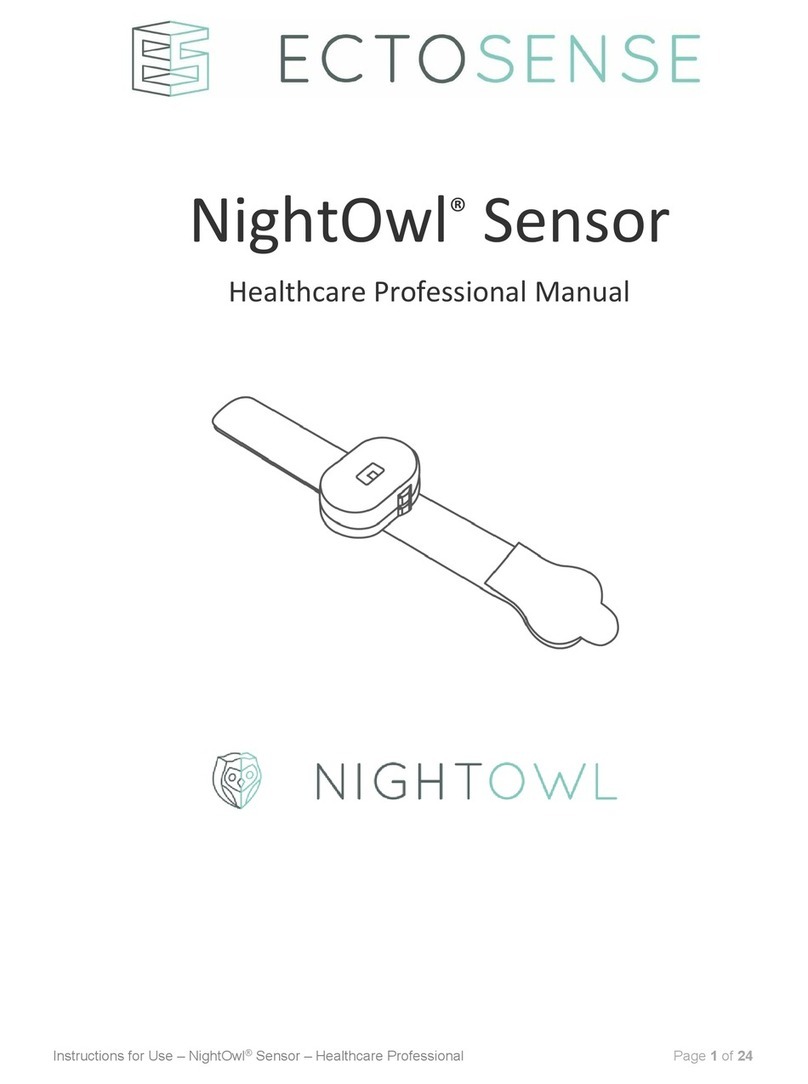
Ectosense
Ectosense NightOwl Healthcare Professional Manual

daviteq
daviteq WS433-O2 user guide
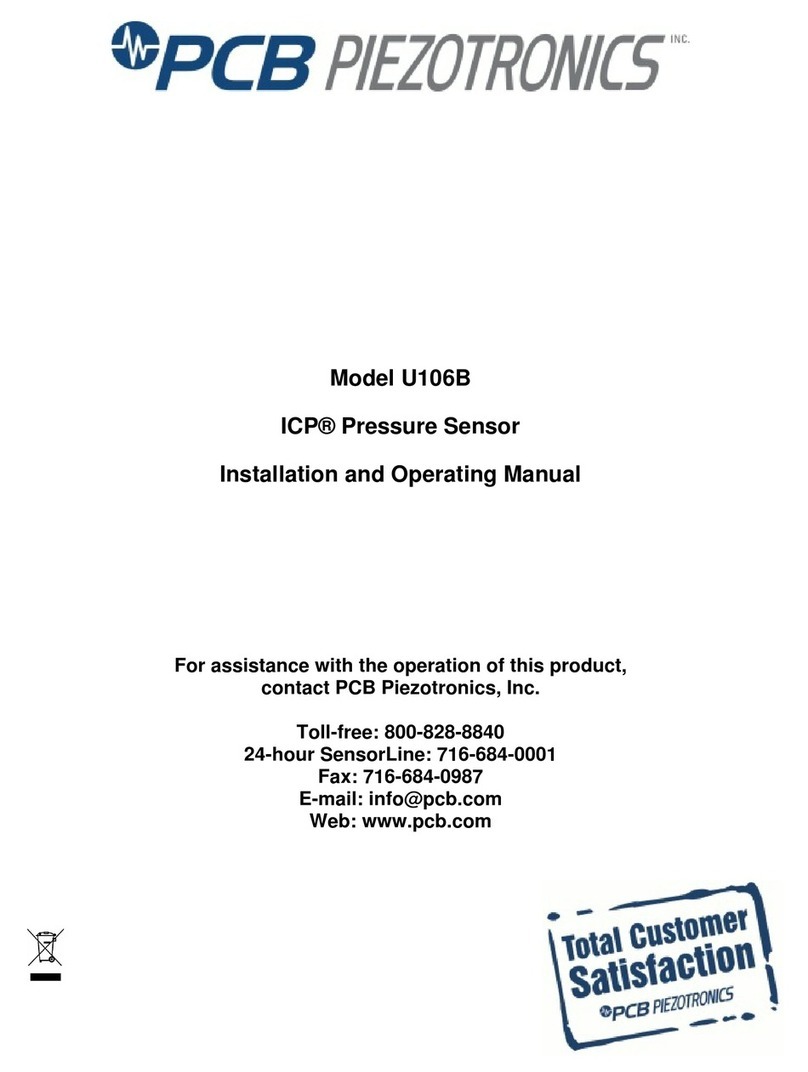
PCB Piezotronics
PCB Piezotronics U106B Installation and operating manual

Levenhuk
Levenhuk Discovery Report WA10-S Getting started
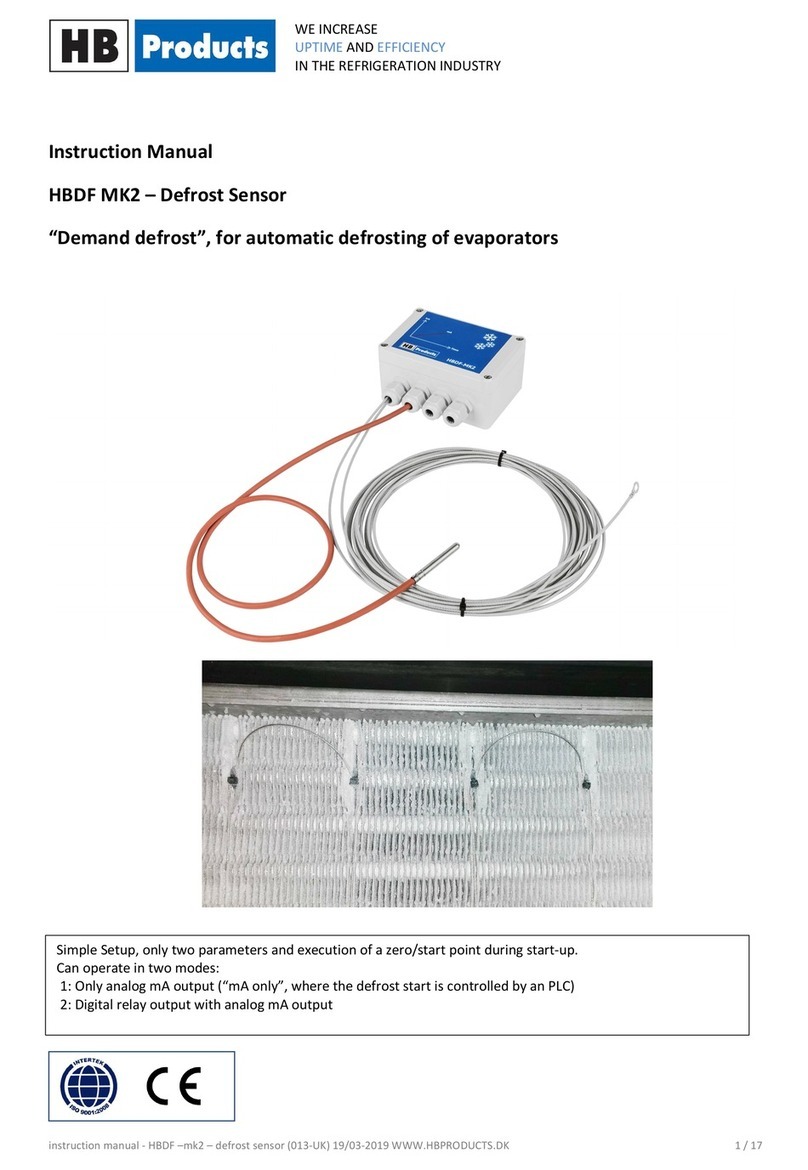
HB Products
HB Products HBDF MK2 instruction manual

Memmert
Memmert UN 30 operating instructions