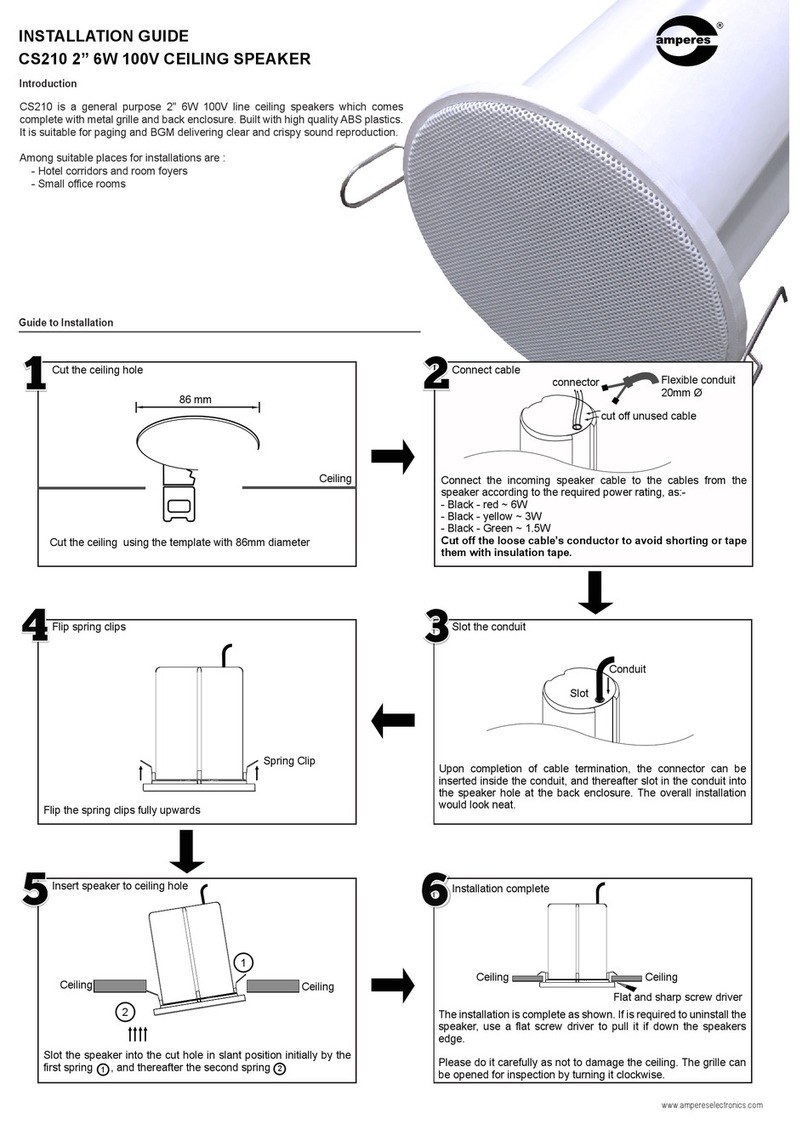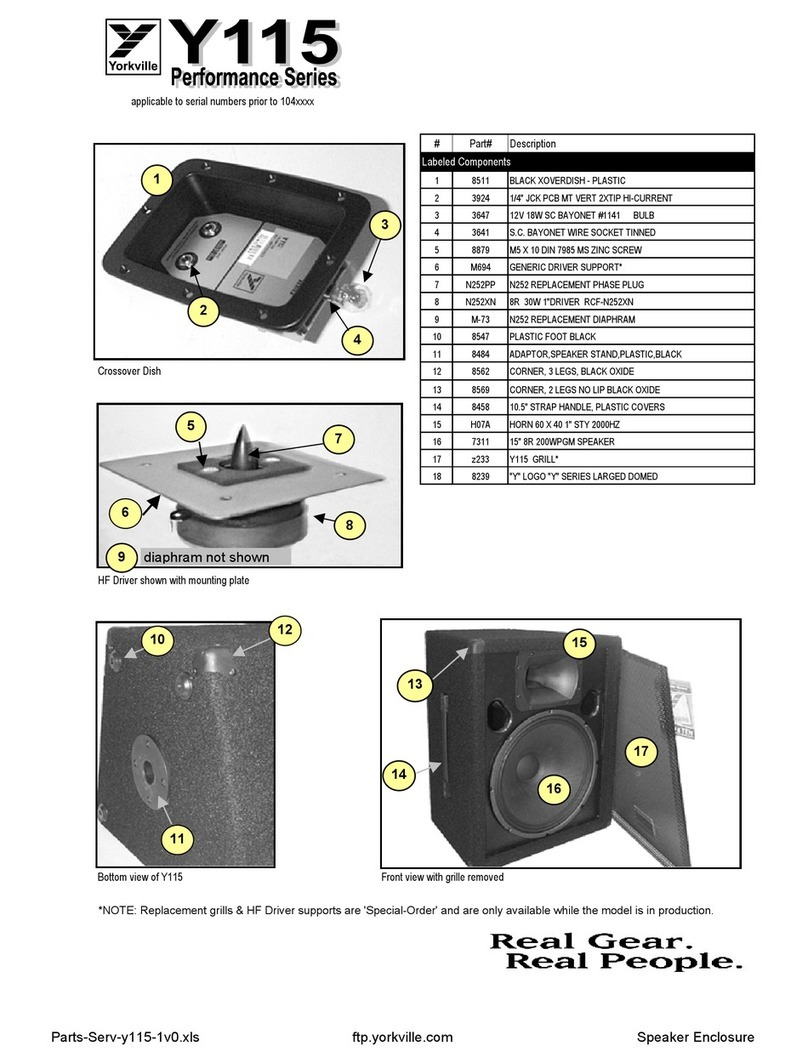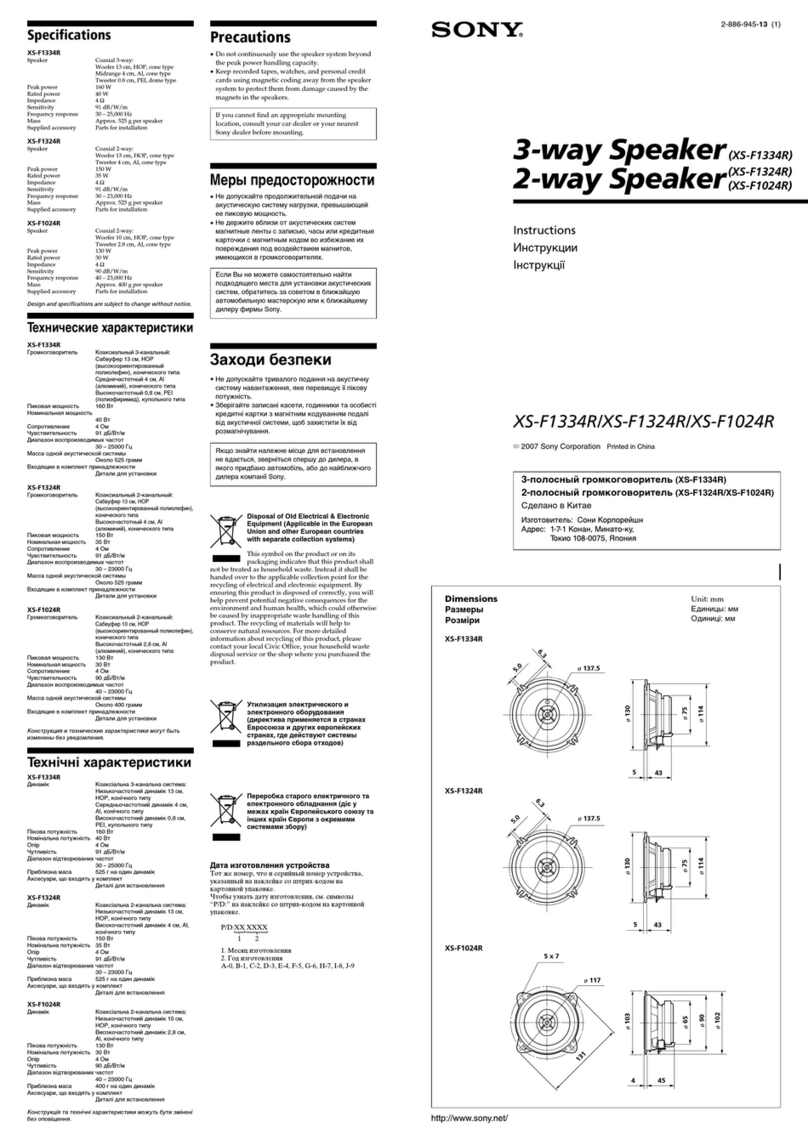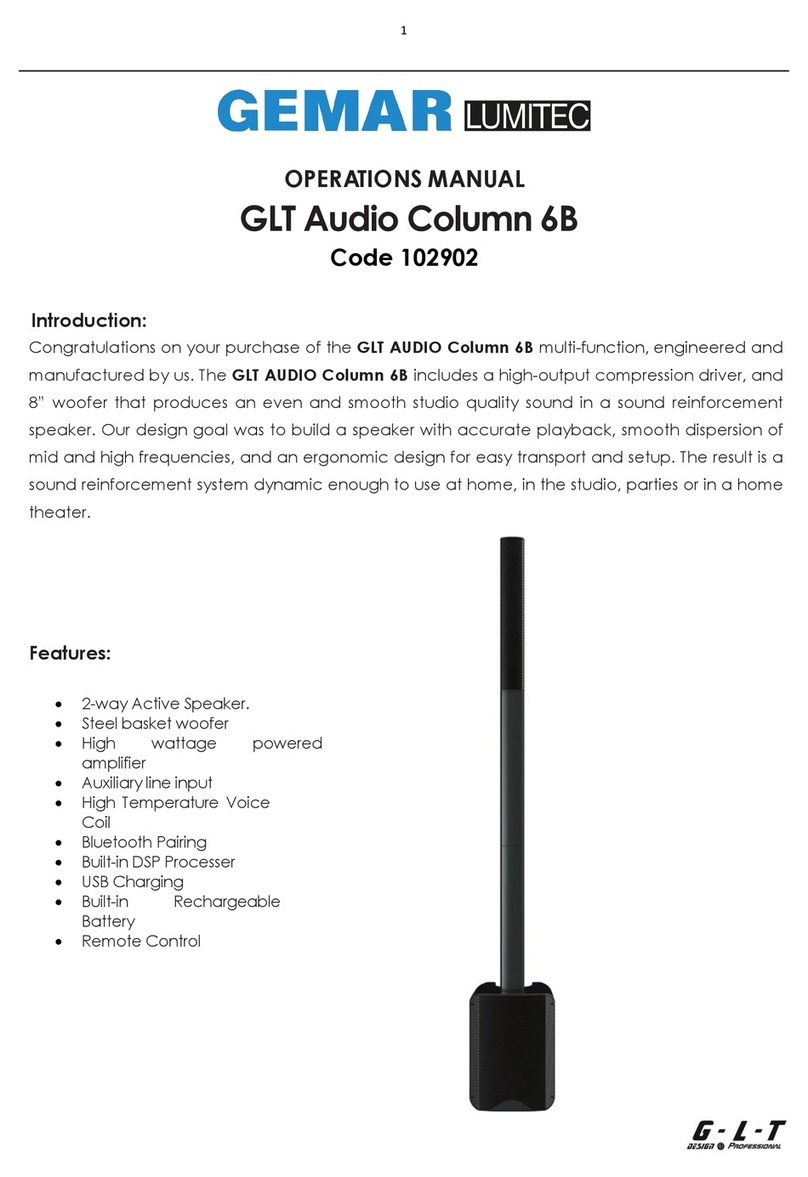Beats Electronics Beatbox Portable User manual

USER GUIDE

EN Important Safety Information 3
Features and Benets 7
Setting up your BeatboxTM 8
Connecting Audio Devices 9
Connecting Devices using 3.5 mm mini-jack 12
Volume 13
Using the Remote Control 13
Speaker Placement 16
Troubleshooting 17
FR Renseignements de sécurité importants 21
Fonctionnalités et avantages 25
Conguration de votre BeatboxTM 26
Connexion aux appareils audio 27
Connexion d’un appareil à l’aide de la mini prise stéréo de 3,5 mm 30
Volume 31
Utilisation de la télécommande 31
Positionnement des haut-parleurs 34
Dépannage 35
ES Información importante sobre la seguridad 39
Características y Benecios 43
Conguración de su BeatboxTM 44
Conexión de dispositivos de audio 45
Conexión de dispositivos usando entrada de miniconector de 3,5 mm 48
Volumen 49
Uso del control remoto 49
Colocación del parlante 52
Localización y solución de problemas 53
Table of Contents

PT Informações Importantes de Segurança 57
Recursos e Benefícios 61
Como congurar seu BeatboxTM 62
Conexão dos Dispositivos de Áudio 63
Conexão dos Dispositivos utilizando mini conector de 3,5mm 66
Volume 67
Utilização do Controle Remoto 67
Posicionamento do Alto-Falante 70
Resolução de Problemas 71

3
English
Important Safety Information
• Read, follow, and keep these instructions.
• Pay attention to all warnings.
• Do not use this apparatus near water.
• Clean only with dry cloth.
• Do not block any ventilation openings. Install in accordance with the
manufacturer’s instructions.
• Do not install near any heat sources such as radiators, heat registers, stoves,
or other apparatus (including ampliers) that produce heat.
• Do not defeat the safety purpose of the polarized plug. A polarized plug has
two blades with one wider than the other. The wider blade is provided for your
safety. If the provided plug does not t into your outlet, consult an electrician
for replacement of the obsolete outlet.

4
English
• Protect the power cord from being walked on or pinched, particularly at the
plugs and the point where it exits from the apparatus.
• Only use attachments/accessories specied by the manufacturer.
• Unplug this apparatus during lightning storms or when unused for long
periods of time.
• Do not expose this apparatus to dripping or splashing and ensure that no
objects lled with liquids, such as vases, are placed on the apparatus.
• To completely disconnect this apparatus from the AC mains, disconnect the
power supply cord plug from The AC receptacle.
• The mains plug of the power supply cord shall remain readily operable.
WARNING: To reduce the risk of re or electrical shock, do not expose this
apparatus to rain or moisture.
WARNING: No naked ame sources — such as candles — should be placed on
the product.
Place the equipment near a main power supply outlet and make sure that you
can easily access the power breaker switch.

5
WARNING: This product is intended to be operated ONLY from the AC voltages
listed on the back panel. Operation from voltages other than those indicated
may cause irreversible damage to the product and void the product’s
warranty. The use of AC plug adapters is cautioned because it can allow the
product to be plugged into voltages in which the product was not designed
to operate. Use only the type provided with your product. If you are unsure of
the correct operational voltage, please contact your local distributor and/or
retailer.
English

6
Wireless
Module
AC-IN
100-110V
50-60HZ
LINE IN
Front view
Back view
English

7
English
Features and Benets
Digital power amp
For powerful, room lling sound
iPod®/iPhone®dock
Just set your iPod®or iPhone®in the integrated dock and start listening
3.5 mm stereo mini jack input
Connect any music player with a standard headphone output
Advanced 5.25-inch long throw bass drivers
Deliver powerful, punchy bass without distortion
Two optimized concave 2-inch high frequency drivers
Deliver crisp mids and highs and precise sound staging
Remote control
Control iPod®/iPhone®playback and volume

8
English
Setting up your BeatboxTM
Tilting Feet
BeatboxTM is designed to rest level. However, BeatboxTM comes with two tilting feet
if you’d rather it rest on a slightly back-tilting angle. This is ideal if you’re going
to be placing BeatboxTM in a low position and you want sound to be projected
upward. To install, simply push the pegs on the feet into the holes on the front
corners of BeatboxTM.
Power
Plug the AC power cord into the back of BeatboxTM, as shown. Plug the two-
pronged plug end into a 120-volt power outlet.
Wireless
Module
AC-IN
100-110V
50-60HZ
LINE IN

9
English
Connecting Audio Devices
Connecting to iPod®/iPhone®
BeatboxTM features a built-in dock for iPod®and iPhone®for an easy, direct
connection. This will also give you the ability to control playback with the
included remote control.
Using iPod®/iPhone®Dock Adaptors
BeatboxTM includes multiple Dock Adaptors that t iPod®Nano (4th and
5th generations), iPod®touch (2nd generation), iPod®classic (80GB and
120GB/160GB), iPod®with video (30GB) and iPhone®3G and 3GS.
To install, simply push the adaptor plate that ts your model into the iPod®/
iPhone®dock.
5th generation (30GB),
iPod®classic 80GB
and 120/160GB
iPhone®3G
and 3GS
2nd generation 4th generation 5th generation
915 16 17 18
iPhone®
iPod®and
iPod®classic
iPod®touch iPod®nano iPod®nano
Number for which iPod®/
iPhone®fits

10
English
NOTE: If a dock adaptor for your model of iPod®or iPhone®isn’t included
with BeatboxTM, you can purchase one at www.apple.com/store. Apple’s
dock adaptors do not come in black, but the BeatboxTM’s dock is made to be
compatible with Apple Dock Adaptors.
Docking iPod®/iPhone®
After installing the proper dock adaptor, set your iPod®or iPhone®onto the
dock on the top of BeatboxTM, being sure the dock port on your player and the
dock plug are aligned properly. Your player should connect easily and remain
upright in the port, with no forcing necessary.
Important: Make sure the “Shake to Shufe” setting is turned off on your iPod®or
iPhone®. The bass of the speaker may activate it and interfere with playback.

11
English
iPod®/iPhone®
iPod®/iPhone®
dock adaptor
iPod®/iPhone®dock

12
English
Connecting Devices using 3.5 mm
(1/8-inch) mini jack input
You can connect and listen to any music player that has a standard 3.5 mm
headphone port using a mini-to-mini stereo cable (not included).
To connect, plug one end of the cable into the 3.5 mm headphone output of
your player and the other end into the 3.5 mm input on the back of BeatboxTM.
Important: The iPod®/iPhone®dock will override and disable the 3.5 mm mini
jack input when an iPod®or iPhone®is docked. Be sure to remove your iPod®/
iPhone®from the dock before using the 3.5 mm input.
Listen
Be sure a music player is securely connected, as described in the previous
sections. Turn on BeatboxTM by pushing the power button on the left side of top
surface of BeatboxTM or with the remote control. Start your player.

13
English
Volume
Volume can be controlled with the volume control on the right side of the top
surface of BeatboxTM or with the remote control.
Using the Remote Control to Control BeatboxTM
Make sure the CR2025 battery used by the remote is installed correctly. If it is
old, replace it.
Power on and off: Push and release.
Volume: Push and hold to increase volume. Release when desired volume is
reached. Push and hold to decrease volume. Release when desired volume
is reached.
Mute: Push and release. To resume sound, push again.

14
English
Using the Remote Control to Control iPod®/iPhone®
The included remote control can be used control playback of a docked iPod®
or iPhone®. It cannot control playback of other connected devices.
Using the Remote Control for iPod®or iPhone®Playback
Play: Push and release.
Pause: Push and release. Push again to resume play.
Skip forward to next track: Push and release.
Skip back to previous track: Push and release.
Scan forward through a track: Push and hold. Release to stop scanning
and resume normal play.
Scan backward through a track: Push and hold. Release to stop scanning
and resume normal play.

15
English
Power
Volume up
Skip forward
Scan forward
Play/pause
Skip back
Scan back
Volume down
Mute

16
English
Speaker Placement
Some helpful guidelines that will help you achieve the best performance from
your BeatboxTM.
Your BeatboxTM is designed and engineered to sound great anywhere you place
it. However, realizing that every space is different, there are placements that
will maximize the performance of your BeatboxTM. The home environment can
present a challenge in choosing the best location for your BeatboxTM. The trick
is to place the BeatboxTM in a location that will take advantage of the acoustic
properties of your room and give you the best overall balance of sound.
Distance to the sidewalls, back wall and corners can have the biggest impact
on the sound of your BeatboxTM. The closer the BeatboxTM is to a wall, oor, or
ceiling the more bass reinforcement you will get. Maximum bass comes when
it’s placed in a corner.
The shape of BeatboxTM allows you to place it perfectly into a corner, giving you
a great combo of space saving and deep bass. The surface you place your
BeatboxTM on can also signicantly impact the sound. Make sure you place your
BeatboxTM on a solid surface to avoid unwanted distortion to the sound.
The height of your BeatboxTM in relation to your listening position can also affect
the sound quality. Ideally, your BeatboxTM should be as close to ear level as
possible and at least four feet away from your listening position for the best
performance.

17
English
Troubleshooting
The table can help solve most operating problems with your BeatboxTM. First,
follow these precautions:
• Remove your iPod®/iPhone®from the dock completely.
• Reseat it in the dock rmly.
• Make sure your iPod®/ iPhone®has the latest software installed.
We encourage you to spend the time to experiment with the location of your
BeatboxTM. Trial and error is the best way to hear how your BeatboxTM reacts
in your environment. Take your time to nd the ideal location to ensure you
experience the best sound quality your BeatboxTM can offer.

18
English
Problem What to do
I hear no
sound
coming
from my
BeatboxTM.
• Make sure you have your iPod®/iPhone®docked securely.
• Make sure your iPod®/iPhone®is turned on and music
is playing.
• Make sure you have the power cord properly
connected on the back of your BeatboxTM
and that it is plugged into a working AC outlet.
• Make sure you press the power button and verify
the power LED is lit.
• If you’re trying to listen to a device connected to your
BeatboxTM via the mini jack input and cannot hear it,
be sure to remove your iPod®/iPhone®from the dock.
• On the remote control, press the Play/Pause button.
• Raise the volume.
• Remove your iPod®/iPhone®from the dock.
Wait 5 seconds. Then reseat your iPod®/iPhone®.
• Reset the system. First, unplug the power cable
for 60 seconds. Next, plug it back in and push
the power button - verify the power LED is lit.
• If you are listening to a device connected via AUX IN,
make sure the device is turned on and music is playing.
Raise that device’s volume.

19
Problem What to do
My
BeatboxTM
suddenly
stopped
working
and the
red LED is
ashing.
• Carefully check if the back plate of the amplier is
hot. If the BeatboxTM has been running at it’s highest
power output for an extended period, the amplier may
have overheated and the protection circuitry has
shut down the BeatboxTM temporarily. Your BeatboxTM
provides maximum protection from, amplier
overdrive, and overheating. Switch off the BeatboxTM
and wait 30 minutes to let the back plate cool down.
Switch the power back on.
• Raise the volume to check they are operating normally.
• If the BeatboxTM is still not responding, contact
the dealer you purchased them from, or Monster.
My iPod®/
iPhone®
does not
charge up.
• Make sure you have the power cord properly
connected on the back of the unit.
• Make sure you have the power cord plugged
into a working AC outlet.
• Remove your iPod®/iPhone®from the dock.
Wait 5 seconds. Then reseat your iPod®/iPhone®.
English
Other manuals for Beatbox Portable
5
This manual suits for next models
1
Table of contents
Languages:
Other Beats Electronics Speakers manuals