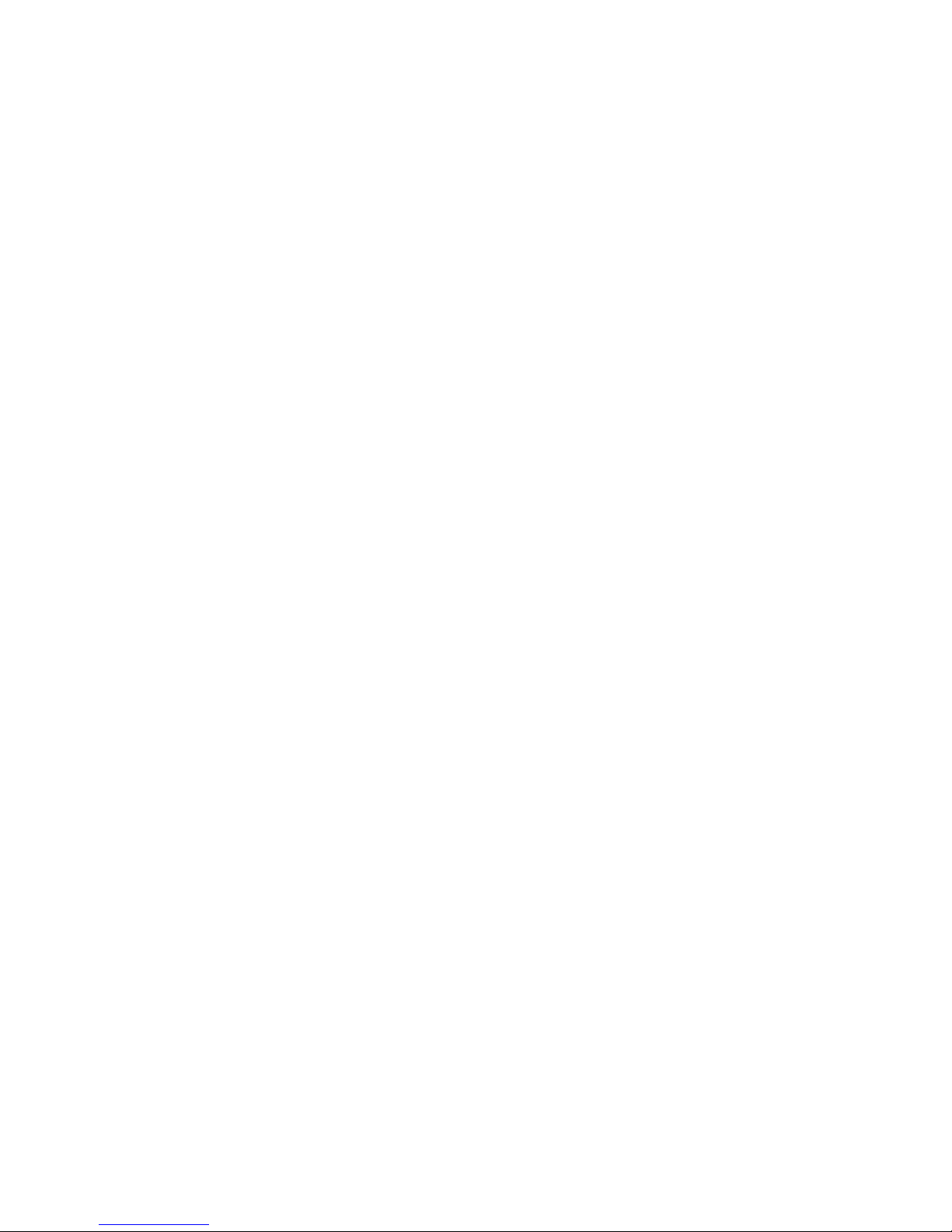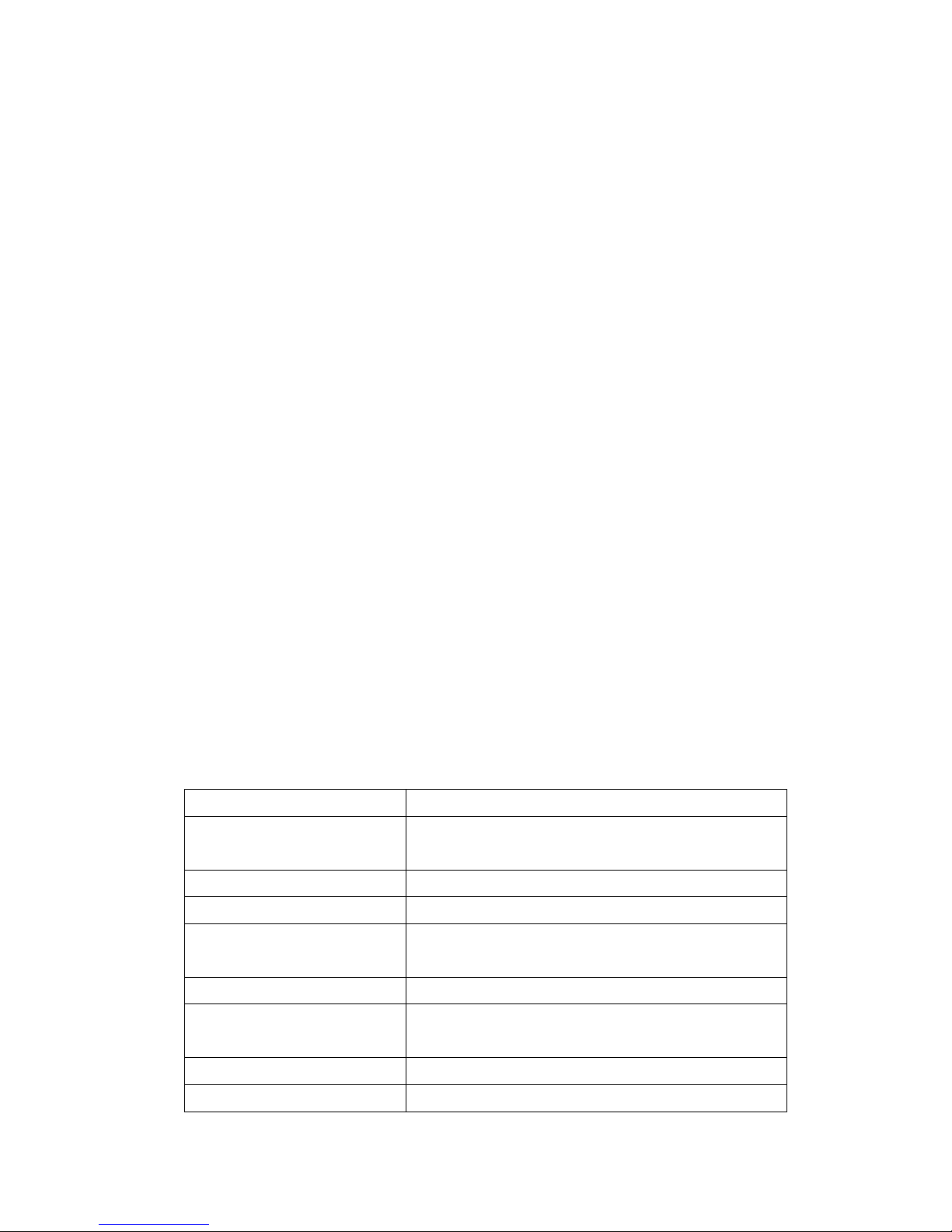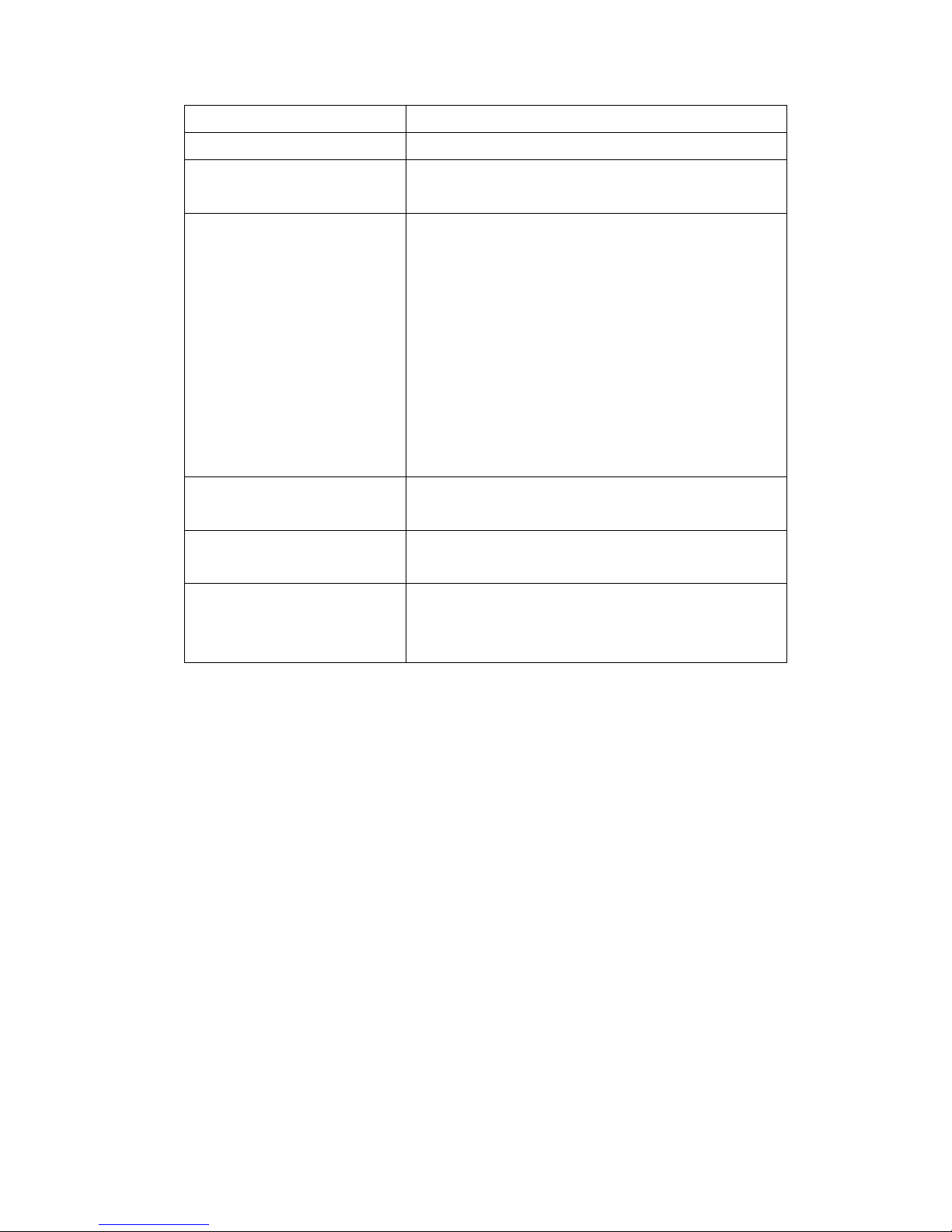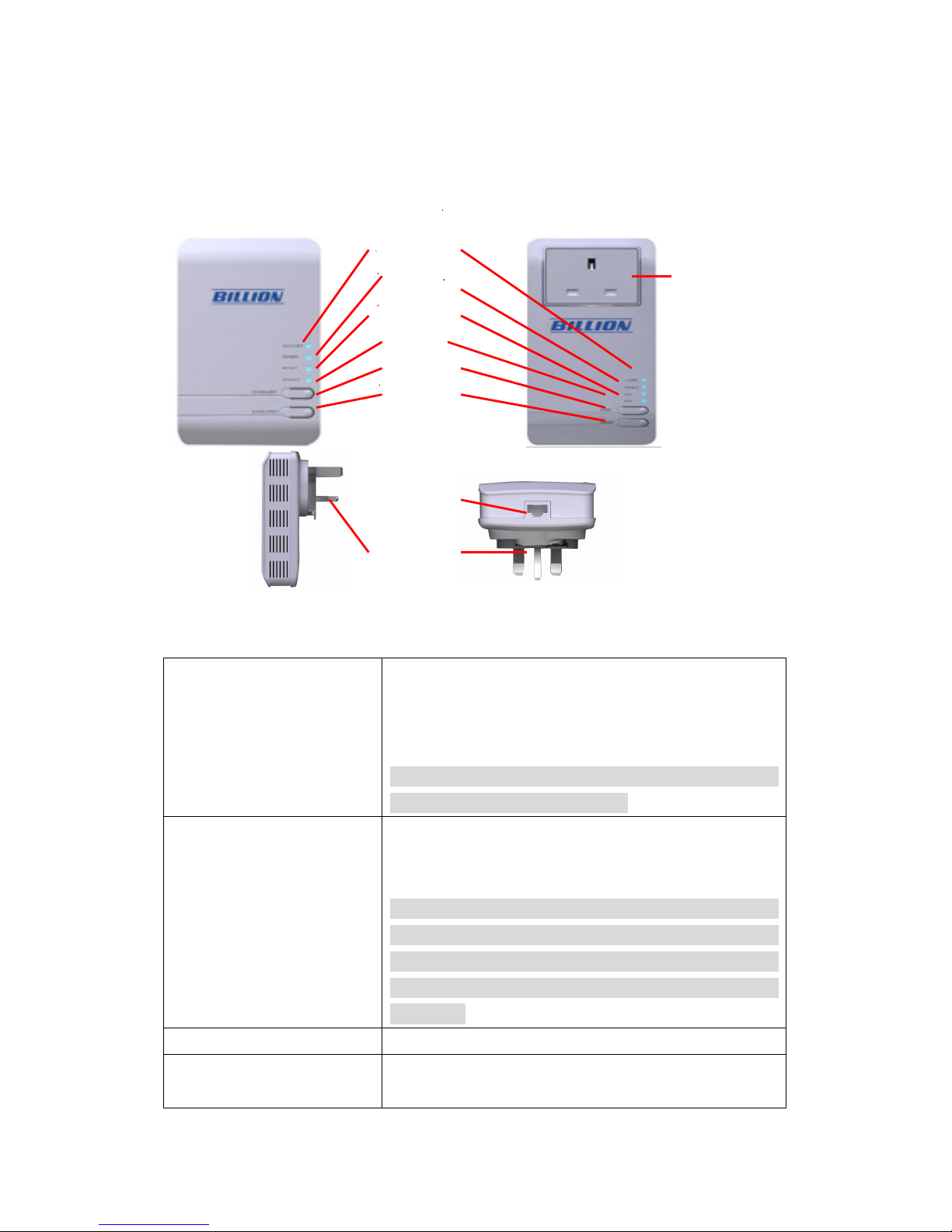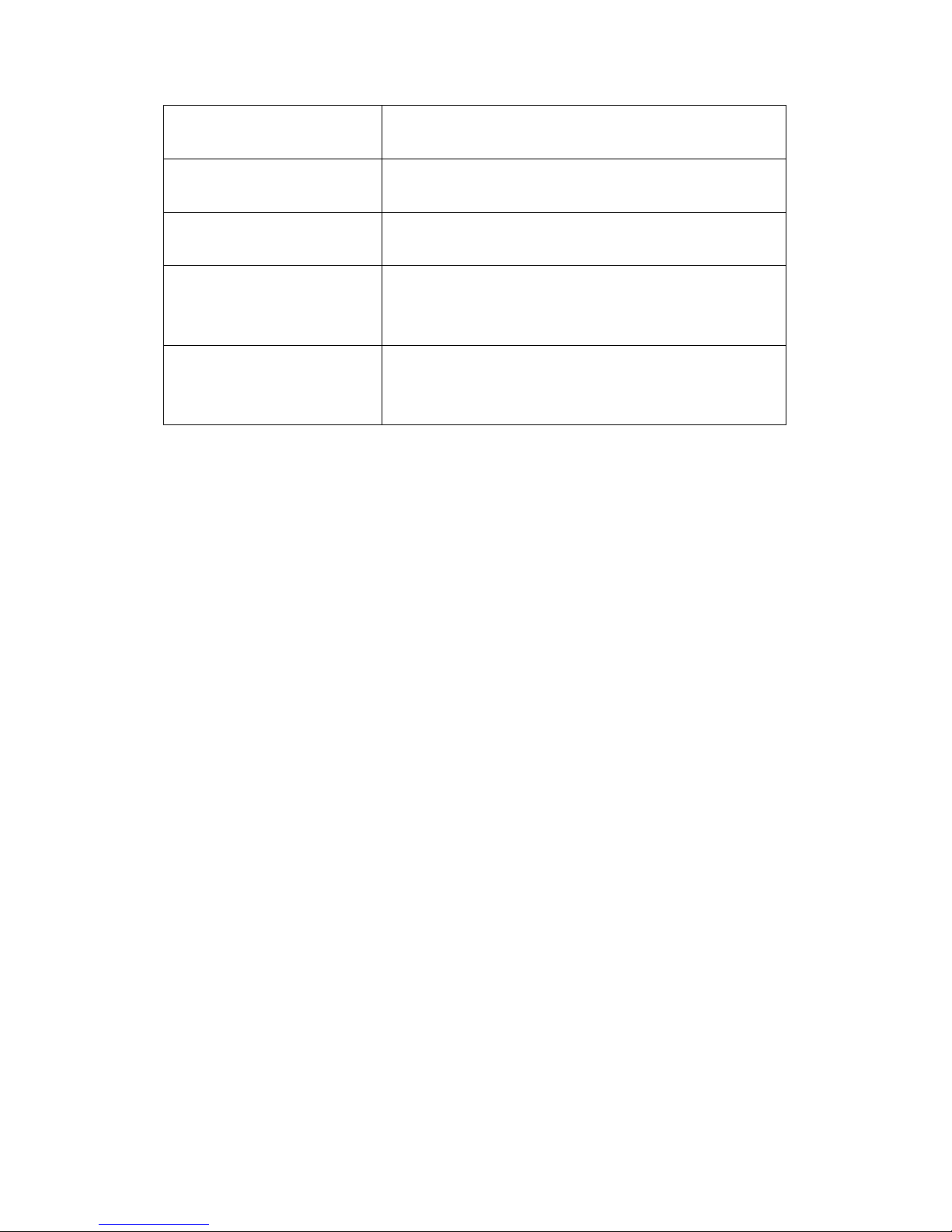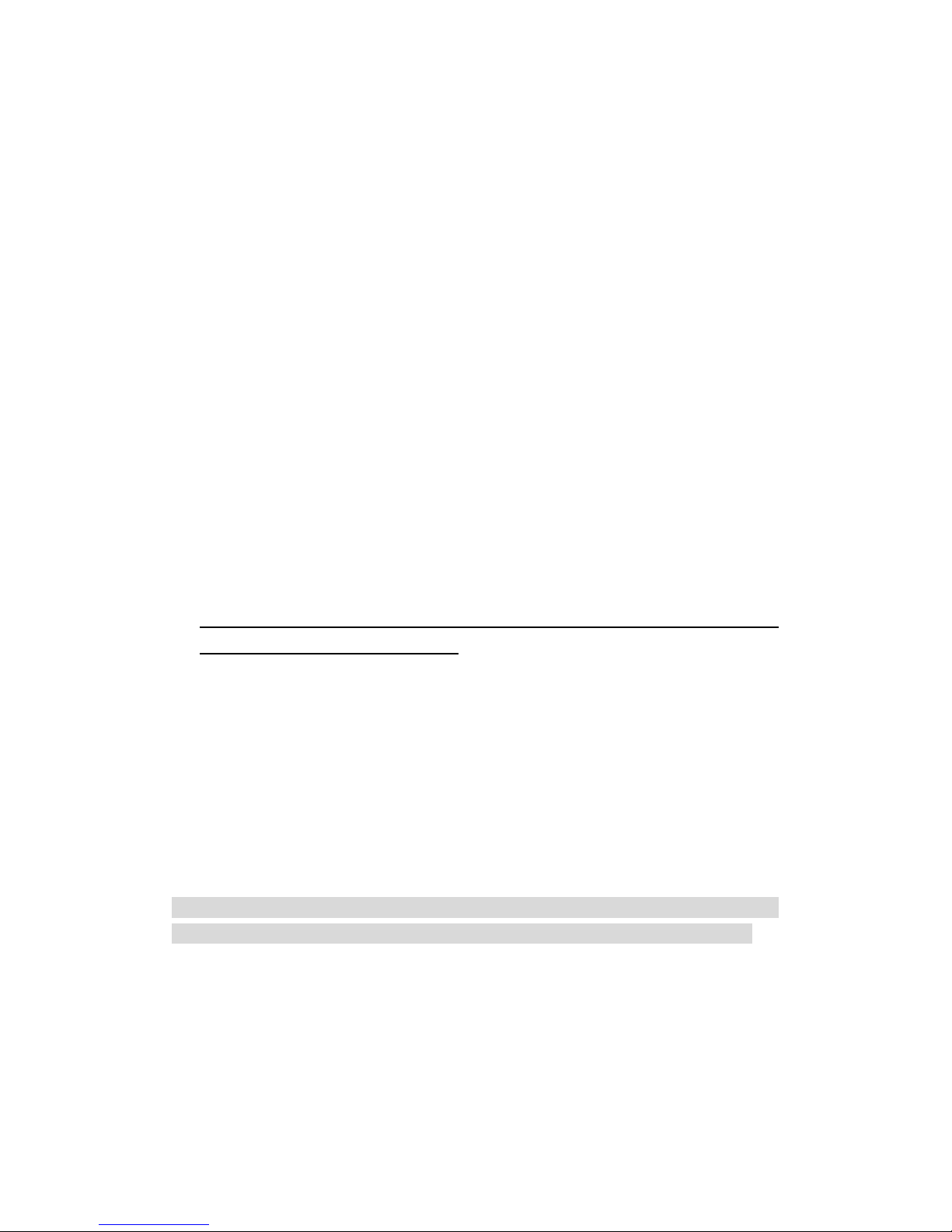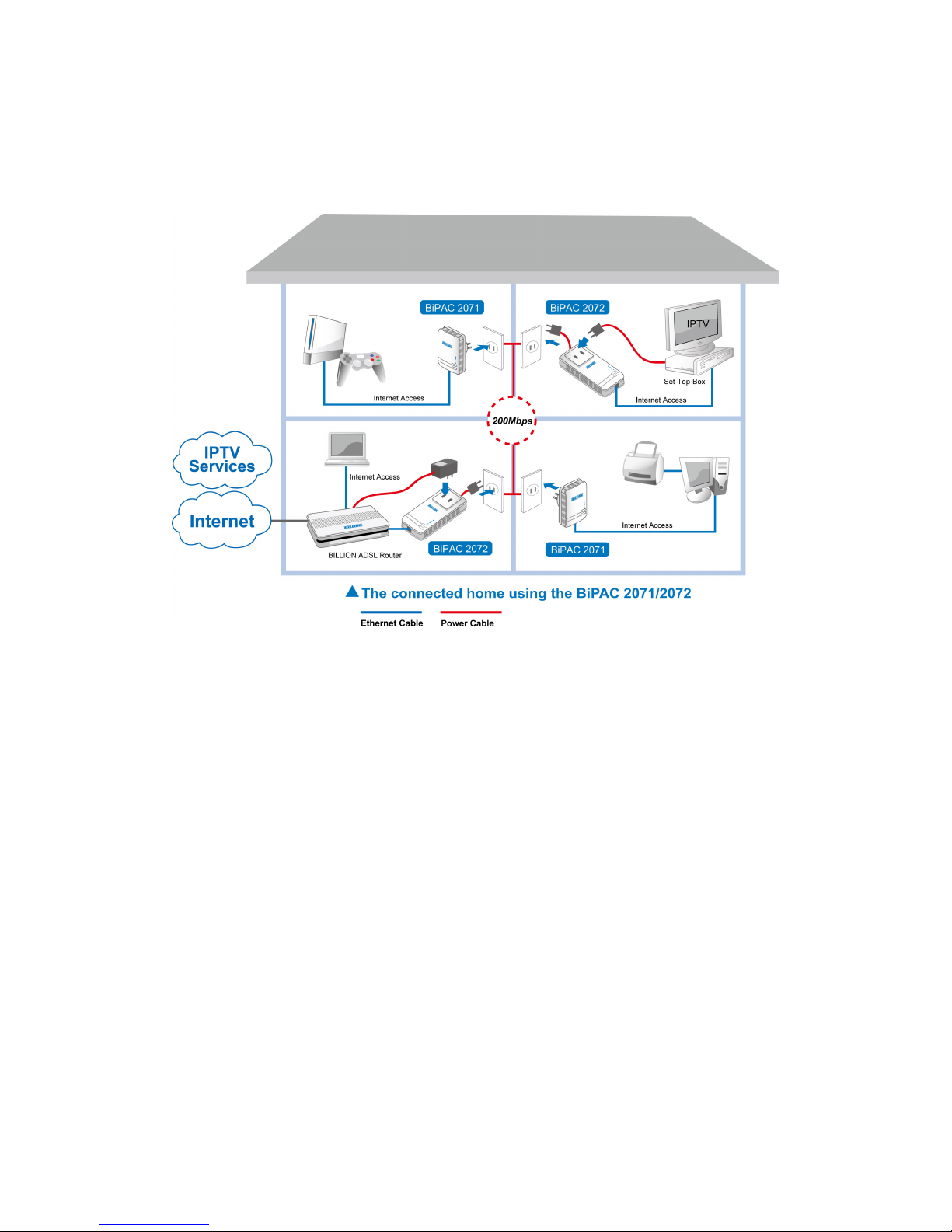Product Introduction
BEC 2071 / 2072 is a networking device that utilizes the existing wiring system as a
path to transmit data signal through the inter-conversion between digital and analog
signal. With this functionality, BEC 2071 / 2072 can be plugged into an electrical
socket to draw power and at the same time establishing a network connection between
two or more Ethernet devices.
The BEC 2071 / 2072 can be used to bridge any Ethernet device to your Powerline
network in your home or office. With this technology, Ethernet devices in your home
or office can equally share high speed data transmission rate without the need to
spend excessive time and money installing expensive Ethernet cable. It can be
plugged into an Ethernet port on a router to equip a network with Powerline
capabilities and take advantage of the router features. The BEC 2071 / 2072 can also
be plugged directly into a cable or DSL modem that allows instant internet access
over home Powerlines to each computer equipped with a HomePlug AV certified
Powerline network adapter. BEC 2071 / 2072 makes high-speed modem sharing as
fast and simple as plugging the devices in the wall.
Features & Specifications
Protocol TDMA, CSMA/CA
Standard Ethernet specification: IEEE 802.3, IEEE 802.3x,
IEEE 802.3u, Auto MDI/MDIX
Transmission speed 200Mbps
Optimal Coverage Range 200M
Modulation Supports OFDM - 1155 carriers,1024 / 256/64
QAM, QPSK, BPSK and ROBO
Frequency Band 2MHz ~ 30MHz
Security 128-bit AES encryption over household power
supplier grid
Device port Ethernet RJ-45
Operation System • Windows 98_SE / Me / 2000 /XP(32 and 64 bit)/