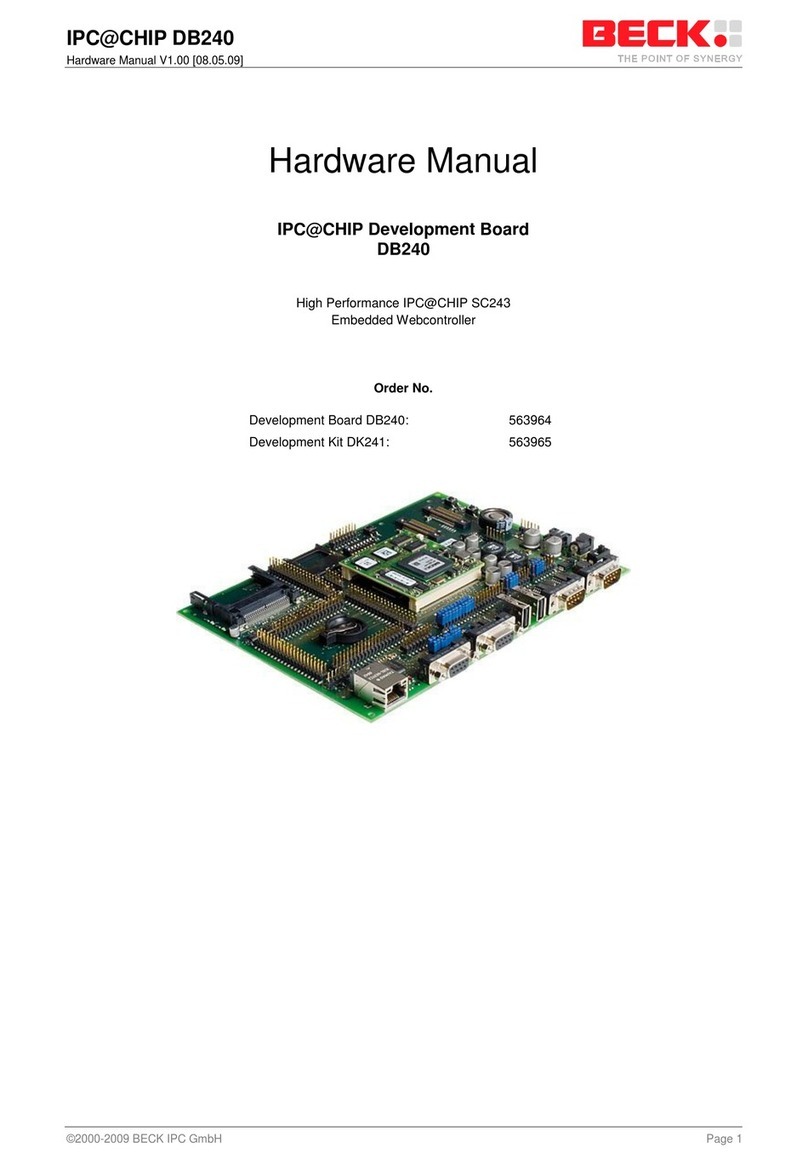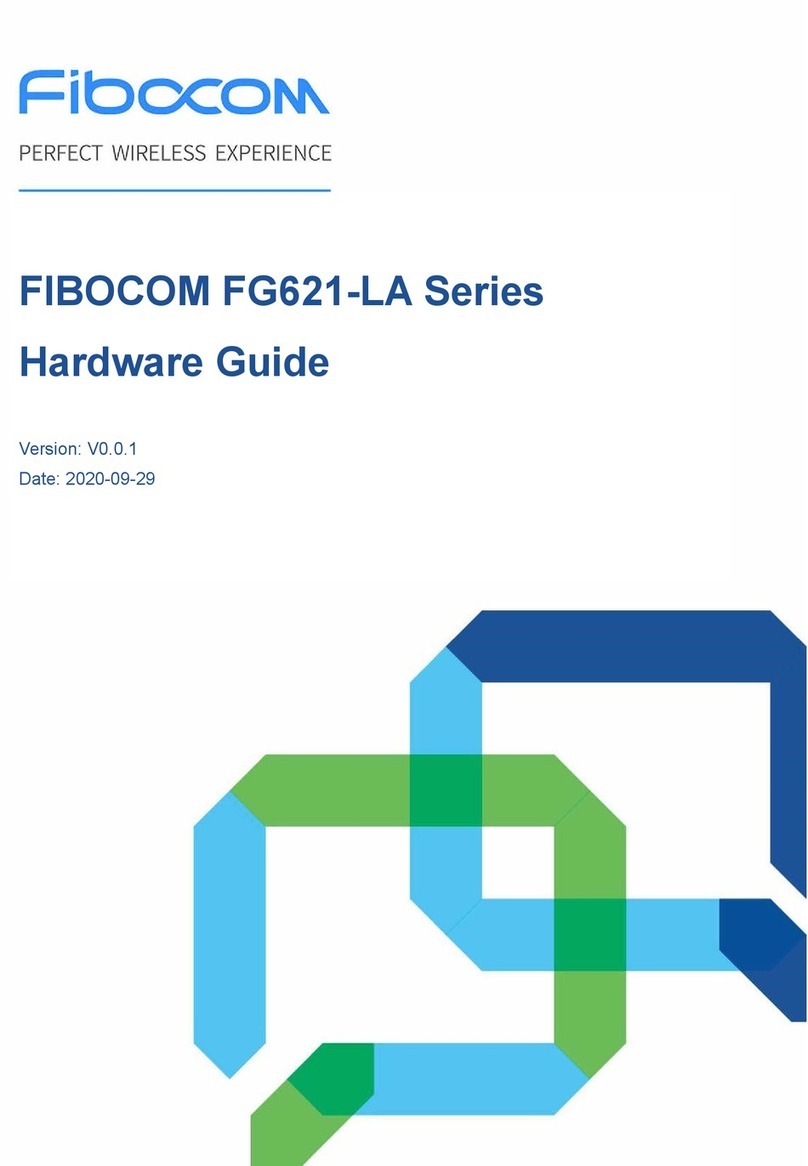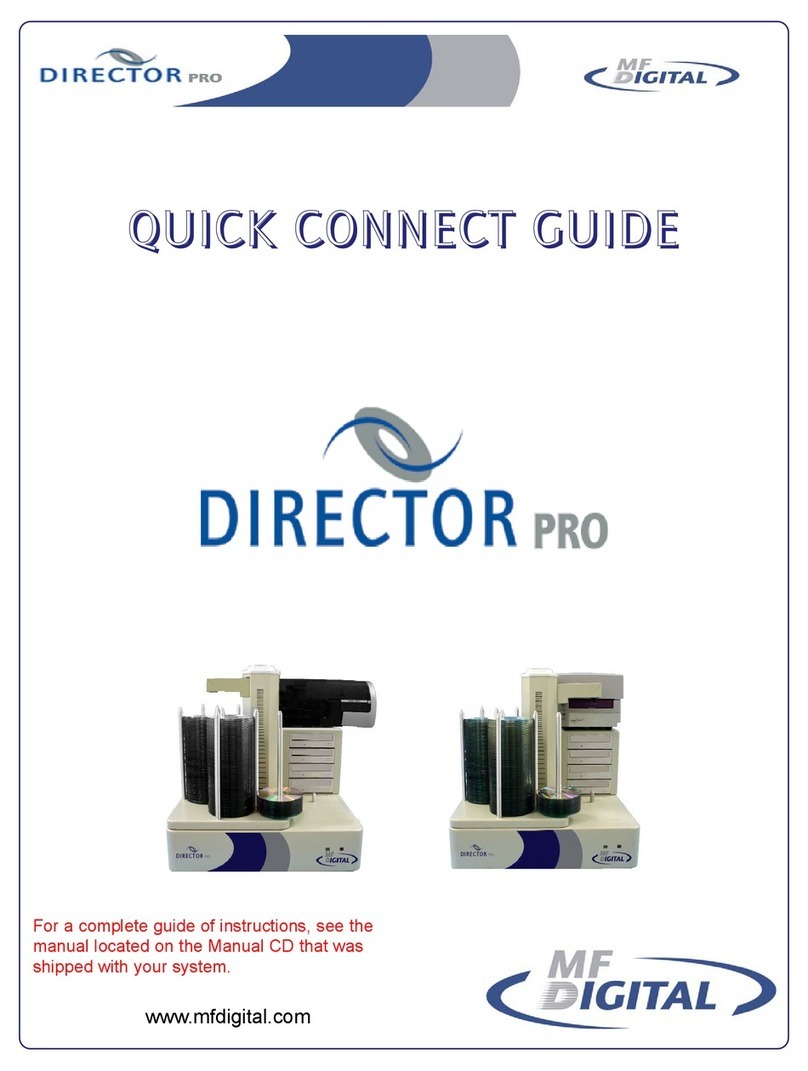Beck EPD Driver Board User manual

Beck GmbH & Co. Elektronik
Bauelemente KG
Eltersdorfer Str. 7
90425 Nürnberg
Germany
Tel.: +49 –(0)911 –9 34 08 –0
Fax: +49 –(0)911 –9 34 08 –28
E-Mail: info@beck-elektronik.de
Internet: www.beck-elektronik.de
Preliminary
Product Specification
EPD Driver Board
Page 1 of 12
Quick Start Guide
EPD Driver Board
August 2019
About This Manual

Beck GmbH & Co. Elektronik
Bauelemente KG
Eltersdorfer Str. 7
90425 Nürnberg
Germany
Tel.: +49 –(0)911 –9 34 08 –0
Fax: +49 –(0)911 –9 34 08 –28
E-Mail: info@beck-elektronik.de
Internet: www.beck-elektronik.de
Preliminary
Product Specification
EPD Driver Board
Page 2 of 12
This User’s Guide describes the characteristics, operation, and use of the
EPD-Driver board. This EPD-Driver is designed for driving of electrical panel
displays.
Power supply
There are three possibilities for the power supply on the board: over USB only,
external power supply 5V DC and from LiPo battery. The LiPO battery
capacity should not be less as 300mAh.
Depending on the supply variant there are two different jumper settings:
Jumper is assembled: the power supply can be realized over USB or
external power supply with 5V DC via the battery connector.
Connection of the LiPo battery can lead to the battery damage!
Jumper is not assembled: the LiPO battery have to be used. USB
connection is used for battery charging only and not for power supply of
the board.
Power LEDs (USB, Char)

Beck GmbH & Co. Elektronik
Bauelemente KG
Eltersdorfer Str. 7
90425 Nürnberg
Germany
Tel.: +49 –(0)911 –9 34 08 –0
Fax: +49 –(0)911 –9 34 08 –28
E-Mail: info@beck-elektronik.de
Internet: www.beck-elektronik.de
Preliminary
Product Specification
EPD Driver Board
Page 3 of 12
There are two power status LEDs on the EPD board.
The USB LED indicates the presence of 5V power on the EPD board.
The Char LED indicates charging of the battery. If the LED is off the charging
is complete.
These LEDs do not light, when the jumper for USB power is assembled.
Mounting EPD-Driver and Display
Before connecting the board to a USB or battery, it is necessary to connect the
display to the correspondent port and set the basic power settings in
accordance with the requirements, specified in the display documentation.
Incorrect display’s connection or incorrect voltage setting may cause the
display’s damage.
Note: use the actual displays and driver documentation only!

Beck GmbH & Co. Elektronik
Bauelemente KG
Eltersdorfer Str. 7
90425 Nürnberg
Germany
Tel.: +49 –(0)911 –9 34 08 –0
Fax: +49 –(0)911 –9 34 08 –28
E-Mail: info@beck-elektronik.de
Internet: www.beck-elektronik.de
Preliminary
Product Specification
EPD Driver Board
Page 4 of 12
To connect the EPD there are three connectors on the board (see Figure 1):
“ADA” - universal connector, “16 BIT” – connector for the EPDs with 16 data
bus and “8 BIT” – connector for EPDs with 8 bit data bus. It is allowed to use
only one connector for one display connection.
Figure 1: Top View of Typical Board Configuration
Before connecting an EPD to one of the ports on the driver board it is
important to check the conformity of the signals, defined in the specification of
the EPD driver and the display‘s documentation.
Note: in case of inconformity of the signals on the EPD driver board,
please contact the producer. It is possible to provide a suitable
connector.

Beck GmbH & Co. Elektronik
Bauelemente KG
Eltersdorfer Str. 7
90425 Nürnberg
Germany
Tel.: +49 –(0)911 –9 34 08 –0
Fax: +49 –(0)911 –9 34 08 –28
E-Mail: info@beck-elektronik.de
Internet: www.beck-elektronik.de
Preliminary
Product Specification
EPD Driver Board
Page 5 of 12
All EPD connectors are lock types. Please be sure that before display’s
connection the lock is open. When connecting the display to the connector on
the EPD driver board, make sure that the contacts on the display's cable are
located at the bottom side. See figure below.
After connecting the display, fix the cable with the lock, pressing it down.
Display Voltige Settings
To install the EPD gate supply voltages, the micro switch block SW1 is used.
The necessary parameters for EPD gate supply voltages can be found in the
characteristics of the display. Using Table 1, set the Gate negative supply and
Gate Positive supply voltage by SW1 according to the display documentation.
Figure 2: SW1 Jumpers for gate voltage setup

Beck GmbH & Co. Elektronik
Bauelemente KG
Eltersdorfer Str. 7
90425 Nürnberg
Germany
Tel.: +49 –(0)911 –9 34 08 –0
Fax: +49 –(0)911 –9 34 08 –28
E-Mail: info@beck-elektronik.de
Internet: www.beck-elektronik.de
Preliminary
Product Specification
EPD Driver Board
Page 6 of 12
The supported values for the gate supply voltage of EPDs are shown in the
table below.
To display a graphic information on the display from a memory card, you must
use a card with a size of up to 32 GB. The card must have a 32-bit FAT32 file
system. At the same time, the memory card should contain not only graphic
information, but also a configuration file, without which the driver does not
boot. This file must contain display information and additional driver settings.
Creation of the configuration file
The file of configuration allows to set the board’s output parameters according
to the driving EPD display. The config.ini file is placed in the main folder of SD
card. If there is no any config.ini file or any mistake takes place the board
shows an error by LED Error lightning.
There are several main settings, which can be critical for the panel usage. The
example below describes the configuration for ED133UT2. The comments (#) explain
the command lines.
## Config File v1.0
#Display Resolution in Pixel
DISPLAY_RES_X=1600
DISPLAY_RES_Y=1200
#Number of the grades of grey can be defined.
#It influences the update speed and image quality.
#Possible settings:
#2 (black and white)
#4
#8 (e.g. ES133TT3)
#16 (e.g. ED133UT2)
#Default: 2
GRAYSCALE=16
Jumper
Function
1
+28V
2
+27V
3
+25V
4
+22V
5
customized value (optional)
6
-20V
7
-22V
8
Boot

Beck GmbH & Co. Elektronik
Bauelemente KG
Eltersdorfer Str. 7
90425 Nürnberg
Germany
Tel.: +49 –(0)911 –9 34 08 –0
Fax: +49 –(0)911 –9 34 08 –28
E-Mail: info@beck-elektronik.de
Internet: www.beck-elektronik.de
Preliminary
Product Specification
EPD Driver Board
Page 7 of 12
#Display bus setting
#According to the datasheet of the panel.
#Possible settings:
#8 (e.g. ED133UT2)
#16 (e.g. ES133TT3)
#Default: 8
BITS_NR=8
#VCOM in Millivolts
#VCOM Value is to find on the label of the display. It varies from unit to unit.
# -2.84V *1000 = -2840
# example on the picture below
#Default: -2000
VCOM=-2840
#Contrast of the image
#Possible settings:
#0-100
#Default: 50
CONTRAST=50
#Timer for slide show. Can be set ON/OFF
#Default: OFF
TIMER=ON
#Delay time for slide show in milliseconds
#min. 20000
TIME=60000
#Sleep mode settings
#ON/OFF
#Default: OFF
SLEEP=OFF
#END of file

Beck GmbH & Co. Elektronik
Bauelemente KG
Eltersdorfer Str. 7
90425 Nürnberg
Germany
Tel.: +49 –(0)911 –9 34 08 –0
Fax: +49 –(0)911 –9 34 08 –28
E-Mail: info@beck-elektronik.de
Internet: www.beck-elektronik.de
Preliminary
Product Specification
EPD Driver Board
Page 8 of 12
Figure 3:Example of the Vcom voltage on the EPD
The config.ini has to be prepared by means of a PC in advance and saved on
the flash memory. If the config.ini is not found in the SD memory, EPD driver
does not start and LED Error lights constantly with red. In case of incorrect
configuration of the file config.ini the LED Error blinks and EPD driver can
show fault information.
Graphic files
The graphic files have to be configured according to the using panel and
requirements of the EPD driver. The EPD driver supports BMP-files as 24 bits
true color image. The resolution of the picture must not exceed the resolution of
the EPD. The smaller images will be centred and displayed in the native
resolution without scaling.
Names of the files have to be no longer as 11 signs, e.g. “004Plan.bmp”. The
number of the files is limited by 65563 and the volume of the using SD memory.
The image files are to save as separate files in the main folder on the memory
card.
Note: In case of any questions or problems with files configuration, please
contact the distributor or EPD driver’s producer.

Beck GmbH & Co. Elektronik
Bauelemente KG
Eltersdorfer Str. 7
90425 Nürnberg
Germany
Tel.: +49 –(0)911 –9 34 08 –0
Fax: +49 –(0)911 –9 34 08 –28
E-Mail: info@beck-elektronik.de
Internet: www.beck-elektronik.de
Preliminary
Product Specification
EPD Driver Board
Page 9 of 12
Getting Started
1. Connect the EPD ribbon cable to the correspondent connector on the EPD
driver board.
Figure 4:EPD ED133UT2 is connected
2. Put the prepared SD card into the slot as it is shown on the picture.

Beck GmbH & Co. Elektronik
Bauelemente KG
Eltersdorfer Str. 7
90425 Nürnberg
Germany
Tel.: +49 –(0)911 –9 34 08 –0
Fax: +49 –(0)911 –9 34 08 –28
E-Mail: info@beck-elektronik.de
Internet: www.beck-elektronik.de
Preliminary
Product Specification
EPD Driver Board
Page 10 of 12
3. Connect an external power supply: a battery or USB
4. Power Up. Switch on the main supply. The board should boot up immediately.

Beck GmbH & Co. Elektronik
Bauelemente KG
Eltersdorfer Str. 7
90425 Nürnberg
Germany
Tel.: +49 –(0)911 –9 34 08 –0
Fax: +49 –(0)911 –9 34 08 –28
E-Mail: info@beck-elektronik.de
Internet: www.beck-elektronik.de
Preliminary
Product Specification
EPD Driver Board
Page 11 of 12
5. Check that the green LED “Aktive” blinks. (if not, see the light indication
table in the EPD driver board specification)
6. Manage the slideshow by buttons or wait for the display update by timer.

Beck GmbH & Co. Elektronik
Bauelemente KG
Eltersdorfer Str. 7
90425 Nürnberg
Germany
Tel.: +49 –(0)911 –9 34 08 –0
Fax: +49 –(0)911 –9 34 08 –28
E-Mail: info@beck-elektronik.de
Internet: www.beck-elektronik.de
Preliminary
Product Specification
EPD Driver Board
Page 12 of 12
7. If the settings are correct, the display should show an image.
Before turning to the Support Hotline, please make sure that your query is not
answered in one of these manuals or “Datasheet” documents.
Table of contents
Other Beck Computer Hardware manuals
Popular Computer Hardware manuals by other brands

Link electronics
Link electronics SDI to Analog Composite & Y/C DigiFlex 1159 Specification sheet

Lenovo
Lenovo ThinkCentre M53 Hardware Maintenance Manual

Renkforce
Renkforce 4500 Series user manual

ThermoKey
ThermoKey EPS Technical manual

HighPoint
HighPoint SSD7540 Quick installation guide

Key Digital
Key Digital HD Leeza KD-HD1080P operating instructions
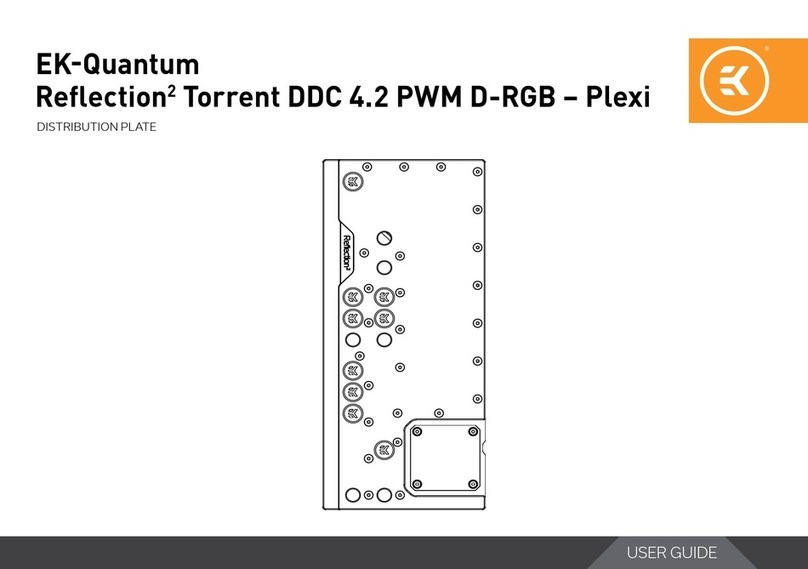
ekwb
ekwb EK-Quantum Reflection2 PC-O11D EVO D5 PWM... user guide

IBASE Technology
IBASE Technology MPT-1000V user manual
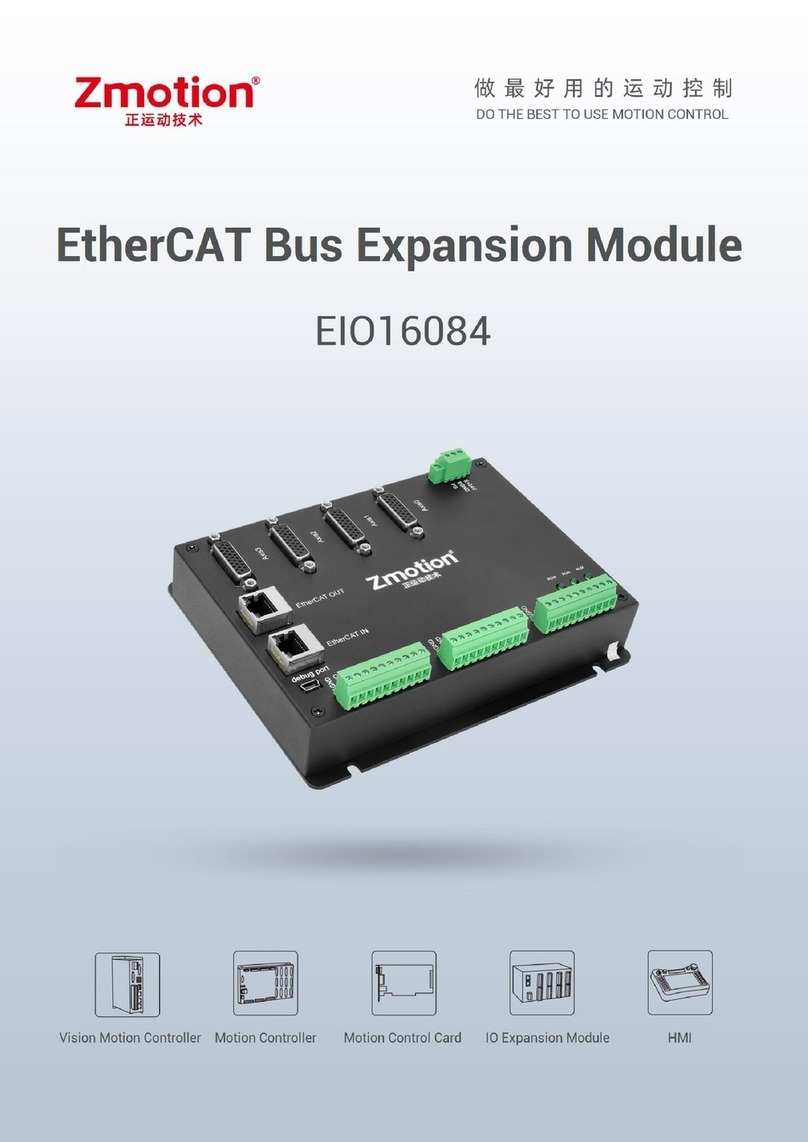
Zmotion
Zmotion EIO16084 manual
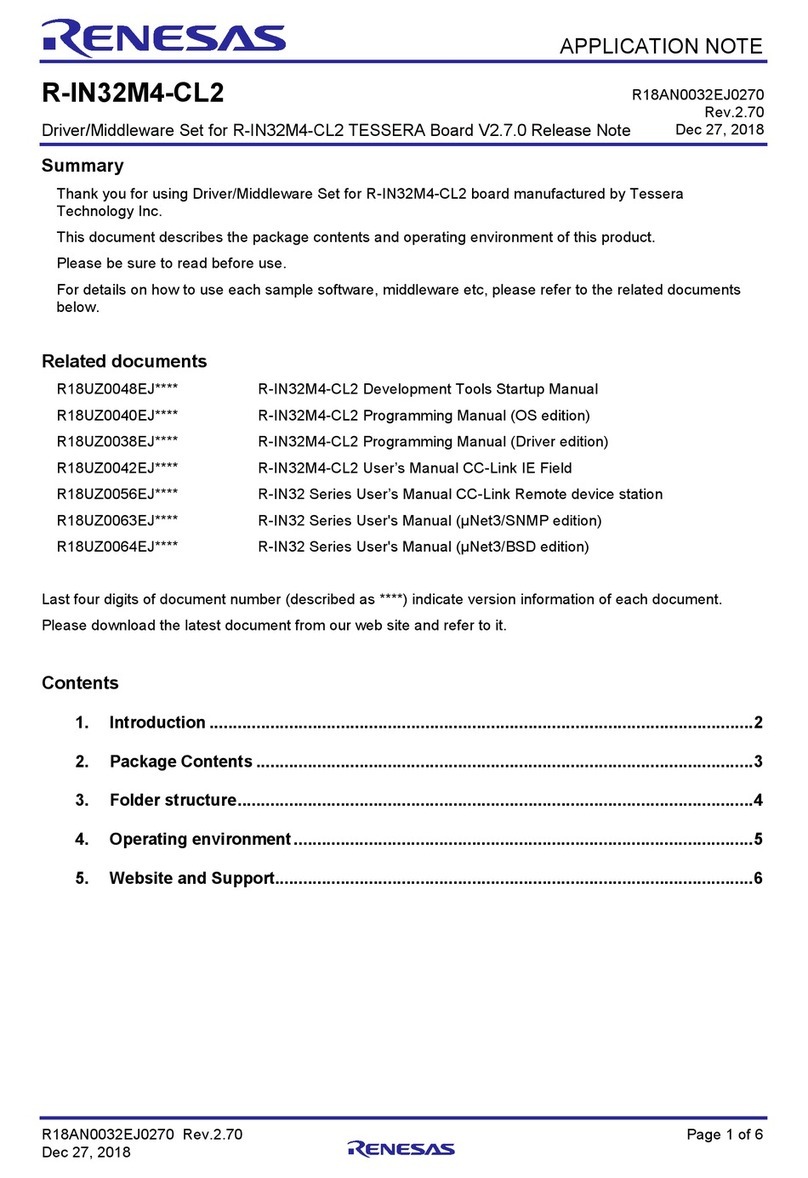
Renesas
Renesas R-IN32M4-CL2 TESSERA Application note

EK-Quantum
EK-Quantum Momentum2 ROG Strix X570-i Gaming D-RGB user guide
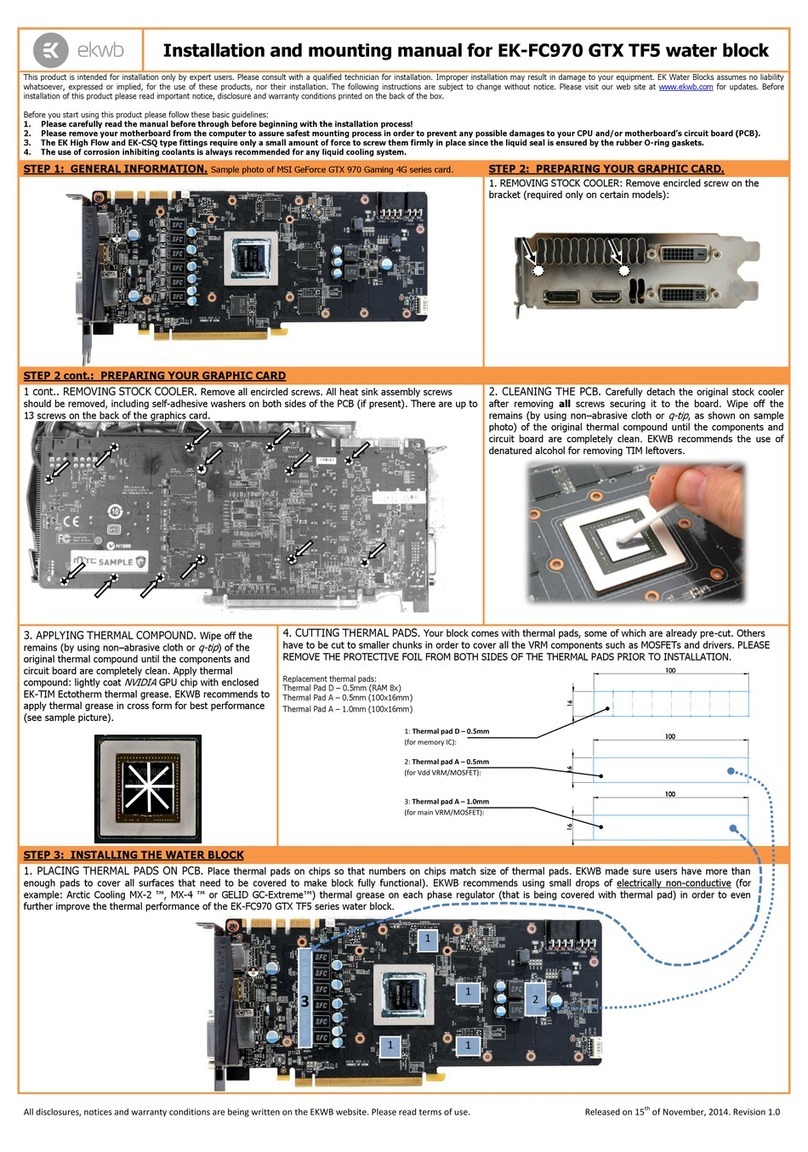
ekwb
ekwb EK-FC970 GTX TF5 INSTALLATION AND MOUNTING MANUAL