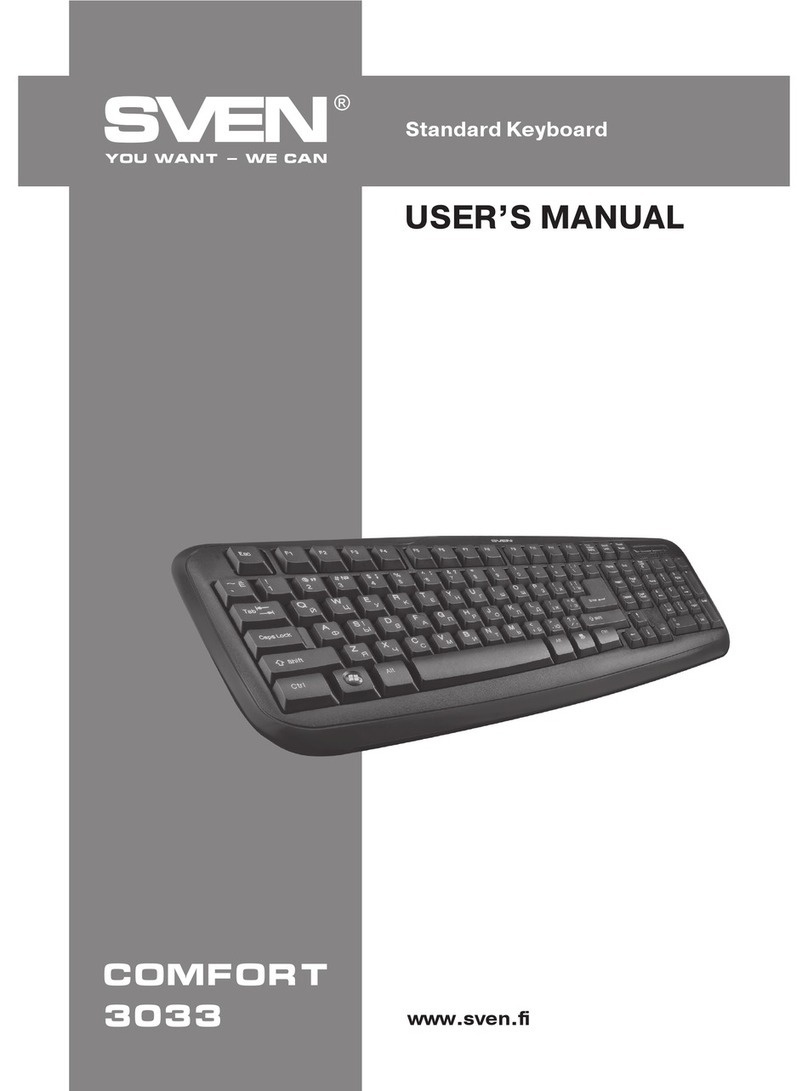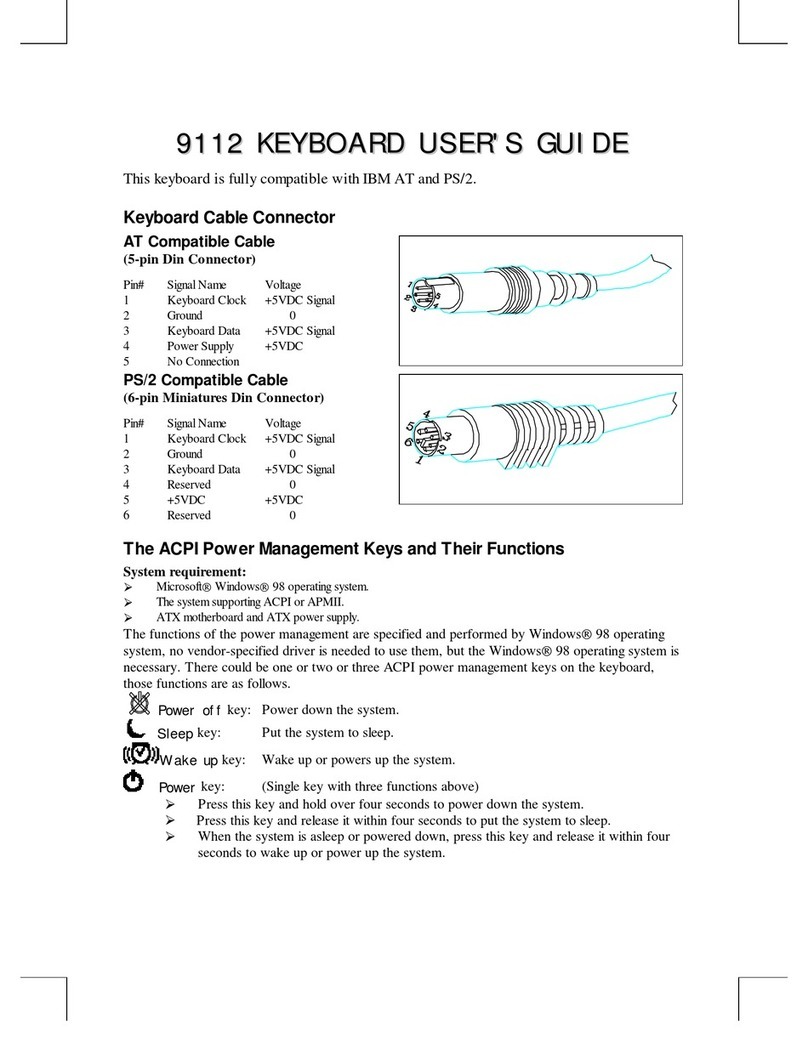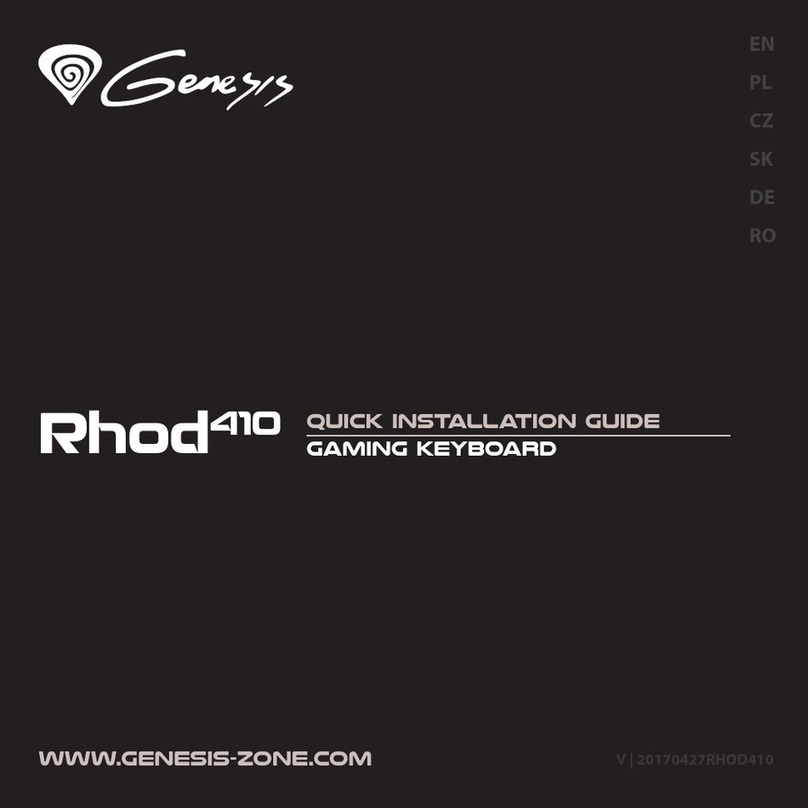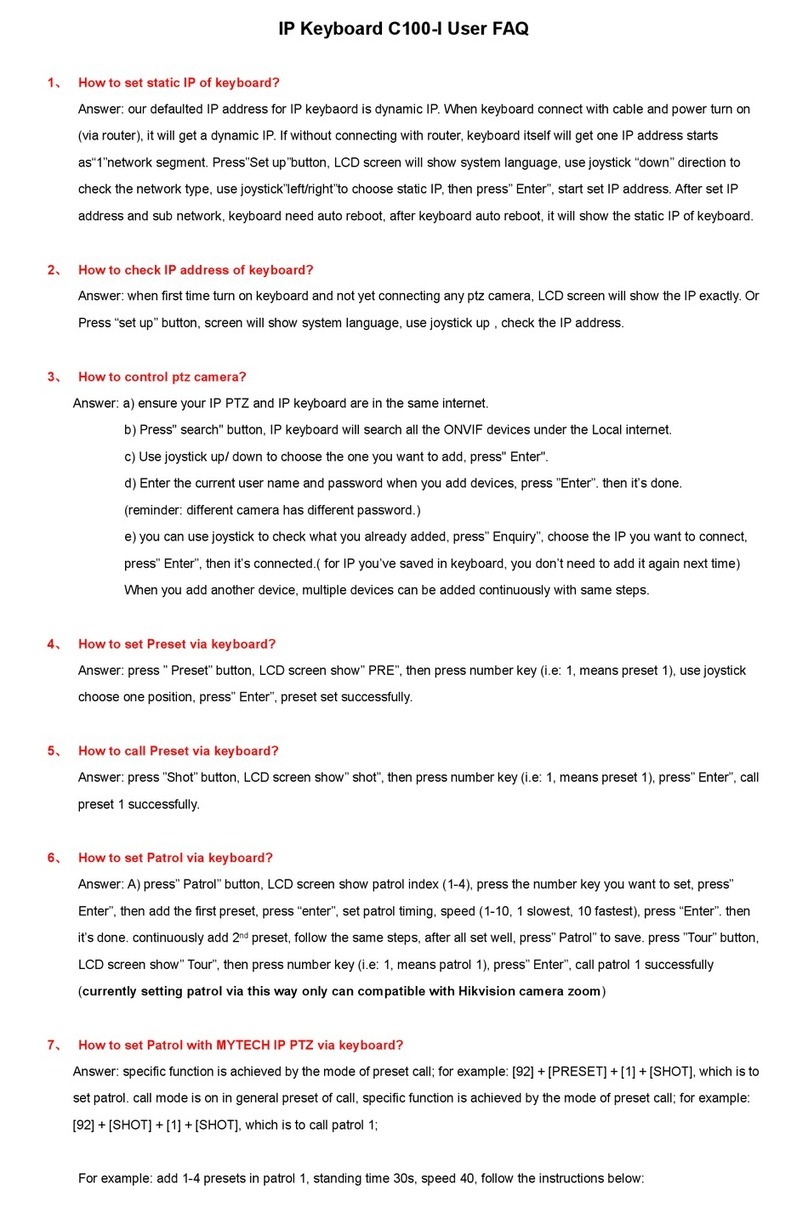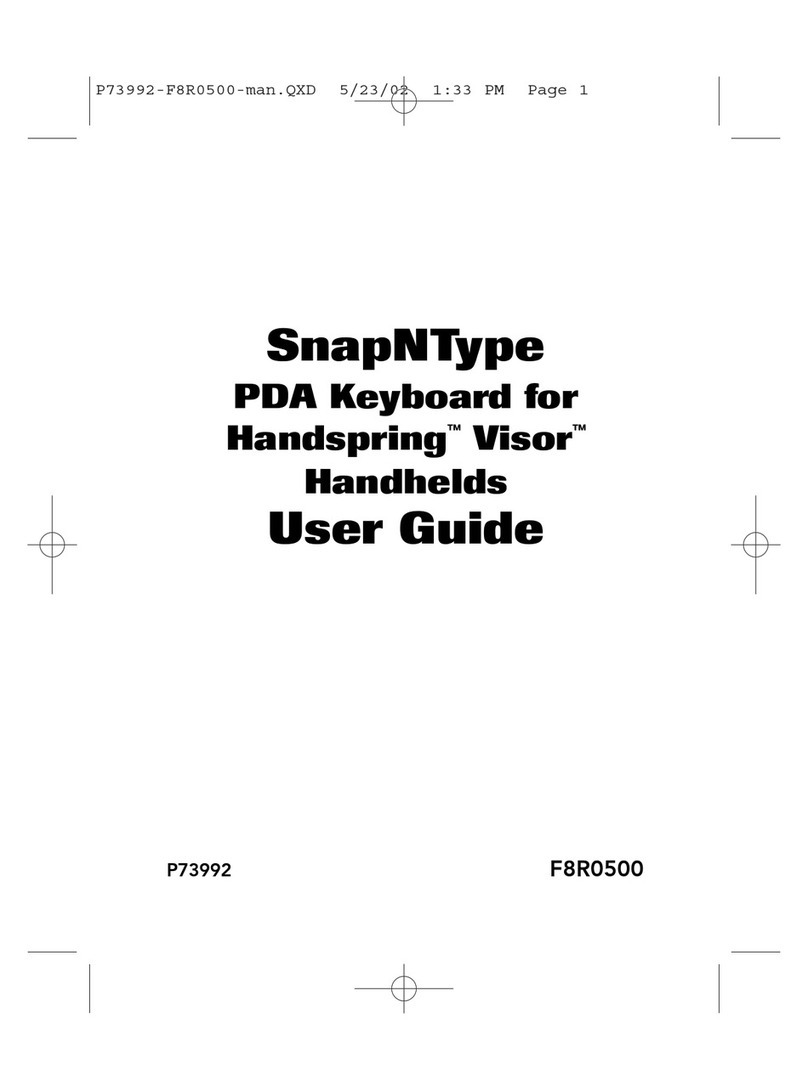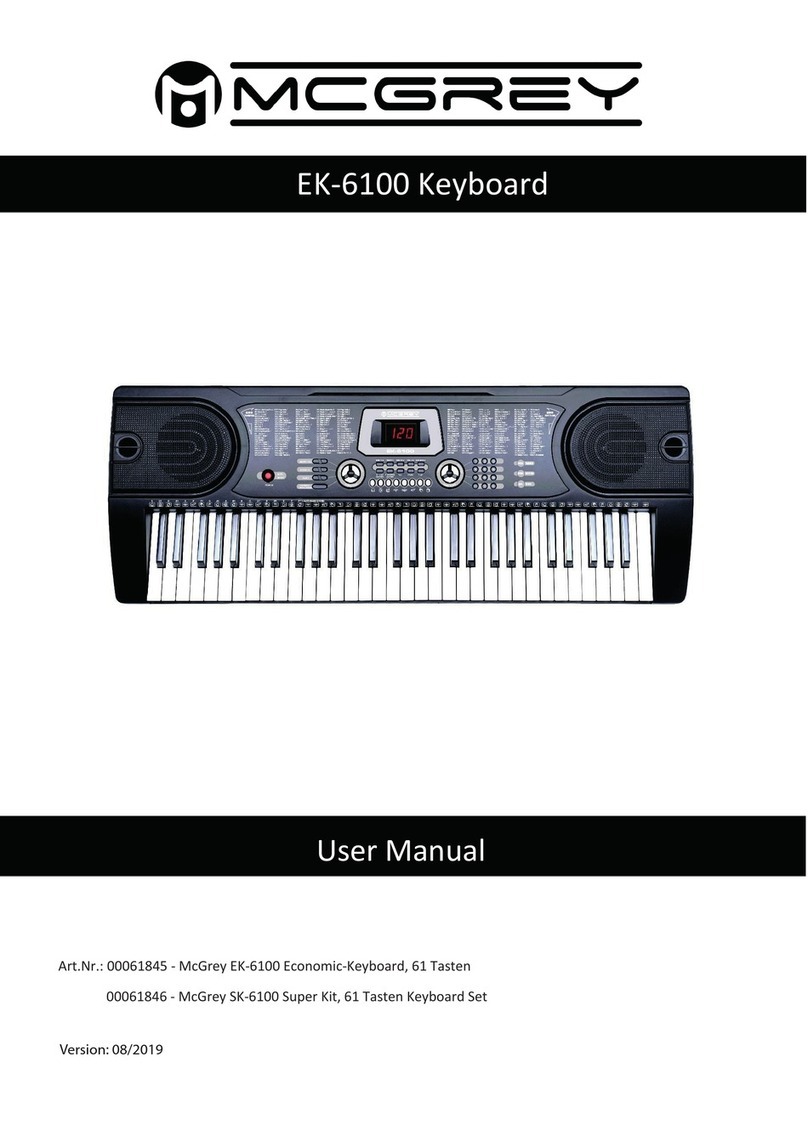BeeWi BBK200 User manual

MINI BLUETOOTH KEYBOARD
USER'S GUIDE
BBK200

For additional languages, visit our website
www.bee-wi.com

User’s guide
4
16
28
40
52
64
76
ENGLISH
FRANCAIS
DEUTSCH
ITALIANO
ESPAÑOL
PORTUGUES
NEDERLANDS

4
The Mini keyboard BBK200 can be used for emails, chat, internet
browsing or to enjoy your favourite games. It is compatible with
desktop computers running Windows® or Linux® but also with
handhelds running iPhone®, Windows Mobile® or Symbian® S60
Operating systems.
It also supports the Sony® Playstation®3. Use it with your HTPC on
your sofa or browse the internet in the most comfortable manner.
1.1. Packaging content
- Keyboard
- USB charging cable
- CDROM with UG and drivers
1.2. Product Outlook
1. Charging connector
2. On/Off switch
3. Pairing button
4. LED indicators
Note about AZERTY keyboard:
The position of the keys on french AZERTY keyboard may change according
to the operating system you use, some keys habe double marking. As an
example: on Mac OS®, iPad® and iPhone® the combination Shift+6
will display § and on Windows ®, Windows Mobile ®, Symbian ® the
combination will display -.
INTRODUCTION
Thank you for purchasing the Mini Bluetooth Keyboard from
BEEWI. Please read the following instructions to learn how to
configure and use more effectively your product
ENGLISH
1. PRODUCT DESCRIPTION
1 2 4 3

5
1.3. Specifications
1.4. System Requirements
Apple IPhone® 3Gs with OS4.0 or above
Microsoft Windows Mobile® 5.0 or above
Nokia Symbian® S60 System
Sony Playstation 3®
Bluetooth Enabled PC running under Windows® XP, VISTA or 7 OS
Bluetooth Enabled Mac computers running under Mac OS® 10.2.8 or
above
1.5. Charging the keyboard
Connect the mini Bluetooth keyboard to your computer’s USB port using
the USB cable.
When charging, the red LED will light on. When charging is complete, the
red LED will turn off.
When battery is low, the blue LED will blink every second.
1.6. Pairing with a Bluetooth device
Switch the keyboard ON, using the ON/OFF button. The blue LED will light
ENGLISH
Bluetooth Chip Broadcom 2042 Chipset Bluetooth 2.0
Operation distance 0 - 10 m
Frequency band 2.4 - 2.4835GHz ISM band
Bluetooth Profile HID
Size 115 x 60 x 6 mm
Net weight 40g
Battery Li-ion 220 mAh Rechargeable Battery
Typical use time XXX Hours

6
ENGLISH
on for 1 second. Click on the pairing button, on the right side of the blue
LED. The blue LED will start blinking roughly every second. Now the Mini
Bluetooth keyboard is under pairing state and it’s waiting for connecting
with your device.
Before using the keyboard, it will be necessary to install a dedicated driver
in your Smartphone. The following sections are describing the installation,
pairing and connection procedure for each system.
2.1. iPhone (OS 4.0) / iPad
You don’t need any driver to connect BBK200 to iPhone. Follow the below
instructions on iPhone and keyboard:
1. Check that keyboard is in pairing mode.
2. On iPhone, open Settings and select Bluetooth. Enable Bluetooth if
disabled.
3. in the Bluetooth devices list, search for « BeeWi BBK200 » and select
to pair.
4. Enter the pairing code displayed on screen on the keyboard and
confirm with Enter.
5. Pairing and connection are confirmed on iPhone. You can now use
your BBK200
2.2. Microsoft Windows Mobile OS
2.2.1. Driver installation
Connect your mobile device to your computer via the USB port.
On your desktop:
1. Insert Drivers CD and open the CD from “My computer”.
2. Locate “Mobile” folder and CAB file inside “windowsmobile.cab”
(Bluetooth input driver).
3. Open ActiveSync on your desktop and Click Explore
4. Copy the CAB file to your mobile device. You can do this by dragging
2. DRIVER INSTALLATION & CONNECTION WITH DEVICES

7
ENGLISH
and dropping the file from the desktop folder to My Documents folder on
your device.
On your Windows Mobile device:
1. Go to Start > Programs > File Explorer > My Documents
2. Run the windowsmobile.cab file (tap on it)
The Mini Bluetooth keyboard Driver will now install on your device. At the
end of the installation, the setup will require a reset.
The first time you install the Bluetooth Keyboard Driver on your Windows
Mobile device, you’ll see a prompt to activate the software:
Make sure your Windows mobile device is connected to the internet and
press YES. You only need to do this once, after the installation.
2.2.2. Configuration
After the software is successfully installed on your device, you need to pair
the Bluetooth mini Keyboard.
1. Make sure your Bluetooth mini keyboard is in the pairing state (see

8
ENGLISH
section 1.6.)
2. On your device, open Bluetooth
Devices, and click “Add new”
3. After the keyboard is discovered, select it, and then tap “Next”
4. When a passcode is requested,
leave the field blank and tap
“Next” (if this fails, enter “0000” as
a passcode and press Next)
5. At this step select “Input device”
service and tap “Finish”.
6. Go to the Software Settings
panel, and tap “Connect” (see
2.1.4.).
2.2.3. Input Driver
To open the input driver, go in “system” in the
Settings menu and click on “Bluetooth Input
Driver”.

9
ENGLISH
The Bluetooth input driver will display
several pages to access the configuration:
- Keyboard :
On this page you can enable and disable
the keyboard and its sound functions.
- Status :
On this page you can verify the status, set
the auto start of the driver on Windows
Mobile and show/hide the tray icon.
- About :
This page will display all legal information
about the software.
2.2.4. Troubleshooting
Here are a few solutions for error messages that might appear in the
software:
• "The software is not responding. You need to reinstall this software."
This error is caused by a problem with the communication between the
software components. You need to check if your Windows Mobile Device is
compatible with the software, and to try to reinstall the software.
• "Bluetooth is turned off. To use the software, please enable your Bluetooth
module!"

10
ENGLISH
Make sure you are using the software on a smart phone with Windows
Mobile (5.0 or newer) and the Microsoft Bluetooth Stack. Then enable
Bluetooth before using the Software.
• "No active Input Device found. You need to pair a device, using the
Bluetooth control panel."
Make sure your Mini Bluetooth keyboard is correctly paired to your smart
phone. If this error appears while your keyboard is paired, redo the
pairing.
This page displays the software version and other useful information.
2.3. Nokia Symbian OS
On your desktop:
1. Insert Drivers CD and open the CD from “My computer”
2. Open “Nokia Wireless Keyboard Application” folder and choose your
device model or operating system version, then copy the .sis file to the
memory card or directly to the device using a USB cable.
On your Symbian device:
1. Find the .sis le (on mobile device or memory card) and press "OK"
button, follow the hints to finish the installation
2. Run the installed application and search the nearby Bluetooth
Keyboard.
3. After paired and connected, you will
have to set the keyboard layout. If layout
is not set correctly, the keyboard might
not function as expected.

11
ENGLISH
2.4. Desktop Windows OS with IVT Bluetooth stack Configuration
1. Make sure that the Bluetooth function is active on your PC. Double click
the Bluetooth Icon, open the Management window, select “Bluetooth Device
discovery” or click the Round Ball in the middle of the window.
2. Right click on the Bluetooth Keyboard found and select “Refresh
Services”.
3. Right click on the Bluetooth
Keyboard again and select
“Connect-Bluetooth Input Service”.
4. Input the same pass code on
both PC and Bluetooth Keyboard
and press OK.
The system will auto install the HID
drivers for the Bluetooth Keyboard.

12
ENGLISH
2.5. Desktop Windows OS with Broadcom Bluetooth stack Configuration
1. Make sure that the Bluetooth
function is active on your PC. Double
click the Bluetooth icon, then click
“View devices in range”
2. Click “Search devices in range”
and wait until the Mini Bluetooth
keyboard is discovered.
3. Right clicking the detected
keyboard brings a popup menu.
Click “Connect device”.
4. Press YES to connect to the
“Human interface Device”
5. Using the Mini Bluetooth keyboard,
type the number displayed on the screen,
then press enter:
Now the keyboard is connected, you can
start using it with your applications.

13
ENGLISH
2.6. Mac OS X Configuration
Open the Bluetooth Manager
Select Configure a Bluetooth Device
Select the type of device (in this case “keyboard”)
The Bluetooth manager will find the keyboard. Select it and click on
“Next”
Type the pass code provided by the Bluetooth Manager on your mini
keyboard
The Bluetooth Manager will confirm a successful pairing.
2.7. Linux OS Configuration
There are several Linux distributions available. This guide was designed for
Ubuntu linux, but can be easily adapted for other versions. Your desktop
computer must be equipped with a Bluetooth module (built in, or USB
Dongle).
1. Make sure that the Bluetooth
function is active on your PC.
Click the Bluetooth icon and select
“Setup new device”
2. A wizard window opens, read
the text and press “Forward”

14
ENGLISH
3. Wait until the keyboard is
discovered, then select it and press
“Forward”
4. Type the code display on the
Mini Bluetooth keyboard, then
press Enter
If the code was correctly entered, a confirmation message is displayed.
Now you can start using your Bluetooth keyboard.

15
ENGLISH
European Union Directives Conformance Statement
Hereby, VOXLAND declares that this product is in compliance
with:
• The essential requirements and other relevant provisions of Directive
1999/5/EC
• All other relevant EU Directives
You can view your product’s Declaration of Conformity (DoC) to Directive
1999/5/EC (to R&TTE Directive) at www.bee-wi.com.
Caring for the environment by recycling
Do not dispose of electrical devices or accessories with your
household waste.
In some countries or regions, collection systems are set up to handle
electrical and electronic waste items. Contact your regional authorities
for more details.
Copyright and other legal information
BEEWI is a registered trademark. Other trademarks mentioned herewith
are owned by their proprietors. All other product or service names are
the property of their respective owners.
The use of wireless devices and their accessories may be prohibited or
restricted in certain areas. Always obey the laws and regulations on the
use of these products.
This product is covered by a 2-year product warranty which is valid from
the date of purchase. Users are not permitted to make changes or modify
the device in any way. Changes or modifications not expressly approved
by the party responsible for compliance will void the user’s warranty.
Please visit our website www.bee-wi.com for more information.
© VOXLAND, 2010.

16
FRANÇAIS
Le mini clavier BBK200 peut être utilisé en conjonction avec votre
téléphone mobile pour écrire des emails, faire du chat, naviguer sur
internet ou encore profiter de vos jeux favoris. Il est compatible avec les
ordinateurs fonctionnant sous Windows, Mac ou Linux mais aussi avec
les téléphones mobiles utilisant les systèmes iPhone, Windows Mobile ou
Symbian S60. Le clavier supporte aussi la PlayStation 3 de Sony.
Utilisez le clavier avec votre PC « Home Theater » à partir de votre divan
ou avec votre Smartphone dans n’importe quelle circonstance et naviguez
sur internet de la manière la plus confortable.
1.1. Contenu de la boîte
- Mini clavier
- Câble de recharge USB
- CDROM avec manuel
d’utilisation et pilotes
1.2. Aperçu du clavier
1. Charge (micro USB)
2. Commutateur marche/arrêt
3. Touche d’appairage
4. Indicateurs lumineux
Remarque à propos des différences des dispositions des claviers AZERTY
La disposition des touches du clavier AZERTY français étant différente
selon les systèmes d’exploitation utilisés, certaines touches possèdent un
double marquage. Par exemple : sous Mac OS®, iPad® et iPhone® la
combinaison Shift+6 affichera § alors que sous Windows ®, Windows
INTRODUCTION
Merci d’avoir choisi le mini clavier Bluetooth BBK200 de BEEWI. Veuillez
lire les instructions suivantes afin de configurer et utiliser au mieux votre
produit.
1. DESCRIPTION
1 2 4 3

17
FRANÇAIS
Mobile ®, Symbian ® cette combinaison affichera -.
1.3. Spécifications
1.4. Systèmes requis
- Apple Iphone 3Gs OS4.0 ou plus
- Microsoft Windows Mobile 5.0 ou plus
- Nokia Symbian S60
- PC avec Bluetooth sous Windows XP, VISTA or 7 OS
- Ordinateur Mac équipé en Bluetooth sous OS 10.2.8 ou plus
- Sony Playstation 3
1.5. Charge de la batterie
Connecter le mini clavier au port USB d’un PC en utilisant le câble fourni.
Lors de la charge, l’indicateur lumineux rouge s’allume en permanence.
Quand la charge est terminée, l’indicateur s’éteint.
Lorsque la batterie est faible, l’indicateur bleu clignote toutes les secondes.
1.6. Couplage avec un appareil
Mettre en marche le clavier en utilisant le commutateur marche/arrêt. La
diode bleue s’allume une seconde. Appuyer sur la touche d’appairage à
Technologie Bluetooth: Chipset Broadcom 2042 Bluetooth 2.0
Portée: Classe 2, 0 - 10 m
Bande de fréquence: Bande ISM 2.4 - 2.4835GHz
Profile Bluetooth HID
Taille 115 x 60 x 6 mm
Poids net: 40g
Batterie: Rechargeable Li-ion 220 mAh
Autonomie en utilisation: XXX Heures

18
FRANÇAIS
droite de la diode bleue. La diode bleue se met alors à clignoter toutes
les secondes. Le clavier est en mode de couplage dans l’attente de la
connexion par un autre appareil.
Avant d’utiliser le clavier, il faut éventuellement installer un pilote dédié
pour votre Smartphone. Les sections suivantes décrivent les procédures
d’installation, d’appairage et de connexion pour chaque système.
2.1. iPhone (OS 4.0) / iPad
La connexion du clavier sur l’iPhone ne nécessite aucun pilote. Suivre les
instructions suivantes sur l’iPhone et le clavier :
1. Vérifier que le clavier est en mode d’appairage.
2. Sur l’iPhone, ouvrir la fenêtre de réglages généraux et sélectionner
Bluetooth. Activer le Bluetooth s’il est désactivé.
3. Dans la liste des appareils Bluetooth, repérer le clavier « BeeWi BBK200
» et le sélectionner pour demander l’appairage.
4. Entrer sur le clavier le code d’appairage aléatoire affiché sur l’iPhone et
confirmer avec la touche Enter.
5. L’appairage et la connexion sont confirmés sur l’iPhone. Vous pouvez
maintenant commencer à utiliser votre clavier.
2.2. Microsoft Windows Mobile
2.2.1. Installation du pilote
Connecter votre appareil mobile sur un port USB de votre ordinateur.
Sur votre ordinateur :
1. Insérer le CD fourni avec le clavier et l’ouvrir
2. Localiser le dossier “windowsmobile.cab” dans le dossier « Windows
Mobile ».
3. Démarrer ActiveSync sur votre bureau ou cliquer « explorer »
4. Copier le dossier sur votre appareil mobile. Vous pouvez simplement
déplacer le fichier de votre bureau vers le dossier « Mes Documents » sur
2. INSTALLATION DU PILOTE ET CONNEXION AVEC
DIFFÉRENTS APPAREILS

19
FRANÇAIS
votre appareil mobile.
Sur votre appareil Windows Mobile :
1. Aller dans « Mes Documents »
2. Exécuter le fichier windowsmobile.cab file (cliquer dessus)
Le pilote du mini clavier Bluetooth s’installe sur votre appareil mobile. A la
fin de l’installation, il faudra redémarrer l’appareil.
La première fois que vous installez le pilote sur votre appareil mobile, vous
devrez activer le logiciel :
Vous assurer que l’appareil mobile est connecté à internet et confirmer
l’activation.
2.2.2. Configuration
Après que le logiciel a été installé sur votre appareil mobile, il est nécessaire
d’appairer le clavier.
1. Vous assurer que le clavier est bien en mode d’appairage (voir
paragraphe 1.6)

20
FRANÇAIS
2. Sur votre appareil mobile, ouvrir
le gestionnaire Bluetooth et suivre
les instructions pour ajouter un
périphérique
3. Une fois le clavier BeeWi BBK200 trouvé et sélectionné, passer à l’étape
suivante
4. Lorsque le code d’appairage est
demandé, laisser le boite vide et
passer à l’étape suivante (si cela ne
marche pas, entrer un code simple
type “0000”)
5. Sélectionner le service “Input
device” et finir la procédure.
6.Alleraupanneaudeconfiguration
pour connecter le clavier (voir ci-
dessous)
2.2.3. Utilitaire de configuration
Pour ouvrir le panneau de configuration,
aller dans l’onglet “système” du panneau de
configuration et ouvrir l’utilitaire “Bluetooth
Input Driver”.
Table of contents
Languages: