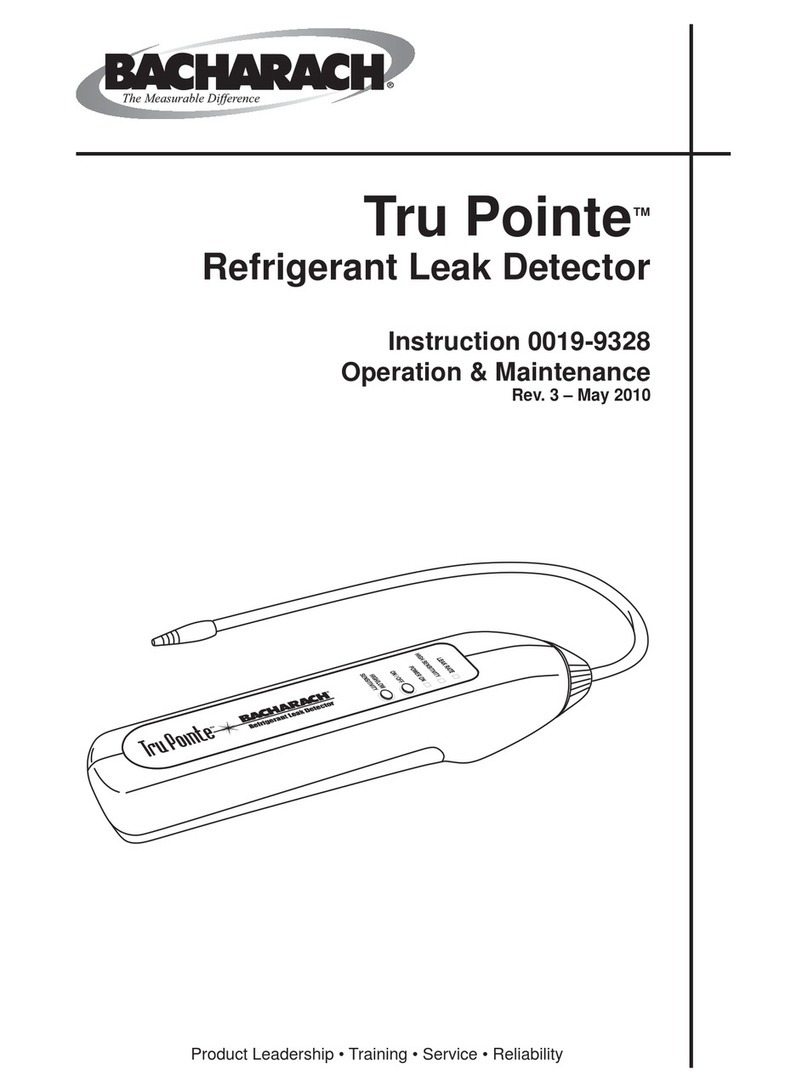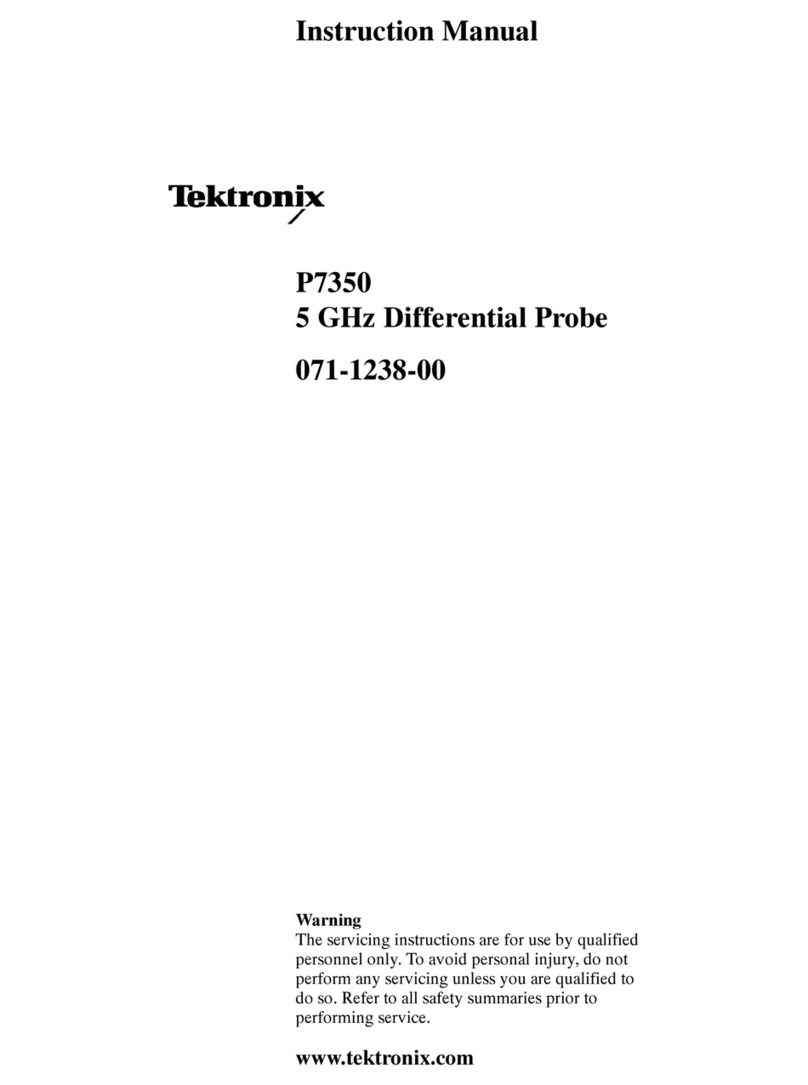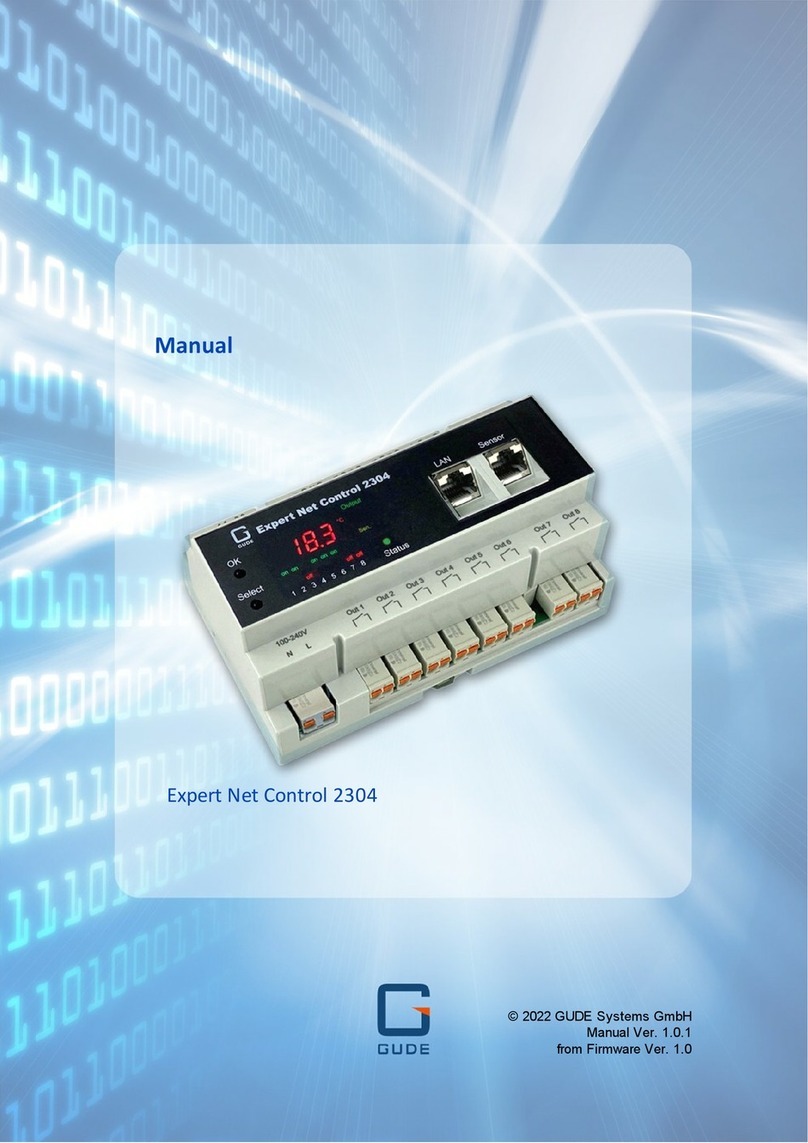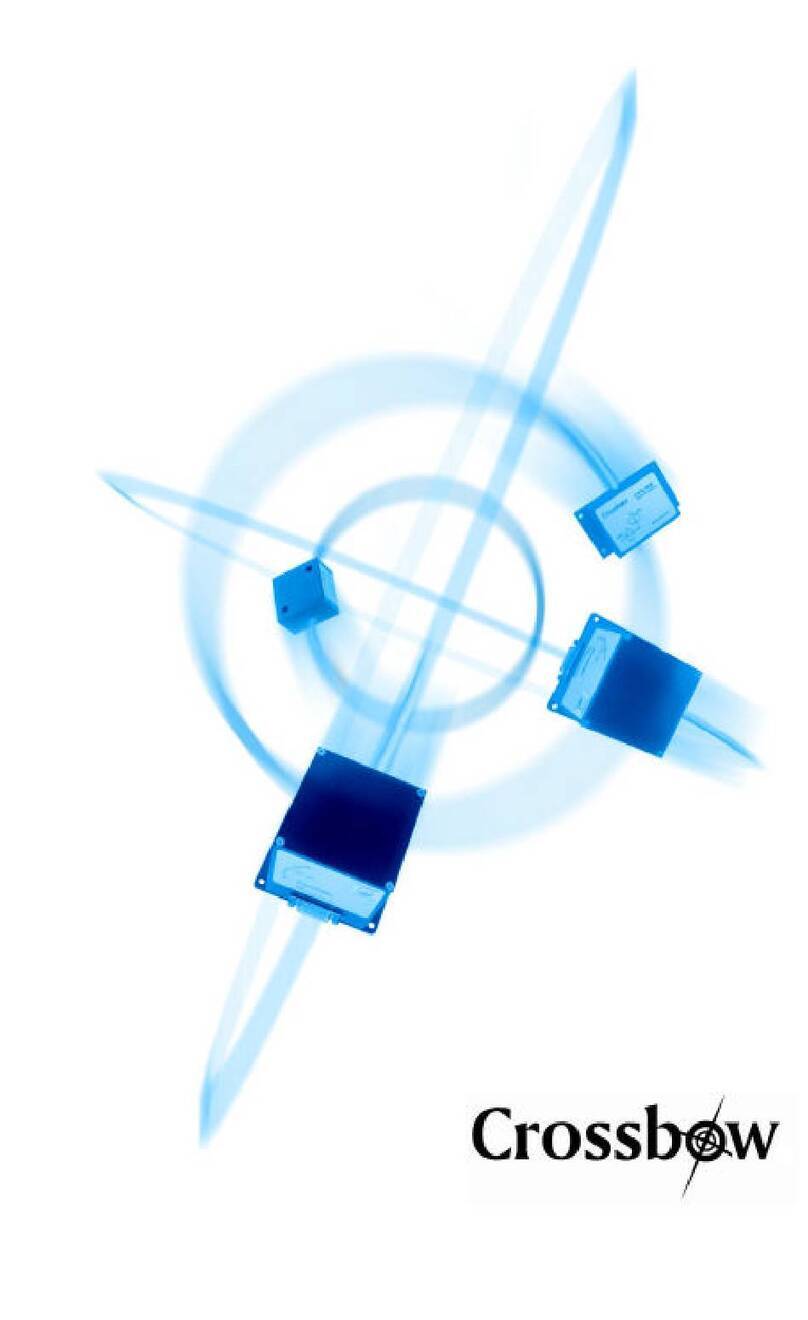Behavioral Dynamics Gen5 MotivAider User manual

The
Gen5
MotivAider®
The ultimate tool for people who are serious
about changing their own behavior and habits
oFor the web version (mobile-friendly) of the User’s Guide, click here.
oFor help transitioning to the Gen5 from an earlier MotivAider, click here.
oFor QuickStart instructions (Just the basics, PDF), click here.
oFor all Gen5 instructional videos, click here.
NOTE: Sections of the User’s Guide marked with an asterisk deal with advanced settings and
features. If you wish to use the MotivAider in its most basic way, you can skip these sections.
CONTENTS
Introduction
The MotivAider Method
Orientation and Operating Basics
Getting Started
Advanced Settings: An Overview *
How to Change the Interval Type *
How to Customize the Vibration Signal *
How to Change What Appears on The Screen During
Prompting *
How to Set Up a Prompting Session *
How to Create and Manage User Profiles *
How to Restore All Original Settings *
How to Prevent Unwanted Access to Advanced Settings *
How to Pause and Resume Prompting *
Installing and Removing the Belt Clip
About the Battery
Warranty
Support
Contact Us
USER’S GUIDE

The
Gen5
MotivAider
Copyright 2019 Behavioral Dynamics, Inc.
MotivAider®is the registered trademark of Behavioral Dynamics, Inc.
The MotivAider is a remarkably simple device that enables people of all ages to make desired
changes in their own behavior and habits. Invented by a clinical psychologist, the MotivAider® has
been continuously improved since its introduction in the 1980's.
The MotivAider facilitates behavior change by using an automatically repeated private vibration
signal to keep its user's mind focused on making whatever change the user wishes to make.
The Gen5 MotivAider has advanced features and capabilities that make it ideal not only for
individuals who wish to change their own behavior and habits, but also for teachers, behavior
change professionals, behavioral scientists and others who are engaged in helping others make
behavioral changes.
The MotivAider comes preset to operate in a simple way that works well for most users. However,
by accessing the Gen5 MotivAider’s Advanced Settings, users can exercise greater control over
how the device works so they can respond to special needs, preferences and circumstances and
achieve the best possible results.
CONTENTS
Introduction
The MotivAider Method
Orientation and Operating Basics
Getting Started
Advanced Settings: An Overview *
How to Change the Interval Type *
How to Customize the Vibration Signal *
How to Change What Appears on The Screen During
Prompting *
How to Set Up a Prompting Session *
How to Create and Manage User Profiles *
How to Restore All Original Settings *
How to Prevent Unwanted Access to Advanced Settings *
How to Pause and Resume Prompting *
Installing and Removing the Belt Clip
About the Battery
Warranty
Support
Contact Us

The MotivAider Method
(1) Decide on a specific behavioral objective or goal.
(2) Determine what action you must take to achieve that behavioral objective or goal.
(3) Devise a brief personal message ─ a word, a phrase, a short sentence, even a mental picture
─that will get you to take action necessary to achieve your goal. For example, if your goal is
to improve your posture, you might try a straightforward personal message like “Straighten
up,” or a more motivating personal message like “I’m no slouch!” (Learn more)
(4) Mentally associate your personal message with the MotivAider’s vibration signal so that
whenever you feel the vibration, you’ll think your message and be urged to take the desired
action.
(5) Set the MotivAider to send you vibration signals as often as necessary to keep your mind
focused on your chosen behavioral objective or goal.
CONTENTS
Introduction
The MotivAider Method
Orientation and Operating Basics
Getting Started
Advanced Settings: An Overview *
How to Change the Interval Type *
How to Customize the Vibration Signal *
How to Change What Appears on The Screen During
Prompting *
How to Set Up a Prompting Session *
How to Create and Manage User Profiles *
How to Restore All Original Settings *
How to Prevent Unwanted Access to Advanced Settings *
How to Pause and Resume Prompting *
Installing and Removing the Belt Clip
About the Battery
Warranty
Support
Contact Us

Basic Operation Video
First, don’t be alarmed if the screen goes blank. To conserve battery power, your MotivAider is
designed to automatically go to “sleep” when there’s no activity for approximately 15 seconds. To
wake it up, just hold down the Mode (M) key for a couple of seconds or more.
You’re now at the HOME screen. What you see on the screen is the prompting interval.
The prompting interval is what determines how often you’ll get vibration signals. This is
the MotivAider’s most basic setting, and it’s the only setting that many users will ever
have to change.
The Prompting Interval: The prompting interval is the number of Hours:Minutes:Seconds that
will pass between vibration signals or prompts. The shorter the interval, the more frequent the
prompts. For example, a prompting interval of 00:10:00 means that you’ll get vibration signals
every 10 minutes, while a prompting interval of 00:00:10 means that you’ll get vibration signals
every 10 seconds.
You’ll notice that “REGULAR” appears below the prompting interval. REGULAR refers to the type of
interval. REGULAR means that you’ll be getting vibration signals at fixed intervals, that is,
intervals of uniform length rather than varying lengths. We’ll explain later how you can set your
MotivAider to send vibration signals at Average or Random intervals.
Changing the prompting interval: To change the prompting interval from its default value of
00:10:00 (10 minutes), press the Select key (SEL) to reach a time field (Hours, Minutes or
Seconds) you wish to change. With the selected field blinking, use the Scroll keys (<- and +>) to
enter the desired value for that field. Then press SEL again to save the value you entered and
move to the next time field. [TIP: You can zero-out the entire prompting interval by holding down
both Scroll keys at the same time.]
Using the MotivAider with basic settings only: Once your desired time interval is displayed,
you’re ready to use the MotivAider in its most basic way.
Press and hold M for a couple of seconds or more. The MotivAider will start counting down and will
send you a vibration signal when the countdown reaches zero. Then it will automatically start
counting down again from the time interval you entered, and it will send you another vibration
signal when the countdown reaches zero. The MotivAider will keep repeating this process until you
tell it to stop.
Note that to prevent accidental input, some keys are automatically disabled during prompting.
When you want the MotivAider to stop prompting, just hold down M for a couple of seconds or
more to return to the HOME screen. (You can do this without having to look at the screen.)
When you’re not using your MotivAider, leave it at the HOME screen. Remember, to conserve
battery power, it will go to sleep if there’s no input after about 15 seconds.
Whenever you’re ready to use the MotivAider again, first wake it up if the screen is blank by
holding down M for a couple of seconds. The MotivAider will have remembered the prompting
interval you previously set (as well as any other settings), so to start prompting again using the
same interval, all you need to do is hold down M again for a couple of seconds or more.
CONTENTS
Introduction
The MotivAider Method
Orientation and Operating Basics
Getting Started
Advanced Settings: An Overview *
How to Change the Interval Type *
How to Customize the Vibration Signal *
How to Change What Appears on The Screen During
Prompting *
How to Set Up a Prompting Session *
How to Create and Manage User Profiles *
How to Restore All Original Settings *
How to Prevent Unwanted Access to Advanced Settings *
How to Pause and Resume Prompting *
Installing and Removing the Belt Clip
About the Battery
Warranty
Support
Contact Us

Getting Started
Once you’ve decided on a specific behavioral objective or goal, determined what action you must
take to achieve that behavioral objective or goal, and devised a brief personal message that will
remind and motivate you to take that action, you’re ready to mentally associate your personal
message with the MotivAider’s vibration signal so that whenever you feel the vibration, you’ll think
your message and will be reminded and urged to take the desired action.
1. With your MotivAider at the HOME screen, repeat to yourself several times, "When I feel the
vibration, I will think, {your personal message}.”
2. Press and release the TEST key while holding the MotivAider against your body. While feeling
the vibration, recite your personal message. Repeat this several times.
3. Now, decide on a prompting interval and enter it. If you have no idea how often to send
vibration signals, start with the default prompting interval of 10 minutes (00:10:00). You can
change the prompting interval at any time. [TIP: Although you can enter prompting intervals
as short as you wish in combination with any interval type you choose, be aware that vibration
signals could overlap if the time between any two vibration signals is 10 seconds or less.]
4. Start prompting. Hold down M for a couple of seconds or more and the countdown to the next
vibration signal will be displayed on the screen. The MotivAider is now in prompting mode.
5. Clip the MotivAider to your waistband or belt, or place it in your pocket. (You can either
remove the clip or use the clip facing out to secure the MotivAider to your pocket.) When the
countdown reaches 00:00:00, you’ll feel the vibration, and your MotivAider will start counting
down again.
6. During the first few hours of use with a new personal message, make a point of reciting the
message to yourself whenever you feel the vibration. This will reinforce the connection
between the vibration and your personal message.
7. Prompting will continue as long as you want it to. Whenever you want it to stop, just hold down
M for a couple of seconds or more. (You can do this without having to look at the screen.)
8. Make adjustments as needed, for example, in how often you receive signals or in the wording
of your personal message. Make only one change at a time and check results after each change.
9. Once you're getting good results, you can gradually phase out the MotivAider by sending signals
less and less often. You can discontinue using the MotivAider when prompting is no longer
necessary to maintain the desired behavior.
CONTENTS
Introduction
The MotivAider Method
Orientation and Operating Basics
Getting Started
Advanced Settings: An Overview *
How to Change the Interval Type *
How to Customize the Vibration Signal *
How to Change What Appears on The Screen During
Prompting *
How to Set Up a Prompting Session *
How to Create and Manage User Profiles *
How to Restore All Original Settings *
How to Prevent Unwanted Access to Advanced Settings *
How to Pause and Resume Prompting *
Installing and Removing the Belt Clip
About the Battery
Warranty
Support
Contact Us
Don't worry if you don't notice every single vibration signal. You can achieve excellent results
without being fully aware of all the signals the MotivAider sends you.
Before using the MotivAider the first time, and every few weeks thereafter, please check to
make sure that the Phillips head screw that holds the removable metal belt clip in place is as
tight as it can be.

Advanced Settings * Video
Here’s an overview of how to make changes in the MotivAider’s Advanced Settings:
1. From the HOME screen, press and release M to access the Advanced Settings menu. Use the
+> key to scroll through the available setting categories, which include INTERVAL, SIGNAL,
SCREEN, AUTO, USERS and UTILITY. [TIP: You can also use the <–key to go back to a
category you passed.]
2. When you reach a desired category, press SEL to access the options available within that
category, then use the +> key to scroll through the available options. [TIP: If you see the
category name again before you’ve selected a desired option, just press SEL and you’ll be able
to scroll through the options again.]
3. With a desired option or feature on the screen, press SEL to enable that feature or option, or
in some cases, to see the available values (such as On and Off) for the selected option or
feature. Use the +> key to move through the available values until you see the one you want
(use the <- key to back up if necessary), then press SEL to save that value.
4. After making a change, press and release M to return to the HOME screen, or scroll through
the other categories and options to make more changes. Once you’re done making changes,
you can either return to the HOME screen to check or change the prompting interval, or you
can start prompting directly from any Advanced Settings screen.
5. Whether you’re at the HOME screen or an Advanced Setting screen, to start prompting, press
and hold M for a couple of seconds until you see the MotivAider counting down.
INTERVAL
SIGNAL
SCREEN
AUTO
USERS
UTILITY
Regular
Average
Random
Strength:
>>>>>
Length: 12345
Pulse: On Off
Count(down)
Hide
Session: On
Off
Save: 1234
Load: 1234
Reset (User)
Reset (ALL)
Default settings are underlined
CONTENTS
Introduction
The MotivAider Method
Orientation and Operating Basics
Getting Started
Advanced Settings: An Overview *
How to Change the Interval Type *
How to Customize the Vibration Signal *
How to Change What Appears on The Screen During
Prompting *
How to Set Up a Prompting Session *
How to Create and Manage User Profiles *
How to Restore All Original Settings *
How to Prevent Unwanted Access to Advanced Settings *
How to Pause and Resume Prompting *
Installing and Removing the Belt Clip
About the Battery
Warranty
Support
Contact Us

How to Change the Interval Type * Video
Your MotivAider is capable of sending signals at regular, average or random intervals.
•Select REGULAR to receive prompts at uniform intervals, such as every 10 minutes.
•Select AVERAGE to receive prompts at intervals that vary in length from half as long to
twice as long as the interval you enter.
•Select RANDOM to receive prompts at intervals of random lengths that fall between the
minimum and the maximum interval length you specify.
To change the interval type, from the HOME screen, press and release M. You’ll see INTERVAL on
the screen. Now press SEL to access the available interval types. You’ll see REGULAR, which is the
default interval type, on the screen. To access the remaining two interval types, use the +> key.
When the interval type you want is on the screen, press SEL to save your selection.
The interval type you select will be displayed on the screen when you return to the HOME screen.
If you’ve selected RANDOM, when you return to the HOME screen, you’ll be prompted to enter a
minimum (“RAN MIN”) and maximum (“RAN MAX”) time interval.
CONTENTS
Introduction
The MotivAider Method
Orientation and Operating Basics
Getting Started
Advanced Settings: An Overview *
How to Change the Interval Type *
How to Customize the Vibration Signal *
How to Change What Appears on The Screen During
Prompting *
How to Set Up a Prompting Session *
How to Create and Manage User Profiles *
How to Restore All Original Settings *
How to Prevent Unwanted Access to Advanced Settings *
How to Pause and Resume Prompting *
Installing and Removing the Belt Clip
About the Battery
Warranty
Support
Contact Us

How to Customize the Vibration Signal * Video
You can adjust three properties of the vibration signal.
•STRENGTH determines the intensity of the vibration signal
•LENGTH determines how long each vibration signal lasts
•PULSE determines whether each vibration signal consists of a continuous vibration (Pulse
OFF) or distinct < 1 second pulses (Pulse ON).
To change the SIGNAL settings, from the HOME screen, press and release M, then use the +> key
to reach SIGNAL. Press SEL, and you’ll see the first signal property, STRENGTH, on the screen.
Use the +> key to reach the other two properties. With any property you wish to change on the
screen, press SEL, then use the Scroll keys until the level or value you want is blinking, then press
SEL to save that level or value.
To make it easier to configure the vibration to your liking, you can preview the effect that any
changes you make will have on the vibration. Just press and release the TEST key to immediately
get a vibration signal that reflects all your current SIGNAL settings.
CONTENTS
Introduction
The MotivAider Method
Orientation and Operating Basics
Getting Started
Advanced Settings: An Overview *
How to Change the Interval Type *
How to Customize the Vibration Signal *
How to Change What Appears on The Screen During
Prompting *
How to Set Up a Prompting Session *
How to Create and Manage User Profiles *
How to Restore All Original Settings *
How to Prevent Unwanted Access to Advanced Settings *
How to Pause and Resume Prompting *
Installing and Removing the Belt Clip
About the Battery
Warranty
Support
Contact Us

How to Change What Appears on The Screen During Prompting *
Video
When the MotivAider is prompting, by default, it will display the amount of time remaining until
the next prompt. However, for greater privacy and/or to extend battery life, you can use the HIDE
feature to prevent the MotivAider from showing anything at all on the screen while it’s prompting.
•With COUNT (the default) active, the countdown to the next prompt is continuously
displayed.
•With HIDE active, the countdown will be displayed for around 15 seconds, and then the
display will go blank. However, even with HIDE active, you can check on the countdown
progress anytime by pressing and holding M for a couple of seconds until the countdown
appears. The countdown will remain visible for around 15 seconds.
To change the SCREEN setting, from the HOME screen, press and release M, then use the +> key
to scroll to SCREEN. Press SEL, and you’ll see COUNT. To reach HIDE, press the +> key. With
whichever setting you want on the screen, press SEL to save your selection.
NOTE: Using HIDE will extend battery life.
CONTENTS
Introduction
The MotivAider Method
Orientation and Operating Basics
Getting Started
Advanced Settings: An Overview *
How to Change the Interval Type *
How to Customize the Vibration Signal *
How to Change What Appears on The Screen During
Prompting *
How to Set Up a Prompting Session *
How to Create and Manage User Profiles *
How to Restore All Original Settings *
How to Prevent Unwanted Access to Advanced Settings *
How to Pause and Resume Prompting *
Installing and Removing the Belt Clip
About the Battery
Warranty
Support
Contact Us

How to Set Up a Prompting Session * Video
You can use the SESSION feature to have prompting stop on its own after prompting for a desired
period of time. For example, suppose you’ve set the MotivAider to send vibration signals every 10
minutes. If you enable SESSION and enter a SESSION length of two hours, you’ll get vibration
signals every 10 minutes for the next two hours. The MotivAider will then stop prompting and
return to the Home screen. If you enable SESSION, “AUTO” will appear on the screen to remind
you that the MotivAider is set to stop prompting on its own.
To use the SESSION feature, from the HOME screen, press and release M, then press +> until you
reach AUTO, then press SEL. When you see SESSION, press SEL again, then use the +> key to
scroll between ON and OFF.With the value you want on the screen, press SEL.
If you select ON, you’ll be prompted to enter the desired session length (“set period”). After you
enter the length in Hours:Minutes:Seconds, press SEL to save it.
NOTE: If you turn SESSION on, it will remain active until you turn it off. You can stop prompting
(by pressing and holding M) before a session has expired, but if you do, the next time you start
prompting, the session will continue from the point where you stopped it rather than start over
again. So, for example, if you were to stop prompting 15 minutes into a 45-minute session, the
next time you start prompting, prompting would start with a fresh countdown but would continue
for 30 minutes before stopping on its own.
CONTENTS
Introduction
The MotivAider Method
Orientation and Operating Basics
Getting Started
Advanced Settings: An Overview *
How to Change the Interval Type *
How to Customize the Vibration Signal *
How to Change What Appears on The Screen During
Prompting *
How to Set Up a Prompting Session *
How to Create and Manage User Profiles *
How to Restore All Original Settings *
How to Prevent Unwanted Access to Advanced Settings *
How to Pause and Resume Prompting *
Installing and Removing the Belt Clip
About the Battery
Warranty
Support
Contact Us

How to Create and Manage User Profiles * Video
The Gen5 MotivAider allows you to create and manage up to four User Profiles, which are
complete collections of settings. You can create distinct user profiles for different individuals who
use the same MotivAider, different behavior change projects, different days of the week, different
situations (such as work vs. home), or anything else you choose. The active user profile is always
displayed on the screen as “USER #.”
•You can SAVE all your current settings –including the prompting interval –as a user
profile.
•You can LOAD any of four user profiles that you previously created and saved.
•You can RESET the active user profile to all factory-default settings without affecting the
other user profiles.
To access User Profiles, from the HOME screen, press and release M, then use the +> key to scroll
to USERS. Next, press SEL, and you’ll see SAVE. Use the +> key to reach the other two options,
LOAD and RESET.
With an option you want on the screen, press SEL. For SAVE or LOAD, you’ll be prompted to enter
a user profile number. Use the Scroll keys until the desired profile number is blinking, then press
SEL to enter it. For RESET, just press SEL to restore all factory default settings for the active user
only.
CONTENTS
Introduction
The MotivAider Method
Orientation and Operating Basics
Getting Started
Advanced Settings: An Overview *
How to Change the Interval Type *
How to Customize the Vibration Signal *
How to Change What Appears on The Screen During
Prompting *
How to Set Up a Prompting Session *
How to Create and Manage User Profiles *
How to Restore All Original Settings *
How to Prevent Unwanted Access to Advanced Settings *
How to Pause and Resume Prompting *
Installing and Removing the Belt Clip
About the Battery
Warranty
Support
Contact Us

How to Restore ALL Original Settings * Video
RESET allows you to easily restore all factory default settings for all user profiles.
To initiate a complete reset, from the HOME screen, press and release M, then use the +> key to
scroll to UTILITY. Press SEL. When you see RESET on the screen, press SEL again.
CONTENTS
Introduction
The MotivAider Method
Orientation and Operating Basics
Getting Started
Advanced Settings: An Overview *
How to Change the Interval Type *
How to Customize the Vibration Signal *
How to Change What Appears on The Screen During
Prompting *
How to Set Up a Prompting Session *
How to Create and Manage User Profiles *
How to Restore All Original Settings *
How to Prevent Unwanted Access to Advanced Settings *
How to Pause and Resume Prompting *
Installing and Removing the Belt Clip
About the Battery
Warranty
Support
Contact Us

How to Prevent Unwanted Access to Advanced Settings * Video
If you’d like, you can prevent unwanted access to all of the MotivAider’s Advanced Settings. (A
teacher, for example, might use this feature when setting up a MotivAider for use by a student.)
To enable LOCK, from the HOME screen, hold down TEST and SEL at the same time until “LOCK”
appears on the screen. To UNLOCK, hold down TEST and SEL at the same time until “LOCK”
disappears.
CONTENTS
Introduction
The MotivAider Method
Orientation and Operating Basics
Getting Started
Advanced Settings: An Overview *
How to Change the Interval Type *
How to Customize the Vibration Signal *
How to Change What Appears on The Screen During
Prompting *
How to Set Up a Prompting Session *
How to Create and Manage User Profiles *
How to Restore All Original Settings *
How to Prevent Unwanted Access to Advanced Settings *
How to Pause and Resume Prompting *
Installing and Removing the Belt Clip
About the Battery
Warranty
Support
Contact Us

How to Pause and Resume Prompting *
The Gen5 MotivAider allows you to pause and resume the countdown to the next vibration signal.
Pause suspends or freezes the countdown. Resume continues the countdown from the point where
you suspended it.
Using Pause/Resume is different from stopping and starting prompting. When you stop prompting
(by pressing and holding M), you are ending rather than suspending the countdown. For example,
suppose you’ve entered a time interval of 10 minutes. if you hold M to stop prompting after 7
minutes and you then start prompting again, you’ll receive a vibration signal in 10 minutes. In
contrast, if you Pause the countdown after 7 minutes, you’ll receive a vibration signal 3 minutes
after you Resume the countdown.
The Pause/Resume feature is primarily intended to serve the needs of teachers, behavior analysts,
researchers and others who may need to systematically observe a student’s behavior and/or
administer a certain intervention. For example, suppose a research assistant needs to be
prompted to observe and document a particular aspect of a student’s behavior every 10 minutes
that the student is in her seat. Pausing the countdown when the student leaves her seat and
Resuming the countdown when she returns will ensure that observations are being made at the
desired frequency.
Because using Pause/Resume consumes more battery power than stopping and starting
prompting, we recommend using Pause/Resume only in situations where it’s necessary to suspend
the countdown. Especially when you won’t be receiving vibration signals for an extended period of
time, such as overnight, whenever possible, use stop and start prompting rather than
Pause/Resume.
To PAUSE the countdown, hold down SEL and M at the same time until the countdown stops (it
will take a couple of seconds). To Resume the countdown, hold down SEL and M at the same
time until the countdown starts again.
CONTENTS
Introduction
The MotivAider Method
Orientation and Operating Basics
Getting Started
Advanced Settings: An Overview *
How to Change the Interval Type *
How to Customize the Vibration Signal *
How to Change What Appears on The Screen During
Prompting *
How to Set Up a Prompting Session *
How to Create and Manage User Profiles *
How to Restore All Original Settings *
How to Prevent Unwanted Access to Advanced Settings *
How to Pause and Resume Prompting *
Installing and Removing the Belt Clip
About the Battery
Warranty
Support
Contact Us

Installing and Removing the Belt Clip Video
To remove the belt clip, use a screwdriver to loosen the screw that secures the belt clip to the
case, then push the clip downward towards the bottom of the case to free the clip.
IMPORTANT: If you’re going to use the MotivAider without the clip, be sure to fully tighten the
screw after removing the clip.
To reinstall the clip, first loosen the screw, then position the clip against the case back between
the vertical guides with the round opening in the clip over the screw. Next, push the clip up as far
as it will go, then fully tighten the screw.
NOTE: A special lock washer located between the screw head and belt clip helps keep the belt clip
securely attached to the case. When reinstalling the belt clip, please make sure that the lock
washer is placed between the screw head and the belt clip rather than between the belt clip and
the case. Note that in order for the lock washer to do its job, the screw must be tightened as fully
as possible.
CONTENTS
Introduction
The MotivAider Method
Orientation and Operating Basics
Getting Started
Advanced Settings: An Overview *
How to Change the Interval Type *
How to Customize the Vibration Signal *
How to Change What Appears on The Screen During
Prompting *
How to Set Up a Prompting Session *
How to Create and Manage User Profiles *
How to Restore All Original Settings *
How to Prevent Unwanted Access to Advanced Settings *
How to Pause and Resume Prompting *
Installing and Removing the Belt Clip
About the Battery
Warranty
Support
Contact Us
We recommend periodically checking the belt clip screw with a screwdriver to make sure that
it's as tight as possible.

About the Battery Video
The Gen5 MotivAider comes with a single industrial alkaline AA battery. We recommend that when
you replace the included battery you replace it with a longer-lasting 1.5 volt, 3000 mAh AA non-
rechargeable lithium battery, such as the EnergizerUltimate Lithium battery (L91).
When battery power is low, you’ll see a “LO BATT”warning on the screen. However, the battery
should be replaced sooner if you notice significant fading of the display or weakening of the
vibration signal.
To change the battery, first loosen the screw that secures the belt clip, then push the clip
downward towards the bottom of the case so you can access the battery compartment by pushing
up on its cover. After installing a new battery, close the battery compartment cover, then slide the
belt clip all the way back up into place, then fully tighten the screw. (See Installing and Removing
the Belt Clip for more detailed instructions.)
The MotivAider will retain all your settings when you remove the battery. In fact, you can store
your MotivAider for weeks or months without a battery, and all your settings will be there when
you’re ready to use the MotivAider again.
CONTENTS
Introduction
The MotivAider Method
Orientation and Operating Basics
Getting Started
Advanced Settings: An Overview *
How to Change the Interval Type *
How to Customize the Vibration Signal *
How to Change What Appears on The Screen During
Prompting *
How to Set Up a Prompting Session *
How to Create and Manage User Profiles *
How to Restore All Original Settings *
How to Prevent Unwanted Access to Advanced Settings *
How to Pause and Resume Prompting *
Installing and Removing the Belt Clip
About the Battery
Warranty
Support
Contact Us

Warranty
Behavioral Dynamics, Inc. warrants the MotivAider® (except battery) to be free of defects in
materials and workmanship for a period of three years from the date of purchase. Subject to the
conditions below, we will promptly repair or replace (our option) any defective unit that was
purchased from us or one of our authorized resellers.
This warranty does not cover defects caused by unreasonable use or damage. The warranty is
void if repairs are attempted by anyone but our own service personnel. Except where state law
prohibits such exclusion, Behavioral Dynamics, Inc. assumes no responsibility for any special,
incidental or consequential damages.
CONTENTS
Introduction
The MotivAider Method
Orientation and Operating Basics
Getting Started
Advanced Settings: An Overview *
How to Change the Interval Type *
How to Customize the Vibration Signal *
How to Change What Appears on The Screen During
Prompting *
How to Set Up a Prompting Session *
How to Create and Manage User Profiles *
How to Restore All Original Settings *
How to Prevent Unwanted Access to Advanced Settings *
How to Pause and Resume Prompting *
Installing and Removing the Belt Clip
About the Battery
Warranty
Support
Contact Us

Support
Click here or visit HabitChange.com and click on the User Help tab to
•Get help and free resources
•Register your MotivAider
•Join one of our email lists to receive updates, user tips and news
Contact Us
Questions, Comments, Problems?
Please, please, please don’t ever hesitate to contact us. We're always eager to help!
Email:
Phone:
1-800-356-1506
+1 218-681-6033
Fax:
+1 612-437-4784
Web:
HabitChange.com
Mail:
Behavioral Dynamics, Inc.
202 LaBree Avenue North
P.O. Box 66
Thief River Falls, MN 56701
U.S.A.
CONTENTS
Introduction
The MotivAider Method
Orientation and Operating Basics
Getting Started
Advanced Settings: An Overview *
How to Change the Interval Type *
How to Customize the Vibration Signal *
How to Change What Appears on The Screen During
Prompting *
How to Set Up a Prompting Session *
How to Create and Manage User Profiles *
How to Restore All Original Settings *
How to Prevent Unwanted Access to Advanced Settings *
How to Pause and Resume Prompting *
Installing and Removing the Belt Clip
About the Battery
Warranty
Support
Contact Us
Other manuals for Gen5 MotivAider
1
Table of contents
Popular Measuring Instrument manuals by other brands

ADS
ADS Intrinsically-Safe TRITON+ Installation, operation and maintenance manual

Fluke
Fluke i3000s Flex Series instruction sheet

ELSEC
ELSEC 764 user manual

GeoMax
GeoMax Zoom 25 Series quick guide

Thorne & Derrick
Thorne & Derrick Rotronic HygroClip HC2-Ix25 quick start guide

Emerson
Emerson Daniel 3818 Maintenance and troubleshooting manual