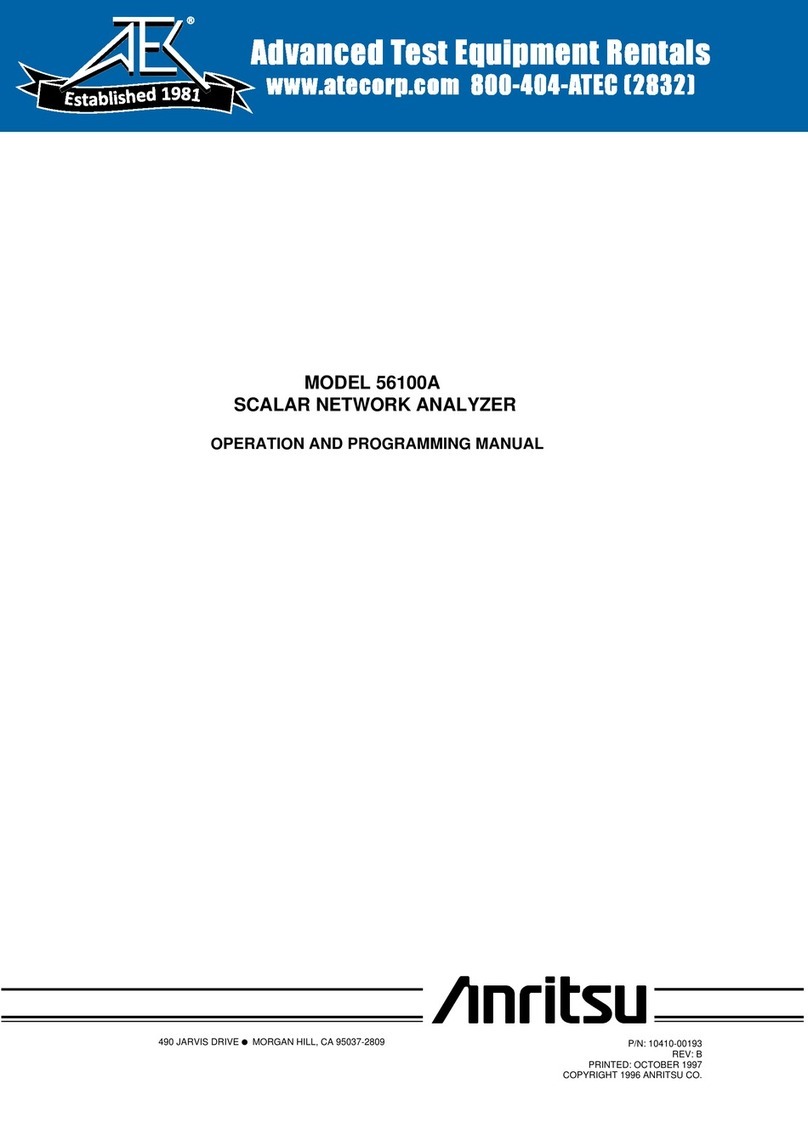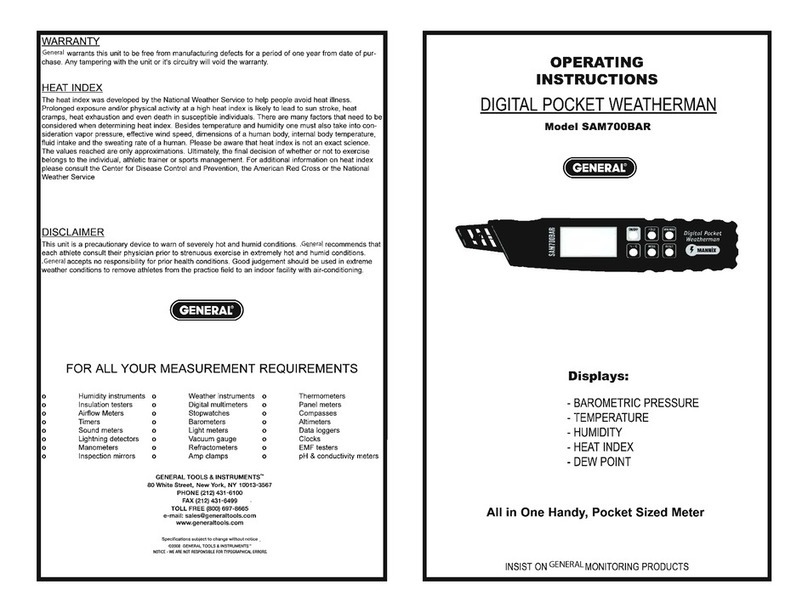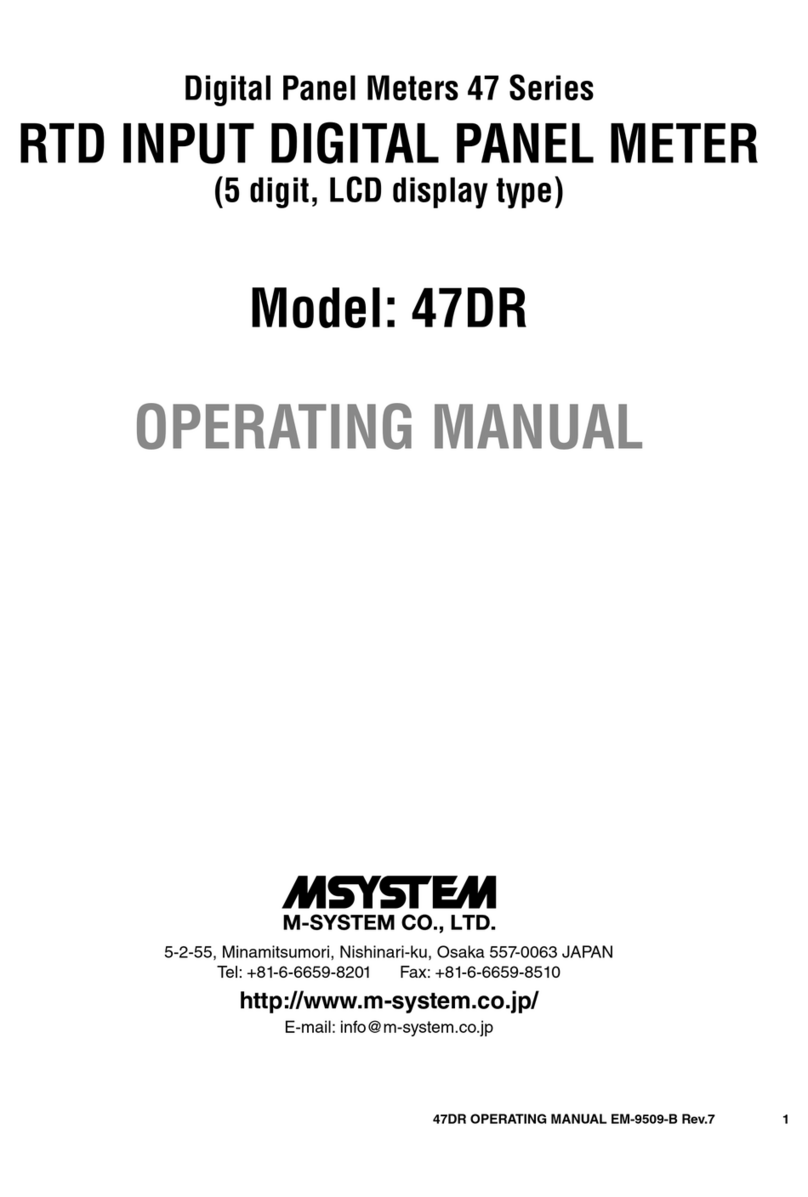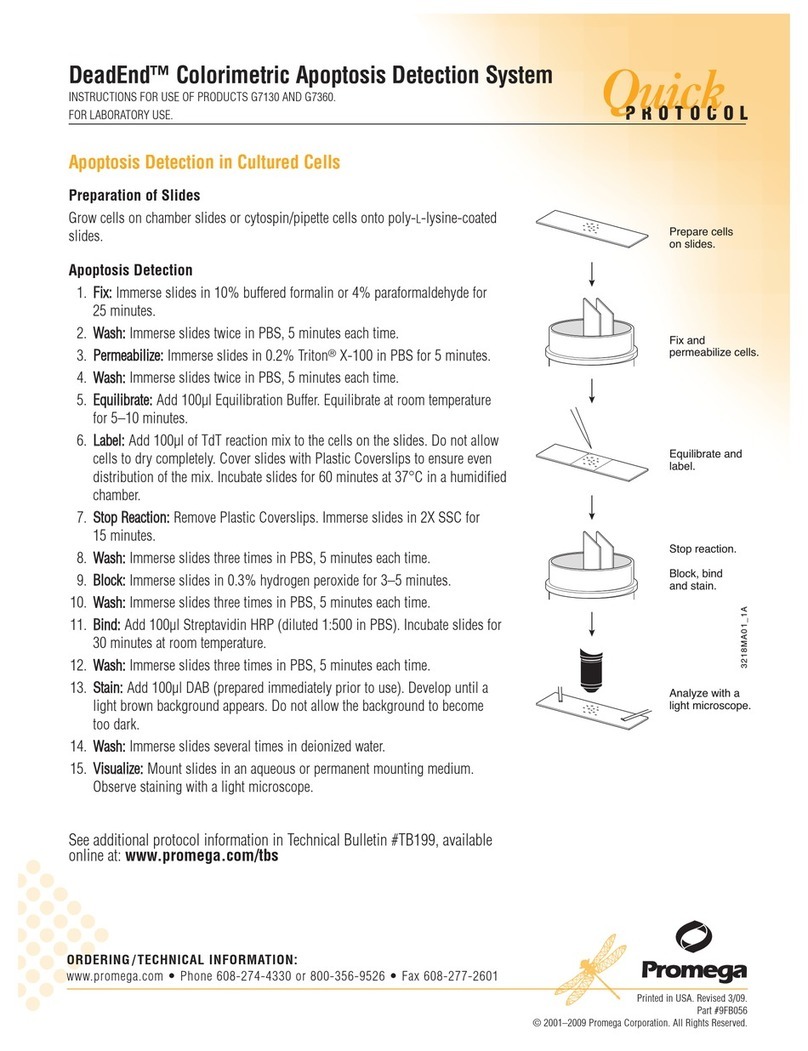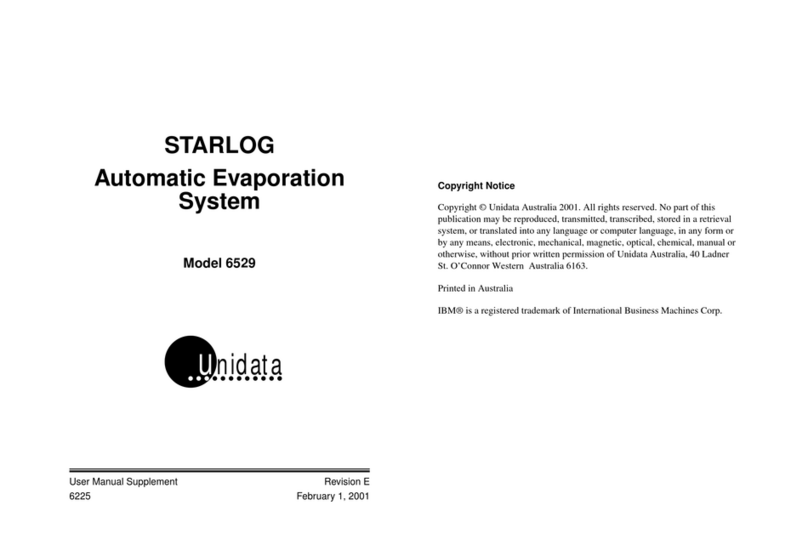PSP Audioware PSP TripleMeter User manual

PSP TripleMeter
Operation Manual

Acknowledgments
Design and algorithms: Mateusz Woźniak
Master programming and auxiliary design: Adam Taborowski
Product Manager: Antoni Ożyński
Documentation: Adam Taborowski, Orren Merton
By using this software you agree to the terms of any license agreement accompanying it. “PSP”, the
PSP logo, “PSP TripleMeter”, PSP VU3, PSP PPM3, PSP RMS3 and “It’s the sound that counts!”
are trademarks of PSPaudioware.com s.c.
All other trademarks are the property of their respective owners.
© 2015 PSPaudioware.com s.c.

Table of Contents
ACKNOWLEDGMENTS..................................................................................................................................................2
TABLE OF CONTENTS....................................................................................................................................................3
END USER LICENSE AGREEMENT............................................................................................................................4
PSP TRIPLEMETERS.......................................................................................................................................................5
PSP VU3..........................................................................................................................................................................5
PSP RMS3.......................................................................................................................................................................6
PSP PPM3........................................................................................................................................................................7
FRONT PANEL CONTROLS .....................................................................................................................................................8
The Top Bar................................................................................................................................................................8
Level Trim ..................................................................................................................................................................8
Shared bottom meter’s controls..................................................................................................................................9
Meters.........................................................................................................................................................................9
FILTERS Strip...........................................................................................................................................................11
LABEL Strip..............................................................................................................................................................11
LAG TIME.................................................................................................................................................................11
REAR PANEL CONTROLS......................................................................................................................................................12
Rear Panel Operation - Meter Calibration..............................................................................................................12
PSP VU3 – rear panel .............................................................................................................................................13
PSP RMS3 – rear panel ...........................................................................................................................................15
PSP PPM3 – rear panel ...........................................................................................................................................17
MINIMUM SYSTEM REQUIREMENTS ......................................................................................................................................19
LIMITATIONS OF THE DEMO VERSION .....................................................................................................................................19
SUPPORT..........................................................................................................................................................................20

End User License Agreement
PREFACE: This End-User License Agreement (“EULA”) is a legal agreement between you and
PSPaudioware.com s.c. (PSP) for the PSP product accompanying this EULA, which includes
computer software and may include associated media, printed materials, and “online” or electronic
documentation (“SOFTWARE”). By installing, copying, or using the SOFTWARE, you agree to be
bound by the terms of this EULA. If you do not agree to the terms of this EULA, you may not use
the SOFTWARE. The SOFTWARE is protected by copyright laws and international copyright
treaties, as well as other intellectual property laws and treaties. The SOFTWARE is licensed, not
sold.
LICENSE: You may install and use a copy of the current version of the SOFTWARE, or in its
place, any prior version for the same operating system, on as many machines as you want as long as
you are the only user of those DAWs. If more users use the software you must buy an additional
license for each workstation. The DEMO VERSION of the SOFTWARE is NOT LICENSED FOR
COMMERCIAL USE.
RESTRICTIONS: You may not transfer, modify, rent, lease, loan, resell, distribute, network,
electronically transmit or merge the SOFTWARE. You may not reverse engineer, decompile or
disassemble the SOFTWARE, or otherwise attempt to discover the SOFTWARE source code. You
are not permitted to copy the SOFTWARE or any of the accompanying documentation.
COPYRIGHTS: All title and copyrights in and to the SOFTWARE (including but not limited to
any images, photographs, animations, video, audio, music, text, and “applets” incorporated into the
SOFTWARE ), the accompanying printed materials, and any copies of the SOFTWARE are owned
by PSP. The SOFTWARE is protected by copyright laws and international treaty provisions.
Unauthorized reproduction or distribution of the SOFTWARE or documentation is subject to civil
and criminal penalties.
DISCLAIMER OF WARRANTY: The SOFTWARE is provided “AS IS” and without warranty of
any kind. The entire risk arising out of the use or performance of the SOFTWARE and
documentation remains with user. To the maximum extent permitted by applicable law, PSP further
disclaims all warranties, either express or implied, including, but not limited to, implied warranties
of merchantability and fitness for a particular purpose, with regard to the SOFTWARE, and any
accompanying hardware. To the maximum extent permitted by applicable law, in no event shall PSP
be liable for any consequential, incidental, direct, indirect, special, punitive, or other damages
whatsoever (including, without limitation, damages for loss of business profits, business
interruption, loss of business information, or other pecuniary loss) arising out of this EULA or the
use of or inability to use the SOFTWARE, even if PSP has been advised of the possibility of such
damages.
MISCELLANEOUS: This EULA is governed by Polish law. Should you have any questions
concerning this EULA, or if you wish to contact PSP for any reason, please write to:
PSPaudioware.com s.c.
Kwadratowa 4/19; 05-509 Józefosław,
Poland.
4

PSP TripleMeter
The PSP TripleMeter offers three different meters (VU, RMS, PPM) with separate calibration and
shared features like trim faders, filters and label. The idea was to give you the ability to choose
between different audio measurement tools while the audio is processed.
With only one click you can check the volume units (VU) measurements of a signal and compare it
to the peak indications or even RMS values.
PSP VU3
PSP VU3 offers professional VU metering with accurate overload indicators. All of its parameters
are adjustable within wide margins to make this plug-in suitable for any particular application in
which accurate metering is necessary.
PSP VU3’s meters are designed to work similarly to the way real VU meters and overs indicators
work. To ensure that these meters would be useful in every situation we supplied them with a set of
parameters designed to adjust their behavior for every practical situation. To learn more about those
adjustable parameters please refer to the Rear Panel Controls section of this manual.
Standard VU meters are specified to work with an integration time of 300ms—every other
integration time setting results in a response that is not compatible with standard VU time response.
Nevertheless, PSP VU3s allows you to adjust the integration time to your particular needs. Since
VU meters display an average level based on perceived loudness, it has to be calibrated to be useful
for real applications. In normal situations the VU meters show a -12dB or -14dB value relative to
peak value. That is why mastering and post-production engineers decided to use it as reference level
for music. Nowadays, the practice of recording very hot levels is the cause for average levels to be
much closer to peak value. For this reason we decided to give users a wide reference level
adjustment range.
5

PSP RMS3
PSP RMS3 is inspired by classical European PPM meters, and with the addition of a second needle
it was designed to show the relationship between RMS and Peak levels. With brand new scale the
PSP RMS3 is a great alternative to our PSP PPM3 for catching peak values while observing the
RMS level at the same time. It has adjustable parameters such as integration times and reference
levels to make this meter suitable for any application in which accurate metering is desired.
PSP RMS3's meters are designed to work similarly to the way real PPM and RMS meters work. To
ensure that these meters would be useful in every situation we supplied them with a set of
parameters designed to adjust their behavior for every practical situation. To learn more about those
adjustable parameters please see the Rear Panel Controls section of this manual.
By default the RMS metering needle is specified to work with an integration time of 1 sec and the
peak needle's integration time standard is about 10 ms. Nevertheless, PSP RMS3 allows you to
adjust the integration times to your particular needs. Peak integration time and RMS integration
time are independent,so it is easy to make PSP RMS3 a great measurement tool with analog-style
RMS behavior: standard RMS integration time and digital measurement with Peak integration time
at 0ms in one meter.
6

PSP PPM3
The PSP PPM3 provides professional European and BBC PPM metering with accurate overload
indicators. All parameters such as integration times and reference levels can be adjusted over a wide
range in order to make this plug-in suitable for any application in which accurate metering is
desired.
PSP PPM3's meters are designed to work similarly to the way real PPM meters and over indicators
work. To ensure that these meters would be useful in every situation we supplied them with a set of
parameters designed to adjust their behavior for every practical situation. To learn more about those
adjustable parameters please see the Rear Panel Controls section of this manual.
Standard PPM meters are specified to work with an integration time of 10ms—every other
integration time setting results in a response that is not identical to standard PPM time response.
Nevertheless, PSP PPM3 allows you to adjust the integration time to your particular needs. The
PPM3 shows values similar to digital peak levels but it will miss some impulse levels if you adjust
the integration time to be greater then 0ms. For a proper value reading, the fallback value should be
set to about 1000-2000ms. It takes a proper reference setup and knowledge of how to configure
PPM3 to properly use PPM meters during recording or mixing.
7

Front Panel Controls
PSP TripleMeter's front panel has been designed to provide only essential user interface features to
keep the interface clear.
The Top Bar
G S I Calibration
Click on the one of the letters to choose the meter calibration mode. Please see the Rear Panel
operation - Meter Calibration section in this manual for more information.
Instant Reference Control
Reference button (see the word “session” in the Top Bar”) is a quick shortcut to the Rear Panel
calibration parameter of current meter. Click and drag or use mouse wheel to adjust current
Reference Level. To hide this control press - Button in the upper right corner of the plugin.
PROCESS Button
Press this button to process audio through the trim fader and filters strip. By default this button is
inactive, so PSP TripleMeter works like a traditional meter and doesn't affect audio.
? Button
Click on the question mark in the upper right corner of the plug-in whenever you need to open the
operation manual.
+/- Button
Click on the + button in the upper right corner of the plug-in to show/hide Filters and Label strips.
Level Trim
Set the input signal level with this fader. The measured level is post trim fader and post
filters. Double-click on the fader to return to 0dB gain. Use the SHIFT key with your
mouse to fine tune this parameter. Single-click on the numerical value below the fader to
enter an exact dB value using your keyboard. Press the PROCESS button to process audio
through the trim fader. By default the PROCESS button is inactive, so PSP TripleMeter
works like a traditional meter and doesn't affect audio.
8

Shared bottom meter’s controls
LR-MS Switch
The LR-MS switch lets you change the meters’ operation mode between stereo and mid-side modes.
In MS mode LEFT and RIGHT labels change into MID and SIDE
OFF-oo-HOLD Switch
Configure the meter to never display a hold indicator, to display a hold indicator for an infinite time
(until clicked), or or to display a hold indicator for a time set on the rear panel.
<< Meters Navigator >>
Clicking these arrows lets you switch between meters. Click in the middle of the navigator (the
current meter’s name) to switch to the rear panel of the current meter.
Meters
VU Meter
PSP VU3's analog-style meters indicate VU (Volume Units) levels. The meter scale ranges from -20
to +3. The meters have an adjustable integration time (300ms by default), which offers standard
analog VU needle ballistics. Usually, the 0VU reading refers to a -18dBFS or -14dBFS sine wave,
however this can be adjusted. The default VU reference value is -18dBFS. Use the rear panel to
change the integration time or reference level.
The meters contain overload LEDs that by default react to three or more overloads. The overload
counter and the LED indication reference level can be adjusted on PSP VU3’s rear panel. After an
overload occurs, the LED fades in intensity, however the indicator remains a dark red color to
indicate that an overload has occurred. Click on the LED to reset it.
9

RMS Meter
PSP RMS3 analog-style meters indicate PPM and RMS level using a single scale. The meters have
an adjustable integration time (10ms by default for Peak and 1s for RMS), which features standard
analog needle ballistics and an adjustable peak fallback time (2s by default). By default, the 0dB for
both needles refers to a 0dBFS sine wave, however this can be adjusted. The idea was to show the
relationship between those two measurements in the digital world, so for a 0dBFS sine wave both
needles reach 0dB at scale. Use the rear panel to change the integration and fallback times, or to set
the reference level.
The meters can also be switched to display a held level with a short red marker. The hold time is
adjustable on the rear panel.
The meters contain overload LEDs which, by default, react to three or more overloads, although
you can adjust the overload level and number of overload samples. After an overload occurs, the
LED fades in intensity, however the indicator remains a dark red color to indicate that an overload
has occurred. Click on the LED to reset it.
PPM Meter
PSP PPM3 analog-style meters indicate PPM level using the EBU and BBC scale. The meters have
an adjustable integration time (10ms by default) which features standard analog PPM needle
ballistics and an adjustable fallback time (1s by default). By default, the 0dB PPM or 4 BBC
reading refers to a -12dBFS sine wave, however this can be adjusted. Use the rear panel to change
the integration and fallback times, or to set the reference level.
The meters can also be switched to display a held level with a short red needle. The hold time is
adjustable on the rear panel.
The meters contain overload LEDs which, by default, react to three or more overloads, although
you can adjust the overload level and number of overload samples. After an overload occurs, the
10

LED fades in intensity, however the indicator remains a dark red color to indicate that an overload
has occurred. Click on the LED to reset it.
FILTERS Strip
Use the +/- button on the strip to show or hide the FILTERS strip. Click on the main led to activate
filters strip processing (the PROCESS button has to be active).
Adjust the frequency of the filters with the sliders and use the yellow LEDs to change the slope of
the chosen filter. Green LEDs are used to activate the high-pass and low-pass filters.
LABEL Strip
Use +/- button on the strip to show or hide the LABEL strip. Single-click on the label tape to enter
text entry mode. Press Enter to exit entry mode.
LAG TIME
Most DAWs offer latency compensation based on reported information about the output latency of
the channel. If the value is incorrect, lag time should be set manually. Double-click on LAG TIME
to set automatic latency compensation. Click and drag up or down to change the LAG TIME of
meters' needles. You can also click the up or down arrows to change the value by 10ms.
11
TIP: Lag time can be used to set up latency compensation for meters indicators
(processing is latency compensated by default by most hosts, but it doesn't concern
PSP Meters, because filter processing is 0 latency samples). Set up Lag Time to be
sure that the meter is synchronized with the sound coming out from the speakers.
TIP: Output latency information and size of plug-in windows are elements that are
dependent on your host DAW. If something doesn't work correctly, please try other
host software and check the Support section of this manual.

Rear Panel Controls
Clicking on the current meter’s name opens the Rear Panel window, which contains the plug-in's
preference settings. These settings allow you to adjust the behavior of the meters and LEDs. All
settings are dependent on the calibration mode (check Rear Panel operation - Meter Calibration
section in this manual). To return to the front panel, click on the about box.
Rear Panel Operation - Meter Calibration
PSP TripleMeter's Rear Panel consists of the plug-in information box and current meter calibration
parameters.
Those parameters do not affect audio processing, they only determine the way the meters behave.
Meter calibration can be set in one of three modes: Global calibration, Session calibration or
Instance Calibration. Click on the one of the letters to choose meter calibration mode.
Global calibration
This setup is known from previous version of our metering plug-in called PSP 2Meters. Global
calibration the means meter's parameters are shared immediately between all instances and are
automatically stored in the Windows Registry or in the Mac OSX Preferences folder. This option is
mostly used in studios , where meters are properly calibrated with hardware and you need to make
the same calibration in every host on the studio computer.
Session calibration
This is the default setup. In this mode the meter's parameters are shared between all instances in the
specific session. In this mode the PSP TripleMeter's calibration is saved in the project, so you are
certain that on every machine the session will be restored with the proper set of meters' parameters.
Instance calibration
Instance mode calibration is reserved for specific tracks. Meter calibration in this mode is
independent of other instances and is saved in session.
12
TIP: In a newly created session (project) – Session mode calibration is based on
Global calibration settings. The first time you use PSP TripleMeter, it is wise to
calibrate meters with used hardware in Global Mode, so every new session will start
with proper settings (in all calibration modes).
TIP: Use Session calibration to avoid unexpected changes made by studio
coworkers. Use Global calibration to share settings between Hosts.

PSP VU3 – rear panel
REFERENCE
The 0VU Reference Level knob sets the sine wave reference level. The default value is -18dBFS.
Usual settings corresponding to analog equipment are -18dBFS or -14dBFS.
INTEGRATION
The VU Integration Time knob sets the ballistics of the meter’s VU needles. The default value is
300ms.
BACKLIT
The VU backlit color sets the background color of meters.
HOLD
The hold time knob sets the amount of time for the red hold indicators to be kept at a maximum
level when set to hold mode on the front panel. The default value is 1s.
VU TYPE
The VU type switch changes the needle ballistics between two behaviors. Setting A refers to the
original VU specification's needle behavior. Setting B corresponds to the common behavior in
which large analog VU meters have a slightly greater overshot then mentioned in the original VU
specification.
MID ATTEN
The Mid Atten switch sets the amount of the Mid signal component when the LR MS switch is set
to the MS position. Because the Mid component of a signal may have a greater level then the L or R
signals by up to 6dB, the aim of this attenuation is to bring its measurements to within the scale
range . Most meters working in Mid-Side mode use -3dB or -6dB attenuation.
LED REF
The LEDs' reference level knob sets the level at which an overload will be indicated.
MEASURE
Setting this switch to True Peak sets the measurement to oversampled mode. When True Peak mode
is on, the measured sound is oversampled, hence inter-sample peaks are engaged into measuring
algorithms. The indications of the meters in True Peak mode attempt to estimate the actual level
emitted from digital-to-analog converter. This mode is preferable whenever an accurate
measurement is required in a session using low sample rates. Set this switch to Digital Peak mode to
make all measurements in standard mode. When using Digital Peak mode in low sample rates the
13

measurement may not be adequate for high frequency content (the measurements might be lower by
2dB to 3dB).
OVERs counter
The Overload counter knob sets the number of overloaded samples required to light the overload
LEDs. The default value is 3 samples.
14

PSP RMS3 – rear panel
REFERENCE
The 0dBu Reference Level knob sets the sine wave reference level for 0dB scale indication. The
default value is 0dBFS. This control refers to both: peak and RMS indications.
INTEGRATION RMS
The RMS Integration Time knob sets the attack ballistics of the shorter meter’s needles. The default
value is 1s.
MID ATTEN
The Mid Atten switch sets the amount of the Mid signal component when the LR MS switch is set
to the MS position. Because the Mid component of a signal may have a greater level then the L or R
signals by up to 6dB, the aim of this attenuation is to bring its measurements to within the scale
range . Most of meters working in Mid-Side mode use -3dB or -6dB attenuation.
INTEGRATION PEAK
The Peak Integration Time knob sets the attack ballistics of the longer meter’s needles. The default
value is 10ms.
HOLD
The Peak Hold Time knob sets the red needle maximum indication time. The default value is 1s.
FALL-BACK
The Peak Fallback Time knob sets the fallback ballistics of the meter’s needles. The default value is
1.8s.
LED REF
The LED Reference Level knob sets the overload reference level. The default value is 0dBFS. This
setting is made to inform about digital overdrive.
LED REF Type
LEDs can work in two different reference modes. They can react to dBFS levels or Peak needle
(current REFERENCE knob setting)
MEASURE
Setting this switch to True Peak sets the measurement to oversampled mode. When True Peak mode
is on, the measured sound is oversampled, hence inter-sample peaks are engaged into measuring
algorithms. The indications of the meters in True Peak mode attempt to estimate the actual level
emitted from digital-to-analog converter. This mode is preferable whenever an accurate
15

measurement is required in a session using low sample rates. Set this switch to Digital Peak mode to
make all measurements in standard mode. When using Digital Peak mode in low sample rates the
measurement may not be adequate for high frequency content (the measurements might be lower by
2dB to 3dB).
OVERs counter
The Overload counter knob sets the number of overloaded samples required to light the overload
LEDs. The default value is 3 samples.
16

PSP PPM3 – rear panel
REFERENCE
The 0dBu Reference Level knob sets the sine wave reference level for PPM 4 (TEST) indication.
The default value is -12dBFS.
INTEGRATION
The PPM Integration Time knob sets the attack ballistics of the meter’s needles. The default value is
10ms.
MID ATTEN
The Mid Atten switch sets the amount of the Mid signal component when the LR MS switch is set
to the MS position. Because the Mid component of a signal may have a greater level then the L or R
signals by up to 6dB, the aim of this attenuation is to bring its measurements to within the scale
range . Most of meters working in Mid-Side mode use -3dB or -6dB attenuation.
HOLD
The PPM Hold Time knob sets the red needle maximum indication time. The default value is 1s.
FALL-BACK
The PPM fallback Time knob sets the fallback ballistics of the meter’s needles. The default value is
1s.
LED REF
The LED Reference Level knob sets the overload reference level. The default value is 0dBFS. In
the CCW position +8.15dBu is used for overload indication. This is typical for a PPM overload,
which is calculated using a 0dBu reference level setting. In other positions a 0dBFS reference is
used for overload indication setup.
MEASURE
Setting this switch to True Peak sets the measurement to oversampled mode. When True Peak mode
is on, the measured sound is oversampled, hence inter-sample peaks are engaged into measuring
algorithms. The indications of the meters in True Peak mode attempt to estimate the actual level
emitted from digital-to-analog converter. This mode is preferable whenever an accurate
measurement is required in a session using low sample rates. Set this switch to Digital Peak mode to
make all measurements in standard mode. When using Digital Peak mode in low sample rates the
measurement may not be adequate for high frequency content (the measurements might be lower by
2dB to 3dB).
17

OVERs counter
The Overload counter knob sets the number of overloaded samples required to light the overload
LEDs. The default value is 3 samples.
18

Minimum System Requirements
PSP TripleMeter is compatible with most applications that can host VST, RTAS, AAX and Audio
Unit plug-ins.
PC
VST
•Windows 7, 8 or 10
•VST 2.4 compatible application
RTAS
•Windows 7, 8 or 10
•ProTools 10.0.0 or ProTools TDM 10.0.0 (or later)
AAX
•Windows 7, 8 or 10
•Pro Tools 11 or Pro Tools HD 11 (or later)
Mac
AudioUnit
•Mac OSX 10.6 – 10.12 or later
•32 or 64-bit host application capable of running AudioUnit plug-ins with Cocoa view
VST
•Mac OSX 10.6 – 10.12 or later
•32 or 64-bit VST 2.4 compatible host application
RTAS
•Mac OSX 10.6 – 10.12 or later
•ProTools 10.0.0 or ProTools TDM 10.0.0 (or later)
AAX
•Mac OSX 10.9 – 10.12 or later Pro Tools 11 or Pro Tools HD 11 (or later)
Limitations of the demo version
We offer a 14-day evaluation period without any audio interruption or control limitations. To get
access to the plug-in and your unique authorization details simply log-in to your account at our user
area. Enjoy!
19

Support
If you have any questions about any of our plug-ins, please visit our website
http://www.PSPaudioware.com where you can find the latest product information, free software
updates, online support forum and answers to the most frequently asked questions.
questions. As a rule we respond within 24 hours.
PSPaudioware.com s.c.
Kwadratowa 4/19
05-509 Józefosław
Poland.
ph. +48 601 96 31 73
www.PSPaudioware.com
20
Table of contents