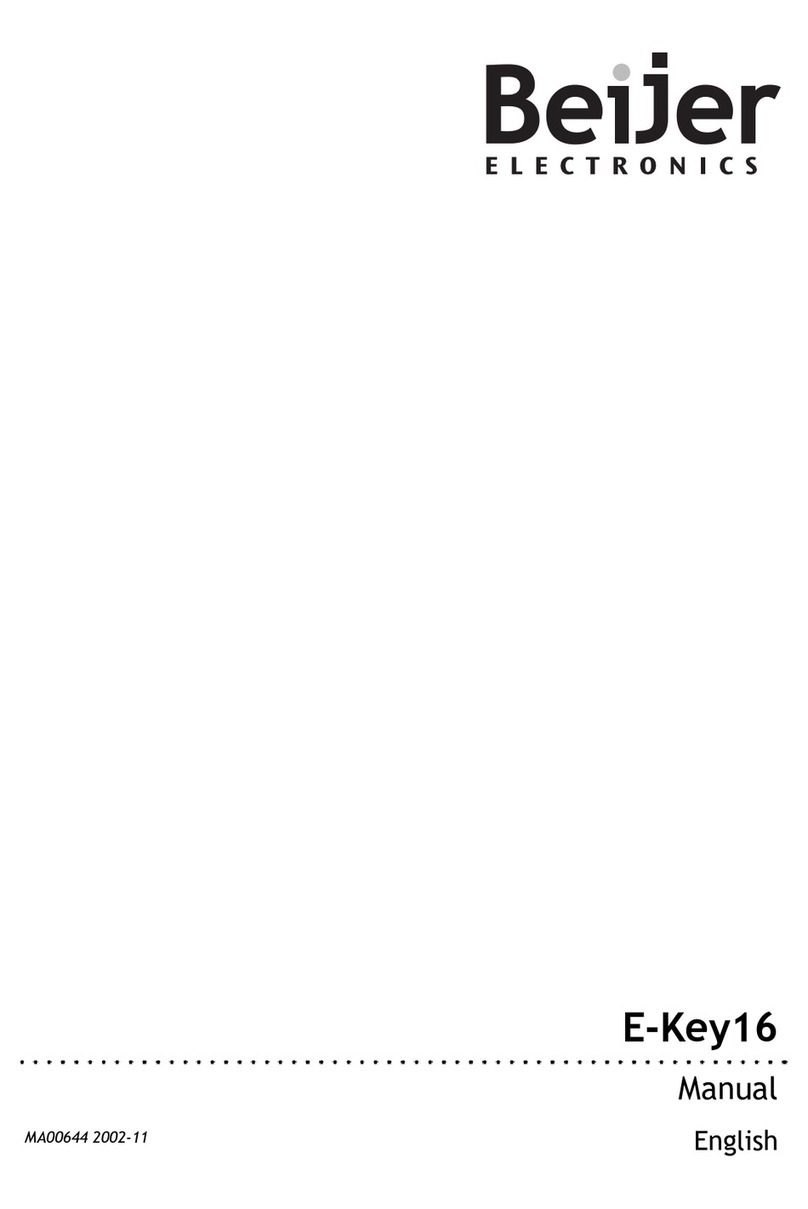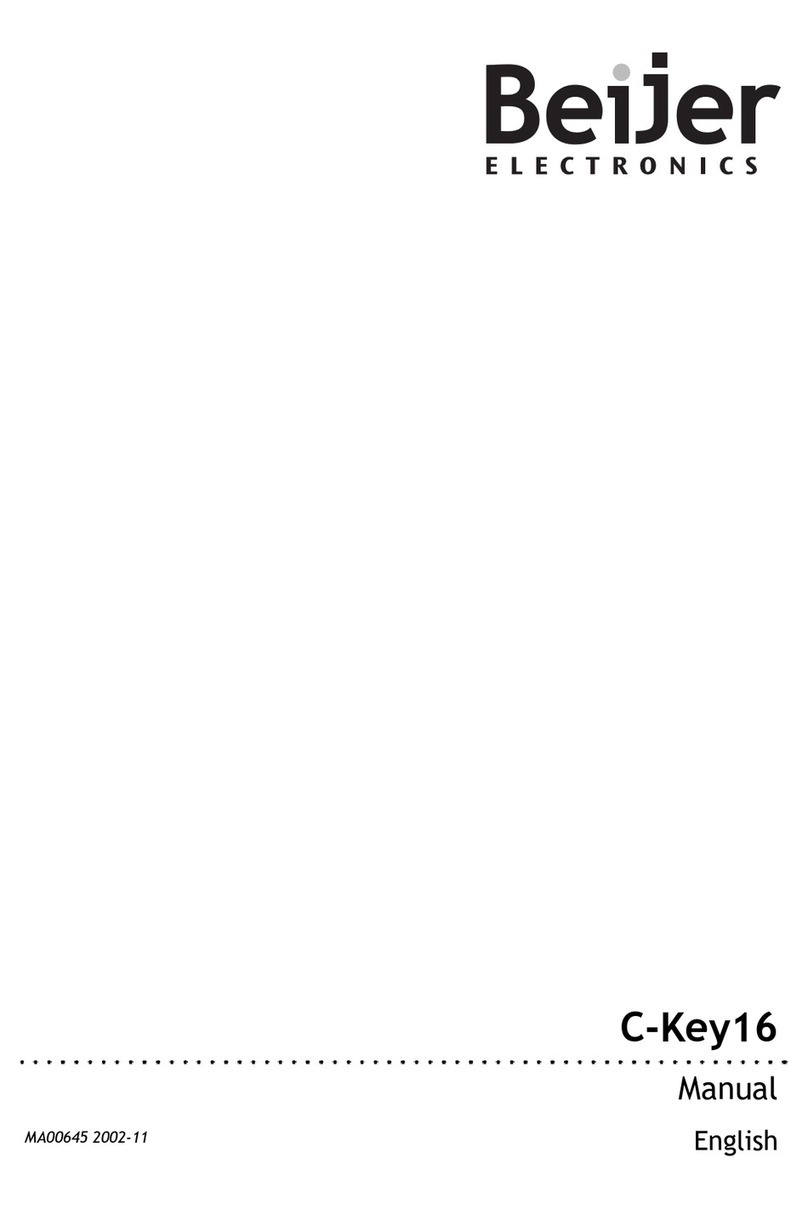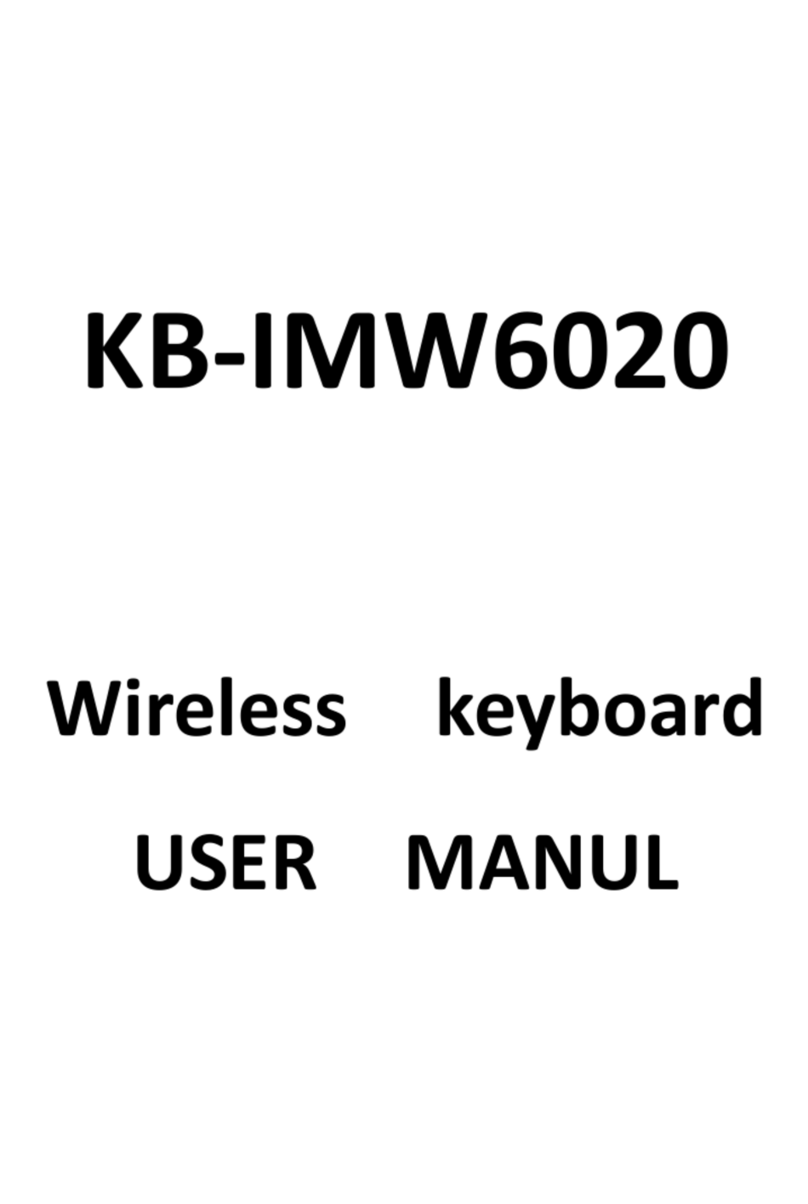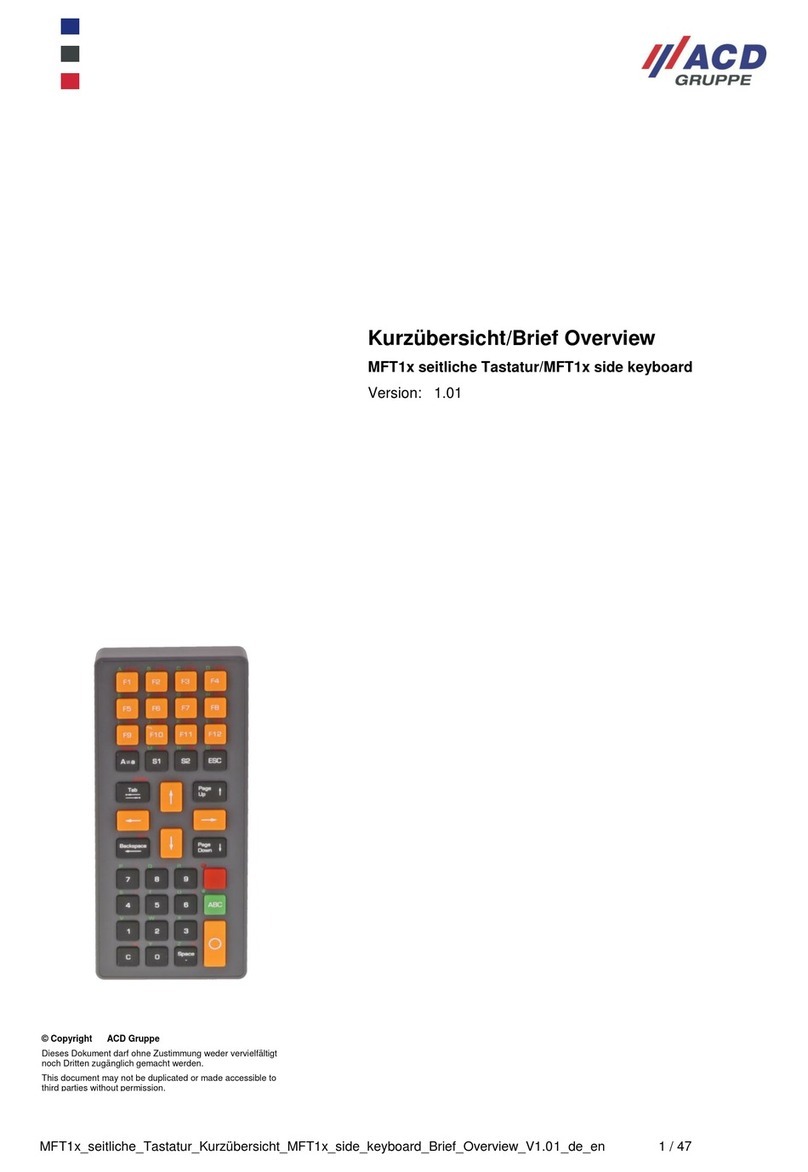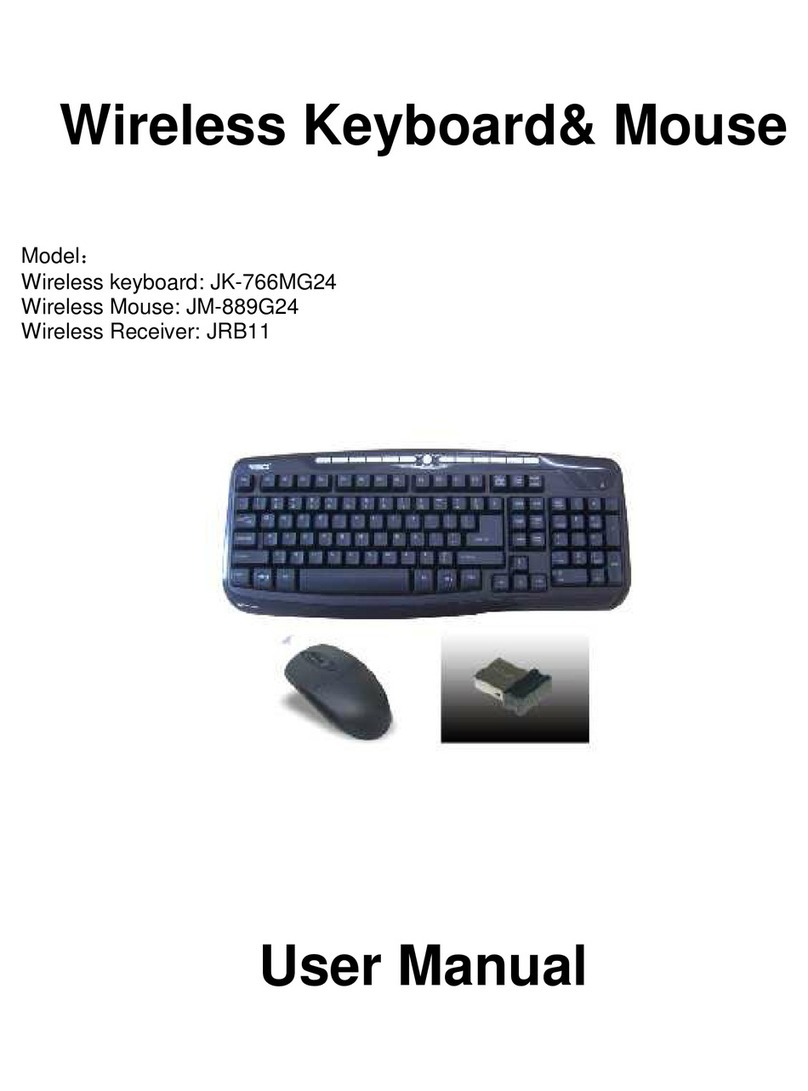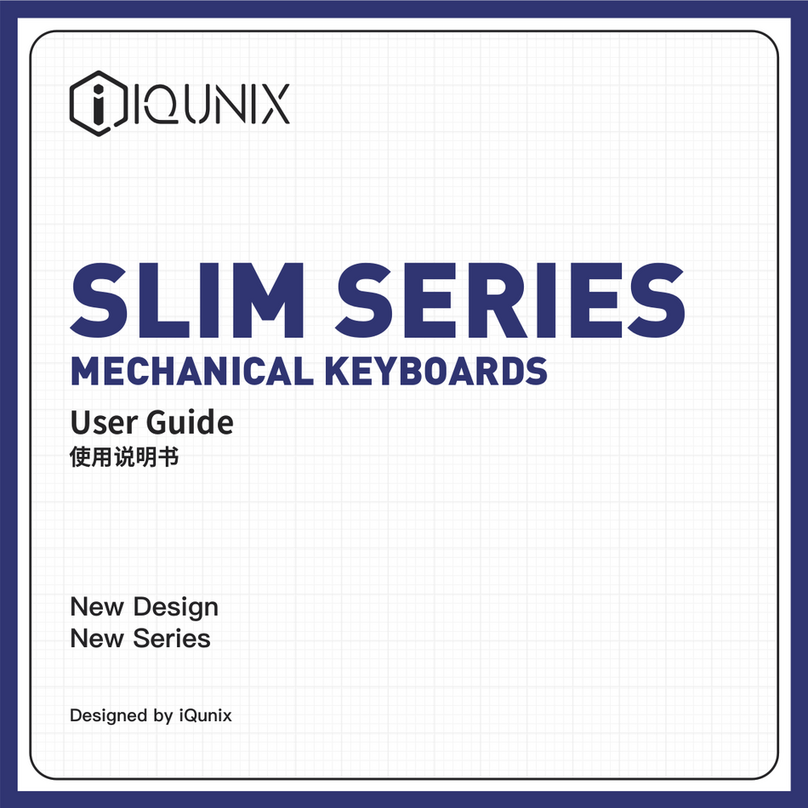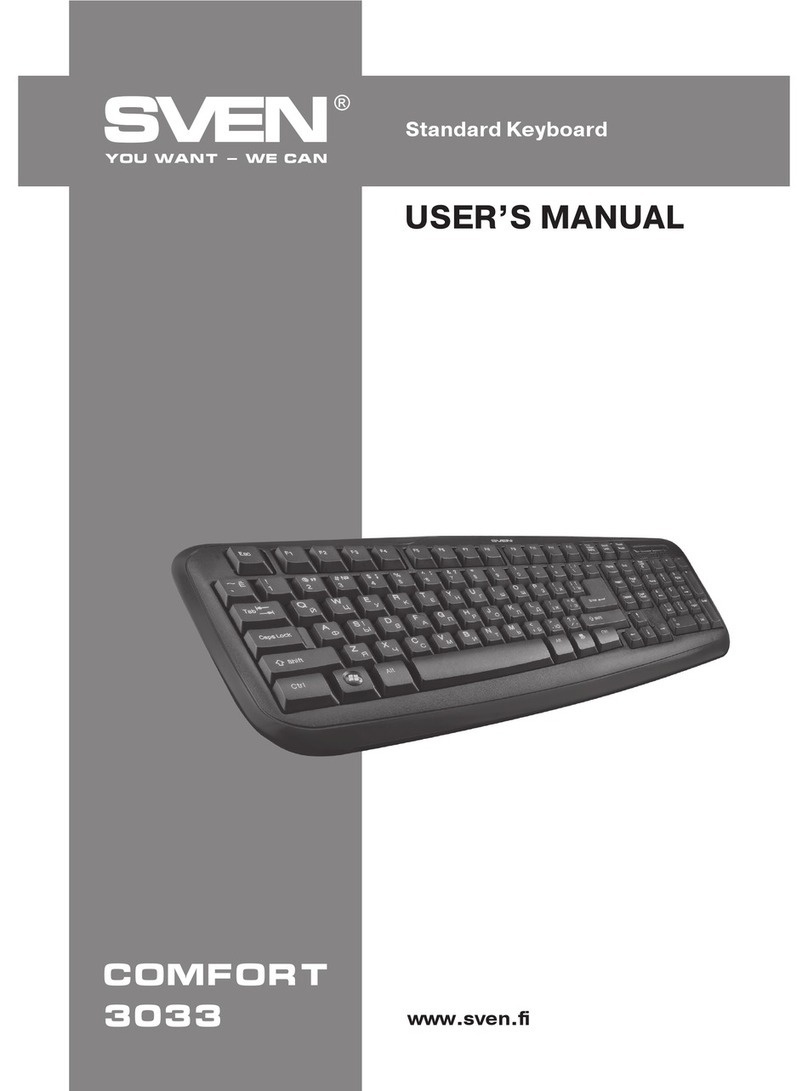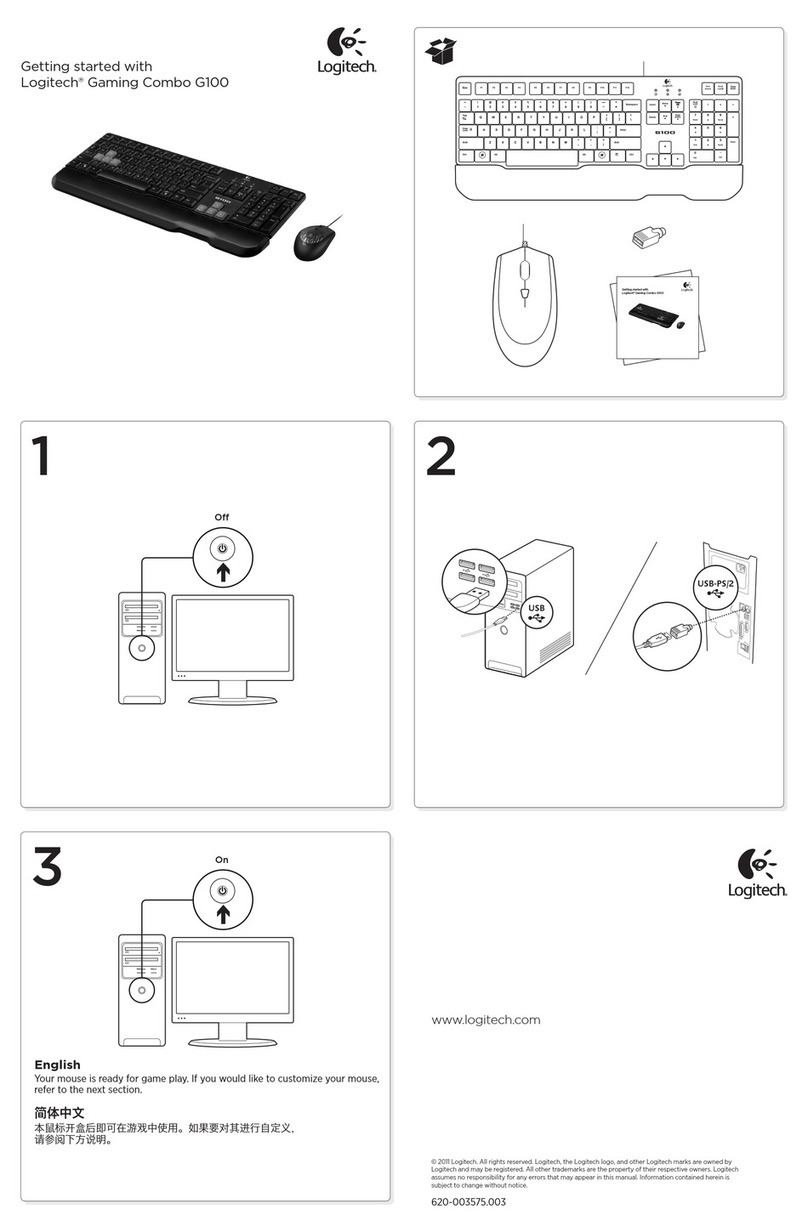Beijer Electronics X-Key 16 User manual

X-Key 16
Manual
MAEN827B 2008-05 English, Deutsch

Foreword
Beijer Electronics, MAEN827B
Manual for X-Key 16
Foreword
This manual describes installation and functions of the extended function
keyboard X-Key 16.
All configuration of the extended function keyboard is made with Information
Designer, version 1.21 or higher.
It is assumed that the reader of this manual is familiar with the EXTER-series
concept.
For basic information about using function keys and LEDs, we refer to the man-
uals for the operator terminals and for the configuration tool for the operator
terminals.
© Beijer Electronics AB, MAEN827B, 2008-05
Please read the entire installation manual prior to installing and using this equipment. Only qualified
personnel may install, operate or repair this equipment. Beijer Electronics AB is not responsible for
modified, altered or renovated equipment. Because the equipment has a wide range of applications, users
must acquire the appropriate knowledge to use the equipment properly in their specific applications.
Persons responsible for the application and the equipment must themselves ensure that each application is
in compliance with all relevant requirements, standards and legislation in respect to configuration and
safety. Only parts and accessories manufactured according to specifications set by Beijer Electronics AB
may be used.
BEIJER ELECTRONICS AB SHALL NOT BE LIABLE TO ANYONE FOR ANY DIRECT,
INDIRECT, SPECIAL, INCIDENTAL OR CONSEQUENTIAL DAMAGES RESULTING FROM
THE INSTALLATION, USE OR REPAIR OF THIS EQUIPMENT, WHETHER ARISING IN
TORT, CONTRACT, OR OTHERWISE. BUYER'S SOLE REMEDY SHALL BE THE REPAIR,
REPLACEMENT, OR REFUND OF PURCHASE PRICE, AND THE CHOICE OF THE
APPLICABLE REMEDY SHALL BE AT THE SOLE DISCRETION OF BEIJER ELECTRONICS AB.

Contents
Beijer Electronics, MAEN827B
Contents
1 Safety Precautions ....................................................................................5
1.1 UL and cUL Installation..............................................................5
1.2 General ........................................................................................5
1.3 During Installation ......................................................................6
1.4 During Use..................................................................................6
1.5 Service and Maintenance..............................................................6
1.6 Dismantling and Scrapping..........................................................6
2Introduction.............................................................................................7
3 Configuration ...........................................................................................8
3.1 Connection..................................................................................8
3.2 Configuration Possibilities ...........................................................8
3.3 Example Configuration................................................................9
4Setup.......................................................................................................10
5 Settings in the Configuration Tool ........................................................12
5.1 Configuration ............................................................................12
5.2 Function Keys............................................................................14
5.3 Text Strips .................................................................................16
5.4 LEDs .........................................................................................17
6 Hardware Specifications .........................................................................18
7 Error Indication......................................................................................19
8Drawings................................................................................................20
8.1 Outline Drawing........................................................................20
8.2 X-Key 16 Installation.................................................................21
8.3 Connection Drawing .................................................................22
8.4 CAB5.........................................................................................23
8.5 CAB8.........................................................................................24
8.6 Text Strips .................................................................................25

Contents
Beijer Electronics, MAEN827B

Safety Precautions
Beijer Electronics, MAEN827B
1 Safety Precautions
Both the installer and the owner and/or operator of the prouct must read and under-
stand this installation manual.
1.1 UL and cUL Installation
– This equipment is suitable for use in Class I, Division 2, Groups A, B, C and D OR
non-hazardous locations only. [Combinations of equipment in your system are sub-
ject to investigation by the local Authority Having Jurisdiction at the time of instal-
lation.]
– Maximum ambient temperature 40 °C when mounted horizontal or 50 °C when
mounted vertical.
– WARNING – EXPLOSION HAZARD – Do not disconnect equipment unless
power has been removed or the area is known to be non-hazardous.
– For Canada also AVERTISSEMENT – RISQUE D’EXPLOSION – AVANT DE
DECONNECTER L’EQUIPEMENT, COUPER LE COURANT OU S’ASSUR-
ER QUE L‘EMPLACEMENT EST DESIGNE NON DANGEREUX.
– WARNING – EXPLOSION HAZARD - Substitution of components may impair
suitability for Class I, Division 2.
– For Canada also AVERTISSEMENT – RISQUE D’EXPLOSION – LA SUBSTI-
TUTION DE COMPOSANTS PEUT RENDRE CE MATERIEL INACCEPT-
ABLE POUR LES EMPLACEMENTS DE CLASSE I, DIVISION 2.
– For use on a flat surface of a type 4X enclosure indoor use only.
1.2 General
– Read the safety precautions carefully.
– Check the delivery for transportation damage. If damage is found, notify the supplier
as soon as possible.
– Do not use the product in an environment with high explosive hazards.
– The supplier is not responsible for modified, altered or reconstructed
equipment.
– Use only parts and accessories manufactured according to specifications of the sup-
plier.
– Read the installation and operating instructions carefully before installing,
using or repairing the product.
– Never pour fluids into any openings in the product. This may cause fire or electrical
shock.
– Only qualified personnel may operate the product.

Safety Precautions
Beijer Electronics, MAEN827B
– The figures in this manual serves an illustrative purpose. Because of the many vari-
ables associated with any particular installation, the supplier cannot assume respon-
sibility for actual use based on the figures.
– The supplier neither guarantees that the product is suitable for your particular appli-
cation, nor assumes responsibility for your product design, installation or operation.
1.3 During Installation
– The product is designed for stationary installation on a plane surface, where the fol-
lowing conditions are fulfilled:
• no high explosive risks
• no strong magnetic fields
• no direct sunlight
• no large, sudden temperature changes
– Install the product according to the accompanying installation instructions.
– Ground the product according to the accompanying installation
instructions.
– Only qualified personnel may install the product.
– Separate the high voltage, signal and supply cables.
– Make sure that the voltage and polarity of the power source is correct before connect-
ing the product to the power outlet.
– Peripheral equipment must be appropriate for the application.
1.4 During Use
– Keep the product clean.
– Emergency stop and other safety functions may not be controlled from the product.
– Do not touch the keys etc. with sharp objects.
1.5 Service and Maintenance
– Only qualified personnel should carry out repairs.
– The agreed warranty applies.
– Before carrying out any cleaning or maintenance operations, disconnect the equip-
ment from the electrical supply.
– Clean the front cover with a soft cloth and mild detergent.
1.6 Dismantling and Scrapping
– The product or parts thereof shall be recycled according to local regulations.
– The following components contain substances that might be hazardous to health and
the environment: electrolytic capacitor.

Introduction
Beijer Electronics, MAEN827B 7
2 Introduction
The extended function keyboard X-Key 16 can be used to provide an operator
terminal with 16 extended function keys and LEDs. A maximum of four ex-
tended keyboards can be connected to one operator terminal. The terminal
scans all keyboards in the network, detects changes on function keys and writes
new values to the LED register.
X-Key 16, the extended function keyboard.
Parameter X-Key 16
Serial ports* RS232C, RS422 and RS485
LEDS 16
Function keys 16
Power supply 24 V DC
Baud rate Max. 38,400
Heart beat function All LEDs will flash in red if the communication
to the operator terminal is broken.
* The ports on the keyboard can only be used for communication to an operator
terminal and between extended keyboards.
LED
Integrated function key
and text strip

Configuration
8Beijer Electronics, MAEN827B
3 Configuration
3.1 Connection
A maximum of four extended function keyboards can be connected to an
operator terminal. The first keyboard can be connected to the RS232C, RS422
or RS485 port on the operator terminal, independent of Point-to-Point or
multidrop configuration. The default setting is the RS232C port.
If more than one X-Key 16 is connected to an operator terminal, the keyboards
are connected in an RS485 multidrop network. Connecting also the terminal in
the RS485 multidrop network gives the most efficient communication. Pass
through communication must be enabled in the extended keyboard connected
to the operator terminal, according to chapter 5.2 Function Keys. Pass through
communication is only necessary when the first extended keyboard is connected
to the RS422 or the RS232C port on the operator terminal.
For connection to the RS232C port on the operator terminal, the cable CAB5
can be used. The maximum length of the cable is 15 meters.
The converter CAB8 (RS422/RS485) can be used for connection to the RS422
port.
For description of connections and cables, see chapter 8 Drawings.
3.2 Configuration Possibilities
Four extended keyboards connected to an operator terminal.
Note:
The function Dual drivers is supported, but two serial drivers and X-Key 16 cannot
be used at the same time.
RS232C/ RS485 RS485 RS485
RS422/
RS485

Configuration
Beijer Electronics, MAEN827B 9
3.3 Example Configuration
The stations are configured according to the table below. The settings made are
indicated by the corresponding LEDs. For configuration instructions, see
chapter 4 Setup.
If two additional extended keyboards are added, configure the station numbers
3 and 4 in the same way as Station 2.
Keyboard Station
number Communication
speed Communication
port Pass through
messages
Station 1 1* 38,400 bps* RS232C* Enabled (F16 + F7)
Station 2 2 (F16 + F2) 38,400 bps* RS485 (F16 + F15) Disabled*
* Default setting
RS232C (CAB5)
RS422 RS485
Operator terminal
X-Key 16, station 1 X-Key 16, station 2
Controller

Setup
10 Beijer Electronics, MAEN827B
4Setup
Settings such as station number, communication speed and port can be changed
from the default setting by using the function keys. The power is to be turned
on while pressing the function keys. The selected settings will be indicated by
the corresponding LEDs.
Note:
Settings from the configuration tool are made by downloading the project to the
terminal. Do not download the project to the extended keyboard.
L1
F1
L16
F16

Setup
Beijer Electronics, MAEN827B 11
Special functions in X-Key 16 can be performed by using the key combinations
in the table below.
Function keys Function
F16 + F1 Sets the station number to 1. Default setting.
F16 + F2 Sets the station number to 2.
F16 + F3 Sets the station number to 3.
F16 + F4 Sets the station number to 4.
F16 + F9 Sets the baud rate to 9,600.
F16 + F10 Sets the baud rate to 19,200.
F16 + F11 Sets the baud rate to 38,400. Default setting.
F16 + F13 Sets RS422 as the communication port used.
F16 + F14 Sets RS232C as the communication port used. Default setting.
F16 + F15 Sets RS485 as the communication port used.
F16 + F7 Enables the X-Key 16 connected to the operator terminal to pass
through messages to other stations in the RS485 network.
F16 + F8 Clears F16 +F7, and disables pass through. Default setting.
F1 + F2 Prepares for loading of system program.*
F1 + F9 Start of self test.*
* Functions intended for troubleshooting and updating, normally not used.
Note:
If only one X-Key 16 is used, pass through must not be enabled (the LED L7 must
not light up in green when the power is turned on).

Settings in the Configuration Tool
12 Beijer Electronics, MAEN827B
5 Settings in the Configuration Tool
5.1 Configuration
The keyboard project application is included in the ordinary operator terminal
project, and may not be downloaded separately to the extended keyboard.
The functions in the extended keyboard are described below. For further details
we refer to the manual for the operator terminals and the configuration tool.
Adding an extended keyboard is made in the Peripheral Configuration window,
displayed by double-clicking the Peripherals folder in the Project Manager.
Drag the X-KeyNet icon from Unused functions and drop it on the selected
communication port, or right-click on the X-KeyNet icon and select Connec-
tion, to select which communication port to connect to.
Right-click on the X-KeyNet icon and select Add Keyboard to add a maximum
of four extended keyboards.

Settings in the Configuration Tool
Beijer Electronics, MAEN827B 13
Right-click on the X-Key icon and select Properties to configure each of the ex-
tended keyboards.
When a function key is pressed, the corresponding LED will light if the LED
acknowledge box is checked.
The digital signal stated in the Enable I/O box controls the communication to
be on or off.
The digital signal stated in the Dim I/O box is used to dim all LEDs on the key-
board.
Right-click on each of the extended keyboards and select Open to configure the
function keys, LEDs and text strips.

Settings in the Configuration Tool
14 Beijer Electronics, MAEN827B
5.2 Function Keys
The 16 function keys can only be defined as global keys.
Right-click on the X-Key icon in the Peripheral Configuration window and
select Open to display a view of the keyboard. Double-click on a function key.
Since the function key is integrated with the text strip, a selection window is dis-
played.
Select Global Key to display the function key configuration window.

Settings in the Configuration Tool
Beijer Electronics, MAEN827B 15
Parameter Description
I/O Each function key can be connected to an I/O, bit or data
register. The key activates the signal. Index 1-8 can be
specified to a signal.
Event Determines how the function key will activate the
connected signal; as a bit-signal (Momentary, Toggle, Set,
Reset or Grouped) or as a data register (Sets analog,
Increments analog or Decrements analog).
Set analog object to Affects the maneuverable object selected with cursor.
We refer to the manual for the operator terminals and the
configuration tool for further information.
Increment analog
object with/
Set digital object
Decrement analog
object with/
Reset digital object
Set digital object
momentarily
Jump to block Jumps to block with the stated name or number.
Other function Performs the selected function in the list of options, e.g.
Acknowledges alarm, Logs in to specified security level
or Increases text size.
Macro Performs the functions in the selected macro. A macro can
contain up to eight operations on I/O signals with different
events.

Settings in the Configuration Tool
16 Beijer Electronics, MAEN827B
5.3 Text Strips
Each set of function key and LED has an associated text area, which fits with a
text strip. The text strip can be printed on plastic film and placed in the extended
keyboard.
Right-click on the X-Key icon in the Peripheral Configuration window and
select Open to display a view of the keyboard. Double-click on a function key.
Since the function key is integrated with the text strip, a selection window is dis-
played.
Select Text Strip to display the text strip configuration window
The text strip can be printed by selecting File/Print and checking Setup.

Settings in the Configuration Tool
Beijer Electronics, MAEN827B 17
5.4 LEDs
The keyboard has 16 LEDs, connected to registers. The value of the registers de-
termines the color and blinking frequency of the LEDs. For further information
we refer to the section LEDs in the manual for the operator terminals and the
configuration tool.
The content of the LED register is to be in consecutive order to make the com-
munication between the operator terminal and keyboard quick and efficient.
Right-click on the X-Key icon in the Peripheral Configuration window and
select Open to display a view of the keyboard. Double-click on a LED to display
the LED configuration window.
There is no separate heart beat LED, but all LEDs together will flash in red if
the communication to the master terminal is broken, i.e. if the X-Key 16 has not
received any information in a couple of seconds.
The dimmer function can be on or off, controlled by a digital signal. All LEDs
will be affected by the dimmer function. See section 5.1 Configuration for
details.
The LEDs are also used to indicate errors. See chapter 7 Error Indication for
further information.
When a new system program is loaded, LED L1 will flash in green. Normally
there is no need to load a new system program.

Hardware Specifications
18 Beijer Electronics, MAEN827B
6 Hardware Specifications
The keyboard is mounted on metal sheet, not down-milled, with standard
EXTER-series cabinet mounting.
Parameter Specification
Size, W x H x D 200 x 110 x 28 mm
Weight 360 g
Encapsulation IP 65
Function keys F1 - F16, located in two rows on the keyboard
LEDs L1 - L16, located above each of the function keys,
red or green, flashing, two-step dimmer
Text strips Located above each row of LEDs, replaceable
Serial port RS232C 9-pin D-sub contact, male
Serial port RS422 25-pin D-sub contact, female
Serial port RS485 Phoenix 4-pole connector
Power supply 24 V DC Phoenix 3-pole connector
Operating temperature 0 °to +50 °C
Storage temperature -20 °to +70 °C
Relative humidity 85% non-condensed
EMC tests The product conforms with the essential protection
requirements in article 4 of the directive 89/336/EEC.
Noise tested according to: EN61000-6-4 emission and
EN61000-6-2 immunity.

Error Indication
Beijer Electronics, MAEN827B 19
7 Error Indication
Errors in the extended keyboard are indicated by a LED, or a combination of
LEDs, shining in solid red. In addition, LED L16 will flash in red.
To restart the extended keyboard after an error, press function key F16.
Indicating LED Error
number Error name Steps to take
All LEDs E_STACK_OVERRIDE If the error occurs
repeatedly, contact
Beijer Electronics.
L8 00000001 BUFFEROVERFLOW1
L7 00000010 BUFFEROVERFLOW2
L7 + L8 00000011 STX_MISSING
L6 00000100 OUTOFTIMERS
L6 + L8 00000101 FLASHERROR1
L6 + L7 00000110 FLASHERROR2
L6 + L7 + L8 00000111 FLASHERROR3
L5 00001000 FLASHERROR4
L5 + L8 00001001 FLASHERROR5
L5 + L7 00001010 FLASHERROR6
L5 + L7 + L8 00001011 UART_STAT_GENERAL_ERROR Remove equipment
that may cause elec-
trical disturbance.
L5 + L6 00001100 UART_BUFFOVERRUN
L5 + L6 + L8 00001101 UART_PARITY
L5 + L6 + L7 00001110 UART_FRAMING
L5 + L6 + L7 + L8 00001111 E_UART_OVERRUN
L4 00010000 E_DRIVERERROR If the error occurs
repeatedly, contact
Beijer Electronics.

Drawings
20 Beijer Electronics, MAEN827B
8 Drawings
8.1 Outline Drawing
Table of contents
Languages:
Other Beijer Electronics Keyboard manuals