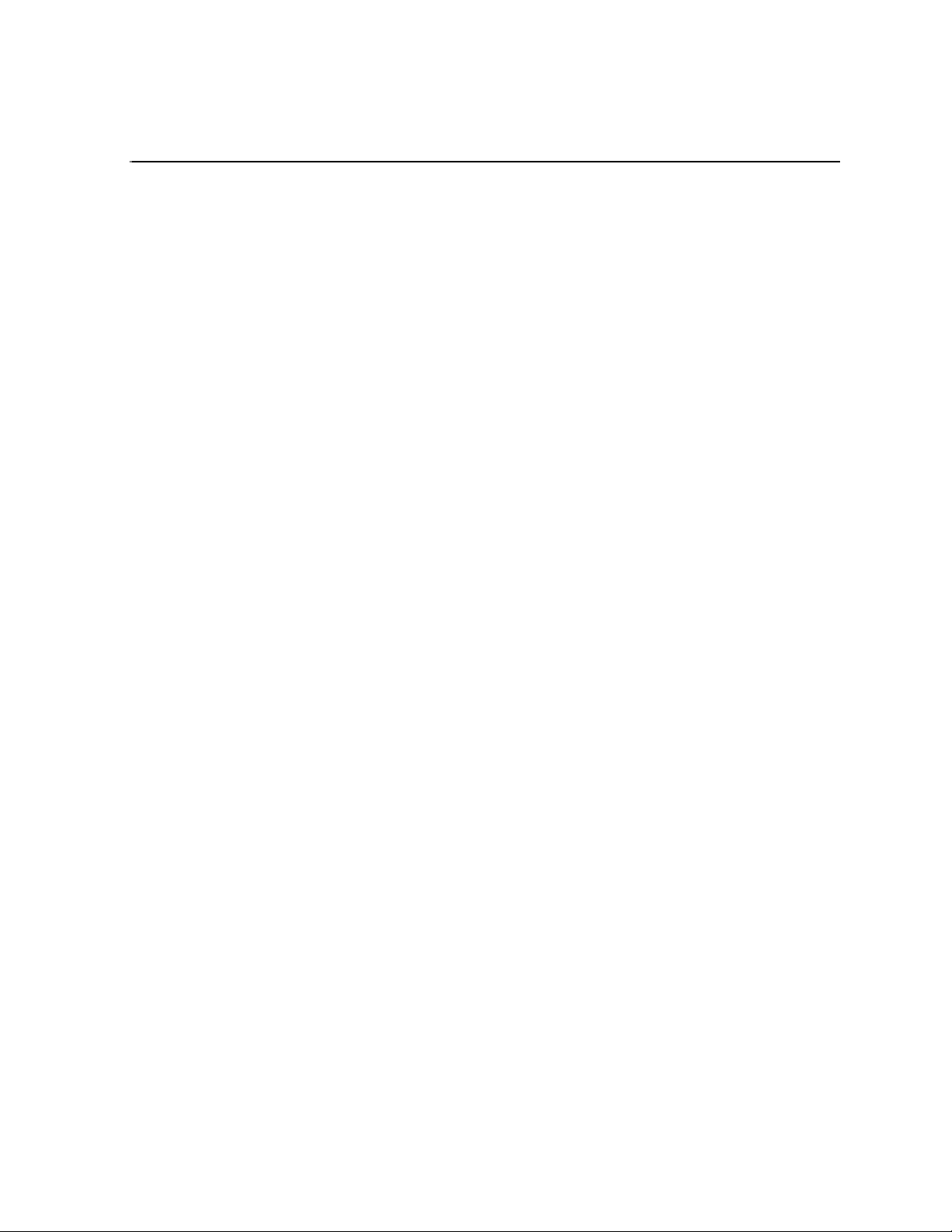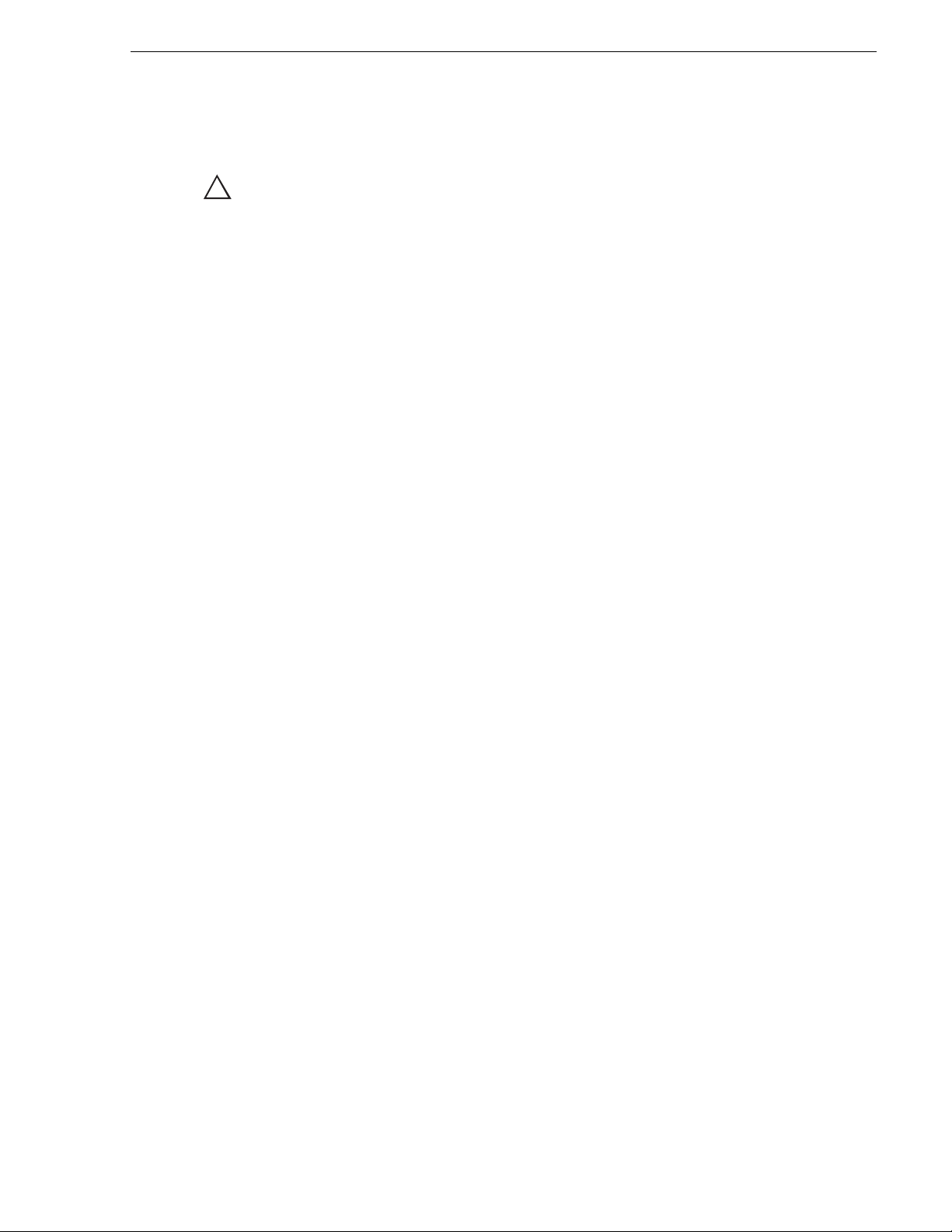September 1, 2019 T2 4K Series Service Manual 3
Contents
Contents ............................................................................................................... 3
Safety Summaries.............................................................................................. 5
Finding Information........................................................................................... 9
Chapter 1 Product Description
System Description ................................................................................................. 12
PC Subsystem.................................................................................................... 13
Front Subsystem ................................................................................................ 13
Video I/O Board Type ......................................................................................... 14
T2 orientation .......................................................................................................... 15
FRU locations ..................................................................................................... 15
Status indicators...................................................................................................... 16
Power LED ......................................................................................................... 16
LAN port LED status........................................................................................... 16
Chapter 2 Maintenance Procedures
Daily care of LCD touch screen............................................................................... 18
About T2 modes ...................................................................................................... 18
Access maintenance mode ................................................................................ 19
Exiting the maintenance mode ........................................................................... 20
Using the Maintenance Tools.................................................................................. 22
Closing the Maintenance Tools .......................................................................... 22
Media drive maintenance ................................................................................... 23
Data maintenance .............................................................................................. 26
System related maintenance .............................................................................. 32
Media drive RAID volume maintenance .................................................................. 36
Verifying the RAID status ................................................................................... 36
Building the RAID volume................................................................................... 38
Restoring to the factory default condition ................................................................ 49
Chapter 3 Troubleshooting Problems
Step 1: Check configurations .................................................................................. 52
Step 2: Check connections and external equipment ............................................... 52
Shutdown/restart problems ..................................................................................... 52
Checking external equipment.................................................................................. 53
PC monitor problems.......................................................................................... 53
Keyboard problems ............................................................................................ 53
Mouse problems ................................................................................................. 54
Motherboard/BIOS startup ...................................................................................... 54
T2 startup ................................................................................................................ 55
Thermal problems ................................................................................................... 55
Power supply problems ........................................................................................... 55
Common to all models........................................................................................ 55
Only T2 4K Elite.................................................................................................. 56
Front panel problems .............................................................................................. 56
LCD touch screen and operation buttons problems ........................................... 56
Front USB group unit problems .......................................................................... 57
Media card reader problems (T2 4K Elite only) ....................................................... 58
Timecode problems ................................................................................................. 59
Operational problems .............................................................................................. 59
Storage problems .................................................................................................... 60
Media File System problems .............................................................................. 60
Media drive problems ......................................................................................... 60
Checking the storage system ............................................................................. 61